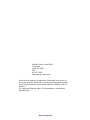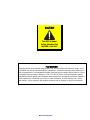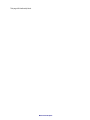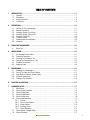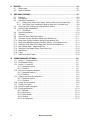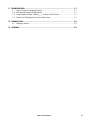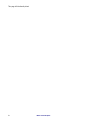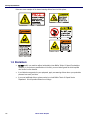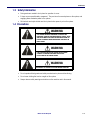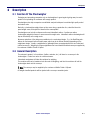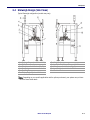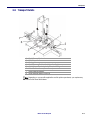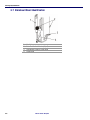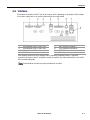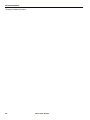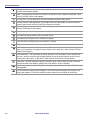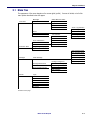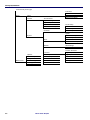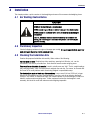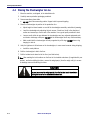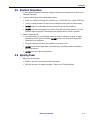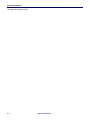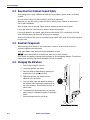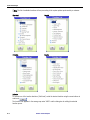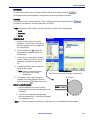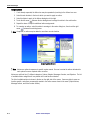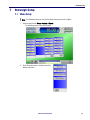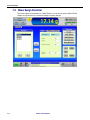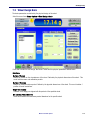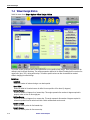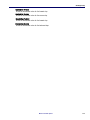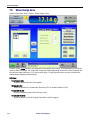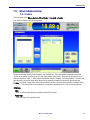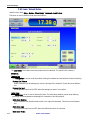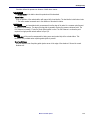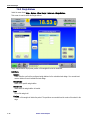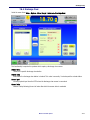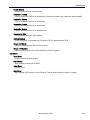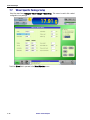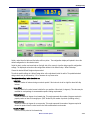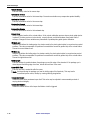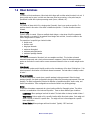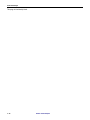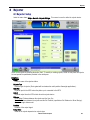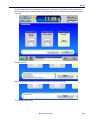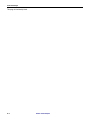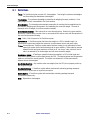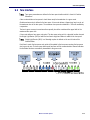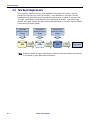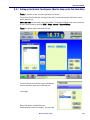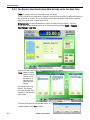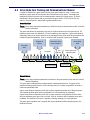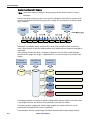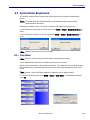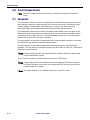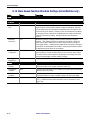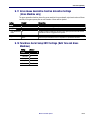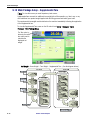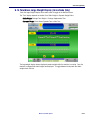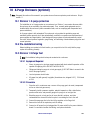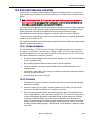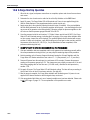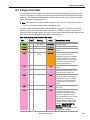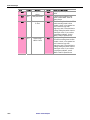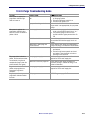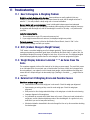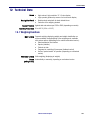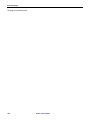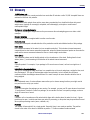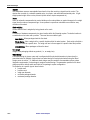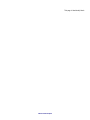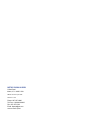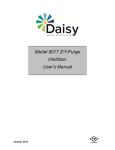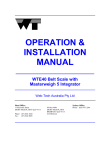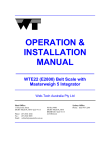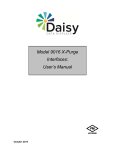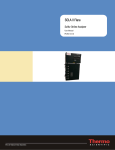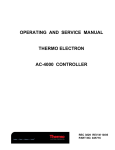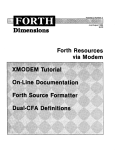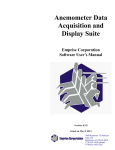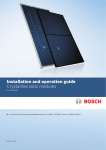Download Mettler Toledo SpeedWeigh Troubleshooting guide
Transcript
Starweigh ™ Checkweigher System Manual 6J-01K-0188B (6/2008) ©Mettler-Toledo Hi-Speed 2008 5 Barr Road Ithaca, NY 14850 USA 607-257-6000 http:\\www.mt.com/hi-speed No part of this manual may be reproduced or transmitted in any form or by any means, electronic or mechanical, including photocopying and recording, for any purpose without the express written permission of Mettler-Toledo HiSpeed Inc. U.S. Government Restricted Rights: This documentation is furnished with Restricted Rights. Mettler-Toledo Hi-Speed CAUTION Turn OFF all power before disconnecting the DMS-L load cell. FCC WARNING Computing devices and peripherals may generate, use, and can radiate radio frequency energy, and if not installed and used in accordance with the instructions in this manual and may cause interference to radio communications. Such equipment has been tested and found to comply with the limits for a Class A computing device pursuant to Subpart J of Part 15 of the FCC Rules, which are designed to provide reasonable protection against radio interference when operated in a commercial environment. Operation of this equipment in a residential area is likely to cause interference, in which case the user - at their own expense - will be required to take whatever measures may be required to correct the interference. Mettler-Toledo Hi-Speed This page left intentionally blank. Mettler-Toledo Hi-Speed X Series Access Code The default settings (set by the manufacturer) of the access codes required for the operator access level and supervisor access level are as follows: Operator access level: 2 Supervisor access level: 3 Remove this page and keep it in a safe location. Should you lose this information contact: Mettler-Toledo Hi-Speed’s Service and Customer Support Teams Email: [email protected] Or Call: 1-800-836-0836 International: US 607-257-6000 Our highly trained staff is committed to ensuring your success with your Mettler-Toledo Hi-Speed product. Mettler-Toledo Hi-Speed This page left intentionally blank. Mettler-Toledo Hi-Speed TABLE OF CONTENTS 1 INTRODUCTION .................................................................................................................... 1–1 1.1 Symbols .................................................................................................................... 1–1 1.2 Disclaimers ............................................................................................................... 1–2 1.3 Safety Information....................................................................................................... 1–3 1.4 Precautions ............................................................................................................... 1–3 2 DESCRIPTION ...................................................................................................................... 2–1 2.1 Function Of The Checkweigher...................................................................................... 2–1 2.2 General Description .................................................................................................... 2–1 2.3 Starweigh Design (Front View) ..................................................................................... 2–2 2.4 Starweigh Design (Side Views)..................................................................................... 2–3 2.5 Starwheel (Top View) .................................................................................................. 2–4 2.6 Transport Details ........................................................................................................ 2–5 2.7 Starwheel Mount Identification ...................................................................................... 2–6 2.8 Interfaces................................................................................................................... 2–7 3 USING THE TOUCHSCREEN ................................................................................................... 3–1 3.1 Menu Tree ................................................................................................................. 3–3 4 INSTALLATION...................................................................................................................... 4–1 4.1 Arc Welding Caution Notice.......................................................................................... 4–1 4.2 Preliminary inspection................................................................................................. 4–1 4.3 Checking The Installation Site....................................................................................... 4–1 4.4 Placing The Checkweigher In-Line ................................................................................ 4–2 4.5 Electrical Connections ................................................................................................. 4–3 4.6 Applying Power .......................................................................................................... 4–3 5 MAINTENANCE..................................................................................................................... 5–1 5.1 Cleaning The Checkweigher ......................................................................................... 5–1 5.2 Care Of The Scale And Scale Platform ........................................................................... 5–1 5.3 Keep Electrical Cabinets Sealed Tightly.......................................................................... 5–2 5.4 Electrical Components................................................................................................. 5–2 5.5 Changing The Starwheel .............................................................................................. 5–2 6 FUNCTION ALLOCATIONS ...................................................................................................... 6–1 7 STARWEIGH SETUP .............................................................................................................. 7–1 7.1 Menu Setup ............................................................................................................... 7–1 7.2 Wheel Design Parameter ............................................................................................. 7–2 7.3 Wheel Design Basic.................................................................................................... 7–3 7.4 Wheel Design Motion .................................................................................................. 7–4 7.5 Wheel Design Servo.................................................................................................... 7–6 7.6 Wheel Advanced Setup................................................................................................ 7–7 7.6.1 Pockets ............................................................................................................ 7–7 7.6.2 Load / Unload Station......................................................................................... 7–8 7.6.3 Weigh Stations ................................................................................................ 7–10 7.6.4 Discharge Clear............................................................................................... 7–11 7.6.5 Wheel Workshop ............................................................................................. 7–12 7.7 Wheel Specific Package Setup.................................................................................... 7–14 7.8 Wheel Definitions ..................................................................................................... 7–17 Mettler-Toledo Hi-Speed i 8 REJECTER ............................................................................................................................ 8–1 8.1 Rejecter Setup............................................................................................................. 8–1 8.2 Rejecter Calibration ..................................................................................................... 8–2 9 TARE GROSS (OPTIONAL)...................................................................................................... 9–1 9.1 Definitions.................................................................................................................. 9–2 9.2 Tare Interface.............................................................................................................. 9–3 9.3 Tare Reject Requirements............................................................................................. 9–4 9.3.1 Setting up the Optional Tare Rejecter (Must be Setup on the Tare Node Only)............. 9–5 9.3.2 Tare Rejecter Zone Classification (Must be Setup on the Tare Node Only).................. 9–6 9.4 Gross Node Item Tracking and Communications Channel ................................................ 9–7 9.5 Synchronization Requirements...................................................................................... 9–9 9.5.1 Clear Wheel ...................................................................................................... 9–9 9.6 Security Requirements ............................................................................................... 9–10 9.7 Exclusions ............................................................................................................... 9–10 9.8 How to Set Up the Tare/Gross Interface ........................................................................ 9–11 9.9 Tare Queue Function Allocation Settings (Tare Machine only) ......................................... 9–11 9.10 Gross Queue Function Allocation Settings (Gross Machine only)..................................... 9–12 9.11 Gross Queue Quarantine Function Allocation Settings (Gross Machine only) .................. 9–13 9.12 Tare/Gross Serial Setup XRTC Settings (Both Tare and Gross Machines) .......................... 9–13 9.13 Main Package Setup – Supplemental Tare ................................................................... 9–14 9.14 Tare/Gross Large Weight Display (Gross Node Only) .................................................... 9–15 9.15 Reset Actions............................................................................................................ 9–16 9.16 E-Stop ..................................................................................................................... 9–16 9.17 Bottle Down Safety Feature......................................................................................... 9–16 10 X-PURGE ENCLOSURE (OPTIONAL) ...................................................................................... 10–1 10.1 Division 1: X-purge protection .................................................................................... 10–1 10.2 Pre-installation testing ............................................................................................... 10–1 10.3 Division 1 X-purge test .............................................................................................. 10–1 10.3.1 Equipment required .......................................................................................... 10–1 10.3.2 Procedure ....................................................................................................... 10–1 10.4 Pack-seal connection instructions............................................................................... 10–3 10.4.1 Equipment Required ......................................................................................... 10–3 10.4.2 Procedure ....................................................................................................... 10–3 10.5 Purge air line connection instructions .......................................................................... 10–5 10.5.1 Equipment required .......................................................................................... 10–5 10.5.2 Procedure ....................................................................................................... 10–5 10.6 X-purge start-up operation ......................................................................................... 10–6 10.7 X-purge color codes .................................................................................................. 10–7 10.8 X-purge troubleshooting guide.................................................................................... 10–9 10.9 X-purge specifications ............................................................................................. 10–10 10.9.1 Materials....................................................................................................... 10–10 10.9.2 Mechanical ................................................................................................... 10–10 10.9.3 Environmental ............................................................................................... 10–10 10.9.4 Electrical....................................................................................................... 10–10 10.9.5 Air requirements............................................................................................. 10–10 ii Mettler-Toledo Hi-Speed 11 TROUBLESHOOTING............................................................................................................ 11–1 11.1 How To Recognize A Weighing Problem...................................................................... 11–1 11.2 Drift (Gradual Change In Weight Values) ..................................................................... 11–1 11.3 Weight Display Indicates 3-Asterisk * * * As Items Cross The Scale................................ 11–1 11.4 Detailed List Of Weighing Errors And Possible Causes................................................... 11–1 12 TECHNICAL DATA ............................................................................................................... 12–1 12.1 Weighing Functions .................................................................................................. 12–1 13 GLOSSARY......................................................................................................................... 13–1 Mettler-Toledo Hi-Speed iii This page left intentionally blank. iv Mettler-Toledo Hi-Speed Introduction 1 Introduction This chapter is designed to help users understand the symbols and information used throughout this manual, as well as all pertinent safety precautions and applicable laws. 1.1 Symbols Symbols warn you that there is a potential danger in the procedure you’re about to try. The two signs represent two distinct degrees of danger. Example: CAUTION The caution sign means that the following procedure might cause some material damage to your equipment or loss of information if you don’t follow the specific instructions described in the procedure. WARNING! The warning sign means that the following procedure might injure the operator or personnel working around the machine if the procedure isn’t executed with all the care described in the text. Mettler-Toledo Hi-Speed 1–1 Starweigh System Manual Below are some examples of the hazard warning stickers found on this system: 1.2 Disclaimers 1–2 • DO NOT modify your machine without authorization from Mettler-Toledo Hi–Speed Checkweigher Company; if you make any modifications in the field, you must install guards to shield exposed drive chains or other hazards. • If you fabricate new guards for your equipment, apply new warning stickers where your production personnel can easily see them. • If you need additional stickers, please contact your local Mettler-Toledo Hi–Speed Service Department. We will provide stickers free of charge. Mettler-Toledo Hi-Speed Introduction 1.3 Safety Information • Drive guards are needed to be in place for operation to occur. • E-stops are an essential safety component. They are found in several places on the system, and engaging them eliminates power to the system. • All interlocks and reject shields must be in place before power is put on the system. 1.4 Precautions WARNING ONLY PERMIT QUALIFIED PERSONNEL TO SERVICE THIS EQUIPMENT. EXERCISE CARE WHEN MAKING CHECKS, TESTS AND ADJUSTMENTS THAT MUST BE MADE WITH POWER ON. FAILING TO OBSERVE THESE PRECAUTIONS CAN RESULT IN BODILY HARM. WARNING FOR CONTINUED PROTECTION AGAINST SHOCK HAZARD CONNECT TO PROPERLY GROUNDED OUTLET ONLY. DO NOT REMOVE THE GROUND PRONG. WARNING DISCONNECT ALL POWER TO THIS UNIT BEFORE SERVICING. • Do not operate without guards and safety mechanisms in place and functioning. • Do not wear clothing that can be caught on this system. • Always observe safety warnings and notices on the machine and in the manual. Mettler-Toledo Hi-Speed 1–3 Starweigh System Manual This page left intentionally blank. 1–4 Mettler-Toledo Hi-Speed Description 2 Description 2.1 Function Of The Checkweigher Packaging and processing companies rely on checkweighers to guard against giving away too much product or not providing the consumer with enough product. Checkweighers also help companies use statistical analysis techniques to maintain tight quality control and reduce costs. Basically, a checkweigher weighs items as they move along a production line, classifies them into preset weight zones, and ejects the items that are unacceptable. Checkweighers can be both continuous motion and intermittent motion. A continuous motion checkweigher weighs the item as it moves across the weigh scale. Intermittent motion checkweigher will stop an item briefly on the weigh scale. Numerous variations of the design are possible due to a customized design. E.g.: the Start/Stop pushbuttons for the transport belts and main power switch can be in different locations depending on the weighframe design. Usually a weighframe for lightweight items are equipped with their own infeed and outfeed conveyors. Weighing for larger weighframes can have infeed and outfeed conveyors supplied by the customer or Mettler-Toledo Hi-Speed. 2.2 General Description The customer’s product, in its container, (bottles, canisters, etc.) will travel on a conveyor to the checkweigher. Product can arrive in a random manner. A starwheel mechanism will index the container for weighing. The container will then be transferred onto the scale for weighing, and then the container will exit the checkweigher back onto the conveyor. Note: The conveyor may be supplied by the customer or Mettler-Toledo Hi-Speed. Off weight classified products will be rejected with a conveyor-mounted rejector. Mettler-Toledo Hi-Speed 2–1 Starweigh System Manual 2.3 Starweigh Design (Front View) Typical Starweigh configuration (models may vary). 1 2 3 4 5 6 7 8 9 Start/Stop Reset Button E-Stop Button Infeed Guide Rail Package Sensor (Mounted on Infeed Guide Rail) Bottle-down Sensor (Mounted on Infeed Guide Rail) Starwheel Gas Spring Weigh Terminal Touchscreen Display Stack Light 10 11 12 13 14 15 16 17 18 19 20 Motor and Gear Reducer Wheel Position Sensor Rotary Solenoid Rejector Downstream Backup Sensor Thru Conveyor Safety Door Interlock Weigh Pan Weigh Cell Isolated Scale Base Checkweigher Frame Adjustable Feet Note: Depending on your specific application and the options purchased, your system may not have all of the items listed above. 2–2 Mettler-Toledo Hi-Speed Description 2.4 Starweigh Design (Side Views) Typical Starweigh configuration (models may vary). 1 2 3 4 5 6 Package Sensor (see 2.6 for details) Bottle-down Sensor Raise/Lower Assist Knobs (Qty. 2) Gas Spring Stack Light Display Angle Adjustment Nut 7 8 9 10 11 Weigh Cell Lockable Main Power Disconnect Switch Raise/Lower Assist Knobs (Qty. 2) Lock/Unlock Lever for Linear Slide Electrical Enclosure Note: Depending on your specific application and the options purchased, your system may not have all of the items listed above. Mettler-Toledo Hi-Speed 2–3 Starweigh System Manual 2.5 Starwheel (Top View) Starwheels vary in size according to container size. 1 2 3 4 5 6 Guide Rails Starwheel Rotary Solenoid Rejector Downstream Backup Sensor Rezero Pocket Weigh Position Note: Depending on your specific application and the options purchased, your system may not have all of the items listed above. 2–4 Mettler-Toledo Hi-Speed Description 2.6 Transport Details 1 2 3 4 5 6 7 8 Pocket Sensor Adjustment Bottle Down Sensor Package Sensor Pocket Sensor (For One-Scale Operation Only) Quick Release Thumbwheels for Starwheel Changeout Wheel Position Sensor (Home Sensor) Rotary Solenoid Rejector Reject Position Sensor (Sync Eye) Note: Depending on your specific application and the options purchased, your system may not have all of the items listed above. Mettler-Toledo Hi-Speed 2–5 Starweigh System Manual 2.7 Starwheel Mount Identification 1 2 3 4 2–6 Gas Spring Raise/Lower Assist Knobs (Qty. 2) Lock/Unlock Lever for Linear Slide Linear Slide Mettler-Toledo Hi-Speed Description 2.8 Interfaces All interfaces are located on the IPC unit of the X-series, which, depending on the design is either located in the control cabinet door or in another location within the control cabinet. 1 2 3 4 Serial Interface COM2 D-Sub 9 Pins Serial Interface COM1 D-Sub 9 Pins LED indicator 12 V/5 V 24 VDC 5 6 7 8 HMI (Terminal Connection) PS/2 (Keyboard Connection) USB (2x) Ethernet If the weighing terminal has to be equipped with an externally accessible interface, a respective connection (extension of the IPC connection) usually is located in the control cabinet floor in the vicinity of the screwed cable gland. Note: Some interfaces are used only when purchased as an option. Mettler-Toledo Hi-Speed 2–7 Starweigh System Manual This page left intentionally blank. 2–8 Mettler-Toledo Hi-Speed Using The Touchscreen 3 Using The Touchscreen The XS Touchscreen is fast and easy to operate by touching buttons, menu items and screen areas with your fingertip. 1 This area identifies the name of the current product selected and its corresponding setup number. When touched, the Main Package Setup screen appears. 2 Weight display – shows weight of current item on weigh section. When touched, toggles to a fullscreen weight display. 3 This optional feedback icon provides immediate access to the Feedback Screen. The icon changes appearance depending on the control process: • Red arrow pointing up: increasing trend • Green arrow pointing down: decreasing trend 4 The padlock icon shows whether the system is password-protected; touching the icon will display the Login screen. 5 The Rezero icon allows for manual rezeroing of the system when the weigh platform is empty. 6 Touch the language icon to switch languages. 7 The date and time area shows the current date and time, and the area underneath that alternates between the profile group name and the name of the user currently logged on. Also, an additional security feature is found underneath the date and time area – if the touchscreen has not been touched for a specified amount of time (by the time the status bar has reached the end), the user is logged off the system (and the status bar will turn red). 8 View individual weights – this area shows the rolling statistics of average and standard deviation. When touched, the Setup Statistics Screen appears. Mettler-Toledo Hi-Speed 3–1 Starweigh System Manual 3–2 9 Throughput – this area shows the current throughput being achieved by the system. When touched, conveyor speed indicator appears. 10 Status – this area shows the status of the system, as defined by OMAC’s Machine State Model. When touched, the OMAC Status Screen appears. 11 The Help icon (?) can be touched for on-screen information about the current screen. 12 This area contains, when appropriate, left and right arrow icons (Í and Î) to help move between recently viewed screens (functions just like the arrows on a browser). 13 This message area shows system information, including descriptions, alarms, and errors. When touched, the Message Screen appears. 14 The Menu listing icon will display the screens available to the current user. 15 The Home icon always returns a user to this Basic Screen 16 The Stop/Start icon allows the belt to be started or stopped. 17 This bar shows the remaining batch time available, if selected. 18 This bar shows the proportion of accepted to rejected packages. 19 Statistics – this area shows a statistical summary of total number of accepted items, the rolling mean value, and the proportion of accepted to rejected items (via the status bar). When touched, the Setup Statistics Screen appears. 20 Zone classification – this area shows the current zone limits, the total number of items classified into each zone, where the current weight is being classified, as well as special function counts (such as countercheck, metal rejects, or other faults). When touched, the Setup Zone Screen appears. 21 Mean value – this area displays the current rolling mean value. When touched, the user can choose among three mean value displays: gliding mean, total statistics, and hour statistics. 22 This area displays the name of the current screen being displayed. When touched, the Select Package Screen appears. 23 This area shows the nominal and tare weights of the currently selected package. When touched, the Setup screen appears. If Tare/Gross system this screen shows the tare weight of the active item. Mettler-Toledo Hi-Speed Using The Touchscreen 3.1 Menu Tree The appearance of the menu depends on the access rights (profile). If access is limited, not all of the menu options described below will appear. Information Messages State XRTC System Information Stored Printouts Production Data Packages Zone Classification Statistics Items Large Weight Display Approval Test Total Statistics Current Hour Interval Statistics Batch Statistics Records Record Graphics Active Package Package Maintenance Zone Calculation Setup Actions OMAC Machine Status Component Status Output Info Input Info Allocated Actions Package Changeover Create New Package Edit Package Delete Package Copy Package Print Package XRTC: Log Selection XRTC: Log Message XRTC: Motor and IO XRTC: Oscilloscope Line Analyzer Motor Analysis Main Package Setup Add. Package Setup Limit Setup Statistical Limits Interval Setup Dynamic Calibration Wheel Setup Login Final Evaluation Clear Wheel Reset Machine Gross Queue Size Resync Gross Queue Shutdown Continued on next page. Mettler-Toledo Hi-Speed 3–3 Starweigh System Manual Continued from previous page. Setup Edit Users Edit Profiles Assign Profiles Quick Access Setup Users General Time and Date Rejecter Settings Rejecter Adjustment Zone Actions Miscellaneous Setup Interfaces System Motor Wheels Maintenance 3–4 Updates Data Backup PC System Manufacturing Data File Copy Shutdown Functions Lane Setup Loadcell Setup Calibration Loadcell Advanced Setup Filter Curve Mettler-Toledo Hi-Speed Printer Setup Network Serial Setup PC Serial Setup XRTC Speed Motor Basic Setup Motor Setup Motor Calibration Motor Tick Size Setup Wheel Design Rejector Calibration Function Allocation Logic Outputs Logic Inputs Output Actions Extra Counter: Actions Message Actions Installation 4 Installation This chapter provides a quick overview of checkweighing and some of the common checkweighing terms. 4.1 Arc Welding Caution Notice CAUTION NEVER arc weld anything to a checkweigher. NEVER connect or ground an arc welder to any part of a checkweigher. NEVER connect an arc welder to the same AC circuit as a checkweigher or its control. If you do, the heavy electrical currents induced by an arc welder will destroy your checkweigher’s electronic components and will void your system’s warranty. 4.2 Preliminary inspection Check all shipping containers for signs of damage upon receipt. It is your responsibility to report any such damage to the carrier and file a claim at once. 4.3 Checking The Installation Site Examine the proposed installation site carefully. Make certain of the following: The floor must be solid. Vibration from other machinery, passing fork–lift trucks, etc., can be transmitted to the scale by a flexible floor. Such vibration causes random weighing errors. There must be no detectable air currents. A scale in a drafty area may “drift.” That is, weight readings may change gradually, even if the same item is weighed over and over. The reason: air currents alter the forces on the scale platform and/or items being weighed in unpredictable ways. The checkweigher must not touch any other machinery. Leave a small (at least .020 inch) air gap between the checkweigher and any other equipment in your line, such as an infeed or discharge conveyor. Any contact, no matter how slight, can transmit vibration to the checkweigher’s scale; this vibration causes random weighing errors. If other equipment touches the checkweigher’s scale assembly, this binds the scale and makes accurate weighing impossible. Mettler-Toledo Hi-Speed 4–1 Starweigh System Manual 4.4 Placing The Checkweigher In-Line 1. Move the machine, as shipped, to the installation site. 2. Carefully remove protective packaging materials. 3. Remove machinery from skids. • DO NOT strain interconnecting cables. Support units to prevent toppling. 4. Place the checkweigher in position in the production line. • Adjust height so items transfer on and off the checkweigher smoothly and without jamming. • Level the checkweigher by adjusting the jack screws. Check level, both in the direction of motion and crossways, at each end of the machine. Use a good quality machinist’s level. • Leave a small visible air gap between the checkweigher and any adjacent equipment such as infeed or discharge conveyors. DO NOT let the checkweigher touch any other machinery. • Make certain that the checkweigher is firmly supported by all its legs. DO NOT leave a leg hanging in mid-air. 5. Verify the tightness of all fasteners on the checkweigher, in case some loosened during shipping. • Install the scale platform. 6. Bolt the checkweigher’s feet to the floor. 7. Bolt the isolated scale base feet to the floor (see Note below). Note: After marking the hole locations on the floor for the isolated scale base (if supplied with your system), and before drilling the holes, remove the weigh pan(s) from the weigh cell(s) to ensure no damage occurs while drilling the holes. CAUTION Be sure to remove the weigh pan(s) from the isolated scale base before drilling the holes for the isolated scale base feet. 4–2 Mettler-Toledo Hi-Speed Installation 4.5 Electrical Connections 1. If your equipment was disconnected for shipping, interconnect all components as shown in the schematics provided. 2. Connect electrical power to the checkweigher system. • Power your system from a light–duty, transient–free 115/230 VAC line (1-phase, 50/60 Hz). • Provide a remote disconnect so power can be removed from the control for safe servicing. • DO NOT supply the checkweigher from the same power line as other machinery. • DO NOT power the checkweigher from a service outlet built into another machine. If you do, inductive loads that are part of that machine may interfere with the control’s operation. 3. Provide a proper ground. • Connect the control to your building ground grid, using a continuous 14 gauge or larger stranded wire for the ground connection. DO NOT use wire nuts. Refer to the schematics shipped with your equipment. • The ground wiring must have a total resistance of one ohm or less. • DO NOT use the checkweigher frame, other machinery, or building structural members as ground connections. • DO NOT daisy–chain ground connections. 4.6 Applying Power 1. Apply power to the system. • Switch on power to the system at the main disconnect. • Verify that the control is operating normally. (Refer to the XS System Manual.) Mettler-Toledo Hi-Speed 4–3 Starweigh System Manual This page left intentionally blank. 4–4 Mettler-Toledo Hi-Speed Maintenance 5 Maintenance 5.1 Cleaning The Checkweigher CAUTION DO NOT wash down your checkweigher. It is not designed for use in a washdown environment. A water stream can force its way past the weigh cell’s seals and destroy the strain gauges. In addition, such a stream can cause failure of electrical components. WARNING! Wear safety glasses while cleaning your checkweigher. This will protect your eyes from dust or other matter that may be thrown up by the compressed air blast. 1. Stop the starwheel and thru conveyor (if configured). 2. Open the front Lexan door to gain access to the interior components. 3. Raise starwheel and lock in upper position. 4. Clean the machine by blowing it down with low pressure compressed air, brushing it gently, or both. DO NOT wash down your machine. 5.2 Care Of The Scale And Scale Platform DO NOT use your checkweigher as a storage shelf, step ladder, or handhold. Load cells used in Mettler-Toledo Hi–Speed equipment are sized to provide generous overload protection in normal use. However, stepping on a scale platform, using it as a storage shelf for heavy parts, or dropping a heavy tool or other object onto the scale may cause failure. Before moving your checkweigher, remove the scale platform or weigh pan. When moving your checkweigher, handle it by the supporting framework, not the scale platform. Applying excessive force to the scale platform will cause weigh cell failure. Mettler-Toledo Hi-Speed 5–1 X-Series Starweigh 5.3 Keep Electrical Cabinets Sealed Tightly Avoid getting water or other contaminants inside the control cabinet, junction boxes, or electrical conduits. Open the control cabinet only when needed for servicing or adjustment. Whenever you open the housing, inspect the interior carefully for any evidence of water leaks. If found, repair immediately. When finished, close the housing. Tighten the door clamping screws to seal out water. If zone light lenses fail or are broken by accident, replace them promptly. If you must replace the door gasket, apply silicone rubber sealant (RTV or equivalent) to the butt ends of the new gasket. Be certain that the butt joint is watertight. Wherever an electrical cord enters an enclosure through a strain relief, apply silicon rubber sealant at the entry point. 5.4 Electrical Components Before changing circuit boards or other components, remove AC power from the control at a customer–supplied remote disconnect. Keep spare boards, fuses, and power supply assemblies on hand. DO NOT expose spare boards to excessive heat, water, dirt, or static electricity. Spare boards are supplied in special plastic envelopes or other packaging materials. These protect against static electricity. Keep boards packaged until they are needed. 5.5 Changing The Starwheel 1. Press E-stop to stop the conveyor. 2. Loosen the up/down lever lock1. 3. Raise the starwheel mechanism by grasping the round knobs on the sides2 and lift up. 4. Tighten the up/down lever lock1 to lock the starwheel in the up position. 5. Place one hand under and against the bottom of the starwheel while loosening the black knobs on top of the starwheel. Place the black knobs in a secure place. 2 2 6. The starwheel will drop down onto your hand then gently remove the starwheel and place it someplace secure. 1 7. Reverse procedure with the new wheel. Up/Down Starwheel Mechanism 5–2 Mettler-Toledo Hi-Speed Function Allocations 6 Function Allocations This screen allows a Supervisor or Technician to Activate or Deactivate available system functions. The list of available functions will vary according to the system options purchased by a customer. The function allocation screen is used to view available functions. To view Function Allocations on the Xseries control; from the Home screen touch MENU—Setup—System—Functions—Function Allocations. Note: To view this screen you need Supervisor or Technician level access. The following screen appears: The “Function List” contains all functions available for a specific checkweigher. The functions are arranged in four groups, each identifying a different function classification (Standard, Control, Function, and Events). Note: The active functions of each group are listed in the section “USED” on top. Note: The inactive functions of each group are listed in the section “NOT USED” below. Mettler-Toledo Hi-Speed 6–1 X-Series Starweigh Note: The list of available functions will vary according to the system options purchased by a customer. Standard Control Function Events Activate To activate one of the inactive functions (“Not Used”) select the desired function using the arrow buttons in and touch . The function now appears in the same group under “USED” and the dialog box for editing the selected function opens. 6–2 Mettler-Toledo Hi-Speed Function Allocations Edit Function To edit an active function select the desired function using the arrow buttons and touch . The allocated function window appears, through which the user may configure the function. Deactivate To deactivate a function select the desired (“Used”) function using the arrow buttons and touch . The function now appears in the same group under “NOT USED”. Note: Depending on which function is chosen there may be a choice of the following three: • Inputs • Parameters • Actions Assigning Inputs 1. Select the Function Input in the center dialog box. Use the “Inputs” dialog box to select the physical input to be assigned to the Function Input. 2. Touch the right arrow between the dialog boxes to assign the Input to the Function Input. 3. In the case of a Sensor, define the sensor position (relative to the WLB) in the Input dialog box that displays on the bottom left. 4. If additional Function Inputs are required, repeat the above steps. Note: Required Function Inputs may vary based on the system configuration. Select Input Example The distance input is relative to the edge of the Starwheel 5. To unassign an Input, select the Input to unassign in the center dialog box and then touch the left arrow between those boxes. – + 0 Position +– Setting Function Parameters 1. Select the parameter to be set by touching the parameter listed in the center dialog box under Parameters. Travel 2. Touch the current parameter setting located below the parameter list. A dialog box will appear for changing the value. Note: For “Function Parameters” there may be a drop down box or an alpha/numeric value required. Mettler-Toledo Hi-Speed 6–3 X-Series Starweigh Assigning Action 1. If not already expanded, the Action tree may be expanded by touching in the Actions tree area. 2. Select the sub-function in the tree to which you want to apply an action. 3. Select the Action to apply in the Actions dialog box to the right. 4. Touch the left arrow between the two dialog boxes to assign the action to the sub-function. 5. Repeat the above 3 steps for additional action assignments. 6. To unassign an action, select the action to unassign in the center dialog box, then touch the right arrow between those dialog boxes. Note : If required, an action may be added to more than one sub-function. Assigning Action Sample Note: Actions are optional responses to specific system events. Be sure to review the actions allocated for each system to ensure required alerts are active. Actions are split into five (5) different categories; System, Outputs, Messages Counters, and Rejecters. The list of available action categories will vary based on the sub-function selected. The list of available actions is shown in the box on the right side of the screen. Some are global, some are function specific, and others are manually created in the action screens found in the menu (Output Actions, Message Actions, and Extra Counter Actions). 6–4 Mettler-Toledo Hi-Speed Starweigh Setup 7 Starweigh Setup 7.1 Menu Setup Note: The Starwheel setup can only be accessed at supervisor level or higher. 1. Select the menu items Setup—System—Wheels. The following screen is the menu default. 2. Touch the down arrow to view the rest of the Wheels sub-menu. Mettler-Toledo Hi-Speed 7–1 X-Series Starweigh 7.2 Wheel Design Parameter This screen defines all parameters for a Wheel Design. You can add or remove different Wheel Designs and get access to the advanced settings for specific designs. 7–2 Mettler-Toledo Hi-Speed Starweigh Setup 7.3 Wheel Design Basic The basic parameters are defined by the physical design of the wheel. Select the menu items Setup—System—Wheel Design >Basic Press Add to create the new design. Next enter a name and the physical parameters defined below. Definitions: Number of Pockets Number of pockets on the circumference of the wheel. Defined by the physical dimensions of the wheel. This count includes rezero and calibration pockets. Number of Positions Number of positions inside a pocket. Defined by the physical dimensions of the wheel. This count includes 1 position for each loaded item. Weigh Pan Diameter Diameter of the weigh pan aligned with the pockets of the specified wheel. Min and Max Product Diameter Define the minimum and maximum product diameters for the specific wheel. Mettler-Toledo Hi-Speed 7–3 X-Series Starweigh 7.4 Wheel Design Motion Select the menu items Setup—System—Wheel Design >Motion The motion screen shows the basic motion parameters for the specific wheel design. These parameters will be defined inside the Wheel Workshop. The motion parameters defined in the Wheel Workshop will be used as the upper limits (plus 10%) during article setup. The article specific values can then be modified as needed without changing the wheel design. Definitions: Index Rate Shows the number of indexes during a one minute period. Home Offset Shows the offset for the wheel sensor to define the zero position of the wheel (in degrees). Rotation Forward Shows the number of degrees for a forward step. This angle represents the number of degrees required to properly center an item on the weigh pan. Rotation Reverse Shows the number of degrees for a reverse step. This angle represents the number of degrees required to release the product from the wheel such that a static measurement can be made. Velocity Forward Shows the velocity value for the forward step. Velocity Reverse Shows the velocity value for the reverse step. 7–4 Mettler-Toledo Hi-Speed Starweigh Setup Acceleration Forward Shows the acceleration value for the forward step. Acceleration Reverse Shows the acceleration value for the reverse step. Deceleration Forward Shows the deceleration value for the forward step. Deceleration Reverse Shows the deceleration value for the backward step. Mettler-Toledo Hi-Speed 7–5 X-Series Starweigh 7.5 Wheel Design Servo Select the menu items Setup—System—Wheel Design—Servo The Servo screen shows the basic servo parameter for the specific wheel design. These parameters will be defined inside the Wheel Workshop. The Torque Limit Counts and Duration parameters defined in the Wheel Workshop will be used as the upper limits (plus 10%) during article setup. The article specific values can then be modified as needed without changing the wheel design. Definitions: Transmission Ratio Shows the transmission ratio of the gearbox Rotation direction Shows the direction for a forward step (Clockwise (CW) or Counterclockwise (CCW)) Torque Limit Counts Shows the maximum torque limit of the servo motor Torque Limit Duration Shows the amount of time at the torque limit before a fault is triggered. 7–6 Mettler-Toledo Hi-Speed Starweigh Setup 7.6 Wheel Advanced Setup 7.6.1 Pockets Select the menu items Setup—System—Wheel Design >Advanced >Pockets This screen is used to define special pockets. Defined pockets are listed by index number in the Selection box. The index number represents the physical location of the pocket when the wheel is in the home position (after Reset). The pocket in-line with the load station is defined as index 1. Index number increments are in the direction of the wheel rotation. To add a new special pocket, choose the index where the pocket is physically located and choose the right pocket type. Note: The Wheel Design Home Offset value should be chosen so that the Rezero pocket is located at index 1. This ensures that a rezero operation is completed immediately prior to the first item weighment. Definitions: Index Enter the index number where the special pocket will be located. Pocket Type Choose the type of the specific pocket. Mettler-Toledo Hi-Speed 7–7 X-Series Starweigh 7.6.2 Load / Unload Station Select the menu items Setup—System—Wheel Design >Advanced >Load/ Unload This screen is used to define the load and unload stations. The Load Station is the station where the products enter the starwheel. The station index is always 1. Definitions: Package Eye The Package Eye is used to count the products entering the starwheel and synchronizes the start of indexing. Package Eye Distance Enter the distance from the package eye sensor to the edge of the starwheel. Choose the correct distance unit. Package Eye Input Choose physical input from the XRTC where the package eye sensor is connected. Bottle Down The Bottle Down sensor is used to detect fallen items. The bottle down detection process stops indexing, preventing invalid weighments and damage to the starwheel or the fallen product. Bottle Down Distance Enter the distance from the bottle down sensor to the edge of the starwheel. Choose the correct distance unit. Bottle Down Input Choose physical input from the XRTC where the bottle down sensor is connected. Bottle Down Enable 7–8 Mettler-Toledo Hi-Speed Starweigh Setup Checkbox defines the presence or absence of bottle down sensor. Unload Station The Unload Station is the station where the products exit the starwheel. Unload Index Enter the position of the unload station with respect to the load station. The load station is defined as index 1. The index number increments are in the direction of the wheel’s rotation. Exit Distance The Exit Distance and associated units are measured from the edge of the wheel to a common point beyond the wheel’s circumference. The edge of the top plate is generally used as the common reference point. The Exit Distance is normally “0” when a Photo-Gated rejecter is used. The Exit Distance is a reference point required for single position wheels without a Sync Eye. Sync Eye The Sync Eye will be used to compensate for timing errors and product slip at the unload station. This function is only available when a photo-gated rejecter is present. Sync Eye Distance Enter the distance from the photo-gated rejecter sensor to the edge of the starwheel. Choose the correct distance unit. Mettler-Toledo Hi-Speed 7–9 X-Series Starweigh 7.6.3 Weigh Stations Select the menu items Setup—System—Wheel Design >Advanced >Weigh Stations This screen is used to define the weigh stations. Weigh stations define the physical position of the weighcell inside the starwheel, Definitions: Selection Under selection you find the configured weigh stations for the selected wheel design. You can add and remove stations for each individual wheel design. Station Name Name of the specific weigh station. Station Index Index where the weigh station is located. Lane Lane of the weigh cell. Position Position of the weigh cell inside the pocket. The positions are counted from the center of the wheel to the edge. 7–10 Mettler-Toledo Hi-Speed Starweigh Setup 7.6.4 Discharge Clear Select the menu items Setup—System—Wheel Design >Advanced >Discharge Clear This functionality is required for systems which employ a discharge clear sensor. Station Name Name of the specific discharge clear station. Station Index Index where the discharge clear station is located. This value is normally 1 index beyond the unload station. Sensor Input Choose physical input from the XRTC where the discharge clear sensor is connected. Sensor Delay Defines a delay following the end of index after which the sensor state is evaluated. Mettler-Toledo Hi-Speed 7–11 X-Series Starweigh 7.6.5 Wheel Workshop Select the menu items Setup—System—Wheel Design >Advanced >Wheel Workshop The Wheel Workshop provides a test center to evaluate the optimum (maximum) settings for the specific wheel design’s interaction with the product. The measured settings become the basic settings for the specified wheel design. A fine adjustment to these settings is permitted at the package definition level - Packages—Active Package—Wheel Setup. Test Settings: Index Rate Enter the number of indexes during a one minute period. If the index rate is set too high, the wheel will skip indexes. Home Offset Enter the offset for the wheel sensor to define the zero position of the wheel (in degrees). Optimal measurements will be achieved when the home position places the rezero pocket in line with the load station. This configuration ensures that a rezero operation is performed immediately prior to the first item weighment. Rotation Forward Shows the number of degrees for a forward step. This angle represents the number of degrees required to properly center an item on the weigh pan. (360° divided by the number of pockets (including rezero)). Rotation Reverse Shows the number of degrees for a reverse step. This angle represents the number of degrees required to release the product from the wheel such that a static measurement can be made. Velocity Forward Enter the velocity value for the forward step. 7–12 Mettler-Toledo Hi-Speed Starweigh Setup Velocity Reverse Enter the velocity value for the reverse step. Acceleration Forward Enter the acceleration value for the forward step. Excessive acceleration may compromise product stability. Acceleration Reverse Enter the acceleration value for the reverse step. Deceleration Forward Enter the deceleration value for the forward step. Deceleration Reverse Enter the deceleration value for the backward step. Transmission Ratio Enter the transmission ratio of the gearbox. Rotation Direction Choose the direction for a forward step (Clockwise (CW) or Counterclockwise (CCW)). Torque Limit Counts Shows the maximum torque limit of the servo motor. Torque Limit Duration Shows the amount of time at the torque limit before a fault is triggered. Test Buttons: Home Wheel Bring the wheel to the home position. Start Indexing Starts continuous indexing of the wheel. Index Wheel Perform 1 Index. Clear Wheel Begin indexing until the wheel is clear of products. Function disabled when the system is Stopped. Mettler-Toledo Hi-Speed 7–13 X-Series Starweigh 7.7 Wheel Specific Package Setup Select the menu items Packages—Active Package—Wheel Setup. This screen is used to link a wheel configuration to a package. Touch the Wheel field to proceed to the Wheel Selection screen. 7–14 Mettler-Toledo Hi-Speed Starweigh Setup Select a wheel from the table and the button will turn yellow. The configuration display will update to show the default configuration for the selected wheel. Select the basic, motion and servo tabs on the right side of the screen to view the design specific configuration settings. The displayed values show the configuration defined in the Wheel Setup > Wheel Workshop. Choose the desired Wheel Design and press select. The article specific settings of a Wheel Design allow a fine adjustment inside the article. The predefined wheel design values may be increased by 10% or decrease to any lesser value. The adjustable settings inside the article are: Index Rate Enter the number of indexes during one minute period. If the index rate is set too high the wheel will skip indexes. Home Offset Enter the offset for the wheel sensor to define the zero position of the wheel (in degrees). This value may be modified for each package to accommodate specific loading requirements. Rotation Forward Shows the number of degrees for a forward step. This angle represents the number of degrees required to properly center an item on the weigh pan. (360° divided by the number of pockets (including rezero)). Rotation Reverse Shows the number of degrees for a reverse step. This angle represents the number of degrees required to release the product from the wheel such that a static measurement can be made. Velocity Forward Enter the velocity value for the forward step. Mettler-Toledo Hi-Speed 7–15 X-Series Starweigh Velocity Reverse Enter the velocity value for the reverse step. Acceleration Forward Enter the acceleration value for the forward step. Excessive acceleration may compromise product stability. Acceleration Reverse Enter the acceleration value for the reverse step. Deceleration Forward Enter the deceleration value for the forward step. Deceleration Reverse Enter the deceleration value for the backward step. Unload Delay Delay on product motion at the unload station. Set by rejecter calibration process when a photo-gated rejecter is present. The delay varies on index velocity, conveyor speed, and friction between the product and the conveyor. Changes to these variables may necessitate a updated photo-gated rejecter calibration. Window Lead Window Lead defines the leading edge of a window used by the photo-gated rejecter to resynchronize product positions. This value compensates for positional inconsistencies caused by product slip at the unload station. Choose the correct distance unit. Window Lag Window Lag defines the trailing edge of a window used by the photo-gated rejecter to resynchronize product positions. This value compensates for positional inconsistencies caused by product slip at the unload station. Choose the right distance unit. Queue Length Enter the number of products between the package eye and the edge of the starwheel. If the package eye is aimed beyond the trailing edge of an item, include the next item in the count. Queue Settle Time Enter the time that is needed to settle the queue. Note: Avoid positioning the package eye near the trailing edge of the item body. This may lead to inconsistent queue counts, thereby by causing indexing irregularities. Torque Limit Counts Shows the servo motor maximum torque limit. This value may be adjusted to accommodate products of varying structural integrity. Torque Limit Duration Shows the amount of time at the torque limit before a fault is triggered. 7–16 Mettler-Toledo Hi-Speed Starweigh Setup 7.8 Wheel Definitions Pocket A location on the circumference of the wheel which aligns with a station when the wheel is at rest. A given pocket may be open, in which case items may enter for processing, or the pocket may be specialized to meet other system processing needs (rezero, calibrate, etc). Positions The number of items which fit in a single pocket. Generally, there is one scale per position. The position closest to the center of the wheel is identified as position 1. Position numbers increase outward. Wheel Design A wheel design is named. If there are multiple wheel designs, a drop down list will be generated. When defining a new wheel, if the required wheel design does not exist, it must be created on the Wheel Design screen in section 7.3. The properties of a specific type of wheel include: • pocket count • position count • weigh pan diameter • maximum throughput • minimum package diameter • maximum package diameter Index (verb) One complete movement of the wheel (not one complete revolution). This includes a forward movement component and a short reverse movement component, where the forward movement pushes an item onto the scale and the reverse movement releases the item so a static weight can be taken. Index (noun) The coordinate system used to identify pockets on the circumference of the wheel. Starting from 1, the index increases in the direction of the wheels forward movement. The load station is always located at Index 1. Wheel Configuration The wheel configuration is used when a specific package is being processed. When the target package changes, the wheel configuration changes to match the processing requirements of the new package. The wheel configuration includes the definition of specialized pockets, station setup, and motion characteristics. These configurations can then be linked to any existing package. Station A collection of hardware components at a given location within the Starweigh system. The station location is a combination of an index and a position. There are three different types of stations: Load Station: Where packages load into the wheel. The load station is always located at Index 1. Weigh Station: Links a weigh cell to a specific location within the wheel system. Each weigh cell within a system is linked to a specific lane. The weigh cell lane is then mapped to a specific index and position. Unload Station: Where packages exit from the wheel. Typically 180° from load. Mettler-Toledo Hi-Speed 7–17 X-Series Starweigh This page is intentionally blank. 7–18 Mettler-Toledo Hi-Speed Rejecter 8 Rejecter 8.1 Rejecter Setup Select the menu items Setup—General—Rejecter Settings. This screen is used to define the rejecter device. Create a new rejecter by pressing the button “Add”. To modify an existing rejecter, select an entry from the Rejecter List and update the parameters provided in the detail pane. Definitions: Name Enter the name of the rejecter station. Rejector Type Enter the type of rejecter (Photo-gated will be standard for multi-position Starweigh applications). Sync Eye Physical input to the XRTC where the photo-eye is connected to the XRTC. Output Physical output from the XRTC which drives the rejecter device. Distance Photo-gated: Distance between the rejecter and the Sync Eye. Standard: Distance between the rejecter and the Exit Position (specified as Exit Distance in Wheel Design). Choose the right distance unit. Duration Duration of the output signal Delay Offset Offset for the rejecter dependent on rejecter type. Mettler-Toledo Hi-Speed 8–1 X-Series Starweigh 8.2 Rejecter Calibration Select the menu items Setup—General—Rejecter Calibration. This screen is used to calibrate the photo-gated rejecter parameters (Window Lead, Window Lag, Unload Delay). Follow the instructions displayed on the screen. 8–2 Mettler-Toledo Hi-Speed Rejecter Fill two pockets prior to the unload station with product. This allows the calibration process to measure the effective distance to the rejecter photoeye (slip compensation) and the distance between subsequent groups of product. Start the test cycle. Review the measured calibration results and press Apply to commit the changes. The calibration will be done. Mettler-Toledo Hi-Speed 8–3 X-Series Starweigh This page is intentionally blank. 8–4 Mettler-Toledo Hi-Speed Tare Gross (Optional) 9 Tare Gross (Optional) The Tare-Gross option has been designed to provide a means of monitoring variances in packaging to allow a more accurate assessment of the amount of product actually dispensed. It consists of two or more interconnected checkweighers; the first weighs the empty (tare) package, the other provides the weight of the amount of product added to the empty container. A Tare-Gross system generally consists of two independent weigh platforms and their respective checkweigher controls. Such systems can be cascaded and may be asynchronous or synchronous (in terms of the ability to distinguish a package’s presence), and captive or non-captive (in terms of mechanical package restraints). In any of these forms, the checkweighers used can also perform as stand-alone units (in case of a communication or similar failure) to ensure that your production line does not depend on the special functions of the interconnected Tare-Gross checkweigher system. In operation, the Tare checkweigher can be considered a standard control in most of its functions and userinterface. The major departure is the dedicated communication link (downstream) to the Gross or Gross cascaded control. This dedicated communication link is responsible for carrying data configurations concerning the weight of each package weighed and the tare reject status. The Gross (or Gross cascaded control) is highly modified in its internal functions. It is responsible for communicating with the Tare machine, extracting each tare weight derived, storing that data in a FIFO (First In First Out) until needed, and determining whether or not an out-of-sync condition has occurred. Note: This out-of-sync condition typically occurs when a package has been removed between the Tare and Gross machines, either by an operator or a mechanical malfunction. Display During operations, the Gross or Gross cascade checkweigher displays the tare weight corresponding to the package being weighed in the tare field on the Basic Screen (unless the package rate is too fast). This tare weight is the sum of the tare weight determined by the upstream machine plus any supplemental tare you may have set up. The supplemental tare, typically “0.00”, can represent a capping operation or other known fixed product addition that occurs between the two controls. The package weight displayed represents the weight of the package being weighed minus the tare weight shown in the tare field. This weight is often called the ‘net’ weight. Mettler-Toledo Hi-Speed 9–1 X-Series Starweigh 9.1 Definitions Note: The Tare/Gross system consists of 2 checkweighers. Tare being the upstream checkweigher and Gross being the downstream checkweigher. Tare Machine – The upstream checkweigher responsible for weighing the empty containers. Each empty weight (or tare) is transmitted to the Gross machine. Gross Machine – The downstream checkweigher responsible for receiving the tare weights from the tare machine, weighing each filled product, and subtracting the correct tare weight. The result is displayed as the net weight on the Gross machine’s display. Gross-Cascade Machine – Often referred to as a feed-forward system. Similar to the gross machine, but used in a system which consists of two or more product filler stations, each with the equivalent of their own Gross machine following. FIFO – First In, First Out queue for the Tare/Gross system. Asynchronous – A Tare/Gross system that stores tare weights in a FIFO of variable length. An asynchronous system cannot detect the removal of an item between the tare and gross scales. Note: An asynchronous Tare/Gross system means that item tracking is only guaranteed for items entering the system via the tare and leaving via the gross machine. Items added or removed between the tare and gross machines will result in an “out-of-sync” state, which will not be able to be detected by the checkweigher and will cause inaccurate weights. Synchronous System – A Tare/Gross system that stores tare weights in a FIFO of fixed length and uses timed indexing pulses to shift weights through the FIFO. The indexing pulses must be generated whether or not items are actually present. This system can determine if an item was removed between the two checkweighers. Out-Of-Sync Condition – Any condition where tare weights (from the FIFO) do not properly match up with the gross weights. Non-Captive System – A Tare/Gross system without mechanically-restraining package transports. Which can be a synchronous or asynchronous system. Captive System – A Tare/Gross system with mechanically-restraining package transports. Synchronous systems only. Node – Represents a checkweigher 9–2 Mettler-Toledo Hi-Speed Tare Gross (Optional) 9.2 Tare Interface Note: Tare queue parameters are defined in the tare queue function which is found in Function Allocations. A tare node maintains a tare queue to track items ready for transmission to a gross node. Global maximum size is defined in the tare queue. A tare node allows a Supervisory level user to set the maximum size of the tare queue. The maximum tare queue size defaults to 100 until modified by a supervisor. The tare-to-gross conveyor’s maximum item capacity should be considered the upper limit for the maximum tare queue size. A tare node defines a tare queue entry point. The tare queue entry point is a physical location beyond the Weigh Light Barrier (WLB) at which a tare item’s weight and status is added to the tare queue. Note: Weigh Light Barrier (WLB) in a Starweigh system is defined as the end of index at the Unload Station. Each item to reach the tare queue entry point will be added to the tare queue causing the tare queue size to grow by one. The tare queue stores each tare item until the communication channel indicates the item data has been successfully transmitted to the gross node. Mettler-Toledo Hi-Speed 9–3 X-Series Starweigh 9.3 Tare Reject Requirements A tare node may classify an item as a reject regardless of the presence of a rejecter. Any item classified as a reject by a tare node is a ‘tare reject’. Once classified as a ‘tare reject’, this item classification must follow the item as it proceeds from node to node. If a rejecter is not present, the ‘tare reject’ classification must follow the item to the subsequent gross node. A new rejecter type termed a ‘tare rejecter’ handles ‘tare reject’ items flowing downstream. A ‘tare reject’ stays in statistics until the item is physically rejected. Tare Node Measures Reject Weight 16.54 Gross Node Measures Accept Weight No Physical Rejecter 23.54 Grosser Node Measures Accept Weight No Physical Rejecter 28.54 Rejecter Exists Reject Item Note: A system classified as a gross node allows a supervisory level user to define any rejecter as a ‘tare rejecter’ in gross queue function allocations. 9–4 Mettler-Toledo Hi-Speed Tare Gross (Optional) 9.3.1 Setting up the Optional Tare Rejecter (Must be Setup on the Tare Node Only) Note: To view this screen you need Supervisory level access. The function of the Tare Rejecter is to tag an item until it is physically rejected at the Gross node or further down the line. On the tare node, the user must create a tare rejecter. The Rejector Setttings screen can be accessed on the X-series control by touching MENU→Setup→General→Rejector Settings Note: The rejecter name is defined by the user. Touch the Rejector List field then choose Tare Rejector from the drop down menu and confirm with OK. Touch Apply. After a Tare rejector is created then zone classification(s) need to be assigned. See next page. Mettler-Toledo Hi-Speed 9–5 X-Series Starweigh 9.3.2 Tare Rejecter Zone Classification (Must be Setup on the Tare Node Only) Note: To view this screen you need Supervisory level access. The Tare Rejecter Zone Classification is required in order to tag an item until it is physically rejected at the Gross node or beyond. Be sure to setup the Gross node to physically reject the tare reject item either at the Gross node or further down the line. On the tare node, the zone classification(s) need to be setup for the tare rejector. The Zone Classification screen can be accessed on the X-series control by touching MENU→Packages→ Active Package→Limit Setup Touch a zone then touch Actions. The Zone Actions screen will appear. Note: Names in quotes under the Actions List may not be the same on all systems as the names are user defined. Under Actions List touch Rejector “Tare Rejecter” then touch the right arrow to place it in the Allocated Actions field. Touch the left arrow below the Allocated Actions. A prompt appears, touch Yes to confirm. 9–6 Mettler-Toledo Hi-Speed Tare Gross (Optional) 9.4 Gross Node Item Tracking and Communications Channel A system is classified as a gross node once the gross queue function is setup. A gross node maintains a gross queue to store the item data received from the tare queue. Tare weights are transferred from the tare queue over the communication channel to the gross queue. An item is maintained in the gross queue until the item leaves the gross node in a FIFO (first-in first-out) manner. The gross queue is defined with a global maximum size. Gross Maximum Note: Gross queue maximum parameters are defined in the gross queue function which is found in Function Allocations. The gross node allows the supervisory level user to set the maximum size of the gross queue. The maximum gross queue size defaults to 100 until modified by the supervisor. A gross node allows a supervisory-level user to require execution of any standard X-series action when the gross queue size exceeds the specified maximum. Such an occurrence will be termed a gross queue overflow. Rejecter at 300mm Gross Node WLB Tare Queue Entry Point at 400mm Tare Node WLB Accepted Next Item Generates Gross Queue Overflow Tare Queue Gross Queue Full Never Empties Items fall from conveyor after filler. Gross Minimum Note: Gross queue minimum parameters are defined in the gross queue function which is found in Function Allocations. The gross queue is defined with a package-specific expected minimum size. This gross-queueexpected minimum should be set to a non-zero value only if the system is expected to be under a continuous quantifiable load. A gross node allows a supervisory level user to set the expected minimum size of the gross queue. The expected minimum gross queue size defaults to 0 until modified by the supervisor. A gross node allows a supervisory level user to require execution of any standard X-Series action when the minimum gross queue size is not met. Such an occurrence will be termed a gross queue underflow. The response to this error is typically a warning message or a stack light pulse. The gross queue underflow error is ignored after resync operations until the minimum queue size threshold is broken. Mettler-Toledo Hi-Speed 9–7 X-Series Starweigh X-series Gross Node Action Response Note: Gross action response is defined in the gross queue function which is found in Function Allocations. A gross node allows a supervisory-level user to specify a standard X-Series action in response to the arrival of new physical items while the gross queue is empty. This occurrence will be termed a buffer empty exception. Additionally, the available actions associated with a buffer empty exception include the auto tare option. When selected, the auto tare option generates a tare weight should a measured tare weight be unavailable. When selected, the auto tare option is configured to generate a tare from either a default package specific total tare weight (tare weight + supplemental tare) or from an average of the previous N tare weights. Tare Node Measures Weight Filler Adds 7g of Product 16.54 23.54 Item Arrives at Gross Node OK 16.54 Tare Weight via Communication Channel Fail 16.00 Option A: Tare Weight from Package Definition Fail 16.15 Option B: Tare Weight from N Item Average Fail Error Option C: Belt Stop, Reject, etc. If the average algorithm is selected, the default package specific total tare weight is used until at least 1 tare weight is received, after which a running average is used until N is reached. If the auto tare option is triggered by a buffer empty exception, the system continues to use the selected auto tare algorithm until a resync is performed. Each subsequent auto tare item will trigger the actions associated with the buffer empty exception. 9–8 Mettler-Toledo Hi-Speed Tare Gross (Optional) 9.5 Synchronization Requirements All Tare/Gross nodes include a Resync button which clears the local system’s communication queues. Note: The system does not recalculate statistics to accommodate items removed during resynchronization operations. Depending on whether Gross or Tare Queue is active you will have the following choice. To view the Resync Gross Queue on the XS control touch MENU—Actions—Resync Gross Queue. If active. To view the Resync Tare Queue on the XS control touch MENU—Actions—Resync Tare Queue. If active. Note: Typically Tare Resync will not be necessary. 9.5.1 Clear Wheel Note: Be sure to remove all items from the system when performing a resync. A clear wheel execution may also be needed to remove items in the wheel. Always execute clear wheel to remove items in the wheel. The system will not know the items have been removed if they are removed manually but the clear wheel wasn’t performed on the X-series control. Note: Be sure to have Clear Wheel assigned to Supervisor level in assigned profile. To view the Clear Wheel screen touch MENU—Actions—Clear Wheel. A confirmation will display, touch Yes. Mettler-Toledo Hi-Speed 9–9 X-Series Starweigh 9.6 Security Requirements Note: The ability to enable Tare/Gross functionality is restricted to users granted Technician 3 access. 9.7 Exclusions An asynchronous Tare/Gross system is not responsible for synchronization issues caused by rogue items entering or leaving the system between a tare node and a gross node. This limitation covers operators adding or removing items, items falling from a conveyor, and items which fail to successfully trigger synchronization devices like reject and accept verification sensors. The communication channel will not transmit the machine state between a set of tare-gross nodes. While machine state may be directly communicated by an external supervisory automation system, or indirectly inferred via input sensors (i.e. downstream backup sensors, etc), the communication channel itself will provide no such status information. The system operator is responsible for determining when a resynchronization operation is necessary. The system will never demand a resynchronization operation. The system operator is responsible for appropriately removing items prior to resynchronization operations. This may include a Clear Wheel execution (see Clear Wheel on Page 8-9). Never remove items from the wheel manually. Notes: Package changeover events and resynchronization operations will not be communicated via the communication channel. The Tare and Gross queues are reset following a power cycle or XRTC reboot. Notes: Change made in the Function Allocations screen may trigger an XRTC reboot. Changes to the Function Allocation screen should only be made when the Tare/Gross system has no products loaded on the system. Notes: Tare specific statistics are not available at the gross node and vice versa. 9–10 Mettler-Toledo Hi-Speed Tare Gross (Optional) 9.8 How to Set Up the Tare/Gross Interface Note: To view this screen you need Supervisory level access.. Tare-Gross is setup on the XS control by touching MENU —Setup —System —Functions—Function Allocations. (See section 6 for an overview of the Function Allocations screen) 9.9 Tare Queue Function Allocation Settings (Tare Machine only) Setting Inputs None Parameters Tare Output Port Maximum Queue Size Actions Tare Queue Message Sent Default Description COM2 Serial port used for transmitting the tare weight to the gross machine. 10 Maximum number of tare weight values that will be buffered in the tare machine. Normally the tare weight values are immediately transmitted. However, if there are communication problems, up to this number of tare weights values will be queued in the tare machine before they begin to be discarded. This value should never be greater than the number of items normally loaded between the tare and the gross scale. None Provide a counter that counts the number of tare messages that are transmitted, including resends. Tare Queue Send None Provide a counter that counts the number of tare weight messages that are prepared for transmission. Tare Reject None Provide a counter that counts the number of items classified as “tare rejects”. These items will be physically rejected at the gross node with an active tare rejecter. Mettler-Toledo Hi-Speed 9–11 X-Series Starweigh 9.10 Gross Queue Function Allocation Settings (Gross Machine only) Setting Inputs None Parameters Tare Input Port Default Description COM2 Serial port used for receiving the transmitted tare weights from the tare machine. Minimum Queue Size 0 Minimum number of tare weight values that will be buffered in the gross machine before a Gross Queue Underflow condition is determined. Normally the tare weight values are immediately transmitted from the tare machine and received at the gross machine. However, if there are communication problems, or the gross machine is starved for incoming items, the number of tare weight values will fall below this setting. Setting this value to zero disables the function. Maximum Queue Size 100 Maximum number of tare weight values that will be buffered in the gross machine. This number should be set greater than the number of items that would ever be able to between the tare scale (weigh station) and the gross scale (weigh station). If additional tare weight values are received, causing the Gross Queue to expand beyond this number, a Gross Queue Overflow condition is determined and tare values will be discarded. Auto Tare Configuration Default Tare Selects the value to use as the tare weight if a tare value is not available from the Gross Queue. Choices are None which will use a zero tare value, Default Tare which uses the value entered in Package Setup, and Average Tare which uses the average weight of the last number of weights. 5 The number of weights to average for the Average Auto Tare. Average Tare Sample Size Actions Gross Queue Overflow None Actions may be selected to occur in response to the gross queue exceeding its maximum number of tare weights (maximum queue size). Gross Queue Underflow None Actions may be selected to occur in response to the gross queue exceeding its minimum queue size setting. Buffer Empty Exception None Actions may be selected to occur in response to the gross queue being empty at the point where a tare value is needed to apply to an item gross weight. Tare Rejecter None Specifics the rejecter used to reject incurring “tare reject” items (see Section 8.3.1). Additional actions may be selected to occur in response to a “tare reject” item. 9–12 Mettler-Toledo Hi-Speed Tare Gross (Optional) 9.11 Gross Queue Quarantine Function Allocation Settings (Gross Machine only) The gross quarantine function places the gross machine into an automatic reject mode where all items currently in the gross queue plus an extra number of items will be rejected. Setting Inputs Trigger Input Parameters Extra Quarantine Items Actions — Default Description None External input used to trigger the quarantine function. 5 Number of items in addition to all items in the gross queue at the time that the quarantine function is triggered to be rejected. None Actions may be selected to occur in response to a quarantine condition. 9.12 Tare/Gross Serial Setup XRTC Settings (Both Tare and Gross Machines) Setting COM2 Baud Rate Default 9600 Data Bits 8 Parity None Stop Bits 1 Protocol Tare Gross Mettler-Toledo Hi-Speed 9–13 X-Series Starweigh 9.13 Main Package Setup – Supplemental Tare Note: To view this screen you need Supervisory level access.. Supplemental tare accounts for additional tare weight after a filler operation e.g. label, cap, or any other additional non-product weight applied after the filling process and before gross node. The supplemental tare weight must be defined on the machine immediately following the application of the supplemental tare. To view the Supplemental Tare screen on the XS control touch Menu→Packages→Active Packages→Main Package Setup The Tare value is driven by the active tare value used to calculate the displayed net weight. Net Weight = Gross Weight – Tare Weight – Supplemental Tare (See the diagram below.) 9–14 Mettler-Toledo Hi-Speed Tare Gross (Optional) 9.14 Tare/Gross Large Weight Display (Gross Node Only) Touch the Large Weight Display on the main screen to toggle to the Net/Tare screen. The “Tare” display depends on whether it’s a Static Weight or Dynamic Weight Value. Static Weight: Package Tare Weight + Package Supplemental Tare Dynamic Weight: Gross Queue Dynamic Tare or Auto Tare The large weight display always displays dynamic weights while the machine is running. Once the machine is stopped then static weights are displayed. To toggle between the dynamic and static weights touch the lock. Mettler-Toledo Hi-Speed 9–15 X-Series Starweigh 9.15 Reset Actions A system reset will be required after a system reboot, an e-stop, or a servo fault. 1. Press the Reset button attached to the conveyor to perform a reset. Note: When the Reset is pressed or initiated from the X-series controller you will lose all of the products that are in queue on both the Tare and Gross machines. You will be prompted to clear the items just past the package and the bottle down photoeyes. The system will reset back to the servo home position. 9.16 E-Stop When either e-stop is pressed it will stop both conveyors and the X-series controller will prompt the user to clear the starwheel. 9.17 Bottle Down Safety Feature When a bottle down is detected by the bottle down photoeye the X-series controller will prompt the user to clear the area. Note: The system will not startup until the area is cleared. 9–16 Mettler-Toledo Hi-Speed X-Purge Enclosure (optional) 10 X-Purge Enclosure (optional) Note: Disregard this section of the manual if your system does not have an explosion proof enclosure. Skip to section 11. 10.1 Division 1: X-purge protection The installation of an X-purge system on an enclosure in a Division 1 area renders the area within the enclosure to an essentially non-rated environment. Thus, normally rated equipment may be installed within the enclosure (within reasonable limits, such as complying with temperature and power restrictions). An X-purge system is fully automated. The system not only provides the protective purge and maintains positive pressure, but it also automatically controls the connection and disconnection of power supplies and signal paths. A well-designed X-purge system will also automatically control flow rates, internal pressure regulation, purge timing, and switching of states between purge flow and normal operation 10.2 Pre-installation testing Before installing your system in its final location, you may wish to test it to verify that the purge system is functioning correctly. 10.3 Division 1 X-Purge Test Note: Pre-installation testing should always be conducted in a safe area. 10.3.1 Equipment Required Clean, dry purge air or inert gas supply equipped with local water/oil separator or filter capable of supplying 40 to 300 SCFH at 60 to 80 PSI. Fittings and tubing for purge air or inert gas supply (0.25” NPT Male to connect to the inlet of the purge system). Local air pressure shutoff valve. AC power line (with ground) to pigtails (tinned bare wire, stripped 0.25”), 120V fused at 10A. 10.3.2 Procedure 1. Place the unit in a safe area near a source of the purge gas to be used (compressed air line or other inert gas source). 2. Temporarily install a pressure regulator, water/oil separator or filter, shutoff valve, pressure relief valve, and pressure gauge in the purge air or inert gas line. 3. Bleed the purge air or inert gas line to insure that dirt, moisture, and other contaminants are cleared from the line prior to connecting the line to the unit! 4. Connect the purge gas line to the inlet of the regulator on the Purge Unit. 5. Remove the cover of the explosion-proof I/O casting. 6. Connect an AC power line (not plugged into AC power outlet!) to the power interface board. For connection location and wiring, see system schematic. Mettler-Toledo Hi-Speed 10–1 X-Series Starweigh 7. Close all access doors and covers. 8. Apply purge gas to the system by opening the shutoff valve (if installed). Adjust the pressure regulator on the air-in box so that the pressure gauge indicates 80 PSI. 9. Apply AC power to the unit. 10. Once the pressure inside the unit reaches 1.0” Water Column and at least 40 SCFH, the Purge Status LED will illuminate yellow, indicating that it is purging. If the purge status indicator does not turn yellow, inspect the unit for leakage. The gasketed panels can be checked with a soap solution. If leaks are not obvious, verify that the purge air of inert gas is clean and dry and that the pressure at the inlet is 33 - 60 PSI. 11. DO NOT ATTEMPT TO OPEN THE ENCLOSURE WHILE IT IS PRESSURIZED! 12. Note the reading on the Pressure Gauge while slowly turning the Air Input Regulator up until the purging process stops and the Purge Status LED flashes red with an error code of 2 – 2 (over pressure) or 3 –2 (over flow). 13. Remove AC power from the enclosure for a minimum of 30 seconds. Decrease the pressure reading on the pressure gauge by 5 PSI. This change may vary slightly on some unit; if in later testing the unit fails with an over flow error (3-2 blink code), decrease the inlet pressure by another 2 PSI. Note this pressure for use during start-up. 14. Re-apply AC power. The Purge Status LED will illuminate orange. The system should purge for a minimum of 8 minutes. The time will vary according to the flow rate of the air into the enclosure; lower flow rates will result in a longer purge time. 15. After the purge is complete, the Purge Status indicator will illuminate green. AC power is now applied to the internal electronics so the display or PC will now turn on automatically. 16. If the purge status light blinks red, one of several possible errors has been detected. Please refer to 10.7 X-Purge on page 10–7 for an explanation of the possible error codes. Note: Other equipment on the airline can cause pressure fluctuations that may result in the unit shutting down to protect itself. 10–2 Mettler-Toledo Hi-Speed X-Purge Enclosure (optional) 10.4 Pack-Seal Connection Instructions A conduit seal is necessary for most equipment enclosures in hazardous areas. For Y-purge and Xpurge systems, they are always required. Please consult your local code for other instances and full details. Note: ALWAYS follow all NEC, NFPA, and local codes when installing conduit and packseals in hazardous areas! It is very important that knowledgeable personnel, familiar with national and local codes, supervise hazardous area equipment installations. The sealing compound generally used for pack-seals is an inorganic, chemically setting, magnesium oxide base material, which develops a slight expansion while hardening into a porcelain-like body. Sealing Compound is supplied as a powder and need only be mixed with water to apply. Approximately one ounce of sealing compound is needed per cubic inch of space to be filled. The sealing compound powder has a shelf life of six months when stored in unopened, tightly sealed containers in a dry location at 70°F. Any equipment accidentally splashed with sealing compound should be cleaned with soap and water before the sealing compound cures. 10.4.1 Equipment Required Four PAC-Seal fittings, 0.75”NPT only for the X-Purge (2 for conduit connection at the enclosure or I/O casting, 2 for connection in the safe area), or sealing conduits. The PAC Seal and conduit size selected will depend on the size and number of conductors, which must be run to the unit. Check the NEC tables to determine the conduit size necessary Conduit for electrical signals and for electrical power (separate runs), NEC and NFPA approved for use in hazardous areas. NEC and NFPA approved flexible conduit if needed for difficult installations. Fittings as required for permanent conduit installation NEC and NFPA approved for use in hazardous areas. Signal cables, power cables, and connectors as required to mate with the equipment within the enclosure or cast aluminum box. AC power switch for use in the safe area 10.4.2 Procedure 1. Threaded surfaces and pour locations should be cleaned with soap and water and thoroughly dried before proceeding. 2. Install two conduit runs (one signal, one power) between the I/O casting (X-Purge) and AC power source (located in a safe area or in an explosion-proof box). 3. Shake the sealing compound powder well before mixing with water. The recommended mix ratio is 5 parts powder to 1 part clean water, by weight. Place 70°F water into a clean mixing container and gradually add powder to water while mixing. Continue mixing until a uniform consistency is obtained. Mixing may be done with a slow-speed mixer or by hand with a spatula. The minimum amount of water (as specified above) should be used as excess water reduces mechanical strength, increases shrinkage, and delays set time. Failure of the cement to adhere indicates setting has begun – discard cement, do not attempt to re-temper by adding more water. Mettler-Toledo Hi-Speed 10–3 X-Series Starweigh 4. The compound may be applied by pouring, casting, or mechanical dispenser. The sealing compound hardens with an internal chemical-setting action in 18 to 24 hours at ambient temperature. Working time of the sealing compound when the powder is mixed with water is approximately 30 minutes at 70°F. If accelerated curing is desired, low temperature oven drying at 180°F can be used. Do not expose the sealing compound to higher temperatures, constant water immersion, or steam environments while curing. If high humidity resistance is required in the cured product, a moisture-resistant lacquer or silicone coating should be applied to the exposed surfaces. 5. The packing fiber is made from an environmentally safe, non-asbestos material. It is easy to use and forms a positive dam to hold the compound. The fiber is placed around each individual wire or cable at both ends of the cavity for horizontal pouring in the PAC Seal so that the Sealing Compound can encapsulate each completely. For vertical pouring, the packing fiber need only be placed at one end. 6. We recommend a special blend of lubricants, LUBT-2, for use with threaded joints. This lubricant is to be used to prevent galling of the pipe threads when threaded into a coupling, junction box, etc. It insures a quick release and undamaged male and female threads when parts are disassembled. The thread lubricant is high quality lubricant to be used in temperatures ranging from -40°F to +50°F. It is recommended for use in a hazardous location. The PAC Seal Compound, packing fiber and LUBT-2 are available from Killark at http://www.killark.com/. 7. For enhanced reliability of the unit, install an AC line conditioner. AC power lines should be no smaller than 14 gauge and have a TRUE EARTH GROUND. 10–4 Mettler-Toledo Hi-Speed X-Purge Enclosure (optional) 10.5 Purge Air Line Connection Instructions After the unit has been mounted in its final location in the hazardous area, it must be permanently connected to a purge air or inert gas line and checked for leaks and proper operation of the purge/pressurization system. Only when its pressure integrity has been established should electrical signals and power be brought “live” to the unit. ALWAYS follow all NEC, NFPA, and local codes when installing purge systems in hazardous areas! It is very important that knowledgeable personnel, familiar with national and local codes, supervise hazardous area equipment installations. 10.5.1 Equipment Required Clean, dry purge air or inert gas supply equipped with local water/oil separator or filter capable of supplying 40 to 300 SCFH at 60 to 80 PSI. Fittings and tubing for purge air or inert gas supply (0.25” NPT Male to connect to the inlet of the purge system). Local air pressure shutoff valve. 10.5.2 Procedure 1. Mount the enclosure in the location in which it will be installed. This must be near the source of air or inert gas to be used for the purge system. 2. Install the pressure regulator, water/oil separator or filter, shutoff valve, pressure relief valve, and pressure gauge in the purge air or inert gas line. 3. Bleed the purge air or inert gas line to insure that dirt, moisture, and other contaminants are cleared from the line prior to connecting the line to the unit! 4. Connect the purge gas line to the inlet of the regulator on the Purge Unit. 5. The Pack-Seals bringing the power and signals to the explosion-proof I/O casting should already be installed. Connect the signal lines to the interlock system. 6. Ensure that the power to the AC supply lines is disconnected. Connect the power line(s) to the X-purge system. 7. If the area can be made safe, you may want to test your connections before closing the explosion-proof I/O casting. If you test the system in place, it is VITAL that you ENSURE THAT THE AREA IS SAFE during the test and FOLLOW ALL APPLICABLE SAFETY PROCEDURES for “hot work” in a hazardous area! You can test connections without purging by holding down the “Bypass Purge” button while applying power to the XPI Board, release the button within 30 seconds of power application to prevent a diagnostic error. When the button is released, power and signals are immediately “live” to the system and the Purge Status LED will blink green; you can test operation to make sure that the connections have been made correctly. Disconnect power IMMEDIATELY upon completion of this test to ensure that the unit is not erroneously operated in bypass mode! 8. When the signal and power connections are complete, replace the cover on the I/O casting and secure with the supplied 14 hex-head bolts. Torque these bolts to 7.5 ft. lbs. Mettler-Toledo Hi-Speed 10–5 X-Series Starweigh 10.6 X-Purge Start-Up Operation 1. When the air, signal, and power connections are complete, replace and close all access doors and covers. 2. Determine the size of enclosure in cubic feet to set the Dip Switches on the DMB Board. 3. Apply AC power. The Purge Status LED will illuminate red. Power is now applied though the Intrinsic Safety Barriers to the purge/pressurization control circuits only. 4. Apply purge gas to the system by opening the shutoff valve (if installed). If the pre-installation test has been performed, the air-in pressure regulator will be preset – you should begin the startup process at the pressure noted during testing. Otherwise, adjust the pressure regulator on the air-in box so that the pressure gauge indicates 30 to 60 PSI. 5. Once the pressure inside the unit reaches 1.0” Water Column and at least 40 SCFH, the Purge Status LED will illuminate orange, indicating that it is purging. If the purge status indicator does not turn orange, inspect the unit for leakage. The gasketed panels can be checked with a soap solution. If leaks are not obvious, verify that the purge air of inert gas is clean and dry and that the pressure at the inlet is 30 - 60 PSI (or, if a pre-installation test was completed, at the pressure noted during that test). 6. DO NOT ATTEMPT TO OPEN THE ENCLOSURE WHILE IT IS PRESSURIZED! 7. If the pre-installation test was completed and the unit appears to be functioning correctly within the same parameters as during the test, you may skip the remaining steps of this procedure. 8. Note the reading on the Pressure Gauge while slowly turning the Air Input Regulator until the Purge Status LED flashes red with an error code of 2 – 2 (over pressure) or 3 –2 (over flow). 9. Remove AC power from the enclosure for a minimum of 30 seconds. Decrease the pressure reading on the pressure gauge by 5 PSI. This change may vary slightly on some unit; if the unit fails during purging with an over flow error (3-2 blink code), decrease the inlet pressure by another 2 PSI. 10. Re-apply AC power. The Purge Status LED will illuminate yellow. The time will very according to the flow rate of the air into the enclosure and size. (See step #2) 11. After the purge is complete, the Purge Status indicator will illuminate green. AC power is now applied to the internal electronics and the signal relays are closed. 12. If the purge status light blinks red, one of several possible errors has been detected. Please refer to 10.7 X-Purge on page 10–7 for an explanation of the possible error codes. 10–6 Mettler-Toledo Hi-Speed X-Purge Enclosure (optional) 10.7 X-Purge Color Codes X-purge systems are fully automatic; the system safely disconnects power and signal paths in the event of a purge failure. The purge control also performs automatic self diagnostics and can report other errors. The table below details both the normal conditions and the errors (fatal and non-fatal) that are reported by the purge status LED. Note: Blink codes can be read in forward or reverse; that is, code 2-3 is the same is code 3-2. A “0” in the code column indicates steady (non-blinking) light. The status column indicates the nature of the information being given: “informative” is the status indication and no action needs to be taken, “non-fatal” is a condition that can be corrected and operation will then proceed normally, and “fatal” are errors that require that the purge system be shut down before correcting the problem and restarting the purge cycle. Color Code Meaning Status Recommended Action Color Code Meaning Status Green Green 0 1-1 Purge complete Purge bypass Informative Information No action required No action required Orange 0 Purge in progress. Informative No action required Orange 1-1 Minor over flow Non-fatal Red 0 Waiting to begin purge Non-fatal Red 1-1 System Error Fatal Red 2-1 Under pressure Fatal Red 2-2 Over pressure Fatal Red 3-2 Major over flow Fatal Red 3-3 Water detected Fatal Mettler-Toledo Hi-Speed Recommended Action Turn the air in regulator down a few PSI. Turn the purge gas supply on. If it is on, the enclosure may not be developing enough internal pressure – make sure all doors and access panels are closed. Also, the air inlet pressure may not be high enough – try turning the regulator up. Contact Mettler-Toledo Hi-Speed Service. Loss of pressure is usually due to a door being opened or failure of the purge gas supply. Check both. Turn the air inlet regulator down at least 5 PSI. Repeat until purge will complete without error. If problems continue, or occur during operation, Contact Mettler-Toledo Hi-Speed Service. Turn the air inlet regulator down at least 5 PSI. This should only occur if a water sensor option is installed. If it is installed, the unit must be opened and dried completely out. Ensure that no water remains in the unit and that there is no damage to the internal components resulting from the water. In case of serious water incursion. DO NOT ATTEMPT TO REAPPLY POWER TO THE EQUIPMENT; the equipment should be returned for evaluation. 10–7 X-Series Starweigh Color 10–8 Code Meaning Status Faulty pressure sensor Faulty flow sensor Fatal A purge system component has failed. Fatal A purge system component has failed. Contact Mettler-Toledo HiSpeed Service. The “Short Purge” switch on the DIP switch mounting board is either shorted or stuck, or the operator has held it down too long while beginning a test. Ensure that there is nothing holding the switch closed or shorting the circuit. If you continue to experience problems, Contact Mettler-Toledo Hi-Speed Service. The “Bypass Purge” switch on the DIP switch mounting board is either shorted or stuck, or the operator has held it down too long while beginning a test. Ensure that there is nothing holding the switch closed or shorting the circuit. If you continue to experience problems, consult Mettler-Toledo Hi-Speed Service. Red 4-1 Red 4-2 Red 4-3 Short purge switch is stuck Fatal Red 4-4 Bypass purge switch is stuck Fatal Mettler-Toledo Hi-Speed Recommended Action X-Purge Enclosure (optional) 10.8 X-Purge Troubleshooting Guide Problem When power is applied, the purge status indicator light does not come on Possible cause Power is not connected to the unit Improper line voltage selection After power is applied, the purge status indicator stays solid red; it does not switch to yellow or blink No air supply to unit Restrictions in air line Restrictions in main purge line inside enclosure Leaks in the enclosure The purge status indicator is yellow, but the enclosure takes an excessively long time to complete the purge (when the status indicator turns green) Low purge gas supply pressure Purge status indicator flashes yellow and purge takes an excessively long time to complete. Purge or operation stops and purge status indicator flashes red code Low purge gas supply pressure Restriction in the main purge line Fatal purge error Suggested solution ■ Connect AC power to the power connection on the purge system. ■ Ensure that the power switch is on. ■ Ensure that AC power is on. Ensure that the 120/240 VAC switch on the purge control is set appropriately for your power source. ■ Ensure that a purge gas line is connected to the unit and that the supply line is “on.” ■ The pressure gauge on the air-in box should indicate a higher pressure than 20 PSI Ensure that supply line and inlet connect have no restrictions and that the supply line is not kinked Ensure that the main purge line (terminating in a brass tee fitting) is not kinked or disconnected ■ Ensure that all access doors are closed and latched. ■ Ensure that all access panels are closed and sealed. There should be no holes or openings in the enclosure. Increase purge gas inlet pressure at the air-in regulator or on the main supply line Ensure that the main purge line within the enclosure (ending in a brass tee fitting) is not kinked or obstructed Increase purge gas inlet pressure at the air-in regulator or on the main supply line 10.7 X-Purge on page 10–7 Mettler-Toledo Hi-Speed 10–9 X-Series Starweigh 10.9 X-Purge Specifications 10.9.1 Materials All materials comply with IP66 standards Enclosure and Hardware Stainless steel Explosion-proof I/O Casting (Division 1 X-purge) Cast aluminum Explosion-proof I/O Casting (Division 1 X-purge) Bolts brass, ¼-20 1.5” long 10.9.2 Mechanical See mechanical drawings for dimensions 10.9.3 Environmental Operating Temperature 0° - 50° C Storage Temperature 0° - 70° C Relative Humidity 10% - 95% RH non-condensing 10.9.4 Electrical Voltage 120VAC, 60/50 Hz Equipment Relays 120VAC fused at 10A Alarm Relays 120VAC or 30VDC FCC Class A Computing Device Number of Switching Signal Data Lines = 36 lines @ 1A 24VDC 10.9.5 Air requirements Division 1 X-Purge 10–10 Mettler-Toledo Hi-Speed 40 SCFH Minimum 300 SCFH Optimum 60 – 80 PSI Recommended at inlet 1” – 4” of Water column operating pressure Troubleshooting 11 Troubleshooting 11.1 How To Recognize A Weighing Problem Watch the control’s displays as the line runs. Some problems are easily spotted in this way. Example: if the weight display blinks as each item crosses the scale, but the weight values are 3asterisk ***, this may indicate a faulty weigh cell or incorrect calibration. Become familiar with your checkweigher. Learn to distinguish between normal and abnormal operation. For example, if your checkweigher suddenly starts rejecting all items weighed, there may be a problem with the weigh cell, with the checkweigher’s control or its setup – or a problem with your filler. Learn the basic symptoms. 1. The machine fails a single, 25–pass scale accuracy test. 2. If you weigh the same item over and over, the displayed weights vary widely. Test scale accuracy. Accuracy is listed on the Machine Record Sheets, found in Tab 1 in the documentation package sent with your system. 11.2 Drift (Gradual Change In Weight Values) “Drift” means a consistent weighing error that changes gradually. Typical symptoms: Your line is running and producing consistently good items (as verified by the check scale). In spite of this, the checkweigher displays the wrong net weight for each item. As your line runs, the displayed weights either become progressively heavier than the actual weights, or become progressively lighter. 11.3 Weight Display Indicates 3-Asterisk * * * As Items Cross The Scale This symptom suggests a failure of the load cell or its wiring or power supply. The most likely cause is an overloaded scale. An overload, even of short duration (as when a heavy tool is dropped onto the scale platform), can rupture the cell’s internal strain gauges, which unbalances the bridge and causes the cell’s output voltage to be abnormally high (resulting in 3-asterisk * * * weight value for every item). 11.4 Detailed List Of Weighing Errors And Possible Causes Short-term random weight errors • • • • • • Item transfers on and off the weigh pan is not smooth. Check the weigh pan alignment. Items swaying or rocking as they cross the scale weigh pan. Check the weigh pan alignment. Bulk product or other foreign material buildup on the weigh pan or inside the scale housing. Improper alignment of the weigh pan. Any noticeable air currents which affect items on the scale. (Place your hand just above the weigh pan, and the infeed and discharge ends of the checkweigher. As a general rule, any draft which you can feel may affect accuracy.) Mechanical vibration transmitted to the scale through the floor or by other machines touching the checkweigher. Mettler-Toledo Hi-Speed 11–1 X-Series Starweigh Drift • • • • Air currents affecting items on the scale. (Place your hand in the position of an item being weighed. Any draft you can feel may cause drift.) Faulty weigh cell. Mechanical vibration, transmitted through the floor or by other machinery touching the checkweigher. To correct, reposition machinery so the checkweigher is separated by visible air gaps from other equipment. Incorrect setup values. To correct, compare values with those listed in the Control Record Sheets; reenter if incorrect. Then recalibrate. The Control Record sheet is in Tab 1 of your documentation set sent with your system. Weight display appears “stuck” – shows 3-asterisk * * * for every item weighed, and doesn’t change as items cross the scale. • • Faulty weigh cell, wiring to weigh cell, or power supply. Incorrect calibration or incorrect initial setup, including timers. The checkweigher weighs each item normally, but then suddenly starts displaying 3-asterisk * * * for every item weighed. • 11–2 Faulty weigh cell. Mettler-Toledo Hi-Speed Technical Data 12 Technical Data Screen • • Housing/Front Panel • • High-contrast, high-resolution 15" LC color display Logic operator guidance by means of a touch screen display Stainless steel and plastic for harsh industrial use Protection of the weighing terminal Ingress Protection Against dust and water as per IP55 or IP65 (depending on version) Operating Temperature 0 to +40 ºC (32 to +104 ºF) 12.1 Weighing Functions Main Function Dynamic weighing displaying weights and weight classification as well as automatic sorting/rejecting of the weighed goods; available with various options (depending on the ordered customized version): • Data transmission via interface • Reports (statistics) • Printouts of data • Programs for controlling fill processes (feedback control) • Various "special modes" of operation (depending on customized version) Secondary Function Static weighing (displaying of weights) Rezero Automatically or manually, depending on customized version. (setting to null) Mettler-Toledo Hi-Speed 12–1 X-Series Starweigh This page is intentionally blank. 12–2 Mettler-Toledo Hi-Speed Glossary 13 Glossary 10,000 pieces rule If this rule is applied, the current production hour ends after 60 minutes or after 10,000 "accepted" items are achieved in less than sixty minutes. Checkweigher A mechanism which weighs items as they move along a production line; classifies the items into preset weight zones (typically as overweight, acceptable, and underweight); and ejects or sorts items of unacceptable weight. Continuous motion checkweigher This type of checkweigher weighs items as they move across the scale weighing pan on a chain or belt conveyor. Dynamic weighing Occurs when an item is weighed while in motion over the scale. Final evaluation Printing and subsequent automatic deletion of the production results and statistical results of this package. Index (verb) One complete movement of the wheel (not one complete revolution). This includes a forward movement component and a short reverse movement component, where the forward movement pushes an item onto the scale and the reverse movement releases the item so a static weight can be taken. Index (noun) The coordinate system used to identify pockets on the circumference of the wheel. Starting from the load station (index 1), and increasing in the direction of the wheels forward movement. Item A specific product. For example, if your package is 20 ounce boxes of cereal, an item is a single box of cereal. Intermittent motion checkweigher This type of checkweigher brings each item to a complete stop on the scale weigh pan, weighs the item, and then discharges it. This type of checkweigher weighs more precisely, but at a slower line rate than a continuous motion checkweigher because there is no scale conveyor to cause vibration while the item is being weighed. Menu Like a restaurant menu, X-series software menus allow you to choose among functions you might need to run your line or to set up your control. Package Name you have given the package you are running. For example, you may run 20 ounce boxes of cereal and 14 ounce boxes of crackers. Cereal is a package, as are crackers. An item is a specific package, such as a single 20 ounce box of cereal. Pocket A location on the circumference of the wheel which aligns with a station when the wheel is at rest. A given pocket may be open, in which case items may enter for processing, or the pocket may be specialized to meet other system processing needs (rezero, calibrate, etc). Positions The number of items which fit in a single pocket. Generally, there is one scale per position. The position closest to the center of the wheel is identified as position 1. Position numbers increase outward. Mettler-Toledo Hi-Speed 13–1 X-Series Starweigh Rejector This mechanism removes unacceptable items from the line after receiving a signal from the control. The rejector often consists of a solenoid-operated valve, air cylinder, and associated mechanical parts. A lightweight product might utilize a rotary solenoid (which doesn’t require compressed air). Rezero Refers to automatic compensation for product buildup on the scale platform or gradual changes in the weight signal from the scale as components age. Some systems incorporate an automatic rezero function every revolution of the wheel. Static weighing Occurs when an item is weighed by being placed on the scale. Station A collection of hardware components at a given location within the Starweigh system. The station location is a combination of an index and a position. There are three core station types: Load Station: Where packages load into the wheel. Weigh Station: Links a weigh cell to a specific location within the wheel system. Each weigh cell within a system is linked to a specific lane. The weigh cell lane is then mapped to a specific index and position. Unload Station: Where packages exit from the wheel. Tare weight Weight of the packaging without any product (i.e., an empty box). Wheel Design Each wheel design is given a name and is configured with the physical dimensions in place when the associated wheel is installed. Create at least one wheel design for each physical wheel using the Wheel Design screen in section 7.3. Additional wheel designs may be created to accommodate various system integration requirements. Each package is assigned a wheel design. The parameters specified in the wheel design provide the default values and limits for the package’s system configuration. The properties of a specific type of wheel include: • pocket count • position count • weigh pan diameter • minimum package diameter • maximum package diameter 13–2 Mettler-Toledo Hi-Speed This page is intentionally blank. Mettler-Toledo Hi-Speed METTLER TOLEDO HI-SPEED 5 Barr Road Ithaca, N.Y. 14850 USA ©Mettler-Toledo Hi-Speed 2009 Printed in U.S.A. Phone: 607-257-6000 Toll Free: 1-800-836-0836 Fax: 607-257-5232 Email: [email protected] www.mt.com/hi-speed