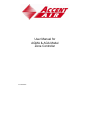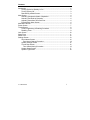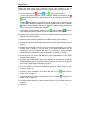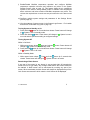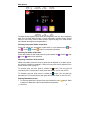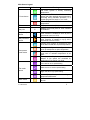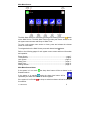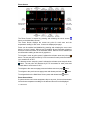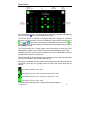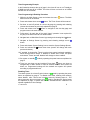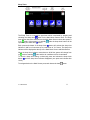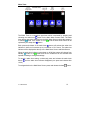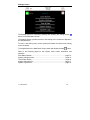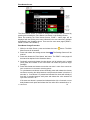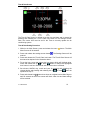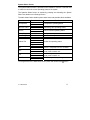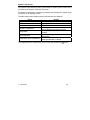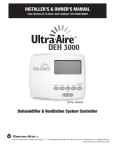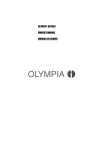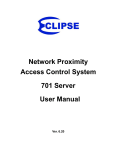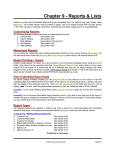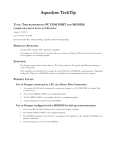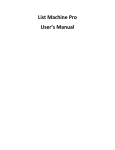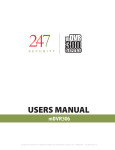Download User Manual for AGMA & AGA Model Zone Controller
Transcript
User Manual for AGMA & AGA Model Zone Controller V2. 08/10/2009 0 Contents Introduction ........................................................................................................... 2 Turning System to Standby or On .................................................................. 3 Turning System Off ......................................................................................... 3 Reactivating a Blank Screen ........................................................................... 3 Main Screen.......................................................................................................... 4 Selecting Compressor Mode of Operation...................................................... 4 Selecting Fan Mode of Operation ................................................................... 4 Adjusting Controllers Zone Set Point .............................................................. 4 Entering Main Menu Screen ........................................................................... 4 Main Menu Screen ................................................................................................ 6 Zones Screen ....................................................................................................... 7 Timers Screen ...................................................................................................... 8 Timer Programming & Enabling Procedure .................................................... 9 Disabling Timer ............................................................................................... 9 Lock Screen ........................................................................................................ 10 Sleep Timer ........................................................................................................ 11 Wake Timer ........................................................................................................ 12 Settings Screen .................................................................................................. 13 Zone Names Screen ..................................................................................... 14 Zone Name Change Procedure ................................................................ 14 System Settings Screen................................................................................ 15 Time & Date Screen...................................................................................... 16 Time & Date Setting Procedure ................................................................ 16 System Status Screen .................................................................................. 17 System Logs Screen ..................................................................................... 18 V1.2 08/10/2009 1 Introduction AGMA and AGA model Zone Controllers provide user interface to the air conditioning control system allowing the user to perform the following functions: a) Turn the system to off , standby or on mode (refer to page 3). To turn the system completely off the controller should be switched to off mode which ensures that no other automatic function will switch the unit to on mode. Standby mode does not completely shut down the system, it allows the unit to turn on for Min/Max temperature (override) operation whilst still in standby mode or to automatically switch to on mode if a timer setting requires the unit to turn on or if the Wake Timer lapses. The system will automatically switch from on mode to standby mode if a timer setting requires the system to turn off or if the Sleep Timer lapses. b) Select cooling, heating, auto or fan only compressor mode of operation in the Main Screen (refer to page 4). c) Select fan speed mode of operation in the Main Screen (refer to page 4). d) Activate and de-activate individual ducted zones in the Zones Screen (refer to page 7). e) Display the controllers’ zone set point and current temperature in the Main Screen (refer to page 4). The set point is the target temperature the air conditioner will try to maintain the zone at by heating or cooling towards (depending upon compressor mode of operation i.e. heating or cooling). f) Adjust all zone set points and display all zone temperatures in the Zones Screen (refer to page 7). g) Program and enable/disable daily timer settings for automatically activating and de-activating the air conditioning system (refer to Timer Screen on page 8 and Timer Programming Procedure on page 9). h) Lock the system to prevent unauthorised access to menus (refer to Lock Screen on page 10). i) Activate a sleep countdown timer when the unit is in on Sleep Timer on page 11). j) Activate a wake countdown timer when the unit is in standby Wake Timer on page 12). mode (refer to mode (refer to k) Set system date and time for timer operation (refer to Time & Date Screen on page 16). V1.2 08/10/2009 2 l) Enable/Disable Min/Max temperature operation and configure Min/Max temperature operation minimum and maximum set points in the System Settings Screen (refer to page 15). This feature allows the air conditioning system to turn itself on during standby mode to maintain room temperature above minimum and below maximum Min/Max temperature set points. This reduces the required time to reach zone set point when the unit is later turned on. m) Configure multiple system settings and parameters in the Settings Screen (refer to page 13). n) View time stamps of system events in the System Logs Screen – For Installer and Service Technicians only (refer to page 18). Turning System to Standby or On 1. Press and hold button for 5 seconds then release. Power button will change to . System is now in standby mode. 2. Press and release button. Power button will change to . System is now in on mode and will operate according to configured settings. Turning System Off Whilst in On Mode 1. Whilst power button shows , press and release button. Power button will change to . System is now in standby mode. 2. Press and hold button for 5 seconds then release. Power button will change to . System is now in off mode. Whilst in Standby Mode 1. Whilst power button shows , Press and hold button for 5 seconds then release. Power button will change to . System is now in off mode. Reactivating a Blank Screen If any part of the screen (or any button) is not touched within 50 seconds screen will turn off (go blank). Any changes made before the screen blanks be retained. A blank screen can be reactivated by touching any part of screen. When reactivated, the Main Screen will always be displayed except if Lock Screen was entered in which case the Lock Screen will be displayed. V1.2 08/10/2009 3 the will the the Main Screen The Main Screen appears when power is first applied to the unit, when navigating back from the Main Menu Screen or when reactivating a blank screen (except when in Lock screen). Refer to Main Screen Legend on page 5 for mode, button and indicator descriptions and explanations. Selecting Compressor Mode of Operation Press and release the compressor mode button to cycle between auto only , cooling or heating modes of compressor operation. , fan Selecting Fan Mode of Operation Press and release the fan mode button to cycle between low or auto modes of fan operation. , medium , high Adjusting Controllers Zone Set Point Whilst in the Main screen the zone set point can be adjusted up or down only for the zone the controller is installed in. Other zone set points can be adjusted in the Zones Screen (refer to page 7). To increase zone set point, press & release the button. The set point will increase by 0.5ºC increments for each press and release up to a max of 35ºC. To decrease zone set point, press & release the button. The set point will decrease by 0.5ºC increments for each press and release down to a min of 10ºC. Entering Main Menu Screen 1. To enter the Main Menu Screen Press and release the menu to page 6 for Main Menu Screen information and operation. V1.2 08/10/2009 button. Refer 4 Main Screen Legend Item Indication ON mode: System is actively controlling temperature. Standby mode: This is the default state when system has either reached target temperature (including during Min/Max operation) or is outside programmed ‘wake’ or ‘on’ times. Off mode: System is off and not controlling temperature. Power button Time i di i Set point Set point up button Set point down button Compressor mode button Meaning --:-- AM or PM ºC Displays current time (if set) Displays current set point for zone controller is installed in. Each press & release adjusts set point for zone controller is installed in down by 0.5ºC increments to a min of 10ºC. Each press & release adjusts set point for zone controller is installed in up by 0.5ºC increments to a max of 35ºC. Cooling mode: System is configured to cool zone down towards the set point temperature. Heating mode: System is configured to heat zone up towards the set point temperature. Auto mode: System dynamically heats and cools zone to maintain temperature at set point. Fan only mode: Only fan is operational. Zone damper & fan speed are controlled by temperature if fan setting is on Auto. Low: Sets fan to low speed setting. Fan mode button Med: Sets fan to medium speed setting. High: Sets fan to high speed setting. Auto: Adjusts fan speed temperature differential. Menu button V1.2 08/10/2009 according to Press and release to enter Main Menu Screen. 5 Main Menu Screen The Main Menu Screen is entered by pressing and releasing the menu button on the Main Screen. The Main Menu Screen provides push button access to the sub system menu screens and Sleep or Wake Timer. To enter a sub system menu screen or timer, press and release the relevant screen or timer button. To navigate back to the Main Screen press and release back button. Refer to the following pages for sub system menu screen and timer information and operation: Zones Screen................................................................................................page 7. Timers Screen...............................................................................................page 8. Lock Screen................................................................................................page 10. Sleep Timer.................................................................................................page 11. Wake Timer.................................................................................................page 12. Settings Screen...........................................................................................page 13. Main Menu Screen Notes If the system is in on mode illustration above. the sleep timer button will be as shown in the If the system is in standby mode the sleep timer button will be replaced by the wake timer button as shown opposite. If the system is in off mode for selection. V1.2 08/10/2009 the sleep or wake timer button will not be available 6 Zones Screen The Zones Screen is entered by pressing and releasing the zones screen button on the Main Menu Screen. The Zones Screen displays the current set point for each zone and the temperature reading in each zone. 2 zones are displayed per page. Zones can be enabled and disabled by pressing and releasing the zone name button (i.e. zone 1 button). When a zone is enabled, all text information relating to that zone is white as shown in the illustration above. When a zone is disabled, all text information relating to that zone is greyed out. To increase a zone set point, press & release the relevant zones set point up button. The set point will increase by 0.5ºC increments for each press and release up to a maximum of 35ºC. To decrease a zone set point, press & release the relevant zones set point down button. The set point will decrease by 0.5ºC increments for each press and release down to a minimum of 10ºC. To navigate to the next zone page press and release next zone page button. To navigate to the previous zone page press and release previous zone To navigate back to the Main Menu Screen press and release back button. button. Zones Screen Notes If system cannot read a zone temperature due to any error, the zone thermometer icon and zone temperature reading for the affected zone will not be displayed. V1.2 08/10/2009 7 Timers Screen The Timers Screen is a 7 day timer which is entered by pressing and releasing the timers screen button on the Main Menu Screen. The Timers Screen is utilised to configure daily timer settings for automatic activation and de-activation of the air conditioning system whilst operating in on or standby mode. Note: The system will automatically switch from on to mode if the timer setting is enabled and the programmed time requires standby the system to turn off. The Timers Screen has 7 screen pages, one screen page for each day of the week which is broken into two sections; top half for AM and bottom half for PM. Solid green areas of an hour button represent an on period whilst black areas of an hour button represent an off period. The left hand half of an hour button is the first half of the hour whilst the right hand half of an hour button is the second half of the hour. Each press and release of an hour button will change that hour button in half hour increments. There are four possible values for each hour button which are as follows: The system is off from 3:00 – 3:59. The system is on from 3:00 – 3:29 and off from 3:30 to 3:59. The system is off from 3:00 – 3:29 and on from 3:30 – 3:59. The system is on from 3:00 – 3:59. To program and enable the timer, follow the procedure on page 9. V1.2 08/10/2009 8 Timer Programming Example In the illustration shown at the top of page 8, the timer will turn on on Tuesday at 2:00AM and will turn off at 3:59AM. The timer will then turn back on at 2:00PM and will turn off at 3:59PM. Timer Programming & Enabling Procedure 1. Whilst in the Main Screen, press and release the menu Menu Screen will be entered. 2. Press and release timers screen button. The Main button. The Timer Screen will be entered. 3. Set timer on and off periods for current day page by pressing and releasing relevant hour buttons as previously explained on page 8. button to navigate to the next day page and 4. Press and release next day program times in the same manner. 5. Follow step 2 for each day of the week. Note if operation is not required for any day of the week leave all hour buttons black. 6. Navigate back to Main Menu Screen by pressing and releasing back button. 7. Navigate to Settings Screen by pressing and releasing settings screen button. 8. Press and release ‘System Settings’ text to enter the System Settings Screen. 9. Press and release the press and release). button three times (screen will change with each 10. If ‘enabled’ is shown after ‘Timers’ text the timer system is already enabled in which case proceed to step 9. If ‘disabled’ is shown after ‘Timers’ text press and release ‘Timers’ text and ‘disabled’ will change to show ‘enabled’. 11. Set system to standby page 3. mode by operating the power button as explained on 12. Timer has now been set and enabled. Press back button two times to navigate back to Main Screen or wait 50 seconds at which time screen will blank out. Programmed settings will be retained and system will operate according to programmed times. Disabling Timer To activate system in a timer off period, select on mode by operating the power button as explained on page 4. To disable timer whilst retaining timer settings, select ‘disable’ after ‘Timers’ text in settings menu by following steps 4 – 8 of mode by operating the power button above procedure then turn system to on as explained on page 4. System will then be activated and air conditioner will operate regardless of timer settings. V1.2 08/10/2009 9 Lock Screen The Lock Screen is entered by pressing and releasing the lock screen on the Main Menu Screen. button Once the Lock Screen has been entered the controller will remain on the lock screen until the correct security code has been typed in and the enter button pressed and released. Whilst in the Lock Screen the system will operate as configured and the power button can be operated however access to all other screens and menus is prevented. If an incorrect security code is entered and the enter button pressed and released the code entry indicator will display WRONG CODE at which time the correct security code will need to be re-entered and the enter button pressed and released. When the correct security code is entered the system will unlock and the Main Menu Screen will be displayed. If an incorrect digit is entered the clear button can be pressed and released to clear the last entered digit. The default security code is 12345. The security code can be changed by pressing and releasing the ‘Set Security Code’ text button in the ‘System Settings Screen’ and following the on screen prompts (refer to page 15). V1.2 08/10/2009 10 Sleep Timer The Sleep Timer is a countdown type timer which is activated by pressing and releasing the sleep timer button on the Main Menu Screen. Note: The sleep timer button cannot be selected from the Main Menu Screen unless the system is in on mode. If the system is in standby mode the sleep timer button will be replaced by the wake timer button. Each press and release of the sleep timer button will activate the sleep time indicator in half hour increments up to a maximum of 12.5 hours. The sleep time indicator will be displayed at the top of the Main Menu Screen and Main Screen. When the sleep time indicator counts down to 00:00 the system will change from on mode to standby mode and the air conditioner will be de-activated. To cancel a sleep time setting, continuously press and release the sleep timer button until the sleep time indicator disappears (one press and release after 12:30). To navigate back to the Main Screen press and release the back V1.2 08/10/2009 button. 11 Wake Timer The Wake Timer is a countdown type timer which is activated by pressing and releasing the wake timer button on the Main Menu Screen. Note: The wake timer button cannot be selected from the Main Menu Screen unless the system is in standby mode. If the system is in on mode the wake timer button will be replaced by the sleep timer button. Each press and release of the wake timer button will activate the wake time indicator in half hour increments up to a maximum of 12.5 hours. The wake time indicator will be displayed at the top of the Main Menu Screen and Main Screen. When the wake time indicator counts down to 00:00 the system will change from standby mode to on mode and the air conditioner will be activated and operate according to configured settings. To cancel a wake time setting, continuously press and release the wake timer button until the wake time indicator disappears (one press and release after 12:30). To navigate back to the Main Menu Screen press and release the back button. V1.2 08/10/2009 12 Settings Screen The Settings Screen is entered by pressing and releasing the settings screen button on the Main Menu Screen. The Settings Screen provides access to sub setting menu screens as depicted in the diagram above. To enter a sub setting menu screen press and release the relevant sub setting menu text button. To navigate back to the Main Menu Screen press and release the back button. Refer to the following pages for sub system menu screen information and operation: Zone Names Screen...................................................................................page 14. System Settings Screen..............................................................................page 15. Time & Date Screen....................................................................................page 16. System Status Screen................................................................................page 17. System Logs Screen...................................................................................page 18. V1.2 08/10/2009 13 Zone Names Screen The Zone Names Screen is utilised to change zone names and is entered by pressing and releasing the ‘Zone Names’ text button on the Settings Screen. When first entering the Zone Names Screen, ZONE 1 name page will be displayed with the existing zone name indicated in the zone name entry indicator as depicted in the illustration above. There are four zone name pages (ZONE 1, ZONE 2, ZONE 3 and ZONE 4). Zone Name Change Procedure 1. Whilst in the Main Screen, press and release the menu Menu Screen will be entered. 2. Press and release the settings screen button entered. button. The Main . The Settings Screen will be 3. Press and release the ‘Zone Names’ text button. The ZONE 1 name page will be entered as depicted in the illustration above. 4. Continually press and release the clear button until all existing text is erased (each press and release of the clear button will erase the previous single text/digit). 5. Press and release text buttons to enter the new zone 1 name. Zone names can have a maximum of 8 characters including spaces. To cycle between text button values continually press and release the relevant text button ensuring the delay between each press and release is less than 3 seconds, i.e. if text button 2 is pressed and released four times with a delay of less than 3 seconds between each press and release the value entered will cycle from A to B to C to 1. If the same text button is pressed and released twice with a 3 second or more delay between each press and release the first value will be entered twice, i.e. V1.2 08/10/2009 14 if text button 2 is pressed and released twice with a delay of 3 seconds or more between each press and release AA will be entered. 6. Press and release the next zone button. The screen will advance to ZONE 2 name page. 7. Repeat steps 3 – 5 for ZONE 2, ZONE 3 and ZONE 4 name pages. button three times to navigate back to Main 8. Press and release the back Page or wait 50 seconds at which time screen will blank. New zone names will be retained. System Settings Screen The System Settings Screen is utilised for initial set up by Installer and for enabling/disabling timers, changing the security code, enabling/disabling Min/Max temperature operation and adjusting Min/Max temperature operation set points. The System Settings Screen is entered by pressing and releasing the ‘System Settings’ text button on the Settings Screen and is comprised of five pages containing settings which can be altered by pressing and releasing the relevant setting name to cycle through possible values. The table shown below details the settings and possible values or procedures available. Setting Name Unit ID Number of Zones Defrost Delay (minutes) Indoor Fan Cycling Outdoor Fan Speed hi Outdoor Fan Speed lo Min/Max Temperature Min Temperature Max Temperature Timers Calibrate Touchscreen Set Security Code Reset Control Settings Possible Values Details 1 – (number of zones) 1–8 20 – 30 Set by Installer normal cycling continuous Outdoor fan speed lo – 50 05 – Outdoor fan speed hi enabled Enables/disables Min/Max temp function disabled 10 degrees – Max Temp Min/Max min set point Min Temp – 35 degrees Min/Max max set point Activates time clock enabled disabled Deactivates time clock Puts user through touchscreen calib procedure Puts user through change security code procedure Resets controller to default values To navigate to the next system settings page press and release the button. To navigate to the previous system settings page press and release the To navigate back to the Main Menu Screen press and release back V1.2 08/10/2009 button. button. 15 Time & Date Screen The Time & Date Screen is utilised to set the time and date and is entered by pressing and releasing the ‘Time & Date’ text button on the Settings Screen. Note: The correct time must be set for the Timer to correctly operate the air conditioning system. Time & Date Setting Procedure 1. Whilst in the Main Screen, press and release the menu Menu Screen will be entered. 2. Press and release the settings screen button entered. button. The Main . The Settings Screen will be 3. Press and release the ‘Time & Date’ text button. The Time & Date Screen will be entered as depicted in the illustration above. 4. To set the hour, press and release the hour button which will highlight white. Press and release the up or down button to change the highlighted hour button in one hour increments until the correct hour is reached. 5. Set minutes, AM/PM, day, month and year by pressing and releasing the relevant button and pressing and releasing the up or down button as explained in step 4. 6. Press and release back button three times to navigate back to Main Page or wait 50 seconds at which time screen will blank. New time and date settings will be retained. V1.2 08/10/2009 16 System Status Screen The System Status Screen is provided for the Installer or Service Technician and is utilised to check the current operating status of the system. The Systems Status Screen is entered by pressing and releasing the ‘System Status’ text button on the Settings Screen. The table shown below details system status items and possible values available. Item Compressor Reverse Valve De-Ice Comp Duty Outdoor Fan Outdoor Temp Indoor Fan OT HP LP Min/Max Possible Values On Off On Off Active Inactive 0 – 100% 0 – 100% -10 – 100 deg Off Low Med High Active Inactive Active Inactive Active Inactive Active Inactive Details Compressor operating status Reversing valve operating status De-ice function operating status Compressor duty Outdoor fan duty Outdoor evap or condenser temp Indoor fan operating status Active = compressor OT error condition. Active = system HP error condition. To reset press & release ‘HP’ Active = system LP error condition. To reset press & release ‘LP’ Min/Max operation operating status To navigate back to the Main Menu Screen press and release back V1.2 08/10/2009 button. 17 System Logs Screen The System Logs Screen provides a time stamp of certain system events and is provided for the Installer or Service Technician. The System Logs Screen is entered by pressing and releasing the ‘System Logs’ text button on the Settings Screen. The table shown below details system events that are time stamped. Event High Pressure Low Pressure De-ice Min/Max Temperature Compressor Reversing Valve Compressor Over Temperature Details When a HP state was detected or cleared When a LP state was detected or cleared When De-ice operation started or finished When system was activated or deactivated due to Min/Max temperature function When compressor operation started or finished When reversing valve was activated or deactivated When compressor over temperate (OT) state was detected or cleared To navigate back to the Main Menu Screen press and release back V1.2 08/10/2009 button. 18