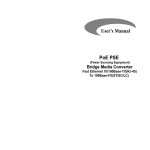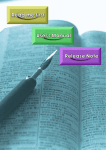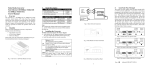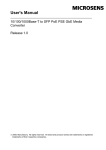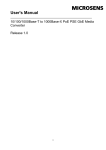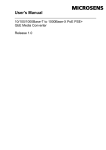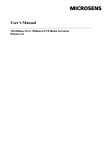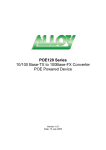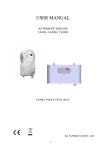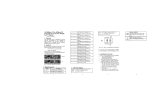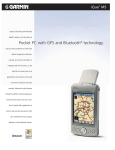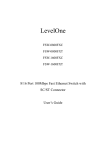Download FEC120 Manual
Transcript
Bridge Media Converter Fast Ethernet 10/100Base-TX(RJ-45) To 100Base-FX(ST/SC/LC) (620−0592−000) User's Manual 1. Overview 2 3 4 5 HDX-FX 1 LFP DIS Checklist USB A Type Jack FDX 3. Before you start installing the Converter, verify that the package contains the following: The TP-Fiber Converter AC-DC Power Adapter or Self Powering Cable(USB) (upon the model user purchases) This User's Manual Please notify your sales representative immediately if any of the aforementioned items is missing or damaged. Fig. 1 The view of LFP Bridge Media Converter LFP ∗: Any other fiber model, such as MT-RJ, VF-45, etc. is available upon request. Fig. 4 Bridge Media Converter Front Panel S1 USB Cable USB B Type Jack TP 1310nm 1310nm 1550nm 100FX Fiber Network Fiber Optic Fig. 5 Bridge Media Converter Side Panel RJ-45 Jack Cat. 5 Cable 10/100 Ethernet Switch/NIC Fig. 2 Connection among USB (Type B-to-Type A Plug), Fiber and TP Cables 100FX Fiber Network RX TX TX RX TP-to-100FX Converter 10/100Base-TX Network Fig. 6 Bridge Media Converter Rear Panel Note: Fig. 6-1 represents that TP-Fiber Converter with AC-DC Power Adapter is enabled; Fig. 6-2 represents that TP-Fiber Converter with Self Powering Cable (USB) is enabled. 5VDC Fig. 3 Basic Network Connection USB 5VDC Slide Switch 2 3 USB Slide Switch Fig. 6-1 1 PWR Bridge Media Converter 10/100Base-TX to 100Base-FX HDX ST/SC/LC multi-mode 2Km SC/LC.S20/S40/S60Km single-mode SC/LC.S80/S100Km single-mode Wavelength 100 FDX /COL 10 The 100Mbps Fiber Transceiver LNK /ACT FDX Model Power Description TP↔ST/SC AC-DC +5V By AC-DC Adapter By Self Powering Cable(USB) TP↔ST/SC USB +5V FX TP RX FORCE Model Description TX 100 2. Installing the Converter Note: The Media Converter is hot-swappable. ⇒ Wear a grounding device for electrostatic discharge 4.1 TP-Fiber Converter with AC-DC Power Adapter Note: Please ensure that the button is on the left side of slide switch (See Fig. 6-1). For as a standalone unit: ⇒ Verify that the AC-DC adapter conforms to your country AC power requirement and then insert the power plug ⇒ Install the media cable for network connection For as a slide-in unit: ⇒ Verify that the media converter is the right model and conforms to the chassis slot. The Media Converter and Rack are built to match each other in dimensions, DC jack, DC receptacle and power safety ⇒ Locate +5VDC power jack on converter back, and carefully slide in and plug to 19" rack +5VDC power receptacle ⇒ Install the media cable for network connection 4.2 TP-Fiber Converter with Self Powering Cable(USB) Note: Please ensure that the button is on the right side of slide switch (See Fig. 6-2). ⇒ Install USB cable. Plug type A connector in PC's USB port(jack) and type B connector in the converter's USB port (See Fig. 2) ⇒ Install the media cable for network connection Warning: Please make sure that the power of PC/USB Hub is turned on, or else the converter will not work. Default: AUTO AUTO or FORCE setting, see Fig. 11 S1— Bit 1 TP Attach TP Cat. 5 cable to TP port, and the distance Port can be up to 100m. Use the straight-through cable to connect the switch or workstation, the 10/100 TP port can support AUTO MDI-X sensing. Fiber Default: 100FDX Port "100FDX"/"100HDX" setting, see Fig. 11 S1— Bit 5 AUTO IEEE802.3u 100Mbps Fast Ethernet supports two types of media, 10/100Base-TX and 100Base-FX, for network connection. LFP (Link Fault Pass Through) feature enhances the TP-Fiber Link integrity and conformity. Either one of TP or Fiber port is in link-fail state, the LFP converter forces the other port to be at link-disabled state. The TP-Fiber converter can be used as a standalone unit or as a slide-in module to the 19" converter rack (up to 10 units) for use at a central wiring closet. 4. Fig. 6-2 4 5. Link Fault Pass Through Note: Link fault pass through (LFP) function only takes effect as S1-Bit4 (see Fig. 11) is enabled. Disabled S1-Bit4 will turn this media converter into a general one. This media converter supports link fault pass through (LFP) in TX/FX converter application. Link status on one port is propagated to the other port to notice the remote nodes. If TP port is unplugged, this converter stops transmission on fiber port. This causes the remote fiber node link to fail. LED shows the link failure on both TP and fiber ports. If fiber link fails, this converter restarts auto-negotiation on TP port but always stays in the link failure state. This causes the remote TP node link to fail. LED also shows the link failure on both TP and fiber ports. Refer to Fig. 7 shown below for the normal status when the link succeeds. Also refer to Fig. 8 and Fig. 9 for the erroneous status when TP Cable A, Fiber Cable B or Fiber Cable C fails to connect. 10/100 Switch LFP TP ? A B P ? ? 10/100 Switch Fiber ? Cable ? P ? ? ? A TP ? ? C Fiber Cable 10/100 Switch Remote Station LFP ? ? TP P ? 7. FX LNK/ACT Green FX FDX/COL Amber TP LNK/ACT Green TP 100 Green PWR Green B LFP TP ? ? ? LFP C Fiber Cable Keep the AC-DC adapter as spare parts when Media Converter is installed in a 19-inch Media Converter Rack. TP ? ? ? ? Fig. 9 The status as Fiber Cable B or C is broken 5 FDX-FX 1 6 2 3 4 5 TP-FORCE 10 HDX LFP HDX-FX DIS Fig. 11 S1— Bit 1, 2, 3, 4, 5 Configuration and Setting S1-1 TP port mode : AUTO(default) or FORCE S1-2 TP port speed : 100 or 10 when TP at Force S1-3 TP port duplex : FDX or HDX when TP at Force S1-4 LFP : LFP enabled(default) or disabled S1-5 Fiber port duplex : 100FDX(default) or 100HDX Note: S1-2 and S1-3 will take effect only when S1-1 is set at TP-FORCE. DC Jack and AC-DC Power Adapter The DC jack's central post is 2.5mm wide and conforms to the DC receptacle (2.5mm) on the 19-inch Converter Rack slot. DC Jack : 2.5mm DC Input : +5V ? Remote Station AUTO, FORCE selectable: Bit 1, 2, 3 of S1 a. AUTO: 10/100 NWay Auto-negotiation b. FORCE: 100 or 10, FDX or HDX 100Mbps duplex selectable: Bit 5 of S1 a. FDX for 100FDX fiber link partner, default b. HDX for 100HDX fiber link partner LFP TP-AUTO 100 FDX EN Lit when fiber connection is good Blinks when fiber data is present Lit when full-duplex mode is active Off when half-duplex is active Blinks when collision is present Lit when TP connection is good Blinks when TP data is present Lit when TP speed is 100Mbps Off when TP speed is 10Mbps Lit when +5V power is coming up Fig. 10 DC+5V Input Jack and Dimension 10/100 A Switch Converter TP Port 10/100TP Converter Fiber Port 100FX Function Warning: When TP NWay port is connected to TP 100FDX(force mode) instead of NWay partner, it will result in 100HDX mode with invalid collision signal Ensure that all network nodes are configured at an identical operation mode. Improper operation and flow control mode between TP and Fiber port connections will render the LAN to work poorly 9. SC/ST/LC Converter Models Multi-mode Half-duplex 412m Multi-mode Full-duplex 2Km Single-mode Half-duplex 412m Single-mode Full-duplex 20/40/60/80/100Km Connecting to TP, Fiber Device S1 Color Fig. 8 The status as TP Cable A is broken 10/100 Switch 8. LED Description LED TP B LFP 6. LFP C indicates LNK/ACT LED Lit indicates LNK/ACT LED Off Warning: The LFP ( Link Fault Pass Through) function works only when both two converters own this capability in pairs. Furthermore, both LFP converters should be supplied only by the same manufacturer/vender. The connection comes from LFP converters with odd models or non-LFP converters will cease the LFP function. Remote Station Fig. 7 Normal status via a pair of LFPs 10/100 Switch Note : ? ? 10. TP-Fiber Technical Specifications • Standards : IEEE802.3u 10/100Base-TX, 100Base-FX • UTP Cable : Cat. 5 cable and up to100m Fiber Cable : 50/125, 62.5/125 or 100/140µm multi-mode 8.3/125, 8.7/125, 9/125 or 10/125µm single-mode • LED Indicators : POWER, TP LNK/ACT, 100, FX LNK/ACT, FDX/COL • Data Transfer Rate: Speed Forwarding Rate 100Mbps 10Mbps 148,800 PPS 14,880 PPS • Flow Control: IEEE802.3x compliant for full-duplex Back pressure flow control for half-duplex • Power Requirement: 1A@+5VDC from AC-DC Adapter 0.5A@+5VDC from USB port • Ambient Temperature : 0° to 50°C • Humidity : 5% to 90% • Dimensions : 26.2(H) × 70.3(W) × 94(D) mm • Complies with FCC Part 15 Class A and CE Mark Note: For connecting this device to Router, Bridge or Switch, please refer to the corresponding device's Technical Manual. Cable Connection Parameter 100Base-X network allows 512-bit time delay between any two node-stations in a collision domain. Switch-based Media Converter breaks up TP and Fiber segments’ collision domain to extend the cabling distance. • TP Cable Limitations: Cat. 5 and up to 100m • Converter Fiber Cable Limitations: 7 8