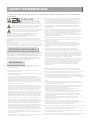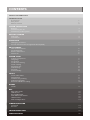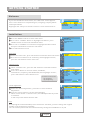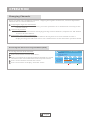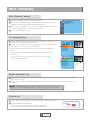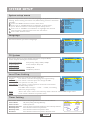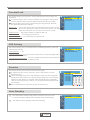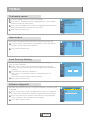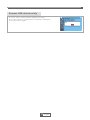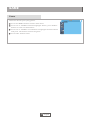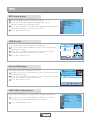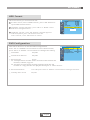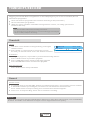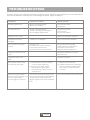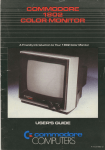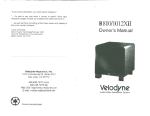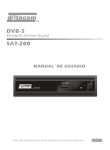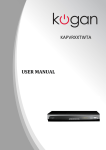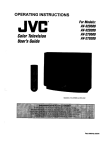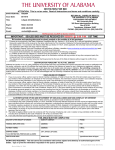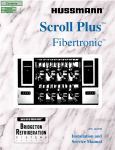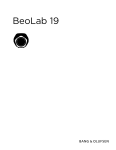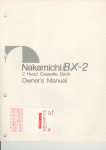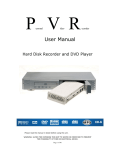Download User Manual for KASTBXXHDTB
Transcript
<^dyy,d USER MANUAL SAFETY INFORMATIONS TO REDUCE THE RISK OF FIRE AND ELECTRIC SHOCK, DO NOT EXPOSE THIS UNIT TO RAIN OR MOISTURE. CAUTION 10. Water and Moisture- do not use thisvideo product near water for example, near a bath tub, wash bowl, kitchensink or laundry tub, in a wetbasement, or near a swimming pool and the like.Caution: Maintain electrical safety. Powerline operated equipment or accessories connected tothis unit should bear safety certification mark on the accessoryitself and should not be modified so as to defeat the safetyfeatures. This will help avoid any andshould The lightning flash with arrowhead symbol,within an equilateral not be modified so as to defeatthe safety features. This will help avoidany triangle, is intended to alert the userto the presence of uninsulated potential hazard from electrical shock or fire.If in doubt, contact qualified "dangerous voltage" within product's enclosure that maybe of service personnel. sufficient magnitude to constitute a risk ofelectric shock. : To reduce the risk of fire and electric shock, do not remove the cover (or back)of the unit. Refer servicing only toqualified service personnel. The exclamation point within an equilateraltriangle is intended to 11. Accessories- Do not place this video producton an unstable cart, stand, tripod, alert the user to the presence ofimportant operation and servicing bracket, or table. The video product mayfall, causing serious injury to a childor instructions in the literature accompanying the appliance. adult as well as serious damage tothe video product. Use this video product only with a cart, stand, tripod, bracket,or table recommended by the WARNING: TO REDUCE THE RISK OF FIREOR ELECTRIC SHOCK, DO manufacturer's or sold with the video product.Any mounting of the product NOT EXPOSE THIS APPLIANCE TO RAIN ORMOISTURE. should follow the manufacturer's instructions and useof a mounting accessory CAUTION: TO PREVENT ELECTRIC SHOCK, MATCH WIDEBLADE OF recommended by the manufacturer. PLUG TO WIDE SLOT AND FULLY INSERT. 11a. A video product and cart combination shouldbe moved with care. Quick stops, The apparatus shall not be exposed todripping or splashing, and that no excessive force, and uneven surfaces may causethe video product and cart objects filled with liquids, such as vases,shall be place on the apparatus. Batteries shall not be exposed to excessiveheat such as sunshine,fire or the like. combination to overturn. Note to CATV system installer CAUTION: This reminder is provided to call theCATV system installer's attention to Danger of explosion if battery is incorrectlyreplaced. Replace only with the Section 820-40 of the NEC which providesguidelines for proper grounding same or equivalent type. and, in particular, specifies that the cableground shall be connected to the Where the mains plug or a appliancecoupler is used as the disconnect device, grounding system of the building, as closeto the point of cable entry as the disconnect device , the disconnect deviceshall remain readily operable. practical. IMPORTANT SAFEGUARDS 12. Outdoor Antenna Grounding- If an outside antennaor cable system is connected to the video product, be surethe antenna or cable system is grounded so as to provide some protectionagainst voltage surges and built-up static charges. Section 810 of the NationalElectrical Code, ANSI/NFPA No.70In addition to the careful attentiondevoted to quality standards 1984 (Section 54 of Canadian Electrical Code,Part1) provides information with in the manufacture of your videoproduct, safety is a major factor respect to proper grounding of the mastand supporting structure, grounding in the design of every instrument.However, safety is your of the lead-in wire to an antenna-dischargeunit, connection to grounding responsibility, too. This sheet lists importantinformation that will electrodes, and requirements for the grounding electrode. help to assure your enjoyment andproper use of the video product and accessory equipment. Please readthem carefully 13. Power Lines-An outside antenna system should notbe located in the vicinity of overhead power lines, other electric light orpower circuits, or where it can fall before operation and using your videoproduct. Installation 1. Read and Follow Instructions- All the safetyand operation instructions should be read before the video productis operated. Follow all operating instructions. 2. Retain Instructions- The safety and operating instructionsshould be retained for future reference. into such power lines or circuits. Wheninstalling an outside antenna system, extreme care should be taken to keepfrom touching or approaching such power lines or circuits, as contact withthem might be fatal. Installing an outdoor antenna can be hazardous and shouldbe left to a professional antenna installer. Use 14. Cleaning- Unplug this video product from thewall outlet before cleaning. Do not use liquid cleaners or aerosolcleaners. Use a damp cloth for cleaning. 15. Objects that may touch dangerous voltage pointsor "short-out" parts could result in a fire or electric shock. Never spillliquid of any kind on the videoproduct. 3. Heed all Warnings-Comply with all warnings onthe video product and in the operating instructions. 16. Lightning-For added protection for this video productduring a lightning storm, or when it is left unattended and unusedfor long periods of time, unplug itfrom the 4. Polarization- Some video products are equipped witha polarized wall outlet and disconnect the antenna orcable system. This will prevent damage to alternating -current line plug. This plug willfit into the power outlet, try the video product due to lightning andpower line surges. reversing the plug. If the plug stillfails to fit, contact your electrician to replace your obsolete outlet. To prevent electricshock, do not use this Service polarized plug with an extension cord, receptacle,or other outlet unless 17. Servicing-Do not attempt to service this videoproduct yourself, as opening or the blades can be fully inserted withoutblade exposure. If you need an removing covers may expose you to dangerousvoltage or other hazards. Refer all extension cord, use a polarized cord. servicing to qualified service personnel. 5. Power Sources- This video product should beoperated only from the type of power source indicated on themarking label. If you are not sure of the type of power supply toyour home, consult your video dealer or local power company. For video products intendedto operate from battery power, or other sources, refer tothe operating instructions. 6. Overloading- Do not overload wall outlets orextension cords as this can result in a risk of fire orelectric shock. Overloaded AC outlets, extension cords, frayed power cords, damaged or crackedwire insulation, and broken plugs are dangerous, They may resultin a shock or fire hazard. Periodically examine the cord, and if itsappearance indicated damage or deteriorated insulation, have it replaced by yourservice technician. 7. Power-Cord Protection- Power-supply cords should berouted so that they are not likely to be walkedon or pinched by items placed uponor against them, paying particular attention to cordsat plugs, convenience receptacles, and the point where they exitfrom the video product. 8. Ventilation- Slots and openings in the caseare provided for ventilation to ensure reliable operation of the videoproduct and to protect it from overheating. These openings must not the blockedor covered. The openings should never be blocked by placingthe video product on a bed, sofa, rug, or heat register. Thisvideo product should not be placed in a built-in installation such as abook case or rack, unless proper ventilation is provided or the video productmanufacturer's instructions have been followed. 9. Attachments- Do not use attachments unless recommendedby the video product manufacturer as they may cause hazards. 18. Conditions Requiring Service-Unplug this video product fromthe wall outlet and refer servicing to qualified service personnel underthe following conditions: A.When the power-supply cord or plug isdamaged. B.If liquid has been spilled, or objectshave fallen into the video product. C.If the video product has been exposedto rain or water. D.If the video does not operate normallyby following the operating instructions. Adjust only those controls that are coveredby operating instructions. Improper adjustment of other controls may resultin damage and will often require extensive work by a qualified technicianto restore the video product to its normal operation. E.If the video product has been droppedor cabinet has been damaged. F.When the video product exhibits a distinctchange in performance-this indicates a need for service. 19. Replacement Parts-When replacement parts are required, havethe service technician verify that the replacements he useshave the same safety characteristics as the original parts. Use of replacementsspecified by the video product manufacturer can prevent fire, electric shock, orother hazards. 20. Safety Check-Upon completion of any service orrepairs to this video product, ask the service technician to perform safety checks recommended by the manufacturer to determine that the video product is insafe operating condition. 21. Wall or Ceiling Mounting- The product shouldbe mounted to a wall or ceilingonly as recommended by the manufacturer. 22. Heat-The product should be situated away fromheat sources such as radiators, heat registers, stoves, or other products (including amplifiers) that products heat. CONTENTS SAFETY INFORMATION INTRODUCTION Front panel Rear panel Remote control 1 1 2 SYSTEM CONNECTION General Connecting the TV Connecting a HiFi System 3 3 3 GETTING STARTED Welcome Installation 4 4 OPERATION Changing channels Access the Electronic Programme Guide(EPG) 5 5 EDIT CHANNEL Edit Channel menu TV Channel list Radio Channel list Delete All 6 6 6 6 SYSTEM SETUP System setup menu Language TV System Local Time Setting Timer Setting Parental Lock OSD Setting Favorite Auto Standby 7 7 7 7 7 8 8 8 8 TOOLS Tools main menu Information Load Factory Setting Software Upgrade Remove USB device safely 9 9 9 9 10 GAMES Game 11 REC REC main menu USB Device Record Manager DVR HDD Information HDD Format DVR Configuration 12 12 12 12 12 13 TIMESHIFT/RECORD Timeshift Record 14 14 TROUBLESHOOTING 15 SPECIFICATIONS 16 INTRODUCTION Front panel Power indicator Remote sensor Display USB USB port Standby button Rear panel Component Video (Y Pb Pr) TV aerial for an external TV aerial HDMI Output Coaxial Digital Audio RF IN RF OUT Coaxial Y Pb CVBS Pr AC Mains R L AC 220-240V ~50/60HZ HDMI Composite Video RF Loop through for an external device 1 English Down Mix Audio 2 Channel L/R INTRODUCTION Remote control STANDBY 1 INFO SUBTITLE MUTE 4 Previous/Next 5 PAUSE(Pause/Active timeshift function) 6 Menu (Open and close the menu screen) 7 Cursor/CH+, -/VOL+,(Cursor: Navigation buttons used to navigate menu's items) (CH+/-: Channel Up and Down) (VOL+/-: Volume Up and Down) 8 OK button (Confirm a selection within a menu) 9 RECORD (Record the TV program) 10 Numeric entry (Enter numeric values and select the channel directly by entering it's number) 11 USB (Enter File Manager) 12 MEDIA (Enter Recorder menu) 15 2 16 3 4 17 5 MENU EXIT CH+ 18 6 7 OK VOL- 8 VOL+ RECORD 9 19 CHEPG 20 13 TTX (Open interactive service) 14 TIMER (Timer wake-up) 15 MUTE (Turn off/on the volume) 16 SUBTITLE (On/Off Subtitle) 17 Search backward /forward 18 EXIT (Exit from menu) 19 STOP (Stop program playback or recording) 20 EPG (Open up Electronic Program Guide Menu) 21 BACK (Switch to previous channel) 22 TV/RADIO (Switch between TV and Radio) 23 AUDIO (Select audio mode and audio track) 24 RES (Switch HDMI resolution) 25 FAV (Open the Favorite list) 26 RED/GREEN/YELLOW/BLUE Buttons (For interactive function/Submenu function buttons) BACK 10 21 11 MEDIA USB TTX TIMER TV/RADIO AUDIO 22 23 12 FAV RES 13 24 14 25 26 1 2 3 STANDBY (switch the STB on and standby) INFO (Press for current channel information ) PLAY 21 English SYSTEM CONNECTION General There are many different types of TV and other equipment that you can connect to the STB. In this manual you will see some of the most common ways to connect your equipment. Connecting the TV HDMI cable Y Pb Pr cable Antenna TV RF cable RF IN RF OUT Coaxial Pb Y CVBS Pr R L AC 220-240V ~50/60HZ HDMI Connecting a HiFi system Hi-Fi Coaxial cable RF IN RF OUT Coaxial Y Pb CVBS Pr R L AC 220-240V ~50/60HZ HDMI 31 English GETTING STARTED Welcome If you use the STB for the first time, the "Welcome" menu appears. Press cursor button to setup the Region, Language, Display Mode and Aspect Mode. Highlight "OK" and press the "OK" button to start channel search. Welcome Region Language Display Mode Aspect Mode Poland English 576i Auto OK Installation 1 2 3 4 Press the "MENU" button to enter main menu. Press "UP"or " DOWN " button to highlight "Installation", press "RIGHT" button to enter the Installation menu. Press "UP" or "DOWN" cursor button to highlight the desired item and press "OK"button to enter the sub-menu . Press "EXIT" button to exit. Auto Scan 1 2 Installation Auto Scan Channel Scan Aerial Adjustment LCN Auto Scan Select the "Auto Scan", press "OK" button to enter the Auto Scan menu. Press the cursor button to set "FTA Only", then highlight "Search", press the "OK" button to start auto scan . No FTA Only Search Channel Scan 1 2 Select "Channel Scan", press the "OK" button to enter the Channel Scan menu. Press cursor button to set Scan mode, Scan Band , Channel No., Frequency and Bandwidth, then highlight "Search", press "OK" button to start channel scan . Channel Scan mode: By channel By frequency 2 By channel UHF CH37(666000KHz) 666000KHz 8MHz Signal Intensity Signal Quality 81% 97% Aerial Adjustment Aerial Adjustment 1 Channel Scan Scan Mode Scan Band Ch No. Frequency Bandwidth Search Select the "Aerial Adjustment", press"OK" to enter the Aerial Adjustment. Press the cursor button to set the desired setting. When "Tuner Power" is selected "On", the STB will provide 5V power to antenna. It will not provide when selected "Off". Ch No. Tuner Power Signal Intensity Signal Quality LCN If LCN(Logical Channel Number) Select function is activated, you can't change the original number of TV channels by scanning . You can activate/disactivate the LCN function by setting the "LCN Mode" to on/off. 41 English CH37(666000KHz) Off 81% 97% OPERATION Changing Channels There are three ways of channel selection - stepping through the channel list, selection by number and from the on-screen channel list. 1 2 3 Stepping through the channel list: To move through the channel list, press the upward arrow or downward arrow key on the remote control. Selected by number: Enter the channel number directly by pressing numeric buttons ,and press the "OK" button to select desired channel. Selected by on-screen channels list: You can also select the required channel directly from on-screen channel list. This is displayed using the STB's main menu. See "Edit Channel" in this manual for operation detail. Accessing the Electronic Program Guide (EPG) Accessing the EPG of all channels: 1 2 3 4 01:39 xx/xx/xxxx EPG Press "EPG" button to enter EPG menu . Press cursor button to switch between channel list, events schedule of the selected channel and now/next events. Press "Green" button to Timer the events. Press "Red" button to display " Time Bar" menu. 51 English 0010 BBC FOUR Auntie's War on Smut 01:30-02-30 3/19 0008 0009 0010 0011 0012 01:30 02:00 02:30 03:00 Interecon BBC Parl The Recor Commons Questions The Recor BBC FO Auntie's War on Smut Proms on FOUR CBeebie This is CBeebies! 301 Time Timer EDIT CHANNEL Edit Channel menu 1 2 3 4 Edit Channel Press the "MENU" button to enter main menu. Press "UP" or "DOWN " button to highlight "Edit Channel", press "RIGHT" button to enter the Edit Channel menu. Press "UP" or "DOWN" cursor button to highlight the desired item and press "OK" button to enter the sub-menu . Press "EXIT" button to exit. TV Channel List Radio Channel List Delete All TV Channel list 1 In the Edit Channel menu, select "TV Channel List", press "OK" button to enter TV channel list menu. 2 Press "UP" or "DOWN" button to highlight channel, press the "OK" button to preview the desired TV channel. Use this menu to favor, lock, skip, move, sort, delete andrename channel. TV Channel List All Channel FAV Lock Skip Move Edit 0001 No Name 0002 YooPlay Ga 0003 E4+1 0004 UKTV Histor 0005 SKY THREE 0006 Sky Spts Ne 0007 Sky News BBC FOUR xxxxxxxx xxxxxx xxxx xxx i BBC FOUR xxxxxxxx xxxxxx xxxx xxx i Press "FAV" button, then press "OK" button to edit the FAV function. Press "color" button, then press "OK" button to edit the corresponding function. TV Channel List All Channel Sort Rename Delete 0001 No Name 0002 YooPlay Ga 0003 E4+1 0004 UKTV Histor 0005 SKY THREE 0006 Sky Spts Ne 0007 Sky News Radio Channel list 1 In the Edit Channel menu, select "Radio Channel List", press "OK" button to enter the Radio Channel list menu. 2 Press "UP" or "DOWN" button to highlight channel press the "OK" button to listen the desired TV channel. NOTE: Basically, the operation of "Radio Channel List" is the same as "TV Channel List", but there is one point different: In "Radio Channel List" mode, there is no video information, so it will always display Radio's logo in the right side preview window. Delete All 1 In the Edit Channel menu, select "Delete All", press "OK" button. 2 A warning window appears. Select "Yes", press "OK" button to delete all channels. Select "No", Press "OK" button to cancel deleting. 61 English Warning! Do you really want to delete all channels? Yes No SYSTEM SETUP System setup menu System setup menu allows us to set Language, TV System, Local Time Setting, Timer Setting, Parental Lock, OSD Setting, Favorite and Auto Standby. 1 Press the "MENU" button to enter main menu. 2 Press "UP" or "DOWN" button to highlight "System Setup", press "RIGHT" button to enter the System Setup menu. 3 Press "UP" or "DOWN" cursor button to highlight the desired item and press "OK" button to enter the sub-menu. 4 Press "EXIT" button to exit. System Setup Language TV System Local Time Setting Timer Setting Parental Lock OSD Setting Favorite Auto Standby Language Language This menu allows you to set Language. Language First Audio Second Audio Subtitle Language Subtitle Display Teletext English English German English Off English TV System This menu allows us to set Video Resolution, Aspect Mode, Video Output and Digital Audio Output. Video Resolution: 576i/576p/720p/1080i/1080p Aspect Mode: Auto/4:3PS/4:3LB/16:9 Video Output: HDMI/RGB Digital Audio Output: LPCM Out/ BS Out TV System Video Resolution Aspect Mode Video Output Digital Audio Output 576i Auto HDMI LPCM Local Time Setting Local Time Setting This menu allows you to set the region and time. Region France Region: This menu is used for changing the region setting. GMT Usage On GMT Offset GMT+01:00 GMT Usage: This menu is used for open the usage of GMT. Summer Time Off The options are : Off / On Date xxxx/xx/xx Time 01:51 GMT Offset: This menu is valid only when selected "Uesr Define" xxxx,xxx,xxxx in GMT Usage menu . The GMT offset range is "-11:30 ~ +12:00", increasing half hour progressively. Date: "Date" and "Time" menus are valid only when selected "Off" in GMT Usage menu. Time: Press numeric button to input the time. Timer Setting This menu allows us to set the program timer. You can set 8 timers. Timer Mode: Off/Once/Daily/Weekly/Monthly Timer Service: Channel/Record Wakeup Channel: You can select a desired channel as the wakeup channel. Press numeric button to input date. Wakeup Date: Press numeric button to input the time. Wakeup Time: Press numeric button to input the duration time. Duration: 71 English Current Time/date: 01:36PM xx/xx/xxxx Timer Mode Daily Timer Service Channel Wakeup Channel BBC FOUR Wakeup Date xx/xx/xxxx Wakeup Time xx:xx Duration xx:xx Save Cancel SYSTEM SETUP Parental Lock This menu allows you to protect menu and channel, and change the Password. 1 In "System Setup" menu, select "Parental Lock" and press "OK" button, you are asked to input a password(the default password is"0000"). 2 After inputting the correct password by pressing numeric buttons, the parental lock menu appears. Parental Lock Menu Lock Channel Lock New Password Confirm Password Off Off ------- Menu Lock: To lock the Edit channel/ installation/System setup/ Tools/ REC menu. When you want to enter these menus, you must input the password. You can set menu lock to on/off. Channel Lock: Off/ AGE 10/AGE 12/AGE 16/AGE 18 New Password: To change the password. Confirm Password: To confirm the new password. OSD Setting This menu allows you to set OSD Timeout, OSD Transparency and load default OSD setting. OSD Timeout: 1-10 OSD Setting 5 OSD Timeout Off OSD Transparency Load Default OSD Setting OSD Transparency: To set the OSD transparency to Off/10%/20%/30%/ 40%. Load Default OSD Setting: To clear all OSD setting and reset parameters as default value. Favorite This menu allows you to rename the favorite group. 1 In Channel menu, select "Favorite", press "OK" button to enter Favorite menu. 2 Select desired group, press "OK" button to open the mock keypad. Input letter and numeric one by one by pressing the cursor button and press "OK" button to confirm. After finishing input, highlight "OK" on mock keypad to confirm, you change Favorite group name successfully. 3 Press "EXIT" button to quit the group rename menu. Favorite 1 2 3 4 5 6 7 8 Fav group 1 Fav group 2 Fav group 3 Fav group 4 Fav group 5 Fav group 6 Fav group 7 Fav group 8 Rename Fav group 1 A B C D E F G H I J K L M N O P Q R S T U V W X Y Z 0 1 2 3 4 5 6 7 8 9 SP ? <- OK CAPS Del OK Auto Standby On No command to STB on front panel or Remoter in 3 hours and no timer event,the STB will enter standby mode automatically. Off The STB can't enter standby mode automatically. 81 English Auto Standby Auto Standby On TOOLS Tools main menu 1 2 3 4 Press the "MENU" button to enter main menu. Press "UP" or " DOWN " button to highlight "Tools", press "RIGHT" button to enter the Tools menu. Press "UP" or "DOWN" cursor button to highlight the desired item and press "OK" button to enter the sub-menu. Press "EXIT" button to exit. Tools Information Load Factory Setting S/W Upgrade by OTA Upgrade By USB Remove USB device safely Information This menu can display some parameters information in this STB. 1 In "Tools" menu, select "Receiver Information", press "OK" button to open receiver information window. 2 Press "EXIT" button to exit. Information xxx xxxxx xxxxx xxx xxx x.x.x xxxxx xxxxx x.x.x x.x.x xxxx-x-xx xxxx-x-xx xxxx-x-xx xxxx-x-xx xxxx-x-xx Load Factory Setting This menu allows you to re-set the STB back to factory settings, clear all existed channels. 1 In the "Tools" menu, select "Load Factory Default", press "OK" button. You are asked to input a password(the default password is"0000"). 2 A confirmation window is displayed. Select "Yes" to return back to factory settings and clear all channels. Select "No" to cancel back to factory settings. 3 Press "EXIT" button to exit . Load Factory Setting This operation will load default and erase all the channels that user added, the system will reboot, continue? Yes No Software Upgrade We offer the functions for user to upgrade software version by OTA or by USB . 1 Enter "Tools" menu, select "S/W Upgrade by OTA" or "Upgrade by USB", press "OK" button, Software Upgrade menu is shown. 2 Press cursor button to select the desired item, then highlight "Start" and press "OK" button to start upgrade. 3 Press "EXIT" button to exit. 91 English Upgrade by USB Upgrade mode Upgrade File Start Allcode No File 0% SYSTEM SETUP Remove USB device safely In "Tools" menu, select "Remove USB device safely", Press "OK" button to confirm. Then a window is displayed. Press "OK" button again. Tools Information Load Factory Setting S/W Upgrade by OTA You can safely remove USB device Upgrade By USB now! Remove USB device safely Yes 10 1 English GAME Game Game This menu allows you to play games. 1 2 3 4 Press the "MENU" button to enter main menu. Press "UP" or "DOWN" button to highlight "Game", press "RIGHT" button to enter the Game menu. Press "UP" or "DOWN" cursor button to highlight the desired item and press "OK" button to enter the game. Press "EXIT" button to exit. 11 1 English Othello Sudoku REC REC main menu 1 2 3 4 REC Press the "MENU" button to enter main menu. Press "UP"or "DOWN" button to highlight "REC", press "RIGHT" button to enter the REC menu. Press "UP" or "DOWN" cursor button to highlight the desired item and press "OK"button to enter the sub-menu. Press "EXIT" button to exit. USB Device Record Manager DVR HDD Information HDD Format DVR Configuration USB Device Media Player This function allows you to play files from USB port . 1 2 3 In "Tools" menu, select "USB Device", press "OK" button to enter Media Player menu. Press "UP" or "DOWN" cursor button to select a desired item, and press "OK" button to play the desired files. Press "EXIT" button to exit. uda 1 /.. 1 2 3 4 5 6 7 MPG MP3 MP3 MP3 MP3 JPG JPG 840.mpg I swear.mp3 Why.mp3 Lonely.mp3 Because.mp3 Rose.jpg Fly.jpg I swear.mp3 3319KB 00:03:32 00:03:15 00:03:32 INFO Setup 0 All Music FAV Add File Play List 1 All Image Repeat Mode Sort Record Manager This menu allows you to play the record files Record Manage 1 In "REC" menu, select "Record Manage", press "OK" button to enter Record Manage menu. 2 Press "UP" or "DOWN" cursor button to select a desired item, and press "OK" button to play the desired files. 3 Press "EXIT" button to exit. BBC FOUR (DVR) 16:53-16:56(00:03:22)98M No. 1 2 3 4 Date 19/03 12/07 12/07 19/03 Time 01:01-01:02 15:39-15:40 17:41-17:42 16:53-16:56 Lock Program BBC FOUR The HITS Ideal World BBC FOUR Delete Rename DVR HDD Information This menu can display some parameters of Removable Disk. 1 In "REC" menu, select "DVR HDD Information", press "OK" button to open DVR HDD information window. 2 Press "EXIT" button to exit. 12 1 English DVR HDD Information Total Free Used Time shift Rec Free File System xx.xxGB xx.xxGB xx.xxGB xx.xxGB xx.xxGB xxx REC & MEDIA HDD Format This menu allows you to format the disk. HDD Format 1 In "REC" menu, select "HDD Format", press "OK" button to open HDD Format menu. 2 Highlight "Storage Partition", press "LEFT" or "RIGHT" cursor button to change Partition. Volume Total Free Used File System Storage Partition no name xx.xxGB xx.xxGB xx.xxGB FAT32 USB Partition1 Format 3 Highlight "Format", press "OK" button, a window appears. Select FAT/NTFS , press "OK" button to format. Select "Cancel", Press "OK" button to cancel. DVR Configuration This menu allows us to set the DVR Configuration. Press "UP" or "DOWN" cursor button to select desired item, press "LEFT" or "RIGHT" cursor button to change the setting. TimeShift On/Off Timeshift to Record On/Off DVR Configuration Timeshift On Timeshift to Record Off Record Type TS Record Selection USB Partition1 Standby after record Off Record Type TS/PS TS: Transportation stream which includes information like teletext, subtitle, epg etc. PS: Program stream which will be packeted with the file format of *.mpg and be also playbacked by PC or other devices. Record Selection You can press "LEFT"or "RIGHT" cursor button to change Selection. Standby after record On/Off 13 1 English TIMESHIFT/RECORD Plugging an external Mass Storage Device on the USB port gives you access to Time Shift/Record a broadcast programme. Pause a broadcast programme and continue watching it later (Time Shift ) Record a broadcast programme. When the space available on the Mass Storage Device runs out, recording operation of broadcast will stop. NOTE: Please use USB 2.0 disk when recording or timeshift. For timeshift and recording feature, you need take bigger size USB pen driver or HDD (>2GB) for recording. Timeshift Initiate Time Shift can be done in viewing mode by pressing the "PAUSE" button. Press "RIGHT" or "LEFT" button to move the cursor to the time you desired to view. Press "OK" button to confirm. BBC FOUR Play 03/19 00:02:37 00:07:12 01:36 2% TS Trickmodes During the playback, it is possible to perform the following actions : Press "PAUSE" button to pause the playback Press "FORWARD" button to fast forward the playback Press "BACKWARD" button to rewind the playback Stop the Time Shift Press "STOP" button to stop TimeShift. Record Instant record In viewing mode, press "RECORD" button to instantaneously start a record on the current channel. If "RECORD" button is pressed again, the instant record switches to duration mode. Press "STOP" button to stop recording, then a confirmation window appears. Select "Yes" to stop recording. Select "No" to continue recording. NOTE: Please select famous brand USB 2.0 USB HDD or USB stick for Recording and Timeshift, such as SAMSUNG, HITACHI and SONY. Some USB devices maybe can't be supported due to its quality. 14 1 English TROUBLESHOOTING In some region, the digital terrestrial signal may be weak. So you'd better use the antenna in which the booster was built,for watching the weak signal channels. Problem Possible cause What to do Standby light not lit Mains lead unplugged Mains fuse blown Check mains lead Check fuse No signal found Aerial is disconnected Aerial is damaged/misaligned Out of digital signal area Check aerial lead Check aerial Check with dealer No picture or sound Scart/AV is not selected on your TV Reduce to another channel Scrambled channel message Channel is scrambled Select alternative channel No response to remote control Receiver off Handset not aimed correctly Front panel obstructed Hand set batteries exhausted Plug in and turn on plug Aim handset at front panel Check for obstructions Replace handset batteries Forgotten channel lock code Re-install channels to cancel channel lock Forgotten menu lock code Contact help line The remote control will not operate your STB (1) The batteries in your remote control need replacing (2) There is an obstruction blocking the signal path between the remote control and the box. (1) Replace the batteries (2) Check that there is nothing in the way of the path between the remote control and the receiver After moving the STB to another room you find you are no longer able to receive digital reception The aerial feed former new point may come through a distribution system which may reduce the digital signal now received by the box. Try a direct feed from the antenna 15 1 English SPECIFICATIONS TUNER & CHANNEL RF INPUT CONNECTOR x1 (IEC-TYPE, IEC169-2, FEMALE) RF OUTPUT CONNECTOR x1 (IEC-TYPE, IEC169-2, MALE (LOOPTHROUGH)) FREQUENCY RANGE: 174MHz~230MHz(VHF) 470MHz ~862MHz (UHF) SIGNAL LEVEL: -15 ~ -70 dbm DECODER Video decoder MPEG-2 MP@HL, AVC/H.264 HP @L4.1 MPEG-4 ASP SUPPORTED MPEG-1 Layer 1,2/PCM/HE-AAC V1.0 ICE958 SPDIF/ AC3 MAX. 48Mbit/s 4:3/,16:9 SWITCHABLE HDMI, RGB QPSK,16QAM,64QAM Audio decoder INPUT RATE VIDEO FORMATS VIDEO OUTPUT MODULATION CONNECTION MAIN POWER CABLE TUNER SPDIF DATA PORT RCA OUTPUT HDMI FIXED TYPE ANTENNA INPUTx1, RF OUTPUT x1 COAXIAL x1 USB slot V/L/R x1 HDMI OUTPUT x1 POWER SUPPLY AC220~240V, 50/60Hz MAX. 8W INPUT VOLTAGE POWER CONSUMPTION NOTE: Design and Specifications are subject to change without notice. 16 1 English