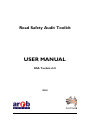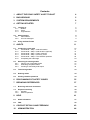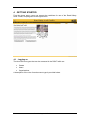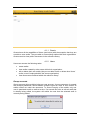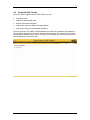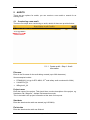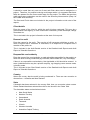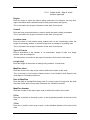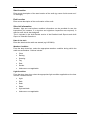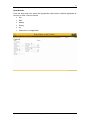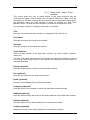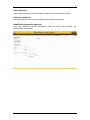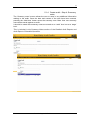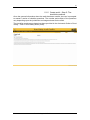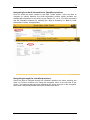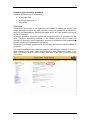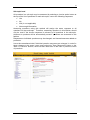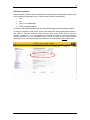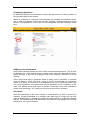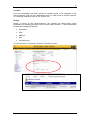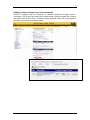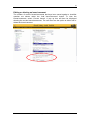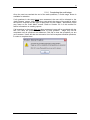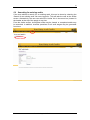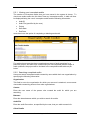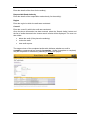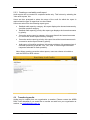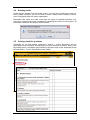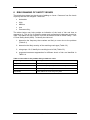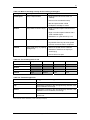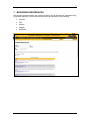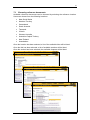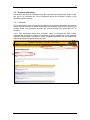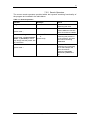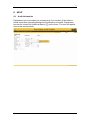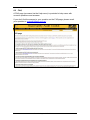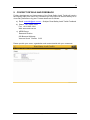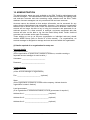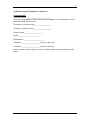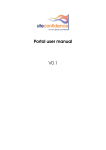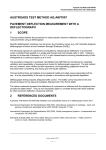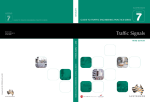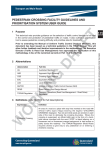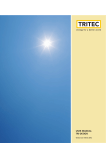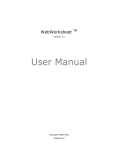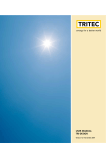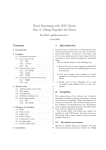Download USER MANUAL - Road Safety Audit Toolkit
Transcript
Road Safety Audit Toolkit USER MANUAL RSA Toolkit v2.0 2010 Road Safety Audit Toolkit – v2.0 Contents 1 ABOUT THE ROAD SAFETY AUDIT TOOLKIT 4 2 BACKGROUND 5 3 SYSTEM REQUIREMENTS 6 4 GETTING STARTED 7 4.1 Logging on 4.1.1 Guests 4.1.2 Users 4.1.3 Organisations 7 8 8 9 4.2 Administration 4.2.1 Administrator 4.2.2 Account managers 9 9 9 4.3 5 Using the RSA Toolkit AUDITS 10 11 5.1 Conducting a new audit 5.1.1 Create audit – Step 1: Audit information 5.1.2 Create audit – Step 2: Audit location (optional) 5.1.3 Create audit – Step 3: Team members 5.1.4 Create audit – Step 4: Summary notes 5.1.5 Create audit – Step 5: The checklist questions 5.1.6 Completing the audit stage 11 11 14 17 19 20 29 5.2 Searching for existing audits 5.2.1 Viewing your incomplete audits 5.2.2 Searching completed audits 5.2.3 Creating a road safety audit report 30 31 31 33 5.3 Transferring audits 33 5.4 Deleting audits 34 5.5 Printing checklist questions 34 6 RISK RANKING OF SAFETY ISSUES 35 7 BROWSING REFERENCES 37 7.1 Browsing reference documents 38 7.2 Keyword searching 7.2.1 General 7.2.2 Search Operators 39 39 40 8 41 HELP 8.1 Audit information 41 8.2 FAQ 42 9 10 CONTACT DETAILS AND FEEDBACK ADMINISTRATION Road Safety Audit Toolkit – v2.0 43 44 3 Road Safety Audit Toolkit Version v2.0 © Austroads 2010 This work is copyright. Apart from any use as permitted under the Copyright Act 1968, no part may be reproduced by any process without the prior written permission of Austroads. RSA Toolkit software is the intellectual property of Austroads. The software is protected by copyright law and international treaties. Unauthorised reproduction or distribution of this software, or any portion of it, may result in severe criminal penalties, and will be prosecuted to the maximum extent possible under the law. Users agree to not modify or reverse engineer the software. Austroads believes this publication to be correct at time of production and does not accept responsibility for any consequences arising from the use of information herein. Users should rely on their own skill and judgement to apply information to particular issues. LIMITATION OF LIABILITY. There is no expressed or implied warranty for this version of this software. End User agrees that it is the responsibility of the End User to understand fully the limitations of and assumptions underlying the software, and not to make use of the software without the assistance of personnel with appropriate experience. End User accepts all responsibility for review, application, and the use of the program output and accepts all responsibility for certification that said output meets provisions of any applicable design code, standard or any project specification. EXCEPT AS PROVIDED ABOVE, THE PRODUCT IS PROVIDED "AS IS" WITHOUT WARRANTY OF ANY KIND, EITHER EXPRESSED OR IMPLIED, INCLUDING, BUT NOT LIMITED TO, THE IMPLIED WARRANTIES OF MERCHANTABILITY AND FITNESS FOR A PARTICULAR PURPOSE. ARRB GROUP LTD AND AUSTROADS DO NOT WARRANT THAT THE FUNCTIONS CONTAINED IN THE SOFTWARE WILL MEET END USER'S REQUIREMENTS OR THAT THE OPERATION OF THE SOFTWARE WILL BE UNINTERRUPTED OR ERROR FREE. THE ENTIRE RISK AS TO THE QUALITY AND PERFORMANCE OF THE PRODUCT IS WITH END USER. IN NO EVENT WILL ARRB GROUP LTD OR AUSTROADS BE LIABLE TO END USER FOR ANY DAMAGES, INCLUDING ANY LOST PROFITS, LOST SAVINGS, OR OTHER INCIDENTAL OR CONSEQUENTIAL DAMAGES ARISING OUT OF THE USE OF OR INABILITY TO USE THE SOFTWARE EVEN IF ARRB GROUP LTD OR AUSTROADS HAS BEEN ADVISED OF THE POSSIBILITY OF SUCH DAMAGES, OR FOR ANY CLAIM BY ANY OTHER PARTY. Personal information collected by ARRB Group Ltd is treated as confidential and is protected by the Privacy Act. Any information provided, including identification of individuals, will be used only for the purpose/s intended and where the intention includes confidentiality, information will be treated as such unless otherwise required by law. Users accept that personal information is collected by ARRB Group Ltd to assist in the creation and maintenance of accounts. Road Safety Audit (RSA) Toolkit software is based on the Austroads Guide to Road Safety – Part 6: Road Safety Audit, 2009, which has been developed for Austroads for Australian and New Zealand Road conditions. Users from countries other than Australia and New Zealand accept full responsibility for any adverse consequences that may arise from use of the RSA Toolkit. International user accounts may be created on request. However, assistance or support will not be provided any for these accounts. Road Safety Audit Toolkit – v2.0 4 1 ABOUT THE ROAD SAFETY AUDIT TOOLKIT The Road Safety Audit (RSA) Toolkit is an on-line tool to assist practitioners to carry out road safety audits. A road safety audit is a formal examination of a future road or traffic project or an existing road, in which an independent, qualified team reports on the project’s crash potential and safety performance. A road safety audit has the greatest potential for improving safety and is most cost-effective when it is applied to a road or traffic design before the project is built. It can be conducted on any design proposal that involves changes to the ways road users will interact, either with each other or with their physical environment. It is a formal process using a defined procedure. To be effective it must be conducted by people who are independent and who have appropriate experience and training. (Austroads Guide to Road Safety – Part 6: Road Safety Audit, 2009). The road safety audit process supports the safe system approach to road safety, which seeks to make allowance for human error and minimise the risk of serious injury or death. Road safety audits may be carried out as follows: (i) Feasibility stage audit (ii) Preliminary design stage audit (iii) Detailed design stage audit (iv) Pre-opening stage audit (v) Roadwork traffic scheme audit (vi) Existing roads: road safety audit. Road Safety Audits may also be undertaken for roads associated with land use developments and for target road user groups (eg pedestrians, motorcyclists, bicyclists, etc). The checklist questions in the Road Safety Audit Toolkit website are based on those in the Austroads Guide to Road Safety – Part 6: Road Safety Audit (2009). Road Safety Audit Toolkit – v2.0 5 2 BACKGROUND ARRB Group was commissioned by Austroads to complete a computer based road safety audit advisory system. The computer based ‘expert’ system is designed to assist road safety auditors by: prompting auditors with the Austroads Guide to Road Safety – Part 6: Road Safety Audit (2009) checklist questions providing a medium in which they can record the location and audit team details providing a medium in which auditors can record the findings of an audit in a structured manner based on the Austroads Guide to Road Safety – Part 6: Road Safety Audit (2009) providing relevant Australasian and jurisdiction specific reference publications and a searching function that allows auditors to interrogate references using ‘key words’ to identify salient sections providing an export function that will allow auditors to generate road safety audit reports. Road Safety Audit Toolkit – v2.0 6 3 SYSTEM REQUIREMENTS The RSA Toolkit has been designed to operate under the following minimum computer requirements: Operating System Windows 98 or later Processor Pentium 200 or faster RAM 64Mb Hard Disk Drive 100 Mb free space Monitor and Graphics 15” monitor, 800 x 600 Resolution Floppy Disk Drive 3.5” 1.44 Mb Keyboard Standard Mouse Standard Internet connection Standard CD-Rom Standard Internet Browsers Netscape / Internet Explorer Users should ensure that site pop-ups are allowed on their computer, in order for the program to run properly. Reporting: Reports are produced in html format and are viewed on screen using your internet browser. For exporting documents: A word processing program that can import html format files is required. NB. As with most computer programs, the above are minimum requirements, and performance will improve if these minima are exceeded. Road Safety Audit Toolkit – v2.0 7 4 GETTING STARTED From the home page, users can accept the conditions for use of the Road Safety Audit Toolkit, and progress to the login screen. 4.1 Logging on The three account types that can be accessed in the RSA Toolkit are: Guests Users Organisations. A description of the role of each account type is provided below. Road Safety Audit Toolkit – v2.0 8 4.1.1 Guests Guests have all the capabilities of Users (see below) with the exception that they are not able to save audits. They are able to view existing audits within their organisation. Guests can also view public documents in the reference library. 4.1.2 Users Users can execute the following tasks: create audits view audits created by other users within their organisation edit or delete their own audits (they are not able to edit or delete other Users’ audits, even if employed within the same organisation) view documents contained within the reference library. Group accounts Group accounts allow multiple logins per user account. A group username is created with multiple passwords, which enables multiple logins at a time to see/ access all audits carried out under the username. To ensure integrity of the audits, only one user is permitted to edit an audit at a time. If a second user tries to edit an audit that is already being edited, the system will advise the user that the selected audit is currently being edited. Road Safety Audit Toolkit – v2.0 9 4.1.3 Organisations Organisations manage User accounts assigned to them. They can delete audits created by their Users but they do not have the authority to create or edit audits. Organisations are not able to set security for documents in the reference library. Organisations have no authority over other organisations’ accounts or audits. 4.2 Administration Two types of users have access to manage administration of accounts and the RSA Toolkit program. These are Administrators and Account Managers. A description of each of their roles is described below. 4.2.1 Administrator ARRB Group behalf of Austroads, is the administrator of the RSA Toolkit. As administrator, ARRB Group has control over all accounts. The Administrator is able to create, edit and delete accounts (i.e. Guests, Users and Organisations). The Administrator is also able to delete audits but are not able to create or edit audits. The Administrator is able to manage documents contained within the reference library. 4.2.2 Account managers Account managers are permitted to create and edit end-user accounts. There will generally be one or two account managers per large organisation (such as a state road authority). These may be given responsibility by ARRB Group in order to manage accounts of end-users within their organisation, i.e. creating and closing accounts as deemed appropriate. It is recommended that if an account remains inactive for a one year period, the account be closed. Road Safety Audit Toolkit – v2.0 10 4.3 Using the RSA Toolkit Once you have logged into the RSA Toolkit you can: create an audit search for an existing audit browse the reference library search the reference library using keywords print a hard copy set of checklist questions. From any screen of the RSA Toolkit website, the menu bar (located in the header at the top of the page) can be used to access various pages. The menu bar also notes the logged in account name. Users can log out of the system by selecting ‘Logout’ at the far right side of the menu bar. Road Safety Audit Toolkit – v2.0 11 5 AUDITS There are two options for audits, you can conduct a new audit or search for an existing audit. 5.1 Conducting a new audit There are five steps when conducting an audit, details of these are provided below. 5.1.1 Create audit – Step 1: Audit information Filename Enter in the file name for the audit being created (up to 200 characters). Some examples include: RTANSW23_04 (eg for RTA NSW, 23rd road safety audit conducted for 2004) S1AUDIT04_32 WRegion10_03 Project name Enter the name of the project. This should be a concise description of the project, eg. Heatherton Rd / Belgrave – Hallam Rd intersection works. This is included in the project information at the start of the reports. Start date Enter the date that the audit was started (eg 1/05/2004). Finish date Enter the date that the audit was finished. Road Safety Audit Toolkit – v2.0 12 It should be noted that only one set of start and finish dates can be assigned to a project. Therefore, for projects involving multi-stage audits, it is suggested that these fields be updated for the current audit stage for the project. The dates that previous audit stages were undertaken can be noted in the Summary Notes section (Step 4 of the Create Audit screens). The Start and Finish dates are included in the project information at the start of the reports. Client details Enter the name of the client for which the audit is being conducted. This may be a governmental road agency, a road construction contractor, private developer, design consultant etc. This is included in the project information at the start of the reports. Reason for audit Enter the reason for the audit. This may be to fulfil corporate guidelines or policy, to meet a request from a contractor or consultant, or to respond to a complaint from a member of the public etc. This is included in the Audit Details section of the Detailed Audit Reports and Audit Report of Checklist Questions. Responsible road authority Enter the name of the road authority or road authorities responsible for the road(s) on which the audit is being conducted (eg VicRoads, Main Roads WA, City of Bendigo). If there is no responsible road authority, Not Applicable or N/A should be entered. In some jurisdictions this may be a private company, eg shopping centre access roads, university roads. This is included in the Client Details section of the Detailed Audit Reports and Audit Report of Checklist Questions. Country Select the country that the audit is being conducted in. There are two countries to choose from – Australia and New Zealand. State If Australia has been selected in the country field, then you must also select a state. If New Zealand has been selected then this is also shown in the ‘State’ field. The Australian states and territories include: New South Wales Northern Territory Queensland South Australia Tasmania Victoria Western Australia Australian Capital Territory. Road Safety Audit Toolkit – v2.0 13 This is included in the Location Details section of the Detailed Audit Reports and Audit Report of Checklist Questions. Stage Enter the stage of the audit. The checklist questions that are presented in the following sections of the RSA Toolkit are dependent on what audit stage and state/territory have been selected. This is included in the Audit Details section of the Detailed Audit Reports and Audit Report of Checklist Questions. Road type From the drop down box, select the road type for which the audit is being conducted. You are able to select from the following: State/territorial: roads that fall under the jurisdiction of the relevant state or territorial road authority; in the case of New Zealand these will include state highways. Local: roads that fall under the jurisdiction of local government authorities; in the case of New Zealand these will be roads other than state highways. Unknown or Not Applicable: if the road type is unknown or the audit is for a road type that is not under the direct control of a governmental road authority. This is included in the Audit Details section of the Detailed Audit Reports and Audit Report of Checklist Questions. Road Safety Audit Toolkit – v2.0 14 5.1.2 Create audit – Step 2: Audit location (optional) Region Enter the region in which the audit is being conducted. For example, this may be a region associated with a state/territorial or local government road agency. This is included in the project information at the start of the reports. Council Enter the local government area or areas in which the audit is being undertaken. This is included in the project information at the start of the reports. Location name Enter the name of the location being audited such as the intersecting roads, the length of road being audited, or a short length such as a bridge or a parking area. This is included in the project information at the start of the reports. Type of Feature Enter a description of the location, ie. an intersection, length of road, or a single location such as a bridge etc. This description is included in the project information at the start of the reports. Length (km) Enter the length of the section of road(s) being audited - in kilometres. Map/Plan Used Enter the name of the map or plan used to define the location of the audit. This is included in the Location Details section of the Detailed Audit Reports and Audit Report of Checklist Questions. Date of Map/Plan Enter the date on the Map/Plan being used. If no map or plan is being used, the audit start date, finish date or some date in between etc. should be entered. Map/Plan Number Enter the number of the map or plan used to define the location of the audit. X Pos Enter the X position on the map or plan, or the longitudinal position of the start of the audit. Y Pos Enter the Y position on the map or plan, or the latitudinal position of the start of the audit. Road Safety Audit Toolkit – v2.0 15 Start Location Enter a text description of the start location of the audit (eg name of side street and / or chainage). End Location Enter a text description of the end location of the audit. Site visit information Weather, light and road surface condition information can be provided for two site inspections (for instance, if a day-time and night-time inspection was required). A date for each visit is also assigned. This is included in the Audit Details section of the Detailed Audit Reports and Audit Report of Checklist Questions. Date of site visit Enter the date that the audit was started (eg 1/05/2004). Weather Condition From the drop down box, select the appropriate weather condition during which the audit was undertaken. Choices include: Clear Raining Snowing Fog Dust Smoke Unknown or not applicable. Light Condition From the drop down box select the appropriate light condition applicable at the time of audit. Choices include: Light Dark Dusk Dawn Light and dark Unknown or not applicable. Road Safety Audit Toolkit – v2.0 16 Road Surface From the drop down box select the appropriate road surface condition applicable at the time of audit. Choices include: Dry Wet Muddy Snowy Icy Unknown or not applicable. Road Safety Audit Toolkit – v2.0 17 5.1.3 Create audit – Step 3: Team members This screen allows the user to record details of the team members who are conducting the audit. Team members can be added, deleted or edited. Once the information for the team member has been entered into the appropriate fields (which are described below) the team member is added by pressing the ‘Add Team Member’ button. At least one team member is required to be entered per audit. For each team member the following information is recorded: Title Enter the title of the audit team member, for example Mr, Mrs, Ms, Dr etc. First name Enter the first name of the audit team member. Surname Enter the surname of the audit team member. Team Position Enter the team position of the audit team member, eg. senior auditor, observer, auditor etc. The Title, First name, Surname and Team Position of each team member is included in the Audit Team Details section of the Detailed Audit Reports and Audit Report of Checklist Questions. Phone (optional) Enter the contact phone number for the audit team member. Fax (optional) Enter the fax number for the audit team member. Email (optional) Enter the email address of the audit team member. Company (optional) Enter the name of the company to which the audit team member belongs. Address (optional) Enter the street number and name for the mailing address of the audit team member. Suburb (optional) Enter the suburb for the mailing address of the audit team member. Country (optional) Select the country for the mailing address of the audit team member. Road Safety Audit Toolkit – v2.0 18 State (optional) Select the appropriate state for the mailing address of the audit team member. Postcode (optional) Enter the postcode for the mailing address of the audit team member. Additional Information (optional) Enter any additional relevant information about the audit team member (eg. qualifications, experience). Road Safety Audit Toolkit – v2.0 19 5.1.4 Create audit – Step 4: Summary notes The ‘Summary notes’ screen allows the user to enter in any additional information relating to the audit. Once the date and content of the note have been entered, pressing the ‘Add Note’ button saves the summary note. More than one summary note can be stored against an audit. It should be noted that summary notes are stored at an ‘audit’ level not at a ‘stage’ level. This is included in the Summary Notes section of the Detailed Audit Reports and Audit Report of Checklist Questions. Road Safety Audit Toolkit – v2.0 20 5.1.5 Create audit – Step 5: The checklist questions Once the general information about the audit has been entered, the user is prompted to answer a series of checklist questions. The number and subject of the questions vary depending upon the jurisdiction and stage selected for the audit. The checklist questions are based on those provided in the Austroads Guide to Road Safety – Part 6: Road Safety Audit (2009). Road Safety Audit Toolkit – v2.0 21 Navigating from Audit information to Checklist questions Once an audit has been created in the RSA Toolkit system, users are able to navigate (or switch) between the Audit information section (which provides the background information for the audit, as per Section 5.1.1 to 5.1.4 of this document) and the Checklist questions by selecting the ‘Skip to Questions’ or ‘Back to Audit Information’ buttons, as appropriate. Navigating through the checklist questions Users are able to navigate through the checklist questions by either selecting the ‘Next’ or ‘Previous’ buttons or by using the navigation menu on the left side of the screen. The sections that have been answered are shown as green in the navigation menu with a tick placed beside the section number and name. Road Safety Audit Toolkit – v2.0 22 Answering the checklist questions Checklist questions may be answered: at the topic level, at the sub-topic level, or individually. Topic level Sometimes a whole topic is not applicable (for instance if auditing an existing road length that does not have any traffic signals). Users may answer all questions in a topic N/A (not applicable) by selecting the ‘Mark all N/A for Topic’ button at the top of the list of questions. Answering questions using this method will assign the N/A to all questions for that topic. Therefore, answering questions in this fashion should only be used if all questions in that topic are not applicable. Answers to questions will be automatically saved if questions are answered in this fashion. Responses to individual questions may be changed, and issues/comments added as per below. It must be remembered that if individual question responses are changed, in order for these changes to be saved, users must select the ‘Save Responses’ button or the ‘Next’ or ‘Previous’ buttons, which will also take users to the next or previous screen of questions. Road Safety Audit Toolkit – v2.0 23 Sub-topic level All questions in a sub-topic may be answered by selecting a circular option button at the top of the list of questions for each sub-topic, next to the following responses: Yes No N/A (ie. not applicable) Not enough information. Answering questions using this method will assign the same response to all questions for that sub-topic. Therefore, answering questions in this fashion should only be used if the chosen response is relevant to all questions in the sub-topic. Answers to questions will be automatically saved if questions are answered in this fashion. Responses to individual questions may be changed, and issues/comments added as per below. It must be remembered that if individual question responses are changed, in order for these changes to be saved, users must select the ‘Save Responses’ button or the ‘Next’ or ‘Previous’ buttons, which will also take users to the next or previous screen of questions. Road Safety Audit Toolkit – v2.0 24 Individual questions Each checklist question can be answered by selecting the circular option button next to the following responses (only 1 response per question is permitted): Yes No N/A (ie. not applicable) Not enough information A number of issues/comments can also be entered against each checklist question. In order for answers to be saved, users must select the ‘Save Responses’ button or the ‘Next’ or ‘Previous’ buttons, which will also take users to the next or previous screen of questions. If a user answers or amends a response, and then browses through questions via the navigation menu on the left side of the screen without selecting to first ‘save responses’, the selections or amendments will not be saved. Road Safety Audit Toolkit – v2.0 25 Completing questions As individual questions are answered, a green tick appears next to each question in the right hand pane of the screen. When all questions in a sub-topic are completed, the heading text becomes green, and a green tick appears next to the sub-topic heading in the left hand pane of the screen. If all questions in a sub-topic are not completed, subtopic headings remain blue. Adding an issue/comment Under each checklist question the user is able to add issues/comments. This is done by selecting the ‘Add Issue/Comment’ button found under the checklist questions. When selected, a box will be displayed where the following information is to be entered. Users should note that for questions where a safety issue is identified, a comment must be added to clarify the issue, assign a priority and describe an appropriate action to be taken. If a comment is not assigned to an issue or deficiency, the issue will not be identified in the reports that may be generated at the completion of the audit. The website will prompt users to provide a comment if they have identified a safety issue (selecting a ‘no’ response) but have not provided a comment. Description Enter the description of the issue, hazard or comment that you wish to record. For example, a hazard identified in an existing road audit may be ‘Large tree 3m from edge of through lane’ or ‘Guideposts missing on outside of bend’. A general comment may be ‘This question has been answered as N/A as this is the design of an existing intersection, not a green field site’. Road Safety Audit Toolkit – v2.0 26 Location Once the description has been entered a location needs to be assigned to the ‘issue/comment’ This can be a description such as ‘100m north of James Crescent’ or a chainage reference such as ‘Ch. 532.00’ etc. Priority Assign a priority to the ‘issue/comment’, the choices are listed below. More information on assigning priorities can be found under Section 6 - ‘Risk Assessment Process and Assigning Priorities’. Intolerable High Medium Low Comment only. To save the issue or comment, press the ‘Add Issue’ button. Road Safety Audit Toolkit – v2.0 27 Adding a photo / images to an issue/comment Photos or images may be assigned to checklist questions through issues / comments. This is done by clicking the ‘Select image’ link found below the ‘location’ description box for the issue / comment. When selected, users will be prompted to browse to (and save) the relevant image. Road Safety Audit Toolkit – v2.0 28 Editing or deleting an issue/comment The number of current issues/comments that have been saved against a checklist question are shown under the ‘Add Issue/Comment’ button. To view the issues/comments, select ‘Current Issues’. A pop up box will then be displayed showing the current issues/comments. The user then has the option to either edit or delete the issue/comment. Road Safety Audit Toolkit – v2.0 29 5.1.6 Completing the audit stage Once the user has reached the end of the audit questions, a ‘finish stage’ button is available for selection. If all questions in the stage have been answered, the user will be directed to the ‘Audit Reports’ screen, from where they can select the stage of the audit for which the report is required and the type of report that is to be created. Alternatively users may return to the ‘Audit Menu’ screen. Refer to Section 5.2.3 of this manual for further information on creating reports. If all questions in the stage have not been answered, users will be reminded with the text ‘You have not provided a response to each question. Stage may not be completed until all questions are answered. Click OK to view the questions you are yet to answer.’ Users will then be returned a list of all incomplete checklist questions, in order to complete them. Road Safety Audit Toolkit – v2.0 30 5.2 Searching for existing audits If the user wishes to search for an existing audit, this can be done by selecting the ‘Search for an existing audit’ link once logged in. This will take the user to the Audits screen. Alternatively, the user can select the ‘Audits’ link in the menu bar (located in the header at the top of the page) at any time. From the Audits screen, incomplete audits may be viewed, or completed audits may be searched. In addition, checklist questions for all audit stages may be generated from here. Road Safety Audit Toolkit – v2.0 31 5.2.1 Viewing your incomplete audits The number of incomplete audits that you have saved in the system is shown. To view these audits select the link titled ‘View my incomplete audits’. A table will then be displayed listing the user’s incomplete audits and the following information: Audit ID Audit File (specified by the user) Project Start Date End Date. Users then have the option of completing or deleting each audit. For audits where users that have completed one stage of audit questions for a particular project, and then have commenced (but not completed) another stage of audit questions, the project will be included in the completed audits table as per below. 5.2.2 Searching completed audits Users can search completed audits created by users within their own organisation by specifying the following information: Organisation This field is set to the organisation for which your account is attached, users cannot view audits created by persons from other organisations. Creator Enter the user name of the person who created the audit for which you are searching. Between Enter the dates between which you wish to search for audits. Audit File Enter the audit file number, as specified by the user, that you wish to search for. Client Details Road Safety Audit Toolkit – v2.0 32 Enter the details of the client for the audit(s). Responsible Road Authority Enter the details of the responsible road authority for the audit(s). Region Enter the region in which the audit was conducted. Council Enter the council in which the audit was conducted. Once the above information has been entered, select the ‘Search Audits’ button and the list of audits that match the chosen search criteria will be displayed. The user can then either: delete the audit (if they have the authority) review the audit view audit reports. The stage column of the completed audits table indicates whether an audit is complete or commenced but currently incomplete. Audits (incomplete or complete) may be completed or amended by selecting to review the project. Road Safety Audit Toolkit – v2.0 33 5.2.3 Creating a road safety audit report Audit reports can be created for completed audits only. This is done by selecting the ‘View audit reports’ link. Users are then prompted to select the stage of the audit for which the report is required and the type of report that is to be created. Users can select from the following report types: Detailed audit report by category: this report displays the issues/comments by checklist question category. Detailed audit report by priority: this report type displays the issues/comments by priority. Corrective action report by category: this report lists all the issues/comments in a corrective action report format by category. Corrective action report by priority: this report lists all the issues/comments in a corrective action report format by priority. Audit report of checklist questions: this report provides a fully answered set of checklist questions (as per the ‘Yes’, ‘No’, ‘N/A’ or ‘Not enough information’ responses selected for each question). Note: When creating corrective action reports, users can choose to include or omit the RRCR or BCR column. 5.3 Transferring audits Audits may be copied from one organisation to another. Please contact the ARRB RSA Toolkit helpdesk if you would like to transfer an audit from your organisation to another, on [email protected]. Road Safety Audit Toolkit – v2.0 34 5.4 Deleting audits Audits may be deleted from the Audits screen. You may edit or delete any audit you have created. However, you are not able to edit or delete audits created by others, even if employed within the same organisation. Remember that under one audit, more than one stage of checklist questions may have been commenced and/or completed. By deleting the audit from the system, all information relating to this project will be deleted. 5.5 Printing checklist questions Checklists for all audit stages (outlined in section 1 of this document) can be generated from the website, by selecting the ‘Export checklist questions’ option from the Audits screen. Checklists are produced in the same style as per Austroads Guide to Road Safety – Part 6: Road Safety Audit (2009). Road Safety Audit Toolkit – v2.0 35 6 RISK RANKING OF SAFETY ISSUES The priority drop down box that is part of adding an ‘Issue / Comment’ has five levels of priority that can be assigned. These are: Intolerable High Medium Low Comment Only. The tables below may help provide an indication of the level of risk and how to respond to it. This is not a scientific system and professional judgement should be used. The tables are from Section 4.8 of the Austroads Guide to Road Safety – Part 6: Road Safety Audit (2009). To identify the risk level: 1. determine the frequency that crashes are likely to occur due to the problem (Table 6.1) 2. determine the likely severity of the resulting crash-type (Table 6.2) 3. using steps 1 & 2, identify the resulting level of risk (Table 6.3) 4. suggested treatment approaches for different levels of risk are identified in Table 6.4. Table 6.1:How often is the problem likely to lead to a crash Frequency Description Frequent Once or more per week Probable Once or more per year (but less than once per week) Occasional Once every five or ten years Improbable Less often than once every ten years Road Safety Audit Toolkit – v2.0 36 Table 6.2: What is the likely severity of the resulting crash-type? Severity Description Examples Catastrophic Likely multiple deaths High-speed multi-vehicle crash on freeway Car runs into crowded bus stop Bus and petrol tanker collide Collapse of a bridge or tunnel Serious Likely death or serious injury High or medium-speed vehicle/vehicle collision High or medium-speed collision with a fixed roadside object Pedestrian or cyclist struck by a car Minor Some low-speed vehicle collisions Likely minor injury Cyclist falls from bicycle at low speed Left-turn rear-end crash in a slip lane Limited Likely trivial injury or property damage only Some low speed vehicle collisions Pedestrian walks into an object (no head injury) Car reverses into post Table 6.3: The resulting level of risk Frequent Probable Occasional Improbable Catastrophic Intolerable Intolerable Intolerable High Serious Intolerable Intolerable High Medium Minor Intolerable High Medium Low Limited High Medium Low Low Table 6.4: Treatment approach Risk Suggested treatment approach Intolerable Must be corrected. High Should be corrected or the risk significantly reduced, even if the treatment cost is high. Medium Should be corrected or the risk significantly reduced, if the treatment cost is moderate, but not high. Low Should be corrected or the risk reduced, if the treatment cost is low. Source: Austroads Guide to Road Safety – Part 6: Road Safety Audit (2009) Road Safety Audit Toolkit – v2.0 37 7 BROWSING REFERENCES Documents contained within the reference library can be browsed or searched using a keyword approach. Each reference document is specified by the following: Location Title Section Chapter Keywords. Road Safety Audit Toolkit – v2.0 38 7.1 Browsing reference documents Available reference documents can be browsed by selecting the reference location. Users can choose from the following locations: New South Wales Northern Territory Queensland South Australia Tasmania Victoria Western Australia Australian Capital Territory New Zealand Australasian. Once the location has been selected, a list of the available titles will be listed. Once the title has been selected, a list of available sections will be listed. Once the section has been selected, the available chapters will be listed. Road Safety Audit Toolkit – v2.0 39 7.2 Keyword searching Documents can also be searched using the keyword searching facility shown in the title bar or by selecting the ‘Find documents about this sub-topic’ button in the checklist question section. 7.2.1 General To use this facility, users must enter the keyword or keywords with which they wish to search and the location to which documents are assigned. Note that by leaving the location blank, the searching function will search through the documents for all locations. If the ‘Find documents about this sub-topic’ option is selected the RSA Toolkit automatically suggests a number of keywords to search depending on the checklist questions section being completed. These suggested keywords can be deleted and replaced by keywords preferred by the user. Road Safety Audit Toolkit – v2.0 40 7.2.2 Search Operators The current search operators provided within the keyword searching functionality of the program are included in the table below. Table 7.1: Search operators Operator Example Result Single word or term pavement Returns all documents containing that word Or pavement,surface Returns all documents that contain either the first term or the second term or both ‘Clear zone’ or (Clear zone) Returns all documents containing that phrase i.e. for the example, will return documents containing Clear zone ped* Returns all documents containing any word string i.e. for the example, will return documents containing ped, peds, pedestrian, pedestrians, etc Symbol used: , Phrase searching Symbol used: ‘single quotation marks’ or (brackets) or users may simply write the phrase with no punctuation. Truncation Symbol used: * Road Safety Audit Toolkit – v2.0 41 8 HELP 8.1 Audit information Explanatory text is provided (via mouseovers) for a number of the fields to assist users when providing background information for audits. Explanatory text can be viewed for fields that have a next to them. The text will appear next to the mouse pointer. Road Safety Audit Toolkit – v2.0 42 8.2 FAQ A FAQ page (accessed via the Help menu) is provided to help users with common questions and answers. If you don't find the answer to your question on the FAQ page, please email your question to [email protected]. Road Safety Audit Toolkit – v2.0 43 9 CONTACT DETAILS AND FEEDBACK Further development and improvement of the Road Safety Audit Toolkit will require the ongoing input from users. Any comments you may have can be sent directly to us via e-mail, phone/fax or by post. Contact details are as follows: a) Email: [email protected] – Subject: Road Safety Audit Toolkit Feedback b) Phone: +61 3 9881 1555 Fax: +61 3 9887 8104 Web: www.arrb.com.au c) ARRB Group Research Division 500 Burwood Highway Vermont South Victoria 3133 Please provide your name, organisation and contact details with your comments. Road Safety Audit Toolkit – v2.0 44 10 ADMINISTRATION The administration pages are only available to the RSA Toolkit’s administrators and account managers. The Administrator have the options of creating and editing client and end-user accounts and also accessing usage statistics and the RSA Toolkit database. Account managers can only create and edit end-user accounts. Accounts cannot be deleted so that analyst information can be accessed for any project that the Administrator has undertaken. However, if an analyst or organisation ceases to be an active user of the Toolkit, the account can be archived. Users of the account will no longer be able to log in using the username and password for an archived account. If a client account is archived, end-users associated with that account will also not be able to log into the Road Safety Audit Toolkit. Archived accounts can be made active again if necessary. Those wishing to set up an account (organisation or individual end-user) should contact ARRB Group (refer to Section 8 of this manual). For organisations, an account manager is assigned to manage end-user accounts within the organisation. (i) Details required of an organisation for setup are: Account details Organisation name: ________________________ (If the organisation is spread over a number of locations, consider creating a separate account manager in each location.) Username: _________________________ Password: _________________________ Contact details Phone: _________________________ (of the account manager or organisation) Fax: _________________________ (optional) State: _________________________ (If the organisation is federal or a nation wide company, indicate that the organisation’s state is federal.) Local government:_________________________ (If an organisation is indicated as federal, no local government is required.) Address line 1: _________________________ (required) Address line 2: _________________________ (optional) Address line 3: _________________________ (optional) Road Safety Audit Toolkit – v2.0 45 (ii) Details required of end-user’s setup are: Contact details End-user’s client: _________________________ (This is the organisation of the Toolkit account manager. For administrators, a list of available clients will be shown.) First name: (of the end-user)__________________ Surname: (of the end-user)___________________ Phone number: ___________________ Email: ______________________ Organisation: ______________________ Username: ___________________ (unique to the user) Password: ___________________ (unique to the user) (If this account is to be a group account, provide multiple passwords that are to be used.) Road Safety Audit Toolkit – v2.0