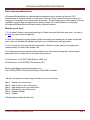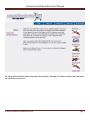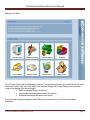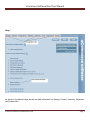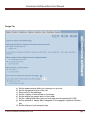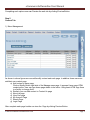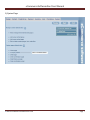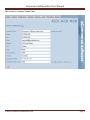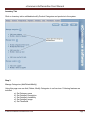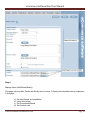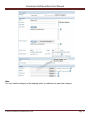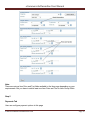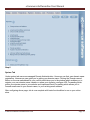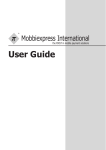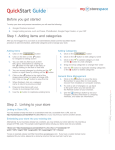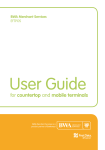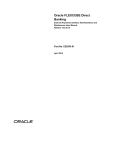Download eCommerceSoftwareOne User Manual
Transcript
eCommerceSoftwareOne User Manual About eCommerceSoftwareOne eCommerceSoftwareOne is a sophisticated ecommerce solution chosen by the over 1000 entrepreneurs in Australia and all over the world. This is an online system that can be use by any company to setup their on line store easily and quickly. The primary purpose of this manual is to new merchants to guide them through the store setup process. It’ll cover the basics of configuring eCommerceSoftwareOne from default setting to product creation. What do you do first? 1. If you haven’t done so we recommend login to Demo store and build your own store. You can do so here at no cost and no obligations. 2. Once you choose the monthly hosted solution that meets your needs you can make a purchase here. If you not satisfied with software we’ll give you monthly money back guarantee. 3. You can use your own domain name registration. However we can guide you in getting your domain name if you don’t have already one. If you have any questions regarding the purchase of an online store hosting plan, domain name please feel free to contact one of our expert consultants at AU Customers: +61 2 8007 7588 (Sydney, NSW, AU) NZ Customers: +64 3 6670282 (Christchurch, NZ) Email: [email protected] Post: PO Box 20080, World Square Sydney, NSW 2002, Australia We will now guide you 6 basic steps to build your own on line store. Step 1 - Design your online store Step 2 - Add content to your online store Step 3 - Add categories to your online store Step 4 - Add items to your online store Step 5 - Payment Details Step 6 - System Following figure shows the build site. ©-www.ecommercesoftwareone.com Page 1 eCommerceSoftwareOne User Manual By Using default website and configuring Administration, Manage and Order modules user can easily set up his/her online store. ©-www.ecommercesoftwareone.com Page 2 eCommerceSoftwareOne User Manual Manage your Store Go to Control Panel and click Manage your store. This module will guide you to build an on line store. There are 8 tabs on the top of the page. First click the Design Tab. Under Design user can select mode of the design (See below image) Basic developer(Simple site layout) Intermediate developer(Intermediate site layout) Advanced developer(Advanced site layout) If you are new to web development and HTML we recommend you to build site using Basic Developer. ©-www.ecommercesoftwareone.com Page 3 eCommerceSoftwareOne User Manual Step 1 As shown in the above image we will now add information’s to Design, Content, Inventory, Payments and System tabs. ©-www.ecommercesoftwareone.com Page 4 eCommerceSoftwareOne User Manual Design Tab a) b) c) d) e) f) g) Set the search engine facility for customers on your site Set the navigation position of the site Site position of the webpage Set the display of New arrivals on front page Set the display on special items on front page Set the display Best seller items on front page and item numbers(0-10)W Set the method of display Main Categories in front page(Ex Hyperlink, Buttons.. etc) h) Set the display of your company logo ©-www.ecommercesoftwareone.com Page 5 eCommerceSoftwareOne User Manual Completing each options user can Preview the web site by clicking Preview Button. Step 2 Content Tab 1) Menu Management As shown in above figure user can add/modify content each web page. In addition those users can add their own content page. a) Add content to home page Click on Modify Button right side of the Manage menu page. It appears Home page HTML content editor. User can type home page details in the editor. Using basic HTML tags there is a facility to change fonts. b) Similarly you can Add content to Contact Us page c) About us page d) View Cart page e) My Account Page f) Search Page g) Login Page After complete each page he/she can view the Page by clicking Preview Button. ©-www.ecommercesoftwareone.com Page 6 eCommerceSoftwareOne User Manual 2) System Page ©-www.ecommercesoftwareone.com Page 7 eCommerceSoftwareOne User Manual Add content to company Details Page. ©-www.ecommercesoftwareone.com Page 8 eCommerceSoftwareOne User Manual Inventory Tab Click on Inventory tab to add/delete/modify Product Categories and products to the system. Step 3 Manage Categories (Add/Delete/Modify) Using this page user can Add, Delete, Modify Categories to on line store. Following features are included a) Set Category name b) Set Category Description c) Set Category Availability d) Set Category Image e) Set Thumbnail ©-www.ecommercesoftwareone.com Page 9 eCommerceSoftwareOne User Manual Step 4 Manage Items (Add/Delete/Modify) This page user can Add, Delete and Modify items to store. Following functionalities can be implement in this page a) b) c) d) Set Item Details and availability Insert Item Image Set Promotional Details Set Product code ©-www.ecommercesoftwareone.com Page 10 eCommerceSoftwareOne User Manual Note: You can’t see the category in the webpage untill you add items to particular category ©-www.ecommercesoftwareone.com Page 11 eCommerceSoftwareOne User Manual Note: There are various Item Price and Tax fields available in the Item page depending on your requirements. But you have to add at least one Item Price and Tax for User Group Public. Step 5 Payments Tab User can configure payment options in this page ©-www.ecommercesoftwareone.com Page 12 eCommerceSoftwareOne User Manual Step 6 System Tab Under system tab users can managed Domain Administration. Users can use their own domain name registration. However we can guide you in getting your domain name. Clicking the 'Domain names' Button on the man switchboard in your control panel takes you to the window which enables you to register your own domain name, transfer or renew your domains, configure URL Forwarding which points your domain name to your website and implement Email Forwarding which allows you to forward emails sent to your domain name, to your existing email address. After configuring above page, site is now complete with basic functionalities to run on your online store. ©-www.ecommercesoftwareone.com Page 13