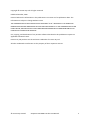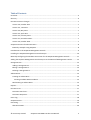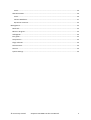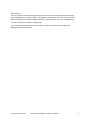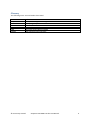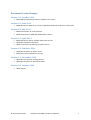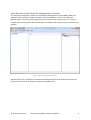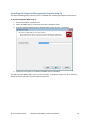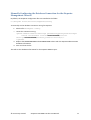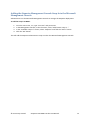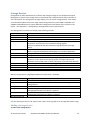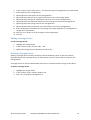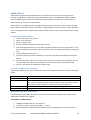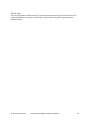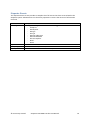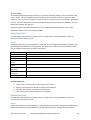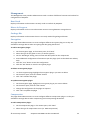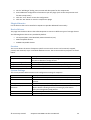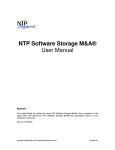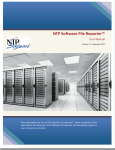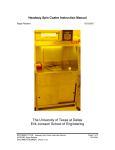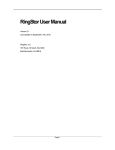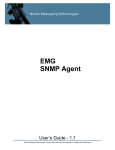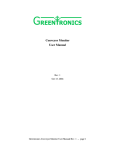Download StepWise Management Console User Manual
Transcript
Stepwise Enterprise Storage System v2.6 Management Console User Manual © Invizion Pty Limited Stepwise v2.6 MMC Console User Manual 1 Copyright © Invizion Pty Ltd. All rights reserved. Published October, 2010 Invizion believes the information in this publication is accurate as of its publication date. The information is subject to change without notice. THE INFORMATION IN THIS PUBLICATION IS PROVIDED “AS IS.” INVIZION PTY LTD MAKES NO REPRESENTATIONS OR WARRANTIES OF ANY KIND WITH RESPECT TO THE INFORMATION IN THIS PUBLICATION, AND SPECIFICALLY DISCLAIMS IMPLIED WARRANTIES OF MERCHANTABILITY OR FITNESS FOR A PARTICULAR PURPOSE. Use, copying, and distribution of any Invizion software described in this publication requires an applicable software license. Invizion Pty Ltd products are the exclusive trademarks of Invizion Pty Ltd. All other trademarks used herein are the property of their respective owners. © Invizion Pty Limited Stepwise v2.6 MMC Console User Manual 2 Table of Contents Overview ................................................................................................................................................. 5 Glossary ................................................................................................................................................... 6 Document Version Changes .................................................................................................................... 7 Version 2.6, October 2011 .................................................................................................................. 7 Version 2.5, June 2011 ........................................................................................................................ 7 Version 2.4, May 2011 ........................................................................................................................ 7 Version 2.3, April 2011 ........................................................................................................................ 7 Version 2.2, February 2011 ................................................................................................................. 7 Version 2.1, December 2010............................................................................................................... 7 Version 2.0, October 2010 .................................................................................................................. 7 Stepwise Overview for Administrators ................................................................................................... 8 ILM Policy Example Using Stepwise .................................................................................................... 8 Introduction to the Stepwise Management Console.............................................................................. 9 Installing the Stepwise Management Console Snap-In ........................................................................ 10 Manually Configuring the Database Connection for the Stepwise Management Console .................. 11 Adding the Stepwise Management Console Snap-In to the Microsoft Management Console ............ 12 Storage Devices ..................................................................................................................................... 13 Adding a Storage Device ................................................................................................................... 13 Editing a Storage Device ................................................................................................................... 14 Deleting a Storage Device ................................................................................................................. 14 AdHoc Moves ........................................................................................................................................ 15 Creating an AdHoc Move .................................................................................................................. 15 Creating an AdHoc Move Condition.............................................................................................. 15 Resubmitting an AdHoc Move .......................................................................................................... 15 Reports .................................................................................................................................................. 16 Document List ....................................................................................................................................... 17 Document List Filters ........................................................................................................................ 17 Document Properties ........................................................................................................................ 17 Event Log ............................................................................................................................................... 18 Stepwise Events .................................................................................................................................... 19 Harvesting ............................................................................................................................................. 20 SharePoint 2007 ................................................................................................................................ 20 © Invizion Pty Limited Stepwise v2.6 MMC Console User Manual 3 Farms............................................................................................................................................. 20 SharePoint 2010 ................................................................................................................................ 20 Farms............................................................................................................................................. 20 Content Databases ........................................................................................................................ 21 SQL Server Instances ..................................................................................................................... 22 Management......................................................................................................................................... 23 Read Lock .......................................................................................................................................... 23 Moves in Progress ............................................................................................................................. 23 Garbage Bin ....................................................................................................................................... 23 Encryption ......................................................................................................................................... 23 Compression ..................................................................................................................................... 23 Plugin Libraries .................................................................................................................................. 24 Device Drivers ................................................................................................................................... 24 Services ............................................................................................................................................. 24 System Settings ................................................................................................................................. 24 © Invizion Pty Limited Stepwise v2.6 MMC Console User Manual 4 Overview This user manual provides Administrators with a reference to the Stepwise Enterprise Storage System Management Console interface. The Stepwise Management Console is a snap-in for the Microsoft Management Console (MMC) application. Administrators can use the Management Console to administer a Stepwise deployment. It is assumed that Administrators of the Stepwise system are familiar with the Microsoft Management Console interface. © Invizion Pty Limited Stepwise v2.6 MMC Console User Manual 5 Glossary The following terms are used within this manual. Term Stepwise BLOB RBS MMC XAM ATMOS Definition Enterprise management storage solution Binary Large OBject Remote Blob Store Microsoft Management Console eXtensible Access Method (XAM) EMC Cloud Storage technology © Invizion Pty Limited Stepwise v2.6 MMC Console User Manual 6 Document Version Changes Version 2.6, October 2011 • Added RBS and Stepwise provider installation instructions Version 2.5, June 2011 • Added SharePoint 2010 Farm, Content Database and SQL Server Instance information Version 2.4, May 2011 • • Added information on content devices Added references for XAM and ATMOS device drivers Version 2.3, April 2011 • • • Added document reports available within the console Updated installation information Update instructions on deleting a Content Source Version 2.2, February 2011 • • Updated information on adhoc moves Added direct link to Stepwise event log Version 2.1, December 2010 • • Updated instructions for Storage Devices Updated information on Document Moves Version 2.0, October 2010 • *New release* © Invizion Pty Limited Stepwise v2.6 MMC Console User Manual 7 Stepwise Overview for Administrators The Stepwise Enterprise Management System (Stepwise) provides Administrators with a system to manage documents across multiple storage systems, such as locally-attached storage, network storage devices, and cloud storage. Stepwise provides the following major features: • • • • • • Reduces the size of SQL Server databases by moving documents to alternate file storage Uses Information Lifecycle Management (ILM) policies to manage BLOBs as the age and/or become less useful to an organisation Utilise low-cost storage solutions to store documents Monitor document usage so high-use documents utilise high-performing data storage Provide advanced redundancy options and enhance disaster recovery scenarios Improve performance of systems that utilise Stepwise Stepwise uses the Microsoft SQL Server Remote Blob Store (RBS) API to store Binary Large Objects (BLOBs) in an alternate file store. Administrators use Stepwise to create Information Lifecycle Management (ILM) policies to manage BLOBs as they age and/or become less useful to an organisation, with the primary purpose being to use low-cost storage for documents and save money for an organisation. Storage Tiers Tier 0 Data Store System ABC Database ABC StepWise Storage Management System Tier 1 Data Store Tier 2 Data Store System XYZ Database XYZ Figure 1 - Stepwise Storage Management System Overview ILM Policy Example Using Stepwise An example of an ILM Policy for SharePoint 2010 integration with Stepwise would be to move all versions of all documents that are not the latest version to the Tier 1 data store, while the latest version of all documents is retained on the Tier 0 data store. For SharePoint 2010 installations that use Version Control, this drastically reduces the data requirements on the Tier 0 data store and makes use of the cheaper Tier 1 data store for versioned documents. This is seamless to the enduser and they can still access previous versions of their documents. © Invizion Pty Limited Stepwise v2.6 MMC Console User Manual 8 Introduction to the Stepwise Management Console The Stepwise management console uses the Microsoft Management Console (MMC). MMC is an application that has been installed by default in Microsoft Windows versions since Microsoft Windows 2000. It provides System Administrators and advanced users with access to a variety of configuration and information about the Windows installation, and systems that are installed on the platform. Figure 2 - Microsoft Management Console Administrators that are familiar with the Microsoft Management Console will be familiar with the general look-and-feel of the Stepwise Administrator MMC snap-in. © Invizion Pty Limited Stepwise v2.6 MMC Console User Manual 9 Installing the Stepwise Management Console Snap-In The Stepwise Management Console snap-in is available after installing the Stepwise components. To install the Stepwise MMC snap-in: 1. Run the installation “Stepwise.msi” 2. Select the MMC Snap-in component from the installation screen 3. Enter the Stepwise administration database (this can be set later – see below) 4. Follow the instructions to complete the MMC snap-in installation This will install the MMC snap-in on the current machine. To install the snap-in on other machines, follow the above procedure for each additional machine. © Invizion Pty Limited Stepwise v2.6 MMC Console User Manual 10 Manually Configuring the Database Connection for the Stepwise Management Console By default, the Stepwise configuration files are installed to the folder: C:\Program Files\Invizion\Stepwise\Config To manually set the database connection string for Stepwise: 1. Edit the file DataAgent.config 2. Locate the connection string: <param name="connectionstring" parameterType="System.String"> <value value="Data Source=DBSERVERNAME;Initial Catalog=DATABASENAME;Trusted_Connection=true;"/> </param> 3. Replace the DBSERVERNAME and DATABASENAME values with the Stepwise administration database information 4. Save and close the file This will set the database information for the Stepwise MMC snap-in. © Invizion Pty Limited Stepwise v2.6 MMC Console User Manual 11 Adding the Stepwise Management Console Snap-In to the Microsoft Management Console Administrators use the Microsoft Management Console to manage the Stepwise deployment. To add the snap-in to MMC: 1. 2. 3. 4. From the start menu, run, type “mmc.exe” and press enter In the Management Console, in the File menu, select “Add/remove snap-in…” In the “Available snap-ins” section, select “Stepwise” and click the “Add >” button Click the “OK” button. This will add the Stepwise Administrators snap-in within the Microsoft Management Console. © Invizion Pty Limited Stepwise v2.6 MMC Console User Manual 12 Storage Devices Storage devices allow Administrators to define and manage storage for the Stepwise Enterprise Management system. Each storage device is associated with a physical device and/or location to store documents. The storage devices page displays a list of current storage devices, their status, and information about the current usage. Some storage devices (such as XAM-compatible and ATMOS-compatible devices) require additional configuration information that is specific to the device – see Appendix 1 – Storage Device Configuration for more information) The Storage Device summary list displays the following columns: Column Id Name Type Default Active Doc Count Active Doc Size Active Doc Stored Size Garbage Doc Count Garbage Doc Size Allocated Size Free Space % Free Space Description Unique identifier for the storage device. This field is read-only. Name of the device Device type, such as File System, XAM-compatible, ATMOS-compatible, etc The default storage device is the Tier 0 storage and is the first location documents are stored in prior to ILM Policy being applied. Invizion recommends that this device be a high-performance storage device. Current count of active documents. An “Active” document is a document that is recognised by Stepwise as belonging to a consumer application. Storage size of active documents (when uncompressed) Storage size of active documents (when compressed) Current count of documents that require garbage collection. Garbage collection occurs when the consuming system no longer requires the document to be stored (such as when a document is permanently deleted). Total storage size of documents requiring garbage collection Total allocated size of the storage device Available storage size Available storage size as a percentage When a storage device is highlighted additional information is available: Item Description Driver Storage Cost Encryption Compression Description Plain test description of the storage device Information about the device driver used by Stepwise to integrate with the storage device Calculated cost per MB per month Type of encryption used when documents are added to the device. Encrypting documents on a device is optional. Type of compression used when documents are added to the device. Compressing documents on a device is optional. Max Document Size Use the “Document Count” and “Space Used” tabs to show a graph of the storage device data usage. Adding a Storage Device To add a new storage device: © Invizion Pty Limited Stepwise v2.6 MMC Console User Manual 13 1. 2. 3. 4. 5. 6. 7. 8. 9. In the “Actions” pane, select “New…” and select the type of storage device you want to add Enter a Name for the storage device (Optional) Enter a Description for the storage device (Optional) Select the type of encryption you want to use on the storage device (Optional) Select the type of compression you want to use on the storage device (Optional) Select the maximum document size you wish to store on the storage device (Optional) Select the storage costs for the storage device (Optional) Select the data transfer units and transfer costs for the storage device Enter configuration information for the storage device (See Appendix 1 for storage device configuration information) 10. Click the “Test” button to verify settings for the storage device 11. Click OK Editing a Storage Device To edit a storage device: 1. Highlight the storage device 2. In the “Actions” pane, click the “Edit…” link 3. Update the storage device information and click “OK” Deleting a Storage Device Deleting a storage device removes the device from the Stepwise system. It does not perform physical deletion of the storage device, no will it delete any other content that is located on the storage device. A storage device can only be deleted when there are no active documents storage on the device. To delete a storage device: 1. Highlight the storage device 2. In the “Actions” pane, click the “Delete” link 3. Click “Yes” to delete the storage device © Invizion Pty Limited Stepwise v2.6 MMC Console User Manual 14 AdHoc Moves AdHoc Moves allow Stepwise administrators to relocate documents on one storage device to another storage device, without impacting the Stepwise clients. The AdHoc Move pages displays previous AdHoc Moves that have been performed and allows you to view the current status of AdHoc Moves, or create new AdHoc Moves. AdHoc Moves are typically used for storage device maintenance purposes, such as when a storage device will be taken offline while maintenance is being performed on the device, or when additional tiers of storage have been added and the Administrator wishes to split content between the storage devices. Creating an AdHoc Move 1. 2. 3. 4. 5. 6. 7. 8. 9. In the Actions pane, click “New…” Select a Source Device Select a Target Device Set the scheduled date/time for the move to start Tick “Repackage Documents” to use the encryption/compression of the target device. If this box is not ticked, the documents will retain their current encryption/compression settings (if any) Tick “Include New Documents”… If required, add one or more conditions to restrict the documents that will be moved (see below) Click the “Simulate” button to test the move outcome. If entered on the storage device, the simulate action will display the estimated cost of the move (such as $/GB transferred) Click the “OK” button to schedule the adhoc move Creating an AdHoc Move Condition AdHoc move conditions are a set of filters that will restrict what documents are moved to the target device. Condition Field Document Size Times Viewed Document Type Source Id Description Move files based on the (uncompressed) size of the document Move files based on the number of times a document has been viewed over a nominated time period. Use this condition when you want to move more/less active documents to a better performing/cheaper tier. Move files based on their type (such as zip, bmp, png, etc) The farm source id Resubmitting an AdHoc Move Resubmitting a move copies the properties of the selected move and allows you to create a new AdHoc Move based on the original. To Resubmit an AdHoc Move: 1. Highlight the AdHoc Move in the move list 2. In the Actions pane, click the “Resubmit…” action 3. Review/change the AdHoc Move properties and click the OK button to submit the move © Invizion Pty Limited Stepwise v2.6 MMC Console User Manual 15 Reports Stepwise provides several reports that can be used by Administrators to monitor and manage their environment. The following reports are available in the Stepwise MMC snap-in: Report Document Size Distribution Document Type Distribution Average Document Size Storage Device Usage © Invizion Pty Limited Description Displays size distribution of documents Displays type distribution of documents Displays the average uncompressed and compressed storage size of documents Displays physical storage device usage Stepwise v2.6 MMC Console User Manual 16 Document List The Document List window allows Administrators to list documents that are managed by the Stepwise storage system. Administrators can enter different filters to restrict the documents they wish to view. Additional options are available on the documents once they have been listed. Document List Filters The following properties can be used to filter the Document List results. Filter Document ID Storage Device Storage Device Document ID Source Document ID FileName Display Rows Ophaned Status Business Rules Status Metadata Collection Status Storage Condition Binary Type Source Deleted Status Description Stepwise unique document id Storage device the document is stored on. Select (All) to show documents across all storage devices. Storage device unique document id Document ID from the source system. This field is populated during data harvesting of the source system. File name of the document Number of rows to display Orphaned status. A document is considered “orphaned” if the source system is no longer referencing it. Business rules status. Displays whether a document has been processed by business rules, or is in the queue to be processed by business rules Metadata collection status. Displays whether the source system has been harvested for document metadata for a particular document Displays the storage condition of a document. Documents are moved to different storage devices based on a number of conditions, and these can be used as filters in the Document List. Administrators can storage that occurred due to: - Ad-hoc moves - Business policy - ILM Policy - Initial (when the document is first saved to Stepwise) - All Filters the list to documents of a certain type. Stepwise natively recognises a number of different binary types, and these types can be used to filter the document list. Source refers to the client system that is using Stepwise. Deleted status refers to whether the client system has requested to delete the document. Document Properties The Document Properties page is used to display the full list of properties in relation to the document’s storage in Stepwise. Once the document list has been populated, Administrators highlight a document in the list and click the “Properties” action in the Actions pane. The Document Properties screen allows Administrators to retrieve the document directly from Stepwise by clicking the “Extract…” button and saving the file. © Invizion Pty Limited Stepwise v2.6 MMC Console User Manual 17 Event Log The Event Log allows the Administrator to access the Stepwise Event Log of the machine they are using. The Stepwise event log is a custom log area that contains any events registered by the Stepwise system. © Invizion Pty Limited Stepwise v2.6 MMC Console User Manual 18 Stepwise Events The Stepwise Events screen provides a complete list of all events that have occurred within the Stepwise system. Administrators use the Filter properties to restrict the amount of information returned. Filter Event Type Object Id Date (Range) Display Rows Description Event type is the type of event that has been logged. - Compress - Decompress - Decrypt - Encrypt - Harvest Audit Data - Harvest Metadata - Process Orphans - Read - Write The internal Id of the document Shows events before, between, or after the entered dates Restricts the number of rows returned by the filter © Invizion Pty Limited Stepwise v2.6 MMC Console User Manual 19 Harvesting The Stepwise Enterprise Storage System uses a process called Harvesting to retrieve data from the source system. The harvested properties could be general information (such as last access date, read-only, etc) or specific information to the client source system (security classification, geographic location, etc). This information is stored by Stepwise and can be used as part of ILM Policy to move documents between storage tiers. Stepwise supports two different harvesters, one for Microsoft Office SharePoint Server 2007 (SharePoint 2007) and one for SharePoint 2010. SharePoint 2007 The SharePoint 2007 harvester connects directly to SQL Server content databases in order to retrieve the information it needs. Farms SharePoint 2007 farms are controlled by a single SQL Server configuration database. Stepwise uses the configuration database to interrogate the SharePoint Farm and locate content databases that can be used by the Harvester to extract information. Field Name Description Connection String Content DB Alias Prefix Audit Data Excluded Logins Audit Data Retention Content DB Event Retention Harvesting Active Description Farm name Description of the farm SQL Server connection string for the farm Internal use only Number of logins excluded from the audit process Length of time (in days) to retain audit data Length of time (in days) to retain content database events Enables/disables harvesting on this farm To add a new Farm: 1. 2. 3. 4. In the “Farms” node, on the “Actions” pane, click “New…” Enter the information for the Farm configuration database Click the “Test” button to validate the connection Click “OK” to save the SharePoint farm information SharePoint 2010 The SharePoint 2010 harvester connects directly to SQL Server content databases in order to retrieve the information it needs. Farms SharePoint 2010 farms are controlled by a single SQL Server SharePoint configuration database. By default this database is called SharePoint_Config. Stepwise uses the configuration database to © Invizion Pty Limited Stepwise v2.6 MMC Console User Manual 20 interrogate the SharePoint Farm and locate content databases that can be used by the Harvester to extract information. Field Name ID Description Harvesting Active Last Harvested Last Modified Last Modifed By Created Created By Description Name of the farm Farm ID Description of the farm True/False – indicates if harvesting is current active on the farm Date the farm was last harvested Date the farm entry was last modified User id of the farm entry modifier Date the farm entry was created User id of the farm entry creator To add a new SharePoint farm for management by Stepwise: 1. 2. 3. 4. 5. In the SharePoint 2010 node, select Farms In the Actions pane, click New Enter the Name, Description and Connection string for the farm Click Test to validate the connection Click OK to add the farm To identity the content databases within the SharePoint farm: 1. In the SharePoint 2010 node, select Farms 2. Right-click the Farm you wish to identity the content databases for 3. Select “Discover” This will populate the content databases node with all content databases located within the SharePoint farm. NOTE: This process can be repeated if additional content databases are added to the farm. Content Databases Content databases store the metadata and documents for the SharePoint farm. Field ID Farm Server Database Name Audit Data Last Processed Audit Data Error Count Audit Data Error Message Metadata Last Processed © Invizion Pty Limited Description Farm ID Farm name SQL Server instance name, or the SQL Server alias name SQL Server database name Date audit data was last processed Number of audit errors from the last audit Last error message from the audit process Date metadata was last processed Stepwise v2.6 MMC Console User Manual 21 Orphans Last Processed Last Modified Created Date orphaned documents were last processed Date the content database entry was last modified Date the content database entry was created To Enable Stepwise on a Content Database: 1. 2. 3. 4. 5. 6. 7. In the SharePoint 2010 node, select Content Databases Right-click on a content database and select “Install RBS Schema”. Click OK Right-click on a content database and select “Register Stepwise Blobstore” Click OK Right-click on a content database and select “Set Stepwise as default Blobstore” Click OK SQL Server Instances Stepwise supports alternate connection information for each SQL Server instance and/or SQL Server alias. This provides flexibility for the Stepwise Administrator so that Stepwise can connect to the content databases using alternate credentials. Field Name Id SP 2010 Farm Use Farm Connection String Custom Farm Connection String Last Modified Last Modifed By Created Created By © Invizion Pty Limited Description Name of the instance/alias entry Id of the instance/alias entry Name of the SharePoint 2010 Farm True/False – Use the default farm sql server connection string Custom connection string, will be used in place of the default connection string if “Use Farm Connection String” is True Date the farm entry was last modified User id of the farm entry modifier Date the farm entry was created User id of the farm entry creator Stepwise v2.6 MMC Console User Manual 22 Management The Management area provides Administrators with a number of different functions and utilities for configuration of Stepwise. Read Lock Displays information on documents currently under a read-lock by Stepwise. Moves in Progress Displays information on the current document moves occurring between storage devices. Garbage Bin Displays information on documents that are currently marked for garbage collection. Encryption This page allows administrators to create configure different encryption plug-ins so they are available to storage devices when encrypting and decrypting documents. To add an Encryption plugin: 1. 2. 3. 4. On the Encryption page, in the Actions pane, click “New” Select the type of encryption to use (i.e. AES Encryption) On the “Add Plugin” dialog, enter a name and description for the compression Enter additional configuration information as per the plugin (such as the Block Size and Key Size) 5. Click the “Test” button to test the configuration 6. Click the “OK” button to save the encryption plugin To delete an Encryption plugin: 1. On the Encryption page, highlight the encryption plug-in you want to delete 2. On the Action pane, click the “Delete” button 3. Click “OK” to delete the plugin To update an Encryption plugin: 1. 2. 3. 4. On the Encryption page, highlight the encryption plug-in you want to delete On the Action pane, click the “Edit” button Change the configuration of the plugin as required Click “OK” to update the plugin Compression This page allows administrators to create configure different compression plug-ins so they are available to storage devices when compressing and uncompressing documents. To add a Compression plugin: 1. On the Compression page, in the Actions pane, click “New” 2. Select the type of compression to use (i.e. GZIP Compression) © Invizion Pty Limited Stepwise v2.6 MMC Console User Manual 23 3. On the “Add Plugin” dialog, enter a name and description for the compression 4. Enter additional configuration information as per the plugin (such as the Compression Level for GZIP compression) 5. Click the “Test” button to test the configuration 6. Click the “OK” button to save the compression plugin Plugin Libraries List the libraries that can be installed in Stepwise to provide additional functionality. Device Drivers This page lists the device drivers that allow Stepwise to connect to different types of storage devices. The following device drivers are provided by default. • • • File System (NTFS, Local-Attached, Network-Attached, etc) XAM-compatible devices ATMOS-compatible devices Services This screen shows the status of Stepwise-specific services. Each service can be started, stopped, paused, and restarted, as per a standard Windows service. The services and their purposes are listed below. Service Stepwise Bulk Move Stepwise Garbage Collector Stepwise Core Services Stepwise Move Cleanup Description Bulk move document processor, manages all movement of documents between storage devices Performs garbage collection on the Stepwise repositories Core document and information services required by Stepwise Performs cleanup of documents and data on the storage devices System Settings This screen provides Administrators with configuration settings for Stepwise. Field Orphan Retention Read Lock Retention Garbage Retention Business Policy Queue Retention EBS Event Retention SP 2007 Audit Data Retention © Invizion Pty Limited Description Duration to retain orphaned documents before they are deleted Duration to retain read locks before they are discarded by cleanup process Duration to retain emptied garbage records before they are deleted Time to keep unprocessed records in the Business Process Policy Queue before releasing them for processing by Information Lifecycle management (ILM) policies Time to keep EBS Event entries Time to keep SP2007 Audit Data entries Stepwise v2.6 MMC Console User Manual 24