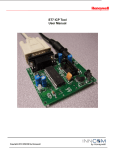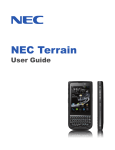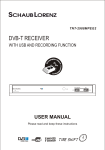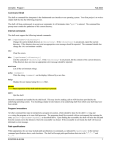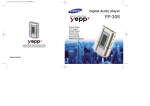Download USER MANUAL
Transcript
USER MANUAL DIGITAL TERRESTRIAL RECEIVER STB10SD Please read and keep these instructions Important safety instructions to be kept with the product Please read attentively To prevent fire and electric shock, do not expose this receiver to rain or moisture. In order to avoid any possible risk of electric shock, never attempt to open the unit. In case of breakdown, reparation should be made by qualified technicians. No part of this unit should be repaired by users. WARNING! Presence of dangerous tension inside apparatus! Do not open. Risk of electric shock!No part should be repaired by users. The maintenance of the receiver should be carried out exclusively by qualified persons. If the power cord is damaged, it must be replaced or repaired by the manufacturer, its after-sales service, qualified electrician or persons of similar qualification in order to avoid possible danger. The product must be installed in accordance with national regulations. The used batteries must be disposed of safely. Throw them in collection bins provided (inquire after your retailer for more details) in order to protect the environment. Proper Installation - Place the receiver on a flat, firm and stable surface. Do not put it on a carpet or rug. - Do not place the receiver on top of another device, such as an amplifier. This may lead to overheating. - Do not put anything above the unit (for example, CDs or magazines). Sufficient Ventilation - Place the receiver in a well-ventilated location to prevent accumulation of internal heat. Allow a gap of at least 10cm to the rear and the top of the unit, as well as a space of 5cm to both sides to avoid overheating. - Do not obstruct any ventilation openings with items such as newspapers, tablecloths, curtains, etc. Protecting the Receiver from High Temperatures, Humidity, Water and Dust - The receiver should not be exposed to dripping water or splashing. - No objects filled with liquids, such as vases, shall be placed on the unit. - Do not place any objects that might damage your unit near it (e.g. liquid filled objects or candles). - Do not place any source of flames such as lit candles on the receiver. - This receiver is to be used in a temperate climate and should not be used in a tropical climate. Electricity Supply - Please unplug the receiver in case of prolonged non-use. - If the power cord is damaged, it must be replaced or repaired by the manufacturer, its after-sales service, qualified electrician or similar qualifications to those to avoid possible danger. - This device must be connected to a 230V ~ 50Hz electrical network. - The plug must remain readily accessible after the installation of the product. This product complies with the requirements imposed by the 2006/95/EC (repealing the 73/23/EEC Directive, amended by the 93/68/EEC Directive) and 2004/108/EC (repealing 89/336/EEC Directive) Directives. This logo affixed to the receiver means that it is a device of which the waste processing falls within the framework of the 2002/96/EC directive of 27 January 2003, on Waste Electrical and Electronic Equipment (WEEE). The presence of hazardous substances in electrical and electronic equipment may have potential effects on the environment and human health in the reprocessing cycle of the product. Thus, at the end of the life of this device, it should not be discarded with unclassified household waste. As a consumer, your role is crucial in the cycle of reuse, recycling and other forms of recovery of this electrical and electronic equipment. Waste reception center and collection facilities are implemented at your disposal by local communities by local communities (reception facilities) and distributors. You have the responsibility to use the selective waste collection systems at your disposal. Table of Contents 1. Product description and Connections 2. Remote Controller 3.First time installation 4. Receiver Settings 4.1 Password 4.2 Channel Scan 4.3 Time setting 4.4 Load Factory Default 5. The Menus 6. Trouble shooting 7.Technical Specification 1 2 3 3 3 3 3 4 4 5 6 1. Product description and Connections Front Panel 1 2 3 1. POWER SWITCH 2. STANDBY INDICATOR 3. REMOTE CONTROL SENSOR Rear panel 1 2 4 3 5 6 7 1. RF IN : This socket connects to your external aerial. 2. RF LOOP THROUGH: This socket will bypass the RF signal to either your TV or another video system. 3.COMPONENT OUTPUTS : Connect these outputs to your TV in order to get the best picture quality. 4.AUDIO OUTPUTS : Left/Right 5. COAXIAL: This socket connects to a coaxial socket on your home theater. 6. RS232: This socket is only used for software upgrade. 7.COMPOSITE VIDEO OUTPUT : Connect this to your TV 1 2. Remote Controller 1 12 13 2 14 15 3 4 16 5 6 17 18 7 8 9 10 11 19 20 21 1.STANDBY:Switch the receiver in and out of standby mode. 2.<0>-<9>:Numeric keys. 3/18.CH+/CH-:Program changing keys. Move cursor up or down in menu item. 4.MENU:Display main menu on TV screen, and press again to disappear menu. 5.OK:To confirm current setting, or display all programs in no-menu mode. 6/17.VOL-/ VOL+:To increase / decrease volume. Move cursor left or right in menu item. Change date of EPG. 7.EPG:Shows the Electronic Program Guide. 8.FAV:Displays your favorite channels list. Press FAV again to access to the other favorite lists. 9.PLAY/PAUSE:Play or Pause current program. 10.RETURN :Go back to the previous viewed channel. 11.RED/BLUE/GREEN /YELLOW: Use to navigate between pages in teletext mode. 12.MUTE:To navigate inside the menus. 13.TEXT:Switch on Teletext, if current channel has this option, and use EXIT key to quit Teletext. 14.SUB-T:Display subtitle options (availability depends on the channel). 15.AUDIO: Change the Audio language or switch to AC3 mode (availability depends on the channel). 16.EXIT:Use this key to quit current menu. 19.INFO:Display information about the current channel. 20.TV/RADIO:Switch between Digital Radio and DVB-T modes (Radio is not available in countries such as France). 21.PAGE UP/PAGE DOWN:To navigate inside the menus. 2 3.First time installation When all the connections on the receiver are ready (section 2) and the main lead is plugged in, the receiver will start up automatically. If this does not happen,press the ON button on the front panel of the receiver or on the remote control .A easy installation menu will be displayed where you can set different parameters and then run the channel scan: 1. OSD Language: Use the arrow / buttons to select a language for the on screen display menu (OSD). Press to go to the next parameter. 2. Region: Use the arrow / buttons to select your country.press to proceed. CAUTION If the wrong country is selected the channel scan may not detect all the channels available. 3. LCN Mode: When the logical channel numbering options is action,the channel will be position in the list with the broadband order automatically after the scanning .Press to go forward. NOTA If the LCN mode is turn on,we suggest to not change the channel position in the TV/Radio channel list menu. 4. Auto Scan : Press ok to start the automatic channel scan.when the scan is completed,the receiver will enter the Viewing mode. 4. Receiver Settings The first time installation procedure (chapter 3) will allow the receiver to be used with its basic functions however the receiver offers many more advanced features and options that are illustrated in the following sections. 4.1 Password To modify some setting and view certain channel locked by the end-user in the Channel menu ,a password has to be entered .the factory set password is“0000”(four zeros)but it can be changer by pressing MENU and selecting the setup menu and then Parental Lock. CAUTION Take note and keep the new password in a safe place,if you forget your personal,use the universal code “0786”to access the parental lock menu and set a new password. 4.2 Channel Scan The first time guided installation procedure runs a channel scan and saves any channels available at that time,however later scans may become necessary if, for instance,a new channel becomes available or when an existing channel changes frequency.To access the channel scan function form the viewing mode,press MENU on the remote control to open the main menu,select Installation and then one of the following options: 1. Auto Scan:An automatic scan of all digital terrestrial channels received in the area by your antenna press OK on Search to state the scan. CAUTION When a new automatic scan is run,the existing channel list will be lost. 2. Channel Scan (For Expert Users):Set all the parameters displayed on video related to the Interested channel,then select Search and press OK. 4.3 Time setting In the viewing mode usage , press MENU on the remote control to open the main menu. Select Setup and then Region and Time . Three setting options are available under GMT Usage item: - By Region: The receiver will automatically set the time according to the selected Region. - Off: The user manually sets date and time. - User Define: Indicate the Greenwich Mean Time (GMT) time zone .E.g.: Italy has a time zone of +1 hour(GMT+01:00) During summer period, if applicable, activate manually the Summer Time parameter. CAUTION Some digital terrestrial services transmit information, which is strictly linked to the precise time setting of the receiver. 3 4.4 Load Factory Default The default setting of the receiver be restored by a general reset. To do so, press MENU on the remote control, select Tools and then Load Factory Default . CAUTION A reset will loose all personal options and features settings saved in the receiver. 5. The Menus The main menu has 4 sub-menus: - Channel: Channel list browsing and editing . The edit options include order , change name, lock and delete TV and radio channels. - Installation: Useful during installation. Functions include automatic and manual channel scans (section 4.2). - Setup: The general receiver configuration. Options to personalize and modify system parameters, such as OSD language , type of TV system, country and time(section 4.3). system password (section 4.1)and to set the event timers. - Tools: Practical tools like reset default settings (section 4.4)and system information viewing. CAUTION The menus are simple and easy to navigate. Use the arrows, ok and number buttons and always follow the instructions given in the bottom toolbar. A flow chart of the menu: Main Menu Channel Setup Installation TV Channel List Auto Scan Radio Channel Llist Channel Scan OSD Language Tools Receiver Information TV System Game Delete All F avorites Region and Time Load Factory Default Delete All Timer Setting OSD Setting Group Rename Parental Lock 4 6. Trouble shooting Symptom Possible Cause Remedy LED on front panel does not light. AC power cord disconnected Connect power cord properly into the power socket Wrong connection of the video/audio output to TV input terminal Connect two terminals correctly with RCA or Scart cable Wrong Connection of antenna cable Connect the antenna cable correctly Wrong direction of antenna Adjust the direction of antenna No signal or weak signal Check the cable connections, TV and other equipment connected between the TV and the receiver or adjust the antenna No picture or sound Black and white screen or V-Hold Wrong setting of channel information in menu screen Your TV mode is different from Set Top Box broadcasting mode Type the setting value correctly Use AV mode Battery exhausted Change the batteries Fluorescent light interfering with the remote controller Switch off the light Remote controller is incorrectly aimed Select clear flow between remote and the STB Distorted menu screen Too high brightness and contrast level of TV set Adjust brightness and contrast to low level Not working Process Down Unplug the power from the wall and plug back on it The remote controller is not working 5 7.Technical Specification 470 860 Composite Video,Compoent Video Output Video 5W 6 11