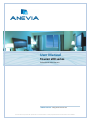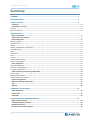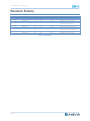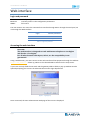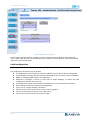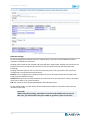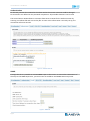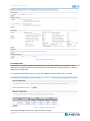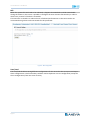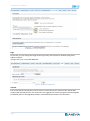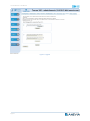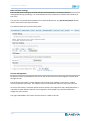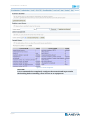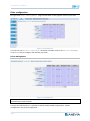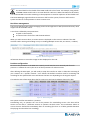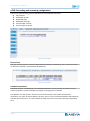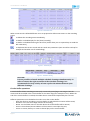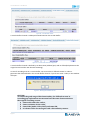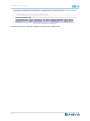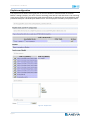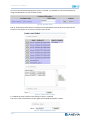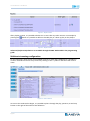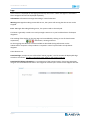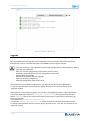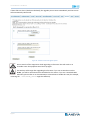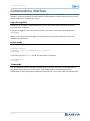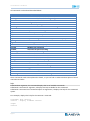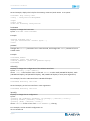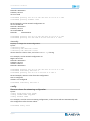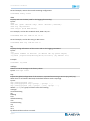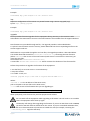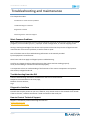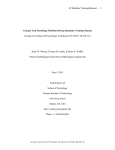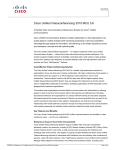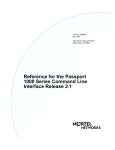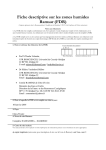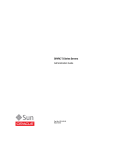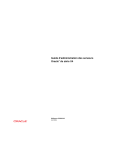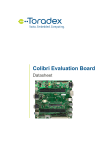Download User Manual - FreeGate Networks
Transcript
User Manual Toucan x00 series Professional Video Servers ANEVIA web site : http://www.anevia.com This document may neither be reproduced or communicated to a third party without written authorization from ANEVIA Toucan X00 series – User Manual Summary SUMMARY ................................................................................................................................... 2 REVISION HISTORY ....................................................................................................................... 3 USING A TOUCAN ......................................................................................................................... 4 Limitations ............................................................................................................................................................ 4 Connecting to a Toucan ......................................................................................................................................... 4 RS 232..................................................................................................................................................................................... 4 Ethernet Interface .................................................................................................................................................................. 4 WEB INTERFACE ........................................................................................................................... 5 Login and password ............................................................................................................................................... 5 Accessing the web interface .................................................................................................................................. 5 Initial configuration ............................................................................................................................................... 6 Ethernet settings ..................................................................................................................................................................... 7 Authentication......................................................................................................................................................................... 8 SNMP ....................................................................................................................................................................................... 8 Setting up RTSP/FTP configuration .................................................................................................................................... 9 Firewalling rules .................................................................................................................................................................. 11 NFS ......................................................................................................................................................................................... 12 Save/Load ........................................................................................................................................................................... 12 Logs ........................................................................................................................................................................................ 13 Version................................................................................................................................................................................... 13 Date and time settings ....................................................................................................................................................... 15 License management........................................................................................................................................................... 15 Disks configuration .............................................................................................................................................. 17 Drives Management............................................................................................................................................................ 17 Net Drives management .................................................................................................................................................... 19 Partition configuration ........................................................................................................................................................ 19 nPVR: Recording and streaming configuration .................................................................................................... 20 Play on boot ......................................................................................................................................................................... 20 Scheduled operations ......................................................................................................................................................... 20 Circular buffer operations ................................................................................................................................................. 21 Playlists configuration ......................................................................................................................................... 24 Multicast streaming configuration....................................................................................................................... 26 Logs ..................................................................................................................................................................... 27 Upgrade............................................................................................................................................................... 28 COMMAND LINE INTERFACE ........................................................................................................30 Login through SSH ............................................................................................................................................... 30 Enable mode ....................................................................................................................................................... 30 Commands .......................................................................................................................................................... 30 TROUBLESHOOTING AND MAINTENANCE ....................................................................................36 Most Common Problems ..................................................................................................................................... 36 Troubleshooting from the GUI ............................................................................................................................. 36 Diagnostics Interface ........................................................................................................................................... 36 How to Contact Technical Support ...................................................................................................................... 36 Page 2 Toucan X00 series – User Manual Revision history Issue 1.0 2.0 2.1 3.0 Date 2007-09-26 2008-11-24 2009-01-07 2009-11-02 Author DA DA SV DA HW revisision 1.0 3.0 3.0 3.0 SW revision 1.4.6 2.1.2 2.1.2 2.2.2 3.1 3.2 3.3 2009-11-19 2010-02-16 2010-03-05 DA DA DA 3.0 3.0 3.0 2.2.2 2.2.3 2.2.3.4-2.2.5 3.4 3.5 2010-03-22 2010-09-20 DA DA 3.0 3.0 2.3.0 2.4.2 Table 1 – Revision history Page 3 Comments Initial Release New HW Update New RAID configuration (4+6) Add Circular buffer, playlists, session profile and security options Update upgrade process Update RAID configuration section Update schedule cleaning section and add warnings about bonding usage Update web interface captures Add fallback stream support Toucan X00 series – User Manual Using a Toucan The Toucan product is a video server designed to deploy nPVR, VOD, Catchup TV, and Timeshifting services. The Toucan server is able to manage CBR or VBR compression, MPEG-2 or MPEG-4/H.264 encoding and SD or HD resolutions. This product is proposed in two configurations the first one the toucan 100 is a software + hardware appliance, the second one the Toucan 500 is a software appliance for HP, IBM, Dell or Tyan hardwares. The Toucan 100 and the Toucan 500 have the same interfaces SSH and web, the main difference between them is the number of simultaneous streaming or ingests. All operations made by a Toucan 500 or VM could also be made by a Toucan 100 including the NFS and the AOE compatibility, Syslog management, the FTP server and so on. Limitations The Toucan 100 is limited to 2 Gigabit Ethernet interfaces, the Toucan 500 and VM softwares accepts to manage up to 10 Ethernet interfaces. The Toucan video server does not provide transcoding or transrating facilities. Connecting to a Toucan Toucan X00 series have two connection interfaces for management: a RS 232 port and Ethernet ports. RS 232 To connect to the COM2 port of the equipment, the following configuration for your serial port is required: Speed: 38400 bps Parity: None Data: 8 bits Stop bits: 1 After entering all these parameters, the connection is opened as described in the command line interface section. Ethernet Interface All Toucan X00 series are provided with Ethernet connectors on the rear panel. One is specifically dedicated to the management interfacing: LAN1. Others (LAN2, LAN3, and so on) could be used to dispatch outgoing streams on them for load balancing or for backup reasons. Once the Toucan IP address is set, it is possible to connect through the Ethernet port of the machine either the Web interface or the on-line command prompt (see command line interface section for more information). The command line interface through the Ethernet port is only accessible through a SSH connection. We recommend to use the PuTTY software to connect to a Toucan through this interface: http://www.chiark.greenend.org.uk/~sgtatham/putty/download.html Page 4 Toucan X00 series – User Manual Web interface Login and password There are two levels of privileges: Monitor read-only access to the configuration parameters Admin full control The user monitor can access the command line interface through SSH or through the serial port, but not through the Web interface. Login Default password monitor admin anevia paris Table 2 – Logins and passwords Accessing the web interface CAUTION The web interface is designed to work with Internet Explorer 6.0 or higher and Firefox 1.5 or higher. For all other browsers like Opera, Safari, etc. the compatibility is not guaranteed. Using a web browser, you must connect to the web interface of the equipment through this address: http://IP_address/ where IP_address is the selected address entered in the setup menu. If you have correctly filled the net mask and the gateway address fields, a pop-up window must be opened prompting you to enter the administration account login & password. Figure 1 – Login pop-up Once connected, the main administration web page of the Toucan is displayed. Page 5 Toucan X00 series – User Manual Figure 2 – Web interface main page - top On this main page are listed the available contents in each partition designed by their RTSP path name. Under each disk, there is an indication of the number of current sessions: internal (scheduled operations) and external (RTSP). Initial configuration All setting parameters are accessible through the configuration icon on the main page. The configuration section consists of 10 tabs: IP configuration to set all Ethernet interfaces addresses and to choose their working mode, Authentication to modify default passwords associated to both accounts monitor and admin, SNMP, to configure SNMP traps on the equipment, RTSP/FTP to configure a Toucan to work with an Apalis Manager, to define the RTSP configuration and start the FTP server, Firewalling rules to define the behavior of the different ports on the different interfaces, Save/Load for importing and exporting configurations, Logs to set up a syslog manager connection, Version to access the current Toucan version and to upgrade it, Time to set the date and time or to use a NTP server, License to set-up the license and consult its rights. Page 6 Toucan X00 series – User Manual Figure 3 – Web interface configuration page Ethernet settings On the IP configuration tab (see the screen capture above), you can set the IP addresses and the netmasks of all Ethernet connectors. Bonding option could be also selected and proposed three usage modes: backup (one interface is the backup of the other), broadcast (all interfaces stream the same channels) and TLB (traffic load balancing). Bonding activation requires one or more other Ethernet ports to be connected. In this case three configurations are allowed as listed previously: Backup: Lan2 is configured has a backup interface of Lan1, if this latter breaks out Lan2 takes over using the bond1 address for both, Broadcast: All Ethernet interfaces multicast the same streams, if one connection is down, the output signal can be taken on any other interface, TLB: the output bit rate is dispatched between all bonded interfaces. For the Backup mode, you will need to fill the bond1 fields to allow a transparent move from one interface to the other. CAUTION When using the bonding, sometimes a hardware ID modification occurs. In this case, you will need to ask your vendor to generate you a new license Page 7 Toucan X00 series – User Manual Authentication On this tab, passwords associated to the admin and to the monitor accounts could be changed. No constraints are defined on the password composition. All printable characters can be used. The second section HTTPS allows to commute from HTTP to HTTPS for the web connection by entering a certificate file and a server key file. As soon as this information is correctly set up, the connection will move secured. Figure 4 – Authentication tab SNMP Through this tab it is possible to activate SNMP traps on the Toucan. To ensure the transmission of the traps to the SNMP Supervisor, you must enter its IP address and SNMP community name. Figure 5 – SNMP tab Page 8 Toucan X00 series – User Manual Different parameters are also available to configure the SNMP traps behavior on the equipment: The number of successive emission of a single down trap, The interval between two down traps, It is possible also to raise an alarm when the load of the equipment is too high. Up traps are only emitted one time, this behavior could not be configured in the current version. Setting up RTSP/FTP configuration Listening ports Multiple ports could be set for the listening ports defined for the web services and the RTSP requests. In some configurations when using different STBs on a platform, it is a requirement to provide different connecting ports for each STB family. In most cases the default port value (554) is enough for a standard usage. Third party controls For advanced configuration and services you can set the billing and the access control fields. For these fields please refer to the RTSP API documentation provided by Anevia. RTSP profiles The session profile section allows creating a specific RTSP behavior associated to a specific Agent ID. By default some configurations are available to give an overview of the possibilities. Each STB manufacturer has its own implementation of the RTSP commands; it results in a complex interoperability process between vendors and VoD server providers. Anevia provides through its session profile manager an advanced tool to reduce the integration time with STB manufacturers. CAUTION This tool could not be used for trick modes integration but helps for the first step which is the RTSP integration. Different parameters are available to validate the RTSP compliance between the server and the STB: - User Agent prefix: the beginning string composing the Agent ID, - First TCP keep alive delay: Delay between the last TCP data exchanged from client to server and the emission of a first TCP keep alive. This parameter needs to be used if the STB does not comply with RTSP specification with GET_PARAMETER keep alive messages. Set to 0 if unused, - Connection maximum Idle Time: the maximum delay before the closing of the connection if there was no signalization data exchanged. Must be set to 0 if there are no GET_PARAMETER messages, - TCP keep alive interval: Delay between two TCP keep alives if the first TCP keep alive is not successful. Must be set to 0 if unused , - Play session timeout: if no GET_PARAMETER command is received during the x seconds, then the session is dropped, - Record session timeout: if no GET_PARAMETER command is received during the x seconds, then the session is dropped, - No Duration in Range: Some STB like the Motorola one refuses to play contents which are currently recorded if the total duration varies. As it is a standard behavior, it is possible to remove the end duration from the range answer in order to be compliant with these STBs, - Ignore range on setup and Ignore range On state change: Both options have been designed for circular buffer management when it exists a restrictive policy in term of program viewing Page 9 Toucan X00 series – User Manual - - - - window. These options also allowed to block the view of programs into a delayed channel circular buffer outside the authorized delay, Preferred transport: different transport modes are possible in the Toucan, TS, pure RTP or TS over RTP. It is possible by default to force a transport or to favor one of them; the STB during the RTSP session initialization could use a different one in this latter case. TCP keep alive probes: The number of TCP keep alive sent before closing definitely the connection, Close on teardown: this option is specific to STB which do not close the TCP connection after the teardown. In this case the server clear the session and close the TCP connection after the teardown to keep a clean status, Teardown at End of connection: If the connection closes or if the server needs to close the connection after multiple unsuccessful TCP keep alives then the teardown is systematically done by the server. This option must be used if there is no GET_PARAMETER message used, Remove URL trailing slash: remove of the last slash (could bug on some STB), Never send RTSP notifications: ANNOUNCE requests are never sent to the client even if the x-mayNotify header was provided in the RTSP signalization, On end: when reaching the end of the file different behaviors are possible STOP or PAUSE. The STOP is considered as a TEARDOWN, On beginning: when reaching the beginning of the file with a FR, then two behaviors are possible PAUSE or PLAY, Fallback on interrupted source: This field defines the delay after which the server must switch to a fallback content in case of source interruption, Play on Interrupted Source: Three behaviors are possible: o Skip the lost part of the content during the recording o Replace it during the playback by the fallback content once and then kill the session, o Replace it during the playback and loop on the fallback content until we get a valid part of the recorded content. FTP Upload By checking the “Use embedded FTP server”, you can activate the FTP server to upload by FTP contents on the Toucan and also download recorded contents for example. Default nPVR values These are the default values use to start a recording session. The server port by default is 1234. If streams need to be received in RTP, RTP must be selected. After any modification in this tab, you will need to click on the Update button to validate your changes. Page 10 Toucan X00 series – User Manual Figure 6 – RTSP and FTP parameters Firewalling rules On this tab, it is possible to define firewalling rules for all ports available on all interfaces. This is required if you want to block FTP and HTTP connection through the streaming interface in classical deployment configuration. To activate the firewalling system, you must first validate the box and then click on activate. Figure 7 – firewalling rules configuration Rules allow defining the behavior in input and also in output. Page 11 Toucan X00 series – User Manual NFS When the system fails and need to be rebooted, it happens that NFS disks could be unreachable during the reboot. In this case it is possible to configure the auto-remount functionality in order to check every ‘Interval’ if the disk is accessible. This interval is in seconds. To reduce the risk of reduced performances on the server we do not recommend using values under 10 seconds for this parameter. Figure 8 – NFS configuration Save/Load The save/load tab allows saving different configurations for the server but also to import and export these configurations. This functionality could be used to duplicate a server configuration (except for the IP configuration) from one server to many. Page 12 Toucan X00 series – User Manual Figure 9 – Save/Load configuration Logs On this tab, you can change the length of the logs history and set/unset a network Syslog client address and port. All logs history can not exceed 5000 lines. Figure 10 – Syslog server configuration Version The version tab has two purposes: the first one is to show the current version of the Toucan X00 product (SW and HW versions), the second one is to upgrade this version using the firmware upgrade provided by Anevia. The upgrade procedure is described further down in the document. Page 13 Toucan X00 series – User Manual Figure 11 – Upgrade Page 14 Toucan X00 series – User Manual Date and time settings The time tab allows setting up the date and time of the equipment. To enhance the time management during recordings, it is recommended to set up a NTP server address and to define the time zone. If at any time a synchronization problem occurs with the NTP server, the Synchronize/Resync button can be used to force the synchronization. This tab also shows the up time of the system. Figure 12 – Time management License management By default a license is preloaded on the Toucan 100. If this license must be changed it could be done through this tab. The hardware ID provides a unique identifier for the VoD server hardware. This latter is used by Anevia to generate the license. The support team will systematically require it to provide a license. As soon as the license is received, the file must be stored in the equipment with a dedicated name. it is possible to store different licenses in the equipment, for example if you could have different usages with your product. The rights embedded in the license are also shown in a table in this tab. Page 15 Toucan X00 series – User Manual Figure 13 – License management CAUTION It is recommended to completely configure the network and in particular the bonding before installing a new license on an equipment. Page 16 Toucan X00 series – User Manual Disks configuration First, go to the Disc Management page. You will have on this page the status of your disks. Figure 14 – Drives Manager tab In a first time, the Global Settings tab will be unusable. Click on the Drives Manager or the RAID tabs to configure and initialize your disks. Drives Management Figure 15 – Drives Manager tab The usage of the RAID does not require to format disks before. The RAID build process will systematically format the disks. Through the web interface, it is possible to define software RAID configurations. 4 RAID configurations are currently supported: Page 17 Toucan X00 series – User Manual RAID 0: Stripped set (minimum 2 disks) without parity. Provides improved performance and additional storage but no fault tolerance. Any disk failure destroys the array, which becomes more likely with more disks in the array. A single disk failure destroys the entire array because when data is written to a RAID 0 drive, the data is broken into fragments. The number of fragments is dictated by the number of disks in the drive. The fragments are written to their respective disks simultaneously on the same sector. This allows smaller sections of the entire chunk of data to be read off the drive in parallel, giving this type of arrangement huge bandwidth. When one sector on one of the disks fails, however, the corresponding sector on every other disk is rendered useless because part of the data is now corrupted. RAID 0 does not implement error checking so any error is unrecoverable. More disks in the array mean higher bandwidth, but greater risk of data loss. RAID 1: Mirrored set (minimum 2 disks) without parity. Provides fault tolerance from disk errors and single disk failure. Increased read performance occurs when using a multi-threaded operating system that supports split seeks, very small performance reduction when writing. Array continues to operate so long as at least one drive is functioning. RAID 4: Block level parity (minimum 3 disks): This mechanism provides an improved performance and fault tolerance but with a dedicated parity disk rather than rotated parity stripes. With the block-level striping, files can be distributed between multiple disks. Each disk operates independently which allows I/O requests to be performed in parallel, though data transfer speeds can suffer due to the type of parity. The error detection is achieved through dedicated parity and is stored in a separate, single disk unit. RAID 5: Stripped set (minimum 3 disks) with distributed parity. Distributed parity requires all but one drive to be present to operate; drive failure requires replacement, but the array is not destroyed by a single drive failure. Upon drive failure, any subsequent reads can be calculated from the distributed parity such that the drive failure is masked from the end user. The array will have data loss in the event of a second drive failure and is vulnerable until the data that was on the failed drive is rebuilt onto a replacement drive. RAID 6: Stripped set with dual distributed parity (minimum 4 disks). Provides fault tolerance from two drive failures; array continues to operate with up to two failed drives. This makes larger RAID groups more practical, especially for high availability systems. This becomes increasingly important because largecapacity drives lengthen the time needed to recover from the failure of a single drive. Single parity RAID levels are vulnerable to data loss until the failed drive is rebuilt: the larger the drive, the longer the rebuild will take. Dual parity gives time to rebuild the array without the data being at risk if one drive, but no more, fails before the rebuild is complete. Automatic rebuild is achieved for RAID5. Page 18 Toucan X00 series – User Manual The initial build or the rebuild of the RAID could take a lot of time. For example, using 4 disks of 500GB in RAID 5 will result in an initial build of 2:30 hours. When the RAID must be rebuilt, it is recommended to limit the streaming on the equipment to avoid an explosion of the rebuild time. The Drives Manager page also allows to remove a disk from the system, format a disk from the system and also to create partitions to store contents on it. Net Drives management The Toucan X00 series also allows managing net drives through NFS or AOE (Ata Over Ethernet). iSCSI support will be available sooner. A net drive is defined by two parameters: Its path on the network, Its internal name for the FTP and the RTSP utilities. When you add a new net drive, its mount status is displayed on the screen to indicate if the disk could be used in writing and reading or only on reading (Multiple access disk, one writer, n readers). Figure 16 – Net drive configuration Information about its size and its usage are also displayed on this tab. Partition configuration As soon as the partitions or the RAID are created, you will need to set an internal path for each partition to validate the use by the server of these partitions for video services. After defining the RTSP path, you will need to setup the interface in order to allow the streaming of your contents on a specific network. “Intf” defines the default interface used for streaming and recording for the specified disk. Auto will choose the best one depending on the original request. This tab also gives information about the file system use and some hardware data on the disk. Figure 17 – Global settings tab One option could be activated on a partition: Timeshifting only, to optimize the use of the partition for timeshifting service. The data will be written on the disk in a different manner to optimize the disk access. This mechanism allows to access the time shifted file immediately after its recording (less then 1s of delay possible between the playing record and the live recording). Page 19 Toucan X00 series – User Manual nPVR: Recording and streaming configuration The Toucan web interface gives the possibility to set scheduled operations: Play on boot, Scheduled records, Scheduled plays, Scheduled cleanings, Circular buffer records, Circular buffer channels. Figure 18 – Boot up plays Play on boot The play on boot option is useful for VOD channel permanent broadcasting. Even if the Toucan fails, at reboot the channel is systematically broadcasted. Figure 19 – Boot up plays Scheduled operations Scheduled records, scheduled plays and scheduled deletions are intrinsically associated: You will need to program a record to be able to program it’s playing and it’s deletion. The addition of a new record is intuitive: You must choose the name of the record and it’s destination, you must set the IP address, the port, the TTL of your network and define the beginning and end date of the event. It is also possible to make this event recurrent by selecting a periodicity for it. Page 20 Toucan X00 series – User Manual Figure 20 – Scheduled record When a new record is defined different icons are proposed to define new actions on the recording event: To delete the recording event immediately, To define a scheduled play for this (these) record(s), To define a scheduled cleaning for this event (useful when you set a periodicity to avoid the disk saturation), To duplicate the current record and set it with new parameters (one record for Catchup for example and another one for timeshifting). Figure 21 – Scheduled play Figure 22 – Scheduled cleaning CAUTION It is not possible to launch multiple schedule cleanings simultaneously. In order to ensure the right execution of the schedule cleanings, it is recommended to keep a delay at least equal to 10 minutes between your different cleanings. Circular buffer operations A circular buffer allows recording permanently a content by specifying a time range. Then the content will be recorded in the circular buffer for this time range (for example 2 hours). When the end of the circular buffer is reached, the oldest data is removed and replaced by the new one. Different parameters must be defined in order to use the circular buffer: - Disk: like all other recordings, you must define on which disk the content will be stored, - Duration: this is the time range used for the recording, - Name: it is the folder name on the disk where the circular buffer will be written, - Source: the multicast/unicast address of the stream to record plus the port, - Action: to create, destroy or create a channel play on the circular buffer. Page 21 Toucan X00 series – User Manual Figure 23 – Circular buffer record A circular buffer channel is a delayed channel based on the circular buffer. Figure 24 – Circular buffer channel configuration A circular buffer channel is defined by its destination (address/port) and its offset (delay between the original record and the new channel streaming). In case of recording issue in a circular buffer, You must select a ‘fallback stream’ in order to guarantee the offset defined in the circular buffer channel. If you do not enter a value, a new window will open: Figure 25 – Warning about fallback stream CAUTION To ensure the good usage of this functionality, the ‘fallback stream’ or recording gap replacement stream must have the same characteristics as the original recording stream: Same audio and video codecs, Same resolution for the video, Same PIDs (Audio, Video, PMT) and same SID, It is better if the stream begins with a discontinuity counter. Page 22 Toucan X00 series – User Manual Figure 26 – Circular buffer channel configured The maximum duration allowed through the web interface is 60 minutes. Page 23 Toucan X00 series – User Manual Playlists configuration The playlists menu allows creating playlists of contents based on available media on the disks. Before creating a playlist, you must create a mounting point like for hard disk drives. The mounting point (access point in the programming guide documentation) is defined by the associated disk and a predefine RTSP path. This RTSP path will be used to access all playlists created by the playlists menu. Figure 27 – Playlists menu Page 24 Toucan X00 series – User Manual As soon as the playlist mounting/access point is created, it is possible to create a new playlist by using the add buttons in front of each content. Figure 28 – RTSP path created The up, down and remove buttons could be used to manipulate respectively the position of the content in the playlist or to remove a content from the list. Figure 29 – Ordering contents in playlist To validate the final creation of the playlist, a name is required. The click on the create button (on the right) will achieved the playlist creation. Figure 30 – Playlist naming before creation Page 25 Toucan X00 series – User Manual Figure 31 – Playlist created After playlist creation, it is possible to delete it or to use it like any other content. For example by pressing the button it is possible to define a schedule play or a boot-up play on the playlist. Figure 32 – Playlist created Advanced playlist manipulations are available through the XML API detailed in the programming guide. Multicast streaming configuration On the main page, when the list of all available contents on each disk is displayed, it is possible to create a multicast stream for every content by clicking on the + symbol on the left of the content name. Figure 33 – Start a multicast As soon as the multicast has began, it is possible to pilot it through the play, pause FF, FR and stop button on the right of the multicast line definition. Page 26 Toucan X00 series – User Manual Logs In this section is displayed all messages generated by the Toucan. These messages are classified in three categories and can be displayed separately: Information: Information messages describing a normal behaviour. Warning: Messages describing recoverable errors, the system still running but the service can be stopped. Error: Messages describing blocking errors, the system needs to be analyzed. This latter is generally critical errors and you might contact us or your local distributor for deeper diagnostic. The wording of the display on the Log page can be modified by clicking on one of these buttons respectively information, warning and error. On the Log page two buttons are also available to download the log information on the administration computer. This procedure is required in case of system failure to help better diagnosis. These buttons are: Download logs: prompts to save a file called "anevia_logs.bin"; this file contains all displayable logs stored on the Toucan. This file is required to open ticket on the support web site. Download full debug information: it is an extension of the previous button, these logs sometimes can give us more detailed information. This might be useful to open a ticket on the support web site. Figure 34 – Logs display – Error level Page 27 Toucan X00 series – User Manual Figure 35 – Logs display – Warning level Upgrade The upgrade menu of a Toucan is accessible through the version tab on the configuration page. Anevia provides firmware upgrades for this equipment to the customers who subscribed to the maintenance contract. The new firmwares are available from the support web site. - If you use bonding on your equipment, please read carefully these recommendations. Before upgrading the equipment: Save your current configuration under another name as ‘boot’, Deactivate the bonding and save this configuration under ‘boot’, Proceed with the upgrade, Reboot the equipment after the upgrade, Apply the bonding configuration, Save this configuration again under ‘boot’. New firmwares are provided through AFI file, the upgrade procedure is described below. To upload a new firmware onto the Toucan, specify the path to the .afi file and click on the “Upgrade” button. Old firmwares are provided through bin and sum files, the upgrade procedure is described below. You should download the ZIP file Toucan-220-<version>.zip containing the new firmware (where version is the version of the new firmware) and extract it. Once files are extracted, you must have two files: the firmware file Toucan-100-<version>.bin, a second file Toucan-100-<version>.sum which contains the checksum of the firmware file. To upload a new firmware onto the Toucan, specify the path to the .sum and .bin and click on the “Upgrade” button. Page 28 Toucan X00 series – User Manual If these files are clean (checksum validated), the upgrade process starts immediately and the Toucan will automatically reboot itself. Figure 36 – Firmware version and upgrade options Do not switch-off the equipment while upgrading its firmware! This will result in an unusable state: the equipment won't boot up again. The SSH key will change after upgrading the firmware. If you use an SSH client such as PuTTY, you will be warned and that should be for this reason. If you use a standard UNIX SSH client, please refer to its documentation to know how to handle this case (for example, removing the /.ssh/known_hosts might be sufficient). Page 29 Toucan X00 series – User Manual Command line interface The command line interface gives the administrator the same level of management than by the web interface. In some cases when the web interface is unreachable for network reasons, this is the only way to access and to configure the Toucan. Login through SSH Connect to the equipment with an SSH client (you can provide any login) and enter the monitor password when prompted. Once you are logged in with the monitor password, you have on the screen a prompt like this: hostname> When you access the Toucan through the command line you only have read-only access to the configuration parameters. Enable mode In order to have full privileges, you have to enter in enable mode using the administrator password: hostname> enable password: [enter the administrator password] hostname# If you want to exit the enable mode, use the following command: hostname# exit hostname> Commands The command line interface provides a limited set of commands. These basic commands allow to access information about the Toucan status. If the enable mode is activated it also allows modification of some configuration parameters the same way it can be done with the web interface. Page 30 Toucan X00 series – User Manual All commands are listed and described below: Command name aoedrive bonding date drives enable ethconfig exit exp ftpd help hostname imp ipconfig log netdrive passwd portfwd raidconfig reboot reset route settings shutdown softreset traceroute upgrade uptime version vlanconfig Description Sets a new AOE drive Accesses and defines the bonding configuration Shows or modifies the date and time Configures drives Moves to full privileges mode Shows or modifies the Ethernet cards configuration Exits from the command line interface Exports the current configuration in a file Activates/deactivates the FTP service Shows the online help Shows or modifies the hostname Imports a configuration from a file (linked with import) Shows or modifies the Ethernet cards addresses Shows log information Adds a new Net drive (NFS) Modifies the passwords Activates the port forwarding Defines the RAID configuration Reboots the Toucan Reboots the Toucan Shows and edits the route table Resets to default factory configuration Stops the server Restarts the applications only Adds new routes for static routing Upgrades the Toucan with a new firmware Shows the time passed from the start of the Toucan Shows the current hardware and software version Shows and modifies the vlan configuration Some commands need to be explained in details, so you can find an exhaustive description of these one below and after: help Called without argument, this command displays the list of available commands. Called with a command as argument, it displays the help available for that command. Called with a command and a command option as arguments, it displays the help for this command option. First example, displays the help for the version command: hostname> help version version - display firmware version usage: version Page 31 Toucan X00 series – User Manual Second example, displays the help for the config command, with clear as an option: hostname> help config clear config - configuration management usage: config clear erase the streaming configuration hostname Displays or changes the hostname. Syntax: hostname <new hostname> Example: anevia# hostname vod-1 [You get disconnected. Connect again...] vod-1> passwd Changes the monitor password if run in normal mode, and changes the admin password if run in enable mode. Example: hostname# passwd Password: [enter new password] Confirm password: [enter new password again] hostname# ethconfig Displays or changes the configuration of the Ethernet interfaces. Syntax: ethconfig [<lan> <media>] where <lan> is the interface: lan1 or lan2 and <media> is either 100f (100 Mb full duplex), 100h (100 Mb half duplex), 10f (10 Mb full duplex), 10h (10 Mb half duplex) or auto (auto negotiation). First example, force the LAN2 interface to 100 Mb full duplex: hostname# ethconfig lan2 100f Second example, put the lan2 interface in auto negotiation: hostname# ethconfig lan2 auto ipconfig Displays or changes the IP configuration. Syntax: ipconfig set <address> <netmask> [0|<gateway>] [<device>[.<vlan>]] ipconfig disable [<device>[.<vlan>]] ipconfig [show] [<device>[.<vlan>]] where <device> is lan1 or lan2. and <vlan> is a 802.1Q vlan tag First example, set the network configuration to: lan1: IP 10.0.0.125 Page 32 Toucan X00 series – User Manual Netmask: 255.255.0.0 Gateway: 10.0.0.1 lan2: not used hostname# ipconfig set 10.0.0.125 255.255.0.0 10.0.0.1 lan1 hostname# ipconfig disable lan2 Second example, set the network configuration to: lan1: IP 10.0.0.125 Netmask: 255.255.0.0 Gateway: 10.0.0.1 lan2: 192.168.0.32 Netmask: 255.255.255.0 hostname# ipconfig set 10.0.0.125 255.255.0.0 10.0.0.1 lan1 hostname# ipconfig set 192.168.0.32 255.255.255.0 0 lan2 vlanconfig Displays or changes the VLAN configuration. Syntax: vlanconfig show vlanconfig add <device>.<vlan> vlanconfig rem <device>.<vlan> where <device> is lan1 or lan2, and <vlan> is a 802.1Q vlan tag. First example, set the network configuration to: Mgmt: 10.0.0.125 Netmask: 255.255.0.0 Gateway: 10.0.0.1 VLAN1.5: 10.0.0.5 Netmask: 255.255.0.0 hostname# ipconfig set 10.0.0.125 255.255.0.0 10.0.0.1 lan1 hostname# vlanconfig add lan1.5 hostname# ipconfig set 10.0.0.5 255.255.0.0 lan1.5 Second example, removes a vlan from the configuration: LAN 1: configured VLAN1.5: not configured hostname# vlanconfig rem lan1.5 config Saves or cleans the streaming configuration. Syntax: config save|clean|load [name] config rename name new_name config setboot name First example, save the current streaming configuration, so the Toucan will start automatically with this configuration after the next reboot: hostname# config save Page 33 Toucan X00 series – User Manual Second example, remove the stored streaming configuration: hostname# config clean date Displays and sets the date (used for the logging functionality). Syntax: date date set <year> <month> <day> <hour> <minute> [<second>] date ntp <ntp-server> date resync (from NTP server) First example, set the date to March 22nd, 2005 2:15 p.m.: hostname# date set 2005 03 22 14 15 Second example, set the date using an NTP server: hostname# date ntp 138.195.130.71 log Displays the log information of the Toucan and set the logging parameters. Syntax: log log queue <number of entries> (to define the log queue length) log show [<significant|warning|error|critical>] (by default all) Example: hostname> log show settings Allows to reset all settings to the factory values. Syntax: settings clear exp Exports the global configuration of the Toucan in a private format using a secure copy path (scp). When there is no filename declared, the default filename used is expconfig. Syntax: exp [user@]ip:path [all] exp [user@]ip:path only <group> [ <group> ...] exp [user@]ip:path [not] <group> [ [not] <group> ...] Where <group> is a group of values to be saved among: manager currentstreaming log bonding host defaultstreaming vlan savedstreaming ntp lan1 lan2 By default all these values are saved. Page 34 Toucan X00 series – User Manual Example: hostname# exp [email protected]:~/anevia.conf imp Imports a configuration of the Toucan in a private format using a secure copy path (scp). Syntax: imp [user@]ip:path Example: hostname# imp [email protected]:~/anevia.conf upgrade Anevia provides firmware upgrades for this equipment during warranty to the customers who subscribed to the maintenance contract. The new firmwares are available from the support Web site. New firmwares are provided through AFI file, the upgrade procedure is described below. To upload a new firmware onto the Toucan, please download first the corresponding AFI file on the Anevai support web site. Old firmwares are provided through bin and sum files, the upgrade procedure is described below. You should download the ZIP file Toucan-220-<version>.zip containing the new firmware (where version is the version of the new firmware) and extract it. Once files are extracted, you must have two files: the firmware file Toucan-220-<version>.bin, a second file Toucan-220-<version>.sum which contains the checksum of the firmware file. Follow this procedure to upgrade the firmware of the equipment: 1. Put the file(s) on an HTTP server in a same directory. 2. Stop the streams. 3. in enable mode, run: anevia# upgrade http://192.168.4.10/path/Toucan-XXX-1.6.1 Where: 192.168.4.10 is the IP address of the HTTP server, path is the path to the two files on the HTTP server, 1.6.1 is the version of the firmware that you are upgrading to. Note: You should not put any extension (neither .bin nor .sum) in the URL. When prompted, press the Enter key and the equipment will reboot. Do not switch-off the equipment while upgrading its firmware! This will result in an unusable state: the equipment won't boot up again. The SSH key will change after upgrading the firmware. If you use an SSH client such as PuTTY, you will be warned and that should be for this reason. If you use a standard UNIX SSH client, please refer to its documentation to know how to handle this case (for example, removing the /.ssh/known_hosts might be sufficient). Page 35 Toucan X00 series – User Manual Troubleshooting and maintenance This chapter describes: Introduction to most common problems Troubleshooting from the GUI Diagnostics interface Contacting Anevia Technical Support Most Common Problems Most problems encountered by Anevia Technical Support personnel involve source issues (encrypted programs, incorrect audio type, etc.), improper Toucan configuration, or channel mapping issues. Having a working knowledge of the devices and systems involved in the provision of digital services minimizes the occurrence of problems, as well as time to repair. One of the best sources for troubleshooting information is the manual provided by the equipment’s manufacturer. Some basic rules that apply to all digital system troubleshooting: Look for any changes that have taken place since the system was last working properly. Verify that all cabling is installed and connected properly. It is important to have an understanding of the functions of the various components and systems that make up a digital head-end. Troubleshooting from the GUI Useful troubleshooting information available from the Toucan web interface: Output bit rate accessible on the main page, Number of active sessions, Logs. Diagnostics Interface The Ethernet connection is the most flexible; it allows both local and remote troubleshooting. Firewalls that may be present at your site, however, may restrict access to the network from outside. If that is the case, a modem connection is used connected to the serial port. How to Contact Technical Support Support is available by email and through the web site. [email protected] http://support.anevia.com Page 36