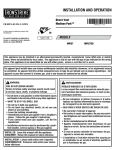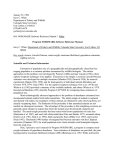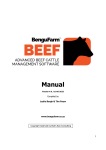Download BigFishv4.1 User Manual
Transcript
BigFishv4.1 User Manual www.skadia.org.au Index Introduction ............................................................................................. Page 2 Conditions of use ..................................................................................... Page 2 Folder structure ...................................................................................... Page 2 Tables ..................................................................................................... Page 3 Queries .................................................................................................... Page 4 Forms ..................................................................................................... Page 4 Menu (Links to Forms and sub menus) Data maintenance ....................................................................... Page 4 ID Coding Data Entry ...................................................... Page 5 Wildlife and other observations ....................................... Page 5 Edit documents ............................................................... Page 5 Backup and import .......................................................... Page 6 Run CodeCompare ..................................................................... Page 6 Queries and analysis Calculate calving cycles ................................................... Page 7 Browse ........................................................................................ Page 7 If this User Manual is being applied to BigFishv3, it should be noted that there is a minor bug fix available for version 3 available on the Skadia web site (www.skadia.org.au). BigFishv4.1 User Manual 1/7 Last update:26/01/10 Introduction: BigFishv4.1 is a data management system that brings together scientific survey data, calculations, images, documents and software. This version has been built in Access 2003 but runs equally well in Access 2007. It is customised to deal with Head of Bight whale data. Its primary purpose is to facilitate: • efficient data entry, storage and retrieval of a variety of data and documents. • support for whale identification using images. • support for dynamic analysis of calving cycles and other sighting information through filtering and calculations. Conditions of use, Copyright and Intellectual Property: The BigFishv4.1 data management system is covered by Copyright and Intellectual Property laws. Copyright and Intellectual Property of the system (excluding data) is owned by Rebecca Pirzl and the South Australian Department for Environment and Heritage. Please contact [email protected] to discuss appropriate permissions if you wish to use or adapt this system. Conditions of use are provided on the opening menu page. Folder Structures: For your database to link seamlessly to images and documents you must follow the folder structure given here. 1. Your project folder (called DMS in this example) must contain the Access database, BigFishv4.1 and folders as listed in the diagram. a. Backup is used to save backed up data tables from the database. It is also the location from which the import tables function operates. b. Catalogue contains folders of images for each whale. These are named according to the ID of the whale. The best image is copied and named by ID only. This is the first image found by the database. All images are in .jpg format. (Refer to Catalogue Maintenance Instructions.) c. LinkFiles contains subfolders for associated documents and spreadsheets as shown in diagram. BigFishv4.1 User Manual 2/7 Last update:26/01/10 Tables: Except in one instance, tables are not related. Relating happens during coding as appropriate and provides for greater user flexibility during data input. 1. The principal table, ResightByYear, stores whale sightings according to year. 2. The IDCoding and IDCodingScar tables have a one to one relationship and store the identification characteristics of the whales. Two tables are used here to facilitate faster filtering during CodeCompare (when details of scarring are of secondary importance). 3. The Mortality table records sightings of dead whales which may or may not have ID codes. 4. The OtherResightLocations table stores sightings of recorded whales in locations other than Head of Bight. Only whales seen at Head of Bight at some time are included. 5. The OtherSightings table stores sightings of eg. wildlife, planes etc - other than right whales. 6. The CensusData table records total daily right whale counts by population class and weather conditions. There are extra fields (currently blank) that can be used to split counts into bay and cliff by population class, giving sub-totals and a grand total. 7. The CalvingCycles table stores information only on whales that have been observed to have calved at least once. It is filtered and calculated by the software when the form is opened and again each time a different specified calving interval is selected. The default interval is set to 3 years. On recalculation the CalvingCycles table is saved, so at any time this table will have results pertaining to the last selected calving interval. The calving interval is used in some calculations. All this is seamless for the user but must be kept in mind if backed up copies of this table are perused. 8. The eighteen Codexxx tables are linked to form fields for input via drop menus. These can be added to or altered by the user if characteristics coding should change. If altering a Code table, note that the ID field controls the order of appearance in the drop menu. Note also that if coding remains consistent across sighting locations and data collections, there is a more relevance in comparing such data collections. 9. The seven Filter tables are used by the software during the CodeCompare process and should not be deleted. Contents will vary according to user actions. BigFishv4.1 User Manual 3/7 Last update:26/01/10 Queries used with Forms 1. 2. 3. 4. 5. BasicQueryIDCodes calculates paths for images according to whale ID. BasicQueryResightByYear links resight data to calving cycle data. BQMortality/ResightByYear links Resight data to Mortality data. The … without matching …. queries are used to find table anomalies. Query 1, 2 and 3 are empty for user specified design. These are accessed from Queries and analysis. Forms Forms are consistent in the way they handle data entry and browsing. a. Enter data by tabbing (L to R). Some fields are locked and do not require data eg. H9134 . They are colour coded grey. b. Required fields are colour coded pink eg. H0003 It is impossible to leave the record until required fields are entered. c. Drop menus for category fields facilitate rapid, accurate data entry. d. Records update automatically when the user moves to a new record or clicks the Close button. e. Date fields are formatted as short date (eg. 8/11/2006) f. Time fields are formatted as twenty four hour short time (eg. 14:30). g. A Find by ID selection drop menu takes the user to selected record. h. A generic Find option signified by the binocular icon is available on all forms. i. Most forms are intuitive and require no further explanation. j. Protocol or instruction documents should be read by new users and consulted for further help. k. Data forms close hierarchically to their parent menus. l. A documentation opened from forms will generally be .pdf format, except when opened from Data Maintenance menu where it will be opened as a .doc file to facilitate editing. Main menu BigFishv4.1 is divided into the five sections accessible from the main menu; data maintenance, comparing coded characteristics to identify individual whales, protocols and manuals, data analysis and data and publications browsing. The system is highly intuitive but explanations of some aspects of each section are detailed below. 1. Data maintenance This section allows maintenance of data and related documentation, including entry and editing of data to tables, editing of memos and protocols, file backup or replacement, tracking ID number revisions and checking for anomalies in tables. Most forms are intuitive and require no explanation. A few less obvious features are mentioned below. The instructions and protocols menu should be consulted for further information. BigFishv4.1 User Manual 4/7 Last update:26/01/10 ID coding data entry: Update new records: The coding data and scar data are in two tables linked on a one to one basis. This allows for faster searching when running the CodeCompare facility but it also means that after adding new ID coding records the data must be updated. This can be done from time to time via the Update new records button or alternatively it will be carried out when the form is closed. This makes closing a little slow. The View Photos button opens the image viewer with further photos of the selected whale or a message if no photos exist. (See Installation Manual.) The Display as Datasheet button opens the current data as a datasheet table to facilitate easy filtering. Drop menus facilitate coded entry of specified characteristics for later filtering. When coding a whale, all fields should have one option entered. Consult the ID Coding Protocol prior to coding whales. Wildlife and other observations data entry: The drop menu options on Species/CraftType will change according to your selection of Category to facilitate querying based on this field. If you select Debris or Other the Species/CraftType field will be filled automatically and locked. Enter details in notes. Edit instructions, protocols and manuals The user can open word versions of documents to edit if necessary. To maintain currency, updated versions should be converted to .pdf files to replace old versions. BigFishv4.1 User Manual 5/7 Last update:26/01/10 Back up data tables and Word files: Read instructions on the form before backing up. Your Access tables will be saved into the Backup folder, replacing files with the same name that may be in that folder. It is a good idea to date backups and paste them to a different folder. No responsibility will be taken for overwritten files and loss of data. You can back up individual tables or select the Backup all tables button. Word and Excel documents can also be backed up from this menu by opening the appropriate folders in Windows Explorer and copying and pasting files to a backup location. Import backup tables: You will probably only need this facility if you are updating your system or adding data collected outside the system. Spreadsheets to be imported should be placed in the Backup folder. Beware! Tables can be overwritten. Read the instructions on the form. If you have to import, use this menu option because other aspects of the software require the set table structure. The Continue button gives a further warning and if the user selects Yes the import buttons are enabled. 2. Run CodeCompare CodeCompare allows the user to match whales by entering specific identifying characteristics and callosity pattern features, and then querying the data for matching individuals. The Search Results form allows the user to scan through the selected whales, accessing further images if required. BigFishv4.1 User Manual 6/7 Last update:26/01/10 If the whale does not come up with the first search, different characteristics can be selected and the remaining whales (excluding those already compared) will be searched. This can be done six consecutive times and a log is kept of the characteristics used for each search. The results of searches can be reviewed. Search tables logs and selected characteristics can be reset. The user can select all records, the remainder at any point in the process, or whales with recorded scars. ID Search Protocols provide information for users on how to search systematically. The principle of coding southern right whale features for matching purposes was adopted from the New England Aquarium’s North Atlantic Right Whale Catalogue methods, as demonstrated by Phillip Hamilton at a 2004 workshop of southern right whale researchers, and was adapted for Australian data. The search software CodeCompare was developed independently. 3. Instructions, protocols and manuals The user can browse these documents from this easy to find location. 4. Queries and analysis Browse calving cycles Displays only individuals that have had at least one calf and calculates the intervals between calving. Intervals greater than 4 are excluded in calculation of Mean calving interval and Proportion of intervals equal to selected interval. This is due to methodological decisions for data analysis. Mean calving interval = sum of intervals less than 5yrs / number of intervals less than 5yrs. Proportion of intervals equal to selected interval. = number of intervals equal to selected interval / number of intervals less than 5yrs. Peak annual count sheet opens a spreadsheet of annual peak counts and graphs. Queries: The three queries are undeveloped and can be used to interrogate the data in whatever way you wish. 5. Browse data and publications This section allows the user to browse data tables and publications in read only format. Contact: Web site: www.skadia.org.au Email: [email protected] BigFishv4.1 User Manual 7/7 Last update:26/01/10