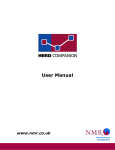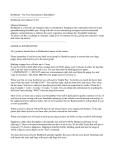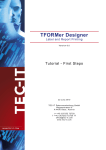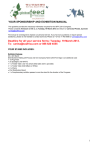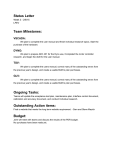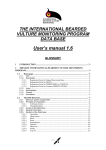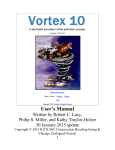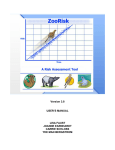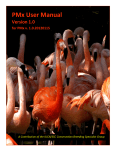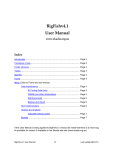Download Manual - BenguFarm
Transcript
Manual Version 4.0, 01-06-2015 Compiled by Leslie Bergh & Tim Pauw www.bengufarm.co.za Copyright reserved by Bull’s Eye Consulting 1 CONTENTS: PART A – GETTING STARTED: 1. 2. 3. 4. 5. 6. 7. 8. 9. 10. 11. Install BenguFarm Running BenguFarm for the First Time Register BenguFarm BEEF Create a Second Herd and Navigate between Herds Do the Settings Step-by-step Help Function Import Animal Data from External Sources Create Animal Records Manually Test Data Structure and Calculate Summary Data Check if All the Animals are on Record Make a Backup of your BenguFarm BEEF Database(s) PART B – BASIC FUNCTIONS: 12. 13. 14. 15. 16. 17. 18. 19. 20. 21. 22. 23. 24. 25. 26. 27. 28. 29. 30. 31. 32. 33. 34. 35. 36. 37. 38. 39. 40. 41. 42. 43. 44. Animal Groups and Camps Sending and Receiving of Electronic Data Add New Animals and/or AI Bulls and record Purchase Info Record Purchase Data Record Matings and AI Send Matings and AI Data Record Pregnancy Examinations Record New Calvings/Calves Send Birth Notifications Import Computer Numbers Parentage Verification and other DNA Services Calculate Weigh Dates for Performance Testing Record Weights or Import from Electronic Scale Send Performance Test Data (weights) Import Official Performance Test Results Apply for Phase C and/or D Tests Import Breeding Values (with herd and breed averages) Print Inspection Lists Import Inspection Data Record Sales, Culls, Deaths, etcetera Send Transfers and Cancellations Move Animals to Another Herd Import Animal Photos and Documents Edit and Delete Incorrect Data Record Notes, Remarks and Other Data Main Window and other Display Settings Other Functions Update the Programme Renew the Registration of the Programme Troubleshooting and Problem Solving Complete User Manual Training Courses Contact Details Appendix A – Summary of Basic Tasks to Perform in BenguFarm BEEF Appendix B – Import Data recorded in Excel Appendix C – BreedPlan Settings, Data Send & Data Import Appendix D – Calculations in BenguFarm BEEF Page 3 3 4 4 5 8 9 9 10 10 11 13 14 14 17 17 18 18 19 20 21 22 22 22 23 23 24 24 25 25 25 26 27 27 27 28 28 29 29 29 30 31 31 31 32 35 38 40 2 PART A – HOW TO START: 1. Install BenguFarm: BenguFarm is the umbrella software product with various modules, namely BEEF, SHEEP & GOATS, GAME, PIGS and GENETICS. Separate databases can be set up in BenguFarm for the different species. The module used for the management of beef cattle is called BenguFarm BEEF. You will therefore install BenguFarm, and then a beef cattle database is registered for the BEEF module. a) It is recommended that you de-activate your computer's anit-virus program temporarily before starting the BenguFarm installation. (The default settings of some anti-virus programs, e.g. Avast, Avira, Kaspersky, McFee and Norton, are very aggressive and may see the BenguFarm installation file (.exe format) as a risk and block it, with the result that you will not be able to continue with the BenguFarm installation. b) Insert the BenguFarm CD into your CD-ROM drive. Wait for the installation programme to start. If the installation menu does not appear, Microsoft .Net Framework 3.5 is probably not installed on the computer. To install .Net 3.5, go with My Computer on the CD go to the dotNet folder. Click on “dotnetfx35.exe and follow the instructions on the window. In Windows 8 .Net 3.5 is listed as a Windows feature that, if not already enabled, needs to be enabled. To enable the Windows 8 .Net 3.5 Feature, do the following steps: If Windows 8 Setup CD is in drive D, then: i. From Windows Metro UI (Start Menu), type CMD. ii. On the left of the window will appear: "Apps results for CMD" and below that "Command Prompt". iii. Right-click on "Command Prompt". Additional options will appear at base of the window. iv. Click on "Run as Administrator". If ask to allow this program, click "Yes". v. The Command Prompt will open. Type in: “Dism.exe /online /enable-feature /featurename:NetFX3 /Source:D:\Sources\sxs /LimitAccess”. vi. Then press Enter. .Net 3.5 will now be enabled. c) Step 1: Install Crystal Reports Basic Runtime for VS2008. d) Step 2: Install BenguFarm: Follow the onscreen prompts. Note: If you get a security warning, click "Allow", "Run Anyway" or something similar. If your computer still does not allow you to install the program, de-activate the anti-virus program temporarily and try again. e) Step 3 of the BenguFarm installation (installation of the newest update of BenguFarm) is automatically done during Step 2 during new installations. The Step 3 shortcut on the BenguFarm Installation CD is supplied for support purposes only. f) If you have bought the optional BenguFarm GENETICS Breeding Management Module with BenguFarm BEEF, you need to do step 4 as well, namely “Install BenguFarm GENETICS Breeding Management Module”. 2. Running BenguFarm for the first time: Double click on the BenguFarm icon located on the Windows desktop. BenguFarm will open and the “Welcome to BenguFarm” window will be displayed. On this window you should enter the following: Language: Choose the language in which you would like use the programme. (You can change it at any time if needed). Registered user: This will appear on the BenguFarm welcome letter/email and CD. (E.g. Fat Cattle Farming Enterprise CC). Please make sure that the name is correct, because you cannot change it yourself at a later stage. (This name will be displayed on the bottom of all BenguFarm BEEF reports). Installation reference: This will appear on the BenguFarm welcome letter/email. If not, fill in the name of the agent from whom you bought BenguFarm BEEF. Herd Type: Specify if you have a stud and/or a commercial herd and fill in the name(s) of the herd(s). (E.g. Fat Cattle Bonsmara Stud). Please read the instructions at item 4 below for 3 the creation of additional herds before you decide on the option “Create the Commercial and Stud Herds in the same Database”. Please note: If you marked only a commercial herd, certain functions and fields which are normally only used by stud breeders, are hidden in the programme to simplify the menu and a couple of windows. Whenever you have the need, you can change the displayed functions and/or fields by going to Display > Customise Displayed Window Items. When done, click on “Accept these Settings”. 3. Register BenguFarm BEEF: A window will now appear with a warning that the programme has not been registered and that you can open the programme for only five days without registering. If you want to register immediately, click on “Register/Renew Registration Now”. On the Registration window at “BenguFarm Module (Spesie)”, choose “Cattle”. To register, please contact SA Stud Book at 051 4100 900 between 8:00 and 16:30 and ask for Philna Hattingh. (Stud Book handles certain administrative functions for BenguFarm). Alternatively you can send an email to her at [email protected]. Supply her with the following info: Your registered BenguFarm BEEF user name and account number (on the BenguFarm CD), The Computer Identification Code (code on the top left of the registration window), The number of herds for which you want to register the programme. She will supply you with the registration code and access code which you should enter on the registration window. For after-hours registration, please phone or sms Mr. Leslie Bergh (082 801 2026) or Mr. Johan de Jager (083 305 1042) and supply the above information. Please Note: If you have bought the optional BenguFarm GENETICS Breeding Management Module with BenguFarm BEEF, you need to register the GENETICS module as well. To register BenguFarm GENETICS, go in BenguFarm BEEF to Add-Ins > BenguFarm GENETICS Breeding Management Module and then follow the above mentioned registration steps. 4. Create a second herd and navigate between herds (if applicable): BenguFarm BEEF makes provision for more than one herd (e.g. a stud and commercial herd) to be created. A second herd can either be created on the same database or a separate database. If animals are shared between herds (e.g. bulls used in two herds) and/or if animals are moved from time to time between herds (e.g. commercial cows approved for upgrading to the stud or rejected heifers moving back to the commercial herd) and/or if embryos flushed from cows in one herd (e.g. stud) will be implanted into cows in another herd (e.g. commercial), we recommend that the herds are created on the same database. Creating a second herd on the same database also has the advantage that certain settings (e.g. Camps, Contacts and Calving seasons) do not need to be done separately for both herds. The only instance where we would recommend that you create additional herds on separate databases is if you have the need to make a backup and restore a single herd’s data (e.g. if the recordkeeping of the different herds on BenguFarm BEEF will be done on different computers). This is because the backup saves the entire database with all the herds in it. If there is only one herd in the database, then you can restore this single herd. If in doubt on which option to choose, please consult with your BenguFarm BEEF agent. To create a second herd on the same database, go to Settings > Herds > General and click on the "+" at the bottom of the window. Enter a name (e.g. Commercial Herd), select the Breed and do the rest of the settings for the herd. Click Save and Exit. To create a second herd on a separate database, go to Options > Databases. Click on + Add New, choose the Specie (Cattle) and complete a name for the database (e.g. Commercial Herd) in the field Database Description. Click on Save and Exit. If necessary, please contact SA Stud Book at 051 4100 900 between 8:00 en 16:30 and ask for Philna Hattingh to register an additional herd and/or database. To switch between herds in BenguFarm BEEF, go to File > Change Active Herd to. Click on Select and select the appropriate herd from the drop down list. Please note: If you created more than one herd on the same database, BenguFarm BEEF will automatically also create an ALL "herd". Normally you will not work in this "herd", since there are 4 only certain functions that can be done in the ALL “herd”, e.g. to print a list of all animals (in all herds in the database). 5. Do the settings: Tip: To change the language in BenguFarm, go to Options > Change Language. It is very important that the settings for each herd are done before you start using the programme to ensure that the programme functions correct and optimal. Herd settings: Go to Settings > Herds. Complete/change the information, where necessary, under the following headings on the grey area of the window. Please note: First do the General settings, secondly the Service Providers and then the rest. For most settings, default values or options have been selected. Check these default settings and only change if needed for your specific needs. Please note: Fields with a yellow background is compulsory to complete. Fields with a white background is optional to complete. o General: Name (required): E.g. Red Cattle Bonsmaras. Description (optional): E.g. Bonsmara stud. Breeder (optional): E.g. James Brown. BenguFarm Module (required): Cattle. Breed (required): E.g. BON - Bonsmara. If it is a crossbred herd, choose BCM Commercial Beef Cattle. Herd Type (required): Check Stud or Commercial. HDM (registered Herd Designation Mark or brand letters of the herd - required): E.g. ABC. Prefix (herd name - only applicable to stud herds): E.g. Red Cattle Society (Studbook) Member No (only applicable to stud herds with SA Stud Book as registration service provider and commercial herds that do official performance testing with SA Stud Book or the ARC): The number must be completed with preceding zeros, e.g. 0699999BON Breedplan Member No (only applicable to stud herds with Breedplan as service provider): E.g. 0699999SIM. Contact Person (optional): Click right on the shortcut button (which looks like a red notebook) to open the Contacts window. Right click on the "+" to create a new record. Fill in your details where applicable. The business field is the only required field, e.g. Red Cattle Farming. Save. Address (optional): Complete your address Postal Code (optional): E.g. 2500. Land Code (optional): E.g. ZAR. Breeder, Owner and Keeper (optional): Select the contact you set up above, e.g. Red Cattle Farming. o Service Providers (only applicable to all stud herds and commercial herds which do official performance testing with SA Stud Book the ARC or Breedplan): [Note: See Appendix C for settings instructions for Breedplan as service provider]. Registration, Performance Testing and Breeding Values: Select the service provider of the flock with each. Stud Book/ARC Regional Office (optional): E.g. Vryburg Use Logix Direct File Upload Functionality (optional - only applicable to Logix users – refer www.logix.org.za – please read the note on the window: Login User Name: Enter your Logix user name. Login Password: Enter your Logix password. Send E-mail Confirmation of Received Data To: Enter your email address here. E-mail Addresses: If Studbook was selected above as service provider for Registration and Performance Testing, please ensure that the E-mail Matings, Birth 5 Notifications, Transfers and Cancellations To as well as E-mail Performance Test Data To addresses are [email protected]. If ARC was selected above as service provider for Performance Testing, change E-mail Performance Test Data To to [email protected]. If Breedplan was selected above for Registration, Performance Testing and Breeding Values, see Annexure B of this manual or contact your BenguFarm BEEF agent or Mr. Leslie Bergh (see last page of this manual for contact information). o ID Methods and Numbering: ID Format: The ID format is used to determine the format of the Animal ID Nr (visual) in BenguFarm BEEF, according to the animal’s Herd Designation Mark (HDM), Year and Sequence number. The default ID format in BenguFarm BEEF is HHHHYYNNNN. The HHHH indicates there is provision for maximum 4 characters for the Herd Designation Mark or brand mark, the YY indicates there is provision for maximum 2 characters for the year of birth and the NNNN indicates there is provision for maximum 4 characters of the sequence number. E.g. if the herd designation mark is ABC, its year of birth 2013 and the sequence number 123, the ID Nr will be created as ABC130123. Main (permanent) ID Method: For stud herds the default main ID method depends on the specific breeders’ society's prescription, e.g. Branding. Sub (visual) ID Method: For stud herds the default sub ID method depends on the specific breeders’ society's prescription, e.g. Ear tag. Separate Sequence Numbers for Heifers and Bulls: Check only if separate series of sequence numbers are used for heifers and bull calves, e.g. 1-100 for heifers and 101-200 for bulls. o Pregnancy and Calving: Current Calving Season: Ignore - see Calving Season settings below. Other fields: Check the default values/options and change only if necessary. o Performance Testing: Maximum Allowable Age Difference between Animals in the same Performance Test Group: The default value (usually 100 days) is correct. Performance Test Groups: If no breeding seasons are used, check "Use Default Groups". Weigh Calves at Birth: Check this option if you normally weigh your calves at birth. Weigh Cows at Calving: Check this option if you normally weigh cows at calving. Performance Testing Phases Animals are Tested In: Mark the appropriate phases in which animals are normally tested. (This information is only used for automatic diary entries). o E-mail: Use MAPI Compatible E-mail Program: Check this option if you use any e-mail program other than Microsoft Outlook. Use Microsoft Outlook as E-mail Program: Check this option if you use Microsoft Outlook for e-mails. Use SMTP Direct Mail: Check this option only if your BenguFarm BEEF agent recommended it when you have problems with your regular e-mail program. Send E-mail Direct: Do not check this option. Display E-mail Success: This option must be checked. o Default Folders for Files: During the installation of BenguFarm, a folder “BenguFarm” is automatically created on the computer’s local disk (C:\BenguFarm\). In this folder is a subfolder “Beef” with three subfolders, namely “Imports”, “Exports” and “Backups” are created with sub-folders for your herd(s) in each of them. In BenguFarm BEEF these three sub-folders are then automatically set as the default folders where BenguFarm BEEF data can be saved. If needed, you can manually create these folders with your Computer browser and set them here as the default paths for data to be saved. Default Folder where Photos will be Saved In: Do NOT change the default directory - it is correct. 6 Map Network Drive at Start-up: If you want to put the BenguFarm database on a local area network (LAN), please contact Mr. Leslie Bergh at [email protected] or 082 801 2026 for instructions to set it up. o Reminders: Check the default values and change only if necessary. o Body Measurements: Cows’ Frame Size: The default average frame size of the cows in this herd is determined by the breed chosen at General. This size is used in the calculation of the equivalent number of Livestock Units. o Scoring: o Ignore – the default is correct. o Cloud Services: Ignore – not available yet. o Other: Check the default values and change only if necessary. Calving Seasons settings: Calving seasons are used to indicate in which year and season the animal was born. Calving seasons are also specified when entering matings. We strongly recommend that you do set up and use calving seasons when recording matings and calvings. (Refer item 5 above on the settings for calving seasons). Go to Settings > Calving Seasons, click on the “+” (right bottom corner of the window) to create a new season record, e.g.: Calving Season Herd ABC Herd In Use √ ABC Herd √ Code Name 2012S Calves born 2012 Spring Calves born 2013 Spring 2013S Mating Season Calvings Begin Mating 15 Nov 2011 End Mating Start End 15 Feb 2012 calculated calculated 15 Nov 2012 15 Feb 2013 calculated calculated Select the Current Calving Season in the yellow area of the window and click on Save. Please note: Remember to do the necessary settings with each new calving season and to choose that calving season as the current one. Tip: For an article on the benefits and how to implement breeding seasons, contact Mr. Leslie Bergh at [email protected] or 082 801 2026. Birth Contemporary Group settings: Please note: These settings are only needed if you have a stud herd and weigh calves at birth. These codes are used in breeding value estimations for birth weight to allocate animals to the applicable contemporary groups. Go to Settings > Birth Contemporary Groups and click the "+" (right bottom corner of the window) to create a new group code. The Birth Weight Contemporary Group Code is composed of the Year of Birth + Season + Farm/Management group. In the Year column, select the year in which (most of) the relevant group of calves born was born. In the Season column, select the (sub) season in which the group of the calves are born. We recommend that same season code is allocated to calves which age differs maximum two months. If you calves are born for example from 1 September to 30 November, then choose early spring season for calves born 1 Sep – 15 Oct and late spring season for calves born 16 Oct – 30 Nov. In the Farm/Management column a code (it must be two characters) is entered for the farm and/or management group, for example FP for the calves from the farm 7 Fairview where the cows are on Planted Pastures and FN for the calves from the farm Fairview where the cows are on Natural Pasture. For example: In Use √ Year 2012 Season Early Spring Farm/Management Group FP √ 2012 Early Spring FN √ 2012 Late Spring FN Name (Description) 2012 Early Spring calves at Fairview on Planted pastures 2012 Early Spring calves at Fairview on Natural Veld 2012 Late Spring calves at Fairview on Natural Veld Please Note: Remember to do the needed birth weight contemporary group settings for each new calving season. Tip: For an article on the need for and composition of contemporary groups for birth weight, contact Mr. Leslie Bergh at [email protected] or 082 801 2026. Camps settings: (optional) If you want to keep record in BenguFarm BEEF of which cattle are in which camps, you need to do the Camps settings. Go to Settings > Camps, click on the “+” (right bottom corner of the window) to create a new Camp record, for example (refer also to item 12 – Animal Groups in this manual): Herd ABC Herd ABC Herd Code Name Scale ID Type of grazing Size (ha) FC1 FC2 Fairview Camp 1 Fairview Camp 2 FC1 FC2 Sour bushveld Sour bushveld 25 32 Carrying Capacity (ha/LSU) 5 6 Total LSUs 5 5.3 Note: If applicable, complete the camp code as it is captured on your scale software in the Scale ID field. 6. Contacts: To create Contacts for people or businesses that will be used several places in the program (e.g. Owner, Manager, Inseminator, Buyers, Veterinarians, Consultants, Inspectors, etc.), go to Settings > Contacts, click on the "+" (lower right corner of the window) to create a new contact record. Please note: The Business field (person or business name) is the field that will be displayed and is the only compulsory field to complete. Step-by-step help function: A step-by-step Help function is available on most windows. This function is designed to take the user step-by-step through the functions of each window. We strongly recommend that you use these step-by-step Help functions until you are familiar with the applicable window. The Help function is activated by clicking on the "Help" button on the applicable window. Then choose the applicable function you want to perform and follow the step-by-step instructions. Please note the flickering arrow in one of the corners of a Help window. This arrow indicates where on the window data should be entered or the function should be activated. Click on the ">>" button to go to the next step. Click the "<<" button to go back to the previous step. Click on the “X” button to close the Help window. Click on the "Help" button on the main window for help with certain basic functions in BenguFarm BEEF, namely General, Setting up the Main Window, Navigation in die programme and Handling of Herds. Also refer the item Main Window and Other Display Settings in this manual. 8 7. Import animal data from external sources (if applicable): 8. Please note: If you want to import Studmaster and Logix data, you must firstly import the Studmaster data and then the Logix data. To import Studmaster data: Go to Data Send/Receive > Receive > Database > Studmaster. Browse the SM3 file and select the herd to which the data must be imported. If you are also going to import Logix data, we recommend that you DO NOT import the Studmaster tests, i.e. “Leave tests out” must be marked. To import Logix (or Intergis) data: Go to Data Send/Receive > Receive > Database > Logix Main Data File. Look for the Logix data file (Look on the BenguFarm CD in the “Data – LogixIntergis” folder for a csv or zip format file (e.g. BEEFDATA_0567890BON.csv) and select the herd to which the data must be imported. Make sure the Stud Book/ARC Member No. (seven characters, e.g. 0567890) is completed and choose the Breed, etc. Choose the relevant options for importation (The default options are usually in order). Click on Import to import the Logix data into the BenguFarm BEEF database. [Remember to use the Help function if needed]. To import data from another BenguFarm BEEF user (e.g. from a breeder from whom you have bought animals) by means of the BenguFarm Animal Transfer File, go to Data Send/Receive > Receive > Database > BenguFarm Animal Transfer File. To import animal data which was recorded on Excel, go to Data Send/Receive > Receive > Database > Open File Format (csv). For detail instructions to do this, see Appendix B of this manual or contact your BenguFarm BEEF agent or Mr. Leslie Bergh. (See contact details on last page). To import Stud Book breeding values: Go to Data Send/Receive > Receive > ARC/Stud Book > Breeding Values. Look for the Breeding Value data file (Look on the BenguFarm CD in the “Data – Breeding Values” folder for a csv or zip format file (e.g. BEEFBLUP_0567890BON.csv) and select the herd to which the data must be imported. Click on Import to import the breeding value data into the BenguFarm BEEF database. To check if the animal data has been imported correctly, click on the arrow next to the white block on the main window and look if all the animals that are in the herd at present appear on the “Active” list. You can also print an Animal Numbers and Values or Herd List report by going to Reports > Animal Lists and Numbers > Animal Numbers and Values or Herd List. Please Note: If the Stud Book/ARC Member No. was not entered correctly when you imported the Logix data (see above), the active animals will be listed incorrectly with status as “Non-active”. To record purchase data (purchased from whom, purchase date, price, etc.) of the above imported animals, see item 15 of this manual. Create animal records manually (if applicable): If you didn’t electronically import the data of all animals in your herd (refer item 7 above), then you will have to create the records manually. For this purpose we recommend that you use the Add Animals Wizard window (Animals > Add Animals Wizard) to quickly and easily create animal records. [You may also use the Animal Add and Edit window (Animals > Animal Add and Edit – Single Animal Layout), but the Animal Wizard is the easiest way to create new animal records]. On the Add Animals Wizard window, under “What do you want to do?” choose the option applicable to your herd and available data, e.g. Add a New Animal: Minimal Data – Commercial Animal and follow the instructions. The minimum data needed for an animal record is ID no. (Farm), Sex, Breed, Birth date, Status (Active = Alive/In herd, Non-Active = Dead/Not in herd) and Registered or Commercial. [Please note: If an animal’s precise birth date is unknown, then please enter an approximate date, e.g. 01 Oct 2004 for animals born in 2004]. We recommend that you use the format Herd letters or Brand mark, Year and Sequence number (e.g. ABC120001 for the first animal born in year 2012 in the herd with brand letters ABC) for all ID no’s. (See item 5 above: Do Settings > Herd Settings > ID Methods and Numbering). If you want to record the dam and/or sire of an animal, first create the parent(s) record. When you create the animal record, you can then choose the parent(s) by clicking on the dropdown next to the parent field and choose the parent from the list. If the sire or dam is not in the herd, create it with Status as Non-active. 9 9. To change (or delete) an animal record, use the Animal Add and Edit (Single Animal Layout) window. Choose (highlight) the applicable animal on the Animal list (blue part on the left hand side of the window), change the applicable field(s) and click on Save (left bottom of window). To record purchase data (purchased from whom, purchase date, price, etc.) of animals recorded above, see item 15 of this manual. Test data structure and calculate summary data: When you have completed the importation of electronic data (Step 7 above) or the creation of animal data by hand (Step 8 above), please do the following: Go to File > Support > Test Data Structure and DB Null values. This procedure tests and removes all blank records that could occur in the database. Go to File > Support > Recalculate Summary Data. This procedure (re)calculates all summarised statistics such as test averages, reproduction data, etc. 10. Check if all the animals are on record: To check if all the animals are in BenguFarm BEEF, you can create a herd list report by going to Reports > Animal Lists and Numbers > Herd List. You may also want to create an animal numbers and values report (Reports > Animal Lists and Numbers > Animal Numbers and Values) which will show the number of animals in the herd per category (calves, cows, bulls, etc.). Tips: o To ensure that your breeding bulls are listed under the “Breeding Bulls” category in the Animals Numbers and Values report, go to Animals > Add and Edit (Single animal layout), highlight the applicable bull, make a tick mark in the field "Breeding Bull (Herd Sire)" and click Save. o To record the average tax and market values for each category, go to Select Calculation Method at the top left of the window and click on the Add and Edit Animals Numbers Calculation Methods icon, complete the Market and Tax Value columns and Save. o To record the book and market value of individual animals, go to Animals > Edit Animals (table format). Use the Help function if necessary. Please note: When purchase data of animals is recorded (Other Animals > Purchases), the purchase price will automatically be entered as the book value of the animal, provided that the book value of the animal was not already recorded. To verify that your BenguFarm BEEF herd list match your Logix/Intergis herd list (if applicable and if you are registered as a Logix user), please follow these steps: o Option 1 – Logix Direct (recommended option): Go in BenguFarm BEEF to Data Send/Receive > Logix Direct > Compare BenguFarm BEEF and Logix Herd Lists. Differences between the BenguFarm BEEF and Logix herd lists (active animals) are indicated as follow: For each field the BenguFarm BEEF data is listed in the first column, followed by the Logix data in the next column. Animals on a red background are (still) active in the BenguFarm BEEF database, but: o The animal cannot be find on the Logix database (the reason may be that the animal’s number are incorrect in BenguFarm BEEF); and/or o The animal is in Logix, but you are not the owner of the animal (the reason may be hat that you have already send in the transfer of the specific animal to Stud Book, but you have not yet recorded it in BenguFarm BEEF (on the Sales/Animals left Herd window), or you have neglected to change the animal’s status in BenguFarm BEEF to “Non-active”; and/or o The animal is in Logix, but the animal is cancelled or dead (the reason may be that that you have already send in the 10 o 11. cancellation of the specific animal to Stud Book, but you have not yet recorded it in BenguFarm BEEF (on the Sales/Animals left Herd window), or you have neglected to change the animal’s status in BenguFarm BEEF to “Non-active”. Animals on a brown background is in both the Logix and the BenguFarm BEEF databases, but the animal’s status in BenguFarm BEEF is “Non-active”, while in Logix it is active, in other words you are the owner of the animal and the animal is not cancelled or dead. (See the computer number on the far right to identify the animal. Please ignore the BenguFarm BEEF birth date – it is a fictitious date). The reason might be that you already recorded the animal in BenguFarm BEEF as cancelled or transferred, but you have not yet send the animal’s cancellation or transfer to Stud Book. Animals on a orange background could not be found in the BenguFarm BEEF database, but is (still) active in the Logix database. The reason might be that the animal’s computer number has not been recorded in BenguFarm BEEF en thus could not be found. It might also be that the animal is actually not in BenguFarm BEEF, e.g. where the calving has not been recorded in BenguFarm BEEF, but was directly recorded on Logix or send in via a paper document. Animals on a white background are active in both herd lists, but information in the fields on a red background differ (e.g. number of calves). If a cow’s number of calves in BenguFarm BEEF is for example one more than on Logix, the reason may be that you have already recorded the last calf in BenguFarm BEEF, but you have not send in the birth notification to Stud Book. Tip: To print the herd list differences with the background colours, make a "Print Screen" (PrtSc on your computer keyboard) and paste it to a Word document. Option 2: Go to the Logix website (www.logix.org.za) > Reports > Inventory > Beef Cattle > Inventory list Download the csv or zip format file. (The ZIP file format is smaller and will therefore download faster, but you must first extract the csv file before you can import it into BenguFarm BEEF). Right click the file format of your choice and select Save Target As. [Please note: Do NOT open this file in Excel and save in xls or csv format, as this will cause you not be able to import the file into BenguFarm BEEF and/or the dates could be imported incorrectly) Save the chosen file in an appropriate location on your computer (e.g. C:\ BenguFarm\Beef\Imports\. Go in BenguFarm BEEF to Reports > Animal Lists and Counts > Compare BenguFarm BEEF and Logix Per-capita Lists. Click in the top right hand corner on Browse and Compare with Logix csv or zip Per-capita File. Find and select the csv or zip format inventory file (e.g. INVBEEF .... csv) where you saved it. See Option 1 above for an explanation of any differences between the two herd lists. Make a backup of your BenguFarm BEEF database(s): Please remember to make a backup of your BenguFarm BEEF database(s) on a regular basis, especially before you install a new update of the programme and after you have added some data, e.g. calvings and/or weights. To make a backup, go to File > Backup and Restore. Under the heading Create a Backup, choose the database and select the type of data of which you want to make a backup. 11 Always make the backup to your computer's hard drive (e.g. C:\BenguFarm\Beef\Backups\) and then copy/write it to an external hard drive, a memory stick or CD. Tip: Keep this external hard drive, memory stick or CD in a safe place separate from your computer to prevent it being stolen with your computer. Another option is to make the backup to your Dropbox or Google Drive. At Settings > Herds > Default Folders for Files you can set up a default folder where your backup files will be saved on your computer's hard drive. At Settings > Herds > Reminders you can set up a reminder to make backups on a regular basis. To transfer data from one computer to another, you need to make a backup and then restore it on the other computer: o Make sure both computers are same version of the BenguFarm software. (See the version date on top of the main window). o Go to File > Backup and Restore. Under the heading Make a Backup, select the database and the option of the type of information of which you want to make a backup. The first option, i.e. the database is the most important. o See where the backup is made (e.g. C:\BenguFarm\Sheep\Backups\Herd) and copy/write it to an external hard drive or memory stick. o Take the memory stick to the other computer. o Go to File > Backup and Restore. Under the heading Restore a Backup, select the backup file on the memory stick and click Restore. NOTE: You need to follow the steps up to step 11 to ensure BenguFarm BEEF is ready for further use. In the following part of this manual, we will explain the basic recording and other functions which are needed for the use of BenguFarm BEEF. Some of these functions are only applicable to BenguFarm BEEF users who are registering animals through SA Stud Book and/or doing performance testing through the ARC’s National Beef Recording and Improvement Scheme. Where applicable, these functions will be indicated in the respective sections. BenguFarm BEEF also makes provision for a complete range of reports and recording lists, grouped in categories. These reports and recording lists can be obtained at Reports in the menu. The recording lists (for recording weights, pregnancy tests, etc.) are indicated as such, e.g. Weighing List (recording list) 12 PART B – BASIC FUNCTIONS: 12. Animal Groups and Camps Animals can be divided into any one or more of the different group types in BenguFarm BEEF. An animal can, for example, be linked to a calving season, a performance test group, management group and/or a camp. Animal groups can be used to easily and quickly select a specific group of animals (e.g. for recording matings) or for printing a report (e.g. a weigh list) using the Select Animals window (look out for the icon), provided the particular animals are already linked to the particular group. For example, if you want to select all animals born in the 2012 Spring, you select on the left hand side of the window (under Existing Groups) Calving Season 2012S If you want to select all animals in Camp 3, choose Category = Farm Camps and Group = Camp 3. Calving Season Groups: Refer item 5 above for the purpose and setting up of calving seasons. Performance Test Groups: A performance test group is normally a subgroup of animals born in the same calving season. The function of performance test groups is to define a group of animals where the age distribution is within the allowable age distribution for performance testing (see Settings > Herds > Performance Test Groups). These groups can then be selected to be included in a specific performance test. Calves are assigned automatically to performance test groups on the calving window. For example, calves born during the first 100 days of calving season 2009S, are assigned to performance test group 2009S-0, the next 100 days to performance test group 2009S-1, etc. If needed, the performance test group assignments can be changed by going to Performance Testing > Performance Test Groups. Please note: Animals do not need to be linked to a performance test group to be included in a performance test. Camps and other Animal Groups: Apart from grouping animals by calving season groups, you can also group animals by using Animal Groups and Camps (see Settings > Animal Groups and Camps). Here a user can specify an unlimited number of Categories. Each category can have an unlimited number of groups under it. Farm Camps, for example, is a default category. Under the category Farm Camps, you can set up Camp 1, Camp 2, Camp 3, etc. as groups. (Refer to item 5 above to set up Farm Camps). Another category may for example be Auctions/Sales Groups with Production Sale 2014 and Club Sale 2014 as groups. Other categories may be breeding groups, management groups, etc. Please note: Animals cannot be assigned to a category; they should be assigned to groups of the applicable category. To assign animals to a group (e.g. a Camp) or to move animals between groups or camps, go to Other Data > Animal Groups & Camps. Use the Help function if needed. To create a report of aimals per camp, go to Reports > Camps > Animals per Camp. To create a report of animal movements between camps, go to Reports > Camps > Camp Movements. Please note: BenguFarm will only keep records of animal movements between camps if it is set at Settings > Herds > Other> Keep Track of Animal Movements between Camps. Filter Groups: A filter group is a group of animals as selected by a certain set of criteria. These criteria can be specified and saved in the My Animal Data report (See Reports > My Reports > Animal Data). You can for example setup criteria to list all active female animals born in a certain year and that did not calved yet. These criteria can then be saved for later use. Please note: It is important to note that a filter group is thus not a specific selection of animals stored somewhere in the database. The 13 animals in the group are determined by the stored criteria and the applicable field values of the animals in the herd at the point in time when the filter group is selected. 13. Sending and receiving of electronic data: Please note: This section is only applicable to breeders of societies that register through SA Stud Book and/or members of Stud Book or the ARC National Beef Recording and Improvement Scheme. If you are a member of a breeders’ society that make use of the Breedplan system, see Appendix C of this manual or contact your BenguFarm BEEF agent or Mr. Leslie Bergh. Because of the interdependency of BenguFarm BEEF and data of animals on Logix (or Intergis), we will, where applicable, refer to Logix, the internet access (www.logix.org.za) to the Logix database of SA Stud Book (or Intergis, the internet access (www.intergis.agric.za) to the ARC/Intergis database), and how Logix fits in with BenguFarm BEEF. For more information on Logix, go to www.bengufarm.co.za > Beef Cattle Articles > English > Logix – What is it and what can I do with it? With BenguFarm BEEF you can create and send electronic files for matings, birth notifications, performance test data (Phase A & B weights), transfers and cancellations for capturing and processing on Logix. You can also import computer numbers, official performance data (adjusted weights, indexes, etc.) and inspection data received from Logix into BenguFarm BEEF to keep your BenguFarm BEEF database up to date with your herd’s data on the Logix database. In order to make use of this function you must have a recorded e-mail address on Logix and be marked "Yes" for Electronic Data Capture. [To check this, go to Logix (www.logix.org.za) and click on Enquiries > Participation > Participant Details. If you are not a Logix user, you can complete an application on-line on the Logix home page at www.logix.org.za.] If you are not activated for electronic data, please contact Mrs. Rosa van der Merwe on telephone number 051 4100 900 or send an e-mail to [email protected]. If you would like to extract data of animals (e.g. animals you have bought) from Logix for importation on BenguFarm BEEF yourself, you need to be a Logix user. . Please note: Where applicable, your whole herd’s Logix data is provided with the BenguFarm BEEF programme when purchased. 14. Add new animals and/or AI bulls: If you are a Logix (or Intergis) user, you can extract the data of purchased animals from Logix (or Intergis) for importation into BenguFarm BEEF – see the instructions below. If you are not a Logix (or Intergis) user, you can unfortunately not download data of animals (e.g. an AI bull or purchased animals) from Logix. You can, however, log in as a guest on Logix and download sales catalogues and certain other reports. If you want to import the Logix data of an AI bull or registered animals you purchased into BenguFarm, please contact Mrs. Rosa van der Merwe at SA Studbook at telephone number 051 4100 900 or send an e-mail to [email protected] and ask her to send you the 5-generation Logix BEEFDATA file of the animal(s). If you bought animals from a fellow-BenguFarm BEEF user, he can create an Animal Transfer File with the animals’ information [Data Send/Receive > Send > Animal Transfer File] and send it to you. You can then import it at Data Send/Receive > Receive > Database > Animal Transfer File. If, for any reason, you are not able to import the applicable animals' data electronically into BenguFarm BEEF, you will have to create the records by hand from data you obtained from the seller or the information on the sale catalogue. Please refer to item 8 of this manual for instructions to do this. 14 Notes: To record purchase data (purchased from whom, purchase date, price, etc.) of animals, see item 15 of this manual. To record new calvings/calves, see item 19 of this manual. 14.1 Download of Logix (or Intergis) animal data: Please note: Where applicable, your whole herd’s Logix/Intergis data is provided with the BenguFarm BEEF programme when purchased. (Refer item 7 above). Newly bought animals: o If Logix/Intergis is not open for your particular breed (so you only have access to animals in your own herd), newly bought animals should be transferred to your herd before you can download their data. o If Logix/Intergis is open, (so all breeders have access to all animals in the particular breed), newly bought animals data can be downloaded even before they are transferred to your herd. To download missing or specific animals’ Logix/Intergis data: Option 1 – Logix Direct (recommended option for herds with SA Stud Book as service provider): To download and import specific animals’ data:: Go in BenguFarm BEEF to Data Send/Receive > Logix Direct > Import Animals. On this window you can specify the computer number or the breed, sex, HDM, year and sequence number of the animals to be imported. Please note: With this function you can only import data of animals which were already transferred to your herd. To download and import data of animals NOT belonging to you (e.g. an AI bull or animals bought but not transferred yet), see Option 2 below. To download and import missing animals’ data (e.g. animals recently bought and already transferred to your name): o Go in BenguFarm BEEF to Data Send/Receive > Logix Direct > Import Missing Animals. Option 2: Go to the Logix website www.logix.org.za (or Intergis website www.intergis.agric.za) and log in with your user name and password. (If you are not a registered Logix user, you can apply online on the Logix home page). Go in Logix to Services > Data Extraction > Beef Cattle Farm Software > Choose Animals > Create a new Group (give any suitable name to the group, e.g. Group 1) or Select an Existing Group from the dropdown list, if applicable, and click Submit > Add Animal > Fill in the animal’s computer number or ID number in the format Breed code/Sex/Year/Sequence No > Submit > Mark the animal in the box to the left of its No > Add Animal to List [or Add Animal to List and choose more, if applicable] > Repeat until all the applicable animals have been chosen and added to the list > Generate Report > Select the number of pedigree generations to be included (we recommend you to choose 5 generations) > Submit > Wait for the file to be created. You now have the choice to download the data via one of two file formats, namely a csv or a zip file format. The zip format is smaller and thus quicker to download. Right click on the file of your choice and select Save Target As (or Save Link As, depending on the browser you use). Please note where you save the file. Please note: Do NOT open this file in Excel and save in xls or csv format, for this can result in you not being able to import the data into BenguFarm BEEF and/or the dates may import incorrectly. Save the file in a suitable place on your computer. (E.g. C:\BenguFarm\Beef\Imports\Herd). 15 See “Import Logix/Intergis Animal Data” below for instructions to import this data into BenguFarm BEEF. To download your entire herd’s Logix (or Intergis) data: Go in Logix (or Intergis) to Services > Data Extraction > Beef Cattle Farm Software > Fill in your Participant Code > Choose the breed (if applicable) > Select the number of generations to be included (we recommend you to select 5 generations) > Submit > Wait for the file to be created. You now have the choice to download the data via one of two file formats, namely a csv or a zip file format. The zip format is smaller and thus quicker to download. Right click on the file of your choice and select Save Target As. Please note: Do NOT open this file in Excel and save in xls or csv format, for this can result in you not being able to import the data into BenguFarm BEEF and/or the dates may import incorrectly. Save the file in a suitable place on your computer. (E.g. C:\BenguFarm\Beef\Imports\Herd). This can be done by right clicking the file and choose Save Target As. Please note where you save the file. See “Import Logix/Intergis animal data” below for instructions to import this data into BenguFarm BEEF. Notes: If you have enquiries about Logix electronic data, please contact Mrs. Rosa van der Merwe on telephone number 051 410 0900 or send an e-mail to [email protected]. To change or add your e-mail address in Logix, or if you want to change or check your Electronic Data Capture status, please contact Philna Hattingh at telephone number 051 410 0900 or send an e-mail to [email protected]. 14.2 Import Logix (or Intergis) animal data into BenguFarm BEEF: Before you proceed to import the data into BenguFarm BEEF, please make a backup of your BenguFarm BEEF database (File > Backup and Restore > Backup). Go in BenguFarm BEEF to Data Send/Receive > Receive > Database > Logix Main Data File. Browse for the csv or zip format data file (BEEFDATA_...) where you saved it and select the herd to which the data must be imported. Please note: The zip file format can be imported directly, without the need to extract the data. Make sure the Owner Participant No (seven characters, e.g. 0567890), HDM and Breed are completed. Select the relevant importation options (The default options are usually in order) and click on Import. [Use the Help function if necessary]. Go to File > Support and run Remove DB Null Values and Recalculate Summary Information. To check if the animal data has been imported correctly, click on the arrow next to the white block on the main window and look if the animals that were imported appear on the “Active” list. Please note: o If the Stud Book/ARC Member No was entered incorrectly when you imported the data, the active animals will be listed incorrectly with status as “Non-active”. To set the Stud Book/ARC Member No in BenguFarm BEEF, go to Settings > Herds > General > Society (Stud Book) Member No. o Animals which were not yet transferred to your herd when you’ve downloaded the data via Logix will be listed in the non-active animals list after you have imported the data into BenguFarm BEEF. To move the animals to the active list, switch on the “Non-active” filter, find the particular animal(s) on the list, go to Animals > Animal Add and Edit window and change in the Status field from “Non-active” to “Active”. o IA bulls and other bulls, of which you are not the owner, will be imported with Status as “Non-active”. They will therefore not be displayed on the “Active” animal list. To ensure that these bulls are displayed on top of the list of bulls on the 16 Natural Matings/AI window, go to the Add and Edit Animals window, switch on the “Non-active” filter, find the applicable bulls and mark (highlight) these bulls. Make a tick mark in the field "Breeding Bull (Herd Sire)" and click Save. Please note: The field "Breeding Bull (Herd Sire)" (directly below the field “Scale No”) will only be displayed if the applicable animal is a male. 15. Record Purchase Data 16. To record the animal data of purchased animals in BenguFarm, see item 14 above. To record the purchase data (purchased from whom, purchase date, price, etc.) of purchased animals in BenguFarm GAME, go to Other Data > Purchases. To create a report of animals that were purchased, go to Reports > Purchases, Auctions, Sales and Animals Left Herd > Purchases. Record matings: We recommend that you record the natural matings and/or artificial inseminations (AIs) in BenguFarm BEEF as soon as the bulls are put with the cows and/or the AIs are done. This has various advantages, inter alia that lists to record pregnancies can be printed from BenguFarm BEEF and it is also much easier to record calvings in BenguFarm BEEF, because the possible matings/sires are then available. If you are doing embryo flushings and implants, please contact Mr. Leslie Bergh at [email protected] or 082 801 2026 for instructions on how to record it in BenguFarm. To create a list of breedable heifers and cows, go to Reports > Matings, Pregnancies and Calvings > Breedable Heifers and Cows (recording list). To calculate the inbreeding percentages of progeny for possible matings, go to Reproduction > Inbreeding Percentages for Planned Matings. Note: Inbreeding percentages in red are higher than the value set (default = 6.25%) for “Warn if the Inbreeding percentage is higher than” at Settings > Herds > Pregnancy and Calving and such matings should be avoided. Tips: o When the inbreeding percentage of possible matings are calculated and there is inbreeding, go on the main window to the Pedigree view window of the concerned parents to see which animal(s) is the common ancestor. o For an article on the dangers of inbreeding, contact Mr. Leslie Bergh at [email protected] or 082 801 2026. o BenguFarm GENETICS is an optional module BenguFarm BEEF that enable you to determine the best matings for your specific breeding objectives. For more information, go to www.bengufarm.co.za > BenguFarm GENETICS Home. o To print a pedigree report, go to Reports > Animal, Pedigree and Progeny > Pedigree. Common ancestors (which cause inbreeding) will be displayed on a red background on the pedigree report for easy identification. o To see which animals are related to a specific animal (e.g. a bull), go to Reports > Animal, Pedigree and Progeny > Related Animals. To create a list to record actual mating details (date, cow, bull, etc.) go to Reports > Matings, Pregnancies and Calvings > Matings (recording list). To record matings in BenguFarm BEEF, first ensure that all the cows, heifers and breeding bulls (including AI bulls) are on record in BenguFarm BEEF. Secondly, ensure that the applicable calving season has been created. [Refer the Settings section above to create a new calving season]. Tip: To ensure that breeding bulls (herd sires) are displayed on top of the list of bulls on the Natural Matings and AI windows, go to the Add and Edit Animals (Single Animal Layout) window, find the applicable bull (in case of AI bulls, remember to switch on the “Non-active” filter) and mark (highlight) the bull. Make a tick mark in the field "Breeding Bull (Herd Sire)" and click Save. This will also ensure that active breeding bulls are listed separately in the “Breeding Bulls” category on the Animals Numbers report (Reports > Animal Lists & Numbers > Animals Numbers). 17 Now you are ready to record the matings by going to Reproduction > Matings and choosing the applicable mating method (Natural Mating or Artificial Insemination). Use the Help function (top right) if needed. Please note: o If multi-sire mating groups are used, choose in the Bull field the default “?Multisire?” record. To choose the bulls in the specific multi-sire bull group, click the box next to Multi Sires and then click on the “+” to select the first bull. Repeat until al the bulls in the specific group have been selected. o If a bull is used in more than one herd (e.g. stud and commercial) that is on the same database in BenguFarm BEEF, go to Animals > Animal Add and Edit (Single Animal Layout) > General Data and mark the field Visible for Reproduction in All Herds. And Save. Please note: An animal marked as “Visable for Reproduction in All Herds” will be visible for Matings, Calvings, etc. to select as bull or sire. To create a report of existing matings, go to Reports > Matings, Pregnancies and Calvings > Existing Matings (Mating Lists). If AI is done and then followed up with natural mating, record the AI on the AI window and then the natural mating on the Natural Mating window. 17. Send matings and AI data: (Only applicable to herds which are members of SA Stud Book’s Logix Beef) 18. After the matings have been captured in BenguFarm BEEF (Reproduction > Matings) the mating data should be sent to the SA Stud Book/ARC in order to capture this data on the Logix database. To send the mating data in electronic format (csv) to SA Stud Book (or to print it if you do not have the facilities to send data in electronic format), go to Data Send/Receive > Send > Stud Book/ARC > Matings. Check if there are any Errors. If there are errors, you first have to fix it, because BenguFarm BEEF will NOT allow you to send matings and/or AI data if there are any errors. If you are sure all data is correct and complete, click on Create Electronic File to create an electronic file of the applicable matings. BenguFarm BEEF will now attempt to automatically attach the electronic data file to an e-mail message and put it into the Outbox of your default e-mail programme (e.g. Outlook or Outlook Express). The e-mail will be sent at the next time you download e-mails with your e-mail programme. If, for some or other reason, BenguFarm BEEF cannot attach the electronic file to an e-mail, a warning message will appear. Please note where you save the file to be attached to an email (e.g. C:\BenguFarm\Beef\Exports\Herd of C:\Program Files\BenguelaSoft\ BenguFarm \Electronic\Send). Please follow the instructions on the warning message for help on how to create an e-mail with your e-mail programme (probably Outlook or Outlook Express) yourself, attach the applicable file to it and send it to [email protected] (SA Stud Book) or [email protected] (ARC) depending on who your service provider is. [For tips to solve problems with email sending of data, refer item 20 Tips]. To check if the e-mail, with the attachment, was actually created and sent, go to your e-mail programme (e.g. Outlook) and look in the “Sent Items” folder (if your computer is online) or in the “Outbox” (if your computer is offline) and see if the e-mail is listed with the attachment. When the data has been received, Logix will automatically send you an e-mail message as proof of receipt. If you have not, for some or other reason, received such an e-mail, please contact Mrs. Rosa van der Merwe on telephone number 051 410 0900 or send an e-mail to [email protected]. If you do not have the facilities to send data in electronic format, you can print it and send it by fax or normal mail. To print the matings and/or AI data, click on Display Printout > Print. To check which matings were already send, go to Reports > Administration Log of Files and Reports Sent. Record pregnancy examinations: Before you record pregnancy examination results, ensure that you have recorded the applicable matings and/or embryo implants in BenguFarm BEEF (refer item 16 above). 18 19. To create a list to record the pregnancy examination results, go to Reports > Matings, Pregnancies and Calvings > Cows & Heifers for Pregnancy Examination (recording list). After the pregnancy examination have been done, record the results on BenguFarm BEEF by going to Reproduction > Pregnancy Examination. To create a report of matings and pregnancies, go to Reports > Matings, Pregnancies and Calvings > Matings and Pregnancies. To create a report with a summary of matings and pregnancies per bull and/or season, go to Reports > Matings, Pregnancies and Calvings > Mating Summary per Bull and/or Season. Record new calvings/calves: To create a report of heifers and cows near calving, go to Reports > Matings, Pregnancies and Calvings > Heifers and Cows near Calving (recording list). Before you record calvings, ensure that you have recorded the applicable matings/embryo implants and pregnancy test results (if applicable) in BenguFarm BEEF (refer items 15 and 17 above). To record calvings (and calves), go to Reproduction > Calvings. o Choose the applicable cow/heifer, choose the calving date, choose the sire and complete and/or change the rest of the details, where applicable. o Please note: Most of the fields will be filled by default with the applicable data as retrieved from the Settings you have done in BenguFarm BEEF (refer item 5 above). The calf’s sex, birth date, birth weight and the cow’s weight at calving (if recorded) should be completed by you. If matings were not recorded (because no mating seasons were practiced), the animals are linked to camps and camp movements are recorded [see Settings > Herds > Other > Keep Track of Animal Movements between Camps], you can determine the possible sire of a calf from the camp movement history. On the Mating Data area of the calving window, click on the button to the far right of the Bull field. This will bring up a window displaying the bull(s) that were in the same camp as the cow at the stage the cow should have become pregnant. You can select this bull (or bulls as multiple sires) as the sire of the calf. When you record twins, ensure that you choose Twins in the field Number of Calves (Birth Status). On the top of the grey area (calf information) of the window, you will notice that BenguFarm BEEF automatically created two calf numbers. Click on the first calf’s number and complete the calf’s details. Then click on the second calf’s number and do the same. If you want to record the breed composition of the calf (e.g. 50% Bonsmara, 25% Angus, 25% Nguni), click on the icon "Setup calf breed composition" (to the right of the Breed field). Click on the "+", select the first breed and enter the %. Click on the "+", select the second breed and enter the%, etc. Click Accept. If the breed composition of the parents were already recorded, you can click on the "Automatically calculate from parents' breed composition" icon at the top right of the small window to automatically calculate the breed composition of the calf. Note: The breed composition of an animal can also be entered or changed by going to Animals > Add and Edit Animals (Single Animal Layout) > Miscellaneous Data > Breed composition. The breed composition of an animal can be printed on the User Defined Reports. [Reports > User Defined > Animal Data > Columns > General > Breed composition]. o Tip: Use the following functions on the keyboard for quick navigation: Use the "Tab" key to move from one field to the next where data should be entered. To set which fields should be included in the Tab and that the order should be, click on the "T" in the left upper corner of the window. NB Please ensure that all the fields where default data has been entered, are correct and complete before you save the calving. Use the "Space bar" key to choose the sex of the calf. In date fields, use the left and right arrow keys to move between day, month and year and the up and down arrows to change the day, month or year. To create a report of heifers and cows that have calved/not calved yet, go to Reports > Matings, Pregnancies and Calvings > Heifers and Cows that Calved/Not Calved Yet (recording list). 19 20. To create a report with a summary of matings, pregnancies and calvings per bull and/or season, go to Reports > Matings, Pregnancies and Calvings > Mating Summary per Bull and/or Season. To create a report of cows which performed poorly according to certain reproduction and pregnancy minimum standards (that you can set yourself), go to Reports > Matings, Pregnancies and Calvings > Reproduction and Pregnancy Selection. The various reproduction calculations in BenguFarm BEEF are explained in Appendix D. Send birth notifications: (Only applicable to herds which are members of SA Stud Book’s Logix Beef) After the calvings/births have been captured in BenguFarm BEEF (Reproduction > Calvings) this data should be sent to SA Stud Book in order to capture this data on the Logix database. [Please note: Penalty fees are payable to breeders’ societies for birth notifications that are not submitted in time]. To send new births in electronic format to SA Stud Book (or to print it if you do not have the facilities to send data in electronic format), go to Data Send/Receive > Send > Stud Book/ARC > Birth Notifications. Click on List New Births. If the applicable births have already been sent and you need to send them again for whatever reason, click on Select Animals. See the Help function on the top right of the window for step-by-step guidance on how to use the window. Check if the Options are correct for the applicable animals. Also check if there are any Errors/Missing Data or Warnings. BenguFarm BEEF will NOT allow you to send birth notifications if there are any errors and/or missing data. (The Warnings are intended to make you aware of possible errors or problems). If there are Errors/Missing Data, you can print the details by clicking on Print Errors Report. To fix this, click on Exit and go to the Edit and Add Animals (“i”) window and change or add the missing data. If you are sure all data is correct and complete, click on Create Electronic File to create an electronic file of the applicable calves’ birth notifications. BenguFarm BEEF will now attempt to automatically attach the electronic data file to an e-mail message and put it into the Outbox of your default e-mail programme (e.g. Outlook or Outlook Express). The e-mail will be sent at the next time you download e-mails with your e-mail programme. If, for some reason, BenguFarm BEEF cannot attach the electronic file to an e-mail, a warning message will appear. Please note where you save the file to be attached to an email (e.g. C:\BenguFarm\Beef\Exports\Herd of C:\Program Files\BenguelaSoft\ BenguFarm \Electronic\Send). Please follow the instructions on the warning message for help on how to create an e-mail with your e-mail programme (probably Outlook or Outlook Express) yourself, attach the applicable file to it and send it to [email protected] (SA Stud Book). Note: Please take note of where you save the file to be attached to the e-mail. [See Tips below]. To check if the e-mail, with the attachment, was actually created and sent, go to your e-mail programme (e.g. Outlook) and look in the “Sent Items” folder (if your computer is online) or in the “Outbox” (if your computer is offline) and see if the e-mail is listed with the attachment. When the data has been received, Logix will automatically send you an e-mail message as proof of receipt. If you have not, for some or other reason, received such an e-mail, please contact Mrs. Rosa van der Merwe on telephone number 051 410 0900 or send an e-mail to [email protected]. If you do not have the facilities to send data in electronic format, you can print it and send it by fax or normal mail. To print birth notifications, click on Display Printout > Print. To check which birth notifications were already send, go to Reports > Administration > Log of Files and Reports Sent. Tips: If you are using Microsoft Outlook (please note, not Outlook Express) as email programme, make sure that the setting “Use Microsoft Outlook as Default E-mail Programme” is marked. Also ensure that the settings “Send E-mail Direct” and “Display E-mail Success” are marked. If you use Outlook Express (Windows Mail in Windows Vista / Windows 7) as an e-mail programme, BenguFarm BEEF can normally create an e-mail message automatically, attach the 20 21. Import computer numbers: (Only applicable to herds which are members of SA Book’s Logix Beef) electronic data file to the e-mail message and send it. To make sure this function is activated in BenguFarm BEEF, go in BenguFarm BEEF to Settings > Herds > E-Mail and ensure that “Use MAPI Compliant E-Mail Program” is marked. If you are using Outlook Express as your e-mail programme and this automatic function is not working properly, try the following: o Make sure Outlook Express is chosen as the default mail programme. To set/check this, go in Outlook Express to Tools > Options > General > Default Messaging Programs and make sure “This application is the default Mail Handler”. o Make sure your computer has Internet Explorer 6.0 or higher installed. o If this automatic mail message function still does not work, go to www.bengufarm.co.za > Manuals > Troubleshooting for additional steps to solve the problem. o If this automatic mail message function still does not work, BenguFarm BEEF will display a warning message that the file was created but that it was not able to send it automatically. Please note where on your computer the file will be saved. Open your email programme, create a new message, attach the applicable file and send it to [email protected]. You also have two other options to send e-mail directly to your e-mail server, in which case your e-mail software on the computer is not used: o Logix Direct (Recommended option): To send data to Logix with Logix Direct, first go to Settings > Herds > Service Providers and check "Use Logix Direct File Upload Functionality". Fill in your Logix username, password and your e-mail address and click Save. Thereafter the existing Data Send functions which create electronic files will use Logix Direct (instead of your e-mail programme) to send data to Logix. As soon as the data was send, BenguFarm GAME will display a message that the data was send successfully. Please note that you will not receive an email from Logix as confirmation of receipt. o SMPT Direct Mail: To activate this function, go in BenguFarm BEEF to Settings > Herds > Email and make a tick next to "Use SMTP Direct Mail”. You must then complete the "SMTP Mail Settings" for this function to work. Please contact your e-mail service provider to obtain the information needed information. Please note: To use this direct e-mail function, you need to be online at the time when you want to send documents by e-mail from BenguFarm BEEF. Stud When the birth notifications have been captured and processed on Logix, Logix again automatically sends you an e-mail message, as proof of capture and processing. Attached to this e-mail is an electronic file (BIRTHS_...) which you will need to import the computer numbers into BenguFarm BEEF. Note: If you did not, for some or other reason, receive the e-mail from Logix, you can acquire the electronic file concerned by going to the Logix website (www.logix.org.za) and clicking on the left hand side of the window on Messages. The electronic files that were sent to you are saved there according to the date of capture/processing. For an easy way to import missing computer numbers into BenguFarm BEEF, see the 2nd tip below. Save the electronic file at a suitable place on your computer (e.g. C:\BenguFarm\Beef\Imports\... – see Settings > Herds > Default Folders for Files]. This can be done in Outlook by clicking on File > Save Attachment or otherwise by right clicking on the file and choosing Save Target As. Make a note of where the file is saved. [Please note: Do NOT open this file in Excel and save in xls or csv format, for this will result in you not being able to import the data into BenguFarm BEEF and/or the dates may import incorrectly]. In BenguFarm BEEF go to Data Send/Receive > Receive > Stud Book/ARC > Animal Computer Numbers, browse for the particular electronic file (BIRTHS...) and click on Import. [Use the Help function if necessary]. Please Note: BenguFarm BEEF uses the animal's HDM, Year, Sequence Number, Sex and Breed to link the relevant animal in the BIRTHS ... file with the animal in the BenguFarm BEEF database. Animals with "UNKNOWN" in the “Animal in BenguFarm BEEF" column's computer number will NOT be imported. To link an unknown animal by hand to the correct animal in BenguFarm BEEF, click on the "UNKNOWN" and select the appropriate animal from the list. 21 22. Parentage verification and other DNA services: (not applicable to commercial herds) 23. To quickly and easily import missing computer numbers into BenguFarm BEEF (for herds with SA Stud Book as service provider), go to Data Send/Receive > Logix Direct > Import Missing Computer Numbers. An option to update the Pen (Pending) animals’ sections is also available. Parentage must, inter alia, be verified by means of DNA analysis in the following cases if you want to register the calves: o If multi-sire matings have been done. (Please contact your breeders’ society to verify the requirements for registration of calves from multi-sire matings.); o If natural mating was followed up by AI or a different bull within 28 days after the last natural mating; and o All calves born from embryo transfers. To create a service request form that should accompany the applicable animals’ biological samples to the ARC DNA laboratory, go in BenguFarm BEEF to Data Send/Receive > Send > ARC DNA Profile Services or Unistel DNA Profile Services, depending on which laboratory you use. Please note: If you want to keep a record of which animals’ DNA were send for analysis, mark at the top right of the window "Yes, keep record of sent DNA samples specified below". To create a report of DNA samples sent for analysis, go to Reports > Administration > Log of DNA Samples Sent. When the DNA report s received by SA Stud Book from the DNA lab and loaded onto Logix, you can import the DNA numbers by going to Data Send/Receive > Logix Direct > Import DNA Parentage. Please Note: This function will automatically update these animals' parents and the section of PEN (pending) animals in BenguFarm BEEF according to the parentage results. Alternatively, when you receive the DNA report from the DNA laboratory, you can record the applicable animal’s DNA numbers and correct parentage by going to Animals > Add & Edit Animals (Single Animal Layout) > General Data. Calculate weigh dates for performance testing To calculate performance testing weigh dates for calves born in a particular calving season, go to Performance Testing > Calculate Valid Weigh/Test Dates. [Use the Help function if needed]. 24. Record weights or import from electronic scale: To create a list for recording animals’ weights at weighing, go to Reports > Weights, Measurements, Performance Testing and Breeding Values > Weighing Lists (recording lists). Two types of weights can be recorded in BenguFarm BEEF: o To record weights (e.g. wean-, 12 months and 18 months weights) that will be used for performance test purposes by hand and process it in BenguFarm BEEF, go to Performance Testing > Weights for Performance Testing. [Use the Help function if needed]. o To record general weights (e.g. monthly weights) that will not necessary be used for performance test purposes by hand in BenguFarm BEEF, go to Performance Testing > Weights and Traits not linked to a Test. [Use the Help function if needed]. To import weights (general weights or weights for performance test purposes) from a scale in electronic format in BenguFarm BEEF, you have to create at the electronic scale an electronic file (in csv format) with the applicable animals’ numbers and weights. To import these weights in BenguFarm BEEF, go to Data Send/Receive > Receive > Weights from Electronic scale. [Use the Help function if needed]. Tip: To select a default electronic scale file format for your specific scale, go to Settings > Herds > Other. To create a report of animals’ weights and gains, go to Reports > Weights, Measurements, Performance Testing & Breeding Values > Weights and Gains. 22 25. Send performance test data (weights): (Only applicable to herds which are members of SA Stud Book’s Logix Beef) 26. To create a report of animals’ processed weights (corrected weights, indexes, etc.), go to Reports > Weights, Measurements, Performance Testing & Breeding Values > Performance Test Results. See Appendix D for the interpretation and use of processed performance test data. To create a report of animals which performed poorly according to certain standards (that you can decide yourself), go to Reports > Inspections and Selections > Breeding Herd Selection. To create a progeny report of a cow or bull, go to Reports > Animal, Pedigree and Progeny > Progeny Summary. Tips: o For an article with guidelines on management and performance test practices for accurate breeding values, contact Mr. Leslie Bergh at [email protected] or 082 801 2026. o The various reproduction and performance data calculations in BenguFarm BEEF are explained in Appendix D. After the performance test was created and the weights have been captured/imported in BenguFarm BEEF [Performance Testing > Weights for Performance Testing], this data should be sent to Stud Book/ARC in order to capture this data on the Logix database. To send the performance test data in electronic (csv) format to Stud Book (or to print it if you do not have the facilities to send data in electronic format), go to Data Send/Receive > Send > Stud Book/ARC > Performance Test Data. Select the applicable test from the tests in the Select Tests list. See the Help function on the top right of the window for step-by-step guidance on how to use the window. If you are sure all data is correct and complete, click on Create Electronic File to create an electronic file of the applicable performance test. BenguFarm BEEF will now attempt to automatically attach the electronic data file to an e-mail message and put it into the Outbox of your default e-mail programme (usually Outlook or Outlook Express). The e-mail will be sent at the next time you download e-mails with your e-mail programme. If, for some or other reason, BenguFarm BEEF cannot attach the electronic file to an e-mail, a warning message will appear. Please note where you save the file to be attached to an email (e.g. C:\BenguFarm\Beef\Exports\Herd of C:\ProgramFiles\BenguelaSoft\BenguFarm \Electronic\Send). Please follow the instructions on the warning message for help on how to create an e-mail with your e-mail programme (e.g. Outlook or Outlook Express) yourself, attach the applicable file to it and send it to [email protected] (SA Stud Book) or [email protected] (ARC) depending on who your service provider is. To check if the e-mail, with the attachment, was actually created and sent, go to your e-mail programme (e.g. Outlook) and look in the “Sent Items” folder (if your computer is online) or in the “Outbox” (if your computer is offline) and see if the e-mail is listed with the attachment. When the data has been received, Logix will automatically send you an e-mail message as proof of receipt. If you have not, for some or other reason, received such an e-mail, please contact Mrs. Rosa van der Merwe on telephone number 051 410 0900 or send an e-mail to [email protected]. If you do not have the facilities to send data in electronic format, you can print it and send it by fax or normal mail. To print performance test data, click on Display Printout > Print. To check which performance tests were already send, go to Reports > Administration > Log of Files and Reports Sent. Import official performance test results: (Only applicable to herds which are members of SA Stud Book’s Logix Beef) When the performance test data has been captured and processed on Logix, Logix again automatically sends you an e-mail message, as proof of capture and processing. Attached to this email is an electronic file (BEEF_TEST_...) which you will need to import the official performance test data into BenguFarm BEEF. Note: If you did not, for some or other reason, receive the e-mail from Logix, you can acquire the electronic file concerned by going to the Logix website (www.logix.org.za) and clicking on the left 23 hand side of the window on Messages. The electronic files that were sent to you are saved there according to the date of capture/processing. For an easy way to import missing official performance test data into BenguFarm BEEF, see the tip below. Save the electronic file at a suitable place on your computer (e.g. C:\BenguFarm\Beef\Imports\Herd). This can be done in Outlook by clicking on File > Save Attachment or otherwise by right clicking on the file and choosing Save Target As. Make a note of where the file is saved. [Please note: Do NOT open this file in Excel and save in xls or csv format, for this will result in you not being able to import the data into BenguFarm BEEF and/or the dates may import incorrectly]. In BenguFarm BEEF go to Data Send/Receive > Receive > ARC/Stud Book > Official Performance Test Data. Browse for the particular electronic file (BEEF_TEST_...) and click on Import. [Use the Help function if necessary]. Please note: The performance test indexes that were processed in BenguFarm BEEF are NOT replaced - it is stored separately from the official indexes. In Settings> Herds> Other you can set whether you will see both official and unofficial performance test data on the Performance Test Data view window. Select (tick) them, if not already done. Tip: To quickly and easily import missing official performance test data into BenguFarm BEEF (for herds with SA Stud Book as service provider), go to Data Send/Receive > Logix Direct > Import Official Performance Test Data. 27. Apply for Phase C and/or D Tests: (Only applicable to herds which are members of SA Stud Book’s Logix Beef) If you want to test bulls in a Central Growth Test (Phase C) or an On-Farm Growth Test (Phase D), you can complete the necessary application forms in BenguFarm BEEF, including a list of the applicable bulls with their particulars and send it to the ARC or Stud Book. Go to Data Send/Receive > Send > ARC/Stud Book > Phase C/D Performance Test Application. Please note that you can print this application or save it in electronic format and send it to the applicable Stud Book Technical Advisor or ARC regional office or bull testing centre (please note, NOT to Logix). 28. Import breeding values (with herd averages and breed averages): (not applicable to commercial herds) Tip: For an article on how to understand and use breeding values, contact Mr. Leslie Bergh at [email protected] or 082 801 2026. If you are a member of Stud Book, you should ensure that your BenguFarm BEEF database is updated with the newest breeding values for your animals, every time a new BLUP analysis for your particular breed has been done. To obtain the newest breeding values for your animals as well as the newest herd and breed averages in electronic format (csv), you should proceed as follow: For breeds where the breeding values are estimated by SA Studbook, you need to download an electronic file from Logix and import it into BenguFarm BEEF. To do this, there are two options: Option 1 - Direct Logix (recommended option): o Go in BenguFarm BEEF to Data Send/Receive > Logix Direct > Import Breeding Values. The data will now be extracted from Logix and imported into BenguFarm BEEF without requiring any further actions. The latest breeding values for the breed, including the herd and breed averages and breeding value indexes will be imported. Option 2: o Go in Logix to Services > Data Extraction > Breeding Values. o You now have the option to download data via one of two formats, namely a csv or zip format file. The zip file format is smaller and will download faster. Click on the file format of your choice and choose Save Target As. Both the CSV and the zip format can be imported. o Save the appropriate electronic file (BEEFBLUP_...) to an appropriate location on your computer (e.g. C:\BenguFarm\Beef\Imports\Herd. This can be done by 24 29. Print inspection lists: (not applicable to commercial herds) 30. To create a list of animals which will be inspected, go to Reports > Inspections & Selections > Inspection Lists (recording list). All applicable official performance test indexes, breeding values, etc. on record in BenguFarm BEEF will be listed on the inspection list for use by the inspector. Please note: Inspection lists must be signed by the inspector and will be sent by him to your breeders’ society or SA Stud Book for recording on Logix. Inspection lists may therefore not be sent directly by the breeder. Import inspection data: (not applicable to commercial herds) 31. right clicking the file and choose Save Target As. Please note where you save the file. o Go in BenguFarm BEEF to Data Send/Receive > Receive > Studbook/ARC > Breeding Values (BLUP), browse to the appropriate electronic file (BEEFBLUP_...), select the herd and click Import. [Use the Help function if necessary]. To create a breeding values report go to Reports > Weights, Measurements, Performance Testing & Breeding Values > Breeding Values. To create a pedigree report (with breeding values), go to Reports> Animal, Pedigree and Progeny > Pedigree. When the inspection data has been captured and processed on Logix, Logix automatically sends you an e-mail message, as proof of capture and processing. Attached to this e-mail is an electronic file (INSPECTIONS_...) which you will need to import the official performance test data into BenguFarm BEEF. Note: If you did not, for some or other reason, receive the e-mail from Logix, you can acquire the electronic file concerned by going to the Logix website (www.logix.org.za) and clicking on the left hand side of the window on Messages. The electronic files that were sent to you are saved there according to the date of capture/processing. [Alternatively, you can record the inspection data by hand in BenguFarm BEEF by going to Other Data > Inspections]. Save the electronic file at a suitable place on your computer (e.g. C:\BenguFarm\Beef\Imports\Herd). This can be done in Outlook by clicking on File > Save Attachment or otherwise by right clicking on the file and choosing Save Target As. Make a note of where the file is saved. [Please note: Do NOT open this file in Excel and save in xls or csv format, for this will result in you not being able to import the data into BenguFarm BEEF and/or the dates may import incorrectly]. In BenguFarm BEEF go to Data Send/Receive > Receive > ARC/Stud Book > Inspections. Browse for the particular electronic file (INSPECTIONS_...) and click on Import. [Use the Help function if necessary]. When the inspection data is received by SA Stud Book from the relevant breeders’ society and loaded onto Logix, you can import the inspection data by going to Data Send/Receive > Logix Direct > Import Inspection Data. Please note: This function will import the following data: Inspection date, visual point (if applicable), approved/rejected, rejecting reason(s), section and subsection (if applicable). If the option is marked, the status of the rejected animals that are still active in BenguFarm, is made Non-active. Record sales, culls, deaths, etc.: To create a sale catalogue (that can also be used for out-of-hand sales), go to Reports > Purchases, Auctions, Sales and Animals Left Herd > Sale Catalogues. Only stud breeders: To request SA Stud Book to compile an official sale catalogue, go to Data Send/Receive > Send > Stud Book/ARC > Request Official Logix Sale Catalogue. (The BeefCattleTrader window is used for this purpose). At the top left of the window, Click on Sale Details and enter the applicable details. Click on Select Animals and select the animals. Click on Request Official Logix Catalogue to send the request to SA Stud Book. 25 32. To advertise animals for free and easy on the Internet, go to Additions> BeefCattleTrader. [Use the Help function if needed]. When animals were sold, died, stolen or left the herd for other reasons, this should be recorded in BenguFarm BEEF in order to keep your herd list up to date. To record the sales data (to whom sold, date sold, reason for selling, weight, price, etc.) of sold animals or the left-herd data of animals that left the herd for reasons other than sold (e.g. died, stolen, etc.), go to Other Data > Sales/Animals left Herd. To create a report of animals that were sold or that left the herd for other reasons, go to Reports > Purchases, Auctions, Sales and Animals Left Herd > Sales/Transfers/Cancellations > Sales/Animals left Herd. To create a report of the animals which were added to the herd (calves born and animals bought) and left the herd (sold, died, etc.) for a specific period (according to the saved Animal Numbers and Values reports), go to Reports > Animal Lists and Numbers > Animal Numbers Reconciliation. Send transfers and cancellations: (Only applicable to herds which are members of SA Stud Book’s Logix Beef) After the sales and/or left-herd data has been captured in BenguFarm BEEF (Other Data > Sales/Animals left Herd), this data should be sent to SA Stud Book in order to transfer the animals to the new owner and/or remove them from your herd’s inventory on Logix. To send the transfer notifications electronically to SA Stud Book/ARC (or to print if you do not have the facilities to send data in electronic format), go to Data Send/Receive > Send > Stud Book/ARC > Transfers and Cancellations. Similarly, for all animals that left the herd for other reasons, this data should be sent to SA Stud Book in order to remove them from your herd’s inventory on Logix. To send the cancellation notifications electronically to SA Stud Book/ARC (or to print them if you do not have the facilities to send data in electronic format), go to Data Send/Receive > Send > Stud Book/ARC > Transfers and Cancellations. To send new transfers and/or cancellations, click on List Animals Not Yet Sent. If the applicable transfers and/or cancellations have already been sent or printed and you need to send them again for whatever reason, click on Select Animals. See the Help function on the top right of the window for step-by-step guidance on how to use the window. Check if the Options are correct for the applicable animals. Also check if there are any Errors or Warnings. If so, make a note of the applicable animal(s) and the problem. To fix it, click on Exit and go to the Sales/Animals left Herd (“$”) window and change or add the missing data. If you are sure all data is correct and complete, click on Create Electronic File to create an electronic file(s). BenguFarm BEEF will now attempt to automatically attach the electronic data file to an email message and put it into the Outbox of your default e-mail programme (e.g. Outlook or Outlook Express). The e-mail will be sent the next time you download e-mails with your e-mail programme. If, for some or other reason, BenguFarm BEEF cannot attach the electronic file to an e-mail, a warning message will appear. Please note where you save the file to be attached to an email (e.g. C:\BenguFarm\Beef\Exports\Herd of C:\Program Files\BenguelaSoft\BenguFarm \Electronic\Send). Please follow the instructions on the warning message for help on how to create an e-mail with your e-mail programme (e.g. Outlook or Outlook Express) yourself, attach the applicable file(s) to it and send it to [email protected] (SA Stud Book) or [email protected] depending on who your service provider is. PLEASE NOTE: Transfers and cancellations are saved in two separate files. Remember to send both. To check if the e-mail, with the attachment, was actually created and sent, go to your e-mail programme (e.g. Outlook) and look in the “Sent Items” folder (if your computer is online) or in the “Outbox” (if your computer is offline) and see if the e-mail is listed with the attachment. When the data has been received, Logix will automatically send you an e-mail message as proof of receipt. If you have not, for some or other reason, received such an e-mail, please contact Mrs. Rosa van der Merwe on telephone number 051 410 0900 or send an e-mail to [email protected]. 26 33. If you do not have the facilities to send data in electronic format, you can print it and send it by fax or normal mail. To print the cancellations, click on Display Cancellations Printout > Print. To print transfers, click on Display Transfers Printout > Print. To check which matings were already send, go to Reports > Administration > Log of Files and Reports Sent. Move Animals to Another Herd Tip: To create a new herd, see item 4 of this manual. How to move animals in BenguFarm from one herd to another herd (for example from a stud to a commercial herd), depends on whether the two herds are in the same database or in different databases. Tip: Go to Options > Databases to see if you have one or more database. If the two herds are on the same database, you can simply move the animals from one herd to another. Go into the herd from which you want to move the animals to Other Data > Move Animals to Another Herd. Mark the animals involved in the "S" column, and then select at the top of the window, the herd to which the animal must be moved and Save. If the two herds are each on a separate database, you must transfer the animals through an Animal Transfer File. Go into the herd from which you want to move the animals to Data Send/Receive > Send > BenguFarm Animal Transfer File, select the animals concerned, select the transfer options and create the Animal Transfer File. Note where the file is saved. To import the Animal Transfer File into the other herd (on another database), go into the herd to which you want to move the animals to Data Send/Receive > Receive > Database > BenguFarm Animal Transfer File. Browse to where the file was saved and click on Import. Tip: To move animals between camps or other groups, go to Other Data > Animal Groups and Camps. Use the Help function if necessary. 34. Import animal photos and documents: 35. To import animal photos and documents into BenguFarm BEEF, go to Other Data > Photos and Documents. Use the Help function if necessary. Please note: Photos in BMP, GIF, JPEG PNG and TIFF format and documents in any format can be imported. A video can also be imported and viewed as a document. A specific animal’s photos can be viewed on the main window at the Photos view window. Documents (including videos) can be viewed on the main window at the Documents view window by clicking on "Display Document”. Photos can be included in the Animal Summary and Sale Catalogue reports. Edit or delete incorrect data To change or delete general animal data such as sex, birth date, ID number, sire, dam, status, etcetera, there are basically three windows that can be used, namely: Animals > Animal Add and Edit (Single Animal Layout): Use this window for changes to single animals or unique fields such as ID No. Tip: The Add and Edit Animals window can be used for single animal editing as well as multi-animal editing. To select a single animal, click ONCE on the animal's number so that the number is only highlighted. To select multiple animals, DOUBLE click on an animal's number so that a tick appears in the box next to the number. If there is accidentally double clicked on an animal's number, the window must be closed and re-opened to reverse the operation from the multi-animal edit mode to the single animal edit mode. o Animals > Edit Animals (Table Format): Use this window for the same change to multiple animals, e.g. to change the calving season for a group of calves. o Reproduction > Calving window: If you want to change something (e.g. a calving date) on an existing calving, choose the applicable cow, click on the “N” next to her number and choose the calving you want to change, 27 36. 37. Use the Help function in the top right corner of the window for step-by-step assistance to use the window. To change or delete other data such as matings, pregnancy examinations, purchases, sales, vaccinations, etcetera, go to the relevant window where the data was originally entered. On the top right of these windows is a button "Load Existing Records" to display existing data. When the animal or group of animals was selected, mark the specific animal(s) which data must be changed with a tick in the first ("S" = Select) column. Now that animal (s) data can be changed and stored. Use the Help function in the top right corner of the window for step-by-step assistance to use the window. The Animal Data Navigator window is very useful to display various types of data together on one window for the entire herd (default option) or a selected group of animals. Changes to data and removal of records can also be made on the applicable data window via the Animal Data Navigator window. Tip: The Animal Data Navigator window can also be used to select and sort animals and to quickly print a report. It is indeed a very useful window. Record Notes, Remarks and Other Data General notes: To record a general note (e.g. "Half-sister of most expensive bull at National Sale 2012") on a record of an animal, go to Animals > Add & Edit Animals (Single Animal Layout) > Miscellaneous Data > Notes. Notes can also be recorded on the main window on the Notes view window. This is the only view window where data can be entered and saved. (Click on the “stiffy” disk icon to save the new note). Notes can be included in the My Animal Data reports by going to Reports > My Reports > Animal Data. Click on Columns, select General > Notes. Appearance remarks: To record appearance remarks (e.g. woolly coat) of an animal, go to Animals > Add & Edit Animals (Single Animal Layout) > General > Remarks. Select the remark(s) under the relevant section and mark it (e.g. under the Skin and Coat section > Frizzy/Woolly Summer Coat). Remarks can also be recorded and saved on the main window on the Notes view window. Remark codes can be included in the My Animal reports by going to Reports > My Reports > Animal Data. Click on Columns, select General > Remarks. Measurements (or scoring) of Traits: To record measurements (or scores, for example General Condition Score or General Appearance Score) of traits, go to Performance Testing > Weights and Traits not Linked to a Test > Traits. To set up additional traits, go to Settings > Traits. To create a report of trait measurements/scores, go to Reports > Weights, Measurements, Performance Testing and Breeding Values > Traits Report. A particular animal's traits measurements/scores can be viewed on the main window on the Traits view window. My Animal Fields: You can define your own fields if you want to record data for which there is no provision elsewhere (e.g. Eye Pigment Percentage). To setup these fields, go to Settings > My Animal Fields. To record data in these fields, go to Animals > Add & Edit Animals (Single Animal Layout) > My Fields. If you want to record data for a group of animals, go to Animals > Edit Animals (Table format). You can view data recorded in these fields on the main window in the My Fields view window. These fields can be included in the My Animal Reports by going to Reports > My Reports > Animal Data. Click on Columns and then select My Fields. Main window and other display settings You can hide certain windows and certain fields on some windows in BenguFarm BEEF which you don't use. This is specifically handy for commercial (non-stud) breeders who want to hide functions and windows they do not use. To customise your BenguFarm BEEF in this way to suit your needs and make it more user friendly, go to Display: o To hide data view windows on the BenguFarm BEEF main window which you do not use, go to Display and make a tick mark next the applicable view window. Repeat for each view window you want to hide. [Use the Help function if needed]. o To hide fields that you do not use on the Progeny view window, go to Display > Progeny Screen Columns. o To hide fields/functions that you do not use on the Main Window, Calving window and Add & Edit window, go to Display > Customise Displayed Window Items. 28 o To customise the specific data fields to be displayed in an applicable data view window, go to Display > Customise Displayed Window Items. Tip: To select an animal (e.g. your favourite breeding bull) to be displayed by default on the main window when you open BenguFarm BEEF, go to: Settings > Herds > Other > Animal to Display when Opening BenguFarm BEEF. 38. Other functions BenguFarm GAME makes provision for many more functions than listed in this manual. Some of these functions are: Embryo Flushing & Implants; Scores/Linear classification of functional traits; Animal Sightings; Animal Movements (between camps, between herds and between localities); Camp Activities; Inoculations and Dosing; Illnesses, Injuries and Treatments; Other Management Procedures (dehorning, castration, etc.); Awards; Rainfall (per location); Stock (vaccines, medicines, semen, embryos, licks, feeds, etc.); Management Calendar & Diary; Address List (Contacts); GENETICS Breeding Management module; and free internet marketing via www.beefcattletrader.com. Tip: To compile your own management calendar, go to Settings > Management Calendar Settings. To view your management calendar entries, go to Other Data > Diary and Management Calendar. 39. Update the programme: 40. It is important to always update your BenguFarm BEEF programme to the newest version (the version date appears at the top of the main window, e.g. "BenguFarm (TM) [BEEF] v4 April 2014). BenguFarm BEEF users are notified by e-mail when a new version has been released on the BenguFarm BEEF website. It is recommended that you de-activate your computer's anti-virus program temporarily before you start the BenguFarm updating. (The default settings of some anti-virus programs, e.g. Avast, Avira, Kaspersky, McFee and Norton, are very aggressive and may see the BenguFarm installation file (.exe format) as risk and block it, with the result that you will not be able to continue with the BenguFarm installation). There are three ways to update your BenguFarm BEEF programme via the internet to the newest version: o If you are on-line and the option is selected (Settings > Herds > Reminders > Automatically check for Newest BenguFarm Update), BenguFarm will remind you when a new update is available. Follow the instructions to update your BenguFarm. o To initiate the above process manually go in BenguFarm BEEFto File > Update from Web and follow the instructions. o Close your BenguFarm programme, go to the BenguFarm website www.bengufarm.co.za > Updates and download and install the update. The instructions how to do this are available on the particular website page. If you get a security alert when trying to install the update, select "Allow", "Run Anyway" or something similar. If your computer still does not allow you to install the program, de-activate the anti-virus program temporarily and try again. When you have finished the update process, open BenguFarm BEEF again and see if the applicable version’s date appears on top of the main window, e.g. "BenguFarm [BEEF] TM v4 April 2014. Renew the registration of the programme: Your BenguFarm BEEF programme will annually warn you about a month before your BenguFarm BEEF license is about to expire. BenguelaSoft BK will send you an invoice for the license fee about a month before your BenguFarm BEEF license is about to expire. If for some reason you didn’t receive an invoice (please ensure that we have your correct e-mail address), please contact SA Stud Book at 051 4100 900 between 8:00 and 16:30 and ask for Philna Hattingh or Nina van Tonder. Alternatively, send an e-mail to [email protected] or [email protected]. 29 To reregister your BenguFarm BEEF, please follow these instructions: Please send the proof of payment of the license fee to Philna Hattingh at fax no 086 5136 192 or email her at [email protected]. For the automatic re-registration function in BenguFarm BEEF to work, the following must be in place: o Your BenguFarm BEEF version (see top of the main window) must be 15 January 2012 or later; o Your computer must be online on the internet at the time that you open BenguFarm BEEF; o Your BenguFarm BEEF license fee must be paid up; o The license fee payment must be recorded on the BenguelaSoft client database (please allow 5 working days for this); and o The relevant BenguFarm BEEF computer identification code (at the top of the registration window) must already be recorded on the BenguFarm BEEF client database. If all this is in place and your BenguFarm BEEF registration has expired or is about to expire in the near future, your BenguFarm BEEF will, when you open it, link via the internet to the BenguFarm BEEF client database at BenguelaSoft and automatically renew your BenguFarm BEEF registration. In such cases it is thus no longer necessary to request the new registration codes and enter them by hand on the registration window – it will be done automatically. Irrespective of the automatic re-registration option, BenguelaSoft will in any case send you, within five working days from date of receipt of payment, an e-mail and/or a SMS with the registration and access codes for the CICs we have on record for you (see note below). If the automatic reregistration was unsuccessful, go to Options > Registration and complete the registration code and access code for the specific CIC on the registration window and click Register/Reregister. If the automatic re-registration was unsuccessful, and the CIC is not included in the e-mail or SMS or if you do not have an e-mail or SMS facility, please send an e-mail to Philna Hattingh at [email protected] or phone her at 051 4100 900 between 8:00 and 16:30, while you are on the registration window, and supply her with your BenguFarm BEEF account name and number (beginning with BPU) and the CIC for which you need a registration code. She will then supply you with a registration code and access code which you need to enter on the registration window. Then click on Register/Reregister. Please note: o Please do not unnecessarily contact Philna Hattingh to get a registration code. Please allow 5 working days for the automatic re-registration or the e-mail or SMS you will receive with the relevant codes. o Please make sure that we have your correct e-mail, phone number and other contact details on record. If you are on-line on the internet, you can check and, if necessary, change your account details via BenguFarm BEEF by going to Options> View/Update my Account Information. Alternatively, please contact Philna Hattingh. o Each database in BenguFarm BEEF has a different CIC. Also, the CIC of each computer on which BenguFarm BEEF is installed is different. Therefore, you will need to supply the CICs of all the databases on all the computers on which BenguFarm BEEF is installed and get a registration code and access code for each. To get the CICs of the other databases, change the active herd to the applicable database (File > Change Active Herd to) and then go to Options > Registration. Do the same for each computer on which BenguFarm BEEF is installed. 41. Troubleshooting and problem solving: If you encounter an error message in BenguFarm BEEF (e.g. "An unhandled exception has occurred..."), the following should solve it in most of the cases: o Go to File > Support > Test Data Structures and DBNull Values. o Go to File > Support > Compact and Repair Database. o Go to File > Support > Recalculate Summary Data. o Go to Settings > Herds > General and make sure that all applicable settings are in place and correct. o Close BenguFarm and open it again. 30 42. Close BenguFarm and go to www.bengufarm.co.za/pr and download the latest pre-release update and install it (in case there was a bug in the program that has since been corrected). If this does not solve the problem or if you experience another problem, please visit our website www.bengufarm.co.za > Manuals > Troubleshooting for instructions to solve the particular problem. Alternatively, contact your BenguFarm BEEF agent for help. (See the contact details of the agents below). Complete user’s manual: The complete User’s Manual is on your BenguFarm CD under Documentation. It is also available on the BenguFarm BEEF website www.bengufarm.co.za under Manuals. Please note: The complete manual is not up to date with the latest functions and changes in BenguFarm BEEF. 43. Training courses: BenguFarm BEEF users are notified by e-mail BenguFarm News of the dates, places and other details when training courses are organised. His information is also put on the website www.bengufarm.co.za > Training Events. 44. Contact details: For enquiries and assistance with regard to BenguFarm BEEF, please contact your assigned BenguFarm BEEF agent. PROJECT LEADER & MAIN AGENT: OFFICE NAME TELEPHONE CELL EMAIL Pretoria Leslie Bergh 082 801 2026 [email protected] AGENTS: Bloemfontein * Bethlehem Martiens Aveling 083 309 7355 [email protected] Pietermaritzburg ** Port Elizabeth Sakkie van der Merwe 041 404 7210 082 537 1487 [email protected] Potchefstroom Johan de Jager 083 305 1042 [email protected] Pretoria Erick Joosten 012 672 9092 082 204 2379 [email protected] Stellenbosch Tinus Viljoen 021 809 3327 072 470 8386 [email protected] Vryburg Dolf Cloete 082 660 3266 [email protected] Namibia Ingo Oosthuizen +264 81 124 7668 [email protected] * Vacant at present. Please contact Siebert Vermeulen (Bonsmara breeders) 082 548 4608 or Lieslie Bergh (all other breeds). ** BenguFarm BEEF users in KZN are currently serviced by Martiens Aveling, Leslie Bergh & Johan de Jager. Website: www.bengufarm.co.za 31 Appendix A Summary of Basic Tasks to Perform in BenguFarm BEEF (Chronological order) 1. Before the Mating Season: 1.1. Set up the new Calving Season [Settings > Calving Seasons]. 1.2. Ensure that all the cows, heifers and breeding bulls (including AI bulls) are on record in BenguFarm BEEF. If needed, import the animals’ Logix data [Data Send/Receive > Logix Direct > Import Animals] or create the animal records by hand [Animals > Add Animals Wizard]. Mark the breeding bulls as “Breeding Bull” [Animals > Add and Edit Animals (Single Animal Layout]. 1.3. Print a list of breedable heifers and cows [Reports > Matings, Pregnancies and Calvings > Breedable Heifers and Cows (recording list)]. 1.4. Calculate the inbreeding percentages of progeny for planned matings [Reproduction > Inbreeding Percentage for Planned Matings], OR 1.5. Use the BenguFarm GENETICS breeding module to determine the best matings for your specific breeding objectives [Add-Ins > BenguFarm GENETICS Breeding Management Module]. 2. Beginning of Mating Season: 2.1. Print a list to record actual mating details (date, cow, bull, etc.), if needed [Reports > Matings, Pregnancies and Calvings > Matings (recording list)]. 2.2. Record the matings AIs on BenguFarm BEEF [Reproduction > Matings > Natural Mating or Artificial Insemination]. 2.3. Print a report of existing matings [Reports > Matings, Pregnancies and Calvings > Existing Matings (Mating Lists)]. 3. End of Mating Season: 3.1. STUD BREEDERS: Send the mating data in electronic (csv) format to SA Stud Book or the ARC [Data Send/Receive > Send > Stud Book/ARC > Matings]. 4. Pregnancy Examinations: 4.1. Print a list to record the pregnancy examination results [Reports > Matings, Pregnancies and Calvings > Cows & Heifers for Pregnancy Examination (recording list)]. 4.2. Record the pregnancy examination results on BenguFarm BEEF [Reproduction > Pregnancy Examination]. 4.3. Print a report of matings and pregnancies [Reports > Matings, Pregnancies and Calvings > Matings and Pregnancies]. 4.4. Print a report with a summary of matings and pregnancies per bull and/or season, go to Reports > Matings, Pregnancies and Calvings > Mating Summary per Bull and/or Season]. 32 5. Before the Calving Season: 5.1. STUD BREEDERS: Set up new birth contemporary groups [Settings > Birth Contemporary Groups]. 5.2. Print a report of heifers and cows near calving [Reports > Matings, Pregnancies and Calvings > Heifers and Cows near Calving (recording list)]. 6. During the Calving Season: 6.1. Record the calvings (and calves) [Reproduction > Calvings]. 6.2. Send new births in electronic (csv) format to SA Stud Book or the ARC [Data Send/Receive > Send > Stud Book/ARC > Birth Notifications. 6.3. Import the file (BIRTHS…) with the computer numbers received from Logix into BenguFarm BEEF [Data Send/Receive > Receive > Stud Book/ARC > Animal Computer Numbers]. 7. End of Calving Season: 7.1. Print a report of heifers and cows that have calved or not calved yet [Reports > Matings, Pregnancies and Calvings > Heifers and Cows Calved/Not Calved Yet (recording list)]. 7.2. Print a report with a summary of matings, pregnancies and calvings per bull and/or season [Reports > Matings, Pregnancies and Calvings > Mating Summary per Bull and/or Season]. 7.3. Print a report of cows which performed poorly according to certain reproduction and pregnancy minimum standards [Reports > Matings, Pregnancies and Calvings > Reproduction and Pregnancy Selection]. 7.4. Calculate weigh dates for performance testing for calves born in this calving season [Performance Testing > Calculate Valid Weigh/Test Dates]. 8. DNA Parentage Verification (STUD BREEDERS, when needed): 8.1. Print a service request form that should accompany the applicable animals’ hair samples to the ARC DNA laboratory [Reports > Additional Reports > ARC DNA Services or Unistel DNA Services]. 8.2. Import the parentage report file received from SA Stud Book (via the DNA lab) in BenguFarm BEEF for recording of the DNA numbers and updating the relevant animals’ correct parents according to the parentage results, OR 8.3. Record the applicable animals’ DNA numbers in BenguFarm BEEF when you receive the parentage report from the DNA laboratory [Animals > Add & Edit Animals (single animal layout) > General Data]. 9. Weigh Animals: 9.1. Print a list for recording animals’ weights at weighing [Reports > Weights, Measurements, Performance Testing and Breeding Values > Weighing Lists (recording lists)]. 9.2. Import weights from the scale into BenguFarm BEEF (where applicable) [Data Send/Receive > Receive > Weights from Electronic Scale]. 9.3. Record and process the weights for performance test purposes [Performance Testing > Weights for Performance Testing]. 9.4. STUD BREEDERS: Send the performance test data in electronic (csv) format to Stud Book/ARC [Data Send/Receive > Send > Stud Book/ARC > Performance Test Data]. 9.5. STUD BREEDERS: Import the file (BEEFTEST…) with the official performance test data received from Logix into BenguFarm BEEF [Data Send/Receive > Receive > ARC/Stud Book > Official Performance Test Data]. 33 9.6. Print a report of animals’ processed weights (indexes, etc.) [Reports > Weights, Measurements, Performance Testing and Breeding Values > Performance Test Results]. 9.7. Print a report of animals’ weights and gains (for regular weighing, e.g. in a growth test or feedlot) [Reports > Weights, Measurements, Performance Testing and Breeding Values > Weights and Gains]. 10. Before Weaning: (STUD BREEDERS, if applicable) 10.1. Complete the necessary On-farm (Phase D) and/or Central (Phase C) Performance Tests application forms and send it to the ARC or Stud Book. [Data Send/Receive > Send > ARC/Stud Book > Phase C/D Performance Test Application]. 11. When new Breeding Values (EBVs) become available: (STUD BREEDERS 12. After Inspection of Animals: (STUD BREEDERS only): 13. Animals Sold, Culled/Slaughtered, Died or got Lost (leave the herd): 11.1. 12.1. only) Import new breeding values with the Logix Direct option [Data Send/Receive > Logix Direct > Import Breeding Values]. Import the file (INSPECTIONS…) with the inspection data received from Logix into BenguFarm BEEF [Data Send/Receive > Receive > ARC/Stud Book > Inspections]. 13.1. For auctions or out-of-hand sales, print a sale catalogue [Reports > Purchases, Auctions, Sales and Animals left Herd > Sale Catalogue]. 13.2. STUD BREEDERS: Request SA Stud Book to compile an official sale catalogue [Data Send/Receive > Send > Stud Book/ARC > Request Official Logix Sale Catalogue]. 13.3. Advertise animals for free and easy on the Internet [Add-Ins > BeefCattleTrader]. 13.4. Record the sales and left-herd data of animals that left the herd for reasons other than sold [Other Data > Sales/Animals left Herd]. 13.5. Print a report of animals that were sold or that left the herd for other reasons [Reports > Purchases, Auctions, Sales and Animals left Herd > Sales/Transfers/Cancellations > Sales/Animals left Herd]. 13.6. Send the transfer and/or cancellation notifications in electronic (csv) format to SA Stud Book or the ARC [Data Send/Receive > Send > Stud Book/ARC > Transfers and Cancellations]. 34 Appendix B Importing data recorded in Excel What data can be imported? With this feature certain animal data recorded in an Excel file, can be imported into BenguFarm. This feature is specifically for herds that cannot import data from another source (e.g. Logix). To see a list of all the data which can be imported from Excel into BenguFarm, see the table at the end of Appendix A. For the program to function optimally, try to import at least the following data: Animal ID No, Sex, Date of Birth, Breed or Specie Code and Status Code. If the exact date of birth of the animal is unknown, choose an approximate date, for example 01-10-2008 for animals born in 2008). Steps to prepare and import the data: 1. Preparation of data to be imported: 1.1. Create a separate Excel file for each herd. 1.2. For each animal in the herd (cows, heifers, calves and bulls) of which you want to import data into BenguFarm GAME, you should ensure that all the available data (e.g. Animal ID No, Date of Birth, Sex, Dam ID No, Sire ID No) is in the same Excel file and sheet. If you need to import data from more than one sheet, it should be ensured that the Animal ID Nr and Sex is exactly the same on all sheets to prevent that duplicate animal records are created in when importing the additional sheets into BenguFarm. 1.3. For data where there can be more one record for a specific type of data (e.g. weights recorded on more than one date), each additional record (e.g. weigh date and weights) should be created on a separate line in the Excel sheet in order to import all the records. 1.4. Ensure that the dates in the Excel file are stored in one of the following two formats, viz. dd/mm/yyyy or yyyy/mm/dd. E.g. 30 Nov 2010 should be stored as 30/11/2010 or 2010/11/30. The "/" can be any character, e.g. "-". You can use Excel's Cell Formatting functions to change incorrectly formatted dates. This should correct the dates' format, depending on how the dates were originally entered into Excel. If a date is not specified or is not in the correct format, those dates will be created/changed as 01/01/1980 when the data is imported. 1.5. For dams and sires to be correctly linked to an animal, the ID No of dams and sires must EXACTLY match the ID No where they are listed in the file as animals. (Small letters will automatically be converted to uppercase). If a dam or sire is not listed himself as an animal, an animal will be created with default values. If the dam or sire is unknown, simply leave the applicable field in the Excel file empty. 1.6. In order to import Breed Code, Status (A = Active – Alive in herd or na = Non-Active Dead/Sold/Not in herd) and Remarks, the Status, Breed and Remark Codes in the Excel file should match the Status, Breed and Remarks Codes in BenguFarm. 1.7. In order to import Camps, the particular camps should already be set up in BenguFarm (Settings > Farm Camps). In the csv file to be imported, the Camp codes should be recorded and it must match the Camp Codes in BenguFarm. 1.8. Calculations (such as age, inter-calving period and growth rate) cannot be imported – it will be calculated in the programme after the data has been imported, provided the necessary data for the calculations is available. 1.9. There may be no commas in any fields. All decimals should be points and in the notes field there may not be any commas. 1.10. Save the Excel (xls or xlsx format) file in CSV (Comma Delimited) format. To do this, open the file in question in Excel, go to File > Save As… and select File Type "CSV - Comma Delimited" format and click on “Save”. If there is more than one sheet in the Excel file, each sheet must be 35 saved in a separate CSV file and imported separately, because different Excel sheets cannot be saved in one CSV file. 1.11. Open the CSV file in Notepad (not Excel) and check the following: 1.11.1. The List Separator is a comma (,) not a semicolon (;). If needed, the List Separator setting can be changed at Computer > Control Panel > Regional > Additional Settings > List separator. 1.11.2. Ensure long numbers (especially DNA numbers) were not converted into exponent format when saving the file in CSV format. 1.12. Make a note in which line/row in the CSV data file the data starts. For example, in the first row there can be column headings. 2. Import the data from the CSV file into BenguFarm: 2.1. Go in BenguFarm to the specific herd (specie) for which you want to import data. 2.2. Data should preferably be imported on an empty database. If you import a file a second time into the same database, BenguFarm GAME will check whether there are already animals with EXACTLY the same ID No and sex. Thus please ensure that the Animal ID Nr and sex is exactly the same to prevent that duplicate animal records are created. 2.3. Go to Data Send/Receive > Receive > Database > Open File Format (CSV). 2.4. Click on “Browse” in on the top of the window and choose the csv file of the specific herd you want to import. 2.5. Import Options: 2.5.1. At “Data Start on Line #” choose on which line in the csv file the data starts. (Column headings should not be imported). 2.5.2. Choose the applicable import options on the data you want to move. If unsure, keep the default options. 2.6. Specify what data is stored in what column in the CSV file. To do this, click on the “+” at the bottom of the window. Now click below the column heading “Data Stored in this Column”. A list of all the data which can be imported are now displayed. Choose the data that is stored in column 1(or column A). Repeat this for all the columns you want to import. If you don’t want to import a specific column’s data, choose the option “skip – do not import”. 2.7. When all the columns you want to import have been specified and checked, click on “Import”. 2.8. Please note that animal names are changed to capital letters when the data is imported. 2.9. If the animal records are for some reason imported incorrectly, then the incorrect records must first be removed before the data can be imported again. The data can be removed as follow: 2.9.1. Go to Animal > Edit Animals (table format) 2.9.2. Click on Load a New Selection of Animals (top right of the window), switch on the Non-active filter (right on top of window) and select all animals (use the Help function if needed). 2.9.3. Click Remove records (right below on the window) and save. 36 Data that can be imported from a CSV file into BenguFarm Basic Animal Data: Animal IDnr (farm ) Birth Date Sire ID no Sire EID (microchip) no Dam ID no Dam EID (microchip) no Recipient Cow ID no Mating Type Specie (code) Sub-specie (code) Section Bloodline (code) Colour (code) Split (Yes/No) Sex Herdmark Year (of Birth) Sequence Number Animal ID (officially ) Animal Name Family Code Microchip Number Place Microchip Implanted Date Microchip Implanted DNA Number Book value Market Value Scale Number "Fan Meat" Number Remarks (code) Notes Status (code) Breeder Owner Camp data: Camp (code) Date moved Reason moved (code) Veterinarian Visit Data: Veterinarian Visit Date Veterinarian Name Diseases & Treatments Data: Date Ill Veterinarian Name Illness/Injury Medicine/Treatment (code) Remark Pregnancy Data: (Females) Examination Date Pregnant (Yes/No) Period Pregnant Period Type [(W)eeks / (M)onths] Cycle (Trimester) (code) Pregnancy Status (# fetus) (code) Weights Data: Birth Weight Dam Weight at Calving Pre-wean Date Pre-wean Weight Wean Date Wean Weight Dam's Weight at Wean 12 Month Date 12 Month Weight 18 Month Date 18 Month Weight General Weight Weigh Date General Weight BreedPlan Weights Data: BreedPlan 200 Days Weight 200 Day Weigh Date BreedPlan 400 Days Weight 400 Days Weigh Date BreedPlan 600 Days Weight 600 Days Weigh Date Purchase Data: Date Purchased Seller Price Original ID no Sales/Animals left Herd Data: Sell/Death Date Sold (Yes/No) Reason for left Herd (code) Sold To Price Remarks Animal Sightings Data: Animal Sighting Date Seen By Seen in Camp Remarks Body Measurements Data: Body Measurements Date Shoulder Height Hump Height Head Length Ear Length Scrotum Circumference Manure Samples: Date Samples Taken Parsite Type (code) Number of Eggs per Gram Remarks Tooth Measurements Data: Dentation Type (code) Number of Teeth Incisor Width Incisor Lenght Teeth Condition Score Horn Measurement Data: Horn Measurement Date Horn Base Left Horn Base Right Horn Boss Left (Buffalo) Horn Boss Right (Buffalo) Horn Width (Spread) (Buffalo) Horn Tip-Tip Width # Horn Rings Left # Horn Rings Right Horn Wear Left Horn Wear Right Horn Length Left Horn Length Right Horn Tip Length Left Horn Tip Length Right Front Horn Length (Rhino) Front Horn Circumference (Rhino) Rear Horn Length (Rhino) Rear Horn Circumference (Rhino) Ring 1-10 Distance Inner Tip-Tip (Buffalol) SCI Tip-Tip Length Number of Turns (spirals) Horn Spiral Width Horn Drop Left (Buffalol) Horn Drop Right (Buffalol) 37 Appendix C Breedplan as Service Provider – Settings, Data Send and Data Import Functions 1. Settings: Go in BenguFarm BEEF to Settings > Herds: Under General, enter at Breedplan Member No, enter your breeders’ society/Breedplan membership number (e.g. 0123456, without the breed code) and click Save. Service Providers: o At Registration, Performance and Breeding Values, select Breedplan as the service provider. Note: BenguFarm BEEF will give you an option to change the ID format of new animals in your herd to the Breedplan format (YYNNNNHHHH). Choose "No". (The default format, namely HHHHYYNNN, is accepted by most breed societies and Breedplan). [If you accidentally selected "Yes", you can change the animals whose ID numbers are now in the Breedplan format back to the old format (HHHHYYNNNN), namely first the Herd Designation Mark then the Year of Birth and then the Serial number. To do so, go to File > Support > Change ID numbers and/or Names. Choose option 1 with the default format (HHHHYYNNNN)]. o At Breeders’ Society, choose your breeders’ society, e.g. SASANTA (SA Santa Gertrudis). o At Email Matings, Birth Notifications, Transfers and Cancellations To, fill in your registration authority/breeders’ society’s email address, e.g. [email protected]. o At Email Performance Test Data To, fill in your registration authority/breeders’ society’s email address, e.g. [email protected] and click Save. At Performance Test Data, at the bottom of the window at Performance Test Phases Animals are Tested In, select the Breedplan weights (right hand column) that you normally record. [This setting is not critical – it is only used in the BenguFarm BEEF Diary to remind you to weigh animals on the relevant dates for the chosen weights. Click Save. Please note: Please close your BenguFarm BEEF and open it again for the Breedplan functions to be displayed at Data Send/Receive. Go in BenguFarm BEEF to Settings > Breedplan (at the bottom of the list): Here you can set up Observation Codes, Management Groups and Performance Test Groups as required. (Click on the "+" on the right bottom of the window to create a new record and enter the code and name (description). Click Save. Here you can also record the newest Breed and Herd Averages Breeding Values if you want it to be displayed on BenguFarm BEEF’s main window together with an animal’s own breeding values. Click Save. Please note: If necessary, please contact your breeders’ society or Breedplan for information on how to do these settings. 2. Importing data received from Breedplan/breeders’ society: To import the Breedplan animal data and weights, go to Data Send/Receive > Receive > Database > Breedplan. Make sure the herd and breed is correct (the top of the window). Please note: If the 38 data file is received in zip format,the DAT file should first be axtracted. Click right on the zip file and select Extract All. To import the animal data file (Breedplan main data), go to Step 1, click on "Browse..." and select the "…_HERD_DATA.DAT" file. Click on "Import". Please note that this function will only create animals where the animal is not already in BenguFarm BEEF. Existing animals are left unchanged. Existing animals are searched on computer numbers only. If the animal is in BenguFarm BEEF, but the computer number is not completed, this function will not identify the existing animal and the result will be that a new animal will be created, which will be a duplicate of the original animal. To import the weights file, go to Step 2, click on "Browse..." and select the "…_W_A.DAT" file. Then click on "Import". To import the traits file (if applicable), go to Step 3, click on "Browse..." and select the "…_T_A.DAT" File. Click on "Import". To import the breeding values file, go to Data Send/Receive > Receive > Breedplan > Breeding Values. Click on "Browse ..." and select the file "…_GEBV.DAT". Click on "Import". (To record the newest Breed and Herd Averages Breeding Values, see item 1 above). Please note: If you want to import Logix (or Intergis) data (e.g. a BEEFDATA_ .... file) into BenguFarm BEEF after you have changed the Service Provider to Breedplan (refer to item 1 above), you need to first change the Service Provider temporarily back to Studbook/ARC. Save the changed settings and close BenguFarm BEEF and reopen. Now you will see the Stud Book/ARC data send/receive functions. Now you can import the Logix or Intergis data. After you have imported it, change the Service Provider back to Breedplan and close and reopen BenguFarm BEEF in order to see the Breedplan data send/receive functions. 3. Send data to your registration authority/breeders’ society: Go to Data Send/Receive > Send > Breedplan and select Birth Notifications or Animal Weights or Transfers and Cancellations, depending on what data you want to send. 4. Import data record received from your registration authority/breeders’ society: Computer Numbers: Breedplan does not have a file available to be returned to the breeder (after receipt of birth notifications) that can be used to import the calves’ computer numbers into BenguFarm BEEF. The only way to import the computer numbers of new calves into BenguFarm BEEF, is to request a new Breedplan main data file ("... _HERD_A.DAT") and to import it at Data Send/Receive > Receive > Breedplan> Animal Computer Numbers. At Step 1b (Import Animal Registration Numbers), click on "Browse..." and select the "…_HERD_DATA.DAT" file. Click on "Import". New Breeding Values: To import new breeding values, see item 2 above. 39 Appendix D Calculations in BenguFarm-BEEF – Descriptions and Selection Guidelines Phases and Traits Description Reproduction and Birth (Phase A0) Age First Calving Age (in months) when the cow (AFC) calved for the first time. Age Last Calving (ALC) First Inter-calving Period (First ICP) Age (in months) when the cow calved for the last. Period (in days) between first and second calving dates. Last Inter-calving Period (Last ICP) Av Inter-calving Period (Av ICP) Days Since Last Calving (DSLC) Reproduction Index (RI) Period (in days) between the last two calving dates. Average period (in days) between calvings over all the calving dates. The period (in days) since the last calving date. The RI evaluates the overall reproduction performance of a cow, taking AFC and average ICP into account. Please note that DSLC is, for technical reasons, not taken into account in the calculation of the RI. Using the RI, cows with different AFC and ICPs can directly be compared, e.g. a cow that calved at 24, 48 and 60 months of age will have the same RI as a cow that calved at 36, 48 and 60 months. Please note that the RI's standard of comparison is a national standard as set by SA Stud Book. The ratio of calf weight at birth divided by cow weight at calving, given as a percentage. Birth Weight Ratio (BWR) Contemporaries (Contemp.) General guidelines for Selection Select cows with a low Age First Calving, taken into consideration when they were mated for the first time. Not normally used in selection – only informative info. Cull cows with a high first inter-calving period, taken into consideration when they were mated for the first time and the second time. Cull cows with a high last inter-calving period. Cull cows with a high average intercalving period. Cull cows with a high Days Since Last Calving value. Cull cows with a low Reproduction Index. Select for average (±7.4%) Birth Weight Ratio. High (above 8.5%) Birth Weight Ratios are associated with difficult calvings. A contemporary group is a group of The number of contemporaries gives animals born in the same year and an indication of the reliability of the season (thus of similar age), at the index calculations: The more the same location (same herd or farm), contemporaries, the more reliable the of the same sex, and managed alike indexes. The less, the less reliable. from birth to the time of Please note: Correctly defined measurement (same feeding regime, contemporary groups (in BenguFarm date of measurement, etc.). All called Performance Test Groups) are performance indexes (with the essential for proper performance 40 Pre-wean (Phase A1) 100 Day Adjusted Weight (100D W) 100 Day ADA (100D ADA) 100 Day ADA Index (100D Ind) Wean (Phase A2) 205 Day Adjusted Weight (205D W) 205 Day ADA (205D ADA) 205 Day ADA Index (205D Ind) exception of Standarised Central Growth Tests (Phase C1 and C2) are calculated within a contemporary group. In Standarised Central Growth Tests the ADG and FCR indices are calculated on a cumulative rolling average of all bulls of that breed which have been tested over the past 10 years at that particular testing centre. testing and breeding value estimations. Contemporary groups should be defined in such a way that all significant environmental effects – except for those that are corrected for in the evaluation model, e.g. calf age and dam age – are the same for all animals within a particular group. This, combined with good genetic links between groups, will ensure that BLUP can effectively separate genetic and environmental effects within any particular group. Pre-wean weight adjusted (or corrected) for the age of the calf (to a standard age of 100 days) and adjusted for the age of the dam. The age-of-dam adjustment factor is an additive factor to adjust the calf’s weight to a mature cow basis and is determined by the age of the dam, breed of the dam and sex of the calf. The age-of-dam adjusted average weight gain (in g) per day from birth until 100 days of age. 100 Day ADA (Pre-wean) Index is calculated by dividing the calf’s 100 Day ADA value by the average 100 Day ADA of the particular group (contemporaries) of calves, given as a percentage. Because a calf is largely dependant on its mother milk for growth at an early age, the 100 Day Index is a good evaluation of a cow’s milk production. Use the 100 Day ADA Index for selection purposes – see below. Wean weight adjusted (or corrected) for the age of the calf (to a standard age of 205 days) and adjusted for the age of the dam. The age-of-dam adjustment factor is an additive factor to adjust the calf’s weight to a mature cow basis and is determined by the age of the dam, breed of the dam and the sex of the calf. The age-of-dam adjusted average weight gain (in g) per day from birth until 205 days of age. 205 Day ADA (Wean) Index is calculated by dividing the calf’s 205 Day ADA value by the average 205 Day ADA of the particular group (contemporaries) of calves, given as Use the 205 Day ADA Index for selection purposes – see below. Use the 100 Day ADA Index for selection purposes – see below. Cull cows with two or more calves with a low (below 90) 100 Day ADA Index and/or with a low average 100 Day ADA Index on all her progeny. Do not keep heifers (or bulls) with low 100 Day ADA Indexes for replacement. Use the 205 Day ADA Index for selection purposes – see below. Cull cows with two or more calves with a low (below 90) 205 Day ADA Index and/or with a low average 205 Day ADA Index on all her progeny. Do not keep heifers (or bulls) with low 205 41 Contemporaries (Contemp.) Cow Efficiency (CE) Cow Efficiency Index (CEI) Weaning Weight Ratio (WWR) % Calves Weaned 12 Months (Phase B1) 365 Day Adjusted Weight (365D W) 365 Day ADA (365D ADA) 365 Day ADA Index (365D Ind) a percentage. The 205 Day Index is an evaluation of both a cow’s milk production and the calf’s growth rate up to weaning. See above. Cow efficiency evaluates the weaning weight (adjusted for age to 205 days) of a cow's calf in comparison to her own metabolic or maintenance weight (weight to the power of 0.75) at calving (or weaning if not recorded at calving). E.g. a cow of 500kg weaning a calf of 250kg will be more efficient than a cow of 600kg weaning a calf of the same weight. The Cow Efficiency Index is calculated by dividing the CE value by the average CE of the particular group of cows and calves, given as a percentage. The calf’s age-adjusted (to 205 days) weaning weight divided by the cow weight at weaning of the calf, given as a percentage. Number of calves weaned divided by the total number of calves that could have been weaned. (Note: A calf is considered weaned if it has a valid weaning weight and/or a “Wean” record in Procedures. Day ADA Indexes for replacement. 12 Months weight adjusted (or corrected) for the age of the animal (to a standard age of 365 days) and adjusted for the age of the dam. The age-of-dam adjustment factor is an additive factor to adjust the animal’s weight to a mature cow basis and is determined by the age of the dam, breed of the dam and the sex of the calf. The average weight gain (in g) per day from birth until 365 days of age. 365 Day ADA (12 Month) Index is calculated by dividing the animal’s 365 Day ADA value by the average 365 Day ADA of the particular group (contemporaries) of animals, given as a percentage. Because the 365 Day Index is calculated on growth from birth, it is a function of both the dam’s milk production, the calf’s growth rate up to weaning and the post-wean Use the 3650 Day ADA Index for selection purposes – see below. Use the Cow Efficiency Index for selection purposes – see below. Cull cows with two or more low (below 90) Cow Efficiency Indexes and/or with a low average Cow Efficiency Index. Strive to have an average Weaning Weight Ratio of 45 - 50%. Cull cows with a low (below 40%) average Weaning Weight Ratio. Cull cows with a low % Calves Weaned figure. Use the 365 Day ADA Index for selection purposes – see below. Cull heifers and bulls with a low (below 90) 365 Day ADA Index. 42 18 Months (Phase B2) 540 Day Adjusted Weight (540D W) growth rate up to 12 months. 18 Months weight adjusted (or Use the 540 Day ADA Index for corrected) for the age of the animal selection purposes – see below. (to a standard age of 540 days) and adjusted for the age of the dam. The age-of-dam adjustment factor is an additive factor to adjust the animal’s weight to a mature cow basis and is determined by the age of the dam, breed of the dam and the sex of the calf. 540 Day ADA The average weight gain (in g) per Use the 540 Day ADA Index for (540D ADA) day from birth until 540 days of age. selection purposes – see below. 540 Day ADA Index 540 Day ADA Index is calculated by Cull heifers and bulls with a low (below (540D Ind) dividing the animal’s 540 Day ADA 90) 540 Day ADA Index. value by the average 540 Day ADA of the particular group (contemporaries) of animals, given as a percentage. The 540 Day (18 Month) Index is an indication of both the dam’s milk production, the calf’s growth rate up to weaning and the post-wean growth rate up to 12 months. Because the 540 Day Index is calculated on growth from birth, it is not only a function of post-wean growth rate up to 18 months, but also of growth rate up to weaning. Standarised Central Growth Tests (Phase C) and On-Farm Growth Tests (Phase D) Average Daily Gain The average weight gain (in g) per Use the ADG Index for selection (ADG) day during the growth test. purposes – see below. ADG Index ADG Index is calculated by dividing Cull bulls with a low (below 90) ADG (ADG Ind) the bull’s ADG value by the average Index. ADG of the particular group (contemporaries) of bulls, given as a percentage. The ADG Index is an evaluation of a bull’s post-weaning growth rate. Average Daily gain per day of Age The average weight gain (in g) per Use the ADA Index for selection (ADA) day from birth until the end of the purposes – see below. Phase C or D test. ADA Index ADA Index is calculated by dividing Cull bulls with a low (below 90) ADA (ADA Ind) the bull’s ADA value by the average Index. ADA of the particular group (contemporaries) of bulls, given as a percentage. The ADA Index (like the 540 Day ADA Index) is a function of both prewean and post-wean growth rate. Feed Conversion Ratio The number of kg feed the bull Use the FCR Index for selection (FCR) consumed per kg weight gain during purposes – see below. [Only Standarised Central Growth the Phase C test period (84 days). Tests)] Please note: The lower the FCR 43 Feed Conversion Ratio Index (FCR Ind) [Only Standarised Central Growth Tests] Kleiber Ratio (KR) [Only On-Farm Growth Tests] Kleiber Ratio Index (KR Ind) [Only On-Farm Growth Tests] Body Measurements Adjusted Scrotum Circumference (Adj. SC) Adjusted Shoulder Height (or Hip Height, depending on breed) (Adj. SH (or HH)) Adjusted Body Length (Adj. BL) value, the better. Feed Conversion Ratio Index give the average FCR of the particular group (contemporaries) of calves as a percentage of the bull’s FCR value. Please note: The higher the FCR Index, the better. The FCR Index is an evaluation of the efficiency of converting feed into weight gain. The bull’s ADG divided by the metabolic or maintenance weight (final weight to the power of 0.75). Kleiber Ratio Index is calculated by dividing the bull’s KR value by the average KR of the particular group (contemporaries) of calves, given as a percentage. The Kleiber Ratio is an indirect evaluation of the efficiency of converting feed into weight gain. Scrotum circumference as measured at the end of the Phase C or D test adjusted for the body weight of the bull to a standard weight (e.g. 425 kg) per breed. Scrotum circumference is an indirect evaluation of testes volume. Larger testes is associated with a larger volume of semen production and also, to a lesser extent, with higher quality of semen. Shoulder height (or Hip Height) as measured at the end of the Phase C or D test adjusted for the age of the bull to a standard age of 365 days. Shoulder height (or Hip Height) is an indication of frame size of the animal. Body length as measured at the end of the Phase C or D test adjusted for the age of the bull to a standard age of 365 days. Body length divided by Shoulder Height (or Hip Height) ratio. Length/Height Ratio (H:L Ratio) Tick Resistance Tick Resistance Index The number of ticks at specific sites (TR Ind) on the body of the bull can be [Only veld On-Farm Growth Tests] counted at regular intervals during the Phase D test. The tick resistance index is calculated by using the logarithm of the total number of ticks on a bull in relation to the logarithm of the average number of Cull bulls with a low (below 90) FCR Index. Use the Kleiber Ratio Index for selection purposes – see below. Cull bulls with a low (below 90) Kleiber Ratio Index. Cull bulls with low (10% or more below average and/or below the minimum breed standard) Adjusted Scrotum Circumference (e.g. herd average = 340mm – cull bulls with an Adjusted Scrotum Circumference below 315mm). Cull bulls with extreme low or high Adjusted Shoulder Height (or Hip Height). Select bulls with an above average Adjusted Body Length. Select bulls with an above average Length/ Height Ratio. Select bulls with an above average Tick Resistance Index. 44 ticks counted on the particular group (contemporaries) of bulls, given as a percentage. The tick resistance index evaluates the relative resistance the animal has against tick infestation. Carcass Traits (RTU Measurements) Intramuscular Fat (Marbling) % The % intramuscular fat (marbling) in the eye muscle, as measured by ultrasonic scanning of the live animal. Higher Intramuscular Fat % is associated with tastier and tender beef. Intramuscular (marbling) Fat % Intramuscular fat is calculated by Index dividing the animal’s IMF % value by (IMF % Ind) the average IMF % value of the particular group (contemporaries) of animals, given as a percentage. Carcass Red Meat % The percentage of the carcass (CRM %) weight which consists of meat, including intramuscular fat. Carcass Red Meat % Index Carcass Red Meat % Index is (CRM% Ind) calculated by dividing the animal’s CRM% value by the average CRM% value of the particular group (contemporaries) of animals, given as a percentage. Muscle % The percentage muscle in the (M %) carcass relative to the live weight of the animal. The M % calculation is live weight x dressing % x CRM %. Muscle % Index Muscle % Index is calculated by (M % Ind) dividing the animal’s M % value by the average M % value of the particular group (contemporaries) of animals, given as a percentage. Kg Predicted Red Meat A prediction of the kilogram muscle (Kg PRM) the live animal will produce (in carcass form). Retention of Progeny (only for registered/stud herds) Approval % Approval % is the number of (App. %) progeny (except NFR progeny) that [only applicable to stud breeding was or is registered divided by the herds with compulsory inspection total number of progeny (except for registration purposes] calf-book progeny), given as a percentage. Pelvic Measurements Adjusted Pelvic Area Adjusted pelvic area is calculated by (APA) multiplying the pelvic opening height and the pelvic opening width, adjusted for the animal’s age and sex. Adjusted Pelvic Area is used to predict calving ease in heifers. Use the Intramuscular Fat % Index for selection purposes – see below. Select for an above average Intramuscular Fat % Index IF deemed important and/or of economic value for your market. Use the Carcass Red Meat % Index for selection purposes – see below. Select for an above average Carcass Red Meat % Index. Use the Muscle % Index for selection purposes – see below. Select for an above average Muscle % Index. Select for an above average Kg Predicted Red Meat. Select for cows and bulls with an above average Approval % on their progeny. Cull heifers with a low Adjusted Pelvic Area or use the Adjusted Pelvic Area Index for selection purposes – see below. 45 Adjusted Pelvic Area Index (APA Ind) Adjusted Pelvic Area Index is Cull heifers with a low (below 90) calculated by dividing the animal’s Adjusted Pelvic Area Index. APA value by the average APA of the particular group (contemporaries) of animals, given as a percentage. 46