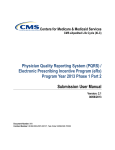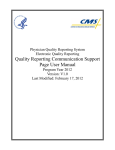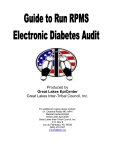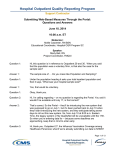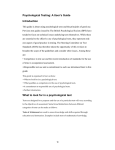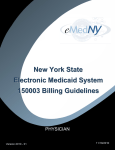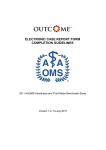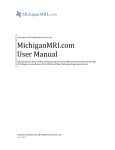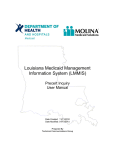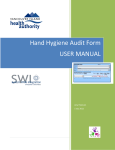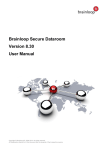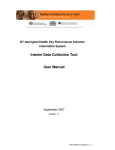Download eRx Communication Support Page User Manual
Transcript
Physician Quality Reporting System and Electronic Incentive Program Communication Support Page User Manual Program Year 2011 Phase 4.0 Last Modified: January 30, 2012 Physician Quality Reporting System DISCLAIMER This information was current at the time it was published or uploaded onto the web. Medicare policy changes frequently so links to any source documents have been provided within the document for your reference. This document was prepared as a tool to assist eligible professionals and is not intended to grant rights or impose obligations. Although every reasonable effort has been made to assure the accuracy of the information within these pages, the ultimate responsibility for the correct submission of claims and response to any remittance advice lies with the provider of services. Centers for Medicare & Medicaid Services (CMS) employees, agents, and staff make no representation, warranty, or guarantee that this compilation of Medicare information is error-free and will bear no responsibility or liability for the results or consequences of the use of this guide. This publication is a general summary that explains certain aspects of the Medicare program, but is not a legal document. The official Medicare program provisions are contained in the relevant laws, regulations, and rulings. Physician Quality Reporting System, Electronic Prescribing Incentive Program, Communication Support Page User Manual, Phase 4.0 / V2.1, 01/30/12 i Physician Quality Reporting System TABLE OF CONTENTS 1 INTRODUCTION ....................................................................................................................... 1 2 REFERENCED DOCUMENTS .................................................................................................... 2 3 OVERVIEW .............................................................................................................................. 3 4 3.1 Conventions...................................................................................................................... 3 3.2 Cautions & Warnings ....................................................................................................... 3 GETTING STARTED ................................................................................................................. 8 4.1 5 6 Set-Up Considerations...................................................................................................... 8 4.1.1 Hardware .............................................................................................................................. 8 4.1.2 Software ................................................................................................................................ 8 4.1.3 Internet Connection............................................................................................................... 8 4.2 User Access Considerations ............................................................................................. 8 4.3 Accessing the System ....................................................................................................... 8 4.4 System Organization & Navigation ................................................................................. 9 4.5 Exiting the System ......................................................................................................... 10 USING THE SYSTEM .............................................................................................................. 11 5.1 Enter User and Contact Information .............................................................................. 11 5.2 Request National Provider Identifier Level Reports ...................................................... 12 5.3 Request Hardship Exemption ......................................................................................... 12 5.4 Accept User Agreement ................................................................................................. 14 TROUBLESHOOTING & SUPPORT ......................................................................................... 15 6.1 Error Messages ............................................................................................................... 15 6.2 Special Considerations ................................................................................................... 15 6.3 Support ........................................................................................................................... 16 APPENDIX A – ACRONYMS ........................................................................................................... 17 GLOSSARY .................................................................................................................................... 18 Physician Quality Reporting System, Electronic Prescribing Incentive Program, Communication Support Page User Manual, Phase 4.0 / V2.1, 01/30/12 ii Physician Quality Reporting System LIST OF FIGURES Figure 3-1. Accessing Internet Options (Tools dropdown menu) ................................................. 4 Figure 3-2. Internet Options (General Tab) ................................................................................... 5 Figure 3-3. Internet Options (Security tab) .................................................................................... 6 Figure 3-4. Security Settings.......................................................................................................... 7 Figure 4-1. Accessing the Communication Support Page ............................................................. 9 Figure 4-2. Communication Support Page................................................................................... 10 Figure 5-1. Required User and Contact Information ................................................................... 12 Figure 5-2. Select Program Year for selection of reports ............................................................ 12 Figure 5-3. Select Reports............................................................................................................ 12 Figure 5-4. Request Hardship Exemption ................................................................................... 13 Figure 5-5. Accept User Agreement ............................................................................................ 14 Figure 6-1. Required Field Error Message .................................................................................. 15 Figure 6-2. Hardship Exemption Submission Alert Message ...................................................... 15 LIST OF TABLES Table 6-1. Points of Contact ........................................................................................................ 16 Physician Quality Reporting System, Electronic Prescribing Incentive Program, Communication Support Page User Manual, Phase 4.0 / V2.1, 01/30/12 iii Physician Quality Reporting System 1 INTRODUCTION CMS anticipates a high volume of inquiries regarding the 2012 Electronic Prescribing Payment Adjustment. Therefore, a Communication Support Page is being made available through which eligible professionals can request the following: • National Provider Identifier (NPI)-level reports regarding their reporting and clinical performance rates. • A hardship exemption pertaining to the 2012 Electronic Prescribing Payment Adjustment. The stakeholders and audience for this document consist of the CMS staff. Physician Quality Reporting System, Electronic Prescribing Incentive Program, Communication Support Page User Manual, Phase 4.0 / V2.1, 01/30/12 1 Physician Quality Reporting System 2 REFERENCED DOCUMENTS N/A Physician Quality Reporting System, Electronic Prescribing Incentive Program, Communication Support Page User Manual, Phase 4.0 / V2.1, 01/30/12 2 Physician Quality Reporting System 3 OVERVIEW Because of the anticipated high volume of inquiries regarding the 2012 Electronic Prescribing Payment Adjustment, a Communication Support Page will be provided to enable individual eligible professionals to request Physician Quality Reporting System/Electronic Prescribing reports or a hardship exemption from participating in 2012 electronic prescribing. The Communication Support Page is available through the Physician and Health Care Professionals Quality Reporting Portal, http://www.qualitynet.org/pqrs. The page features an online form through which eligible professionals will enter identifying information, the nature of their request, and their acceptance of an attestation statement that the data they have entered is accurate. 3.1 Conventions This document provides screen prints and corresponding narrative to describe how to use the Communication Support Page. In this document: • Fields or buttons to be acted upon are indicated in bold italics. • The term “user” refers to a person who requires and/or has acquired access to the Communication Support Page. On screens in the system, an asterisk (*) indicates fields that must be completed. 3.2 Cautions & Warnings Microsoft Internet Explorer 5 or Later (for Windows) must have JavaScript enabled to access the Communication Support Page. See directions below. 1. Open Internet Explorer. 2. Click the Tools dropdown menu. (See Figure 3-1.) Physician Quality Reporting System, Electronic Prescribing Incentive Program, Communication Support Page User Manual, Phase 4.0 / V2.1, 01/30/12 3 Physician Quality Reporting System Figure 3-1. Accessing Internet Options (Tools dropdown menu) 3. From the Accessing Internet Options (Tools drop-down menu) screen (above), select Internet Options. The Internet Options (General Tab) screen is displayed. (See Figure 32.) Physician Quality Reporting System, Electronic Prescribing Incentive Program, Communication Support Page User Manual, Phase 4.0 / V2.1, 01/30/12 4 Physician Quality Reporting System Figure 3-2. Internet Options (General Tab) 4. From the Internet Options (General tab) screen, click the Security tab (see above). The Internet Options (Security tab) screen is displayed. (See Figure 3-3.) Physician Quality Reporting System, Electronic Prescribing Incentive Program, Communication Support Page User Manual, Phase 4.0 / V2.1, 01/30/12 5 Physician Quality Reporting System Figure 3-3. Internet Options (Security tab) 5. From the Internet Options (Security tab) screen, click the Internet icon (see above). 6. While still in the Security tab, click Custom Level. The Security Settings screen is displayed. (See Figure 3-4.) Physician Quality Reporting System, Electronic Prescribing Incentive Program, Communication Support Page User Manual, Phase 4.0 / V2.1, 01/30/12 6 Physician Quality Reporting System Figure 3-4. Security Settings 7. On the Security Settings screen, scroll down to Active scripting (see above). 8. Immediately beneath Active scripting, click Enable. 9. Next, click OK. The following prompt is displayed: "Are you sure you want to change the settings for this zone?" 10. In response to that prompt, click Yes. The Internet Options (Security tab) screen is displayed. (See Figure 3-3.) 11. From the Internet Options (Security tab) screen, click OK. Physician Quality Reporting System, Electronic Prescribing Incentive Program, Communication Support Page User Manual, Phase 4.0 / V2.1, 01/30/12 7 Physician Quality Reporting System 4 GETTING STARTED 4.1 Set-Up Considerations Minimum hardware and software requirements to effectively access and view the Communication Support Page are listed below. 4.1.1 Hardware • 166 MHZ Pentium processor with a minimum of 125 MB free disk space • 32 MB Ram 4.1.2 Software Microsoft® Internet Explorer Version 6.0 or 7.0 and 8.0 in compatibility mode. Screen resolution 1024 X 768. 4.1.3 Internet Connection The Communication Support Page will be accessible via any Internet connection running on a minimum 33.6 modem or high-speed connection. 4.2 User Access Considerations The Communication Support Page shall be available to individual eligible professionals as identified by their Tax Identification Number (TIN)/National Provider Identifier (NPI) who are enrolled in the Provider Enrollment Chain Ownership System (PECOS). The Communication Support Page does not require users to: 4.3 • Have an active Individuals Authorized Access to CMS Computer Services (IACS) account or be able to use multi-factor authentication • Create a Physician Quality Reporting System account Accessing the System The Related Links section of the Physician Quality Reporting System Portal login screen provides access to the Communication Support Page through a link labeled “Communication Support Page.” (See Figure 4-1.) Physician Quality Reporting System, Electronic Prescribing Incentive Program, Communication Support Page User Manual, Phase 4.0 / V2.1, 01/30/12 8 Physician Quality Reporting System Figure 4-1. Accessing the Communication Support Page 4.4 System Organization & Navigation 1. From the Accessing the Communication Support Page (Related Links menu) screen, click Communication Support Page. The Communication Support Page is displayed. (See Figure 4-2.) Physician Quality Reporting System, Electronic Prescribing Incentive Program, Communication Support Page User Manual, Phase 4.0 / V2.1, 01/30/12 9 Physician Quality Reporting System Figure 4-2. Communication Support Page 2. Enter data in the form. After entering data in the form: 4.5 To clear data from the form and restart, click Reset. To submit the completed form, click Submit. For specific information on how to complete each section of the form, refer to Section 5, Using the System. Exiting the System After you click Submit, at the bottom of the Communication Support Page form, a successful submission will trigger a new page to appear with the following confirmation message: “Thank you for submitting a request." A confirmation has been sent to the email address provided:<inquirer’s e-mail address>”. Physician Quality Reporting System, Electronic Prescribing Incentive Program, Communication Support Page User Manual, Phase 4.0 / V2.1, 01/30/12 10 Physician Quality Reporting System 5 USING THE SYSTEM The fields on the Communication Support Page form are grouped into four main sections, as follows: • Requestor Information, which includes User Information and Contact Information • NPI-Level Report Request • Hardship Exemption Request, which includes the Hardship Exemption Justification • User Agreement Following is detailed information on how to respond to the questions in each of those sections to request a report or submit an exemption request. 5.1 Enter User and Contact Information You must complete the following User Information and Contact Information fields, regardless of the type of request you are submitting: • Legal Business Name, as enrolled in the Provider Enrollment Chain Ownership System (PECOS) • Last four digits of your TIN • NPI • Email address (You must enter your email address in both the Email and Confirm Email fields.) • First name • Last name • Address1 • City • State • Phone • Zip code • Requestor Relationship On the screen, these fields are marked with an asterisk. (See Figure 5-1.) Physician Quality Reporting System, Electronic Prescribing Incentive Program, Communication Support Page User Manual, Phase 4.0 / V2.1, 01/30/12 11 Physician Quality Reporting System Figure 5-1. Required User and Contact Information 5.2 Request National Provider Identifier Level Reports To request a feedback report: 1. From the Program Year dropdown box, select the appropriate program year. The Program Year displays an empty value by default. Once you have selected the program year, the available reports for that year will be enabled for selection. (See Figure 5-2.) Figure 5-2. Select Program Year for selection of reports 2. Click the checkbox next to one or more of the reports you wish to generate. (See Figure 5-3.) Figure 5-3. Select Reports Once the form is submitted, a confirmation email will be generated and delivered to the email address entered in the User Information section of the form. (See Figure 5-1.) 5.3 Request Hardship Exemption To request a hardship exemption from the 2012 Electronic Prescribing Payment Adjustment: Physician Quality Reporting System, Electronic Prescribing Incentive Program, Communication Support Page User Manual, Phase 4.0 / V2.1 01/30/12 12 Physician Quality Reporting System 1. Click the button next to one of the following reasons. (See Figure 5-4.) I registered to participate in the Medicare or Medicaid Electronic Health Record (EHR) Incentive Programs for 2011 and have adopted Certified Electronic Health Record technology. (If choosing this reason, you must also enter your Registration ID # and CMS EHR Certification ID #. The CMS EHR Certification ID # is a 15 digit alphanumeric value.) I have an inability to electronically prescribe due to local, State, or Federal law or regulation. I have limited prescribing activity. I had insufficient opportunities to report the electronic prescribing measure. I practice in a rural area without sufficient high speed internet access. I practice in an area without sufficient available pharmacies for electronic prescribing. 2. In the Justification for Hardship Exemption box, type an explanation justifying your request for exemption. (See Figure 5-4.) This field becomes required if you click any of the buttons in Section 5.3, Step 1. This field is limited to 250 words or 1,000 characters. Figure 5-4. Request Hardship Exemption Physician Quality Reporting System, Electronic Prescribing Incentive Program, Communication Support Page User Manual, Phase 4.0 / V2.1, 01/30/12 13 Physician Quality Reporting System 5.4 Accept User Agreement Figure 5-5. Accept User Agreement 1. Regardless of the type of request you are submitting, you must check the box next to the "I accept User Agreement" statement. (See Figure 5-5.) 2. Once you have checked the aforementioned box, click Submit. Physician Quality Reporting System, Electronic Prescribing Incentive Program, Communication Support Page User Manual, Phase 4.0 / V2.1, 01/30/12 14 Physician Quality Reporting System 6 TROUBLESHOOTING & SUPPORT For additional information about submitting requests, click Help in the lower right corner of the Communication Support Page screen. (See Figure 4-2.) 6.1 Error Messages Using a tab key or a mouse click from a field that is not populated or does not meet the required criteria will trigger pop-up error messages. For example, the following pop-up error message will appear when NPI field is not populated. Figure 6-1. Required Field Error Message If all required fields have not been completed, once you click Submit, error messages are displayed directing you to correct or enter missing information. If you enter the Communication Support Page after the hardship exemption submission period has ended, the following Hardship Exemption Submission Alert Message is displayed. (See Figure 6-2.) Figure 6-2. Hardship Exemption Submission Alert Message 6.2 Special Considerations This section is to be developed. Physician Quality Reporting System, Electronic Prescribing Incentive Program, Communication Support Page User Manual, Phase 4.0 / V2.1, 01/30/12 15 Physician Quality Reporting System 6.3 Support Table 6-1. Points of Contact Contact QualityNet Help Desk Organization SDPS Phone 1-866-288-8912 Email Mail to: QNet Support, qnetsupport@ sdps.org Role Responsibility 1st level user Help desk support & support problem reporting Physician Quality Reporting System, Electronic Prescribing Incentive Program, Communication Support Page User Manual, Phase 4.0 / V2.1, 01/30/12 16 Physician Quality Reporting System APPENDIX A – ACRONYMS This section describes the acronyms used in this document. Acronym Description EHR Electronic Health Record eRx Electronic Health Record CMS Centers for Medicare & Medicaid Services IACS Individuals Authorized Access to CMS Computer Services NPI National Provider Identifier PECOS Provider Enrollment Chain Ownership System TIN Tax Identification Number Physician Quality Reporting System, Electronic Prescribing Incentive Program, Communication Support Page User Manual, Phase 4.0 / V2.1, 01/30/12 17 Physician Quality Reporting System GLOSSARY Electronic Prescribing – Electronic Prescribing is a process of entering information about prescriptions at the point of care and sending that information over a secure network to a select pharmacy. The pharmacy receives the prescription and can begin filling it right away. Eligible Professionals – Eligible professionals are defined for both Physician Quality Reporting System and Electronic Prescribing Incentive Program programs as Medicare physicians, practitioners, and therapists including: Doctor of Medicine, Doctor of Osteopathy, Doctor of Podiatric Medicine, Doctor of Optometry, Doctor of Oral Surgery, Doctor of Dental Medicine, Doctor of Chiropractic, Physician Assistant, Nurse Practitioner, Clinical Nurse Specialist, Certified Registered Nurse Anesthetist (and Anesthesiologist Assistant), Certified Nurse Midwife, Clinical Social Worker, Clinical Psychologist, Registered Dietician, Nutrition Professional and Audiologists (as of 1/1/2009), Physical Therapist, Occupational Therapist and Qualified Speech-Language Therapist (as of 7/1/2009). Eligible professionals are defined for Electronic Prescribing Incentive Payment Adjustment as: Doctor of Medicine, Doctor of Osteopathy, Podiatrist, Nurse Practitioner, and Physician Assistant. To read more, refer to Eligible Professionals, https://www.cms.gov/PQRS/Downloads/Eligible_Professionals03-08-2011.pdf. Feedback Reports – Confidential reports available to TIN/eligible professionals regarding their reporting and clinical performance rates. National Provider Identifier (NPI) – A unique identification number for covered health care providers. Physician Quality Reporting System – The quality reporting system that supports the Physician Quality Reporting System. Through the initiative, eligible providers who satisfactorily report data on quality measures for covered professional services provided during the specified program year receive an incentive payment Tax Identification Number (TIN) – An identification number used by the Internal Revenue Service in the administration of tax laws. Physician Quality Reporting System, Electronic Prescribing Incentive Program, Communication Support Page User Manual, Phase 4.0 / V2.1, 01/30/12 18