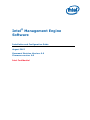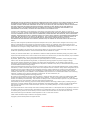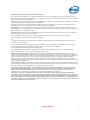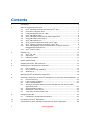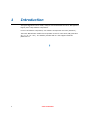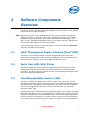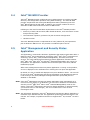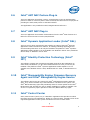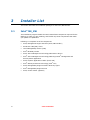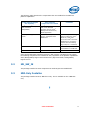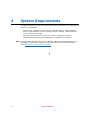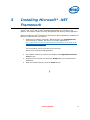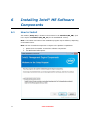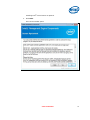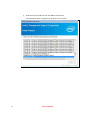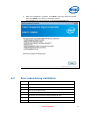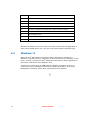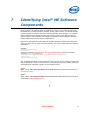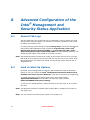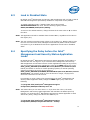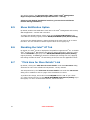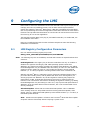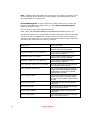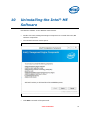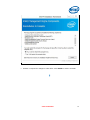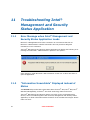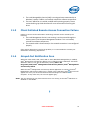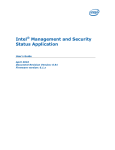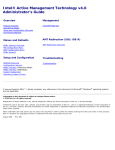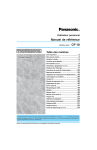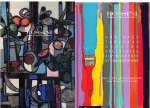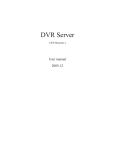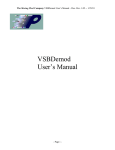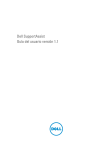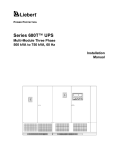Download Intel® Management and Security Status Application User's Guide
Transcript
Intel® Management Engine
Software
Installation and Configuration Guide
August 2012
Document Revision Version: 0.9
Firmware version: 9.0
Intel Confidential
INFORMATION IN THIS DOCUMENT IS PROVIDED IN CONNECTION WITH INTEL PRODUCTS. NO LICENSE, EXPRESS OR IMPLIED,
BY ESTOPPEL OR OTHERWISE, TO ANY INTELLECTUAL PROPERTY RIGHTS IS GRANTED BY THIS DOCUMENT. EXCEPT AS
PROVIDED IN INTEL'S TERMS AND CONDITIONS OF SALE FOR SUCH PRODUCTS, INTEL ASSUMES NO LIABILITY WHATSOEVER
AND INTEL DISCLAIMS ANY EXPRESS OR IMPLIED WARRANTY, RELATING TO SALE AND/OR USE OF INTEL PRODUCTS
INCLUDING LIABILITY OR WARRANTIES RELATING TO FITNESS FOR A PARTICULAR PURPOSE, MERCHANTABILITY, OR
INFRINGEMENT OF ANY PATENT, COPYRIGHT OR OTHER INTELLECTUAL PROPERTY RIGHT.
A "Mission Critical Application" is any application in which failure of the Intel Product could result, directly or indirectly, in
personal injury or death. SHOULD YOU PURCHASE OR USE INTEL'S PRODUCTS FOR ANY SUCH MISSION CRITICAL APPLICATION,
YOU SHALL INDEMNIFY AND HOLD INTEL AND ITS SUBSIDIARIES, SUBCONTRACTORS AND AFFILIATES, AND THE DIRECTORS,
OFFICERS, AND EMPLOYEES OF EACH, HARMLESS AGAINST ALL CLAIMS COSTS, DAMAGES, AND EXPENSES AND REASONABLE
ATTORNEYS' FEES ARISING OUT OF, DIRECTLY OR INDIRECTLY, ANY CLAIM OF PRODUCT LIABILITY, PERSONAL INJURY, OR
DEATH ARISING IN ANY WAY OUT OF SUCH MISSION CRITICAL APPLICATION, WHETHER OR NOT INTEL OR ITS
SUBCONTRACTOR WAS NEGLIGENT IN THE DESIGN, MANUFACTURE, OR WARNING OF THE INTEL PRODUCT OR ANY OF ITS
PARTS.
Intel may make changes to specifications and product descriptions at any time, without notice. Designers must not rely on the
absence or characteristics of any features or instructions marked "reserved" or "undefined". Intel reserves these for future
definition and shall have no responsibility whatsoever for conflicts or incompatibilities arising from future changes to them. The
information here is subject to change without notice. Do not finalize a design with this information.
The products described in this document may contain design defects or errors known as errata which may cause the product to
deviate from published specifications. Current characterized errata are available on request.
Contact your local Intel sales office or your distributor to obtain the latest specifications and before placing your product order.
Copies of documents which have an order number and are referenced in this document, or other Intel literature, may be obtained
by calling 1-800-548-4725, or go to: http://www.intel.com/design/literature.htm%20
All products, platforms, dates, and figures specified are preliminary based on current expectations, and are subject to change
without notice. All dates specified are target dates, are provided for planning purposes only and are subject to change.
This document contains information on products in the design phase of development. Do not finalize a design with this
information. Revised information will be published when the product is available. Verify with your local sales office that you have
the latest datasheet before finalizing a design.
Intel® Active Management Technology requires the computer system to have an Intel® AMT-enabled chipset, network hardware
and software, as well as connection with a power source and a corporate network connection. Setup requires configuration by the
purchaser and may require scripting with the management console or further integration into existing security frameworks to
enable certain functionality. It may also require modifications of implementation of new business processes. With regard to
notebooks, Intel AMT may not be available or certain capabilities may be limited over a host OS-based VPN or when connecting
wirelessly, on battery power, sleeping, hibernating or powered off. For more information, see
www.intel.com/technology/platform-technology/intel-amt/
No system can provide absolute security under all conditions. Intel® Anti-Theft Technology requires an enabled chipset, BIOS,
firmware and software and a subscription with a capable Service Provider. Consult your system manufacturer and Service
Provider for availability and functionality. Intel assumes no liability for lost or stolen data and/or systems or any other damages
resulting thereof. For more information, visit http://www.intel.com/go/anti-theft
Intel® Identity Protection Technology requires an Intel® Identity Protection Technology-enabled system, including a 2nd gen
Intel® Core™ processor enabled chipset, firmware and software, and participating website. Consult your system manufacturer.
Intel assumes no liability for lost or stolen data and/or systems or any resulting damages. For more information, visit
http://ipt.intel.com.
Code names featured are used internally within Intel to identify products that are in development and not yet publicly announced
for release. Customers, licensees and other third parties are not authorized by Intel to use code names in advertising, promotion
or marketing of any product or services and any such use of Intel's internal code names is at the sole risk of the user.
Intel and the Intel logo are trademarks of Intel Corporation in the U.S. and other countries.
*Other names and brands may be claimed as the property of others.
Copyright © 2012 Intel Corporation. All rights reserved
2
Intel Confidential
IMPORTANT—READ BEFORE COPYING, INSTALLING OR USING.
Do not use or load this software or any associated materials (collectively, the “Software”) until you have carefully read the
following terms and conditions. By loading or using the Software, you agree to the terms of this Agreement. If you do not wish to
so agree, do not install or use the Software.
LICENSE—Subject to the restrictions below, Intel Corporation ("Intel") grants you the following limited, revocable, non-exclusive,
non-assignable, royalty-free copyright licenses in the Software.
The Software may contain the software and other property of third party suppliers, some of which may be identified in, and
licensed in accordance with, the “license.txt” file or other text or file in the Software:
DEVELOPER TOOLS—including developer documentation, installation or development utilities, and other materials, including
documentation. You may use, modify and copy them internally for the purposes of using the Software as herein licensed, but you
may not distribute all or any portion of them.
RESTRICTIONS—You will make reasonable efforts to discontinue use of the Software licensed hereunder upon Intel’s release of
an update, upgrade or new version of the Software.
You shall not reverse-assemble, reverse-compile, or otherwise reverse-engineer all or any portion of the Software.
Use of the Software is also subject to the following limitations:
You,
(i) are solely responsible to your customers for any update or support obligation or other liability which may arise from the
distribution of your product(s)
(ii) shall not make any statement that your product is "certified," or that its performance is guaranteed in any way by Intel
(iii) shall not use Intel's name or trademarks to market your product without written permission
(iv) shall prohibit disassembly and reverse engineering, and
(v) shall indemnify, hold harmless, and defend Intel and its suppliers from and against any claims or lawsuits, including
attorney's fees, that arise or result from your distribution of any product.
OWNERSHIP OF SOFTWARE AND COPYRIGHTS—Title to all copies of the Software remains with Intel or its suppliers. The
Software is copyrighted and protected by the laws of the United States and other countries, and international treaty provisions.
You will not remove, alter, deface or obscure any copyright notices in the Software. Intel may make changes to the Software or
to items referenced therein at any time without notice, but is not obligated to support or update the Software. Except as
otherwise expressly provided, Intel grants no express or implied right under Intel patents, copyrights, trademarks, or other
intellectual property rights. You may transfer the Software only if the recipient agrees to be fully bound by these terms and if you
retain no copies of the Software.
LIMITED MEDIA WARRANTY—If the Software has been delivered by Intel on physical media, Intel warrants the media to be free
from material physical defects for a period of ninety (90) days after delivery by Intel. If such a defect is found, return the media
to Intel for replacement or alternate delivery of the Software as Intel may select.
EXCLUSION OF OTHER WARRANTIES—EXCEPT AS PROVIDED ABOVE, THE SOFTWARE IS PROVIDED "AS IS" WITHOUT ANY
EXPRESS OR IMPLIED WARRANTY OF ANY KIND INCLUDING WARRANTIES OF MERCHANTABILITY, NONINFRINGEMENT, OR
FITNESS FOR A PARTICULAR PURPOSE. Intel or its suppliers do not warrant or assume responsibility for the accuracy or
completeness of any information, text, graphics, links or other items contained in the Software.
LIMITATION OF LIABILITY—IN NO EVENT SHALL INTEL OR ITS SUPPLIERS BE LIABLE FOR ANY DAMAGES WHATSOEVER
(INCLUDING, WITHOUT LIMITATION, LOST PROFITS, BUSINESS INTERRUPTION, OR LOST INFORMATION) ARISING OUT OF THE
USE OF OR INABILITY TO USE THE SOFTWARE, EVEN IF INTEL HAS BEEN ADVISED OF THE POSSIBILITY OF SUCH DAMAGES.
SOME JURISDICTIONS PROHIBIT EXCLUSION OR LIMITATION OF LIABILITY FOR IMPLIED WARRANTIES OR CONSEQUENTIAL OR
INCIDENTAL DAMAGES, SO THE ABOVE LIMITATION MAY NOT APPLY TO YOU. YOU MAY ALSO HAVE OTHER LEGAL RIGHTS THAT
VARY FROM JURISDICTION TO JURISDICTION.
Intel Confidential
3
Contents
1
Introduction .......................................................................................................6
2
Software Components Overview ...........................................................................7
2.1
2.2
2.3
2.4
2.5
2.6
2.7
2.8
2.9
2.10
2.11
3
Intel® Management Engine Interface (Intel® MEI) ........................................7
Serial Over LAN (SOL) Driver ....................................................................7
Local Manageability Service (LMS) .............................................................7
Intel® ME WMI Provider ............................................................................8
Intel® Management and Security Status Application .....................................8
Intel® AMT NAC Posture Plug-in .................................................................9
Intel® AMT NAP Plug-in .............................................................................9
Intel® Dynamic Application Loader (Intel® DAL) ...........................................9
Intel® Identity Protection Technology (Intel® IPT) ........................................9
Intel® Manageability Engine Firmware Recovery Agent and Intel®
Manageability Engine Service ....................................................................9
Intel® Control Center................................................................................9
Installer List ..................................................................................................... 10
3.1
3.2
3.3
Intel® ME_SW ....................................................................................... 10
ME_SW_IS ............................................................................................ 11
MEI-Only Installer .................................................................................. 11
4
System Requirements ....................................................................................... 12
5
Installing Microsoft* .NET Framework .................................................................. 13
6
Installing Intel® ME Software Components ........................................................... 14
6.1
6.2
6.3
How to Install ........................................................................................ 14
Error codes during installation ................................................................. 17
Windows* 8 .......................................................................................... 18
7
Identifying Intel® ME Software Components ......................................................... 19
8
Advanced Configuration of the Intel® Management and Security Status Application... 20
8.1
8.2
8.3
8.4
8.5
8.6
8.7
9
General Tab Logo................................................................................... 20
Load on Start-Up Options........................................................................ 20
Load in Disabled State ............................................................................ 21
Specifying the Delay before the Intel® Management and Security Status
Application Loads ................................................................................... 21
Show Notification Option......................................................................... 22
Disabling the Intel® AT Tab ..................................................................... 22
”Click Here for More Details” Link ............................................................. 22
Configuring the LMS .......................................................................................... 23
9.1
LMS Registry Configuration Parameters .................................................... 23
10
Uninstalling the Intel® ME Software .................................................................... 25
11
Troubleshooting Intel® Management and Security Status Application ...................... 28
4
Intel Confidential
11.1
11.2
11.3
11.4
Error Message when Intel® Management and Security Status Application Loads28
”Information Unavailable” Displayed instead of Status ................................ 28
Client Initiated Remote Access Connection Failure ...................................... 29
Grayed-Out Notification Icon ................................................................... 29
Intel Confidential
5
1
Introduction
This guide describes how to install, configure and troubleshoot the Intel® Management
Engine (Intel® ME) software components.
For a list of software components, see Software Components Overview (Section 2).
The Intel® ME software installer has a separate version for each Intel® ME generation
(6.x, 7.x, 8.x, 9.x etc.). The installer provided with 9.x also supports Intel ME
platforms 8.x.
§
6
Intel Confidential
2
Software Components
Overview
This section lists the software components supplied with the firmware kit and provides
a short overview of each component.
Note: Applications and drivers are installed based on the system’s specific hardware and
firmware features. For example, if none of the following technologies: Intel® Active
Management Technology (Intel® AMT), Intel® Small Business Technology (Intel®
SBT), or Intel® Standard Manageability exists on the system, the Intel® Management
and Security Status application will not be installed.
To view the installer options, enter the following in a Command window: setup.exe ? and the help dialog should appear.
2.1
Intel® Management Engine Interface (Intel® MEI)
This driver is the interface between the Intel® Management Engine (Intel® ME)
firmware and the operating system. Drivers and applications on the host that wish to
interact with Intel® ME can use the Intel® MEI host Windows* driver.
2.2
Serial Over LAN (SOL) Driver
This driver enables the remote display of managed client's user interface through
management console and emulates serial communication over standard network
connection. This driver supports systems with one of the following technologies: Intel ®
AMT, Intel® Standard Manageability.
2.3
Local Manageability Service (LMS)
This service enables local applications running on Intel® AMT, Intel® SBT or Intel®
Standard Manageability supported devices to use common SOAP and WS-Management
functionality that is available to remote applications. It listens to the Intel ® ME IANA
(Internet Assigned Names Authority) ports and routes all traffic to the firmware
through the Intel® MEI.
It also provides Intel® ME with various host operation abilities. For instance, it enables
Intel® ME technologies to write user notifications to the local host OS event log for the
purpose of notifying end users of predefined events, such as when support personnel
connect remotely to the platform for a healing session. Intel provides documentation
on how ISVs can extract these events from the event log for use in their applications.
Intel Confidential
7
2.4
Intel® ME WMI Provider
The Intel® ME WMI provider enables ISV and IT administrators to perform Intel AMT
discovery and configuration operations using WMI technology. The Intel ME WMI
provider complements the existing WS-Management API by abstracting low-level
Intel® MEI operations through WMI. In addition, the provider enables the user to
subscribe to LMS events and receive them via WMI events.
Following are the main functionalities implemented in the Intel ® ME WMI provider:
Discovery of Intel® ME and Intel® AMT related attributes, such as firmware version
and provisioning state.
Local activation operation, performed as part of Remote Configuration.
Hardware events.
The Intel® ME WMI provider is implemented as a DLL (MeProv.dll) and operates as
part of Windows* WMI service. The provider is installed as part of the kit.
2.5
Intel® Management and Security Status
Application
This application is a Microsoft* Windows* application that displays information about a
platform’s Intel® Active Management Technology (Intel® AMT), Intel® Small Business
Technology (Intel® SBT), Intel® Standard Manageability, and Intel® Anti-Theft
services. The Intel® Management and Security Status application indicates whether
Intel® AMT, Intel® SBT, Intel® AT and Intel® Standard Manageability are running on
the platform. The application is installed and executed as part of the Intel® ME SW
installation program.
When Intel® Management and Security Status application is running on the platform,
an icon is displayed in the notification area. Clicking the icon opens the application.
By default, the icon is loaded and displayed every time Windows* starts. The icon will
be gray if the Intel® Management and Security Application Local Management Service
is not running or the Intel® Management Engine Interface (Intel® MEI) driver is
disabled or unavailable.
Note: If the Intel® Management and Security Status application starts automatically as a
result of the user logging on to Windows*, the icon will be loaded to the notification
area only if Intel® AMT, Intel® SBT or Intel® Standard Manageability exists on the
system. If the Intel® Management and Security Status application is started manually
(via the Start menu or file manager), the icon is loaded even if none of these
technologies exists.
Note: The information displayed in the Intel® Management and Security Status application is
refreshed at pre-defined intervals. The application dynamically hides tabs that are not
relevant. For example, on platforms that do not support Intel ® AT, the Intel® AT tab is
hidden.
8
Intel Confidential
2.6
Intel® AMT NAC Posture Plug-in
This is an application that allows a Cisco* Trusted agent to start its authentication
process in order to retrieve a posture from the Intel® AMT firmware for the purpose of
providing the Intel® AMT posture to the NAC backend.
This application is only installed on Intel® ME generations before 9.0.
2.7
Intel® AMT NAP Plug-in
This is an application that enables authentication from the Intel® AMT firmware to a
Microsoft* Network Access Protection (NAP) backend.
2.8
Intel® Dynamic Application Loader (Intel® DAL)
This is a service which exposes the host interface to usage of the Intel ® Dynamic
Application Loader infrastructure abilities, for loading/unloading applications and
communicating with them. It will only be installed if the platform is Intel® Dynamic
Application Loader capable. It is not available over Windows* Server 2003, Windows*
Server 2008, or Windows* Server 2012.
2.9
Intel® Identity Protection Technology (Intel®
IPT)
This software contains the components and APIs required for ISV applications to
utilize Intel® IPT abilities (i.e. One Time Password and True Cove). It will only be
installed if the platform is Intel® Dynamic Application Loader capable. It is not
available over Windows Server* 2003, Windows Server* 2008, or Windows Server*
2012.
2.10
Intel® Manageability Engine Firmware Recovery
Agent and Intel® Manageability Engine Service
This software and service are required for Intel® Independent Firmware Recovery
(IFR). They will be installed only if the IFR feature is enabled on the system. The
Intel® ME FW Recovery Agent will periodically check for critical update to the Intel ®
ME Firmware and will offer the user to initiate installation of update if available. The
service is required for proper operation of the Intel® ME FW Recovery Agent.
2.11
Intel® Control Center
Intel® Control Center (Intel® CC) is a Windows* application that provides a unified
launching point for Intel applications. Similar to a Control Panel, it displays a list of the
registered applications on the system and allows the user to launch them.
§
Intel Confidential
9
3
Installer List
This section describes the installation packages for the Intel® ME software.
3.1
Intel® ME_SW
This installation program installs the Intel® ME software components required for the
platform on which you are installing, and installs only those components that match
your platform’s capabilities.
Following is a complete list of the components:
10
Intel® Management Engine Interface (Intel® ME Interface)
Serial Over LAN (SOL) driver
Local Manageability Service (LMS)
Intel® ME WMI provider
Intel® Active Management Technology NAC Posture Plug-in
Intel® Active Management Technology NAP Plug-inIntel® Management and
Security Status application
Intel® Dynamic Application Loader (Intel® DAL)
Intel® Identity Protection Technology (Intel® IPT)
Intel® Manageability Engine Firmware Recovery Agent
Intel® Manageability Engine Service
Intel® Control Center (optional)
Intel Confidential
The following table describes the components that are installed for the different
platform capabilities:
If the platform includes
this capability.…
These software
components are installed
Comments
Intel® AMT, Intel® SBT,
Intel® Standard
Manageability
Intel® MEI driver, SOL driver,
LMS, Intel® ME WMI
provider, Plug-ins, Intel®
Management and Security
Status application
Intel® Dynamic Application
Loader
Intel® MEI driver, Intel® DAL
service, Intel® IPT Client
Middleware
The Installer provides the
option to install only Intel®
MEI driver, Intel® DAL
service and Intel® IPT Client
Middleware by running the
installer with the following
flag: setup.exe –meidalonly
PAVP
Intel® MEI driver, LMS
Intel® ME WMI provider is
not installed on 1.5 MB SKU
None of the above
Intel® MEI driver
If the Intel Independent Firmware Recovery (IFR) feature is enabled on the system,
the following components are installed as well, regardless of the platform capabilities:
Intel® Manageability Engine Firmware Recovery Agent and Intel® Manageability
Engine Service.
3.2
ME_SW_IS
This package installs the same components as Intel ME_SW via InstallShield.
3.3
MEI-Only Installer
This package installs the Intel® MEI driver only. This is available on the 5 MB SKU
only.
§
Intel Confidential
11
4
System Requirements
To enable installation and use of the Intel® ME software components, the following are
required on the platform:
Windows* XP / Windows* 7 / Windows* 8 / Windows Server* 2003 / Windows
Server* 2008 32/64 bit versions / Windows Server* 2008 R2 / Windows Server*
2012 – Latest Service Packs.
Microsoft* .NET Framework: version 3.5 or above, required if the Intel®
Management and Security Status application is installed on the platform.
Note: If working with Windows* XP, one may consider adding the EnableSignCheck key to
the Registry to avoid the possibility of LMS performance issues. See more details
under LMS Registry Configuration Parameters.
§
12
Intel Confidential
5
Installing Microsoft* .NET
Framework
If Intel® AMT, Intel® SBT or Intel® Standard Manageability are included on the
platform, the installer installs the Intel® Management and Security Status application.
Before installing the Intel® Management and Security Status application, installation of
Microsoft* .NET framework is required.
1. Download, for instance, Microsoft* .NET Framework 3.5 (dotnetfx35.exe)
from Microsoft’s* website. One link to the installer application is:
http://download.microsoft.com/download/6/0/f/60fc5854-3cb8-4892-b6dbbd4f42510f28/dotnetfx35.exe.
The downloading process may take several minutes.
Double-click the downloaded application.
2. The installer extracts the contents and displays the Supplemental License
Terms screen.
3. Read the license content and select the Accept option to proceed with the
installation.
4. When the installer finishes, press the Finish button.
§
Intel Confidential
13
6
Installing Intel® ME Software
Components
6.1
How to Install
The installer (Setup.exe) is located in the firmware kit at Installers\ME_SW\ (and
in the zip file at Installers\ME_SW_IS\ for the InstallShield version).
Note: The location and name of the installation program may be different, depending
on the OEM’s choice.
Note: The list of installed components is subject to the platform’s capabilities.
1. Double-click the installer to install the software components.
2. The Welcome window opens.
14
Intel Confidential
Installing Intel® Control Center is optional.
3. Click Next.
The License window opens.
Intel Confidential
15
4. Read the license conditions and click Yes to accept them.
The installation begins, displaying its progress in the window.
16
Intel Confidential
5. When the installation is complete, click Next in the Setup Progress window,
then click Finish in the Setup is Complete window.
The installation log can be found at "C:\Intel\Logs\IntelAMT.log"
6.2
Error codes during installation
Exit code
Meaning
0
Success
1
Bad command line
2
User is not an administrator
3
The OS is not supported for this product
5
No devices were found that matched package INF files
7
User refused a driver downgrade
9
User canceled the installation
Intel Confidential
17
Exit code
Meaning
10
Another install is already active
11
Error while extracting files
12
Nothing to do
13
A system restart is needed before setup can continue
14
Setup has completed successfully but a system restart is required
15
Setup has completed successfully and a system restart has been initiated
16
Bad installation path
17
Error while installing driver
255
General install failure
Note that the installer may return other error codes in cases where an application or
other process called returns one. The error code returned will be passed through.
6.3
Windows* 8
When the Intel® Management and Security Status application is installed on a
Windows* 8 operating system, a Windows* 8 UI tile is placed on the Windows* 8 start
screen. This tile is used by the Intel® Management and Security Status application to
post Toast* notifications to the Windows* 8 UI.
This tile may be removed by an OEM before the platform is shipped. It will be recreated by the Intel® Management and Security Status application if Intel® Active
Management Technology (Intel® AMT) is provisioned on the platform.
§
18
Intel Confidential
7
Identifying Intel® ME Software
Components
Once the Intel® ME software stack is installed on a system, the contents that kit can
be identified via a single Software Package Version (SPV) marker. The Single Package
Versioning feature provides one unique version identifier for a package (i.e. anything
that is updated in the package iterates the version number). This SPV is useful for
systems which need to identify and manage installations such as Software Inventory
Control applications used in large IT organizations.
Each Intel® Management Engine Software Installer package contains a file called the
‘mup.xml’ which can be used to identify the SPV. The mup.xml describes the following
information:
Example:
<fullpackageidentifier>
<msis><msi>
<identifyingnumber>{65153EA5-8B6E-43B6-857B-C6E4FC25798A}</identifyingnumber>
<version>7.1.40.1161</version>
<upgradecode>{65153EA5-8B6E-43B6-857B-C6E4FC25798A}</upgradecode>
</msi></msis>
</fullpackageidentifier>
The ‘fullpackageidentifier’ section points out where to look for the package version and
what it should be in order to be the latest. The ‘DisplayVersion’ and {GUID} above are
found Microsoft* Windows* registry in the locations below:
Win32:
HKEY_LOCAL_MACHINE\SOFTWARE\Microsoft\Windows\CurrentVersion\Uninstall\{GU
ID}\DisplayVersion
Win64:
HKEY_LOCAL_MACHINE\SOFTWARE\Wow6432Node\Microsoft\Windows\CurrentVersio
n\Uninstall\{GUID}\DisplayVersion
§
Intel Confidential
19
8
Advanced Configuration of the
Intel® Management and
Security Status Application
8.1
General Tab Logo
The logo displayed in the general tab can be substituted in order to match the visual
identity of the computer supplier. For example, a particular manufacturer may prefer
to display the company’s logo.
To change the logo, add a bitmap file called oemlogo.bmp to the Intel® Management
and Security Status application folder (located at Program Files\ Intel\ Intel®
Management Engine Components\IMSS, or at Program Files (x86)\ Intel\
Intel® Management Engine Components\IMSS for 64-bit operating systems). The
default logo will appear if the bitmap file is invalid or missing.
Note: The bitmap dimensions should be 62 (width) by 48 (height) and size of file no larger
than 8 KB. If the image file shall exceed 8 KB, the logo may not be well visible. If the
bitmap dimensions are smaller than 62x48, the logo image will be centered into its
designated area.
8.2
Load on Start-Up Options
By default, Intel® Management and Security Status application loads on Windows*
startup. A user can uncheck the Intel® Management and Security Status will be
available next time I log on to Windows* check box to prevent it from happening.
To disable application load on startup for all users, add a value named
AppAutoStartDefaultVal with value 0 to the following registry location
HKLM\SOFTWARE\Intel\PIcon\Setting.
To return to the default behavior, change the data of the same value to 1, or delete
the value.
Note: The application will still be available from the Start Menu, regardless of the value in
this registry key.
Note: The user selection overrides system values in the registry key.
20
Intel Confidential
8.3
Load in Disabled State
By default, Intel® Management and Security Status application will not load in case all
Intel ME technologies are permanently disabled or not present on the platform.
To enable application load in ”disabled state” add a value named
AutoStartInDisabled with value 1 to the following registry location
HKLM\SOFTWARE\Intel\PIcon\Setting.
To return to the default behavior, change the data of the same value to 0, or delete
the value.
Note: The application will still be available from the Start Menu, regardless of the value in
this registry key.
Note: The user selection overrides system values in the registry key. Meaning that in case
the user will uncheck the Intel® Management and Security Status will be available
next time I log on to Windows check box the application will not load in ”disabled
state”.
8.4
Specifying the Delay before the Intel®
Management and Security Status Application
Loads
By default the Intel® Management and Security Status application starts loading 2
minutes after the user logs on. If you need the Intel® Management and Security
Status application to load later because of other applications loading at log-on time,
you can increase this period by changing the value of the IMSS registry key in the
HKEY_LOCAL_MACHINE\SOFTWARE\Microsoft\Windows\CurrentVersion\Run
branch (this branch is correct for 32-bit operating systems; for 64-bit operating
systems the location of the key in the registry is
HKEY_LOCAL_MACHINE\SOFTWARE\Wow6432Node\Microsoft\Windows\Current
Version\Run). The timeout could be set to be shorter or longer, ranging from 1
second to a maximum of 180 seconds.
For example, to cause a delay of 90 seconds before the Intel® Management and
Security Status application loads, change the IMSS registry key’s value to the
following:
“C:\Program Files\Intel\Intel® Management Engine
Components\IMSS\PIconStartup.exe” 90
Note: The lowest value you can enter here is 1. If you enter the value 0, the Intel ®
Management and Security Status application will load after the default period (2
minutes). To cause the Intel® Management and Security Status application to load
without any delay, change the value of the IMSS key to:
“C:\Program Files\Intel\Intel® Management Engine
Components\IMSS\PrivacyIconCLient.exe” -startup
Intel Confidential
21
(For 64-bit systems, “C:\Program Files (x86)\ Intel\ Intel® Management
Engine Components\IMSS\PrivacyIconCLient.exe” –startup)
(These are the default installation locations; you can choose a different
location during installation).
8.5
Show Notification Option
By default, Enable User Notification check box in the Intel® Management and Security
Status application – General tab is checked.
To change the default behavior, add a value named ShowUserNotification with
value 0 to the following registry location HKLM\SOFTWARE\Intel\PIcon\Setting.
To return to the default behavior, change the data of the same value to 1, or delete
the value. The user selection overrides system values in the registry key.
8.6
Disabling the Intel® AT Tab
By default, the Intel® AT tab is displayed if the platform supports Intel® AT. To disable
Intel® AT tab in Intel® Management and Security Status application, assign the value
1 to the DisableAT registry key in the HKLM\SOFTWARE\Intel\PIcon\Setting
registry directory. A DWORD key should be created upon missing such key. Applying
this setting will hide the Intel® AT tab starting at the next time the application starts.
8.7
”Click Here for More Details” Link
By default, clicking the ”Click here for more details” inside the Learn More dialog
will direct the user to the official Intel Corporation - Privacy website.
The link pointed to by the “Click here for more details” text inside the Learn more
dialog can be modified to link to a page of the manufacturer's choice.
To perform this change, add a value named HelpURL with the URL of your choice
(e.g. http://www.intel.com/) to the HKLM\SOFTWARE\Intel\PIcon\Setting key in
the registry. To return to the default behavior, delete the value.
§
22
Intel Confidential
9
Configuring the LMS
LMS is able to write user notifications to the local host OS event log for the purpose of
notifying end users of predefined events, such as when critical System Defense
policies are applied by the Intel® ME firmware. LMS also has additional functionalities,
such as synchronizing the network configuration information between the host and the
firmware. Intel provides documentation on how the ISV can extract these events from
the event log for use in their application.
The LMS also provides NAC (via a plug-in) and NAP functionality. To enable NAP, see
the installation note below.
LMS.exe is installed along with the other software components. Note the following
installation circumstances:
9.1
LMS Registry Configuration Parameters
User can add the following registry keys under
HKEY_LOCAL_MACHINE\SOFTWARE\Intel\IntelAMTUNS:
Note: The following keys are not mandatory and LMS will function as required without their
existence.
EnableSignCheck: This registry key is relevant to Windows* XP only. It enables or
disables DLL signature checking by LMS. With Operating Systems other than
Windows* XP, signature checking will always be enabled. With Windows* XP, adding
the EnableSignCheck key as a DWORD value and setting its value to 0 will disable the
signature checks. Setting its value to 1 will enable the signature checks. Default
behavior (i.e. no value) is signature checking enabled even when in Windows* XP.
Starting with Intel® ME 8.0, LMS loads a series of dynamic software libraries (DLLs)
per need. When loading a DLL, LMS by default will check for a valid signature, for
security purposes. On Windows* XP, the DLL signature checking may impact the
performance of LMS. A significant performance issue may be experienced if the
machine is not connected to the Internet. Disabling the signature checking, by adding
the EnableSignCheck key and setting its value to 0, may improve LMS performance in
Windows* XP in the stated above network situation, but is not recommended from a
security standpoint.
AllowFlashUpdate: Allows LMS to invoke Partial FW Updates. This is a DWORD
Value. Setting value to 0 will prohibit LMS from invoking Partial FW Update, while
setting value to 1 allows Partial FW Update by LMS. Default behavior (i.e. no value) is
Partial FW Update allowed.
Note: Partial Firmware Update is a feature new from Intel® ME 8 that allows update
of specific sections of Intel ME, without requiring a system reset.
Intel Confidential
23
Note: Disabling Partial FW Update will eliminate the user's ability to change the user
consent language and to replace the wireless adapter type without affecting Intel®
AMT functionality over wireless LAN.
PartialFWUImagePath: A custom path to the update partitions file, including the
filename (using absolute or relative path), e.g. C:\<path>\pfwupdateimg.bin.
Default is the LMS.exe path.
You can configure the following parameters in the
HKEY_LOCAL_MACHINE\SOFTWARE\Intel\IntelAMTUNS\ConfigData registry key:
The following Registry keys could be added for configuring which events will be shown
in Event Log. This is a DWORD Value. Setting value to 0 will prevent the event from
appearing, while setting value to 1 will cause the relevant event to appear. Note that
the settings only take effect when LMS is (re)started.
Registry Key,
Event Log event¶
NETWORK_TRAFFIC_TX_CEASED
Security policy invoked. Some or all
network traffic (TX) was stopped
Security policy invoked. TX Network
connectivity was reduced
Security policy invoked. Some or all
network traffic (RX) was stopped
Security policy invoked. RX Network
connectivity was reduced
WLAN Wireless Profile sync enablement
state changed WLAN interface
Control preference for WLAN interface
assigned to Intel(R) Management Engine.
Intel(R) ME will take control of WLAN
interface when it is able
Preference for WLAN interface assigned
to operating system. Operating system
will take control of WLAN interface when
it is able
NETWORK_CONNECTIVITY_TX_REDUCED
NETWORK_TRAFFIC_RX_CEASED
NETWORK_CONNECTIVITY_RX_REDUCED
WLAN_WIRELESS_PROFILE_STATE_CHANGED
WLAN_SESSION_ESTABLISHED
WLAN_SESSION_ENDED
REMOTE_SOL_STARTED
A remote Serial Over LAN session was
established
REMOTE_SOL_ENDED
Remote Serial Over LAN session finished.
User control was restored
REMOTE_IDER_STARTED
A remote IDE-Redirection session was
established
Remote IDE-Redirection session finished.
User control was restored
REMOTE_IDER_ENDED
24
Intel Confidential
10
Uninstalling the Intel® ME
Software
Uninstall the software via the Windows Control Panel.
Double-click Intel® Management Engine Components to uninstall the Intel® ME
software components.
The uninstall welcome window opens.
Click Next. Uninstall will be performed.
Intel Confidential
25
26
After uninstall operations are completed, click Next to reach the uninstall
completion window.
Intel Confidential
Restart is required for changes to take effect. Click Finish to end the uninstall.
§
Intel Confidential
27
11
Troubleshooting Intel®
Management and Security
Status Application
11.1
Error Message when Intel® Management and
Security Status Application Loads
Microsoft* .NETapplications fail when executed in an environment that has no
Microsoft* .NETframework installed. Microsoft* does not provide a safeguard
mechanism in such conditions.
The Intel® Management and Security Status application will display the following error
message if no Microsoft* .NETframework is present in the system:
If this happens, install Microsoft* .NET Framework version 3.5 or above and then reopen the application.
11.2
”Information Unavailable” Displayed instead of
Status
The General tab provides basic information about the Intel® AMT, Intel® SBT, Intel®
Standard Manageability, and Intel® Anti-Theft Technology status and events.
The Intel® Management and Security Status icon relies on the Local Management
Service, which is installed together with the Intel® Management and Security Status
application, to obtain information about the status of the resident technologies. Please
make sure that:
28
Intel Confidential
1. The Local Manageability Service (LMS) is running and starts automatically on
Windows* startup. If LMS is not installed, reinstall the software components.
2. The Intel® MEI driver is installed, enabled and functioning properly. Please
review the Bring-Up Guide document for more information concerning this
driver.
11.3
Client Initiated Remote Access Connection Failure
Failure to connect to the Information Technology network can be caused by the
following:
1. The Local Management Service is not running. It can be started through the
Services pane in the Computer Management window. If it is not installed,
reinstall the software components.
2. The network cable is disconnected, or the network connection is not configured
properly.
If the actions above don’t resolve the problem, it is recommended to contact your
Information Technology department.
11.4
Grayed-Out Notification Icon
Whenever either Intel® AMT, Intel® SBT or Intel® Standard Manageability is enabled,
Intel® Management and Security Status icon is loaded into the notification area when
Windows* starts. It can also be started by clicking Start> All
Programs\Intel\Intel® Management and Security Status\ Intel® Management
and Security Status.
While the Intel® Management and Security Status application is running, the Intel®
Management and Security Status icon is visible in the notification area. This icon will
appear blue if any one of the aforementioned technologies is enabled on the
computer. In any other case, the icon will appear gray.
Note: The icon will also be gray if the LMS service is not running or the Intel ® MEI driver is
disabled or unavailable.
§
Intel Confidential
29