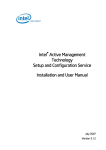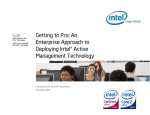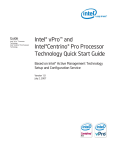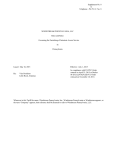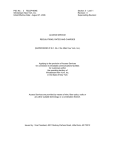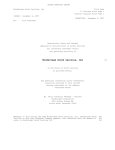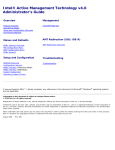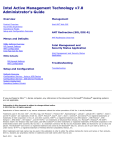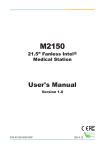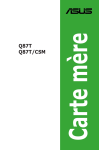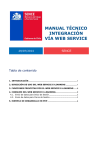Download Intel AMT SCS Installation and User Manual
Transcript
Intel® Active Management Technology
Setup and Configuration Service
Installation and User Manual
November 2006
Version 1.2
Information in this document is provided in connection with Intel products. No
license, express or implied, by estoppels or otherwise, to any intellectual property
rights is granted by this document. Except as provided in Intel's Terms and
Conditions of Sale for such products, Intel assumes no liability whatsoever, and Intel
disclaims any express or implied warranty, relating to sale and/or use of Intel
products including liability or warranties relating to fitness for a particular purpose,
merchantability, or infringement of any patent, copyright or other intellectual
property right. Intel products are not intended for use in medical, life saving, or life
sustaining applications.
Intel may make changes to specifications and product descriptions at any time,
without notice.
The API and software may contain design defects or errors known as errata which
may cause the product to deviate from published specifications. Current characterized
errata are available on request.
This document and the software described in it are furnished under license and may
only be used or copied in accordance with the terms of the license. The information in
this document is furnished for informational use only, is subject to change without
notice, and should not be construed as a commitment by Intel Corporation. Intel Corporation assumes no responsibility or liability for any errors or inaccuracies that may
appear in this document or any software that may be provided in association with this
document. Except as permitted by such license, no part of this document may be
reproduced, stored in a retrieval system, or transmitted in any form or by any means
without the express written consent of Intel Corporation.
Contact your local Intel sales office or your distributor to obtain the latest specifications and before placing your product order.
Copies of documents which have an ordering number and are referenced in this document or other Intel literature may be obtained by calling 1-800-548-4725 or by
visiting Intel's web site at http://www.intel.com.
Copyright © 2006 Intel Corporation
Intel, the Intel logo, and Pentium are trademarks or registered trademarks of Intel
Corporation or its subsidiaries in the United States and other countries.
* Third party other names and brands may be claimed as the property of others.
ii
Table of Contents
Setup and Configuration Service Overview
Introduction to Intel SCS
Setup and Configuration Process
SCS Database Preparation
Preparation of Platform Containing Intel AMT Device
Setup and Configuration Steps
Intel AMT SCS Functional Flow
Setup and Configuration Operational Overview
Pre-Setup and Configuration
Setup and Configuration
Integration with Active Directory
Gathering Security Information
Management and Maintenance
Configuring Intel AMT in a Secure Environment
The SCS Database
Considerations
Database Security
Schema
Backup & Restore
SCS and Active Directory Tasks and Permissions
Active Directory Schema
Security Groups
AMT Object
Computer Object
Environment Prerequisites and Installation
System Requirements
Environment Overview
Description of Intel SCS Components
Intel SCS Console
List of Required Microsoft Components
Environment Prerequisites
.NET Framework 2.0
Microsoft SQL Server Express
Enable SQL Server and Windows Authentication Mode
SQL Server Verification
Internet Information Services (IIS) 6.0
IIS Verification
Microsoft Certificate Authority
Installing the Microsoft CA
Exporting and Installing the CA Certificate
Secure the Connection to IIS Using SSL
Installing a CA Certificate to Authenticate IIS
Installing an Intel AMT Client Certificate for TLS Mutual Authentication
Active Directory (AD) and Changes to the AD Schema
Installation of the SCS Server Components
Installing the Intel SCS Server Components
Upgrading the Intel SCS to a New Version
Silent Install
Installation of the Intel AMT Management Console
Post Installation Operations
Intel AMT Configuration and the DNS
Intel SCS
Intel AMT Devices
AMTConfig Service Verification
Quick Start and System Test
iii
1
2
3
3
4
4
5
6
6
7
7
7
8
8
10
10
11
11
11
12
12
12
12
13
14
15
17
17
17
17
19
19
20
22
23
24
25
26
27
29
31
33
34
35
36
36
40
40
45
46
46
46
46
46
48
Recommended Daily Workflow
51
Intel AMT Preparation
52
Preparation Without a USB Device
Using a USB Storage Device for Factory Mode Setup
Requirements
Preparation
Initializing a Platform
Moving to Setup Mode
Preparing Intel AMT for Future Configuration
Intel SCS Console
53
56
56
56
56
57
57
58
SCS Console Overview
Using the SCS Console for the First time
Console Navigation Pane
Console Configuration Pane
Logging In
Configuring Main Service Settings
Defining General Parameters
Configuring Profiles
Viewing Existing Profiles
Adding a Profile
Configuring Pre-Setup and Configuration Security Keys
Configuring Users
Viewing Existing Users
Adding a User
New Intel AMT Systems
Viewing Defined Intel AMT Devices
Defining a New AMT Record
Filtering the Display
Configuring Existing Intel AMT Devices
Viewing AMT Devices and Reviewing the Details of a Device
Ad Hoc Operations on an Individual Intel AMT Device
Filtering the Display
Global Operations
Maintenance Policies
Intel AMT SCS Console Logs
Filtering a Log Display
SOAP API
59
59
59
60
61
62
62
65
65
65
74
76
76
77
79
79
80
81
82
82
83
85
85
87
89
89
91
Overview of the SOAP API
Client Samples
Usage
Input File
Input Binary Data
Output Binary Data
Default Values
SOAP Faults
92
93
93
93
94
95
95
96
SCS Support Content
97
SCS Tools
Command Line Tools
Add new AMT Properties
Database Dump
Administrative Tools
Active Directory Schema
Group, User, and ACL Management Scripts
Active Directory User and Groups
Active Directory ACL
Using a Script to Import New Intel AMT Properties
Environment Variables
iv
98
98
98
98
98
98
99
99
101
102
102
Output File Format
Script Functionality
Sample Script
Configuring PEM Files for Redirection Applications
CRL XML Format
Troubleshooting
Windows Service Error Codes
Log Mapping
Glossary
102
103
103
104
106
107
109
110
111
v
Chapter 1
SETUP AND CONFIGURATION
SERVICE OVERVIEW
This section contains:
•
“Introduction to Intel SCS” on page 2
•
“Setup and Configuration Process” on page 3
•
“Setup and Configuration Operational Overview” on page 6
•
“The SCS Database” on page 10
•
“SCS and Active Directory Tasks and Permissions” on page 12
Setup and Configuration Service Overview
1
Introduction to Intel SCS
Intel® Active Management Technology’s (Intel® AMT) Setup and Configuration
Service (Intel SCS or SCS) provides an enterprise with the tools to set up and
configure Intel AMT devices.
Intel AMT is an integral part of computer platforms that contain Intel® vPro™
technology. Intel AMT enhances the ability of IT organizations to manage enterprise
computing facilities. Intel AMT operates independently of the platform processor
and operating system. Remote platform management applications can access Intel
AMT securely, even when the platform is turned off, as long as the platform is
connected to line power and to a network.
Intel AMT can:
•
discover platform assets using data retained in non-volatile storage
•
heal systems remotely even when the operating system is down
•
protect against malicious software attacks by making it easier to keep software
and virus protection consistent and up-to-date across the enterprise
•
limit the effect of “malware” and platform misuse by containing outbreaks and
software tampering on the managed client, isolating the infected network
element from the rest of the network
The platform can be viewed as having two separate elements:
•
a host processor running a general purpose operating system such as Windows*
XP
•
an Intel AMT device operating independently of the host. The Intel AMT
firmware executes on the Intel® Management Engine (Intel® ME).
When an Intel AMT enabled platform is delivered, the Intel AMT device is present
but disabled. The Intel AMT device must undergo setup and configuration before it
is operational. In Enterprise environments, the setup and configuration must be done
over the network interface.
In addition to the term “Setup and Configuration,” the process of enabling an Intel AMT
device is also called “provisioning.”
The Intel AMT Setup and Configuration Service performs all the necessary steps to
make an Intel AMT device operational. This includes both Intel AMT Release 1.0
and Intel AMT Release 2.0/2.1 devices.
Once the Intel SCS has been installed and its database has been loaded with initial
data, setup and configuration starts when an Intel AMT device sends a message called
2
Intel AMT SCS Installation And User Manual
a “Hello” message to the SCS. The SCS and the Intel AMT device communicate
securely as the SCS generates and sends the device:
•
certificates from a public key infrastructure (PKI)
•
access control lists (ACLs)
•
other setup parameters, as defined in a profile of setup and configuration information specific to the platform or to a family of platforms
The SCS also registers the Intel AMT device in Active Directory and in its own
secure database. The SCS is used for various maintenance functions, such as
updating passwords and ACLs, and keeps logs of all performed transactions.
The SCS components can be distributed across several platforms. It is recommended,
for performance reasons, to configure a distributed installation except for demo purposes or for small enterprise installations.
It is possible to have multiple instances of the SCS installed across an enterprise, but
there is only one SCS database for the enterprise.
The major elements of the SCS are:
•
a Windows service (the SCS Main Service)
•
a secure database
•
a SOAP API
•
a console application (the Intel SCS Console)
Intended Use of this Manual
The Intel AMT SCS is provided to ISVs as a binary executable. The source code of the SCS
Console is included in the product distribution, as well as a description of the SOAP API. ISVs
are expected to add value to the Console or to create their own equivalent using the API. The
Intel AMT SCS will not be provided to end users directly by Intel. Rather, it will be part of an
ISV’s product offering, either stand-alone or embedded in a management console product. This
manual is designed to be used by ISVs to learn about the SCS and its components. The manual
can also be used as a basis for creating end user documentation for IT staff.
Setup and Configuration Process
For setup and configuration to proceed, the SCS database and server require preparation, as well as the
platform containing the Intel AMT device. Once the preparation is complete, connecting the platform
to the network starts the setup and configuration process.
SCS Database Preparation
Before setup and configuration can begin, the SCS server database must be configured with basic
information:
•
SCS service configuration parameters
•
Profiles that define the setup parameters for the Intel AMT-enabled platforms to
be configured
•
Entries identifying each Intel AMT device to be configured, with a link to a
profile
•
A list of valid TLS-PSK keys that match what is installed on the Intel AMT
devices awaiting configuration.
At this point, the SCS service waits for a request from an Intel AMT device.
Setup and Configuration Service Overview
3
Preparation of Platform Containing Intel AMT Device
An Intel AMT Release 2.0/2.1 device must have its MEBx password changed from the default
password. A TLS-PSK key and identifier must be loaded into the device. The values are entered
manually by the IT administrator through the BIOS extension, or the administrator can use a USB key
with values exported from the SCS; or the values may have been preloaded by an OEM. This is the
minimum requirement, although other parameters may be required. See “Intel AMT Preparation” on
page 52 for more information. The platform can now be connected to a network in common with the
SCS server.
Setup and Configuration Steps
The following diagram illustrates the major setup and configuration steps. The numbered steps are
described below.
1. An Intel AMT device that is ready for setup requests an IP address from a DHCP
server.
2. The device performs a DNS lookup with the default SCS service server name.
3. The Intel AMT device sends a TCP/IP “Hello” message.
4. Based on the UUID in the “Hello” message, the SCS service searches the database to locate the Profile and host name to be used to setup and configure the
device. If the SCS is configured to do so, it may execute a script to acquire the
necessary parameters from sources outside the database, and then store the
information in the database.
5. The SCS service requests a certificate for the device from a Certificate Authority
server. This step is optional. It is required for installations using Transport Layer
Security (TLS) and Mutual TLS.
6. The Intel AMT device is defined as an AMT object in the Active Directory
domain controller, when integration with Active Directory is enabled.
7. The SCS service completes setup and configuration using SOAP commands.
4
Intel AMT SCS Installation And User Manual
All critical parameters are kept in the secure database. The Administrator configures
the SCS service, defines profiles, updates individual device parameters, and so on
from the Intel SCS Console. The console communicates only with the SOAP API,
which queries and updates the database. All instances of the SCS service poll the
database periodically or query and update the database as needed as part of the setup
and configuration process.
All of the above steps are described in this guide.
Intel AMT SCS Functional Flow
The SCS is designed to perform setup and configuration of multiple Intel AMT
devices simultaneously. All requests to the SCS for service are maintained in a queue
in the SCS database. A “thread” performs the processing for each portion of a task. A
single thread waits for “hello” messages from Intel AMT devices. This thread passes
the message to a queuing thread, which then adds this request for setup and
configuration to the database queue. Requests via the SOAP API to perform an
update to an Intel AMT device are added to the queue directly by the API.
Worker threads in the SCS poll the queue for tasks. A worker thread will perform all
steps required for setup and configuration except those that are relatively time
consuming, such as a request to a Certificate Authority for a certificate or a request to
add an entry to Active Directory. These tasks are handed off to a slow worker thread.
If a task cannot be completed due to unavailability of a resource (for example,
configuration cannot proceed because there is no profile associated with an Intel
AMT device that sent a “hello” message), the task is passed to a delayer thread to
wait for a defined period before retrying. As processing for requests completes,
threads are freed up to process subsequent requests.
The SCS logs all transactions so that if the service is interrupted, the service can
recover partially completed tasks.
IT administration can configure the number of worker and slow worker threads, the
queue size, and various times to maximize performance of the SCS. In an enterprise
installation that has the potential of many Intel AMT devices requesting setup
simultaneously, the number of worker threads can be increased, consistent with the
number of processors and the amount of memory installed in the server platform. See
“Defining General Parameters” on page 62 for the tuning parameters accessible from
the SCS Console.
The figure below presents a simplified flow within the SCS.
Setup and Configuration Service Overview
5
D
ay
el
ed
sk
Ta
SCS Operational Flow
Setup and Configuration Operational Overview
The primary purpose of the Intel SCS is to deliver the Intel AMT Setup and
Configuration settings to the Intel AMT devices. Intel AMT devices can be located
on, for example, a desktop computer, or a workstation.
This process includes pre-setup and configuration; setup and configuration;
integration with Active Directory, gathering security information, and maintenance.
Pre-Setup and Configuration
Intel SCS generates data used to configure Intel AMT devices. This data includes:
•
PPS, PID and MEBx password generation
•
USB key file containing a list of PPS, PID and MEBx password sets
6
Intel AMT SCS Installation And User Manual
Setup and Configuration
Intel SCS delivers initial values to Intel AMT devices. Before Setup and
configuration begins, administrators add these initial values to the database. The
administrator enters the values into Profiles, or into descriptions of individual Intel
AMT devices, or the information is generated automatically: The information
includes:
•
Administrator account credentials (Username and password)
•
Access control list (ACL) entries for Digest and/or Kerberos user accounts
•
Networking settings (Host Name and domain name)
•
RSA key pair and X.509 certificate for TLS (TLS Certificate and RSA
private key) (automatic)
•
Pseudo Random Number Generator (PRNG) value
•
Intel AMT Kerberos secret key, SPNs, operational parameters
•
Time and date (automatic)
•
Trusted root certificates (Mutual TLS)
•
Trusted domain name suffixes (Mutual TLS)
•
Certificate Revocation Lists (CRLs)
•
Power-policy options
•
Replacement PID/PPS
•
Third-party data storage parameters (not implemented in this release)
The information is used to communicate securely with an Intel AMT device to
configure it and to create an Active Directory entry.
Integration with Active Directory
Intel SCS integrates the Intel AMT device with Microsoft Active Directory by
creating a directory entry based on the Intel-Management-Engine class. The SCS
installation includes scripts used by the administrator to:
•
Extend the Active Directory schema to support the Intel-ManagementEngine class
•
Populate the Intel-Management-Engine attributes
During setup, Intel SCS:
•
Creates an Active Directory object representing the Intel AMT device
•
Creates an attribute for connecting the AD computer object to the AMT
object.
Gathering Security Information
Intel SCS collects required operational security parameters.
•
As part of setting up the SCS, the administrator defines Active Directory
users and permissions for those administrators and operators that will work
with Intel SCS. The administrator uses scripts to define the necessary
groups and users within Active Directory, and then uses the SCS User
commands to define which users have specific permissions to operate the
service.
•
When TLS is enabled, the SCS interfaces with the Microsoft Certificate
Authority to obtain a TLS certificate each time it sets up an Intel AMT
device.
Setup and Configuration Service Overview
7
Management and Maintenance
Intel SCS also facilitates life cycle management and maintenance operations. These
daily tasks can include:
•
Entering the properties of new Intel AMT devices, such as the UUID,
FQDN, profiles, and AD Organizational Unit (required for adding new
Intel AMT-enabled platforms)
•
Generating a dataset of PID/PPS/password data for export to a USB key
•
Importing TLS-PSK lists from an OEM
•
Handling certificate expirations and certificate renewals
•
Delivery of Certificate Revocations Lists (CRL)
•
Updating local account passwords
•
Checking the logs
•
Handling exceptions
•
Doing ad-hoc configuration operations (Single Intel AMT device / All Intel
AMT devices):
•
Performing un-provisioning
•
Performing re-provisioning
•
Updating system clock
•
Doing daily database backup
In addition to these tasks, certain maintenance tasks that enhance the security of the
Intel AMT devices can be performed automatically. These include:
•
Reissuing digital certificates before they expire
•
Updating passwords
•
Updating random number generator seeds
•
Synchronizing the system clock
•
Performing re-configuration periodically to ensure that all Intel AMT
devices have the latest profile information
Configuring Intel AMT in a Secure Environment
Intel AMT supports Transport Layer Security (TLS) for secure communications
between Intel AMT devices and management console applications. Use of TLS is
recommended in an Enterprise environment. TLS is a protocol intended to secure and
authenticate communications across a public network by using data encryption. It
depends on the existence of a public key infrastructure (PKI).
A PKI enables users of an unsecured network to securely and privately exchange
information through the use of an asymmetric public and private cryptographic key
pair. The key pair is obtained and shared through a trusted authority, known as a
Certificate Authority (CA). The CA generates digital certificates that can identify an
individual or an organization. The PKI includes directory services that can store and,
when necessary, revoke the certificates.
The SCS SOAP API requires a certificate so it can be hosted by the Microsoft
Internet Information Server (IIS). This is necessary even in environments when TLS
will not be used. If TLS will be used with Intel AMT devices, then there must be
access to the Microsoft Certificate Authority as the SCS requires it to enroll for
certificates on behalf of each Intel AMT device.
The Microsoft CA can be installed as Stand-alone CA or as an Enterprise CA. An
Enterprise CA can be configured only in conjunction with Active Directory. A
Stand-alone CA can operate with or without Active Directory, but if Active
8
Intel AMT SCS Installation And User Manual
Directory is not present, there can be only one SCS instance and the Stand-alone CA
must be installed on the same platform as the SCS.
A PKI may have a hierarchy of Certificate Authorities, with subordinate CAs and a
root CA. This is beyond the scope of this discussion. IT personnel who manage a
facility that depends on PKI need in-depth knowledge of PKI protocols and
supporting tools. The installation example later shows how to install a single tier
Enterprise or Stand-alone CA.
Setup and Configuration Service Overview
9
The SCS Database
A Setup and Configuration Domain has only one SCS database. This supports
deployment of a platform containing Intel AMT in any segment of the enterprise,
which may be an entire enterprise network or a subset of it. Both the Setup and
Configuration Service and the SOAP API access the database directly. Thus all SCS
service instances share a common set of service configuration parameters. This
localizes the impact of changes in database components.
The database stores configuration data that includes:
•
Shared objects that are generated, stored, and organized as Profiles before they
are requested. Profiles contain values such as:
•
An Access Control List, that is, a list of authorized Intel AMT device users
and their privileges in accessing device capabilities
•
Trusted root certificates
•
Kerberos options
•
TLS and mutual authentication settings
•
Power-saving options
•
Per-Intel AMT device data objects defined before configuration can start. The
data in these objects includes:
•
Administrator password
•
Host name, TLS settings, UUID
•
A link to one of the Profiles
•
Logs of all transactions performed by the SCS, including transactions in
progress and any detected errors.
•
A queue containing operations used to configure Intel AMT devices.
The Intel AMT database requires Microsoft* SQL Server 2000, Microsoft SQL
Server 2005, or Microsoft SQL Server 2005 Express Edition (SQL Server Express).
Considerations
For optimal performance, the Intel SCS must have adequate access to the database.
These issues must be taken into consideration:
• If the database is accessed via a WAN, ensure that the areas of the database used
by the Intel SCS are accessible from all installations of the SCS.
• Ensure that there is adequate bandwidth to access the database.
• The location of the database can affect performance. Attempt to locate the database at a central site.
• The database must be reliably available, so techniques such as replication,
clustering, and backup and restore should be used.
10
Intel AMT SCS Installation And User Manual
Database Security
Because the data in the database is sensitive, it is recommended that the connection to
the database be secure. See “Enable SQL Server and Windows Authentication Mode”
step 8 on page 24 for the steps required to configure a secure database connection.
Database stored procedures may be executed only by the users that have appropriate
permissions to use them. There are two types of database users, Windows Service
users and API users. The console application defines SCS users and user permissions
that are saved in the database.
Schema
For information about the SCS database schema, refer to the Intel document named
SCS_DB_Schema_1.0.vsd.
The database schema is provided for information only. User applications should interact
with the SCS database only by using the SOAP API. Intel reserves the right to change the
schema in the future.
Backup & Restore
We recommend that an Administrator perform a daily backup of the Intel SCS
database. The default name of the Intel SCS database is “IntelAMT.”
Setup and Configuration Service Overview
11
SCS and Active Directory Tasks and Permissions
Interaction between Management Console applications and the Intel AMT API is
optionally authenticated with the Integrated Windows Authentication mode via the
API authentication mechanisms.
The Active Directory (AD) service is used optionally to authenticate between ISV
management console applications and Intel AMT devices. To enable use of AD, the
following tasks have to be completed:
•
Create instances of Intel-Management-Engine, which is the special class
added to the AD schema each time the SCS completes setup and
configuration of an Intel AMT device. These instances are called “AMT
objects.”
•
Periodically change the password of these objects automatically.
•
Delete an AMT object when it is no longer needed.
To enable Intel AMT use of AD, the following permissions have to be granted to user
accounts associated with the SCS (This is the user account entered when the SCS
service is started, as defined during installation on page 37):
•
“Create/Delete Intel-Management-Engine objects” permission in the
relevant Organization Unit (OU) where objects are created.
•
Full Control over Intel-Management-Engine objects
One way to do this is by using the “Delegate Control Wizard of the Active Directory
Users and Computers” MMC.
Active Directory Schema
The Intel SCS installation contains an .LDF AD schema extension definition and a
script that is used to extend the Active Directory schema for Intel AMT.
For more information, see “Active Directory (AD) and Changes to the AD Schema”
on page 35.
Security Groups
The Intel SCS installation contains script that are used to create security groups for
the SCS user context (per Active Directory forest – a forest is a hierarchical
collection of domains, and a large enterprise may have more than one forest). This
task includes:
•
creating an Intel SCServers local security group in each domain in the forest
•
creating an Intel SCServers global security group domain in the root domain of
the forest
The installation also provides scripts to define users within the groups and to give
them privileges such that when they activate the SCS Windows service, the
privileges required to manage the service has the proper access.
AMT Object
The Intel SCS Active Directory BuildSchema script, when executed by the
administrator, creates the new object class Intel-Management-Engine. Objects
created with this class, called AMT objects, are used to represent the Intel AMT
device itself.
For more information, see “Active Directory (AD) and Changes to the AD Schema”
on page 35.
12
Intel AMT SCS Installation And User Manual
Computer Object
Deploying a platform containing Intel AMT creates a new object in the AD which
identifies the host on the Intel AMT enabled platform. This occurs independently of
the Intel AMT setup process, and happens when the host joins the local domain.
For more information, see “Active Directory (AD) and Changes to the AD Schema”
on page 35.
Setup and Configuration Service Overview
13
Chapter 2
ENVIRONMENT PREREQUISITES AND
INSTALLATION
This section contains:
•
“System Requirements” on page 15
•
“Environment Overview” on page 17
•
“Environment Prerequisites” on page 19
•
“.NET Framework 2.0” on page 19
•
“Microsoft SQL Server Express” on page 20
•
“Internet Information Services (IIS) 6.0” on page 24
•
“Microsoft Certificate Authority” on page 26
•
“Active Directory (AD) and Changes to the AD Schema” on page 35
•
“Installation of the SCS Server Components” on page 36
•
“Installation of the Intel AMT Management Console” on page 45
•
“Post Installation Operations” on page 46
14
Intel AMT SCS Installation And User Manual
System Requirements
In a typical installation, components of the Intel AMT Setup and Configuration
Service (SCS) can be installed on more than one computer or on the same computer,
depending on the enterprise requirements. This section lists the system requirements
for the computers supporting various components of the SCS.
If Active Directory is not used, the Certificate Authority must be installed on the same
platform as the SCS. The database must be accessible and the database credentials known
to the person installing the Intel SCS.
Table 1: Requirements for Computer Running the SCS Windows Service, the
SOAP API, and the IIS
PC Processor
Intel® Pentium® 4 processor - 1.5 GHz
minimum
2.4 GHz or faster is recommended
Memory
512 MB minimum
1 GB or more is recommended
Operating System
Windows Server 2003 with Service Pack 1
Hard Disk
525 MB
Platform
.NET Framework 2.0
Internet Information Services (IIS) 6.0
Networking
Minimum Ethernet 10BASE-T
Table 2: Requirements for Computer Running SQL Server
PC Processor
Intel® Pentium® III processor - 600 MHz
minimum
1 GHz or faster is recommended
Memory
192 MB minimum
512 MB or more is recommended
Operating System
Windows Server 2003 with Service Pack 1
Hard Disk
525 MB
Platform
.NET Framework 2.0
Networking
Minimum Ethernet 10BASE-T
Environment Prerequisites and Installation
15
Table 3: Requirements for Computer Running the Console
16
PC Processor
Intel Pentium 4 processor or higher (or
compatible)
Memory
256 MB minimum
Operating System
Windows 2000, XP, or 2003
Hard Disk
80 MB
Platform
.NET Framework 2.0
Networking
Minimum Ethernet 10BASE-T
USB ports
For export of security keys
Internet Browser
Microsoft IE 5.5 or 6
Intel AMT SCS Installation And User Manual
Environment Overview
The Intel SCS includes several components. They can be installed on a single
computer or on separate computers.
In addition, the environment must include several pre-installed and configured
Microsoft components.
Description of Intel SCS Components
The following are components of the Intel SCS.
Main Service
This is the software component that processes Setup and Configuration Service
requests from Intel AMT devices and is implemented as a Windows Service. For
complete details, see “Setup and Configuration Operational Overview” on page 6.
SOAP API
This is the Application Programming Interface (API) that Independent Software Vendors (ISVs) use to create and productize a User Interface. It is used by the SCS
Console to interact with the Main Service indirectly via the database server.
Database Server
This is the repository that stores the Setup and Configuration data, organized
according to the SCS database schema, and installed as a database instance in
Microsoft SQL Server.
Client Samples
This component includes miscellaneous reference files that demonstrate use of the
SCS SOAP API functions. For complete details, see “Client Samples” on page 93.
Tools
The tools include an Add User tool and other miscellaneous tools. For complete
details, see “Command Line Tools” on page 98.
Administrative Tools
Active Directory Schema
These are scripts that extend the Active Directory schema for Intel AMT. See
“Active Directory (AD) and Changes to the AD Schema” on page 35 and the
script description on page 98.
Active Directory User and Groups
These are scripts that enable the definition of Users and Groups. See page 99.
Active Directory ACL
These scripts allow the Administrator to create permissions for users to access
resources. See page 101.
Intel SCS Console
The Intel SCS Console is an application that is installed separately from the SCS. It is
an open application that uses the SCS SOAP API to manage the SCS and the SCS
database. The source is distributed with the SCS. An ISV can take the source, add
value to it and integrate it into a Management Console product.
List of Required Microsoft Components
The following Microsoft components must be installed and configured for the Intel
SCS to function.
•
.NET Framework 2.0 is a prerequisite for the installation of SQL Server or SQL
Server Express, the Intel SCS Main Service, and the SCS console.
Environment Prerequisites and Installation
17
•
Either Microsoft SQL Server 2005 or Microsoft SQL Server 2005 Express Edition (SQL Server Express) is required. This manual describes installation of the
Express edition, but if the full edition is exists, it may be used. The Express
Edition is a data management product for embedded application clients, light
Web applications, and local data stores.
•
Intel SCS requires that Microsoft’s Internet Information Services 6.0 (IIS 6.0) be
installed and configured. IIS is Microsoft's HTTP server. IIS adds full HTTP
capability to the Windows operating system. IIS should be installed before the
Certificate Authority is installed.
•
If TCPIP Layer Security (TLS) is required in an installation, then Intel SCS
requires that Microsoft’s Certificate Authority (CA) be installed.
Microsoft’s Active Directory (AD) is a directory service that is integrated with
Windows 2003 Server. AD is an optional environment pre-requisite. Intel SCS
uses AD for:
•
Kerberos authentication using AMT objects
•
User lists
The Intel AMT installation adds a script that extends the AD schema for Intel
AMT and that creates several new attributes.
18
Intel AMT SCS Installation And User Manual
Environment Prerequisites
This section details the environment required by the various Intel AMT Setup and
Configuration Service components. The section “System Requirements” on page 15
specifies which components require which environment elements.
.NET Framework 2.0
.NET Framework 2.0 is a prerequisite for the installation of both SQL Server Express
and the Intel SCS Windows Service. For summary information about .NET
Framework and a download link, see:
http://www.microsoft.com/downloads/details.aspx?familyid=0856eacb-4362-4b0d8edd-aab15c5e04f5&displaylang=en
To install .NET Framework 2.0:
1. Ensure that all instances of Microsoft Internet Explorer are closed.
2. Double-click the installation file named dotnetfx.exe. The installation files
are extracted and the Welcome to Setup screen is displayed.
3. Click Next. The End-User License Agreement is displayed.
4. Select the I accept the terms checkbox and click Install. A message is displayed indicating that “Setup is configuring the install.”
5.
Setup then installs the components. An installation progress bar is displayed.
Installation may take a few minutes. Upon completion, the Setup Complete
screen is displayed.
Click Finish.
Environment Prerequisites and Installation
19
Microsoft SQL Server Express
Microsoft SQL Server 2005 Express Edition (SQL Server Express) is a data management product for embedded application clients, light Web applications, and local data
stores. Designed for easy deployment and rapid prototyping, SQL Server Express is
available at no cost.
There are various editions of Microsoft SQL Server. For an overview, see:
http://www.microsoft.com/sql/prodinfo/features/compare-features.mspx
This manual only describes installation of the Express edition. An Enterprise solution will
require the full SQL Server 2005 or SQL Server 2000 application.
For detailed information about SQL Server Express and a download link, see:
http://www.microsoft.com/downloads/details.aspx?familyid=220549b5-0b07-44488848-dcc397514b41&displaylang=en
For summary information about SQL Server Express and a download link, see:
http://msdn.microsoft.com/vstudio/express/sql/download/
To install the SQL Server 2005 Express Edition:
1. Ensure that .NET Framework is installed.
2. Ensure that the server meets the system requirements listed in Table 2,
“Requirements for Computer Running SQL Server” on page 15.
3. Double-click the installation file named sqlexpr.exe. The installation files
are extracted and the Installation Options screen is displayed.
4. Select Install SQL Server 2005 Express Edition and click Next. The EndUser License Agreement is displayed.
5. Select the I accept the licensing terms checkbox and click Next. A message is
displayed indicating that “Setup is configuring the install.” The Installing Prerequisites screen is displayed.
6. Click Install. Setup installs the necessary components. A message is displayed
indicating that “The required components were installed successfully.”
7. Click Next. The Welcome to the Microsoft SQL Server Installation Wizard
screen is displayed.
8. Click Next. The System Configuration Check screen is displayed and the
Wizard inspects the system.
If the Wizard detects problems, it will display the status of the problem and, possibly, a
message. The status “Warning” will usually allow the installation to continue. However,
the status Error indicates that the installation cannot continue. View the accompanying
message and click Exit. Then, correct the error and try again.
9.
If all checks are successful, click Next. The Registration Information screen is
displayed.
10. Enter your name and the company name.
11. Select or clear the Hide advanced configuration options checkbox. When the
checkbox is cleared, the Instance Name, Service Account, User Instances, and
Collation can also be configured.
Select the “Hide advanced configuration options” checkbox and accept the default settings.
This manual does not document the advanced configuration options.
20
Intel AMT SCS Installation And User Manual
12. Click Next. The Feature Selection screen is displayed.
13. As pictured above, select the following features:
•
Data Files
•
Shared Tools
•
Connectivity Components
14. Click Next. The Authentication Mode screen is displayed.
Environment Prerequisites and Installation
21
Authentication is the process of verifying the identity of the person logging on to a network.
15. Select Mixed Mode.
16. Enter the sa logon password, confirm the entry, and click Next. The Error and
Usage Report screen is displayed.
17. Select or clear the error handling options and click Next. The Ready to Install
screen is displayed.
18. Click Install. The Setup Progress screen is displayed.
19. Click Next when the setup is finished.
20. Click Finish.
We recommend that the SQL Server Management Studio Express tool be installed
now, as it is needed for initial setup of the database server. It is a free, easy-to-use
graphical management tool for managing SQL Server 2005 Express Edition.
Download of this program and installation instructions can be found at:
http://www.microsoft.com/downloads/details.aspx?familyid=C243A5AE-4BD14E3D-94B8-5A0F62BF7796&displaylang=en
Enable SQL Server and Windows Authentication Mode
Following installation, enable the SQL Server:
1. Click the Windows Start button and click All Programs.
2. From the Microsoft SQL Server 2005 program group, select SQL Server
Management Studio Express. The Connect to Server window is displayed.
22
Intel AMT SCS Installation And User Manual
3.
4.
Enter the Server name, select Windows Authentication, and click Connect.
Right-click on the root node. A popup menu is displayed.
5.
6.
7.
Select Properties. The Server Properties Window is displayed.
Select the Security page.
In the Server authentication section, select SQL Server and Windows Authentication mode.
Click OK.
8.
SQL Server Verification
To verify that the SQL server is running:
1. On the computer where the SQL Server is installed, click the Windows Start button and click All Programs.
2. From the Microsoft SQL Server 2005 program group, select Configuration
Tools > SQL Server Configuration Manager. The SQL Server Configuration
Manager opens.
3. From the left pane, select SQL Server 2005 Services.
4. In the right pane, check the State column and ensure that SQL Server and SQL
Server Browser are both running.
If they are not, select each, right-click, and from the popup menu, select Start. It
may be necessary the first time after installation to right-click on the server or
server browser entry, select Properties, select the Service tab and change the
Start Mode to Automatic or Manual, and then start the server and/or the
browser.
Environment Prerequisites and Installation
23
5. Expand the SQL Server 2005 Network Configuration branch.
6. Select the Protocols for SQLEXPRESS branch.
7. Ensure that Shared Memory, Named Pipes, and TCP/IP are enabled.
If they are not, select each, right-click, and from the popup menu, select Enable.
8. To enable secured database communication using the internal SQL Server
encryption option, right click on Protocols for SQLEXPRESS and select
Properties. Set ForceEncryption to Yes.
9. Expand the SQL Native Client Configuration branch.
10. Select the Client Protocols branch.
11. Ensure that Shared Memory, Named Pipes, and TCP/IP are enabled.
If they are not, select each, right-click, and from the popup menu, select Enable.
Internet Information Services (IIS) 6.0
Internet Information Services is Microsoft's HTTP server. IIS adds full HTTP capability to the Windows operating system.
Install IIS before installing the Microsoft Certificate Authority on the same server so that
Certificate Authority web enrollment can be supported.
To enable IIS:
1. Click the Windows Start button and select Control Panel.
2. Double-click Add or Remove Programs.
3. From the left panel, click Add/Remove Windows Components.
24
Intel AMT SCS Installation And User Manual
4.
5.
6.
7.
8.
Select the Application Server checkbox.
Click Details.
Select the Internet Information Services checkbox.
Click OK. IIS installation process begins.
Follow the installation wizard instructions and choose the default options.
IIS Verification
To verify that IIS is running:
1. From the Windows desktop, right-click My Computer. A popup menu is displayed.
2. Click Manage. The Computer Management Window is displayed.
3. From the right pane, expand the Services and Applications branch.
4. Expand the Internet Information Services branch.
5. Expand the Application Pools branch and ensure that DefaultAppPool is in run
mode.
Environment Prerequisites and Installation
25
If it is stopped, right-click DefaultAppPool and, from the popup menu, select
Start.
6. Expand the Web Sites branch. If Default Web Site will be used as the SCS
Website, then ensure that Default Web Site is in run mode.
If it is stopped, right-click Default Web Site and, from the popup menu, select
Start.
7. If a website other than Default Web Site will be used, create (right-click on Web
Sites) and start that site. If the newly created web site is to use the default port 80,
Default Web Site must not be started. If the new web site has a dedicated port
other than port 80, include the port number with the FQDN when connecting to
the web site.
Microsoft Certificate Authority
Intel SCS requires that Microsoft’s Certificate Authority (CA) be installed and
configured when TLS will be used in communications with Intel AMT devices. The
CA can be either a Stand-alone CA or an Enterprise CA.
The CA should be configured to generate certificates automatically so that the SCS
can request a certificate each time it performs a setup of an Intel AMT device.
Otherwise, an Administrator will have to intervene each time a device is set up.
Microsoft’s Enterprise CA requires Microsoft Windows 2003 Enterprise Edition with
Service Pack 1.
To enable web enrollment for certificates, install IIS before installing the CA.
The following prerequisites must be met to install an Enterprise CA:
• The host must be a member of an Active Directory domain. It can be the
same host as the domain controller.
• The user performing the installation must be a member of the domain and
have sufficient administration privileges (e.g., is a member of the “Domain
Admins” group).
26
Intel AMT SCS Installation And User Manual
Installing the Microsoft CA
To install the Microsoft Certificate Authority as a stand-alone or Enterprise root CA:
1. Click the Windows Start button and select Control Panel.
2. Double-click Add or Remove Programs.
3. From the left panel, click Add/Remove Windows Components.
4. Select the Certificate Services checkbox. A warning is displayed indicating that
the machine name or the domain membership of the machine cannot be changed
while it acts as a certificate server. Click Yes.
5. Click Details.
6. Select both the Certificate Services CA checkbox and the Certificate Services
Web Enrollment Support checkbox and click OK.
7. Click Next. The CA Type screen is displayed.
Environment Prerequisites and Installation
27
8. Select either Enterprise root CA or Stand-alone root CA and click Next. The CA
Identifying Information screen is displayed.
9. Enter the CA Identifying Information.
a. Enter the Common Name: The name by which the CA will be known.
b. Enter the distinguished name suffix: This is the domain suffix of the host.
It will be generated automatically in an AD environment. Click Next.
10. Choose the default location for the Certificate Database Settings and click Next.
There may be a message requesting to stop IIS. Click Yes. The installation will
run to completion.
11. Configure the CA to automatically issue certificates. This option is recommended
as it allows the SCS to process Intel AMT device setups automatically without
operator intervention.
28
Intel AMT SCS Installation And User Manual
a.
b.
c.
d.
e.
f.
Click the Windows Start button > Administrative Tools > Certificate
Authority. The Certificate Authority Management Console opens.
Right-click on the first sub-branch. A popup menu is displayed.
Click Properties and click the Policy Module tab.
Click Properties and select Follow the settings in the certificate
template, if applicable. Otherwise, automatically issue the certificate.
Click OK, respond to the message, and click OK. The Certificate
Authority Management Console returns to focus.
Right-click on the root branch and, from the popup menu, select Start
Service.
Exporting and Installing the CA Certificate
The CA certificate should be stored locally on any platform that authenticates
certificates from this CA. This includes:
• Clients of IIS (if IIS used this CA for its certificate), for example, the SCS
Console
• Platforms running Management Console applications that authenticate Intel
AMT devices that have TLS enabled in their profile, especially the SCS,
when it interacts with Intel AMT devices after setup.
• Intel AMT devices need this certificate for authenticating clients when TLS
mutual authentication is used, if this CA was used to issue client certificates.
The certificate must be included in the Profile for devices supporting mutual
authentication. See “Installing an Intel AMT Client Certificate for TLS
Mutual Authentication” on page 34.
First save the certificate as a file, and then install it as a trusted root certificate.
1. Export the CA certificate. There are multiple ways to do this. This procedure
describes one of them.
a. Click the Windows Start button > Administrative Tools > Certificate
Authority.
b. Right-click on the first sub-branch. A popup menu is displayed.
Environment Prerequisites and Installation
29
c.
d.
e.
f.
Click Properties and click the General tab.
Select the certificate and click View Certificate.
Click the Details tab and click Copy to file.
Complete the Wizard. A message indicates that the export was successful.
Click OK. The Details tab returns to focus.
g. Click OK > OK. The Certificate Authority Management Console returns
to focus.
2. Install the CA certificate in the certificate store as a trusted root certificate.
a. Find the certificate. If it was exported directly to another computer, find it
on the other computer. If it was exported to a USB key, move it from the
USB key to the computer.
b. Right-click on the certificate and, from the popup menu, select Install
Certificate. The welcome screen of the Certificate Import Wizard is
displayed. Click Next.
c. Select Place all certificates in the following store and click Browse. The
Select Certificate Store window opens.
d.
e.
30
Select Trusted Root Certification Authorities and click OK.
Click Next > Finish. A message indicates that the import was successful.
Click OK.
Intel AMT SCS Installation And User Manual
Secure the Connection to IIS Using SSL
Connection to IIS requires a digital certificate. A certificate can be purchased from an
outside vendor such as Verisign. If the Microsoft CA was installed because TLS will
be used for Intel AMT communications in the enterprise, use that CA as a source for
a certificate.
Installing a Certificate on IIS
The following example uses the Microsoft CA as a certificate source. To enable
secure communication to IIS, perform the following steps on the platform where IIS
is installed:
1. Request a certificate for the IIS machine using the Microsoft CA.
a.
b.
c.
d.
e.
f.
Open a web browser.
Enter the address of the CA Server web interface. In the following
example, ca_machine is the host name of the CA Server:
http://ca_machine/certsrv
Click Request a certificate.
Click advanced certificate request.
Click Create and submit a request to this CA.
Complete the request form. Ensure that the following critical parameters
are completed correctly:
•
On an Enterprise CA, set the Certificate Template to Web Server.
•
The Name field must be the Full computer name (FQDN) of the
computer running IIS. To find this name, from the Windows desktop,
right-click My Computer, select Properties, and click the Computer
Name tab.
Ensure that the “Issue to” field of the certificate is equal to the name of the IIS host
machine name as it appears in the domain DNS.
•
2.
The Type of Certificate Needed field must be Server Authentication
Certificate.
•
Select the Mark keys as exportable checkbox.
•
Select the Request Format PKCS10.
g. Click Submit. A confirmation message is displayed.
h. Click Install this Certificate. A confirmation message is displayed. Click
Yes.
Install the certificate on the platform running IIS.
a. Click the Windows Start button and click Run.
b. Enter MMC and click OK. The Microsoft Management Console is
displayed.
c. From the File menu, click Add/Remove snap-in.
d. Click Add.
e. Select Certificates and click Add.
f. Select My user account and click Finish.
Environment Prerequisites and Installation
31
g.
h.
i.
j.
k.
l.
m.
n.
o.
p.
q.
32
Click Close > OK.
From the left panel of the Microsoft Management Console, expand the
Certificates-Current User branch.
Expand the Personal branch.
Click Certificates.
In the right panel, right click on the certificate. A popup menu is
displayed.
Select Open. The Certificate Information Window is displayed.
Double-click on the certificate and then click the Details tab.
Click Copy to File. The Welcome screen of the Certificate Export Wizard
is displayed.
Click Next. The Export Private Key screen is displayed.
Select Yes, export the private key and click Next. The Export File
Format screen is displayed.
Select Enable strong protection and click Next.
Intel AMT SCS Installation And User Manual
r.
Enter and confirm the password which protects the private key and click
Next.
The password must contain an upper-case letter, a lower-case letter, numbers, and one of
the @ # $ % ^ & * symbols at a minimum.
3.
s. Enter a name for the file and click Next > Finish.
t.
Click OK to close the Certificate Information window.
Configure the IIS Manager.
a. From the Windows desktop, right-click My Computer and select Manage.
The Computer Management console is displayed.
b. Expand the Services and Applications branch.
c. Expand the Internet Information Server (IIS) Manager branch.
d. Select the Web Sites branch.
e. Right-click either Default Web Site or another site, if another will be used
for SCS purposes, and click Properties.
f. Click the Directory Security tab.
g. From the Secure communications box, click Server Certificate. The
Welcome screen of the Web Server Certificate Wizard is displayed. Click
Next.
h. Select Import certificate from .pfx file and click Next.
i.
Locate and select the .pfx file which had been exported and click Next.
j.
Enter the password from step “r” above and click Next.
k. Complete the Wizard.
Installing a CA Certificate to Authenticate IIS
A client application requires a certificate of the CA that issued the IIS certificate so
that it can authenticate IIS. This applies to the platform running the SCS Console
application.
Install the CA issuer certificate in the console’s trusted root certificate store
a. Open a web browser.
b. Enter the address of the CA Server web interface. In the following
example, ca_machine is the host name of the CA Server:
http://ca_machine/certsrv
c. Click Download a CA certificate, certificate chain or CRL.
d. Click Download a CA certificate.
e.
f.
g.
Click Save and save the .cer file in a known location.
Right click on the saved certificate and select Install Certificate.
Select Next on all options on the Certificate Import Wizard.
Environment Prerequisites and Installation
33
Installing an Intel AMT Client Certificate for TLS Mutual Authentication
If TLS Mutual Authentication will be used, issue an Intel AMT client certificate and install the
certificate in the certificate store of the service user. This includes the SCS application and any
Management Console applications. The following procedure applies to a Stand-alone CA. There is a
different procedure (not described here) for an Enterprise CA using templates.
This procedure must be performed on the SCS host by the same user as the one that will be
identified as the SCS service user (see page 37.)
1. Run Internet Explorer as the SCS user (Start>Programs>right-click Internet
Explorer >Run as….
2. In the Run As dialog click The Following User and enter the username and
password of the SCS user (the name must be in the format domain\username).
3. Press OK
4. Enter the following address: http://ca_machine/certsrv
5. Click Request a certificate.
6. Click advanced certificate request.
7. Click Create and submit a request to this CA.
8. Complete the request form. Ensure that the following critical parameters are
completed correctly:
•
The Name field must be the fully qualified name of the host (FQDN).
To find this name, from the Windows desktop, right-click My
Computer, select Properties, and click the Computer Name tab.
•
The Type of Certificate Needed field must be Other.
•
In the OID field, enter the client certificate OID and the remote
certificate OID. The complete OID value must appear as:
1.3.6.1.5.5.7.3.2,2.16.840.1.113741.1.2.1
•
•
Select 1024, 1536, or 2048 as a key size.
Select the Mark keys as exportable checkbox.
When an Enterprise CA is used, a template must be created that uses the identical OID
described above. See Microsoft Certificate Authority documentation for information on
creating and using a template.
9. Click Submit. Depending on the selected parameters, one or more confirmation
messages are displayed. If the resulting page says “Certificate Pending”, perform
step 10. Otherwise, skip to step 11. The behavior depends on how the CA policy
module was configured.
10. Issue the certificate.
A. Click the Windows Start button > Administrative Tools >
Certificate Authority. The Certificate Authority Management
Console is displayed.
B. Expand the first sub-branch and click Pending Requests.
C. Right-click on your request and, from the popup menu, select All
Tasks > Issue.
D. Return to the CA web enrollment home page and select View the
Status of a Pending Certificate Request. Click on the relevant
certificate request.
34
Intel AMT SCS Installation And User Manual
11. Click Install this certificate.
Active Directory (AD) and Changes to the AD Schema
AD provides users with a single network logon and a single point of administration
and replication. It provides Kerberos Authentication, DNS and X.500 naming
standards, as well as Lightweight Directory Access Protocol (LDAP). It also includes
several important protocols and various useful APIs.
This manual assumes that AD is installed. For installation instructions, see Microsoft
documentation.
Installation of the SCS optionally adds a schema definition and script that are used to
extend the Active Directory schema for Intel AMT. When the Administrator runs it,
the script creates a new class – Intel-Management-Engine – based on the AD
computer object, with the following new attributes:
•
Intel-Management-Engine-Version (received in the “Hello” message from
the Intel AMT device)
•
Intel-Management-Engine-Host-Computer (a link to the platform computer
object created when the host joins the domain)
•
Intel-Management-Engine-Platform-UUID (received in the “Hello”
message)
•
Intel-Management-Engine-Host-Computer-BL (added to the computer
object class as a back link to an AMT object)
•
“Intel-Management-Engine-Host-computer-BL” (added to the top
computer object class)
In addition, the SCS installation includes scripts used to create an AD user account
for Intel SCS and give it the appropriate privileges.
When the SCS performs setup for an Intel AMT device, the SCS service:
•
creates an AMT Object with the first three attributes listed above
•
creates a link between the attribute “Intel-Management-Engine-HostComputer” in the AMT Object and the AMT Host object
•
creates a link between the attribute “Intel-Management-Engine-HostComputer-BL” found on the AMT Host and the AMT Object.
Active Directory will display the AMT Object as the representation of the Intel AMT
device itself and show it as having the type Intel-Management-Engine.
Environment Prerequisites and Installation
35
Installation of the SCS Server Components
The Intel SCS components can be installed on a single computer or on separate
computers. Setup facilitates those options. In either case, required user intervention
presumes knowledge of:
•
SQL Server administration
•
Internet Information Services (IIS) 6.0 administration
•
Windows Service installation
Installing the Intel SCS Server Components
To install the Intel SCS components:
1. Ensure that the computer meets the system requirements listed in “System
Requirements” on page 15.
2. Insert the Intel SCS CD-ROM into the computer’s CD-ROM drive, or locate the
distribution files as downloaded to the server platform.
3. Locate and double-click the file named AMTConfServer.exe. The Welcome
screen is displayed. Click Next. The License Agreement screen is displayed.
4. Accept the license agreement and click Next. The Setup Type screen is displayed.
5. From the Setup Type screen, select Complete.
Intel SCS Setup inspects the computer’s software. Messages are displayed if any of the
prerequisites are missing. If any prerequisites are missing, click Cancel and add them.
Use the Custom option only if there are components that are not needed.
6. The Select Main Service User screen is displayed.
36
Intel AMT SCS Installation And User Manual
Enter the user name in the format “NetBIOS Name\Username”. In an Active
Directory environment, the NetBIOS name will be the domain name. In the absence
of Active Directory, this will be the computer name where the installation is taking
place.
This user must have the necessary permission to run as a service. The installer
prompts to add this permission automatically. The user must have all the permissions
described in “SCS and Active Directory Tasks and Permissions” on page 12,
including permissions to access the CA.
Enter the User name and Password and click Next.
In a TLS environment, the SCS user must have permissions to issue certificates (Issue and
Manage Certificates and Request Certificates permission) on a stand-alone certificate
authority (CA). On an Enterprise CA, the user must have Read and Enroll permissions on
the template to be used to create certificates.
If a new user will be created later that will be the one associated with the service,
select New User.
Enter the parameters defining this user and select OK, then click Next.
Environment Prerequisites and Installation
37
7. The IIS Configuration screen is displayed.
8. Select a web site from the list of sites defined within IIS.
9. Enter the IIS Web Server Virtual Directory name. The default name is
AMTSCS. Click Next.
The Virtual Directory name must be unique. If a Virtual Directory already exists with this
name, the existing Virtual Directory will be preserved. As a result, the SOAP Virtual
Directory will not be created.
10. The Database Server Login screen is displayed.
Define the database server—that is, the name of the computer functioning as the
database server and the database instance— and the connection type. In the
above screenshot, the server is “local” and the instance is SQLEXPRESS. Use
38
Intel AMT SCS Installation And User Manual
the FQDN of the server platform. Click Next. The Database Configuration
screen is displayed.
The default Server name is the name of the local computer. In an environment with one
shared database and more than one Intel SCS, ensure that the Server name is the name of
the computer hosting the database.
11. If Database Schema is being installed, enter both the Database Name—that is, the
name assigned to the database; the default name is IntelAMT—and the Console
User Name.
If the database was previously installed, the installer displays a notice asking if the
database should be replaced. Respond “No” to this request. Install the database only once.
11. From the Ready to Install screen, click Install. Installation begins. A progress
bar indicates the status of the installation. When the installation is complete, the
InstallShield Wizard* Complete screen is displayed.
Environment Prerequisites and Installation
39
The Installation Complete screen has a reminder to run the scripts required to add the
the IntelManagementEngine class to Active Directory. Optionally, select the
checkbox to start the SCS immediately.
12. Click Finish.
Upgrading the Intel SCS to a New Version
If there is an existing version of the SCS already installed and a new version is to be
installed, perform the following steps:
1. Navigate to Add or Remove Programs on the Control Panel, select the Intel
Active Management Technology Setup and Configuration Server and select
Remove. If the database is to be preserved and migrated to a new version, answer
No to the question
Are you sure you want to remove the Database”IntelAMT” on
(local)\SQLEXPRESS”?
All instances of the service should be stopped and removed. Also remove the
Intel AMT SCS Console on all platforms where it is installed.
There may be a delay while IIS is restarted. If requested by the uninstaller
(required in certain limited cases), restart the server platform.
2. Using locally available tools, backup the database.
3. Start installation of the new version of the SCS as described above.
4. If the new version has a newer version of the database schema, a message is
displayed reminding the user to perform a database backup. Do so now if step 2
was skipped.
5. Continue with the installation. The installer will update the database so that it
conforms to the latest version of the schema.
Silent Install
The SCS installation image is an InstallShield* executable. Besides the interactive
install described above, the SCS can be installed from a command line using a script
file to respond to the installer questions. This capability is called “silent install”.
40
Intel AMT SCS Installation And User Manual
Another application can invoke the silent install with a properly prepared installation
script. This can be used by ISVs that wish to embed the SCS into their application.
The usage is:
AMTConfServer.exe /s /f1”c:\scsinstall.iss” /f2”c:\scsinstall.log”
where scsinstall.iss is the install script and scsinstall.log is the log
file created by the installer.
Note: As with any script-driven application, the parameters included in the
script must be verified before activating the script. The silent install assumes that
the supplied values are correct.
The following example of an scsinstall.iss script provides the necessary parameters to
the installer. The highlighted parameters are those that that must be customized per
installation.
[InstallShield Silent]
Version=v7.00
File=Response File
[File Transfer]
OverwrittenReadOnly=NoToAll
[{DA4F4037-6EB2-4309-86EB-A8902CBC12EC}-DlgOrder]
Dlg0={DA4F4037-6EB2-4309-86EB-A8902CBC12EC}-OnAppSearch-0
Count=15
Dlg1={DA4F4037-6EB2-4309-86EB-A8902CBC12EC}-SdWelcome-0
Dlg2={DA4F4037-6EB2-4309-86EB-A8902CBC12EC}-SdLicense2Rtf-0
Dlg3={DA4F4037-6EB2-4309-86EB-A8902CBC12EC}-SetupType2-0
Dlg4={DA4F4037-6EB2-4309-86EB-A8902CBC12EC}-IntelFlow-0
Dlg5={DA4F4037-6EB2-4309-86EB-A8902CBC12EC}-AskYesNo-0
Dlg6={DA4F4037-6EB2-4309-86EB-A8902CBC12EC}-OnMainServiceInitialize-0
Dlg7={DA4F4037-6EB2-4309-86EB-A8902CBC12EC}-IISDialog-0
Dlg8={DA4F4037-6EB2-4309-86EB-A8902CBC12EC}-SQLServerSelectLogin-0
Dlg9={DA4F4037-6EB2-4309-86EB-A8902CBC12EC}-DBDialog-0
Dlg10={DA4F4037-6EB2-4309-86EB-A8902CBC12EC}-SdStartCopy2-0
Dlg11={DA4F4037-6EB2-4309-86EB-A8902CBC12EC}-MainService_Installed-0
Dlg12={DA4F4037-6EB2-4309-86EB-A8902CBC12EC}-DatabaseSchema_Installed-0
Dlg13={DA4F4037-6EB2-4309-86EB-A8902CBC12EC}-AskYesNo-1
Dlg14={DA4F4037-6EB2-4309-86EB-A8902CBC12EC}-SdFinish-0
[{DA4F4037-6EB2-4309-86EB-A8902CBC12EC}-OnAppSearch-0]
## If the user is not administrator, the installer displays a warning
## message. In silent install, a warning message will terminate the
## installer, so the Admin_logged_On parameter was added:
## 1: Allow installation even if the user is not an administrator
## 0: Don’t allow install without Admin permissions.
Admin_Logged_On=1
## Allow installation if .NET 2.0 is not installed.
NET_2.0_Exists=1
[{DA4F4037-6EB2-4309-86EB-A8902CBC12EC}-SdWelcome-0]
Result=1
[{DA4F4037-6EB2-4309-86EB-A8902CBC12EC}-SdLicense2Rtf-0]
Result=1
[{DA4F4037-6EB2-4309-86EB-A8902CBC12EC}-SetupType2-0]
Result=304
[{DA4F4037-6EB2-4309-86EB-A8902CBC12EC}-IntelFlow-0]
## This warning message is presented in case the user selects to install
SOAP API (on IIS) and IIS6 is not installed.
## Allow installation of SOAP API even if IIS6 is not installed.
IIS6_Warning=1
Environment Prerequisites and Installation
41
[{DA4F4037-6EB2-4309-86EB-A8902CBC12EC}-AskYesNo-0]
## Ignored
Result=1
[{DA4F4037-6EB2-4309-86EB-A8902CBC12EC}-OnMainServiceInitialize-0]
## Domain/User/Password for the main service.
## Note: when running in silent mode the Domain/User/Password is not
validated!
Domain_User=DOMAIN\user
Password=password
[{DA4F4037-6EB2-4309-86EB-A8902CBC12EC}-IISDialog-0]
## The IIS SOAP API virtual directory name and
## web site name. The web site named must exist before installation.
SOAP_Name=AMTSCS
Result=1
SOAP_Web_Site_Name=Default Web Site
[{DA4F4037-6EB2-4309-86EB-A8902CBC12EC}-SQLServerSelectLogin-0]
## User/Password for SQL Server login
## To use Windows authentication simply use blank values, for example:
## szUser=' '.
## Note: The User/Password is not validated in silent mode. If access
## is denied the installation will fail when it tries unsuccessfully
## to access the DB.
szUser=sa
szPass=sa
## Name and Instance of the SQL Server.
szServer=(local)\SQLEXPRESS
Result=1
[{DA4F4037-6EB2-4309-86EB-A8902CBC12EC}-DBDialog-0]
## Database name.
DB_Name=IntelAMT
## Application user to add when installing the Database
App_User=DOMAIN\user
Result=1
[{DA4F4037-6EB2-4309-86EB-A8902CBC12EC}-SdStartCopy2-0]
Result=1
## If there is an existing database, this parameter determines if the
## installer should update to a newer schema. 1=yes; 0=no
## If the installed DB has a newer schema than the version being installed,
## the installation will continue without updating the DB.
## If the installer attempts to update the DB and fails (for example, there
## are other users still active attached to the DB), then the install will
## fail.
Update_DB=1
[Application]
Name=Intel® Active Management Technology Setup and Configuration Server
Version=1.1.0.0.1
Company=Intel
Lang=0009
[{DA4F4037-6EB2-4309-86EB-A8902CBC12EC}-MainService_Installed-0]
## If the user selected to run the service does not have sufficient
## permissions in local security policy to run
## as a service, the installer will add the necessary privileges if
## Set_Privileges is 1 (0 to ignore).
Set_Privileges=1
[{DA4F4037-6EB2-4309-86EB-A8902CBC12EC}-DatabaseSchema_Installed-0]
## When installing, the Database might be already installed. The
## Use_Exist_DB parameter tells the installer what to do.
## 1: The existing DB will be used; 0: delete the DB and recreate it.
Use_Exist_DB=1
42
Intel AMT SCS Installation And User Manual
[{DA4F4037-6EB2-4309-86EB-A8902CBC12EC}-AskYesNo-1]
## ignored
Result=1
[{DA4F4037-6EB2-4309-86EB-A8902CBC12EC}-SdFinish-0]
Result=1
# bOpt1 controls whether or not to start the windows service after the
installation.
bOpt1=0
bOpt2=0
[{0027D675-4029-47F6-B217-77C6EB1389CB}-DlgOrder]
Count=0
Use the following script to perform a silent uninstall. The highlighted fields must
match the corresponding fields in the install script.
[InstallShield Silent]
Version=v7.00
File=Response File
[File Transfer]
OverwrittenReadOnly=NoToAll
[{DA4F4037-6EB2-4309-86EB-A8902CBC12EC}-DlgOrder]
Dlg0={DA4F4037-6EB2-4309-86EB-A8902CBC12EC}-MessageBox-0
Count=6
Dlg1={DA4F4037-6EB2-4309-86EB-A8902CBC12EC}-DatabaseSchema_UnInstalling-0
Dlg2={DA4F4037-6EB2-4309-86EB-A8902CBC12EC}-SQLLogin-0
Dlg3={DA4F4037-6EB2-4309-86EB-A8902CBC12EC}-AskYesNo-0
Dlg4={DA4F4037-6EB2-4309-86EB-A8902CBC12EC}-SdFinish-0
Dlg5={DA4F4037-6EB2-4309-86EB-A8902CBC12EC}-SdFinishReboot-0
[{DA4F4037-6EB2-4309-86EB-A8902CBC12EC}-MessageBox-0]
Result=6
[Application]
Name=Intel® Active Management Technology Setup and Configuration Server
Version=1.1.0.0.1
Company=Intel
Lang=0009
[{DA4F4037-6EB2-4309-86EB-A8902CBC12EC}-DatabaseSchema_UnInstalling-0]
# Whether or not to remove the DB when uninstalling. 1: Yes; 0: No
Remove_DB=1
[{DA4F4037-6EB2-4309-86EB-A8902CBC12EC}-SQLLogin-0]
## User/Password for SQL Server login
## To use Windows authentication simply use blank values, for example:
## szUser=' '.
## Note: The User/Password is not validated in silent mode. If access
## is denied the uninstall will fail when it tries unsuccessfully
## to access the DB.
szUser=sa
szPass=sa
Result=1
[{DA4F4037-6EB2-4309-86EB-A8902CBC12EC}-AskYesNo-0]
# ignored
Result=0
[{DA4F4037-6EB2-4309-86EB-A8902CBC12EC}-SdFinish-0]
Result=1
bOpt1=0
bOpt2=0
[{DA4F4037-6EB2-4309-86EB-A8902CBC12EC}-SdFinishReboot-0]
## If the SOAP API cannot be removed, the uninstaller may request a reboot.
## BootOption=0 ignores the request; BootOption=1: uninstaller does reboot
Environment Prerequisites and Installation
43
## To avoid the reboot request, be sure no clients request access to SOAP
## API after IIS restart.
Result=1
BootOption=0
[{951D2E35-5A48-4ED3-8BA4-78205D908B8C}-DlgOrder]
Count=0
44
Intel AMT SCS Installation And User Manual
Installation of the Intel AMT Management Console
Installation of the Intel SCS Management Console requires no user intervention. The
default installation folder is C:\Program Files\Intel\AMTConsole.
To install the Intel SCS Management Console: See “Installation of the Intel AMT
Management Console” on page 45.
1. Ensure that the computer meets the system requirements listed in “System
Requirements” on page 15.
2. Insert the Intel SCS CD-ROM into the computer’s CD-ROM drive.
3. Locate and double-click the file named AMTConsole.exe. The Welcome screen
is displayed.
4. Click Next. The License Agreement is displayed.
5. Accept the license agreement and click Next. The Choose Destination Location
screen is displayed.
6. Define the location where the Intel SCS Management Console will be installed
and click Next. The Ready to Install screen is displayed.
7. Click Install. Installation begins. A progress bar indicates the status of the
installation. When the installation is complete, the InstallShield Wizard Complete screen is displayed. Click Finish.
Environment Prerequisites and Installation
45
Post Installation Operations
After the components of the Intel SCS are installed, we recommend completing the
following procedures.
Intel AMT Configuration and the DNS
Intel AMT device setup and configuration requires the presence of a Domain Name
System (DNS) Server. The DNS must have information for two entities:
The SCS Server must be registered in the DNS.
A configured, operational Intel AMT device must be registered within DNS.
Intel SCS
Any platform running the SCS Service (the Main Service) must be registered in the
DNS as “ProvisionServer”. This must be done in each DNS Domain. When it sends
its “Hello” message, the Intel AMT device first uses the domain name received from
the DHCP server. If there is more than one SCS in the domain, the DNS will alternate
between the servers. If there multiple SCS instances or the server platform has a
different name, then CNAME records need to be added to the DNS.
Intel AMT Devices
Ensure that the DNS is configured with the Fully Qualified Domain Names
(FQDN) of the Intel AMT-enabled machines that are being configured.
Intel AMT devices must be configured to have the same FQDN as the host OS. This
stems from the fact the Intel AMT device is not a secure DNS client and it relies on
the host OS to maintain the DNS record. For this reason, the Intel AMT device
snoops the DHCP requests and responses issued by the host OS. The Intel AMT
device then uses the IP provided by the DHCP to the host OS as its own.
When the host OS is down, the Intel AMT device requests DNS registration of its
configured FQDN from the DHCP (option 81). This works only if the DNS and
DHCP are configured to operate in this way. This is a default feature of Microsoft
DNS and DHCP servers.
When an Intel SCS contacts a configured Intel AMT device, it uses the FQDN of the
Intel AMT device. When using TLS and/or Kerberos, this is essential, as the
platform and the Intel AMT device are identified in certificates and Kerberos tickets
with the FQDN. This necessitates that the DNS server contain a Host (A) record for
every configured Intel AMT device.
This is the responsibility of the Administrator.
There are several methods to do this:
•
Manual entry of the Host (A) record
•
A successful boot of the host OS that registers a DNS entry with the same
name. This method is good as long as the IP lease and DNS entry are
maintained.
•
Configure DNS and DHCP to enable AMT use of option 81.
AMTConfig Service Verification
To verify that the AMTConfig Windows service is running:
1. Click the Windows Start button and click Run.
2. In the Open field, enter services.msc and click OK. The Services (Local)
Window is displayed.
46
Intel AMT SCS Installation And User Manual
3.
4.
5.
In the Status column, check the status of AMTConfig. If there is no listing in
the column, the service is not running.
Select AMTConfig. “Start the service” is displayed.
Click Start. A progress message is displayed. When completed, the word
Started appears in the Status column.
Environment Prerequisites and Installation
47
Quick Start and System Test
This procedure is a summary of the Intel SCS Management Console section which
begins on page 59. However, it can also be completed as a test to ensure that the
system is configured and running properly.
1. Log-in to the Intel SCS Console. For details, see.
2. Add a new profile. For details, see “Configuring Profiles” on page60.
“Logging In” on page 61.
3. Add a new profile. For details, see “Configuring Profiles” on page 65.
a. From the navigation panel of the Intel SCS Console, expand the
Configuration Service Settings branch and select Profiles.
b. Click Add. The Profile Configuration dialog box is displayed and the
General tab is selected.
c. Configure the new profile and save it.
4. Add new Intel AMT properties. For details, see “New Intel AMT Systems” on
page 79.
a. From the navigation panel of the Intel SCS Console, select New Intel AMT
Systems. The New Intel AMT Systems table is displayed.
b. Click Add. The New AMT Device Properties dialog box is displayed.
c. Enter the New Intel AMT device properties and click OK.
5. If Intel AMT Release 1.0 devices need to be setup and configured, enable this
capability.
a. From the navigation panel of the Intel SCS Console, expand the
Configuration Service Settings branch and select General. The General
screen is displayed.
b. Select the Intel AMT 1.0 Provisioning checkbox.
c. A confirmation message is displayed. Confirm the selection.
d. Click Apply.
6. If AMT 1.0 devices are installed and need to be setup using the SCS, configure
the BIOS administrator password for Intel AMT 1.0.
All Intel AMT Release 1.0 devices must be configured via the MEBx to this administrator
password.
a.
7.
48
From the navigation panel of the Intel SCS Console, expand the
Configuration Service Settings branch and select Profiles.
b. Select the profile being used and click Edit.
c. Enter the new password in the AMT 1.0 BIOS password field.
d. Click Apply.
Configure the BIOS administrator password for Intel® AMT 2.0/2.1. For
details, see “Configuring Pre-Setup and Configuration Security Keys” on page
74.
a. From the navigation panel of the Intel SCS Console, expand the
Configuration Service Settings branch and select Security Keys.
b. Select a TLS-PSK entry. (If there are no entries, click Create PreProvision data to create entries.)
Intel AMT SCS Installation And User Manual
c.
d.
e.
8.
Click View.
Copy or print the entry’s properties.
The Administrator must enter these values in the appropriate place in the
Intel AMT device BIOS screen.
If using TLS based Authentication, configure the CA parameters.
a. From the navigation panel of the Intel SCS Console, expand the
Configuration Service Settings branch and select Profiles.
b. Select the profile being used and click Edit.
c. Click the Certificates.
d. Configure the CA parameters.
e. Click Apply.
Without a proper CA configuration, the SCS service will not be able to work with TLS based
Authentication.
9.
If using TLS based Authentication, configure the profile’s Mutual
Authentication parameters.
a. From the navigation panel of the Intel SCS Console, expand the
Configuration Service Settings branch and select Mutual
Authentication.
b. Configure the Trusted Root Certificate for use with TLS Server
Authentication.
c. Configure the Service Mutual Authentication Certificate for use with
TLS Server Authentication.
d. Click Apply.
10. Configure the profile’s Network parameters.
a. From the navigation panel of the Intel SCS Console, expand the
Configuration Service Settings branch and select Network.
b. Configure the Network parameters:
•
To enable TLS, select the Use TLS checkbox and—for both Network
Interface and Local Interface—select TLS Server Authentication.
Improper Network settings can cause some of the SCS service’s features to malfunction.
For example, changing only the Network Interface to TLS Server Authentication causes an
API failure.
•
To disable the Certificates and Mutual Authentication tabs, clear the
Use TLS checkbox.
c. Click Apply.
11. Test the Intel SCS Main Service.
a. Click the Windows Start button > Administrative Tools > Services.
b. Right-click on AMT Config and, from the popup menu, select Start. A
progress bar indicates the advancement of the start-up.
c. Click the Windows Start button > Administrative Tools > Event Viewer.
d. Click Application.
e. In the Information entries, double-click the AMTConfig message. A
popup message should say “Service Started Successfully.”
Environment Prerequisites and Installation
49
f.
g.
50
Click OK. The Event Viewer returns to focus.
From the File menu, click Exit.
Intel AMT SCS Installation And User Manual
Recommended Daily Workflow
After the Intel SCS components are installed and the first Intel AMT devices are
configured and operational, we recommend that the following tasks be completed on
a regular basis (preferably daily):
•
Check for new Intel AMT devices. See “New Intel AMT Systems” on page 79.
•
Review the list of “Existing Intel AMT Systems” for anomalies – devices that
have not completed setup and configuration, pending addition of information to
the device definition (e.g., a missing UUID or FQDN).
•
Review the logs. Note anomalies and fix them. See “Intel AMT SCS Console
Logs” on page 89.
•
Backup the database.
Environment Prerequisites and Installation
51
Chapter 3
INTEL AMT PREPARATION
This section contains:
•
“Preparation Without a USB Device” on page 53
•
“Using a USB Storage Device for Factory Mode Setup” on page 56
•
“Preparing Intel AMT for Future Configuration” on page 57
52
Intel AMT SCS Installation And User Manual
This section describes the steps required to prepare an Intel AMT device to receive its
configuration settings from the Intel SCS. An Intel AMT device is considered in
Factory Mode until it is ready to send “Hello” messages to the SCS. Once the
appropriate preparation is performed, the device transitions to Setup Mode, sending
“Hello” messages periodically until it receives a response from an SCS. When setup
and configuration is complete, the Intel AMT device is in Operational Mode. There
are three possibilities:
•
During power up, if the BIOS implementation supports this capability, the Intel
AMT device first checks for the presence of a USB storage device. If the device
is present, the setup proceeds as described in “Using a USB Storage Device for
Factory Mode Setup” on page 56. The PID/PPS pair is installed and, optionally,
the Intel Management Engine BIOS extension password may be changed.
•
If there is no USB device or USB enablement is not supported, the technician
enters the BIOS extension using the method defined by the BIOS vendor. The
BIOS implementation may require that the user enable the BIOS extension from
the BIOS. The PID/PPS pair is entered manually as described below, based on
values generated by the SCS.
•
If the device was prepared for configuration with a PID-PPS pair by an OEM or
by previous IT actions, then no further preparation is needed: It is already in
Setup Mode. The Intel AMT device will send “Hello” messages once it is
connected to the network.
Preparation Without a USB Device
If there is no USB device or USB enablement is not supported, the platform displays
the BIOS startup screen, and then the BIOS Extensions will be processed.
Intel AMT reference platforms display a screen prompting the user to press <Ctrl+P>.
Pressing <Ctrl+P> passes control to the Intel Management Engine BIOS extension
(MEBx) Main Menu. This step may vary as a function of an OEM-provided BIOS.
Follow the manufacturer’s directions for accessing the ME BIOS sub-menu. Steps 1
through 11 or some subset of them may not be required.
Perform the following steps:
1. Enter the MEBx default password. The default password is admin.
2. Change the default password to a new value. This step is required.
The password must contain an upper-case letter, a lower-case letter, numbers, and one of
the @ # $ % ^ & * symbols at a minimum.
3.
4.
5.
6.
7.
8.
This password is either generated by the SCS or entered manually in the SCS
security keys definition. The Intel AMT device uses this password for
authentication during Setup and Configuration. Once Setup mode has begun, a
management console application can change the Intel AMT device password
without modifying the MEBx password.
Select Intel ME Platform Configuration. A warning message is displayed
saying that a reset will occur after configuration is complete.
Enter Y.
Select Intel ME Features Control.
Select Manageability Feature Selection.
Select Intel AMT and return to the previous menu.
Select the Intel ME Power Control menu.
Intel AMT Preparation
53
9.
10.
11.
12.
13.
Set the following power control settings:
•
Intel ME State upon Initial Power-On = ON
•
Intel ME ON in Host Sleep States = Always
•
Intel ME Visual LED Indicator = ON
Return to the previous menu.
Exit all menus. The computer will restart.
Press <Ctrl+P> and enter the Main Menu.
Select Intel AMT Configuration and press Enter. The Intel AMT Release
2.0/2.1 BIOS extension screen is displayed.
14. Configure the parameters as described in the following sections.
Host Name
This parameter is set by the SCS.
TCP/IP Settings
The SCS sets the TCP/IP values
SCS Service IP Address (“Provisioning Server”)
By default, the SCS Service IP address is set to 0.0.0.0. A value of 0.0.0.0
means that the Intel AMT device will attempt to obtain the actual IP address of
the SCA by performing a DNS lookup for a host named "ProvisionServer". If
the DNS is unable to resolve the host name, the IP address of the SCS must be
supplied manually. The name ProvisionServer can be configured by an OEM to
a different value, so verify the delivered value of this parameter.
By default, port 9971 is used to establish a connection to the SCS. This default
may be changed by an OEM. If the SCS has been configured to listen on a
different port, then enter the actual port the SCS is listening on.
Setup Type (“Provision Model”)
The default setup type of Intel AMT is Enterprise. The Small Business Setup
option is used in environments where infrastructure required for TLS is not
available, and configuration can be completed from the BIOS menu. The SCS
service does not support Small Business setups.
The Setup Type menu also allows selection of Legacy Mode. In Legacy Mode,
Intel AMT Release 2.0/2.1 has the capabilities of Intel AMT Release 1.0. This
allows use of third-party products developed to run with Intel AMT Release 1.0.
54
Intel AMT SCS Installation And User Manual
Virtual Local Area Network (VLAN) Settings
Set by the SCS
PID-PPS
The Provisioning ID (PID) and the Provisioning Pre-Shared Key (PPS) settings
are required for establishing secure communication during the Setup and
Configuration of Intel AMT Release 2.0/2.1 platforms. These settings are not
available for Intel AMT Release 1.0 platforms and for Intel AMT Release
2.0/2.1 platforms configured in Legacy Mode.
The SCS service generates a file of PID-PPS pairs used either for manual
installation or for loading onto a USB storage device. To load a PID/PPS pair
manually:
1. At the SCS Console, print the values to be installed manually from the
security keys screen, and then mark the selected keys as “used” so they will
not be installed on more than one platform.
2. At the platform being prepared for configuration, enter the values as
prompted when the “Set PID and PPS” menu item is selected.
The PID-PPS pair may have been preloaded by a platform OEM or loaded using
a USB storage device. See “Using a USB Storage Device for Factory Mode
Setup” on page 56.
The PID and PPS are 64-bit quantities made up of ASCII codes of some combination of characters – capital alphabet characters (A–Z), and numbers (0–9).
The PID is an eight character entry of the form: XXXX-XXXX and is sent in
unencrypted format in the “Hello” message.
The PPS is a thirty-two character quantity of the form:
XXXX-XXXX-XXXX-XXXX-XXXX-XXXX-XXXX-XXXX and is a secret
shared between the Intel AMT device and the SCA.
Here is an example pair:
PID: 0000-037M
PPS: NKLD-G5DC-RRNQ-E9YZ-ZIJL-7LFL-VJED-69XJ
The firmware checks for checksum characters embedded in the values. The last
character of the PID is expected to be a checksum of the previous seven
characters, and the fourth character in each group of four characters in the PPS
is expected to be a checksum of the previous three characters. This check is
made to reduce the possibility of operator error when entering these values. The
SDK contains the source code for a function that generates PID/PPS pairs with
checksums embedded in them. The sample values above have the correct
checksums.
Intel strongly recommends that Intel AMT Release 1.0 platforms be configured
on an isolated network to minimize the opportunities for exposing security information, since Setup and Configuration traffic is sent without encryption for
these types of platforms. If the Setup and Configuration Service requires access
to both a production network and a private isolated network, then equip the
server with more than one network interface. One network interface can be used
to establish isolated network connections to Intel AMT devices to be configured,
and the second network interface can be used to connect to the production
network.
Other Settings
The SOL/IDER, Remote Firmware Update and Set PRTC menu options are not
required for setup and configuration. The SOL/IDER option enables the Intel
AMT device redirection capabilities. The Remote Firmware Update option
Intel AMT Preparation
55
enables the ability to perform remote updates to the firmware. The Set PRTC
allows an Administrator to set the programmable real-time clock to a correct
value if the clock lost its value inadvertently in a situation where it could not be
reset remotely.
Exit Intel AMT Configuration
Highlight the Return to Previous Menu option and press Enter. Upon exiting the
Intel AMT BIOS extension, the Intel AMT device will enter Setup Mode and
begin sending “Hello” messages to the SCS service.
“Hello” Message Retry Frequency
The Intel AMT device sends “Hello” messages according to the following
algorithm:
•
5 retries on 1 minute intervals
•
5 retries on 10 minute intervals.
•
5 retries on 1 hour intervals.
The retry algorithm will restart after a firmware reset, which requires disconnecting AC
power from the platform containing the Intel AMT device.
Using a USB Storage Device for Factory Mode Setup
The Factory mode setup process can be simplified by using a USB key containing a
file of PID/PPS pairs and replacement passwords, when the BIOS supports this
method. This method can be used for one-touch configuration if all the defaults listed
below are suitable for an enterprise installation. Even if additional parameters need
to be changed, the USB key can install the PID and PPS without the problem of
operator error. Use this method also for preparing platforms for future Intel AMT
configuration.
Requirements
The following items are required to be able to use a USB key for Intel AMT device
configuration:
•
A dedicated USB key with no data on it.
•
The function within the SCS service that generates a file of PID/PPS/password
triplets in the proper format.
•
Good security procedures for controlling the USB key.
Preparation
All that is required is to execute the SCS function, which will do the following:
1. Create a list of PID/PPS/password triplets. (See “Configuring Pre-Setup and
Configuration Security Keys” on page 74).
2. Use the export function to create a file to write to the USB key. The SCS
automatically formats the key file format to FAT16 and copies the file to the key.
Initializing a Platform
To install the PID/PPS information on an Intel AMT device an Administrator will:
1. Take the platform out of the box and connect cables, a monitor, and a keyboard.
2. Connect the USB key to a USB port.
56
Intel AMT SCS Installation And User Manual
3. Turn on the platform.
The BIOS on the platform will detect the presence of the USB key, read the next
available entry in the file, authenticate the password, save the PID/PPS values,
optionally update with the replacement password, and mark the entry on the USB key
as “used”. A message displayed on the monitor informs the technician that the
process is complete. The Administrator powers down the platform.
Moving to Setup Mode
The platform may now be ready for moving to Setup mode, if the default parameters
are appropriate for the specific enterprise. The critical defaults are:
•
DHCP mode with no domain defined
•
Setup and Configuration Service with the default host name and port
•
No DNS IP defined (The DHCP server must be configured to provide a DNS IP,
which will be required to discover the IP of the Setup and Configuration Server)
If these defaults are acceptable, the platform can now be connected to the network
and powered on. Otherwise, the Administrator can power on the platform, enter the
MEBx sub-menu and configure additional parameters.
Preparing Intel AMT for Future Configuration
A user may wish to postpone Intel AMT device setup and configuration until a later
date. An OEM may supply platforms with a PID-PPS pair already written to the Intel
AMT device Flash memory. In this case, the platform may be already prepared for
configuration, as described earlier. The OEM will have to securely deliver a file of
the PID-PPS pairs to the customer IT organization for use in the setup and
configuration process. The import function on the SCS Console Security Keys screen
can import such a file. The platform will start sending “Hello” messages as soon as it
is powered on and connected to a network. If no SCS server is present to respond to
the messages, the platform will have to be disconnected from AC power and then
reconnected to start the “Hello” sequence again, as described on page 56.
It is also possible to prepare the Intel AMT-based platform for configuration without
entering Setup Mode. Either use a USB storage device, as described above or follow
the Factory Mode Setup steps, but under the TCP/IP menu item, select Y at the
“Disable Network Interface?” option. Enter a PID-PPS pair as well. When the time
comes to configure and enable the Intel AMT device, re-enter the BIOS sub-menu
and change the TCP/IP settings to make the network interface operational by
responding Y to “Enable Network Interface” and either changing to DHCP or setting
the other TCP/IP parameters to valid values.
Intel AMT Preparation
57
Chapter 4
INTEL SCS CONSOLE
This section includes
•
“SCS Console Overview” on page 59
•
“Logging In” on page 61
•
“Defining General Parameters” on page 62
•
“Configuring Profiles” on page 65
•
“Configuring Pre-Setup and Configuration Security Keys” on page 74
•
“Configuring Users” on page 76
•
“New Intel AMT Systems” on page 79
•
“Configuring Existing Intel AMT Devices” on page 82
•
“Maintenance Policies” on page 87
•
“Intel AMT SCS Console Logs” on page 89
58
Intel AMT SCS Installation And User Manual
SCS Console Overview
The SOAP API used to query and manage the SCS service is available for ISVs to
create their own interface to the SCS. The Intel SCS also includes an implementation
of such an interface, a software component with a graphic user interface. This
component, called the SCS Console, supports stand-alone operation of Intel SCS.
The SCS distribution includes documentation of the API, the WSDLs that define the
interface functions, sample applications, and the full source of the SCS console. ISVs
can add value to the console and incorporate it into their Management Console
products.
The SCS Console works by communicating with the SOAP API. For example, to
change the Power Policy in a Profile, the SCS Console first fetches the data from the
database using the SOAP API call getProfilePowerPolicy. After the Administrator
has set the new policy, the console performs the SOAP API call
setProfilePowerPolicy to save the changes in the database.
Using the SCS Console for the First time
To use the SCS Console and the SCS for the first time, perform the following steps,
as described in sections of this chapter.
1. Configure the Main (SCS) Service settings. Critical settings on this pane include
support for Intel AMT Release 1.0 and integration with Active Directory.
2. Add Users who have the appropriate privileges to use and to administer the SCS.
3. Create one or more Profiles with settings for groups of Intel AMT devices. Profile
parameters include the administrative username and password, use of TLS and
mutual authentication, the certificates and certificate servers to be used, Digest
and Kerberos ACL entries.
4. Create entries in the New Intel AMT Systems list for all platforms to be setup and
configured.
5. Create keys (PID/PPS/current password/new password sets) to prepare Intel AMT
devices for configuration.
There is now adequate information in the SCS database to respond to “Hello”
messages automatically.
There are two panes on the SCS Console: the Navigation Pane and the Configuration
Pane.
Console Navigation Pane
The Navigation pane enables easy
access to each of the major subdivisions
of the Intel SCS.
•
To view the Configuration Service
Settings or the Logs, expand the
branch and select a sub-branch.
•
To configure new Intel AMT
devices, select New Intel AMT
Systems.
To review existing Intel AMT devices,
select Intel AMT Systems.
Intel SCS Console
59
Console Configuration Pane
The SCS Console Configuration pane includes standard user interface elements that
enable configuration of the Intel SCS. Selecting a sub-branch in the navigation pane
opens a configuration pane. For example, selecting Configuration Settings /General
opens the General Configuration Pane.
60
Intel AMT SCS Installation And User Manual
Logging In
To log-in to the Intel SCS Console:
1. Click the Windows Start button to select the Intel AMT Configuration program
group.
2. Select Intel AMT SCS Console. The log-in screen is displayed.
3. Enter the SOAP web service URL path including the virtual directory. The entry
format is:
https://FQDN/<Virtual Directory>
For example:
https://provisionserver.yourenterprise.com/AMTSCS
In this example, provisionserver.yourenterprise.com is the FQDN of
the IIS host of the web service and AMTSCS is the virtual directory of soap web
service in the IIS host. If the web server expects a port number other than port
80, include the port number after the FQDN. For example,
https://provisionserver.yourenterprise.com:123/AMTSCS
A file named “amtconsole.log” is generated in the console install directory. It contains a
log of transactions of the client application.
The Intel SCS Console opens.
If the application does not open, there may be a security problem. See “Secure the
Connection to IIS Using SSL” on page 31.
Intel SCS Console
61
Configuring Main Service Settings
Use the Intel SCS Console to configure, control, and manage the Intel SCS Main
Service.
Defining General Parameters
General settings define the configuration of the Intel AMT Main Service. The Intel
AMT 1.0 Provisioning and Integrate with Active Directory options can be changed
dynamically. All of the other parameters on this pane will not take effect until the
SCS service is stopped and restarted.
To configure General settings:
1. Open the AMT Setup and Configuration Console.
2. Expand the Configuration Service Settings branch.
3. Select General. The General screen is displayed.
4.
Define the General parameters:
TCP Listen Port
Each instance of Intel SCS listens for “Hello” messages from Intel AMT devices
on a defined TCP port. Enter the TCP port used for listening. The default port
is 9971.
Intel AMT 1.0 Provisioning
Selecting this checkbox enables the SCS to recognize and configure Intel AMT
Release 1.0 devices. Intel AMT Releases 2.0 and 2.1 are backward compatible
with Release 1.0. However, Release 1.0 does not support encryption during the
initial phases of setup and configuration.
62
Intel AMT SCS Installation And User Manual
Since the Intel AMT Release 1.0 sends SOAP setup and configuration messages in the clear,
setup and configuration of Intel AMT Release 1.0 devices should only be done on an
isolated network.
Integrate with Active Directory
Selecting this checkbox will cause the SCS server to add AMT objects to Active
Directory. This enables the use of Kerberos authentication and the AD users list.
5.
Log Level
Logs can be recorded at several levels. The more detail recorded, the more
system resources and bandwidth must be allocated.
Select a Get New AMT Properties option. This option determines how the SCS
acquires the necessary information defining the Intel AMT device properties.
•
From DB
When this option is selected, properties are acquired only from the New
AMT Table stored in the SCS database.
•
From Script
When this option is selected, the SCS first searches the New AMT Table
for a matching entry, based on the UUID in the Hello message. If there is
no matching entry, the SCS determines the properties by invoking a script
written by the controlling enterprise and which either refers to an
independent database or file or requests the identifying information from
the host platform. See “Using a Script to Import New Intel AMT
Properties” on page 102.
•
Script Location
Enter the path to the location of the script on the platform where the SCS
executes. If there is more than one instance of the service running in the
domain, the script must be in the same location on all platforms running
the service.
Warning: If the script is not in the location defined here, the SCS will not complete setup for
any Intel AMT devices.
6.
Enter the Service Maintenance parameters. These are the parameters used to
tune the performance of the SCS, as described in “Intel AMT SCS Functional
Flow” on page 5.
Queue Polling Period
This parameter determines how frequently the Intel SCS checks the queue in the
database for new tasks.
Max Queue Size
This parameter sets the maximum permitted length of the database queue. If the
queue is full when the server or the API tries to add an additional entry, the
entry will be lost.
The following three parameters define quantities for several multithreading
transactions that are processed by the Intel SCS.
No. of Worker Threads
This parameter limits the number of Worker Threads permitted simultaneously.
Intel SCS Console
63
No. of Slow Worker Threads
This parameter limits the number of Slow Worker Threads permitted
simultaneously.
Delayer Polling Time
When a process fails, it is sent to the Delayer. A process may fail because
information is missing. For example, an Intel AMT device sends a “hello”
message before the device has an entry in the New Intel AMT devices list, so
there is no profile associated with the device and configuration cannot complete.
The Delayer is a thread that manages rerunning delayed processes. This
parameter determines how frequently the Delayer attempts to rerun a process.
Keep Log Time
This parameter determines how long log entries are saved.
7.
64
Keep Security Audit Time
This parameter determines how long security status entries are saved.
Click Apply.
Intel AMT SCS Installation And User Manual
Configuring Profiles
Profiles contain the Intel AMT device configuration parameters. Profiles determine
which features are enabled in the device, what authentication mechanism will be
used, and which users have access to device features. One or many profiles can be
defined. For example, use a different profile for different sites. Each profile can be
assigned to one or more Intel AMT devices.
Viewing Existing Profiles
To view existing Profiles:
1. Open the Intel SCS Console.
2. Expand the Configuration Service Settings branch.
3. Select Profiles. The Profiles screen is displayed. This screen lists all defined
Profiles and the number of devices assigned to each profile.
Adding a Profile
1.
2.
3.
4.
Open the Intel SCS Console.
Expand the Configuration Service Settings branch.
Select Profiles. The Profiles screen is displayed.
Click Add. The Profile Configuration dialog box is displayed and the General
tab is selected.
Each Profile tab is self contained. Changes to a tab require confirmation before moving to
another tab. Confirmation is performed by clicking Apply.
Intel SCS Console
65
The Profile Configuration General Tab
On this tab, enter general information that pertains to this profile.
5. In the General box, enter:
Profile Name
Enter a short, descriptive name. This name appears in the Intel AMT devices
table.
6.
Profile Description
Enter a more complete description of the profile. The description appears in the
Profile Details screen.
In the Administrator Credentials box, enter:
User Name
Enter the Intel AMT administrator user name.
Password
Select either Random Creation or Manual. If Manual is selected, enter the
password and confirm the entry.
The above username and password will be the administrative username and
password in the Admin ACL entry for all Intel AMT devices configured with
this profile. A third-party Management Console application may have a predefined username and password for Intel AMT device administration. Those
values should be used here. Selecting Random Creation means that only the SCS
can use the admin ACL entry for managing the Intel AMT device.
7.
66
AMT 1.0 BIOS Password
If—in the General Settings screen (see page 62)—Intel AMT 1.0 Provisioning is
enabled, this password must also be defined. Enter and confirm the entry. The
password entered here must be entered via the MEBx on every Intel AMT
Release 1.0 platform.
Enter Kerberos Max Clock Tolerance—This is the allowable difference between
the clock of an Intel AMT device and the timestamp of a received message. This
is part of the mechanism used to eliminate “replay” attacks.
Intel AMT SCS Installation And User Manual
8.
Click Apply.
The Profile Configuration Network Tab
On this tab, define the network settings for this profile.
9. In the General box, select or clear the Enable ping response checkbox. When
enabled, the Intel AMT device will respond to a ping.
10. In the VLAN box, select or clear the Use VLAN checkbox. If a VLAN is used,
set the VLAN Tag Integer, used to distinguish between different VLANs.
Be careful when configuring the VLAN value. If the value is incorrect, the Intel AMT
devices will not be accessible.
11. The Intel AMT device includes three special interfaces, or features, that can be
enabled or disabled at configuration time. In the Enabled Interfaces box, select
the checkboxes to activate one or more interface.
Web UI
Administrators can use this browser-based interface for management and
maintenance of Intel AMT devices.
Serial Over LAN
This feature is used to manage an Intel AMT-enabled platform remotely by
encapsulating keystrokes and character display data in a TCP/IP stream.
IDE Redirection
Use this feature to remotely enable, disable, format or configure individual
floppy or IDE CD drives and to reload operating systems and software from
remote locations. These actions are independent of and transparent to the host.
12. In the TLS-PSK box, select an option. The Encrypted option limits setup and
configuration to platforms that support encryption. The Plain Text option limits
Intel SCS Console
67
setup to platforms that do not support encryption. Both allows a mix of
platforms. Do not select either the Plain Text or Both options if all platforms
containing Intel AMT devices in the enterprise are supposed to support
encryption. Use an unencrypted PSK only in cases where Intel® AMT does not
support encryption due to import restrictions.
13. In the TLS Settings box, select or clear the Use TLS checkbox. When TLS is
enabled, the Intel AMT device will require a certificate used to authenticate
itself with other applications. If mutual TLS authentication is enabled, then any
applications that interact with the device will need to supply certificates that the
device will use to authenticate the applications. When Use TLS is selected,
configure the interfaces to indicate which will use TLS or mutual TLS or
neither. 62
Local
When enabled, host communications with the Intel AMT device will require
TLS.
Network
When enabled, network communications with the Intel AMT device will use
TLS.
If the Profile is configured to enable TLS, then the Certificates Tab must also be filled in.
14. Click Apply.
68
Intel AMT SCS Installation And User Manual
The Profile Configuration Certificates Tab
On this tab, enter information pertaining to this profile’s Certificates. It provides a
path to the Certificate Authority Server and the name used to identify the server.
This tab is grayed out when the Use TLS checkbox (see step 12 on page 62) is cleared.
Applications using the Intel AMT redirection library with TLS require additional steps for
authentication with Intel AMT devices to be performed successfully. See “Configuring PEM
Files for Redirection Applications” on page 104.
CA Server Name
Enter the FQDN of the computer that handles, stores and issues digital
certificates. It is the platform hosting the CA used to generate individual
certificates for Intel AMT devices.
CA Common Name
Enter the name of the CA. The name is listed in the CA Administration
Manager. Click the Windows Start button > Administrative Tools >
Certificate Authority. The name is listed in the first sub-branch in the left
pane.
CA Type
Windows Server 2003 Certificate Services supports two types of CAs,
Enterprise and Stand-alone. Enterprise CAs are integrated with Active
Directory and use information stored in Active Directory. Stand-alone CAs do
Intel SCS Console
69
not require Active Directory but require that all information about the requested
certificate type be included in the certificate request.
Templates cannot be edited when using a Stand-alone CA. The default template is
WebServer.
Certificate Template
When working with an Enterprise CA, enter the name of the Certificate
Template to be used. The name must be the LDAP name stored in Active
Directory. When the template is displayed using the CA management tools, it is
the Template Name and not the Template Display Name. A template allows
customization of the content of the certificates issued by the Certificate
Services. The template defaults to WebServer. If a custom template is defined,
the template must support the Server Authentication application policy.
15. Click Apply.
The Profile Configuration ACL Tab
Use the ACL (Access Control List) tab to review users already associated with this
profile and to add new users and define their access privileges. User identification
and realm selection must be coordinated with the requirements and instructions of
third-party Management Consoles.
16. Click Add. The New ACL Entry dialog box is displayed.
70
Intel AMT SCS Installation And User Manual
17. Select one of the following:
•
Digest User
Digest authentication is a password-based authentication. If selected, enter
the user name. Then, enter the new password and confirm the entry.
•
Kerberos User
Select this option only if the profile has Active Directory enabled. To
complete the entry:
i.
Click the browse button. The Select User dialog box is displayed.
ii.
Enter all or part of a user name. The user must be an individual for
Digest ACL entries but can be a Group for a Kerberos ACL entry.
iii. Click Check Names. The Intel SCS searches the AD and completes
or confirms the user name.
iv. Click OK.
18. Select an Access Permission. This parameter defines user access, that is, locations from where the user is allowed to perform an action. A user might be limited to local actions or might also be able to perform actions from the network.
•
Local Access
The user is limited to access to the Intel AMT device via the local host.
•
Network Access
The user can execute an action via the network.
Intel SCS Console
71
•
19.
20.
21.
22.
Any
The user can execute an action both locally or from the network (This
option is not recommended).
Select the realms—that is, specific functional capabilities such as Redirection or
PT Administration—available to this ACL entry.
Optionally, add additional ACL entries.
Click OK.
Click Apply.
The Profile Configuration Mutual Authentication Tab
Use the Mutual Authentication tab to configure this profile’s two-way authentication
settings.
This tab is grayed out when the Use TLS checkbox (see step 12 on page 67) is cleared.
23. In the Trusted Certificates box, click Import to add a list of Trusted Root Certificates. These are the issuers of the client certificates that the Intel AMT device
will recognize as authentic. These certificates are stored in the database, and
then sent to the Intel AMT device during setup and configuration. See
“Exporting and Installing the CA Certificate” on page 29.
24. Service Mutual Authentication Certificate This feature is not implemented; the
SCS uses the first Intel AMT remote client certificate in the SCS user’s personal
certificate store (A certificate with the dedicated OID).
25. Import a Certificate Revocation List (CRL). The CRL is a list of entries which
indicate which certificates have been revoked. The CRL contains certificate
authority URLs and the serial numbers of revoked certificates. See “CRL XML
Format” on page 104 for the xml file format.
Enter information about the list into the Description field.
72
Intel AMT SCS Installation And User Manual
26. Define the Fully Qualified Domain Name suffixes that will be used by mutual
authentication. The certificates used must have one of the listed suffixes in the
certificate subject.
27. Click Apply.
The Profile Configuration Power Policy Tab
Use the Power Policy settings to determine the highest power state (as defined by the
ACPI specification) when the Intel AMT devices assigned this profile will be active
or will activate from a sleep state. S0 is the normal working state of a computer
platform. S1 to S5 are successively deeper sleep states. A platform in S5 is shut down
but still connected to AC power.
AMT is ON in the following host sleep states
This parameter defines the highest power state at which Intel AMT will operate
while the device is connected to AC power. Note that this includes operation in
higher power states. For example, if the platform is in S3 and this parameter is
set to Host is ON (S0), the Intel AMT device will not operate until the platform
returns to S0.
Idle Timeout
Once the Intel AMT device wakes up and the host system is not turned on, this
parameter determines the minimum time (in minutes) that the Intel AMT device
will remain operable when there is no activity. The device will return to a sleep
state after the idle timeout period. The timeout timer is restarted whenever the
device is serving requests. If the value of the parameter is zero, the device will
remain on when there is no activity.
For example, the AMT is ON parameter is set to Host is ON (S0) or in
Standby (S3). When the platform transitions to S3, the Intel AMT device will
remain awake until there is no activity for the number of minutes set in the Idle
Timeout. At that point the device reduces power. Any network access to the
Intel AMT device will cause it to wake up and restart the timeout timer. This
parameter should be set to 3 minutes at a minimum.
Click Apply.
Intel SCS Console
73
Configuring Pre-Setup and Configuration Security Keys
Setup and configuration of Intel AMT 2.0/2.1 devices is done using the TLS-PSK
(Pre-Shared Key) protocol. The protocol requires a security key installed both in the
Intel AMT device and in the SCS database. This pane is used to generate the preshared keys and associated parameters. Each key has four elements: the key itself
(PPS), an identifier sent in the clear by the Intel AMT device in the “Hello” message
(called a PID), an initial MEBx password, and a replacement MEBx password. See
“PID-PPS” on page 55 for additional information. Sets of these parameters can be
exported to a USB key and installed in new Intel AMT devices. Alternately, an OEM
may ship platforms with PID/PPS pairs and a default password already installed. In
this case, the file from the OEM must be imported into the SCS database. The third
option, entering the PID and PPS manually, is also described at the above reference.
To configure the Security Keys:
1. Open the Intel SCS Console.
2. Expand the Configuration Service Settings branch.
3. Select Security Keys. The Security Keys screen is displayed.
4. Click Create Pre-Provision data. Intel SCS creates a list of Security Keys. See
the MEBx Settings pane to configure the number of keys generated. Each
record consists of an 8 byte PID, a 32 byte PPS and the administrator’s
password.
5.
6.
74
Select Export to write the current list of keys to a file on a USB Key in the
format expected by the platform BIOS.
Select Import to incorporate a file of keys from an OEM into the SCS database.
Intel AMT SCS Installation And User Manual
7.
Optionally, to view the details of a particular Security Key, select the Security
Key and click View.
This screen is used to print and reserve a single set of security parameters that
will be used to configure an Intel AMT device manually:
First print the parameters using the Print option, then select Mark as Used so
that the key will not be used with more than one Intel AMT device.
The following information is displayed:
PID (Provisioning ID)
The PID is the 8 character identification string sent in the clear in the “Hello”
message.
PPS (Provisioning Pre-Shared Key)
The PPS is a 32 character key string that is the secret shared between the Intel
AMT device and the SCS service.
Factory Default MEBx Password
The factory default MEBx password is the password assigned when the Intel
AMT device is preconfigured, whether by an OEM or from a previous
installation. The default value is “admin”.
New MEBx Password
The New MEBx password is assigned to the Intel AMT device during setup and
configuration.
Print prints the parameters of the single displayed key.
Mark as Used removes the selected key from the visible list. It will remain in
the database but will not be exported to a USB Key.
8.
Intel SCS Console
To set the passwords, and the maximum number of security keys that can be
stored on a single USB key, click MEBx Settings.
75
a.
Enter a number in the Number of security keys field.
This number determines the number of keys created by clicking Create Pre-Provision data
and how many keys are exported when Export is clicked.
b.
c.
d.
Select the factory-assigned OEM password. If it is not in the dropdown
list, add it to the list by performing the following steps:
i.
Click within the Current Password field. The content is selected.
ii. Begin typing. The old content disappears but is not deleted.
iii. Enter the new Current Password.
iv. Click OK. The new OEM MEBx password is added to the list.
In the New MEBx Password box, select either Random or Manual. If
Manual is selected, enter the new password. This will be the MEBx
password after setup and configuration completes.
Click OK.
Passwords are stored in the Intel AMT table saved in the database.
Configuring Users
The Users list defines identities with access to the Intel SCS Console. Each user is
assigned a role which defines the permissions allotted to the user.
When AD is integrated with the SCS and Intel AMT, User identities are imported
from Microsoft Active Directory. Otherwise, User identities are added here
manually.
A table of users can be added using the AddUser.exe script included in the SCS installation.
Viewing Existing Users
To view a list of existing users:
1. Open the Intel SCS Console.
2. Expand the Configuration Service Settings branch.
76
Intel AMT SCS Installation And User Manual
3.
Select Users. The Users table is displayed.
Adding a User
To add a new user:
1. Open the Intel SCS Console.
2. Expand the Configuration Service Settings branch.
3. Select Users. The Users table is displayed.
4. Click Add. The New User dialog box is displayed.
5. Click Select User. The Select dialog box is displayed.
6.
7.
8.
9.
Enter all or part of a user name.
Click Check Name. The Intel SCS searches the AD and completes or confirms
the user name.
Click OK.
From the Role dropdown menu, select a role:
Enterprise Administrator
The Enterprise Administrator has access to all Intel SCS Console configuration
and management screens, fields, and parameters.
Administrator
The Administrator role has the same permissions as the Enterprise Administer
but does not have permission to create or edit Profiles, or access to the Users,
General Configuration or Maintenance functions.
Operator
The Operator role has access to the following:
Intel SCS Console
77
•
•
•
•
•
from the Configuration Service Settings branch, Security Keys:
from the Intel AMT Systems branch:
•
view the Status table (not implemented in this release)
the standard Log
the Security Audit
the complete New Intel AMT Systems branch
Log Viewer
This role enables a user to view the standard Log and the Security Audit.
10. Click OK.
Never remove the user that is used by the SCS service when it is started. Removing this user
causes the service to fail.
78
Intel AMT SCS Installation And User Manual
New Intel AMT Systems
The SCS maintains two lists of Intel AMT devices:
A list of device information entered into the database by the administrator or
by external calls to the API. Each entry relates a specific Intel AMT device
(defined by its UUID and FQDN) to a Profile and an Active Directory
storage location. The SCS Console displays and manages this list with the
New Intel AMT Systems branch of the tree.
• A list of Intel AMT devices that have sent “Hello” messages to the SCS.
These devices may have been configured or not. The administrator can
update the configuration of one or all of the already configured devices,
among other operations. The console performs these functions and manages
the list from the Intel AMT Systems branch of the tree.
This section describes the New Intel AMT Systems features. The opening screen
shows a list of Intel AMT devices that are known to the SCS service. A device must
be in the database before it starts sending “Hello” messages, otherwise, the SCS
service will not complete device configuration due to the lack of critical setup
information.
The SCS may be configured to acquire the necessary Intel AMT device information
using a script that executes when the SCS receives a “Hello” message. In this case,
entering Intel AMT device parameters using the New Intel AMT Systems is not
required.
Viewing Defined Intel AMT Devices
To view a list of Intel AMT Devices already defined in the SCS database:
1. Open the Intel SCS Console.
2. Select New Intel AMT Systems. The New Intel AMT Systems table is displayed.
The UUID is a unique value for a specific Intel AMT device. The FQDN (Fully
Qualified Domain Name) is the combination of host name and domain that is
unique for the platform containing the device. The Active Directory
Organizational Unit determines where the AMT object for this device should be
Intel SCS Console
79
3.
placed in the directory system. The profile name is the profile to be used to
configure this device.
To filter the view, select a filter options from the bottom of the screen and click
Apply Filter.
Defining a New AMT Record
When the AddServicNewAmtProperties.exe program is included in a platform initial
configuration script, it can be used to create an entry in the SCS database without
additional operator intervention. Use the console to add devices one by one.
To add a new AMT Device:
1. Open the Intel SCS Console.
2. Select New Intel AMT Systems. The New Intel AMT Systems table is displayed.
3. Click Add. The New AMT Device Properties dialog box is displayed.
4.
Enter the parameters.
UUID
This is the 128-bit value represented as a hexadecimal string that uniquely
identifies an Intel AMT device.
FQDN (Fully Qualified Domain Name)
Enter the combined host name and the domain where the platform will be
installed.
Active Directory Organizational Unit
The AD element where the AMT object will be located after setup and
configuration is completed. A value must be entered for this parameter even if
Active Directory use is not enabled. If use of Active Directory is possible in the
future, select values for this field that will be usable with the AD deployment.
5.
80
Profile
Enter the profile to be used for this device.
Click OK.
Intel AMT SCS Installation And User Manual
Filtering the Display
The display of potential Intel AMT devices can be filtered. When filtered, only
devices that match the specific filtering criteria are displayed.
To filter the display:
1. Select one or more of the checkboxes.
2. As applicable, either select an entry from the dropdown list or complete the
entry in the available field.
3. Click Apply Filter.
Intel SCS Console
81
Configuring Existing Intel AMT Devices
Use the Intel AMT Devices screen to view the status of all Intel AMT devices that
have sent “Hello” message to the SCS, review details about a single Intel AMT
device, and configure an individual Intel AMT device.
Viewing AMT Devices and Reviewing the Details of a Device
To view a list of existing Intel AMT devices:
1. Open the Intel SCS Console.
2. Select Intel AMT Systems. The Intel AMT Systems table is displayed.
3.
82
Optionally, to review specific details about a devices configuration, select a
device and click Details. The Details screen has two tabs (see below). The
General pane shows basic information for the Intel AMT device, while the
Status pane show the last time that certain functions were performed on the
device.
Intel AMT SCS Installation And User Manual
Ad Hoc Operations on an Individual Intel AMT Device
To configure a single, existing Intel AMT device:
1. Open the Intel SCS Console.
2. Select Intel AMT Systems. The Intel AMT Systems table is displayed.
3. Select a device and click Operations. The Operations screen is displayed.
Intel SCS Console
83
4.
To perform an operation, click a button.
Re-Provision
This operation applies all the current settings in the profile associated with the
Intel AMT device.
Un-Provision
This operation disables the Intel AMT device and leaves it without any Setup
and Configuration parameters. There are two modes:
•
Full unprovisioning:
Deletes all data from the Intel AMT device. The Intel AMT device is not
functional.
•
Partial unprovisioning:
Deletes all data on every Intel AMT device except for the PID, PPS, admin
ACL settings, host name, domain name, and provisioning server IP and
port number. The device will immediately start sending “Hello” messages.
The SCS will setup and configure the device according to the profile
associated with it.
Set ACL
This operation updates the list of Intel AMT users—according to the ACL
entries in the profile—and their access privileges. See also “The Profile
Configuration ACL Tab” on page 70.
Set CRL
This operation updates the list of revoked certificates.
Change AD Password
Normally, AD includes a policy requiring that AD objects change their
password after a configured number of days. If the Administrator does not
change the AD password, AD will ignore the AMT object.
Renew RNG Key
This operation replaces the random number generator seed.
84
Intel AMT SCS Installation And User Manual
Mutual Authentication
This operation sets the mutual authentication parameters in an Intel AMT
device. See also “The Profile Configuration Mutual Authentication Tab” on
page 72.
Set Power Policy
This operation updates the power policy according to the parameters defined in
the profile. See also “The Profile Configuration Power Policy Tab” on page 73.
Sync Clock
This operation synchronizes the clocks between the Intel AMT device and the
SCS service.
Delete AMT
This operation deletes the selected Intel AMT device from the database. A
warning message is displayed which requires confirmation of intent to delete.
Filtering the Display
The display of existing Intel AMT devices can be filtered. When filtered, only Intel
AMT devices that match the specific filtering criteria are displayed.
To filter the display:
1. Select one or more of the checkboxes.
2. As applicable, either select an entry from the dropdown list or complete the
entry in the available field.
3. Click Apply Filter.
Global Operations
To apply new settings to all existing Intel AMT devices:
1. Open the Intel SCS Console.
2. Expand the Intel AMT Systems branch.
3. Select Global Operations. The Global Operations page is displayed.
Intel SCS Console
85
4.
To perform an operation, click a button.
Re-Provision
This operation applies all the current settings in the profile associated with each
Intel AMT device.
Un-Provision
This operation disables each Intel AMT device and leaves it without any Setup
and Configuration parameters. There are two modes:
•
Full unprovisioning:
Deletes all data from each Intel AMT device. The Intel AMT devices are
not functional.
•
Partial unprovisioning:
Deletes all data on every Intel AMT device except for the PID, PPS, admin
ACL settings, host name, domain name, and provisioning server IP and
port number. The devices will immediately start sending “Hello”
messages. The SCS will setup and configure the devices according to the
profiles associated with them.
Set ACL
This operation updates the list of Intel AMT users—according to the ACL
entries in the profile associated with each device—and their access privileges.
See also “The Profile Configuration ACL Tab” on page 70.
Set CRL
This operation updates the list of revoked certificates.
Change AD Password
This operation will update the password on all AMT objects in Active Directory.
Normally, AD includes a policy requiring that AD objects change their
password after a configured number of days. If the Administrator does not
change the AD password, AD will ignore the AMT object.
Renew RNG Key
This operation resets the random number generator key for each device.
Mutual Authentication
This operation updates the mutual authentication parameters for all devices. See
also “The Profile Configuration Mutual Authentication Tab” on page 72.
Set Power Policy
This operation updates the power policy for all devices according to the
parameters defined in the profiles. See also “The Profile Configuration Power
Policy Tab” on page 73.
Sync Clock
This operation synchronizes the clocks of the Intel AMT devices with the SCS
service.
86
Intel AMT SCS Installation And User Manual
Maintenance Policies
The Maintenance Policies pane defines actions that the SCS will perform periodically
on all configured Intel AMT devices. The items enabled with a checkbox can be used
to implement a specific site security policy.
If TLS is not enabled, maintenance messages to the Intel AMT devices are sent in the clear,
without encryption. It is recommended that in non-TLS environments, passwords for the
AMT objects in Active Directory should be configured as “Password Never Expires”. The
maintenance function should be used only to synchronize the Intel AMT clock.
Reissue Intel AMT Digital Certificates
If this item is checked, a new certificate will be requested from the Certificate
Authority and updated on each Intel AMT device before the current certificate
expires.
Change Intel AMT Active Directory Password
This option automatically changes the password of each AMT object in Active
Directory. The SCS then updates the associated Intel AMT device with the new
value.
Re-provision Intel AMT
When this option is selected, the SCS will apply all the current settings in the profile
associated with each Intel AMT device according to the defined interval.
Intel SCS Console
87
Change Intel AMT Administrator Password
The administrative user has access to all functions of the Intel AMT device. Only the
SCS has access to this ACL entry. When this option is selected, the administrative
password is changed periodically to either a randomly-generated password or to a
fixed password. The option used is defined on the Profiles Configuration General Tab
for the profile associated with each Intel AMT device. Normally, this maintenance
function is used only with the random password option.
Renew Pseudo Random Generator
When this option is selected, the SCS generates and sends a new random number
generator seed to each Intel AMT device.
Synchronize Intel AMT Clock
This option synchronizes the clock in each Intel AMT device to the clock on the SCS
platform. This operation is critical when using Kerberos authentication. It ensures
that the clocks do not differ by more than the Kerberos Max Clock Tolerance defined
in the Profiles.
88
Intel AMT SCS Installation And User Manual
Intel AMT SCS Console Logs
The Intel AMT Console logs activity into the database. There are three log categories:
System Log
This log displays system wide actions. This includes actions that succeeded and
actions that failed. In particular, this log highlights failed actions. It also displays
security entries.
Action Status
This log displays asynchronous actions—such as global operations or operations per
Intel AMT device—that are entered into the queue. Their status in the queue is also
displayed. The Name field shows the attempted action, the Status field shows success
or failure or whether an action is queued, delayed or in progress.
Security Audit
This log displays potential breaches in security, such as unauthorized attempts to login and unauthorized attempts to perform the re-provision function on all Intel AMT
devices.
The following is an example of the Action Status log display:
Filtering a Log Display
The Log Displays can be filtered. When filtered, only log entries that match the specific filtering criteria are displayed.
To filter the display:
1. Select one or more of the checkboxes.
2. As applicable, either select an entry from the dropdown list or complete the
entry in the available field.
3. Click Apply Filter.
Intel SCS Console
89
The filtering capability is especially useful with the Action Status log. The
administrator can view recently configured Intel AMT devices, or which ones are
queued to be configured or which ones failed configuration and require manual
action.
90
Intel AMT SCS Installation And User Manual
Chapter 5
SOAP API
This section includes
•
“Client Samples” on page 93
•
“SOAP Faults” on page 96
SOAP API
91
Overview of the SOAP API
The SCS service receives a stimulus from Intel AMT devices sending “Hello”
messages requesting that they be configured. The SCS service polls and updates the
database and Active Directory. An external application such as the SCS Console
configures the service indirectly by sending SOAP requests via the SOAP API to
modify or query the database. The SOAP API does not interact with the SCS service
directly.
An ISV-developed Management Console can also use the SOAP API for platform
discovery: It can query the SCS database for a list of configured Intel AMT devices
or a list of those devices configured recently.
The API is implemented with three .dll files that are installed on the same platform as
the SCS service. An application addresses the API with SOAP requests addressed to
the IIS web server virtual directory, in this case AMTSCS, requests are directed to the
appropriate API dll.
The API functions are segmented into four groups, and each group has a WSDL that
defines the parameters of each function within the group.
The groups are:
• Authentication Interface: Used to log in, define users, and set database
parameters
• Profile Interface: Manages Profile objects in the database
• AMT Interface: Manages AMT System objects in the database
• Service Interface: manages all other SCS service functions
The SCS distribution includes the four WSDLs, the SOAP API description document
Configuration Service SOAP API.doc and the Console source code, contained in
AMTConsoleSln.zip.
The distribution also includes the Sample Clients. These are simple applications that
demonstrate the functions in each group, with the source and binary of an application
for each group. There is also a gSoap implementation of the WSDL for each group.
92
Intel AMT SCS Installation And User Manual
Client Samples
The directory of Client Samples, located at [InstallDrive]:\Program
Files\Intel\AMTConfServer\SOAP Client Tests, contains sample sources for the all of
the APIs defined in the Intel AMT Setup and Configuration Service.
Each sample is a command line program that executes a single API.
The sources are written in C++ using SOAP to connect to and communicate with the
server.
Usage
The main files have the same usage, with the following parameters:
Table 5: Client Samples Parameters
-url server-url
The url of the server where the API server is located,
for example https://my_server.com/amtscs
-in params-file
The name of an XML file with the invocation of the
services data (more explanations below)
-out response-file
The name of an XML file that will be created to store
the responses from the server. This is an optional
argument and, if it is omitted, the output is displayed
to the standard output device.
Input File
The samples are designed to run in batch mode (not interactively) and they read the
input from XML files. The XML files use a different schema for each service,
depending on the service parameters.
Since some services have very complex input data, the input folder contains sample
XML files for all the services. The XML files contain sample data that should be
modified when testing the service.
Select which services are tested by removing or commenting-out those services
which are not to be tested. The same service can be tested a number of times in the
file.
For example, the following file uses the “profile” name-space. This sample invokes
two commands: SetProfilePowerPolicy and GetProfilePowerPolicy. The second
command is invoked twice.
<requests>
<!-- Request for service SetProfilePowerPolicy -->
<request name='SetProfilePowerPolicy'>
<ProfileID>2</ProfileID>
<Entry>
<ActiveStateAC>1</ActiveStateAC>
<WakeOnNetAccessThresholdAC>1</WakeOnNetAccessThresholdAC>
<WakeOnNetAccessSleepTimer>1</WakeOnNetAccessSleepTimer>
</Entry>
</request>
<!-- Request for service GetProfilePowerPolicy -->
<request name='GetProfilePowerPolicy'>
SOAP API
93
<ProfileID>2</ProfileID>
</request>
<!-- Request for service GetProfilePowerPolicy -->
<request name='GetProfilePowerPolicy'>
<ProfileID>2</ProfileID>
</request>
</requests>
The following is an actual capture of a call with this data:
ProfileClient -url https://avi_t/amtscs -in req.xml
<results>
<response name="SetProfilePowerPolicy" soapResult="0">
<status>
0
</status>
</response>
<response name="GetProfilePowerPolicy" soapResult="0">
<Response>
<PowerPolicy>
<ActiveStateAC>
0
</ActiveStateAC>
<WakeOnNetAccessThresholdAC>
0
</WakeOnNetAccessThresholdAC>
<WakeOnNetAccessSleepTimer>
1
</WakeOnNetAccessSleepTimer>
</PowerPolicy>
</Response>
</response>
<response name="GetProfilePowerPolicy" soapResult="0">
<Response>
<PowerPolicy>
<ActiveStateAC>
0
</ActiveStateAC>
<WakeOnNetAccessThresholdAC>
0
</WakeOnNetAccessThresholdAC>
<WakeOnNetAccessSleepTimer>
1
</WakeOnNetAccessSleepTimer>
</PowerPolicy>
</Response>
</response>
</results>
Input Binary Data
To send binary data, a file name containing the data must be specified instead of the
data itself. For example, the AddTrustedRootCertificate requires binary data such as
the certificate or the serial number.
To invoke it, the following must be written in the XML file. The references to the
files appear in bold.
<!-- Request for service AddTrustedRootCertificate -->
<request name='AddTrustedRootCertificate'>
<ProfileID>1</ProfileID>
<TrustedRootCertificate>
<Certificate>c:\trusted.der</Certificate>
94
Intel AMT SCS Installation And User Manual
<CertLength>1</CertLength>
<Issuer>X</Issuer>
<SerialNumber>c:\serial.ser</SerialNumber>
<SerialNumberLength>1</SerialNumberLength>
<Subject>X</Subject>
<ExpirationTime>X</ExpirationTime>
<ChainLength>1</ChainLength>
<certificateType>1</certificateType>
</TrustedRootCertificate>
</request>
Output Binary Data
When receiving binary data, the data is encoded as base64 text in the resulting XML
file.
Default Values
The samples assume the following default values if a parameter is not specified:
SOAP API
Data Type
Default
Numeric values
0
Boolean
false
Strings
""
Binary
Null
95
SOAP Faults
Each API may throw a standard SOAP Fault Response.
SOAP Fault version 1.1
<SOAP-ENV:Fault>
<faultcode>301</faultcode>
<faultstring xsi:type="xsd:string">User is not authorized</faultstring>
<detail>Profile get error 301: Action not allowed for the user</detail>
</SOAP-ENV:Fault>
96
Intel AMT SCS Installation And User Manual
Chapter 6
SCS SUPPORT CONTENT
This section includes:
•
“SCS Tools” on page 98
•
“Using a Script to Import New Intel AMT Properties” on page 102
•
“Configuring PEM Files for Redirection Applications” on page 104
•
“CRL XML Format” on page 106
•
“Troubleshooting” on page 107
•
“Windows Service Error Codes” on page 109
•
“Log Mapping” on page 110
•
“Glossary” on page 111
SCS Support Content
97
SCS Tools
This section describes the command line and administrative tools installed with the
SCS.
Command Line Tools
Add new AMT Properties
The Administrator can use this command line tool to add a new record to the
NewAMTs table in the SCS database. The tool runs on the platform host and
retrieves the UUID and the platform FQDN. It takes as input the URL of the IIS
virtual directory so it can send a request to the SOAP API to add the entry to the
database. It also takes as input the Profile name and the AD OU where the entry
should be stored.
The trusted root certificate for the IIS instance on the SCS service platform must be
installed on the host to enable the tool to send the entry to the database.
1. Navigate to the directory named:
[InstallDrive]:\Program Files\Intel\AMTConfServer\Tools
2. From the command line, run: AddServicNewAMTProperties.exe The
function displays a usage message.
Database Dump
The Administrator uses this tool to dump the contents of the setup and configuration
database. The tool uses ADO.NET and Window authentication to access the database.
1. Navigate to the directory named:
[InstallDrive]:\Program Files\Intel\AMTConfServer\Tools
2. From the command line, run: DumpDB.exe A usage message will be printed.
The parameters are: DB Server name/Server Instance, and DB name. Optionally
provide a DB User and password for SQL Server authentication.
The program dumps the DB contents to a file in the same directory as the command.
Administrative Tools
Administrative Tools are vbs scripts that extend and test the Active Directory
schema. They are located in folders under
[InstallDrive]:\Program Files\Intel\AMTConfServer\AdminScripts
We recommend running the scripts from the command line prompt using cscript, for
example: "cscript myscript.vbs". This ensures that, instead of opening separate messages,
all messages are printed on the command line.
Active Directory Schema
This folder contains three scripts.
BuildSchema.VBS
Extends the Active Directory Schema to support the Intel-Management-Engine
class. This script is run only once per domain.
The file IntelAMT.LDF must be in the same folder.
98
Intel AMT SCS Installation And User Manual
Parameters: None.
CheckSchemaExists.VBS
Checks that the Schema is properly extended.
Parameters: None.
ExportSchema.VBS
Exports the portion of the Intel-Management-Engine Schema to
IntelAMTExport.LDF.
Parameters: None.
Group, User, and ACL Management Scripts
The Group, User and ACL scripts provide a means to create users and groups with the appropriate
privileges needed to manage AMT objects and the SCS service instances in an enterprise. The scripts
are used to:
1. Create global and local security groups
2. Create users within the groups.
3. Add specific access privileges to all users within the groups.
Active Directory User and Groups
This folder contains two scripts.
CreateGroups.vbs
This script creates a global security group and one or more local security groups in
Active Directory. These groups are given the necessary privileges to manage
instances of the SCS across the enterprise. Then users who will perform manual
management tasks are made members of these groups.
Table 6: CreateGroups.vbs Command Line Parameters
Parameter
Description
Default
Server Name
This is the name of any computer within a domain in which
the global group is added. It
does not have to be the name of
the domain controller.
localhost
CN of the organizational unit
OU (Organizational
within AD where groups should
Unit)
be created.
CN=Users
These parameters are optional but the Server Name must be entered if the OU
will be changed before setting the second.
For example:
cscript creategroups.vbs localhost AMTUsers
The script performs the following steps:
SCS Support Content
99
a.
b.
c.
e.
f.
It binds to the “RootDSE” of the Server Name. This determines the AD
instance where the changes will be made.
It creates a global security group with the name
“Enterprise IntelME Setup and Configuration Servers” under the OU
It enumerates all the domains visible in the AD instance.
For each domain the script adds a local security group with the name
“IntelAMT SCServers”
Adds the global security group to each local security group
CreateUsers.vbs
This script adds users to Active Directory. The constants in the following table are
embedded in the script.
Table 7: CreateUsers.vbs Constants
Constant Name
Description
Default
GLOBAL_GROUP_
NAME
The user is made a member
of this group after the user
is created.
Enterprise IntelME Setup
and Configuration Servers
PASSWORD
The initial password
defined for the user.
PASSWORD
Table 8: CreateUsers.vbs Command Line Parameters
Default
Parameter
Description
User Name
Name of the user to be
created
SCS User
OU (Organizational
Unit)
CN of the
organizational unit
within AD
CN=Users
localhost
Server Name
Name of the computer
in the domain where
the user will be added.
Group OU
This parameter defines
the path to the group
where the user will be
added.
Value of the second
parameter
These parameters are optional but previous parameters must be entered if a
subsequent parameter is required.
The script performs the following steps:
a. It binds to the “RootDSE” of the Server Name.
b. It creates a user in the OU with the “User Name”.
c. sets the password to “PASSWORD”
100
Intel AMT SCS Installation And User Manual
d.
Adds the user to the Enterprise IntelME Setup and Configuration Servers
group.
Active Directory ACL
The ACL scripts create the privileges required for users who will be managing AMT
objects. This directory contains three scripts.
CreateACL.vbs
This script creates the required ACLs for a group.
Table 9: CreateACL.vbs Command Line Parameters
Parameter
Default
Server Name
localhost
OU (Organizational Unit)
AMTOU
Group name (or user name)
IntelAMT SCServers
These parameters are optional but previous parameters must be entered if
a subsequent parameter is required.
The script performs the following steps:
a. It binds to the “RootDSE” of the Server Name.
b. It creates all the required ACL’s for the OU related to group name.
c. The ACLs
•
Set read/write permissions for all Intel AMT attributes
•
Set create/delete permissions for Intel AMT objects
•
Set reset password permissions
•
Set read/write permissions to the Intel BL (back link) attribute on
computer objects
RemoveACL.vbs
This script deletes the ACLs in a group.
Command line parameters for this script are the same as for CreateACL.vbs.
The script performs the following steps:
a. It binds to the “RootDSE” of the Server Name.
b. Itextracts and deletes all the ACLs for the OU related to group name.
PrintACL.vbs
This script prints the ACLs in a group.
Command line parameters for this script are the same as for CreateACL.vbs.
The script performs the following steps:
a. It binds to the “RootDSE” of the Server Name.
b. It extracts and prints all the ACLs for the OU related to group name.
SCS Support Content
101
Using a Script to Import New Intel AMT Properties
When the SCS is configured to use a script to obtain information about an Intel AMT
device that sent a setup request, the following occurs:
• The Intel AMT device sends a “Hello” message.
• When the SCS receives the “Hello” message, it first searches the New AMT
table for a matching UUID entry.
• If there is no matching entry, the SCS sets environment variables based on
values in the message.
• The SCS activates the script.
• The script locates the necessary parameters and creates a file consisting of an
XML fragment.
• When the script completes, the SCS reads the file and adds an entry to the
New AMT table using the values returned by the script in the file.
• The SCS performs setup and configuration using the information in the file.
Environment Variables
The SCS sets the following environment variables to pass values to a script:
• CS_AMT_UUID: The UUID from the Hello message
• CS_AMT_STATUS: status of the device to be setup— “U” (Unprovisioned),
“I” (In provisioning), or “P” (Already provisioned)
• CS_AMT_ADDR: The value depends on the value of the previous parameter.
o If CS_AMT_STATUS = “U” or “I”, CS_AMT_ADDR = the source
IP address from the Hello message.
o If CS_AMT_STATUS = “P”, CS_AMT_ADDR = the FQDN of the
Intel AMT device to be set up.
• CS_OUT_FILE_NAME: A file name generated by the SCS. The script return
the Intel AMT properties in a file with this name in the same directory as the
script in the format described below.
Output File Format
The output file generated by a script must be an XML fragment interpretable by the
SCS. The fragment has the tag amtConfiguration and contains the following
attributes:
• fqdn: The FQDN of the platform containing the Intel AMT device
• addn: The Active Directory OU to be used for this device or “NA” when the
SCS is not integrated with Active Directory.
• profile or profile_id: Either the SCS Profile name or the index of the profile
to be used when setting up this device (only one of these can be used).
The file will have the structure shown in the following examples:
<amtConfiguration fqdn=“jonesr.west.yourenterprise.com”
addn=”OU=AMTDevs,DC=west,DC=yourenterprise,DC=com”
profile=”Standard_user”/>
or
<amtConfiguration fqdn=“jonesr.west.yourenterprise.com”
addn=”OU=AMTDevs,DC=west,DC=yourenterprise,DC=com”
profile_id=”2”/>
102
Intel AMT SCS Installation And User Manual
Script Functionality
Script functionality is the responsibility of the ISV or the IT organization. The script
may retrieve the information from an external source or from the platform containing
the Intel AMT device, or some combination of the two methods. For example, the
script may request the FQDN from the platform using the IP address, then determine
the Active Directory OU and SCS Profile based on the FQDN.
Sample Script
The SCS distribution includes a sample script called AMT_lookup.vbs. The script
sends a WMI query to the host platform that sent the Hello message, and therefore
requires that the host is operational and running a version of Microsoft Windows.
The SCS user requires appropriate permissions to invoke WMI remotely. To use this script,
the SCS user must be an administrator on the local host (a member of the local
Administrators group). A user who is a member of the Domain Admins group is
automatically a member of the local Administrators group. A user who is a member of
Enterprise Admins is automatically a member of Domain Admins.
The script has a 30 second timeout in case WMI freezes on the host; however, the
script may require 10 to 20 seconds to execute normally, due to WMI timing on the
host.
The script:
1. Validates the environment variables.
2. Using the WMI protocol, requests the Win32_ComputerSystemProduct object
to recover the platform UUID from the host platform.
3. Using the WMI protocol, requests the Win32_ComputerSystem object to
recover the platform name and domain from the host platform.
4. Creates the fqdn by concatenating the name and domain.
5. Validates that the returned UUID is the same as the UUID environment
variable.
6. Creates an amtConfiguration XML fragment using the fqdn and a hard-coded
OU and profile name.
7. Writes the fragment to an output file.
The script is run by executing runvbs.bat, which invokes cScript.exe, the commandline version of the Windows script host. The script writes output files to the same
directory as the one containing the script and runvbs.bat.
On the General Properties pane of the SCS Console, select Get New Intel AMT
Properties/From Script and enter the path name to the batch file on each platform
running the SCS, for example:
C:\program files\intel\scs\scripts\runvbs.bat
See Step 5 on page 63.
SCS Support Content
103
Configuring PEM Files for Redirection Applications
A certificate generated by a subordinate CA is linked to a sequence of certificates that
eventually link to a certificate from the root certificate authority.
b je
Su
Leaf
Certificate
ct f
ie ld
ct
bje
Su
Certificate
from
Subordinate
CA
ld
Fi e
Certificate
from Root CA
Certificate
from
Subordinate
CA
The Issuer Field of a certificate equals the Subject Field of the certificate of the
issuing CA. In this way, each certificate points to the next certificate in the chain,
until the path reaches a certificate created by the root CA.
When the Intel AMT Setup and Configuration Server enrolls a certificate (installs it
in an Intel AMT device) it only sends the leaf certificate and does not include any
subordinate certificates. When a client initiates a TLS session with an Intel AMT
device, the device only sends the leaf certificate to the client application (an ISV
Management console application).The client needs to know the full chain and must
acquire the intermediate subordinate CA certificates. In a correctly configured
Microsoft environment, the client dynamically retrieves the intermediate CA
certificates based on the information in the issued leaf certificate. This can succeed if
the IT administrator has set up the environment correctly by ensuring that the
application has the necessary privileges to obtain the subordinate certificate
information.
If a TLS stack other than the Microsoft stack is used (for example, if the application
uses the Intel AMT redirection library that depends on OpenSSL), then the certificate
chain must be provided explicitly.
The user must create a .PEM file that contains all of the certificates in the chain to the
certificate from the root CA, not including the leaf certificate itself.
The way to do this is to convert each certificate in the chain to a .PEM file, then
concatenate the PEM files.
When the subordinate CA was installed, certificates for all the CAs in the chain were
also installed in the Trusted Certificate Store on the server where the subordinate CA
was installed. Go to the web interface for the CA, (for example, open a web browser
and navigate to http://<CA hostname>/certcrv) and download the certificates for each
subordinate CA. Downloading in Base 64 format results in a .cer file that is in PEM
format.
The file starts with the string
-----BEGIN CERTIFICATE----- and ends with the string
-----END CERTIFICATE-----.
104
Intel AMT SCS Installation And User Manual
Concatenate the files by combining the files using copy and paste in a text editor
including the opening and ending strings. Rename the file as a PEM file.
The resultant file is used as an input to the redirection library function
IMR_SetCertificateInfo (see the Redirection Library User Guide).
SCS Support Content
105
CRL XML Format
The Intel AMT SCS Console can import a Certificate Revocation List (CRL) into a Profile. The
following file is an example of the XML format.
<?xml version="1.0" encoding="UTF-8"?>
<!-This file maps the untrusted certificates serial number to the URI of the issuer.
The URI value represents the a valid CRL distribution point of a Certificate Authority.
-->
<crl>
<uri name="http://crl.myenterprise.com/pki/mscorp/crl/mswww(2).crl">
<cert serialnumber="15 27 82 20 00 00 00 00 00 01"/>
<cert serialnumber="15-27-82-20-00-00-00-00-00-02"/>
<cert serialnumber="15278220000000000003"/>
</uri>
<uri name="http://corppki/crl/mswww(2).crl">
<cert serialnumber="15 27 82 20 00 00 00 00 00 04"/>
<cert serialnumber="15 27 82 20 00 00 00 00 00 05"/>
</uri>
</crl>
The serialnumber attribute must contain the following format:
1. Use exactly two hexadecimal characters for each byte (a byte with a single character will be
ignored).
2. The serial number can be represented as a single hexadecimal number. If the bytes are
separated from each other, use any non-hexadecimal character separator between each pair.
The file format is defined with following XSL style sheet:
<?xml version="1.0" encoding="UTF-8"?>
<xs:schema xmlns:xs="http://www.w3.org/2001/XMLSchema" elementFormDefault="qualified">
<xs:element name="cert">
<xs:complexType>
<xs:attribute name="serialnumber" type="xs:base64Binary" use="required"/>
</xs:complexType>
</xs:element>
<xs:element name="crl">
<xs:complexType>
<xs:sequence>
<xs:element ref="uri" maxOccurs="unbounded"/>
</xs:sequence>
</xs:complexType>
</xs:element>
<xs:element name="uri">
<xs:complexType>
<xs:sequence>
<xs:element ref="cert" maxOccurs="unbounded"/>
</xs:sequence>
<xs:attribute name="name" type="xs:string" use="required"/>
</xs:complexType>
</xs:element>
</xs:schema>
106
Intel AMT SCS Installation And User Manual
Troubleshooting
This section includes miscellaneous tables for troubleshooting and maintenance.
Table 13: Troubleshooting
Symptom
Solution
Received “Cannot contact CA”
error in SCS Service log during
provisioning and re-provisioning
process.
On the SCS Console, select Profile > Certificate tab.
Verify that the “CA Server Name” field has no leading
spaces. Do this for each profile in the system.
I’m having an authentication problem when running the
AMTConfig (Windows Service).
The installer inserts the password for the windows
service correctly, but there is a local security policy that
needs to be added. Once the security policy is added, the
service can run. To overcome this problem, the user
needs to open the service in the Service Manager and reenter the password. Windows then automatically opens
the security policy.
I'm trying to uninstall the “SOAP
API” and I'm getting an error:
“Failed to extract SOAP directory
from the registry” or “Failed to
extract SOAP virtual directory
name from the registry”
The installer failed to locate the SOAP Directory/Virtual
Directory in the registry. This failure will prevent the
installer from disabling web extensions added earlier
during installation and from deleting the Virtual
Directory.
I'm trying to uninstall the “Database schema” and I'm getting an
error: “Build Database script
failed! Error code:X”
The installer successfully ran the build Database Schema
script, but the script returned error code X.
I'm getting an error: “RegDBCreateKeyEx failed.” Or “RegDBSetKeyValueEx failed.”
The installer failed to create or set registry values. Make
sure you are logged-in as an Administrator user.
I can't install/remove the
Database.
“xxxxx”
This problem might occur during installation or
removing of the Database Schema, The “Microsoft SQL
Server Management Studio Express” does not present
the Database in the list of Databases but the Database
files exist.
To resolve this problem delete the Database files (LDF
and MDF extension) manually from:
“Program Files\Microsoft SQL
Server\MSSQL.1\MSSQL\Data”
Restart and reinstall.
I've checked “Start AMT Config
Service” at the end of the installation, but got an error that the service can't be started.
Open the Windows Management Console and select the
Services tab. Locate the “AMTConfig” service. Open
it. Go to “Log on” and re-type the password. Then,
restart the service.
SCS Support Content
107
Symptom
Solution
IIS application pool has a protection from rapid failures in a given
time (default 5 failures in 5 minutes). If that condition occurs the
application pool shuts down.
1.
2.
Restart the default application pool.
If that does not help, restart the IIS.
The server seems to be stuck: The
symptoms are 100% CPU usage
for more than 10 minutes and the
service does not respond to setup
requests from Intel AMT devices.
1.
On the Console Configuration Service Settings /
General pane, decrease the number of threads.
2.
Restart the service.
108
Intel AMT SCS Installation And User Manual
Windows Service Error Codes
Table 14: Windows Service Error Codes
Error Code
Causing Scenario/Symptom
Possible Resolutions
1.
21
SOAP_TCP_ERROR
1. Configure Intel AMT device
2. SCS service tries to reconnect to
AMT using its FQDN
3. Error code 21 appears in SCS service log.
2.
1.
The AMT’s FQDN might not
been configured in the DNS.
To verify this, try to ping the
AMT using its FQDN.
No available web service on the
AMT.
The service use invalid HTTP
protocol (unencrypted).
Check that the AMT’s status is
synchronized with its status as it
appears in the AMT’s table view
in the Console.
2.
22
SOAP_HTTP_ERROR
1. Perform any action upon AMT
2. Error code 22 appears in SCS service log
23
SOAP_SSL_ERROR
1. Perform any action upon AMT
2. Error code 23 appears in SCS service log
1.
2.
AMT’s certificate is not valid.
Manually repeat setup and
configure the device (to force
generation of a new certificate).
1.
4099/2057
Invalid Parameter/Data missing
1. Perform setup and configuration of
an Intel AMT device
2. Error code 4099/2057 appears in
SCS service log
Invalid data or data missing in
AMT’s profile configuration.
Open the problematic profile
configuration dialog in the
Console and re-configure the
missing/inappropriate
parameters.
SCS Support Content
3.
2.
109
Log Mapping
Table 15: Log Mapping
Component Name
Log File
Windows Service + Web
Service + DB + Client
Sample Installation
[InstallDrive]:\Program Files\InstallShield Installation Information\DA4F4037-6EB2-4309-86EB-A8902CBC12EC\setup.ilg
GUI Console Installation
[InstallDrive]:\Program Files\InstallShield Installation Information\66469B6E-D328-4416-BD1E-C4692C4A1A96\setup.ilg
GUI Console
[InstallDrive]:\Program Files\Intel\AMTConsole\amtconsole.log
110
Intel AMT SCS Installation And User Manual
Glossary
Term
Definition
Access Control List (ACL)
A set of data associated with a file, directory or other network resource that defines the permissions that users,
groups, processes or devices have for accessing it.
In Intel AMT, a list of users and their access privileges.
Active Directory (AD)
Active Directory is an advanced, hierarchical directory service that comes with Windows 2000 servers. It is LDAP
(Lightweight Directory Access Protocol—a protocol used to
access a directory listing) compliant and built on the Internet's Domain Naming System (DNS). Workgroups are given
domain names, just like Web sites, and any LDAPcompliant client (Windows, Mac, Unix, etc.) can gain
access to it.
AD OU
Active Directory Organizational
Unit
Organizational Units (OU’s) within an Active Directory are
a way to delegate control over part of the directory to a user
or group of users. That is, unlike Windows NT 4.0
domains, subsets of users, groups and/or computers can be
delegated to different groups, allowing a greater degree of
control and granularity without the need to run dedicated
domain controllers for that group.
Intel AMT
Intel Active Management Technology is a technology
developed by Intel that enables Administrators to remotely
manage and repair networked computers even when they are
powered down. Three primary features of Intel AMT are
better asset management, reduced downtime and minimized
desk-side visits, also called by Intel the “discover, heal and
protect process.”
See: http://www.intel.com/technology/manage/iamt/benefits.htm
API
Application Programming Interface: A language and message
format used by an application program to communicate with
the operating system or some other control program such as a
database management system (DBMS) or communications
protocol. APIs are implemented by writing function calls in
the program, which provide the linkage to the required
subroutine for execution. Thus, an API implies that some
program module is available in the computer to perform the
operation or that it must be linked into the existing program to
perform the tasks.
Authentication
A security measure designed to establish the validity of a
transmission, message, or originator.
SCS Support Content
111
Term
Definition
Authentication Server (AS)
A Kerberos element in a KDS that recognizes a client at logon time based on information in its trusted database.
Authenticator
An authentication protocol string created each time authentication occurs and sent with the ticket to the server. It contains a time-stamp encrypted in the session key that can
reliably show that the authentication request actually came
from the client identified in the ticket.
Authorization
The process of determining what types of activities are permitted. Usually, authorization is in the context of
authentication: once you have authenticated a user, the user
may be authorized for different types of access or activity.
CRL
Certificate Revocation Lists.
The CRL is a list of time stamped entries which indicate
which lists have been revoked.
Domain
Part of the DNS (domain naming system) name that
specifies details about a host. A domain is the main
subdivision of Internet addresses, the last three letters after
the final dot, and it tells you what kind of organization you
are dealing with.
In the context of Active Directory, every host is a member
of a domain. A user logs in to the domain of which he is a
member.
DNS
A system for converting host names and domain names into
IP addresses on the Internet or on local networks that use the
TCP/IP protocol. For example, when a Web site address is
given to the DNS, DNS servers return the IP address of the
server associated with that name.
EACL
Enterprise Access Control List
FPACL
Factory Partners Access Control List
FQDN
Fully qualified domain name: the human-readable name corresponding to the IP address of a network interface, as found
on a computer, router or other networked device. It includes
both its host name and its domain name.
Group
In Active Directory, a collection of users and objects that
share properties and permissions. A group may have another
group as a member. The second group is then a sub-group of
the first group.
GSS-API
Generic Security Services Application Programming Interface. The generic API for performing client-server authentication.
112
Intel AMT SCS Installation And User Manual
Term
Definition
ISV
Independent Software Vendors that develop applications
that use Intel AMT capabilities.
Kerberos
An Access Control System that was developed at MIT in the
1980s. The Kerberos concept uses a “master ticket”
obtained at logon, which is used to obtain additional
“service tickets” when a particular resource is required. It is
named after a mythological creature.
Key
A key is a piece of information that controls the operation of
a cryptography algorithm. In encryption, a key specifies the
particular transformation of plaintext into ciphertext, or vice
versa during decryption. Keys are also used in other cryptographic algorithms, such as digital signature schemes and
keyed-hash functions (also known as MACs), often used for
authentication.
Key Distribution Center
(KDC)
In the Kerberos protocol, a trusted third party that has secret
information (passwords) for all clients and services under its
supervision.
Mutual Authentication
Mutual authentication, also known as two-way authentication, is a process whereby two parties, typically a client and
a server, authenticate each other in such a way that both
parties are assured of the others' identity. In mutual
authentication, the server also requests a certificate from the
client.
Provisioning
Provisioning deals with planning, setting up and configuring
the hardware, software and networks that deliver access to
data and network resources for the users.
Proxy
A firewall mechanism that replaces the IP address of a host
on the internal (protected) network with its own IP address
for all traffic passing through it. A software agent that acts
on behalf of a user, typical proxies accept a connection from
a user, make a decision as to whether or not the user or
client IP address is permitted to use the proxy, perhaps does
additional authentication, and then completes a connection
on behalf of the user to a remote destination.
PSK
Pre-Shared Key
The use of secret passwords or encryption keys that are
entered into both sides of the message exchange ahead of
time. Pre-shared keys are typed into the clients and servers
(authentication servers, access points, etc.) or entered via
floppy, CD-ROM or smart card. Contrast with “serverbased keys,” in which one side generates a key and sends it
to the other side during the authentication session.
SCS Support Content
113
Term
Definition
RC4-HMAC
An encryption type based on the RC4 encryption algorithm
that uses an MD5 HMAC for checksum. It is included in the
Windows implementation of Kerberos.
Realm
In Kerberos, a realm is the same as an Active Directory
domain. Kerberos V5 expects realms to have all capital
letters.
Intel AMT functionality is divided among different realms,
for example, the Storage Realm and the Storage Administration Realm. ACLs associate a user or an SID with one or
more realms.
RNG
Random Number Generator
A computer Random Number Generator is a software routine that implements an algorithm to generate random
numbers. Modern cryptography rests on the assumption that
ciphers can be constructed whose output is indistinguishable
from random noise without knowledge of a secret key used
in the algorithm. See “Key”.
Schema
A conceptual model of the structure of a database that
defines the data contents and relationships.
The Microsoft Active Directory schema contains formal
definitions of every object class that can be created. One of
these objects is the computer object. The Intel Management-Engine-Class, based on the computer object, is
added to the Active Directory schema and used to define
AMT objects.
The SCS database schema defines the data tables
maintained in the database and the relationships of the
tables.
Security Identifier (SID)
A numeric value that identifies a logged-on user who has
been authenticated by Active Directory or a user group.
SOAP
Simple Object Access
Protocol
A message-based protocol based on XML for accessing services on the Web. SOAP employs XML syntax to send text
commands across the Internet using HTTP.
SOL/IDER
Serial-over-LAN/IDE-Redirection
The proprietary protocols defined for Intel AMT for
redirecting keyboard/text or floppy disk/CD transfers from a
local host to a remote workstation.
SPEGNO
Simple and Protected GSSAPI Negotiation Mechanism
SPNEGO is a standard GSS-API pseudo-mechanism for
peers to determine which GSS-API mechanisms are shared,
select one and then establish a security context with it.
SPN
A service principal name - the name by which a client
uniquely identifies an instance of a service.
Ticket Granting Server (TGS)
A Kerberos element in a KDC that creates tickets used to by
clients to access servers.
114
Intel AMT SCS Installation And User Manual
Term
Definition
TLS
Transport Layer Security
A protocol intended to secure and authenticate
communications across a public network by using data
encryption. TLS uses digital certificates to authenticate the
user as well as authenticate the network (in a wireless network,
the user could be logging on to a rogue access point).
The TLS client uses the public key from the server to
encrypt a random number and send it back to the server.
The random number, combined with additional random
numbers previously sent to each other, is used to generate a
secret session key to encrypt the subsequent message
exchange.
Token
In Kerberos, a fixed length element that contains a user's
SID and includes the user's rights and group memberships.
UUID
Universally Unique Identifier
A UUID is an identifier standard used in software construction.
The intent of UUIDs is to enable distributed systems to
uniquely identify information without central coordination.
Thus, anyone can create a UUID and use it to identify something. Information labelled with UUIDs can therefore be combined into a single database without need to resolve name
conflicts.
A UUID is essentially a 16-byte number and in its canonical
form a UUID may look like this:
550E8400-E29B-11D4-A716-446655440000
VLAN
Virtual LAN
SCS Support Content
A VLAN is a logical subgroup within a local area network that
is created via software rather than manually moving cables in
the wiring closet. It combines user stations and network
devices into a single unit regardless of the physical LAN segment they are attached to and thereby allows traffic to flow
more efficiently within populations of mutual interest.
115