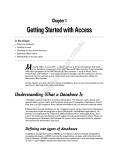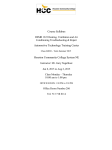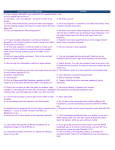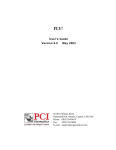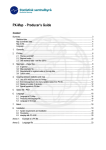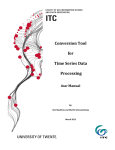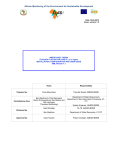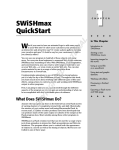Download User's Guide - FTP Directory Listing
Transcript
ILWIS 3.0 Academic User’s Guide Unit Geo Software Development Sector Remote Sensing & GIS IT Department International Institute for Aerospace Survey and Earth Sciences (ITC) Enschede, The Netherlands May 2001 © ITC-ILWIS, May 2001 ITC The International Institute for Aerospace Survey and Earth Sciences, Enschede, is the largest institute for international higher education in the Netherlands. Its main objective is to assist developing countries in human resources development in aerospace surveys, Remote Sensing applications, the establishment of geoinformation systems and the management of geoinformation. To this end, ITC concentrates on three activities: education/training, research and advisory services. In-house expertise covers an extensive range of disciplines in the above fields. Disclaimer The International Institute for Aerospace Survey and Earth Sciences (ITC) has carefully prepared and reviewed this document, the software and the data set on CD-ROM for accuracy. However, ITC takes no responsibility or liability for incidental or consequential damages arising from the use of this document or the data on the accompanying CD-ROM and reserves the right to update, revise, or change this document or the data without notice. Proprietary Notice The information in this document is the sole property of the International Institute for Aerospace Survey and Earth Sciences (ITC) and may not be reproduced, stored in a retrieval system or transmitted in any form or by any means: electronic, photocopying or otherwise, without permission in writing from ITC. Contact adresses For general information about ILWIS, please contact: ITC-ILWIS Hengelosestraat 99 P.O. Box 6 7500 AA Enschede The Netherlands Phone: +31-53 4874 401 Fax: +31-53 4874 484 E-mail: [email protected] Web site: http://www.itc.nl/ilwis/ Other e-mail adresses We have special e-mail addresses for various ILWIS related subjects: General information: [email protected] Bug reports: [email protected] Technical support: [email protected] Wishes for new functionality: [email protected] Pricing and ordering: [email protected] Authors and Acknowledgements The original ILWIS 2.0 and 2.1 User’s Guides were created by Cees van Westen and Jamshid Farifteh. All exercise data was prepared by Cees van Westen. Furthermore, Ben Maathuis and Gerrit Huurneman made contributions to and provided data for chapter 6, and Freek van der Meer and Paul van Dijk for chapter 11. This ILWIS 3.0 User’s Guide has been rewritten and extended by Raymond Nijmeijer (chapters 1, 2, 6, 7, 8, 10, 11), Arend de Haas (chapters 3, 4, 5, 13) and Remco Dost (chapters 9 and 12). Raymond Nijmeijer made sure all chapters were properly finalized. Petra Budde guided the authors and proofread all chapters. Raymond Nijmeijer and Petra Budde are responsible for the entire contents of this book. We would like to thank Iris van Duren for providing additional data for chapter 5, and Alfred Stein and Ambro Gieske for providing geostatistical data for chapter 11. All data for the ILWIS 3.0 User’s Guide has been checked by Jelger Kooistra and the exercises were tested by Boudewijn van Leeuwen and André Nagelhout. We are indebted to Henk Scharrenborg of Composer DTP Service who preprocessed the whole User’s Guide before printing and we thank Andries Menning for the cover design. Hendrik Prins and Lyande Eelderink are acknowledged for their coordination efforts to get this book published. Finally, we like to thank the following persons and organizations for providing data: Shilpam Pandey (urban data), Carlos Valenzuela, Rolando Mora Chinchilla (geomorphological data, contour data), Dr. Roberto Méndez from PROMIC: Projecto de Manejo Integral de Cuencas, Cochabamba (satellite images, digitital topographic maps, airphotos). The SPOT images for the exercises are used with permission from SPOT Image; the Landsat TM images with permission from EOSAT; the Ikonos image with permission of Space Imaging, © NEO BV/Includes material © 2000 SIE S.A.; original ERS1 and ERS2 data © ESA (1995), as distributed by Eurimage. The Dnnet.E00 file of chapter 4 is part of the Digital Chart of the World (© ESRI) and has been downloaded from the Digital Chart of the World Server at Penn State University Libraries (http://www.maproom.psu.edu/dcw/). The Global 30 Arc Second Elevation Data file W100s10.dem has been downloaded from the USGS EROS Data Center (http://edcdaac.usgs.gov/gtopo30/gtopo30.html). Last but not least, we like to thank all alpha and beta testers both within and outside ITC who gave useful feedback to improve the software. The ILWIS software is designed by Wim Koolhoven and Jelle Wind. The entire group responsible for the release of ILWIS 3.0 consists of the following persons: - Software Development: Jan Hendrikse, Wim Koolhoven, Willem Nieuwenhuis, Martin Schouwenburg, Bas Retsios, Lichun Wang and Jelle Wind. - Testing and Support: Jelger Kooistra and Boudewijn van Leeuwen. - Help and Documentation: Petra Budde, Remco Dost, Arend de Haas and Raymond Nijmeijer. Head Geo Software Development: Wim Koolhoven. Contents 1. Introduction to ILWIS 3.0 1 1.1 Starting ILWIS ...........................................................................................................................2 1.1.1 The Navigator ..............................................................................................................2 1.1.2 Catalog(s) .....................................................................................................................3 • Customizing the Catalog ..........................................................................................5 1.1.3 Title bar and Menu bar ..............................................................................................5 1.1.4 The Operation-tree and Operation-list ..................................................................6 1.1.5 Status bar .....................................................................................................................7 1.1.6 Toolbars of the Main window ..................................................................................7 • The Standard toolbar.................................................................................................8 • The Object selection toolbar ...................................................................................8 1.1.7 The Command line .....................................................................................................9 1.1.8 Getting Help ................................................................................................................9 • Summary: the Main window of ILWIS .................................................................11 1.2 Displaying geographic data .................................................................................................13 • ILWIS dialog boxes ..................................................................................................14 • A map window ..........................................................................................................16 • The contents of the map: domain ........................................................................20 • A table window .........................................................................................................21 • Summary: displaying maps and tables ...............................................................24 1.3 The Cochabamba area .........................................................................................................26 2. Main concepts of ILWIS 3.0 27 2.1 Structure of spatial data in ILWIS ......................................................................................28 • Vector model .............................................................................................................28 • Raster model .............................................................................................................29 • Object types ..............................................................................................................30 • Summary: Structure of spatial data in ILWIS ....................................................30 2.2 Displaying maps and Layer Management ........................................................................31 • Displaying vector and raster maps ......................................................................31 • Layer management ..................................................................................................33 • Summary: Displaying maps and Layer Management ......................................36 2.3 About domains .......................................................................................................................37 • More about class domains ....................................................................................37 • More about identifier domains ..............................................................................39 • More about value domains ....................................................................................40 • Summary: About domains ......................................................................................42 2.4 About representations ...........................................................................................................43 • More about representation class ..........................................................................43 • More about representation value..........................................................................44 • Summary: About representations .........................................................................46 2.5 About coordinate systems ...................................................................................................47 • Summary: About coordinate systems .................................................................49 2.6 More about georeferences ...................................................................................................50 • Summary: About georeferences ...........................................................................52 2.7 Attribute data ..........................................................................................................................53 • Summary: Attribute data ........................................................................................54 2.8 Pixel Information window .....................................................................................................55 • Summary: Pixel Information window ...................................................................57 2.9 Details view of a Catalog .....................................................................................................58 • Summary: Details view of a Catalog ...................................................................59 2.10 Object properties and dependency links .........................................................................60 • Dependencies ...........................................................................................................63 • Summary: Object properties and dependency links ........................................68 2.11 How to use geographic data in ILWIS ..............................................................................70 • Data input ..................................................................................................................70 • Data management ....................................................................................................70 • Data analysis .............................................................................................................70 • Data output ................................................................................................................70 3. Spatial data input 71 Introduction to digitizing ......................................................................................................71 3.1 Map coordinates versus digitizer coordinates ................................................................73 3.1.1 Creating a coordinate system ...............................................................................73 3.1.2 Digitizer setup ...........................................................................................................75 • Using WinTab ............................................................................................................75 • Using Digitizer Setup Wizard .................................................................................76 3.1.3 Map referencing .......................................................................................................76 • Digitizing control points ..........................................................................................80 • Summary: Map referencing ....................................................................................82 3.2 Digitizing a point map ...........................................................................................................83 • Digitizing points ........................................................................................................85 • Editing a point...........................................................................................................86 • Moving a point ..........................................................................................................86 • Deleting a point ........................................................................................................87 3.3 Digitizing a segment map ....................................................................................................88 • Zooming in .................................................................................................................92 • Digitizing segments .................................................................................................92 • Change the position of a point .............................................................................98 • Deleting a segment ..................................................................................................99 • Displaying segments in different colors ...........................................................100 3.4 Digitizing contour lines .......................................................................................................101 3.5 Creating a polygon map .....................................................................................................104 • Checking segments ...............................................................................................104 • Creating a label point file .....................................................................................110 • Creating the polygon map ...................................................................................111 • Editing polygons ....................................................................................................112 • Summary: Digitizing maps ...................................................................................113 3.6 Additional information on digitizing photographs ........................................................115 • Monoplotting on the digitizer ..............................................................................115 • Screen digitizing ....................................................................................................115 • Orthophoto ..............................................................................................................115 4. Spatial data management 117 4.1 Importing digital data ..........................................................................................................118 4.1.1 Importing raster data through ILWIS import ....................................................119 4.1.2 Importing raster data through GeoGateway ....................................................120 4.1.3 Importing through General Raster import ........................................................121 4.1.4 Importing vector data through ILWIS import ...................................................123 4.1.5 Importing vector data through GeoGateway ...................................................124 • Summary: Importing data ....................................................................................125 4.2 Map projections ...................................................................................................................126 • The UTM projection ...............................................................................................134 • Checking coordinate transformation .................................................................136 • Transforming vectors ............................................................................................138 • Summary: Map projections .................................................................................139 4.3 Vector data management ...................................................................................................140 • Creating a sub map ...............................................................................................140 • Glueing segment maps .........................................................................................140 • Masking vector data .............................................................................................142 • Densify segment coordinates .............................................................................142 • Tunnel segments ....................................................................................................143 • Creating a polygon map from a segment map ...............................................144 • Creating as segment map from a polygon map .............................................146 • Summary: Vector data management .................................................................147 4.4 Vector to Raster conversion ..............................................................................................148 • Creating georeferences ........................................................................................148 • Rasterization of a polygon map .........................................................................148 • Summary: Vector to Raster conversion ............................................................149 4.5 Raster data management ...................................................................................................150 • Creating a sub map of a raster map .................................................................150 • Glueing raster maps ..............................................................................................151 • Mirror rotate ............................................................................................................152 • Resampling ..............................................................................................................153 • Editing raster maps ...............................................................................................154 • Raster to Vector conversion ................................................................................156 • Summary: Raster data management .................................................................158 4.6 Domain conversion ..............................................................................................................159 • A warning about changing domains ..................................................................159 • Conversion between an ID domain and a class domain ..............................159 • Converting a class or an ID domain to a value domain ................................160 • Converting a value domain to a class or an ID domain ................................161 • Converting a picture domain to a class domain .............................................163 • Converting a picture domain to an image domain .........................................163 • Converting a color domain to a value domain ................................................164 • Summary: Domain conversion ............................................................................165 5. Attribute data handling 167 Introduction to the data set: city blocks .................................................................................168 5.1 Creating a table ....................................................................................................................170 • Editing a column ....................................................................................................172 • Summary: Creating, importing and editing tables .........................................173 5.2 Importing digital attribute data .........................................................................................174 5.3 Calculating with columns ...................................................................................................176 • Pocket Line Calculator .........................................................................................177 • Calculations with value columns ........................................................................177 • Operators for value columns ...............................................................................178 • Arithmetic operators .............................................................................................178 • Relational operators ..............................................................................................179 • Logical operators ...................................................................................................179 • Conditional function ..............................................................................................180 • Operators used for class or ID columns ..........................................................181 • How to define domains for IFF functions with class or ID ...........................182 • Summary: Table Calculation ................................................................................185 5.4 Classifying data in a column .............................................................................................187 • Domain Group ........................................................................................................188 • Summary: Classifying data in a column ...........................................................188 5.5 Statistical operations with columns ................................................................................189 5.5.1 Statistics in a table window ................................................................................189 • Statistics Pane .......................................................................................................189 • Column Statistics ...................................................................................................189 • Statistics using the command line .....................................................................190 5.5.2 Statistical analysis .................................................................................................190 • Least Squares Fit operation ................................................................................191 • Prediction based on regression equation ........................................................192 • Correlation between variables ............................................................................192 5.6 Aggregate functions ............................................................................................................193 • A more complex problem .....................................................................................195 • Summary: Aggregate functions ..........................................................................197 5.6 Table joining ..........................................................................................................................198 • Joining via table domains ....................................................................................200 • Joining a key column with a table .....................................................................202 • Table joining combined with aggregation ........................................................203 • Summary: Table joining ........................................................................................205 5.7 Displaying results as graphs .............................................................................................206 • Summary: Graph display ......................................................................................207 6. Image Processing 209 Introduction to remotely sensed data ......................................................................................209 6.1 Visualization of single band images ................................................................................210 • Display a satellite image ......................................................................................211 • Zoom in/out on a displayed satellite image ....................................................211 • Scrolling through a displayed satellite image .................................................212 • Displaying multiple images ..................................................................................212 • Digital numbers and pixels ..................................................................................213 • Pixels and real world coordinates ......................................................................215 • Summary: Visualization of images .....................................................................216 6.2 Image enhancement ............................................................................................................217 6.2.1 Contrast enhancement .........................................................................................217 • Calculation of a histogram ...................................................................................219 • Linear stretching ....................................................................................................220 • Compare original and stretched images ..........................................................220 • Different linear stretch functions ........................................................................221 • Histogram equalization .........................................................................................222 6.2.2 Spatial enhancement ............................................................................................222 • Low pass filters ......................................................................................................224 • Create and apply a user-defined low pass filter .............................................224 • High pass filters .....................................................................................................226 • Create and apply a user-defined Laplace filter...............................................226 • Directional filters ....................................................................................................227 • Summary: Image enhancement ..........................................................................229 6.3 Visualizing multi-band images ..........................................................................................230 6.3.1 Color composites ...................................................................................................230 • Interactive false and pseudo natural color composites ................................231 • Permanent Color Composites .............................................................................233 • Summary: Visualizing multi-band images ........................................................233 6.4 Geometric corrections and image referencing ..............................................................235 6.4.1 Geo-referencing using corner coordinates ......................................................236 6.4.2 Geo-referencing a raster image using reference points ...............................238 6.4.3 Image-to-image registration ................................................................................242 6.4.4 Geo-coding a raster image by resampling ......................................................245 • Adding projection information to a coordinate system (additional exercise) ...................................................................................................................247 • Summary: Geometric corrections and image referencing ............................247 6.5 Multi-band operations .......................................................................................................249 6.5.1 Image ratios: Brightness variations ...................................................................249 6.5.2 Normalized Difference Vegetation Index ..........................................................250 6.5.3 Multi-band statistics .............................................................................................252 6.5.4 Principal components analysis ...........................................................................254 6.5.5 Image arithmetics ..................................................................................................257 6.5.6 Image fusion ...........................................................................................................258 • Summary: Multi-band operations .......................................................................260 6.6 Image classification .............................................................................................................262 6.6.1 Density slicing ........................................................................................................262 • Interactive slicing ...................................................................................................263 • Slicing operation ....................................................................................................264 6.6.2 6.6.3 • • 6.6.4 • • • • 6.6.5 • 7. Piece-wise linear stretching ................................................................................265 Multi-spectral image classification ....................................................................266 Sampling ..................................................................................................................267 Displaying Feature Spaces ..................................................................................270 Classification ..........................................................................................................271 Classification methods .........................................................................................272 Evaluate the reclassified results .........................................................................273 Post classification operations .............................................................................273 Undef majority filter ...............................................................................................274 Unsupervised classification (clustering) ...........................................................275 Summary: Image classification ...........................................................................276 Spatial data analysis: retrieval, (re)classification and measurement operations 277 7.1 Retrieval using the pixel information window ...............................................................279 7.2 Retrieval of information by displaying attributes ..........................................................282 • Retrieval with a mask ............................................................................................284 • Summary: retrieval operations ............................................................................286 7.3 Reclassification with Map Calculation formulas ...........................................................287 • Using a Map Calculation formula for data retrieval .......................................287 • Data retrieval with a Boolean statement ..........................................................288 • Simple reclassification with a MapCalc formula .............................................289 • Classifying value maps with Map Calc formulas ............................................290 • Summary: Using MapCalc formulas for retrieval and (re)classification ....291 7.4 Reclassifying a map with attribute data .........................................................................293 • Summary: Reclassifying a map with attributes ..............................................295 7.5 Classifying a value map (Slicing) .....................................................................................296 • Temporary classification for display options ...................................................297 • Permanent classification using the slicing operation ....................................298 • Permanent classification using the CLFY function in MapCalc ..................300 • Summary: Classifying a value map ...................................................................301 7.6 Measurement operations on point maps .......................................................................302 • Measurement operations on point data ...........................................................302 • Calculating the number of points .......................................................................302 • Point density ...........................................................................................................303 • Distance between points .....................................................................................304 • Point in Polygon .....................................................................................................305 • Summary: measurement operations on point maps ......................................306 7.7 Measurement operations on segment maps .................................................................307 • Segment histogram of value maps ....................................................................308 • Segment directions and Rose diagrams ..........................................................309 • Calculating segment density ...............................................................................309 • Summary: measurement operations on segment maps ...............................311 7.8 Measurement operations on polygon maps ..................................................................312 7.9 Measurement operations on raster maps ......................................................................313 • Summary: Histogram calculation on polygon and raster maps ..................315 8. Spatial data analysis: overlay operations 317 Introduction to Map Calculation ................................................................................................318 8.1 Map Calculation formulas resulting in value maps ......................................................321 • Arithmetic operators .............................................................................................321 • Relational operators ..............................................................................................322 • Logical operators ...................................................................................................323 • Conditional functions ............................................................................................324 • Practicing with operators and functions in a small case study ..................325 • Undefined values ...................................................................................................328 • Summary: Map Calculation formulas resulting in value maps ....................331 8.2 Map Calculation and dependencies ................................................................................332 • Summary: Map Calculation and dependency links........................................334 8.3 Map Calculation formulas resulting in class or ID maps ............................................335 • IFF (expression, domain1,”?”) .............................................................................335 • IFF (expression, domain1, “name”) ...................................................................336 • IFF (expression, domain1, domain2) .................................................................337 • IFF (expression, “name”, “name”) ......................................................................338 • Summary: Map Calculation formulas resulting in Class or ID maps .........339 8.4 The Cross operation............................................................................................................340 • Crossing two class maps .....................................................................................341 • Crossing an ID and a value map: Drainage density ......................................343 • Summary: Cross operation ..................................................................................345 8.5 Two-dimensional tables ......................................................................................................346 • Summary: Two-dimensional tables ....................................................................349 9. Spatial data analysis: neighbourhood and connectivity operations 351 9.1 Filtering ..................................................................................................................................353 • Majority filters .........................................................................................................353 • Smoothing filters ....................................................................................................355 • Rank order filters ...................................................................................................356 • Binary filters ............................................................................................................356 • User-defined linear filters: Example of a counting filter ...............................358 • Summary: Filter operation using maps .............................................................360 9.2 Neighbourhood calculations using Map Calculation ...................................................361 9.2.1 Calculating with the value of a single neighbour ...........................................361 9.2.2 Using neighbourhood functions on multiple neighbours ..............................363 • Neighbourhood functions on multiple neighbours .........................................363 • Neighbourhood function NBFLT which uses a linear filter ...........................364 • Calculating a classified slope direction map ...................................................365 • Calculating a receiving cell map ........................................................................366 • Determining flat areas and pits in a DEM ........................................................367 • Iterations ..................................................................................................................368 • Calculation of flooded area, given dam site and dam altitude ...................368 • Summary: Neighbourhood functions .................................................................371 9.3 Distance calculation ............................................................................................................372 • Simple distance calculation ................................................................................373 • Calculating distance with weights: Travel time map .....................................374 • Calculating distances: Thiessen map ...............................................................376 • Summary: Distance calculation ..........................................................................378 9.4 Area numbering ....................................................................................................................379 • Summary: Area numbering ..................................................................................380 9.5 Connectivity calculations ...................................................................................................381 • Contiguity calculations .........................................................................................381 • Summary: Connectivity calculations .................................................................385 10. Using Digital Elevation Models 387 10.1 Creating a Digital Elevation Model: contour interpolation .........................................390 • Use of additional point heights ..........................................................................392 • Summary: Contour interpolation ........................................................................394 10.2 Filters applied on Digital Elevation Models ...................................................................395 • Creating a hillshading map ..................................................................................395 • Using gradient filters .............................................................................................396 • Calculating slope shape .......................................................................................397 • Filters used to calculate internal relief ..............................................................399 • Summary: filters used on Digital Elevation Models .......................................400 10.3 Creating a slope map .........................................................................................................401 10.4 Slope direction (aspect) .....................................................................................................403 10.5 Display 3D .............................................................................................................................405 • 3D view with raster draping ................................................................................410 • Adding vector layers to a 3D view .....................................................................411 • Summary: 3D-display ...........................................................................................412 10.6 Creating cross-sections from a DEM ..............................................................................414 11. Spatial data analysis: geostatistical tools 417 Visualization of the input data ...................................................................................................418 11.1 Pattern analysis ....................................................................................................................420 • Summary: Pattern analysis ..................................................................................423 11.2 Spatial autocorrelation of point data ..............................................................................424 • Summary: Spatial Correlation .............................................................................426 11.3 Point interpolation ...............................................................................................................428 • Nearest Point ..........................................................................................................428 • Moving Average .....................................................................................................430 • Trend Surface .........................................................................................................431 • Moving Surface ......................................................................................................432 • Summary: Point interpolation .............................................................................433 11.4 Kriging estimation ................................................................................................................435 11.4.1 Ordinary Kriging .....................................................................................................435 • Visualization of the input data ............................................................................435 • Spatial Correlation and Empirical Semi-Variogram ........................................436 • • • • 11.4.2 • • 11.4.3 11.4.4 • • • • • • 11.4.5 • • 11.5 Spatial • Modelling the Semi-Variogram ...........................................................................438 Variogram Models: Goodness of Fit ..................................................................439 Kriging estimation and Error map ......................................................................441 Confidence interval maps ....................................................................................443 Simple Kriging and Indicator Kriging (additional exercise) ..........................443 Simple Kriging ........................................................................................................443 Indicator Kriging .....................................................................................................444 Universal Kriging ....................................................................................................444 Anisotropic Kriging ................................................................................................445 Investigating anisotropy with variogram surfaces ..........................................445 Variogram Surface .................................................................................................445 Change of support and/or change of scale .....................................................446 Spatial Correlation, bidirectional ........................................................................447 Semi-variogram models .......................................................................................448 Anisotropic Kriging ................................................................................................449 CoKriging .................................................................................................................450 Cross Variogram .....................................................................................................450 Summary: Kriging estimation ..............................................................................452 autocorrelation of raster maps ...........................................................................454 Summary: Autocorrelation ...................................................................................456 12. Scripts and functions 457 12.1 Creating a script ..................................................................................................................458 12.1.1 Working from the Command line .......................................................................458 12.1.2 Creating and running a script .............................................................................461 12.2 Creating a script with calculations and expressions ...................................................463 12.2.1 Example of a script for Map Calculation ..........................................................464 12.2.2 Example of a script for Table Calculation ........................................................465 12.3 Using parameters in a script .............................................................................................468 12.4 Running a script from another script ..............................................................................471 12.5 Special script language ......................................................................................................472 • Summary: Scripts ..................................................................................................472 12.6 Functions ...............................................................................................................................474 • System-defined functions ....................................................................................474 • Random functions .................................................................................................474 • MinMax functions ..................................................................................................475 • User-defined functions .........................................................................................475 • Summary: Functions .............................................................................................478 13. Presentation of results 479 13.1 Introduction ...........................................................................................................................480 • Displaying data to be used in the final map ....................................................480 13.2 Colors .....................................................................................................................................482 • Hints for appropriate use of colors ....................................................................485 13.3 Editing visual variables .......................................................................................................486 13.4 13.5 13.6 13.7 13.8 13.3.1 Maps with a representation .................................................................................486 • Assigning colors to a class map ........................................................................487 • Unit hatching...........................................................................................................491 • Visual variables for segments: color, line type and line width ....................491 • Visual variables for point maps ..........................................................................492 13.3.2 Maps without a representation ...........................................................................493 • Point map with a value domain: temporary stretching .................................493 • Point map with an ID domain: points as graphs ............................................494 • User-defined coloring of maps with an ID domain ........................................495 • Summary: Editing visual variables .....................................................................496 Map views .............................................................................................................................498 • Combining data layers ..........................................................................................498 • Adding an Annotation Text layer ........................................................................499 • Adding grid lines ....................................................................................................500 • Saving as map view ..............................................................................................500 • Summary: Map views ............................................................................................501 Layout and Annotation .......................................................................................................502 • Creating a Layout ..................................................................................................502 • Inserting a map view .............................................................................................503 • Creating a map border .........................................................................................504 • Creating a legend ..................................................................................................505 • Adding an inset map or picture ..........................................................................506 • Adding text ..............................................................................................................507 • Adding a north arrow ............................................................................................508 • Adding a scale bar ................................................................................................509 • Adding scale text ...................................................................................................509 • Creating a box ........................................................................................................509 • Editing map annotation ........................................................................................510 • Summary: Layout and Annotation .....................................................................510 Printing a map ......................................................................................................................512 • Summary: Printing maps ......................................................................................512 Exporting maps to cartographic software .....................................................................513 • Summary: Exporting maps to cartographic software ....................................514 Creating demos with ILWIS ...............................................................................................515 • Demo example: Display of field-photos ...........................................................515 • Creating a slide show ...........................................................................................518 • Summary: Creating demos in ILWIS ..................................................................520 Preface Preface General information In late 1984, the International Institute for Aerospace Survey and Earth Sciences (ITC) was awarded a grant from the Dutch Ministry of Foreign Affairs. The funds should be spent on research benefiting land and water development in developing countries. ITC decided to concentrate these funds in a single multidisciplinary research project into the methodology of a Geographical Information System, to be used as a tool for land use zoning and watershed management studies. By the end of 1988, the project resulted in the official release of version 1.0 of the Integrated Land and Water Information System (ILWIS). Two years later, ILWIS was launched commercially and ITC started up a distributors network to distribute ILWIS and to support its users worldwide. Since then ILWIS has been used extensively as a tool for training, research and advisory services all over the world. ILWIS was designed to respond to user demands, to be low-cost and application oriented, entirely meeting one of ITC’s main objectives, i.e. transferring appropriate technology to developing countries. By now, over 5000 ILWIS systems are in use in more than 100 countries. ILWIS 2.0, the first ILWIS for Windows version was presented in August 1996; after that several upgrades have been released of which the last one was ILWIS 2.23 (September 1999). ILWIS 3.0 as released in May 2001 has a completely modernized user-interface, both for the software and the help. Behind the scenes much has changed as well. ILWIS changed from a 16-bit into a 32-bit multi-threading application and is fully compatible with Windows 95, 98, Me, NT4 and 2000. All memory allocation limitations caused by segmented memory (64kB blocks) have been removed. Long file names are allowed, and you are able now to select, copy and delete multiple objects in the Catalog. ! The readme.htm file that is available on the ILWIS 3.0 CD-ROM contains more detailed information about the new functionality of ILWIS 3.0. What ILWIS has to offer ILWIS is a user-friendly and widely distributed GIS and Image Processing package. It is PC-based and designed for the Windows environments. Experts as well as beginners will easily find their way through the program. ILWIS provides a powerful tool for collection, storage, analysis, transformation and presentation of data. From the input data, information can be generated to model the spatial and temporal patterns and processes on the Earth’s surface. ILWIS provides a set of documentation, dealing with the basics of GIS and Image Processing as well as it’s application in many fields, i.e. land evaluation, urban surveys, natural hazards and environmental management. ILWIS 3.0 User’s Guide i Preface What ILWIS needs: hardware and software requirements To install ILWIS 3.0, please run the installation program that is available on the CDROM or download the program from our web site at http://www.itc.nl/ilwis/. ILWIS 3.0 can be installed under Windows 95, 98, Me, NT4 and 2000. ! To install under Windows NT/2000 administrator rights are required. For best performance of ILWIS 3.0, we recommend a computer using a Pentium III processor, 128 MB RAM or more, a 24 bit graphics Windows accelerator board with a resolution of at least 1024×768, a CD-ROM player, a mouse, a printer and a digitizer. The minimum requirements are: a Pentium with 64 MB RAM, 256 colors graphics board with a resolution of 640x480, a CD-ROM drive and a mouse. Furthermore, ILWIS requires that Internet Explorer version 5 or later is installed. The ILWIS 3.0 User’s Guide: Main objectives The ILWIS 3.0 User’s Guide is intended for those who want to know how ILWIS 3.0 is used in basic GIS and Image Processing operations. It trains the skills you need to work with ILWIS, including explanations and procedures for first time users in addition to topics for more advanced users. It provides numerous exercises to practice GIS techniques and Image Processing operations and can be used both by persons that want to learn how to work with ILWIS by themselves, or in a course environment. Besides this guide, ILWIS HTML Help is available in the program itself. The Help offers detailed descriptions of the functionality of ILWIS, its window types, the objects, the operations, etc., and is illustrated with tips and examples. Literature The ILWIS 3.0 User’s Guide is basically an exercise book. Therefore we have kept the amount of theoretical explanations to a minimum. For a thorough introduction to GIS and Image Processing, we recommend the following textbooks on GIS and on Remote Sensing: - Aronoff, S. (1995). Geographic Information Systems: A Management Perspective, 4th edition. WDL Publications, Ottawa, 294 pp. - Barrett, E.C. and L.F. Curtis (1992). Introduction to Environmental Remote Sensing, 3rd edition. Chapman & Hall, London, 426 pp. - Bonham-Carter, G. F. (1996). Geographic Information Systems for Geosciences. Modeling with GIS. Computer methods in the Geosciences. Pergamon Press, Oxford, 398 pp. - De By, R.A. (ed.) (2000). Principles of Geographic Information Systems: an introductory textbook. ITC, Enschede, 230 pp. ii ILWIS 3.0 User’s Guide Preface - Janssen, L.L.F. (ed.) (2000). Principles of Remote Sensing: an introductory textbook. ITC, Enschede, 170 pp. - Lillesand, T.M. and R.W. Kiefer (2000). Remote Sensing and Image Interpretation, 4th edition. John Wiley & Sons, New York, 724 pp. - Sabins, F.F. Jr. (1996). Remote Sensing, Principles and Interpretation, 3rd edition. W.H. Freeman and Co., New York, 494 pp. Structure of the ILWIS 3.0 User’s Guide The ILWIS 3.0 User’s Guide has been structured in a way that you can start with any chapter. It is advisable, however, to follow the order of the book, since it reflects the data flow of working with a GIS. The ILWIS 3.0 User’s Guide consists of 13 chapters: - Chapter 1, Introduction to ILWIS, is intended to get you started with ILWIS, and to show you the basics of the user interface. - Chapter 2, Main concepts of ILWIS, presents key concepts of ILWIS. - Chapter 3, Spatial data input, allows you to practice digitizing maps and importing maps and images from other software packages. - Chapter 4, Spatial data management, explains all ILWIS activities used to arrange your spatial data in a way that it can be used for analysis. - Chapter 5, Attribute data handling, deals with the use of tables, i.e. how to create or import tables, and how to calculate with data in tables. - Chapter 6, Image Processing, explains various operations that can be applied to visualize, enhance, georectify and classify remote sensing images. - Chapters 7, 8 and 9 all deal with Spatial data analysis. Various analysis techniques, such as retrieval, (re)classification, measurement operations (chapter 7), overlay operations (chapter 8) and neighbourhood and connectivity operations (chapter 9) are demonstrated. - Chapter 10, Using Digital Elevation Models, explains how to generate Digital Elevation Models with ILWIS, and shows procedures to create derivatives, such as slope steepness and slope direction maps. - Chapter 11, Spatial data analysis: geostatistical tools, covers the use of geostatistical tools for the analysis of point data. - Chapter 12, Scripts and functions, is intended to show other functionality’s of ILWIS for more advanced data analysis, including the use of the command line, functions and script language. - Finally, chapter 13, Presentation of results, is dedicated to the production of output maps, the way to create annotations, how to treat colors, printing, exporting data and creating demos. The exercises in the ILWIS 3.0 User’s Guide are designed not only to demonstrate to you how certain ILWIS operations are used, but also give you a basic idea of when they can be used in real applications. Therefore we used as much as possible examples from a single region, surrounding the city of Cochabamba, in Bolivia. Only when the Cochabamba data was not suitable for explaining certain operations, we selected some other examples. ILWIS 3.0 User’s Guide iii Preface The data set All data files for the exercises in the ILWIS 3.0 User’s Guide are included on the ILWIS 3.0 CD-ROM and can also be downloaded from the ILWIS web site. On the CD-ROM, the User’s Guide data can be found in E:\Data\ILWIS 3.0 Users Guide ). For each chapter, there Data (where E is the drive letter of the CD-ROM drive is a subdirectory which stores the data that is required for the exercises of that chapter, e.g. E:\Data\ILWIS 3.0 Users Guide Data\Chapter01. During the installation of ILWIS, you can install the User’s Guide Data directly on your hard disk. The default installation directory for the User’s Guide data is C:\ILWIS 3.0 Data\Users Guide with subdirectories for every chapter. These subdirectories of C:\ILWIS 3.0 Data\Users Guide will be the working directories for the exercises of each chapter. For example, when you start with the exercises for the first chapter, you should go to the directory C:\ILWIS 3.0 Data\Users Guide\ Chapter01. When you have finished the exercises for a certain chapter, and you want to continue with the next one, you should change directory. ! If you did not install the data files during the installation of ILWIS, you should do so, before continuing. You can also use the Windows Explorer to copy the data files from the CD-ROM to your hard disk. In case you use Windows Explorer, you have to turn off the read-only attribute of the data files manually. When you wish to repeat the exercises for a chapter, it is recommended that you copy the original data files from the CD-ROM, or use the ILWIS Installation program, so that you always start with the original files, and not with files which may have been altered. The CD-ROM and the ILWIS web site furthermore include the ILWIS software, the example data, and the text and data for the ILWIS 2.1 Applications Guide. iv ILWIS 3.0 User’s Guide Preface Conventions used in the ILWIS 3.0 User’s Guide This manual is formatted in such a way that the specific actions dealing with the software are separated from the accompanying text. ☞ • • • ! This is an exercise box. You can follow the instructions step by step. Words in Times New Roman 10 Italics are keywords. Formulas that should be entered are shown in Courier New 10 . For example: MapC = MapA + MapB • All information that should be supplied by the user is also shown in Courier New 10 , as well as all the names of objects (maps, tables, columns, etc.). For example: Geology . • The names of operations, dialog boxes and the options in dialog boxes are shown in Arial 10. For example: Display Options - Raster Map. • This is an arrow . When you see this arrow you know that the exercise continues on the next page. ➥ This is a tip box. It is used to give tips. We assume that after a certain procedure is explained a few times, such as opening or closing maps and other objects, you will be familiar with it, and therefore basic things are not repeated too often. Using the ILWIS 3.0 User’s Guide in courses The ILWIS 3.0 User’s Guide is intended to be used both on an individual basis, for learning how to work with ILWIS 3.0, as well as in GIS and Image Processing courses. Since the ILWIS 3.0 User’s Guide covers most of the functionality of ILWIS 3.0, it is too large to be treated in a single course. In the following scheme the recommended exercises are shown for courses with different duration: Introductory GIS courses Intended for persons without prior knowledge of GIS and ILWIS. - 1 day course: Chapter 1, 2. - 5 days course: Chapter 1, 2, and parts of chapters 5 (5.1 to 5.3), chapter 7 (7.1 to 7.3), and chapter 8 (8.1, 8.2 and 8.4). - 2 weeks course: Chapter 1, 2, 3, 4 (4.1, 4.3 to 4.5), 5, 7, 8, 13 (13.3 to 13.5). - 1 month course: Chapter 1, 2, 3, 4 (4.1, 4.3 to 4.5), 5, 7, 8, 9 (9.1, 9.3), 10, and 13. ILWIS 3.0 User’s Guide v Preface Advanced GIS courses Intended for students already familiar with the basics of GIS and ILWIS. - 1 week course: Chapter 4 (4.1 to 4.3, 4.6), 9. - 2 weeks course: Chapter 4 (4.1 to 4.3, 4.6), 9, 10. - 1 month course: Chapter 4 (4.1 to 4.3, 4.6), 9, 10, 11, 12, 13 (13.7). For advanced courses with a longer duration, it is recommended to also practice with some of the case studies of the ILWIS 2.1 Applications Guide that are available on the internet, depending on the professional background and interest of the participants. Image Processing courses Intended for students without prior knowledge of Image Processing and ILWIS. - 1 week course: Chapter 1, 2, 6 (6.1 to 6.4). - 2 weeks course: Chapter 1, 2, 6 (6.1 to 6.5). - 1 month course: Chapter 1, 2, 6. The schedule can also be followed when learning ILWIS on an individual basis. However, in the schedule of the courses about one third of the time will be spend on lectures. Users that are already familiar with GIS and Image Processing will need a much shorter time. The ILWIS 2.1 Applications Guide The ILWIS 2.1 Applications Guide contains 25 case studies in various disciplines such as geomorphology, geology, hydrology, environmental management, urban survey, soil survey, land use planning and cartography. The case studies show advanced procedures to work with ILWIS and also demonstrate how specific questions in certain research disciplines can be solved with ILWIS. As the guide is intended for experienced ILWIS users, the operations that have to be performed are not written out in full detail. The ILWIS 2.1 Applications Guide can, just like the ILWIS 3.0 User’s Guide, be used both as a self-study material as well as in a course environment. Many of the case studies presented in this book are used in courses given at ITC. The data and documentation of the ILWIS 2.1 Applications Guide is available on the CD-ROM but you can also download the data from the ILWIS web site http://www.itc.nl/ilwis/. From this site it is also possible to download other exercises, like for example the exercise on creating an Orthophoto (as included in the ILWIS 2.2 Guide). vi ILWIS 3.0 User’s Guide