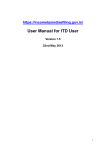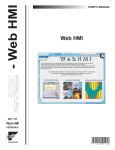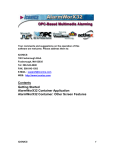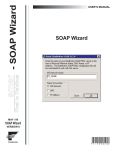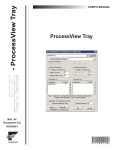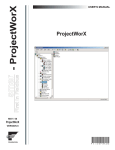Transcript
WebHMI – Trouble Shooting SOAP/XML Setup April 2010 Description: Guide to troubleshooting SOAP/XML communications. OS Requirement: Win 2000, XP Pro, Server 2003, Vista, Server 2008, Windows 7 General Requirement: Microsoft IIS, Genesis 32 Version 9.x. GenBroker Setup DCOM Configuration 3. 1. 2. 3. Go to Start Run and type “dcomcnfg” to open the Component Services dialog. Right-click on Component Services Computers My Computer and select Properties. Select the Default COM Security tab. Click on the two “Edit Default” buttons under “Access Permissions” and “Launch Permissions” Make sure that the following User Groups are in both sets of defaults and check the “Allow” boxes for all them. • • • • • • • Administrators Interactive Internet Guest Account Launch IIS Process Account Network Network Service System account 1. 2. 4. Start GenTray by going to Start Programs ICONICS Tools GENESIS32 Tray. Click on the GenTray icon in your task bar and set GenBroker as NT Service. Go to Control Panel Administrative Tools Services and open the properties dialog for ICONICS GenBroker. On the Log On tab set the service to run under an administrator account. IIS Setup for Windows 2003 Server 1. 2. Go to Control Panel Administrative Tools Internet Services Manager. Select “Web Service Extensions” and set “All Unknown ISAPI Extensions” to “Allow”. IIS Setup for Vista 1. 2. 3. NOTE: Any changes to these default settings will require a reboot of your machine. Go to Control Panel Administrative Tools Internet Information Services (IIS) Manager. Click on the Server item in the tree (top level) and select Features View, then double-click “ISAPI and CGI Restrictions”. Click “Add” under “Actions” on the right. SOAP Wizard 1. 2. 3. Go to Start Programs ICONICS Tools to start the SOAP XML Wizard. Fill in the name or IP address of your machine and hit OK to run the Wizard. Hit OK to the complete dialog and you are finished with the wizard. 4. SOAP/XML Channel 1. 2. 3. Figure 2 - Adding ISAPI and CGI Restrictions Go to Start Programs ICONICS WebHMIClient Configuration and click the Edit button for Option 2. Delete the TCP/IP “via” channel and add a SOAP/XML channel with your WebHMI Server as the mediator node. Set this channel as your default and save the file. For the “ISAPI or CGI path”, enter or browse C:\Program Files\Common Files\MSSoap\Binaries\SOAPIS30.dll. Type “SOAP ISAPI 3.0” into the description, and check the “Allow extension path to execute, then click OK. Firewall Notes If you use a firewall on your network, check that it does not block SOAP/XML traffic. If it does, you must make an exception to allow GenBroker and WebHMI traffic. Also, if Windows Firewall is turned on, it is necessary to allow exceptions at least for “GenBroker.exe”, “File and Printer Sharing” and “Web Server service” (TCP port 80). Figure 1 - GenBroker Configuration: SOAP/XML Channel Copyright 2010 ICONICS, Inc. Page 1 of 1 WebHMI - Troubleshooting SOAP XML.docx