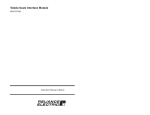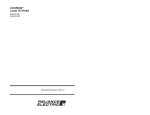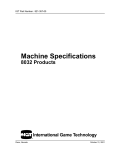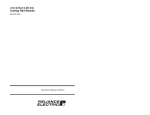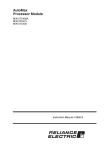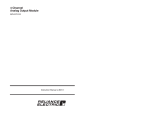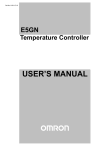Download 6.0 DIAGNOSTICS AND TROUBLESHOOTING
Transcript
6.0 DIAGNOSTICS AND TROUBLESHOOTING This section describes how to troubleshoot the Remote I/O module, Remote I/O Head, Remote Drive Interface Head, the Shark Interface module, and the Remote I/O network. See Appendix D for a list of the error codes that can be displayed by the Remote I/O module or Remote Heads. If the problem cannot be corrected using the procedures below, the modules are not userĆserviceable. See appendix K for information on troubleshooting the fiberĆoptic link and its components. DANGER ONLY QUALIFIED ELECTRICAL PERSONNEL FAMILIAR WITH THE CONSTRUCTION AND OPERATION OF THIS EQUIPMENT AND THE HAZARDS INVOLVED SHOULD INSTALL, ADJUST, OPERATE, OR SERVICE THIS EQUIPMENT. READ AND UNDERSTAND THIS MANUAL AND OTHER APPLICABLE MANUALS IN THEIR ENTIRETY BEFORE PROCEEDING. FAILURE TO OBSERVE THIS PRECAUTION COULD RESULT IN SEVERE BODILY INJURY OR LOSS OF LIFE. 6.1 The Remote I/O Module's OK LED is Off Problem: The green OK status LED on the Remote I/O module's faceplate is off. This LED should be on when the module has passed its internal diagnostics after power up. If the LED is off, and no error code is displayed, a local watchdog failure has occurred. Try cycling power to the rack. If the LED remains off, replace the module. 6.2 Error Code A is on the Remote I/O Module's 7ĆSegment Display Problem: Error code A appears on the Remote I/O module's sevenĆsegment display at power up. This error code indicates an invalid drop number. This will only occur if the drop number on the thumbwheel switches is greater than 07. Use the following procedure to clear the error code: 6.3 Step 1. Set the correct drop number on the thumbwheel switch. Step 2. Cycle power to the rack. Remote I/O Network Failures Problem: Error code C appears on any Remote I/O module's 7Ćsegment display. This error code indicates a network failure. If the module is a master drop, no other drops will be able to function on the network. If the module is a slave drop, it is not receiving any messages from the master drop. This fault code is reset whenever the line becomes active. The causes of a Remote I/O network failure are: cable failure, master rack failure, or a slave rack failure. 6Ć1 If the Processor in the master rack fails or issues a BOARD RESET command (clears all outputs in the rack), the entire image in the master's dual port memory will be cleared. All Remote I/O slave drops will detect that the master has failed. Their response to this will be to clear all AutoMax module outputs in remote drops. The remote drops will then wait for the master to reĆestablish communication. The failure of a slave drop to communicate with the master can result from a bus error or failure of the rack power supply or backplane. If a Multibus slave drop fails, the Remote I/O module in the slave rack will issue a BOARD RESET command. This command will clear all outputs in the slave rack. WARNING FOREIGN I/O MODULES (NONĆRELIANCE MODULES) DO NOT RESPOND TO THE BOARD RESET COMMAND. THEREFORE, IF FOREIGN I/O MODULES ARE USED IN AN AUTOMAX SYSTEM AND IT IS REQUIRED THAT THEIR OUTPUTS BE SET TO A KNOWN STATE WHEN A FAILURE OCCURS, OTHER METHODS MUST BE EMPLOYED TO SATISFY THIS REQUIREMENT. FAILURE TO OBSERVE THESE PRECAUTIONS COULD RESULT IN BODILY INJURY. If a Remote I/O Head slave drop fails, the Remote I/O Head will attempt to clear all outputs at that drop. In this situation, the outputs connected to the rails or Local Heads may not be cleared. WARNING IN APPLICATIONS WHERE IT IS IMPERATIVE THAT OUTPUT DEVICES BE DISABLED OR DEĆENERGIZED WHEN THE DROP FAILS, POWER TO THE OUTPUT DEVICES SHOULD BE ROUTED THROUGH THE READY RELAY ON THE REMOTE I/O HEAD OR REMOTE DRIVE INTERFACE HEAD POWER SUPPLY. FAILURE TO OBSERVE THIS PRECAUTION COULD RESULT IN BODILY INJURY. If a Shark slave drop fails, the Shark Interface module in the slave rack will issue a reset I/O command. This command will clear all outputs in the slave rack. When the master recognizes that a slave drop (Multibus, Shark, Remote Drive Interface Head, or Remote I/O Head) has failed, it will clear all inputs in its dual port memory and the status bit indicating the slave drop's status will be turned off for a minimum of 120 milliseconds. Monitoring registers 15Ć18 in the drop 0 area will indicate network integrity. The master logs the error parameters (RECEIVE TIMEOUTS, CRC, OVERRUN, and ABORT) for the entire network. A few errors may accumulate over a period of time, such as a few days, but when these parameter values increase consistently over a short period of time, there is a problem with the integrity. If this occurs, monitor the error parameters of each network drop using the Status command (except for Shark racks) to isolate the problem. Use the following general procedure to isolate the cause of a Remote I/O network failure: Step 1. 6Ć2 Verify that the drop number of each slave module is unique and the thumbwheel switches are set correctly. The thumbwheel switches are read only once at power up. If any changes have been made to the thumbwheel switches, you must cycle power to the rack (or reset the module using the self test function) in order for the new settings to be recorded in register 12. Note: Use steps 2 through 8 if you have a coaxial cable network. If you have a fiberĆoptic network, see section K3.1. 6.4 Step 2. Verify that the network connections to each module are secure. Check the drop cable connection at the module faceplate and at the passive tap. Verify that the coax cable connections are secure. Step 3. Verify that the coaxial cable is terminated correctly. There must be a line terminating load at each end of the network. Step 4. Verify that the coaxial cable system was installed correctly. Refer to section 3.3 for additional information. Step 5. Verify the integrity of the coaxial cable system. Refer to section 3.9 for additional information. The Shark Interface Module's CPU OK LED is Off Problem: The green CPU OK status LED on the Shark Interface module's faceplate is off. This LED should be on when the module has passed its powerĆup diagnostics. If the green status LED is off, a local watchdog failure has occurred. First, try cycling power to the rack. If the CPU OK status LED remains off, replace the module. 6.5 The Shark Interface Module's COM OK LED is Blinking Problem: The green COM OK status LED on the Shark Interface module's faceplate is blinking. This LED should be on when the module is communicating over the Remote I/O network. The LED should be off when the module is not communicating over the network. If the green status LED is blinking, an invalid drop number has been selected on the 16Ćposition rotary switch on the module's faceplate. Set the rotary switch to the proper position and cycle power to the rack. The rotary switch drop number settings are: 1 to 7 for racks containing both analog and digital modules 9 to F for racks containing all digital modules. 6Ć3 6.6 All LEDs on the Remote I/O Head or Remote Drive Interface Head are Off Problem: All LEDs on the Remote I/O Head (or Remote Drive Interface Head) are off. This problem indicates that the Head is not receiving 120 VAC (or 240 VAC) power within the specified ranges, the fuse has blown, or that the Head is malfunctioning. DANGER THE FOLLOWING STEPS ARE PERFORMED WITH POWER ON. EXERCISE EXTREME CAUTION BECAUSE HAZARDOUS VOLTAGE EXISTS. FAILURE TO OBSERVE THIS PRECAUTION COULD RESULT IN SEVERE BODILY INJURY OR LOSS OF LIFE. Step 1. Using a voltmeter, verify that the power source is 120 VAC or 240 VAC, whichever is appropriate, and that it is functioning correctly. Verify that the jumper on the terminal strip is set correctly. Step 2. Stop any application programs that may be running. Step 3. Turn off power to the Remote I/O Head (or Remote Drive Interface Head). Step 4. Inspect the Head fuse using the directions below. If the fuse is blown, replace it. CAUTION: The fuse must be replaced only with another fuse of the exact same type, an AGC 2 amp fuse. Failure to observe this precaution could result in damage to, or destruction of, the equipment. a.) Using a screwdriver, press down and turn counterclockwise to release the fuseholder located on the faceplate. b.) Pull the fuseholder out of the Head. c.) Remove the old fuse from the fuseholder and replace it with the new fuse. d.) ReĆinsert the fuseholder into the Head. e.) Press down and turn the screwdriver clockwise to reinstall the fuseholder. The fuseholder must be flush against the faceplate. Step 5. 6Ć4 Turn on power to the Head. If the LEDs on the Head do not turn on, replace the Head. 6.7 Error Code A is on the Remote I/O Head or Remote Drive Interface Head 7ĆSegment Display Problem: Error Code A appears on the sevenĆsegment display of the Remote I/O Head (or Remote Drive Interface Head) at powerĆup. This error code indicates an invalid drop number. This will occur only if the drop number on the thumbwheel switch is 0, 8, or 9. Use the following procedure to clear the error code: Step 1. Set the correct drop number on the thumbwheel switch. Step 2. Cycle power to the Remote I/O Head or Remote Drive Interface Head. WARNING IN APPLICATIONS WHERE IT IS IMPERATIVE THAT OUTPUT DEVICES BE DISABLED OR DEĆENERGIZED WHEN THE DROP FAILS, IT IS RECOMMENDED THAT THE SUPPLY POWER TO THE OUTPUT DEVICES BE ROUTED THROUGH THE READY RELAY ON THE REMOTE I/O HEAD POWER SUPPLY. FAILURE TO OBSERVE THIS PRECAUTION COULD RESULT IN BODILY INJURY. 6.8 The Remote I/O Head's Rail Fault LED is On Problem: The RAIL FAULT LED on the Remote I/O Head faceplate is on. This indicates that there has been a loss of communication between the Remote I/O Head and one of the Local Heads or Rails connected to the I/O ports. The FAULT MSB and FAULT LSB LEDs will display a binary code that indicates which of the ports has had an interruption in communication (rail fault). Refer to figure 6.1. FAULT MSB LED FAULT LSB LED OFF OFF OFF ON ON OFF ON ON Rail Fault on port 0 1 2 3 Figure 6.1 Ć AutoMax Rail Fault LED Codes Refer to the Digital I/O Rails and Modules instruction manual (JĆ 3012) for detailed troubleshooting procedures for I/O Rail failures. 6Ć5 6.9 Error Code 31 is on the Processor Module's LED Display Problem: Error code 31" appears on a Processor module's LED display. This error indicates the system has a problem accessing the module though the backplane bus. A bus error may be caused by removal of an I/O module, an I/O module failure, a rack backplane failure, attempting to access an invalid address, or incorrect cabling (45C8, 45C5). Use the following procedure to isolate a bus error: Step 1. Decode the errorĆspecific information listed in the Processor Info Log. See JĆ3650 or JĆ3669 for the procedure for decoding bus errors. Step 2. Verify that the address being written to is a Read/Write location. Read Only registers and bits cannot be written to by application tasks. Step 3. Verify that the hardware is working correctly. Systematically replace the Remote I/O module, the Processor module(s), and the rack/backplane assembly, one at a time, with a corresponding module or assembly known to be operating correctly. After replacing each module or assembly, if the problem is not corrected, replace the original before going on to the next item. 6Ć6