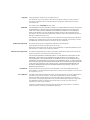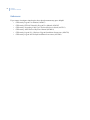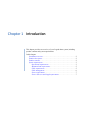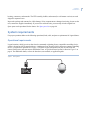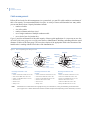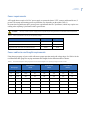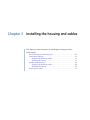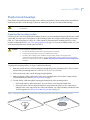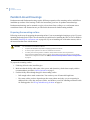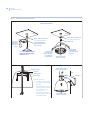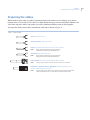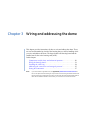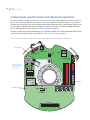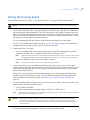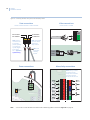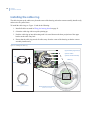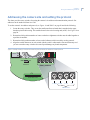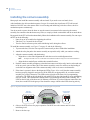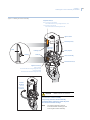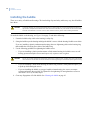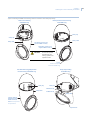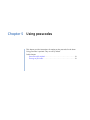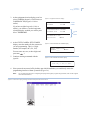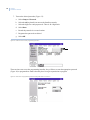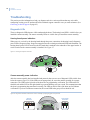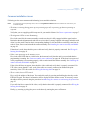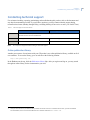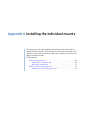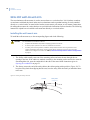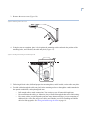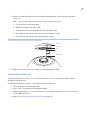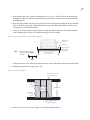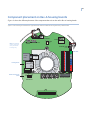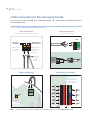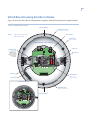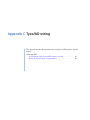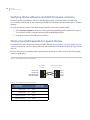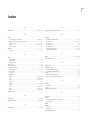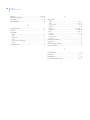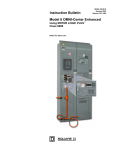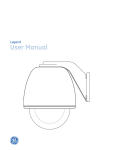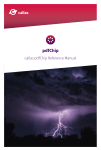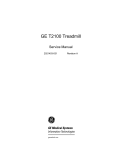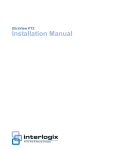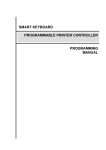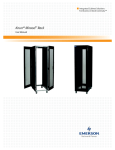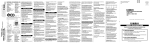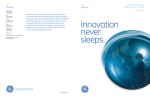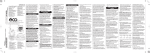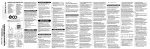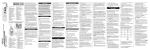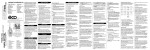Download Installation Manual
Transcript
Legend Installation Manual Copyright Copyright © 2006, GE Security Inc. All rights reserved. This document may not be copied or otherwise reproduced, in whole or in part, except as specifically permitted under US and international copyright law, without the prior written consent from GE. Document number: 1052026B (February 2006) Disclaimer THE INFORMATION IN THIS DOCUMENT IS SUBJECT TO CHANGE WITHOUT NOTICE. GE ASSUMES NO RESPONSIBILITY FOR INACCURACIES OR OMISSIONS AND SPECIFICALLY DISCLAIMS ANY LIABILITIES, LOSSES, OR RISKS, PERSONAL OR OTHERWISE, INCURRED AS A CONSEQUENCE, DIRECTLY OR INDIRECTLY, OF THE USE OR APPLICATION OF ANY OF THE CONTENTS OF THIS DOCUMENT. FOR THE LATEST DOCUMENTATION, CONTACT YOUR LOCAL SUPPLIER OR VISIT US ONLINE AT WWW.GESECURITY.COM. This publication may contain examples of screen captures and reports used in daily operations. Examples may include fictitious names of individuals and companies. Any similarity to names and addresses of actual businesses or persons is entirely coincidental. Trademarks and patents GE and the GE monogram are registered trademarks of General Electric. Legend product and logo are trademarks of GE Security. Other trade names used in this document may be trademarks or registered trademarks of the manufacturers or vendors of the respective products. Software license agreement GE software supplied with GE products is proprietary and furnished under license and can be used or copied only in accordance with the license terms. THE ENCLOSED PROGRAM IS FURNISHED SUBJECT TO THE TERMS AND CONDITIONS OF THIS AGREEMENT. RETENTION OF THE PROGRAM FOR MORE THAN 30 DAYS, OPENING OF THE SEALED WRAPPER, IF ANY, SURROUNDING THE PROGRAM, OR USE OF THE PROGRAM IN ANY MANNER WILL BE CONSIDERED ACCEPTANCE OF THE AGREEMENT TERMS. IF THESE TERMS ARE NOT ACCEPTABLE, RETURN THE UNUSED PROGRAM AND ANY ACCOMPANYING DOCUMENTATION TO GE FOR A FULL REFUND OF THE LICENSE FEE PAID. (FOR INFORMATION REGARDING THE RETURN OF PROGRAMS ENCODED OR INCORPORATED WITHIN EQUIPMENT, CONTACT THE NEAREST GE SALES OFFICE.) Intended use Use this product only for the purpose it was designed for; refer to the data sheet and user documentation. For the latest product information, contact your local supplier or visit us online at www.gesecurity.com. FCC compliance This equipment has been tested and found to comply with the limits for a Class A digital device, pursuant to part 15 of the FCC Rules. These limits are designed to provide reasonable protection against harmful interference when the equipment is operated in a commercial environment. This equipment generates, uses, and can radiate radio frequency energy and, if not installed and used in accordance with the instruction manual, may cause harmful interference to radio communications. Changes or modifications not expressly approved by the party responsible for compliance could void the user’s authority to operate the equipment. iii Contents Preface . . . . . . . . . . . . . . . . . . . . . . . . . . . . . . . . . . . . . . . . . . . . . . . . . . . . . . . . . . . . . . . . . . . . . . . . . . . . . . . . . . . . . . . . . v Conventions used in this document. . . . . . . . . . . . . . . . . . . . . . . . . . . . . . . . . . . . . . . . . . . . . . . . . . . . . . . . . . . . . . . . .v Safety terms and symbols. . . . . . . . . . . . . . . . . . . . . . . . . . . . . . . . . . . . . . . . . . . . . . . . . . . . . . . . . . . . . . . . . . . . . . . . . .v References . . . . . . . . . . . . . . . . . . . . . . . . . . . . . . . . . . . . . . . . . . . . . . . . . . . . . . . . . . . . . . . . . . . . . . . . . . . . . . . . . . . . . . . vi Chapter 1. Introduction . . . . . . . . . . . . . . . . . . . . . . . . . . . . . . . . . . . . . . . . . . . . . . . . . . . . . . . . . . . . 1 Installation overview . . . . . . . . . . . . . . . . . . . . . . . . . . . . . . . . . . . . . . . . . . . . . . . . . . . . . . . . . . . . . . . . . . . . . . . . . . . . 2 Product description. . . . . . . . . . . . . . . . . . . . . . . . . . . . . . . . . . . . . . . . . . . . . . . . . . . . . . . . . . . . . . . . . . . . . . . . . . . . . . 2 Product contents . . . . . . . . . . . . . . . . . . . . . . . . . . . . . . . . . . . . . . . . . . . . . . . . . . . . . . . . . . . . . . . . . . . . . . . . . . . . . . . . 2 System requirements . . . . . . . . . . . . . . . . . . . . . . . . . . . . . . . . . . . . . . . . . . . . . . . . . . . . . . . . . . . . . . . . . . . . . . . . . . . . 3 Operational requirements. . . . . . . . . . . . . . . . . . . . . . . . . . . . . . . . . . . . . . . . . . . . . . . . . . . . . . . . . . . . . . . . . . . . . . . . . .3 Minimum load requirements . . . . . . . . . . . . . . . . . . . . . . . . . . . . . . . . . . . . . . . . . . . . . . . . . . . . . . . . . . . . . . . . . . . . . . .5 Cable requirements. . . . . . . . . . . . . . . . . . . . . . . . . . . . . . . . . . . . . . . . . . . . . . . . . . . . . . . . . . . . . . . . . . . . . . . . . . . . . . . .5 Cable management . . . . . . . . . . . . . . . . . . . . . . . . . . . . . . . . . . . . . . . . . . . . . . . . . . . . . . . . . . . . . . . . . . . . . . . . . . . . . . .6 Power requirements . . . . . . . . . . . . . . . . . . . . . . . . . . . . . . . . . . . . . . . . . . . . . . . . . . . . . . . . . . . . . . . . . . . . . . . . . . . . . . .7 Power cable size and length requirements . . . . . . . . . . . . . . . . . . . . . . . . . . . . . . . . . . . . . . . . . . . . . . . . . . . . . . . . . .7 Chapter 2. Installing the housing and cables . . . . . . . . . . . . . . . . . . . . . . . . . . . . . . . . . . . . . . . . . 9 Various mounting and housing styles. . . . . . . . . . . . . . . . . . . . . . . . . . . . . . . . . . . . . . . . . . . . . . . . . . . . . . . . . . . . . 10 Flush-mount housings . . . . . . . . . . . . . . . . . . . . . . . . . . . . . . . . . . . . . . . . . . . . . . . . . . . . . . . . . . . . . . . . . . . . . . . . . . 11 Preparing the mounting surface. . . . . . . . . . . . . . . . . . . . . . . . . . . . . . . . . . . . . . . . . . . . . . . . . . . . . . . . . . . . . . . . . . 11 Installing the housing . . . . . . . . . . . . . . . . . . . . . . . . . . . . . . . . . . . . . . . . . . . . . . . . . . . . . . . . . . . . . . . . . . . . . . . . . . . . 12 Pendant-mount housings . . . . . . . . . . . . . . . . . . . . . . . . . . . . . . . . . . . . . . . . . . . . . . . . . . . . . . . . . . . . . . . . . . . . . . . 14 Preparing the mounting surface. . . . . . . . . . . . . . . . . . . . . . . . . . . . . . . . . . . . . . . . . . . . . . . . . . . . . . . . . . . . . . . . . . 14 Installing the housing . . . . . . . . . . . . . . . . . . . . . . . . . . . . . . . . . . . . . . . . . . . . . . . . . . . . . . . . . . . . . . . . . . . . . . . . . . . . 15 Preparing the cables . . . . . . . . . . . . . . . . . . . . . . . . . . . . . . . . . . . . . . . . . . . . . . . . . . . . . . . . . . . . . . . . . . . . . . . . . . . . 17 Chapter 3. Wiring and addressing the dome . . . . . . . . . . . . . . . . . . . . . . . . . . . . . . . . . . . . . . . . 19 Components used for basic and advanced operation. . . . . . . . . . . . . . . . . . . . . . . . . . . . . . . . . . . . . . . . . . . . . . . 20 Wiring the housing board . . . . . . . . . . . . . . . . . . . . . . . . . . . . . . . . . . . . . . . . . . . . . . . . . . . . . . . . . . . . . . . . . . . . . . . 21 Installing the cable ring . . . . . . . . . . . . . . . . . . . . . . . . . . . . . . . . . . . . . . . . . . . . . . . . . . . . . . . . . . . . . . . . . . . . . . . . . 24 Addressing the camera site and setting the protocol . . . . . . . . . . . . . . . . . . . . . . . . . . . . . . . . . . . . . . . . . . . . . . . 25 Setting the termination . . . . . . . . . . . . . . . . . . . . . . . . . . . . . . . . . . . . . . . . . . . . . . . . . . . . . . . . . . . . . . . . . . . . . . . . . 27 Chapter 4. Installing the camera assembly and bubble . . . . . . . . . . . . . . . . . . . . . . . . . . . . . . 29 Installing the camera assembly . . . . . . . . . . . . . . . . . . . . . . . . . . . . . . . . . . . . . . . . . . . . . . . . . . . . . . . . . . . . . . . . . . 30 Installing the bubble . . . . . . . . . . . . . . . . . . . . . . . . . . . . . . . . . . . . . . . . . . . . . . . . . . . . . . . . . . . . . . . . . . . . . . . . . . . . 32 Chapter 5. Using passcodes . . . . . . . . . . . . . . . . . . . . . . . . . . . . . . . . . . . . . . . . . . . . . . . . . . . . . . . 35 Passcodes off by default . . . . . . . . . . . . . . . . . . . . . . . . . . . . . . . . . . . . . . . . . . . . . . . . . . . . . . . . . . . . . . . . . . . . . . . . 36 Turning on passcodes. . . . . . . . . . . . . . . . . . . . . . . . . . . . . . . . . . . . . . . . . . . . . . . . . . . . . . . . . . . . . . . . . . . . . . . . . . . 36 iv Legend Installation Manual Chapter 6. Troubleshooting, maintenance, support . . . . . . . . . . . . . . . . . . . . . . . . . . . . . . . . . 39 Troubleshooting . . . . . . . . . . . . . . . . . . . . . . . . . . . . . . . . . . . . . . . . . . . . . . . . . . . . . . . . . . . . . . . . . . . . . . . . . . . . . . . 40 Diagnostic LEDs. . . . . . . . . . . . . . . . . . . . . . . . . . . . . . . . . . . . . . . . . . . . . . . . . . . . . . . . . . . . . . . . . . . . . . . . . . . . . . . . . . 40 Common installation issues . . . . . . . . . . . . . . . . . . . . . . . . . . . . . . . . . . . . . . . . . . . . . . . . . . . . . . . . . . . . . . . . . . . . . . 41 Maintenance. . . . . . . . . . . . . . . . . . . . . . . . . . . . . . . . . . . . . . . . . . . . . . . . . . . . . . . . . . . . . . . . . . . . . . . . . . . . . . . . . . . 42 Rebooting versus resetting a dome . . . . . . . . . . . . . . . . . . . . . . . . . . . . . . . . . . . . . . . . . . . . . . . . . . . . . . . . . . . . . . . 42 Cleaning the bubble. . . . . . . . . . . . . . . . . . . . . . . . . . . . . . . . . . . . . . . . . . . . . . . . . . . . . . . . . . . . . . . . . . . . . . . . . . . . . . 43 Spare parts list. . . . . . . . . . . . . . . . . . . . . . . . . . . . . . . . . . . . . . . . . . . . . . . . . . . . . . . . . . . . . . . . . . . . . . . . . . . . . . . . . . . 44 Contacting technical support. . . . . . . . . . . . . . . . . . . . . . . . . . . . . . . . . . . . . . . . . . . . . . . . . . . . . . . . . . . . . . . . . . . . 45 Online publication library . . . . . . . . . . . . . . . . . . . . . . . . . . . . . . . . . . . . . . . . . . . . . . . . . . . . . . . . . . . . . . . . . . . . . . . . . 45 Appendix A. Installing the individual mounts . . . . . . . . . . . . . . . . . . . . . . . . . . . . . . . . . . . . . . . . . 47 GEA-102 wall-mount arm . . . . . . . . . . . . . . . . . . . . . . . . . . . . . . . . . . . . . . . . . . . . . . . . . . . . . . . . . . . . . . . . . . . . . . . 48 Installing the wall-mount arm . . . . . . . . . . . . . . . . . . . . . . . . . . . . . . . . . . . . . . . . . . . . . . . . . . . . . . . . . . . . . . . . . . . . 48 Opening the conduit hole. . . . . . . . . . . . . . . . . . . . . . . . . . . . . . . . . . . . . . . . . . . . . . . . . . . . . . . . . . . . . . . . . . . . . . . . . 51 GEA-114 T-bar ceiling support kit . . . . . . . . . . . . . . . . . . . . . . . . . . . . . . . . . . . . . . . . . . . . . . . . . . . . . . . . . . . . . . . . 53 Installing the T-bar ceiling support kit . . . . . . . . . . . . . . . . . . . . . . . . . . . . . . . . . . . . . . . . . . . . . . . . . . . . . . . . . . . . . 54 Appendix B. Differences of earlier boards. . . . . . . . . . . . . . . . . . . . . . . . . . . . . . . . . . . . . . . . . . . . 57 Identifying earlier and later boards and cards. . . . . . . . . . . . . . . . . . . . . . . . . . . . . . . . . . . . . . . . . . . . . . . . . . . . . 58 Component placement on Rev-A housing boards . . . . . . . . . . . . . . . . . . . . . . . . . . . . . . . . . . . . . . . . . . . . . . . . . . 59 Cable connections to Rev-A housing boards . . . . . . . . . . . . . . . . . . . . . . . . . . . . . . . . . . . . . . . . . . . . . . . . . . . . . . 60 Wired Rev-A housing boards in domes . . . . . . . . . . . . . . . . . . . . . . . . . . . . . . . . . . . . . . . . . . . . . . . . . . . . . . . . . . . 61 Protocols and addressing for Rev-A housing boards . . . . . . . . . . . . . . . . . . . . . . . . . . . . . . . . . . . . . . . . . . . . . . . 62 Termination switches for Rev-A housing boards . . . . . . . . . . . . . . . . . . . . . . . . . . . . . . . . . . . . . . . . . . . . . . . . . . . 63 Appendix C. Tyco/AD wiring . . . . . . . . . . . . . . . . . . . . . . . . . . . . . . . . . . . . . . . . . . . . . . . . . . . . . . . . 65 Verifying dome software and AHC firmware versions . . . . . . . . . . . . . . . . . . . . . . . . . . . . . . . . . . . . . . . . . . . . . . 66 Wiring Tyco/AD keypads to Legend domes. . . . . . . . . . . . . . . . . . . . . . . . . . . . . . . . . . . . . . . . . . . . . . . . . . . . . . . . 66 v Preface This is the GE Legend Installation Manual. It provides an overview of the product and detailed instructions explaining how to install all models. There is also information describing how to contact technical support if you have questions or concerns. For programming and operation instructions, refer to the Legend User Manual. To use this document effectively, you should have the following minimum qualifications: • • a basic knowledge of CCTV systems and components; and a basic knowledge of electrical wiring and low-voltage electrical connections. Read these instructions and all ancillary documentation entirely before installing or operating this product. The most current versions of this and related documentation may be found on our website. Refer to Online publication library on page 45 for instructions on accessing our online publication library. Note: A qualified service person, complying with all applicable codes, should perform all required hardware installation. Conventions used in this document The following conventions are used in this document: Bold Menu items and buttons. Italic Emphasis of an instruction or point; special terms. File names, path names, windows, panes, tabs, fields, variables, and other GUI elements. Titles of books and various documents. Blue italic (Electronic version.) Hyperlinks to cross-references, related topics, and URL addresses. Monospace Text that displays on the computer screen. Programming or coding sequences. Safety terms and symbols These terms may appear in this manual: CAUTION: Cautions identify conditions or practices that may result in damage to the equipment or other property. WARNING: Warnings identify conditions or practices that could result in equipment damage or serious personal injury. vi Legend Installation Manual References If you want to investigate related topics, these other documents may prove helpful: • • • • • • GE Security. Legend User Manual (1052027) GE Security. KTD-405 Controller Keypad User Manual (1036547) GE Security. Networking Cable Types Technical Reference Guide (1047213) GE Security. ASCII Protocol Reference Manual (1038010) GE Security. Legend v2.1.9 Software Upgrade Installation Instructions (1054754) GE Security. Legend AHC Retrofit Installation Instructions (1055588) Chapter 1 Introduction This chapter provides an overview of your Legend dome system, including product contents and system requirements. In this chapter: Installation overview. . . . . . . . . . . . . . . . . . . . . . . . . . . . . . . . . . . . . . . . . 2 Product description. . . . . . . . . . . . . . . . . . . . . . . . . . . . . . . . . . . . . . . . . . 2 Product contents . . . . . . . . . . . . . . . . . . . . . . . . . . . . . . . . . . . . . . . . . . . . 2 System requirements . . . . . . . . . . . . . . . . . . . . . . . . . . . . . . . . . . . . . . . . . 3 Operational requirements . . . . . . . . . . . . . . . . . . . . . . . . . . . . . . . . . 3 Minimum load requirements. . . . . . . . . . . . . . . . . . . . . . . . . . . . . . . . 5 Cable requirements . . . . . . . . . . . . . . . . . . . . . . . . . . . . . . . . . . . . . . 5 Cable management. . . . . . . . . . . . . . . . . . . . . . . . . . . . . . . . . . . . . . . 6 Power requirements . . . . . . . . . . . . . . . . . . . . . . . . . . . . . . . . . . . . . . 7 Power cable size and length requirements . . . . . . . . . . . . . . . . . . . . . 7 2 Legend Installation Manual Installation overview The installation of domes has been made much easier with many of innovations that are now available in the Legend™ line of domes. All coaxial and UTP connections are built into the housing, and programming and addressing are stored in the housing. Housing memory allows you to replace cameras or move them between housings without having to reprogram them for each new site, because the camera will operate using the housing memory. As you install the first dome, you will find many other enhancements that make installation easier and quicker. The general steps for installing your dome include: • • • • • preparing the mounting surface and installing the mount (if used) and housing; preparing the cables and wiring the housing; addressing the camera site, setting the protocol, and setting the termination; installing the camera assembly; and installing the bubble. Product description Legend is a line of advanced PTZ domes. Besides powerful cameras, Legend domes feature SilkTrak™ directdrive positioning for smoother camera travel, a graphical programming interface for easier customization of camera settings, passcodes for protection against unauthorized access, and an Ethernet connection for flashing software upgrades over a standard IP network using a standard web browser. The Legend protocol is backward compatible with the Digiplex protocol. You can replace older domes in an existing Digiplex system with Legend domes. You must, however, replace the entire dome (camera and housing), because the hardware is not backward compatible. Be aware that Legend has greater power requirements than does CyberDome. Refer to Power requirements on page 7 and Power cable size and length requirements on page 7. For additional details, refer to the data sheet and the Legend User Manual (1052027), which provides the programming instructions for all of the dome’s features. Product contents The Legend system consists of the following: • • • • • • 1 housing 1 package containing 4 connectors (one 2-pin for power, one 4-pin for data, one blue 12-pin for six alarms, and one green 12-pin for two alarms, two relays, and UTP video), and 1 small screw driver 2 manuals (installation and user, which covers programming and operation) 1 PTZ camera assembly 1 bubble (mirror bubbles are shipped with cotton gloves for special handling) 1 mount (wall-mount and flush-mount versions only) You may receive the package contents in one large carton containing three boxes (four with wall-mount versions), or if shipped individually, you may receive three (or four) separate boxes. One box will contain the Chapter 1 Introduction housing, connectors, and manuals. The PTZ assembly, bubble, and mount (for wall-mount versions) are each shipped in separate boxes. Inspect the package and contents for visible damage. If any components are damaged or missing, do not use the unit; contact the supplier immediately. If you need to return the unit, you must ship it in the original box. Spare parts can be purchased for the domes. See Spare parts list on page 44. System requirements For proper operation, adhere to the following operational, load, cable, and power requirements for Legend domes. Operational requirements Legend contains a built-in receiver that decodes commands originating from a compatible controlling device, such as a keypad or ASCII control software. A minimum of one keypad, which is the most common controlling device, is required for operation. See Figure 1. From the keypad, an operator can pan, tilt, and zoom the camera, find presets, and start macros and ShadowTours. A typical advanced system is shown in Figure 2 on page 4. For additional details, refer to the data sheet, user manual, or application guide. 2 3 4 A 5 B 6 A 7 7 B 8 8 9 9 2 B RS485 RS485 3 4 RS422 IN 5 6 RS422 OUT SPEAKER SHIELD + KEYPAD 1 1 EARTH GROUND A 10 10 SPEAKER AUDIO POWER 12 VDC TERMINAL STRIP REMOVABLE BIAS SWITCH RS485 Figure 1. Basic system 3 Legend Installation Manual Figure 2. Typical advanced system Digital recorder Video loopthrough N/O COM N/C Matrix switcher Dome Local relay outputs Local alarm inputs (dry contacts) Mon 1 Mon 2 Mon 3 Mon 4 1 8 8 9 9 KEYPAD RS485 RS422 IN 6 RS422 OUT SPEAKER SHIELD + RS485 RS485 7 7 B 5 10 10 10 10 SPEAKER KEYPAD 6 A RS422 OUT AUDIO RS485 5 B 4 9 4 9 6 A 3 8 8 5 3 7 7 4 B 2 6 3 RS422 IN EARTH GROUND A RS485 SPEAKER SHIELD + 2 5 B 1 4 A 1 3 B 2 2 A RS485 POWER 12 VDC 1 1 B REMOVABLE TERMINAL STRIP BIAS SWITCH POWER 12 VDC REMOVABLE TERMINAL STRIP BIAS SWITCH EARTH GROUND A 8 Alarm chassis Data distributor AUDIO 4 SPEAKER Alarms/relays Alarm input module Video RS-422 data Controller keypad Controller keypad Alarm inputs RS-485 data Chapter 1 Introduction Minimum load requirements Table 1 lists the load requirements for all Legend dome configurations. CAUTION: Table 1. For safety, the mounting surface, hardware, and procedure used for securing the dome must support the weight of the dome, mount (if used), cables, and any structural or environmental vibration according to local codes. Minimum load requirements of dome configurations Minimum load Dome configuration 100 lb. • • • • 50 lb. Rugged, cast aluminum pendant-mount housing (with any mount) Heavy duty housing (with any mount) Pressurized housing (with any mount) Swing-arm mount (with any dome) All other dome and mount configurations Cable requirements Table 2 lists the requirements for the cables that connect to the dome. CAUTION: Table 2. When flashing software upgrades to the dome over a standard IP network via the dome’s Ethernet connection, ensure that the network is secured from unauthorized access. Consider connecting the Ethernet cable only when you are flashing the dome, unless you have the dome connected to a secure, isolated network. Cable requirements Length Operation Cable requirement feet meters Alarms and relays 22 to 26 gauge (0.64 to 0.4 mm) unshielded, two-conductor, twisted-pair (UTP) cable Data For RS-422: 22 gauge (0.64 mm) unshielded, two-conductor, twisted-pair (UTP) cable 10,000 3,000 For RS-485: 22 gauge (0.64 mm) shielded, two-conductor, twisted-pair (STP) cable 3,000 900 385 100 Ethernet (for flashing software upgrades) CAT-5 Ethernet cable (without cable boots) Power 24 VAC cable. To determine the size of cable needed for individual applications, see Power cable size and length requirements on page 7. Video 75 ohm coaxial cable; or 22 gauge (0.64 mm) unshielded, two-conductor, twisted-pair (UTP) cable Note: Note: Use only crimp-on BNC connectors. Do not use screw-on connectors. When using unshielded twisted-pair cable for video and data, the wires can share the same jacket but must remain separate twisted pairs. 5 6 Legend Installation Manual Cable management Follow all local codes for cable management. As a general rule, you can fill a cable conduit to a maximum of 60% of its capacity. You must maintain 40% free space. A variety of factors will determine how many cables you can run into the dome. Capacity limitations include: • • • • • number of cables size of the cables number of alarms and relays wired use of single-conductor or multiple-conductor cable use or lack of use of a junction box Figure 3 provides an illustration of the cable capacity of three typical applications. It is important to note that all cables of the same gauge are not of the same diameter. Manufacturer, shielding, and rating affect the actual diameter of cables of the same gauge. GE leaves the selection of the appropriate cable to the discretion of the installer who is working with the local codes of the installation site. Figure 3. Three acceptable typical cabling scenarios 3/4 in. dia. dia. 3/4in. 3/4 in.dia. dia. 3/4in. Video Video Power Power Data Data (daisy-chained) (daisy chained) Data Data (daisy-chained) (daisy chained) 3/4 in.dia. dia. 3/4in. Video Video Ethernet Ethernet Power Power Data Data (daisy-chained) (daisy chained) Data Data (daisy chained) (daisy-chained) Alarms(4) (4) Alarms Relays (2) (2) Relays Alarms Alarms (multiconductor) (multiconductor) Ethernet Ethernet Video Video Power Power Data Data (daisy-chained) (daisy chained) Data Data (daisy-chained) (daisy chained) Percentage conduit fill = 31% Percentage conduit fill = 38% Percentage conduit fill = 53% Includes: • Video: one 59U/6U coaxial (0.24 in. dia.) • Data: two 20 AWG UTP (0.19 in. dia.) • Power: one 18 AWG UTP (0.21 in. dia.) • Ethernet: none • Alarms: none • Relays: none Includes: • Video: one 59U/6U coaxial (0.24 in. dia.) • Data: two 20 AWG UTP (0.19 in. dia.) • Power: one 16 AWG UTP (0.25 in. dia.) • Ethernet: CAT-5 (0.16 in. dia.) • Alarms: none • Relays: none Includes: • Video: one 59U/6U coaxial (0.24 in. dia.) • Data: one 20 AWG UTP (0.19 in. dia.) • Power: one 18 AWG UTP (0.21 in. dia.) • Ethernet: CAT-5 (0.16 in. dia.) • Alarms: 24 AWG UTP (0.11 in. dia.) • Relays: 24 AWG UTP (0.11 in. dia.) Note: The diameters for cables of the same gauge will vary per manufacturer, rating, and shielding. So be aware that you may get more or fewer cables within the 60% conduit fill requirement depending on the cables that you select. Chapter 1 Introduction Power requirements All Legend domes require a 24 VAC power supply to operate the domes’ PTZ, camera, and heater/blower, if present. The startup and running power requirements vary depending on the model (Table 3). Be aware that Legend domes have greater power requirements than do CyberDomes, which may require new cabling when replacing CyberDomes with Legend domes. CAUTION: Table 3. Use only a Class 2 power supply of the required output rating as listed on individual units and specified. Power requirements at 24 VAC (±4 VAC) operating voltage Model Start-up power Running power Dome without heater/blower 30 W 16 W Dome with heater/blower 60 W 36 W Rugged and HD dome with 25 W heater/blower 100 W 66 W Power cable size and length requirements Using the proper gauge of power cable will ensure proper operation and avoid voltage drops. See Table 4 for the recommended cable gauge for varying maximum cable lengths for the different models of domes. Table 4. Recommended power cable gauges based on maximum lengths for an operating voltage of 24 VAC (±4 VAC) Wire gauge Domes without heater/blower (30 W) Domes with heater/blower (60 W) HD domes with heater/blower (100 W) AWG mm2 feet meters feet meters feet meters 10 2.60 1565 477 780 238 470 143 12 2.05 985 300 490 149 295 90 14 1.62 620 189 310 94 185 56 16 1.29 390 119 195 59 115 35 18 1.02 245 75 120 37 70 21 20 0.81 150 46 75 23 45 14 22 0.64 95 29 45 14 25 8 7 8 Legend Installation Manual Chapter 2 Installing the housing and cables This chapter provides instructions for installing the housing and cables. In this chapter: Various mounting and housing styles . . . . . . . . . . . . . . . . . . . . . . . . . . . 10 Flush-mount housings. . . . . . . . . . . . . . . . . . . . . . . . . . . . . . . . . . . . . . . 11 Preparing the mounting surface. . . . . . . . . . . . . . . . . . . . . . . . . . . . 11 Installing the housing . . . . . . . . . . . . . . . . . . . . . . . . . . . . . . . . . . . . 12 Pendant-mount housings. . . . . . . . . . . . . . . . . . . . . . . . . . . . . . . . . . . . . 14 Preparing the mounting surface. . . . . . . . . . . . . . . . . . . . . . . . . . . . 14 Installing the housing . . . . . . . . . . . . . . . . . . . . . . . . . . . . . . . . . . . . 15 Preparing the cables . . . . . . . . . . . . . . . . . . . . . . . . . . . . . . . . . . . . . . . . 17 10 Legend Installation Manual Various mounting and housing styles There are three basic mounting styles: pendant, wall, and flush. A pendant-mount lowers a dome from a ceiling, a wall-mount extends a dome from a wall, and a flush-mount raises a dome’s bubble even with a ceiling. See Figure 4. This document provides the instructions for all mounting styles. Figure 4. Basic mounting styles Pendant-mount Wall-mount Flush-mount There are four basic housing styles: flush-mount, plastic pendant-mount, cast aluminum pendant-mount, and heavy-duty (Figure 5). Installation is generally the same for all housing styles. There are some differences, such as how the bubble rings attach to the housings (Figure 18 on page 33). Where differences exist, the instructions will specify. Figure 5. Basic housing styles Flush-mount Plastic pendant-mount Cast aluminum pendant-mount Heavy-duty Chapter 2 Installing the housing and cables Flush-mount housings Flush-mount and pendant-mount housings require different preparation of the mounting surface and different installation procedures of the housings. Follow the instructions given here for flush-mount housings. CAUTION: The flush-mount housing is for indoor applications only. Do not expose it to moisture, or the unit may be damaged. Preparing the mounting surface Following are the steps for preparing the mounting surface if you are mounting the housing directly into a solid surface that does not require reinforcement. If the mounting surface does require reinforcement, first install a GEA-113 T-bar ceiling panel or a GEA-114 T-bar support kit. Instructions for installing the GEA-114 are available in this manual (GEA-114 T-bar ceiling support kit on page 53). If you are installing a GEA-113, refer to the instructions that came with the panel (1052914). CAUTION: For all installations, heed these cautions: • • • Complete all installation steps before supplying power to the dome. To ensure proper operation of a PTZ unit, install the mount level. For safety, the mounting surface, hardware, and procedure used for securing the dome must support the weight of the dome, mount (if used), cables, and any structural or environmental vibration according to local codes. See Table 1, Minimum load requirements of dome configurations on page 5. To prepare the mounting surface, see Figure 6 and do the following: 1. Mark the position and size of the housing pass-through hole on the mounting surface. The size of the cutout for the pass-through must be 8-3/8 to 8-7/16 in. (21.27 to 21.42 cm). 2. Following all local codes, cut the housing pass-through hole. 3. Make sure that the facility cables (data, video, power, and alarm/relay) for the dome comply with the recommendations provided in Cable requirements on page 5. 4. Feed the facility cables through the housing pass-through hole in the mounting surface. • Pull enough cable to make connections. You can always cut off unneeded length later. • How many cables you have depends upon how many alarms and relays you are connecting in addition to the video, data, and power cables, and whether you will be installing an Ethernet cable for flash upgrades. See Wiring and addressing the dome on page 19. Figure 6. Preparing the mounting surface for flush-mount housings being mounted into solid surfaces not requiring reinforcement Position and size marked Cutout size: 8-3/8 to 8-7/16 in. (21.27 to 21.42 cm) 11 12 Legend Installation Manual Installing the housing With the surface prepared and/or the mount now installed, install the housing. To install the housing, see Figure 7 on page 13 and do the following: 1. Remove either conduit knockout (side or top) in the housing. 2. Hold the housing up near the housing pass-through of the mount or cutout. 3. Connect a steel safety cable, if required by local codes. a. Obtain a steel safety cable of 0.125 in. (3 mm) maximum diameter that complies with local codes. b. Snip off the nipple that opens access to the safety cable clip. c. Feed your safety cable through the exposed hole. d. Secure one end of the safety cable into the safety clip surrounding the exposed hole inside the housing. e. Secure the other end of the safety cable to the building superstructure. WARNING: DO NOT run any cables next to the heaters. Doing so could damage the dome or cause an electrical fire. 4. Feed the facility cables through the conduit hole of the housing. Allow enough cable length to make connections. Figure 7 on page 13 shows how the cables run through the housing. CAUTION: For safety, the mounting surface, hardware, and procedure used for securing the dome must support the weight of the dome, mount (if used), cables, and any structural or environmental vibration according to local codes. See Table 1, Minimum load requirements of dome configurations on page 5. 5. Attach the housing to the mount or ceiling by screwing the housing tabs open and down. Chapter 2 Installing the housing and cables Figure 7. Installing the flush-mount housing Building superstructure Safety cable Housing tabs (3) (screwed open and down against the mount or ceiling) 3/4 in. conduit knockouts (2) Ceiling ring Angle brackets (2) Ceiling Nipple (snipped off to access the safety cable clip, which is inside the housing) Cables fed through mount and housing Clip for safety cable (inside housing) Flush-mount cabling Upper bracket Power cable Cables are fed in through: • • • the cable entry hole in the side (or top) of the housing; the power cable runs over the top of the upper bracket and down beside the power connector; and the remaining cables run down through the center hole in the upper bracket. 13 14 Legend Installation Manual Pendant-mount housings Pendant-mount and flush-mount housings require different preparation of the mounting surface and different installation procedures of the housings. Follow the instructions given here for pendant-mount housings. Pendant-mount housings can be mounted to a pipe to lower them from a ceiling or to a wall-mount arm to extend them from a wall. Instructions are provided in this document for both mounting methods. Preparing the mounting surface Following are the steps for preparing the mounting surface if you are mounting the housing to a pipe. If you are mounting the housing to the GEA-102 wall-mount arm, instructions for installing the GEA-102 are available in this manual (Installing the wall-mount arm on page 48). If you are installing one of the other mounts, refer to the instructions that came with the mount. CAUTION: For all installations, heed these cautions: • • • Complete all installation steps before supplying power to the dome. To ensure proper operation of a PTZ unit, install the mount level. For safety, the mounting surface, hardware, and procedure used for securing the dome must support the weight of the dome, mount (if used), cables, and any structural or environmental vibration according to local codes. See Table 1, Minimum load requirements of dome configurations on page 5. To prepare the mounting surface: 1. Following all local codes, install the pipe. 2. Make sure that the facility cables (data, video, power, and alarm/relay) for the dome comply with the recommendations provided in Cable requirements on page 5. 3. Feed the facility cables through the pipe in the mounting surface. • • Pull enough cable to make connections. You can always cut off unneeded length later. How many cables you have depends upon how many alarms and relays you are connecting in addition to the video, data, and power cables, and whether you will be installing an Ethernet cable for flash upgrades. See Wiring and addressing the dome on page 19. Chapter 2 Installing the housing and cables Installing the housing With the pipe or mount now installed, install the housing. If you are installing the housing outdoors and onto a pipe, you must install the rubber water-sealing boot that provides an additional layer of water protection. Applying PTFE thread sealing tape (for example, Teflon® tape) to the pipe is required as a first layer of protection. CAUTION: Avoid getting rain or moisture in the housing so that the electronic components on the PCBs are not damaged. To install the housing to a pipe or mount, see Figure 8 on page 16 and do the following: 1. If you are installing the housing outdoors and onto a pipe: a. Spray the pipe with soapy water. b. Slide the rubber boot onto the pipe and above the threads. c. Wrap the pipe threads with the supplied PTFE thread sealing tape in the direction that the dome will screw onto the pipe. Overlap the tape and cover the threads. d. After you have attached the housing in the following steps, slide the rubber boot down the pipe and fit it securely over the housing’s flange. 2. Hold the housing up near the pipe or mount. If you installed the GEA-102 wall-mount arm, make sure that the safety chain is securely attached (GEA-102 wall-mount arm on page 48). WARNING: DO NOT run any cables next to the heaters. Doing so could damage the dome or cause an electrical fire. 3. Feed the facility cables through the dust seal in the top of the housing. Allow enough cable length to make connections. Figure 8 on page 16 shows how the cables run through the housing. CAUTION: For safety, the mounting surface, hardware, and procedure used for securing the dome must support the weight of the dome, mount (if used), cables, and any structural or environmental vibration according to local codes. See Table 1, Minimum load requirements of dome configurations on page 5. 4. Attach the housing to the pipe or mount. • • For pipe installations, thread the housing onto the pipe. If necessary, first turn the housing counterclockwise to compensate for the cable twisting. For wall-mount installations, use the fasteners that were provided with the mount. 15 16 Legend Installation Manual Figure 8. Installing the pendant-mount housing Typical pipe-mount Ceiling Ceiling Soapy water sprayed on pipe before the boot is slid up. Water-sealing rubber boot (for outdoor applications) Water-sealing rubber boot (for outdoor applications) Teflon tape Teflon tape applied to pipe threads after the boot is slid up. If necessary, housing turned counterclockwise to compensate for cable twist. See Table 1, Minimum load requirements of dome configurations on page 5. Pendant-mount cabling Cable entry hole Housing lifted and threaded (turned clockwise) onto pipe. Cables fed through pipe and housing. Typical wall-mount Use the safety chain and screws provided. Dust seal Wall Upper bracket Power cable Cables feed as follows: • • • all cables run down through the cable entry hole and the dust seal; the power cable runs over the top of the upper bracket and down beside the power connector; and the remaining cables run down through the center hole in the upper bracket. Wall mount Safety chain Cables fed through mount and housing. Chapter 2 Installing the housing and cables Preparing the cables Which and how many cables you will be preparing depends upon whether you are setting up your dome to transmit video via its coaxial or UTP source, how many alarms and relays you are connecting in addition to the video, data, and power cables, and whether you will be installing an Ethernet cable for flash upgrades. To prepare the facility camera cables, terminate the cable ends as shown in Figure 9. Figure 9. Prepared cables Power: strip ends of wires Alarms and relays: strip ends of wires Data: strip ends of wires (UTP for RS-422 or STP for RS-485) Note: Analog video and data wires can share the same jacket but must remain separate twisted pairs. Video (UTP): strip ends of UTP wires Note: Analog video and data wires can share the same jacket but must remain separate twisted pairs. Video (coaxial): terminate coaxial cable with BNC connector Note: Use only crimp-on BNC connectors. Do not use screw-on connectors. Ethernet (for flashing software upgrades): terminate standard CAT-5 Ethernet cable with RJ-45 connector Note: If you are making your cables, do not add a boot. If you are using ready-made cables that include a boot, cut off the boot and reterminate the cable. 17 18 Legend Installation Manual Chapter 3 Wiring and addressing the dome This chapter provides instructions for how to wire and address the dome. There are two boards attached up inside of the housing that you will be handling while you wire and address the dome. The larger board is the housing board and the smaller board is the active housing card (AHC). In this chapter: Components used for basic and advanced operation . . . . . . . . . . . . . . . 20 Wiring the housing board . . . . . . . . . . . . . . . . . . . . . . . . . . . . . . . . . . . . 21 Installing the cable ring . . . . . . . . . . . . . . . . . . . . . . . . . . . . . . . . . . . . . 24 Addressing the camera site and setting the protocol . . . . . . . . . . . . . . . 25 Setting the termination . . . . . . . . . . . . . . . . . . . . . . . . . . . . . . . . . . . . . . 27 Note: If you have earlier Legend domes, see Appendix B, Differences of earlier boards for the correct placement and wiring of components on the housing boards. Be aware that the terminal strip providing the UTP video connections has been flipped upside down in later domes. Read the decal to ensure that you connect to the correct terminals. Legend Installation Manual Components used for basic and advanced operation For basic operation, you need to connect data, video, and power cables to the components in the dome shown in Figure 10. For advanced operation, you can also connect any combination of Ethernet, alarm, or relay cables to the dome. How many cables you will be feeding into the housing depends upon how many alarms and relays you are connecting in addition to the video, data, and power cables, and whether you will be installing an Ethernet cable to flash upgrades. For pipe capacity, see Cable management on page 6. The dome uses RS-422 for data communication. It is compatible with RS-485 systems. Remember that STP cable is used for RS-485 and UTP cable is used for RS-422. See Cable requirements on page 5. Figure 10. View of housing boards attached to upper bracket as viewed from below the housing with factory-installed cables Housing board HEATER THERMOSTAT HEATER/BLOWER POWER POWER LED (1 of 2) HEATER/BLOWER (1 of 2) INTERCONNECT CARD 1 4 5 8 9 AB 7 8 9 AB 7 456 PROTOCOL 100's 2 3 10's + 0 3 4 AUX B RS485-AUX A RS485+ B RS485-A RS485+ CD E OFF TERMINATION CD E 456 4 7 8 3 --- 8 9 2 9 0 AUX 1 01 23 01 23 ON MAIN F ON F Active housing card (AHC) 6 ETHERNET 8 I/C N/C N/O O/C N/C N/O O/C 6 7 DATA I/C 8 PRESSURE SENSOR 1 I/C 2 I/C 3 I/C 4 I/C 5 I/C 6 I/C 7 Note: The pressure sensor connection is for pressurized housings only. FOR FUTURE USE COAXIAL VIDEO 5 20 1 2 1's UTP video Chapter 3 Wiring and addressing the dome Wiring the housing board To wire the housing board, see Figure 11 on page 22 and Figure 12 on page 23 and do the following: WARNING: DO NOT run any cables next to the heaters. Doing so could damage the dome or cause an electrical fire. 1. Connect the facility data cables to the main connections, which are the orange B and A terminals on the provided green 4-pin terminal strip. The AUX connections (yellow B and A terminals) are wired only if you want streaming position reporting or are using the Tyco/AD (RS-422) protocol. The main data connections on the terminal strip are for control wires that are coming in from the keypad. You may also daisy-chain the data signal on to additional domes. If you are installing RS-485 data, float the shield at the dome and ground it at the keypad. To wire a Tyco/AD (RS-422) keypad to the dome, see Tyco/AD wiring on page 65. For details about streaming position reporting, see the Legend User Manual (1052027). 2. Connect the facility video cable. • If you are installing UTP video, use the provided green 12-pin UTP terminal strip. It provides connections for UTP video, in addition to alarms 7 and 8 and relays 1 and 2. Note: • If you have earlier Legend domes, be aware that the terminal strip providing the UTP video connections has been flipped upside down in later domes. Read the decal to ensure you connect to the correct terminals. If you are installing coaxial video, locate the BNC connector. Note: Use only crimp-on BNC connectors. Do not use screw-on connectors. 3. Connect the facility power cable. Make sure that the power cable is fed over the top of the upper bracket and down beside the power connector. Use the provided 2-pin power terminal strip. If you are using a heavier gauge cable, ensure that it is properly seated in the connector. Power in the Legend domes is not polarity sensitive. When power is received by the housing board through the power connection, the housing board’s diagnostic power LED will appear orange. There are additional diagnostic LEDs that indicate the proper installation of the camera assembly (see Installing the camera assembly and bubble on page 29). 4. If you are installing alarms and relays, connect the alarm and relay cables to the two provided 12-pin terminal strips. One is blue and one is green. • • Use dry contacts for alarms. Use relays with a maximum operating voltage of 30 VAC, 30 VDC at 0.5 A. Note: Because of space constraints, if you are installing more than five alarms and/or relays, use a multiconductor cable instead of individual single-pair cables. CAUTION: When flashing software upgrades to the dome over a standard IP network via the dome's Ethernet connection, ensure that the network is secured from unauthorized access. Consider connecting the Ethernet cable only when you are flashing the dome, unless you have the dome connected to a secure, isolated network. 5. If you want to flash software upgrades to the dome, connect the Ethernet cable. 21 22 Legend Installation Manual Figure 11. Connecting the data, video, power, and alarm/relay cables Data connections Video connections Choice of UTP for RS-422 or STP for RS-485 Choice of UTP or coaxial AUX A RS485+ AUX B RS485-- N/O O/C B RS485/422-A RS485/422+ --+ Note: The AUX connections are for streaming position reporting or connecting a Tyco/AD keypad to the dome. See Appendix C, Tyco/AD wiring. Note: There will be two main cables, if domes are daisy-chained. Note: Float the shield if installing RS-485. UTP COAXIAL VIDEO Power connections Alarm/relay connections Note: Use dry contacts for alarms and use relays with a maximum HEATER/BLOWER operating voltage of (1 of 2) 30 VAC, 30 VDC at 0.5 A. HEATER/BLOWER (1 of 2) 1 1C 2 Note: U-U+ C2 8 ~~ POWER U-I/C U+ 8 C2 I/C NO N/C NC N/O C1 O/C NO N/C NC N/O 8C O/C 8 --7C 7+ green 7 POWER LED 11 I/C 1C 22 I/C 2C 33 I/C 3C 44 I/C 4C 55 I/C 5C 66 I/C 6C blue You can also connect the Ethernet cable to flash software upgrades to the dome (Figure 12 on page 23). Chapter 3 Wiring and addressing the dome Figure 12. Completed wiring in housings Front Front of of housing housing Note: PTZ clearancenotch notch PTZ clearance (indicates (indicatesfront frontofofhousing) housing) Route cables away from heaters, if heaters are present. Upperbracket bracket Upper Housing Housingring ring (plastic pendant) (plastic pendant) Plastic pendant-mount housing Alignment Alignmenttabs tabs Heaters(2)(2) Heaters HEATER THERMOSTAT POWER ~~ POWER LED HEATER/BLOWER (1 of 2) 4 5 89A 7 B CD E F 89A CD E F 7 1 2 3 10's 0 3 4 FOR FUTURE USE AUX B RS485-AUX A RS485+ B RS485-A RS485+ B 456 PROTOCOL 100's 7 8 456 4 6 3 + 6 7 2 --- 8 9 AUX 1 OFF TERMINATION 9 0 01 23 ON MAIN 01 23 ON 8 I/C N/C N/O O/C N/C N/O O/C 5 ETHERNET I/C 8 PRESSURE SENSOR 1 I/C 2 I/C 3 I/C 4 I/C 5 I/C 6 I/C DATA Cable ring ring Cable Airdeflectors Air deflectors (2) (2) HEATER/BLOWER (1 of 2) COAXIAL VIDEO 7 (2;(2;align alignwith with camera assembly) camera assembly) Note: They are Note: Theyand are color-coded color-coded different widthsand to ensure proper different widths orientation. to ensure proper orientation. 1 2 1's INTERCONNECT CARD Standoff Standoffposts posts (3; (3;align alignwith withcamera assembly) camera assembly) Thermostat Thermostat Flush-mount housing Alignment guide Alignment guide (aligns with bubble ring) (aligns with bubble ring) HEATER THERMOSTAT (1 of 2) ~~ HEATER/BLOWER (1 of 2) 4 5 CD E F 89A 89A 7 B 7 CD E F INTERCONNECT CARD 1 2 3 10's --+ 0 3 4 AUX B RS485-AUX A RS485+ B RS485-A RS485+ B PROTOCOL 100's 7 8 OFF TERMINATION 456 6 456 4 6 7 3 8 9 AUX 2 9 0 01 23 ON 1 01 23 ON MAIN 8 I/C N/C N/O O/C N/C N/O O/C 5 ETHERNET I/C 8 PRESSURE SENSOR 1 I/C 2 I/C 3 I/C 4 I/C 5 I/C 6 I/C DATA 7 FOR FUTURE USE Back of of housing housing Back POWER POWER LED HEATER/BLOWER COAXIAL VIDEO 1 2 1's 23 Legend Installation Manual Installing the cable ring The cable ring moves the cables away from the center of the housing so that the camera assembly installs easily and no wires are pulled loose. To install the cable ring, see Figure 13 and do the following: 1. Install all cables as stated in Wiring the housing board on page 21. 2. Orient the cable ring with its top side pointing up. 3. Push the cable ring up into the housing until it is seated between the three projections of the upper bracket at the cable entry hole. 4. Ensure that the cable ring moved all cables away from the center of the housing so that the camera assembly installs easily. Figure 13. Installing the cable ring Cable ring Upper bracket projections (3) I Space for cables I Space for camera assembly I top I ET Cable ring I push up I 3 4 4 5 AB 8 8 AB CD E 485+ CD E ON 8 9 9 0 012 012 7 8 F F IN 6 7 HEATER THERMOSTAT HEATER/BLOWER POWER ~~ POWER LED PRESSURE FOR FUTURE USE SENSOR HEATER/BLOWER (1 of 2) 1 I/C 2 I/C 3 I/C 4 I/C 5 I/C 6 I/C COAXIAL VIDEO ETHERNET Plastic pendant-mount housing (viewed from below) 0 3 4 4 5 8 9 AB 8 9 AB 7 CD E 7 CD E ON 7 8 INTERCONNECT CARD seated (looking up from below) 6 2 3 10's 6 7 1 8 9 456 PROTOCOL 100's 9 0 456 01 23 01 23 AUX F MAIN TERMINATION F OFF DATA 5 bottom 5 24 1 2 1's FACTORY USE ONLY -+ O/C N/O N/C O/C N/O N/C I/C 8 I/C 7 Chapter 3 Wiring and addressing the dome Addressing the camera site and setting the protocol The dome provides rotary switches for setting the camera’s site address and communication protocol. Site addresses can be numbered from 0 to 1599. To set the camera’s site address and protocol, see Figure 14 and Table 5 on page 26 and do the following: 1. Locate the rotary switches. They are on the smallest and lowest board that is attached to the upper bracket up inside the housing. This smallest board is the active housing card (AHC). See Figure 10 on page 20. 2. Determine which position numbers or letters on the three rightmost switches must be added together to equal the site number. 3. Determine which position number or letter on the leftmost switch is needed to set the protocol. 4. Align the needed characters on each switch with the switch’s white marker. Be careful that any tool you use to turn the rotary switches does not slip and damage any board components. Figure 14. Example of setting a camera’s site address and protocol switches for address 521 and ASCII protocol O/C I/C 6 I/C 2 3 10's 3 4 4 5 8 9 AB 7 CD E 8 9 AB CD E 7 7 8 PROTOCOL 100's 1 6 OFF TERMINATION 456 8 9 456 4 9 0 0 1 2 1's Rotary switches 0 3 4 4 5 8 9 AB 7 CD E 8 9 AB CD E 7 7 8 5 = 500 6 5 = ASCII 2 3 6 7 PROTOCOL 100's 1 8 9 456 9 0 01 23 01 23 456 F F INTERCONNECT CARD 5 3 01 23 01 23 AUX 2 + 6 7 F ON 1 F ON MAIN --- 5 ETHERNET 1 2 10's 1's 2 = 20 1=1 address = 521 25 26 Legend Installation Manual With the addition of new protocols, the assignments of the rotary protocol switch have changed (Table 5). Be aware that if you were using the Pelco D 2400 baud protocol, which was originally assigned to position 6, you will need to change the rotary switch setting in the housing. It is now incorporated into the Pelco D autobaud protocol and assigned to position 9. Table 5. Equivalent values for the settings of the rotary switches Protocol switch Setting Value 100s switch Setting Value 10s switch Setting 1s switch Value Setting Value 0 Digiplex (RS-422) at 4800 baud 0 000 0 00 0 0 1 Impac (RS-485) at 9600 baud 1 100 1 10 1 1 2 For future use 2 200 2 20 2 2 3 For future use 3 300 3 30 3 3 4 For future use 4 400 4 40 4 4 5 ASCII at 9600 baud 5 500 5 50 5 5 6 For future use 6 600 6 60 6 6 7 Ultrak at 9600 baud (even parity) 7 700 7 70 7 7 8 Pelco P at 4800 baud 8 800 8 80 8 8 9 Pelco D autobaud at 2400, 4800, and 9600 9 900 9 90 9 9 A Tyco/AD (RS-422) at 4800 baud A 1000 B For future use B 1100 C For future use C 1200 D For future use D 1300 E For future use E 1400 F For future use F 1500 Chapter 3 Wiring and addressing the dome Setting the termination You must set the termination of the data signal in each dome (or device) to on or off. Only two of the four switches (1 and 4) on the DIP are used (Figure 15). Switches 2 and 3 are not used at this time, so it does not matter whether they are set to on or off. MAIN is for the dome input and AUX is for an auxiliary device output. The AUX connections are wired only if you want streaming position reporting or are using the Tyco/AD (RS-422) protocol. To wire a Tyco/AD (RS-422) keypad to the dome, see Tyco/AD wiring on page 65. For details about streaming position reporting, see the Legend User Manual (1052027). To set the termination, see Figure 15 and do the following: • • Set the termination to ON if the dome or device is the final receiver location for the data signal. Set the termination to OFF if the data signal needs to loop out to other domes or devices. Note: The switches are set to ON by default. You need to turn them OFF if you are looping the data signal. Figure 15. Termination switches O/C I/C 6 I/C 7 2 3 CD E 10's OFF TERMINATION 3 4 1 4 5 8 9 AB CD E 8 9 AB 7 8 456 6 4 8 9 3 9 0 2 01 23 01 AUX 1 + 6 7 F ON F ON MAIN --- 0 5 ETHERNET 1 2 1's Termination switches ON ON MAIN AUX 1 2 3 OFF 4 27 28 Legend Installation Manual Chapter 4 Installing the camera assembly and bubble This chapter provides instructions for installing the camera assembly and bubble. In this chapter: Installing the camera assembly. . . . . . . . . . . . . . . . . . . . . . . . . . . . . . . . 30 Installing the bubble . . . . . . . . . . . . . . . . . . . . . . . . . . . . . . . . . . . . . . . . 32 30 Legend Installation Manual Installing the camera assembly Most people can install the camera assembly with one hand. If you need to use two hands, do so. After installation, the drive mechanism pauses for up to 30 seconds, then it performs a PTZ self-test and initializes. DO NOT move the camera while it is self-testing and initializing. After the self-test, the drive mechanism operates continuously. You do not need to power down the dome or stop the camera’s movement before removing the camera assembly. Just remember that the heaters may be hot, so comply with the caution label and do not touch them. Be prepared for the PTZ self-test that immediately follows the installation of the camera assembly. You can expect the PTZ to do the following: • Pause for up to 30 seconds before beginning the self-test. • Take from 3 to 5 seconds for the self-test. • Travel to find its reference points, while initializing itself, during the self-test. To install the camera assembly, see Figure 17 on page 31 and do the following: 1. To protect the lens, leave the lens cap on the camera until you have finished the installation. 2. Attach the safety lanyard to the camera assembly to suspend it safely while you continue working. 3. Align the camera assembly with the housing. • Align the two color-coded alignment tabs with the two color-coded alignment slots. Note: • The alignment tabs are color-coded and of two different widths to help prevent reversed installation. Align the three standoff posts with the three standoff notches. 4. Push the camera assembly straight up so that the interconnect card slips easily into its socket and each of the two pawls (one on either side of the camera assembly) comes to a solid rest on the landing of each of the two alignment tabs. If the camera assembly is not level, remove and reinstall it. 5. If the dome is powered, observe the diagnostic LEDs (Figure 16) to verify that the camera assembly has been properly plugged in and powered. If the LEDs are not appropriately lit, reseat the camera assembly for a proper connection. The LEDs on the right side of the dome are for programming verification. The LED on the left should be red and the LED on the right should be green and blinking once per second. This communicates that the dome’s programming has started and is running. The LEDs on the left side of the dome are for Ethernet verification. If you have Ethernet connected to the dome, the second LED in the group of four should be orange with the other LEDs showing activity. Figure 16. Diagnostic LEDs that show that the camera assembly is properly plugged in and powered Ethernet verification orange Programming verification red green 6. Observe the PTZ self-test for proper operation. DO NOT move the camera until it is done initializing itself. 7. Remove the lens cap. Chapter 4 Installing the camera assembly and bubble Figure 17. Installing the camera assembly Alignment tabs (2): One is orange on the inside and mates with the orange alignment slot, and one is white on the inside and mates with the white alignment slot. Upper bracket Standoff posts (3) Interconnect card socket Pawl Landings (2) Landing Safety lanyard Pawls (2) Camera assembly Standoff notches (3) Alignment slots (2): One is orange and mates with the orange alignment tab, and one is white and mates with the white alignment tab. Counterclockwise (as seen from below) to remove CAUTION: Heaters are hot. Do not touch. To remove the camera assembly: Just push up, twist the camera assembly counterclockwise, and lower it when the pawls are released from their landings. Note: You need not stop the camera’s movement before reaching up and removing the camera assembly. 31 32 Legend Installation Manual Installing the bubble There are a variety of bubbles and housings. The interlocking clips and safety cables may vary, but all bubbles have them. CAUTION: To prevent damage, do not touch the bubble with your bare hands, do not place the bubble face down on any surface, and protect the bubble from dust. Oil and acid residue from your hands can etch some bubble surfaces and is difficult to remove. Use a scratch-resistant cloth or gloves when handling the bubble. To attach the bubble to the housing, see Figure 18 on page 33 and do the following: 1. Fasten the bubble safety cable to the housing’s safety clip. 2. Swing the bubble up to the housing and align the bubble’s screws with the housing’s bubble screw holes. If you are installing a plastic pendant-mount housing, there are alignment guides on the housing ring that straddle the rear-facing screw hole of the bubble ring. 3. Use the following guidelines for tightening the bubble screws. • If you are installing a plastic pendant-mount or flush-mount housing, the bubble screws are selflocking, quarter-turn captive screws and require only a quarter turn to tighten. CAUTION: • • Do not use a power drill with the self-locking, quarter-turn captive screws. A power drill can strip the heads of the screws or the inside of the screw inserts (in the housing) enough to necessitate replacing the housing. If you are installing a flush-mount housing, the bubble ring contains a foam pad that requires you to push up while turning the screws. If you are installing the bubble on a rugged vandal-resistant housing, the screws are tamperresistant and require the provided Torx-pinned bit for tightening. Do not tighten these screws to more than 17 lb. in (192 cNm) torque. 4. Clean any fingerprints off of the bubble. See Cleaning the bubble on page 43. Chapter 4 Installing the camera assembly and bubble Figure 18. Attaching the bubble to the housing (cameras not shown to show safety clips clearly) Flush-mount Flush-mount housinghousing and bubble ring and bubble ring Plastic pendant-mount housing Plastic pendant-mount housing and bubble ring and bubble ring Cameras not shown in diagrams so that safety clips are clearly visible. Safety Safety clip clip Safety Safetyclip clip Safety Safety cable cable Safety Safety cable cable Self-locking, quarter-turn Self-locking, quarter-turn captive bubble screws (3) captive bubble screws (3) Self-locking, quarter-turn Self-locking, quarter-turn captive bubble screws (3) captive bubble screws (3) CAUTION: Do not use a power drill with the selflocking, quarter turn captive screws. O-ring O-ring (ensure it is in place around the bubble ring) Cast aluminum (rugged)(rugged) pendant-mount Cast aluminum pendant-housing mount housing andring bubble ring and bubble Safety clip Safety HeavyHeavy duty housing and bubble ring duty housing and bubble ring Safety Safety clip clip Bubble slots (2) Safety Safety cable cable Bubble tabs (2) Safety sable Safety cable Tamper-resistant threaded threaded captive captive bubble screws (6) bubble screws (6) Note: Use the provided Torx-pinned bit. Keylock Keylocklatch latch 33 34 Legend Installation Manual Chapter 5 Using passcodes This chapter provides instructions for turning on the passcodes for the dome. Using passcodes is optional. They are off by default. In this chapter: Passcodes off by default . . . . . . . . . . . . . . . . . . . . . . . . . . . . . . . . . . . . . 36 Turning on passcodes . . . . . . . . . . . . . . . . . . . . . . . . . . . . . . . . . . . . . . . 36 36 Legend Installation Manual Passcodes off by default Legend domes ship with the passcodes turned off. When you enter the programming interface for the first time during installation and go to the Passcode page under the Setup menu, the passcode fields are blank. Blank passcode fields mean the passcodes are turned off (disabled). You can choose to enter passcodes into the blanks. This turns passcodes on (enables them) and a passcode will be required to enter the programming interface the next time you access it. The passcodes control who has access to the features of your dome (see Turning on passcodes). Only the installer through the installer passcode has permission to turn on, turn off, or change the passcodes.If no passcodes are programmed, all users are given installer access and are not required to log on. If only the Admin and Operator passcodes are programmed, then anyone can still access the entire programming interface as an installer, since the Installer passcode was not programmed. Turning on passcodes You can turn on one installer passcode, one admin passcode, and one operator passcode. They have the following permissions: Installer: The installer passcode allows access to all dome features. Admin: The admin passcode allows access to all dome features, except passcodes and firmware upgrades. Operator: The operator passcode allows no access until it is granted access to specific features on an area-by-area basis. CAUTION: If you use passcodes, record them in a secure place. If you forget the passcodes for a dome, you will need to send the dome back to the factory so that it can be reset by the factory with no passcodes. To access the programming interface and turn on passcodes, do the following: 1. At the normal display, press and hold the set ( ) key on the keypad until you hear a beep and the programming code display appears on the keypad’s LCD. 2. At the ENTER PROGRAMMING CODE display, enter the programming access code by pressing the 9, 5, 1, and seq keys. This code is the same for all GE keypads. Figure 19. Normal display (programming interface accessed) CAMERA 1 MONITOR 1 Figure 20. ENTER PROGRAMMING CODE display ENTER PROGRAMMING CODE: _ Chapter 5 Using passcodes 3. At the equipment selection display, press 3 to select CAMERA (keypad v1.2.09 or later) or CAMERA/RCVR (keypad v1.1.06 or earlier). If you have an older keypad (v1.1.06 or earlier), you will have a second equipment selection display, at which you need to press 1 for CYBERDOME. Figure 21. Equipment selection display 1=SWITCHER/MPLX 2=ALARMS 3=CAMERA/RCVR EXIT 1=CYBERDOME 2=PTZ 3=AUXILIARY BACK 4. At the ENTER CAMERA SITE NUMBER display, enter the number for the camera site you are programming. This is a 3-digit number (for example, 007, 021, 243). v1.2.09 or later 1=SWITCHER/MPLX 2=ALARMS 3=CAMERA EXIT } v1.1.06 or earlier Figure 22. ENTER CAMERA SITE NUMBER display ENTER CAMERA SITE NUMBER _ _ _ BACK You can enter one, two, or three digits and press set ( ). 5. Continue entering commands with the joystick. Figure 23. SEE MONITOR FOR MENUS display SEE MONITOR FOR MENUS HOLD SEQ (3 SEC) TO EXIT 6. Since passcodes are turned off by default, upon initial installation you can directly access the programming interface without a passcode (Figure 24). Note: For complete instructions for navigating and programming the programming interface, refer to the Legend User Manual (1052027). Figure 24. First screen of programming interface when passcodes are turned off 37 38 Legend Installation Manual 7. Turn on the desired passcodes (Figure 25): a. Select Setup and Passcode. b. Select the ab (keyboard) icon next to the Installer passcode. c. Select the digits for a unique passcode. There is an 4-digit limit. d. Select Done. e. Record the passcode in a secure location. f. Program other passcodes as desired. g. Select OK. Figure 25. Passcode screen of the programming interface The next time users access the programming interface, they will have to enter the appropriate passcode (Figure 26) to program those features that they have been given permission to program. Figure 26. First screen of programming interface when passcodes are turned on Chapter 6 Troubleshooting, maintenance, support This chapter provides information to help you troubleshoot problems, perform simple preventive maintenance procedures, and contact technical support in case you need assistance with your GE equipment. In this chapter: Troubleshooting . . . . . . . . . . . . . . . . . . . . . . . . . . . . . . . . . . . . . . . . . . . 40 Diagnostic LEDs . . . . . . . . . . . . . . . . . . . . . . . . . . . . . . . . . . . . . . . 40 Common installation issues . . . . . . . . . . . . . . . . . . . . . . . . . . . . . . . 41 Maintenance . . . . . . . . . . . . . . . . . . . . . . . . . . . . . . . . . . . . . . . . . . . . . . 42 Rebooting versus resetting a dome. . . . . . . . . . . . . . . . . . . . . . . . . . 42 Cleaning the bubble . . . . . . . . . . . . . . . . . . . . . . . . . . . . . . . . . . . . . 43 Spare parts list . . . . . . . . . . . . . . . . . . . . . . . . . . . . . . . . . . . . . . . . . 44 Contacting technical support . . . . . . . . . . . . . . . . . . . . . . . . . . . . . . . . . 45 Online publication library . . . . . . . . . . . . . . . . . . . . . . . . . . . . . . . . 45 40 Legend Installation Manual Troubleshooting This section provides information to help you diagnose and solve various problems that may arise while configuring or using your GE product and offers technical support contacts in case you need assistance. (See Contacting technical support on page 45.) Diagnostic LEDs There are diagnostic LEDs that are visible underneath the dome. The housing board LED is visible before you install the camera assembly. The camera assembly LEDs are visible after you install the camera assembly. Housing board power indication When power is received by the housing board through the power connection, the housing board’s diagnostic power LED will appear orange. It appears orange because the red and green internal LEDs both illuminate. The housing board power LED is located on the PC board that is attached to the underside of the upper bracket. It can be seen before the camera assembly is installed. See Figure 27. Figure 27. Housing board power indication HEATER THERMOSTAT HEATER/BLOWER (1 of 2) POWER POWER LED ~~ POWER LED Camera assembly power indication After the camera assembly has been installed and powered, there are two sets of diagnostic LEDs visible from below the camera (Figure 28). If the LEDs are not appropriately lit, reseat the camera assembly for a proper connection. The LEDs on the right side of the dome are for programming verification. The LED on the left should be red and the LED on the right should be green and blinking once per second. This communicates that the dome’s programming has started and is running. The LEDs on the left side of the dome are for Ethernet verification. If you have an Ethernet connection, the second LED in the group of four should be red. Figure 28. Diagnostic LEDs that show that the camera assembly is properly plugged in and powered Ethernet verification red Programming verification red green Chapter 6 Troubleshooting, maintenance, support Common installation issues Following are the most common troubleshooting issues and their solutions. Note: For programming and operating issues, refer to the Legend User Manual (1052027) and the user manual for your controller keypad. • The dome is resetting during power-up, not powering up at all, or powering up but not operating as expected. Verify that you are supplying sufficient power for your model of dome. See Power requirements on page 7. • The diagnostic LEDs are not illuminating. First, look at and feel the camera assembly to make sure that it is fully engaged with the upper bracket. Remember that the alignment tabs and slots are color coded. Is orange engaged with orange and white with white? Are the pawls seated on their corresponding landings? Is the interconnect card fully seated into its socket? If not, remove and reinstall the camera assembly. See Installing the camera assembly and bubble on page 29. If that doesn’t work, then check the power cable and verify that it is properly connected. See Wiring the housing board on page 21. • Video is not appearing on the monitor screen. First, look at the LEDs that are visible below the dome and verify that the unit is powered and that the programming is running. See Camera assembly power indication on page 40. If the dome is not powered or the programming is not running properly, remove and reinstall the camera assembly. See Installing the camera assembly and bubble on page 29. If the video still does not appear, then check the video cable and verify that it is properly connected. For UTP video, ensure that the + and - ends of the cable are correctly connected to maintain the polar sensitivity of the UTP video cable. See Wiring the housing board on page 21. • There is video, but no PTZ control. First, verify the address of the dome. You can do this easily by pressing and holding the view key on the KTD-405 keypad. The dome’s information will be displayed on the monitor screen. If necessary, correct the address and/or protocol using the procedure in Addressing the camera site and setting the protocol on page 25. If you still don’t have control of the video, verify that the data cable is properly connected. See Wiring the housing board on page 21. Finally, try resetting (cycling) the power to the dome by turning the power off then on. 41 42 Legend Installation Manual Maintenance Perform the following maintenance, when necessary or directed to. Rebooting versus resetting a dome Rebooting a dome requires that you have valid communication between the keypad and the dome. You can reset a dome with or without valid communication between the keypad and dome. Resetting the dome You can reset the dome whether or not you have valid communication between the keypad and the dome. To reset the dome, cycle the power to the dome by turning the power off then on. Rebooting the dome You can only reboot Legend domes from GE KTD-405 keypads. To reboot a dome, do the following from the KTD-405 keypad: 1. At the normal display (CAMERA #/MONITOR #), press and hold the set ( ) key on the keypad until you hear a beep and the programming code display appears on the keypad’s LCD. 2. At the ENTER PROGRAMMING CODE: display, enter the reset access code by pressing the 1, 4, 7, 6, and seq keys. 3. At the RESET TO DEFAULTS? display, press iris + for yes. 4. At the display that asks what to reset, press 3 to select CAMERA. 5. At the RESET CAMERA #? ARE YOU SURE? display, press iris + to select yes. The camera reboots in about 60 seconds. You will see the RESETTING CAMERA # display on the keypad LCD and the color bars and splash screen on the monitor screen as the camera reinitializes itself. Chapter 6 Troubleshooting, maintenance, support Cleaning the bubble Use the following procedures for cleaning the bubble. Be aware that the interior of the bubble requires extra care in cleaning. Use only the procedures provided below. For warranty protection, comply with this section’s bubble handling procedures. CAUTION: To prevent damage, do not touch the bubble with your bare hands, do not place the bubble face down on any surface, and protect the bubble from dust. Oil and acid from your hands can etch some bubble surfaces and are difficult to remove. Use a scratch-resistant cloth or gloves when handling the bubble. Cleaning the exterior of the bubble To clean the exterior of the bubble: Use any nonabrasive cleaning cloth and a cleaning agent that is safe for use on polycarbonate or acrylic plastic. Liquid or spray cleaner/wax suitable for fine furniture is acceptable. Do not use this procedure for cleaning the interior of the bubble. See Cleaning the interior of the bubble. Cleaning the interior of the bubble To clean the interior of the bubble: • • • To remove dust and other surface contaminants, first use clean, dry, pressurized air to gently blow off loose material. To remove heavier contaminants, rinse the bubble with water and immediately dry it with clean, dry, pressurized air to prevent water spots. To remove stubborn contaminants, use a “wick” to clean the bubble’s surface. To make the wick: a. Use a high-quality, soft paper towel. b. Roll a section of the paper towel into a tightly wound tube, tear the tube in half, and wet a fuzzy end with 75% standard rubbing or isopropyl alcohol. c. Hold the bubble with its opening facing downward and wipe the interior with the wick (held at its dry end) using a circular motion starting from the outside and spiraling into the center. d. Use a new wick for each of two additional passes over the bubble. 43 44 Legend Installation Manual Spare parts list Table 6 provides a listing of all parts that can be replaced or retrofitted for the dome. Table 6. Purchasable spare parts Part name Item number Bracket, upper 1048840 Bubble, flush-mount, clear acrylic IDB-2102 Bubble, flush-mount, smoke acrylic IDB-2103 Bubble, flush-mount, chrome acrylic IDB-2104 Bubble, flush-mount, gold acrylic IDB-2105 Bubble, pendant-mount, clear acrylic IDB-2202 Bubble, pendant-mount, smoke acrylic IDB-2203 Bubble, pendant-mount, chrome acrylic IDB-2204 Bubble, pendant-mount, gold acrylic IDB-2205 Bubble, rugged pendant-mount, clear acrylic IDB-2402 Bubble, rugged pendant-mount, smoke acrylic IDB-2403 Bubble, rugged pendant-mount, chrome acrylic IDB-2404 Bubble, rugged pendant-mount, gold acrylic IDB-2405 Bubble, rugged pendant-mount, clear polycarbonate IDB-2422 Bubble, rugged pendant-mount, smoke polycarbonate IDB-2423 Bubble, heavy-duty, clear acrylic IDB-2502 Bubble, heavy-duty, clear polycarbonate IDB-2522 Bubble, heavy-duty, smoke polycarbonate IDB-2523 Heater/fan kit with bracket (12 watt for plastic pendant-mount housing) 1053068 Heater/fan kit with bracket (23 watt for rugged, cast aluminum pendant-mount housing) 1053069 Housing, flush-mount IDH-5101 Housing, pendant-mount, plastic IDH-5201 Housing, pendant-mount, plastic with heater/fan IDH-5202 Housing, pendant-mount, cast aluminum (rugged) IDH-5401 Housing, pendant-mount, cast aluminum (rugged) with heater/fan IDH-5402 Housing, pendant-mount, pressurized with sensor and heater/fan IDH-5603 Housing, heavy duty, wall-mount IDH-5501 Housing, heavy duty, wall-mount with heater/fan IDH-5502 Housing, heavy duty, parapet-mount with heater/fan IDH-5504 O-ring for bubble ring (only for the plastic pendant-mount housing) 1048938 PCB, interconnect (kit with clip) 1053110 PCB, housing 1047470 PCB, active housing 1047473 Thermostat (18 awg, 55° – 65°) 1052019 Chapter 6 Troubleshooting, maintenance, support Contacting technical support For assistance installing, operating, maintaining, and troubleshooting this product, refer to this document and any other documentation provided. If you still have questions, you may contact technical support during normal business hours (Monday through Friday, excluding holidays, between 6 a.m. and 5 p.m. Pacific Time). Table 7. Sales and support contact information Sales Phone Technical support Toll-free: 888.GESECURity (888.437.3287 in the US, including Alaska and Hawaii; Puerto Rico; Canada). Outside the toll-free area: 503.885.5700. E-mail [email protected] [email protected] Fax 800.483.2495 541.752.9096 (available 24 hours a day) Note: Be ready at the equipment before calling for technical support. Online publication library Another great resource for assistance with your GE product is our online publication library, available to all of our customers. To access the library, go to our website at the following location: http://www.gesecurity.com In the Tools area at the top, click the Publication Library link. After you register and log on, you may search through our online library for the documentation you need.1 1. Many GE documents are provided as PDFs (portable document format). To read these documents, you will need Adobe Acrobat Reader, which can be downloaded free from Adobe’s website at www.adobe.com. 45 46 Legend Installation Manual Appendix A Installing the individual mounts This appendix provides the installation instructions for the mounts that are shipped with the dome kits, which includes the wall-mount arm and the T-bar support kit. Instructions for all other mounts (arms, adapters, and brackets) are shipped with those mounts. In this appendix: GEA-102 wall-mount arm. . . . . . . . . . . . . . . . . . . . . . . . . . . . . . . . . . . . 48 Installing the wall-mount arm . . . . . . . . . . . . . . . . . . . . . . . . . . . . . 48 Opening the conduit hole . . . . . . . . . . . . . . . . . . . . . . . . . . . . . . . . . 51 GEA-114 T-bar ceiling support kit . . . . . . . . . . . . . . . . . . . . . . . . . . . . . 53 Installing the T-bar ceiling support kit. . . . . . . . . . . . . . . . . . . . . . . 54 48 Legend Installation Manual GEA-102 wall-mount arm The cast aluminum wall-mount arm is used to mount a dome to a vertical surface. It is for indoor or outdoor use and mates with both the plastic indoor and cast aluminum outdoor pendant housings. It can be attached directly to a vertical surface or mated with a bracket (corner-mount, pole-mount, or roof-mount). Instructions for mating this mount to the various brackets are provided in the instructions for those brackets. The following instructions explain how to install the wall-mount arm directly to a vertical surface. Installing the wall-mount arm To install the wall-mount arm, see the corresponding figures and do the following: CAUTION: For all installations, heed these cautions: • • • Complete all installation steps before supplying power to the dome. To ensure proper operation of a PTZ unit, install the mount level. For safety, the mounting surface, hardware, and procedure used for securing the dome must support the weight of the dome, mount (if used), cables, and any structural or environmental vibration according to local codes. See Table 1, Minimum load requirements of dome configurations on page 5. 1. The facility cables usually come out of the mounting surface and enter the arm through the rear opening in the base. If the cables are attached externally to the mounting surface and need to enter the arm through the side, open the conduit hole in the side of the arm with the instructions given in Opening the conduit hole on page 51. 2. The factory secures the end of the safety chain to the collar opening with a quick tie (Figure 29). To keep the safety chain from slipping into the arm, leave the safety chain tied until you attach the dome to the arm. Figure 29. Leaving the safety chain tied Quick tie Safety chain (inside arm) 49 3. Remove the access cover (Figure 30). Figure 30. Removing the access cover 4. Using the arm as a template, place it level against the mounting surface and mark the position of the mounting holes, and if needed, the cable entry hole (Figure 31). Figure 31. Marking the mounting and cable entry holes 5. Following all local codes, drill and prepare the mounting holes, and if needed, cut the cable entry hole. 6. Feed the cables through the cable entry hole in the mounting surface or through the conduit attached to the opened conduit hole, and up through the arm. • • • Pull enough cable to make connections. You can always cut off unneeded length later. Do not terminate the cables yet. Otherwise, they will not fit through the dust seal of the housing. How many cables you pull depends upon how many alarms and relays you are connecting in addition to the video, data, and power cables, and whether you will be installing an Ethernet cable for flash upgrades. See Wiring and addressing the dome on page 19. 50 Legend Installation Manual 7. Securely fasten the arm to the mounting surface with the appropriate fasteners (Figure 32). Again, ensure that it is level. Figure 32. Fastening the arm to the mounting surface Note: Adhere to minimum load requirements. See Table 1 on page 5. 8. If needed, seal all mounting holes so that no moisture can leak into the mounting surface. 9. Push inside the arm or pull taut any looped cables that are extending out of the access area. 10. Reattach the cover (Figure 33). Figure 33. Reattaching the access cover 51 11. Before you attach the housing to the arm, attach the housing safety cable to the arm safety chain (Figure 34). Note: The safety cable for rugged housings is metal and for plastic housings is a beaded cord. a. Cut the quick tie on the safety chain. b. Hold the housing near the arm’s collar. c. Slide the ball of the safety cable into the clip of the safety chain. d. Ensure that the safety chain and cable can bear the housing’s weight. e. Lower the housing until the safety chain and cable are taut. Figure 34. Attaching the housing safety cable to the arm safety chain Quick tie Safety chain Clip Safety cable 12. Return to Installing the housing on page 15 to finish installing the dome. Opening the conduit hole Open the conduit hole for a 3/4 in. or 1/2 in. conduit connector, if you need to bring the facility cables in through the side of the arm. To open the conduit hole, see Figure 35 on page 52 and do the following: 1. Locate the dimple on the side of the arm. 2. Drill a 3/8 in. (10 mm) pilot hole through the dimple. 3. Enlarge the pilot hole to 1-7/64 in. (28 mm) for a 3/4 in. conduit connector or to 7/8 in. (22 mm) for a 1/2 in. conduit connector. 4. Return to step 2 of Installing the wall-mount arm on page 48. 52 Legend Installation Manual Figure 35. Opening a conduit hole Pilot hole 3/8 in. (10 mm) Enlarged hole For 3/4 in. conduit: 1-7/64 in. (28 mm) For 1/2 in. conduit: 7/8 in. (22 mm) 53 GEA-114 T-bar ceiling support kit The T-bar support kit is used to install a flush-mount dome into a paneled T-bar ceiling (Figure 36). T-bar ceilings consist of a grid of metal T-bars that support removable panels. The kit distributes the weight of the dome between the T-bars of the ceiling, instead of resting it on a panel. Product contents • • • • 1 ceiling ring 2 angle brackets mounting hardware (six 6-32 x 2-in. flathead screws) installation instructions Figure 36. Parts of a supported T-bar ceiling Angle brackets (provided with kit) Ceiling ring (provided with kit) Ceiling T-bars Removable ceiling panel 54 Legend Installation Manual Installing the T-bar ceiling support kit One side of the ceiling ring is flat; the other side has two press nuts. Orient the ceiling ring as directed in the instructions. CAUTION: For all installations, heed these cautions: • • • Complete all installation steps before supplying power to the dome. To ensure proper operation of a PTZ unit, install the mount level. For safety, the mounting surface, hardware, and procedure used for securing the dome must support the weight of the dome, mount (if used), cables, and any structural or environmental vibration according to local codes. See Table 1, Minimum load requirements of dome configurations on page 5. To install a T-bar ceiling support kit, see the corresponding figures and do the following: 1. Remove the removable ceiling panel where the flush-mount housing will be installed. 2. Center the angle brackets and ceiling ring (flat side to the brackets) on the removable ceiling panel aligning their center mounting holes (Figure 37). Figure 37. Aligning the angle brackets and ceiling ring on the panel Angle brackets Ceiling ring Center mounting holes of ring and brackets Removable ceiling panel 3. Using the ceiling ring as a template, mark the position of the center mounting holes and the housing pass-through hole on the removable ceiling panel (Figure 38). Figure 38. Marking the mounting holes and housing pass-through hole Housing pass-through 55 4. Following all local codes, drill the mounting holes (use a 3/16 in. drill bit) and cut the housing passthrough hole. Drill/cut all holes perpendicular to the panel and be careful not to overcut the housing pass-through hole. 5. Reset the angle brackets and ceiling ring on the removable ceiling panel aligning the center mounting holes of the brackets and ring with the drilled holes in the panel. Remember that the flat side of the ceiling ring lays on the angle brackets. 6. Using two of the fasteners provided, fasten the ceiling ring and the brackets to the panel through the center mounting holes (Figure 39). Tighten until snug, but not overtight. Figure 39. Fastening the support kit onto the removable ceiling panel Flush-mount housing Ceiling ring Angle brackets Note: Removable ceiling panel Adhere to minimum load requirements. See Table 1 on page 5. Viewed from side (shown with housing) 7. Using the last four of the fasteners provided, fasten the ends of the angle brackets to the ceiling panel. 8. Reinstall the panel in the ceiling (Figure 40). Figure 40. Installed T-bar support kit End mounting holes of the angle brackets Angle brackets Ceiling ring Housing passthrough Ceiling T-bars Removable ceiling panel Viewed from above Center mounting holes of the ring and brackets 9. Return to Installing the housing on page 12 to finish installing the dome. 56 Legend Installation Manual Appendix B Differences of earlier boards This appendix lists the differences that exist with the earlier housing boards for the protocol assignments and the placement and wiring of components. See Wiring and addressing the dome on page 19 for the complete wiring instructions and precautions, along with the current protocol assignments, for later boards. In this appendix: Identifying earlier and later boards and cards . . . . . . . . . . . . . . . . . . . . 58 Component placement on Rev-A housing boards . . . . . . . . . . . . . . . . . . 59 Cable connections to Rev-A housing boards . . . . . . . . . . . . . . . . . . . . . 60 Wired Rev-A housing boards in domes . . . . . . . . . . . . . . . . . . . . . . . . . . 61 Protocols and addressing for Rev-A housing boards . . . . . . . . . . . . . . . 62 Termination switches for Rev-A housing boards . . . . . . . . . . . . . . . . . . 63 58 Legend Installation Manual Identifying earlier and later boards and cards There are two boards attached up inside of the housing that you will be handling while you wire and address the dome (Figure 10 on page 20 and Figure 12 on page 23). The larger board is the housing board and the smaller board is the active housing card (AHC). You can find the revision numbers for the housing boards by looking at the designation that is printed on them. Table 8 lists examples of earlier and later board revision numbers. Table 8. Earlier and later version numbers of the housing boards and active housing cards Boards Versions Example printed designations Housing board Earlier: Revision A boards from 2004 1047469A 12-04 REV-A05 Later: Revision C boards from 2005 1047469 08-05 REV-C02 Earlier: Revision A cards from 2004 1047472A 12-04 REV-A04 Later: Revision B cards from 2005 1047472 10-05 REV-B02 Active housing card (AHC) 59 Component placement on Rev-A housing boards Figure 41 shows the different placement of the components that exist on the earlier Rev-A housing boards. Figure 41. View of housing boards attached to upper bracket as viewed from below the housing with factory-installed cables HEATER THERMOSTAT HEATER/BLOWER PRESSURE FOR FUTURE USE SENSOR Note: The pressure sensor connection is for pressurized housings only. POWER POWER LED HEATER/BLOWER (1 of 2) 1 I/C 2 I/C 3 I/C 4 I/C 5 I/C 6 I/C Housing board ETHERNET COAXIAL VIDEO DATA and ETHERNET VIDEO DATA INTERCONNECT CARD 3 4 4 5 8 9 AB 7 8 9 AB CD E 7 CD E ON 7 8 AUX RS485-OFF AUX RS485+ MAIN RS485-MAIN RS485+ 6 10's 6 7 2 3 0 5 PROTOCOL 100's 1 8 9 456 9 0 456 01 23 TERMINATION 01 23 AUX F MAIN F Active housing card (AHC) 1 2 1's FACTORY USE ONLY -+ O/C N/O N/C O/C N/O N/C I/C 8 I/C 7 UTP VIDEO video UTP 60 Legend Installation Manual Cable connections to Rev-A housing boards Figure 42 shows the correct wiring of the components for data, video, power, alarms, and relays on the earlier Rev-A housing boards. Figure 42. Connecting the data, video, power, and alarm/relay cables Data connections Video connections Choice of UTP for RS-422 or STP for RS-485 Choice of UTP or coaxial UTP AUX RS485+ AUX RS485-Note: The AUX connections are for future use. MAIN RS485/422-MAIN RS485/422+ -+ O/C Note: There will be two MAIN cables, if domes are daisy-chained. Note: Float the shield if installing RS-485. COAXIAL VIDEO Power connections Alarm/relay connections Note: Use dry contacts for alarms and use relays with a maximum HEATER/BLOWER operating voltage of (1 of 2) 30 VAC, 30 VDC at 0.5 A. HEATER THERMOSTAT POWER LED ~~ POWER HEATER/BLOWER (1 of 2) 1 1C 2 Note: U-U+ C2 11 I/C 1C 22 I/C 2C 33 I/C 3C 44 I/C 4C 55 I/C 5C 66 I/C 6C blue -U-+ U+ O/C C2 N/O NO N/C NC O/C C1 N/O NO N/C NC I/C 8C 88 I/C 7C 77 green You can also connect the Ethernet cable to flash software upgrades to the dome (Figure 43 on page 61). 61 Wired Rev-A housing boards in domes Figure 43 shows the earlier Rev-A housing boards completely wired and located up inside sample housings. Figure 43. Completed wiring in housings Front Front of of housing housing Note: PTZ clearance clearancenotch notch PTZ (indicates front (indicates frontofofhousing) housing) Route cables away from heaters (if present). Upperbracket bracket Upper Housingring ring Housing (plastic pendant) (plastic pendant) Plastic pendant-mount housing Alignment tabs Alignment tabs (2; align with align with camera(2;assembly) camera Note: assembly) They are Note: Theyand are color-coded different widthsand to color-coded ensure proper different widths orientation. to ensure proper orientation. Heaters(2)(2) Heaters HEATER THERMOSTAT HEATER/BLOWER POWER ~~ POWER LED PRESSURE FOR FUTURE USE SENSOR Airdeflectors deflectors Air (2) (2) HEATER/BLOWER (1 of 2) 1 I/C 2 I/C 3 I/C 4 I/C 5 I/C 6 I/C COAXIAL VIDEO ETHERNET DATA 0 3 4 4 5 8 9 AB 7 CD E 8 9 AB CD E 7 7 8 ON 6 AUX RS485-OFF AUX RS485+ MAIN RS485-MAIN RS485+ 6 7 2 3 10's 5 1 8 9 456 PROTOCOL 100's 9 0 01 23 01 23 Cable ring ring Cable 456 F AUX TERMINATION F MAIN -+ O/C N/O N/C O/C N/O N/C I/C 8 I/C 7 1 2 1's FACTORY USE ONLY INTERCONNECT CARD Standoffposts posts Standoff (3;align alignwith withcamera (3; camera assembly) assembly) Thermostat Thermostat Flush-mount housing Flush housing Alignment guide Alignment guide (alignswith withbubble bubble ring) (aligns ring) HEATER THERMOSTAT HEATER/BLOWER POWER ~~ POWER LED PRESSURE FOR FUTURE USE SENSOR HEATER/BLOWER (1 of 2) 1 I/C 2 I/C 3 I/C 4 I/C 5 I/C 6 I/C ETHERNET COAXIAL VIDEO DATA and VIDEO DATA 0 3 4 4 5 8 9 AB 8 9 AB 7 CD E 7 CD E ON 7 8 AUX RS485-OFF AUX RS485+ MAIN RS485-MAIN RS485+ 6 INTERCONNECT CARD 6 7 2 3 10's 5 1 8 9 456 PROTOCOL 100's 9 0 01 23 01 23 456 F AUX F MAIN TERMINATION 1 2 1's FACTORY USE ONLY -+ O/C N/O N/C O/C N/O N/C I/C 8 I/C 7 Back of of housing housing Back Legend Installation Manual Protocols and addressing for Rev-A housing boards Figure 44 and Table 9 shows the addressing and the different protocol assignments of the rotary switches that exist on the earlier Rev-A housing boards. Figure 44. Setting the camera’s site address and protocol (diagram shows address 521 with ASCII protocol) 5C 6 6C DATA 7 5 = 500 2 3 0 3 4 4 5 8 9 AB 7 8 9 AB 5 = ASCII 4 5 8 9 AB 7 8 9 AB CD E ON 3 4 CD E PROTOCOL 100's 1 8 9 456 9 0 01 23 01 23 456 F F Rotary switches 7 8 CD E 7 1 2 1's 6 CD E AUX RS485-OFF AUX RS485+ MAIN RS485-MAIN RS485+ 0 6 7 7 8 2 3 10's 5 6 1 8 9 TERMINATION 9 0 01 23 01 23 456 PROTOCOL 100's 6 7 F 456 AUX F MAIN 8 7C 7 5 62 1 2 10's 1's 2 = 20 1=1 INTERCONNECT CARD address = 521 Table 9. Equivalent values for the settings of the rotary switches Protocol switch Setting Value 100s switch Setting Value 10s switch Setting 1s switch Value Setting Value 0 Digiplex (RS-422) at 4800 baud 0 000 0 00 0 0 1 Impac (RS-485) at 9600 baud 1 100 1 10 1 1 2 For future use 2 200 2 20 2 2 3 For future use 3 300 3 30 3 3 4 For future use 4 400 4 40 4 4 5 ASCII at 9600 baud 5 500 5 50 5 5 6 Pelco D at 2400 baud 6 600 6 60 6 6 7 Ultrak at 9600 baud (even parity) 7 700 7 70 7 7 8 For future use 8 800 8 80 8 8 9 For future use 9 900 9 90 9 9 A For future use A 1000 B For future use B 1100 C For future use C 1200 D For future use D 1300 E For future use E 1400 F For future use F 1500 63 Termination switches for Rev-A housing boards Figure 45 shows the different termination switches that exist on the earlier Rev-A housing boards and how to correctly set them. With the earlier Rev-A housing boards, the AUX termination switch is not used as the AUX data cable connections are also not used. Therefore, it does not matter whether the AUX termination switch is on or off. Figure 45. Termination switches DATA 2 3 10's Termination INTERCONNECT CARD 0 3 4 4 5 8 9 AB 7 8 9 AB CD E 7 CD E ON 7 8 MAIN RS485-MAIN RS485+ 6 1 8 9 456 PROTOCOL 100's 9 0 01 23 ON 456 F OFF 01 23 AUX F MAIN 6 7 ON 5 OFF 5C 6 6C 1 2 1's FACTORY USE ONLY 8 7C 7 64 Legend Installation Manual Appendix C Tyco/AD wiring This appendix provides the instructions for wiring Tyco/AD keypads to Legend domes. In this appendix: Verifying dome software and AHC firmware versions . . . . . . . . . . . . . . 66 Wiring Tyco/AD keypads to Legend domes. . . . . . . . . . . . . . . . . . . . . . . 66 66 Legend Installation Manual Verifying dome software and AHC firmware versions In order to operate Legend domes with Tyco/AD (RS-422) keypads, your domes must be installed with v2.1.9 (or later) software and the active housing cards (AHCs) in the domes must be installed with v7 (or later) firmware. To verify the software version of the domes and the firmware version of the installed AHCs: 1. Select System and Status in the menus of the graphical programming interface. Refer to the Legend User Manual (1052027) for details about using the programming interface. 2. Scroll down to the Site info and AHC info sections. Wiring Tyco/AD keypads to Legend domes If your domes have the correct dome software and AHC firmware (Verifying dome software and AHC firmware versions), then connect your Tyco/AD keypads to the data connections of the domes as shown in Figure 46 and Table 10. Be aware that you lose streaming position reporting out of the AUX ports while you have Tyco/AD keypads wired to Legend domes. Figure 46. Tyco/AD keypad wiring to Legend domes Legend data terminals Tyco/AD data terminals (AD SV422 module) AUX RS-485-- TXLO-- AUX RS-485+ TXHI+ MAIN RS-485/422-- RXLO-- MAIN RS-485/422+ RXHI+ Table 10. Tyco/AD keypad wiring to Legend domes Legend data Tyco/AD data (AHC v7 or later) (AD SV422 module) AUX RS-485- to RXLO- AUX RS-485+ to RXHI+ MAIN RS-485/422- to TXLO- MAIN RS-485/422+ to TXHI+ 67 Index A G addressing ...................................................................................25, 26, 62 graphical programming interface............................................................36 B H boards housings active housing card (AHC).....................................................19, 20, 59 differences between earlier and later.................................................57 earlier revisions..................................................................................58 housing .............................................................................19, 20, 21, 59 later revisions .....................................................................................20 bubbles ..............................................................................................32, 33 cleaning ..............................................................................................43 aluminum pendant-mount...................................................................10 flush-mount.............................................................................10, 11, 13 heavy-duty ..........................................................................................10 mounting styles ...................................................................................10 pendant-mount........................................................................10, 14, 16 plastic pendant-mount ........................................................................10 with completed wiring ..................................................................23, 61 L C LEDs ...........................................................................................21, 30, 40 cable management..........................................................................................6 preparation.........................................................................................17 requirements.........................................................................................5 load requirements......................................................................................5 M cable ring.................................................................................................24 camera assembly .....................................................................................30 diagnostic LEDs .................................................................................30 installation....................................................................................30, 31 PTZ self-test........................................................................................30 removal...............................................................................................31 connections alarms.....................................................................................21, 22, 60 AUX ........................................................................................21, 22, 60 data.........................................................................................21, 22, 60 Ethernet ..............................................................................................21 MAIN ............................................................................................22, 60 main ....................................................................................................21 power ......................................................................................21, 22, 60 relays ......................................................................................21, 22, 60 video .......................................................................................21, 22, 60 maintenance ............................................................................................42 mounting surface for flush-mount housings ....................................................................11 for pendant-mount housings...............................................................14 mounts.....................................................................................................47 GEA-102 wall-mount arm ..................................................................48 GEA-114 T-bar ceiling support kit.....................................................53 O operation advanced.............................................................................................20 basic ...................................................................................................20 operational requirements...........................................................................3 conventions ...............................................................................................v D daisy chain ........................................................................................22, 60 diagnostic LEDs..........................................................................21, 30, 40 F float shield.........................................................................................22, 60 P passcodes ................................................................................................36 power cable size and length requirements ......................................................7 requirements.........................................................................................7 preface.......................................................................................................v product contents.................................................................................................2 description ............................................................................................2 programming interface............................................................................36 68 Legend Installation Manual S protocols......................................................................................25, 26, 62 PTFE thread sealing tape ........................................................................15 PTZ self-test............................................................................................30 publication library...................................................................................45 R rebooting the dome .................................................................................42 references ................................................................................................ vi requirements cable .....................................................................................................5 load.......................................................................................................5 operational ...........................................................................................3 power ....................................................................................................7 power cable size and length .................................................................7 system ...................................................................................................3 resetting the dome ...................................................................................42 safety cautions bubble ...........................................................................................32, 43 cables......................................................................................12, 15, 21 captive screws ..............................................................................32, 33 Ethernet ..........................................................................................5, 21 heaters ..............................................................................12, 15, 21, 31 installation........................................................................11, 14, 48, 54 load...........................................................................................5, 12, 15 moisture ........................................................................................11, 15 passcodes............................................................................................36 power supplies......................................................................................7 warranty .............................................................................................43 safety terms and symbols..........................................................................v spare parts list .........................................................................................44 streaming position reporting ...................................................................21 system requirements .................................................................................3 T technical support .....................................................................................45 termination ........................................................................................27, 63 troubleshooting .......................................................................................40 Tyco/AD keypad wiring to dome .....................................................21, 66