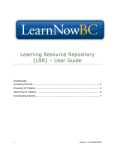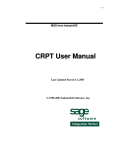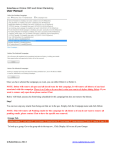Download user manual en _2_
Transcript
Please type in your login and password or just press login without providing any data. Once logged in you will be asked to provide us with your company’s data that should allow us in the future to identify your orders. If you do not wish to provide us with this information, just make a click on the Cancel button. Search Parts search can be performed starting from car model. Upon selecting the model you may choose between its different modifications (engine, fuel type, VIN number, and so on). Making a double click on the selected version of the car model on the right part of the screen allows us to switch to the product categories section of the programme. Here you will find the parts that you are interested in (a fuel filter, for example). Alternatively, you may use our company’s parts numbers by introducing them into the Index field of the programme. Then press Enter key on your computers’ keyboard or make a click on the magnifying glass symbol. You may check if we can offer any other product in the Can be replaced by section. It is also possible to search for parts using manufacturers’ or OE part numbers. Please use Numbers field for this type of search. If the requested part number is included in our company’s data base, then the search process should be successful. The last search option allows us to introduce multiple searching criteria. Ordering To order an item with the help of our electronic catalogue you will have first to find the part that you are interested in using one of the searching methods. When the item is identified it will be enough just to make a click on it with the right button of the mouse and press Add to order. Then please select the quantity that you are willing to order and press Save. In the next window you may either close your current order and continue with your search for other items, export your order to file or send it to us via e-mail. Stock availability update Upon each and every start of the programme it will automatically download the latest stock availability file. But if you are already working with the programme for some time and want to know if the product that you are interested in is still available, you can always check its availability by clicking on the Check availability button on the right side of the screen. Prices Registered users of our catalogue may download their purchasing prices. If you want to view your own purchasing prices please select Import FTP from the Update prices and availability command of the Update menu. You may follow the download process in the progress bar in the bottom left corner of the screen. Language version This programme is available in 4 languages. You may select your language preferences by clicking on the Language command in the Update menu. Then just select the language of your preference by clicking on the appropriate flag.