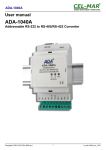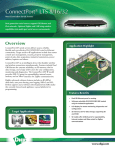Download User manual - CEL-MAR
Transcript
ADA-13028L User manual ADA-13028L ETHERNET to CLO Current Loop Converter Copyright © 2001-2008 CEL-MAR sp.j. 1 io_ada-13028l_en_v1.06 ADA-13028L Contents 1. GENERAL INFORMATION ..................................................................................................................................................................... 3 1.1. GUARANTEE INFORMATION........................................................................................................................................................ 3 1.2. GENERAL CONDITIONS FOR SAFE USE.................................................................................................................................... 3 1.3. CE LABEL....................................................................................................................................................................................... 3 1.4. ENVIRONMENTAL PRESERVATION............................................................................................................................................ 3 1.5. SERVICE AND CONSERVATION.................................................................................................................................................. 3 2. PRODUCT INFORMATION..................................................................................................................................................................... 3 2.1. PROPERTIES................................................................................................................................................................................. 3 2.2. OPIS................................................................................................................................................................................................ 4 2.3. ETHERNET NETWORK COMMUNICATION................................................................................................................................. 4 2.3.1. TCP/UDP PORTS MODE COMMUNICATION....................................................................................................................... 4 2.3.2. VIRTUAL SERIAL PORT (REALPORT) MODE COMMUNICATION.....................................................................................4 2.3.3. SERIAL BRIDGE MODE COMMUNICATION........................................................................................................................ 4 2.3.4. OTHER COMMUNICATION MODES..................................................................................................................................... 4 3. INSTALLATION....................................................................................................................................................................................... 4 3.1. CONVERTER ASSEMBLING ........................................................................................................................................................ 4 3.2. ETHERNET NETWORK CONNECTION........................................................................................................................................ 4 3.2.1. CONNECTING TO NETWORK ADAPTER OF PC................................................................................................................6 3.2.2. CONNECTING FOR REALPORT MODE OPERATING.........................................................................................................6 3.2.3. CONNECTION FOR FUNCTIONING IN TCP AND UDP SERIAL BRIDGE MODE...............................................................7 3.3. CONNECTION OF CURRENT LOOP INTERFACE DEVICES TO CONVERTER ........................................................................8 3.3.1. CONNECTION OF ONE DEVICE ......................................................................................................................................... 8 3.3.2. CONNECTION OF FEW DEVICES....................................................................................................................................... 9 3.4. POWER SUPPLY CONNECTION................................................................................................................................................ 10 3.5. ACTIVATION................................................................................................................................................................................. 10 3.5.1. SETTING RECEIVER SENSITIVITY OF CLO CURRENT LOOP........................................................................................10 4. CONVERTER CONFIGURATION......................................................................................................................................................... 10 4.1. CONVERTER CONFIGURATION BY ADAFinder SOFTWARE..................................................................................................10 4.1.1. ADAFinder SOFTWARE INSTALLATION............................................................................................................................10 4.1.2. NETWORK SETTING CONFIGURATION........................................................................................................................... 10 4.2. CONVERTER CONFIGURATION AND MANAGING WITH THE USE OF INTERNET BROWSER...........................................12 4.2.1. NETWORK SETTING CONFIGURATION........................................................................................................................... 12 4.2.2. SERIAL PORT SETTTING CONFIGURATION.................................................................................................................... 13 4.2.2.1. CONFIGURATION OF SERIAL PORT PROFILE (OPERATING MODE)...................................................................13 4.2.2.1.1. REALPORT PROFILE CONFIGURATION.........................................................................................................14 4.2.2.1.2. PROFILU TCP SOCKETS PROFILE CONFIGURATION...................................................................................14 4.2.2.1.2.1. TCP SERVER AND CLIENT CONFIGURATION.......................................................................................14 4.2.2.1.2.2. CONFIGURATION OF SERIAL PORT TRANSMISSION PARAMETERS.................................................15 4.2.2.1.3. UDP SOCKETS PROFILE CONFIGURATION...................................................................................................16 4.2.2.1.3.1. UDP SERVER AND CLIENT CONFIGURATION.......................................................................................16 4.2.2.1.3.2. CONFIGURATION OF SERIAL PORT TRANSMISSION PARAMETERS.................................................17 4.2.2.1.4. SERIAL BRIDGE PROFILE CONFIGURATION.................................................................................................17 4.2.2.1.4.1. CONFIGURATION OF SERIAL PORT TRANSMISSION PARAMETERS.................................................18 4.2.3. SYSTEM CONFIGURATION................................................................................................................................................ 18 4.2.4. USERS AND PERMISSIONS............................................................................................................................................... 18 4.2.4.1. CHANGING USER NAME AND PASSWORD............................................................................................................18 4.2.4.2. ADDING NEW USER WITH LIMITED PERMISSIONS TO CONFIGURATION OR MANAGEMENT.........................18 4.2.5. MANAGEMENT.................................................................................................................................................................... 19 4.2.5.1. SERIAL PORT MANAGEMENT.................................................................................................................................. 19 4.2.5.2. CONNECTIONS MANAGEMENT................................................................................................................................ 19 4.2.6. ADMINISTRATION............................................................................................................................................................... 19 4.2.6.1. FILE MANAGEMENT .................................................................................................................................................. 19 4.2.6.2. BACKUP/RESTORE ................................................................................................................................................... 19 4.2.6.3. FIRMWARE UPDATE.................................................................................................................................................. 19 4.2.6.4. FACTORY DEFAULT SETTINGS .............................................................................................................................. 19 4.2.6.5. SYSTEM INFORMATION............................................................................................................................................ 19 4.2.6.6. REBOOT...................................................................................................................................................................... 19 4.2.6.7. LOGUOT – ENDING CONFIGURATION AND MANAGEMENT.................................................................................19 5. USING OF VIRTUAL PORT SERVICE [REALPORT]........................................................................................................................... 20 5.1. INSTALATION OF VIRTUAL PORT DRIVER [REALPORT] IN WINDOWS XP...........................................................................20 5.2. CONFIGURATION OF VIRTUAL PORT DRIVER [REALPORT] IN WINDOWS XP SYSTEM...................................................20 6. DEFAULT SETTING.............................................................................................................................................................................. 22 7. RESOLVE PROBLEMS......................................................................................................................................................................... 22 APPENDIX A. TECHNICAL SPECIFICATIONS........................................................................................................................................ 23 APPENDIX B. VERSIONS OF ADA-13028L A-B-C-D ............................................................................................................................24 2 ADA-13028L 1. GENERAL INFORMATION 1.1. GUARANTEE INFORMATION ADA-13028L converter is covered by a two year warranty from date of sale. In case of being damaged we will repair the converter or we will replace the damaged component. The guarantee isn't covering damage to that come from improper using, the wear and tear or unauthorized changes. If the product doesn't work or he isn't acting according to the instruction, he will be repaired or replaced on described below principles. All guarantee and not guarantee repairs must be returned with the payed transport and with insuring to the Company CEL-MAR. CEL-MAR Company under no circumstances won't be responsible for ensuing damage from improper using the product or as a result of random causes: the lightning discharge, the flood, the fire and the like CEL-MAR Company isn't suffering no responsibility for ensuing damage and the loss in it: loss of profits, loss of data, pecuniary losses ensuing from using or the impossibility of using this product. CEL-MAR Company in peculiar cases will withdraw all guarantees, at the lack of warning the operating manual and not of accepting conditions of the guarantee by the user. 1.2. GENERAL CONDITIONS FOR SAFE USE The device should install in the safe and stable place (e.g. switchbox unit), the powering cable should be arranged this way isn't exposed to treading, catching or tear out from power circuit. Do not put device on the wet surface. Do not connect devices for nondescript powering sources, Do not damage or crush powering wires. Do not make connection with wet hands. Do not adapt, open or make holes in casings of the device! Do not immerse device in water or no other liquid. Do not put the fire opened on device sources: candles, an oil lamps and the like. Complete leaving out of the powering network is coming only after disconnecting voltage in the powering circuit. Do not take the installation or device disassembly if it is turn on. It can lead to the electric short circuit and damaging the device. 1.3. CE LABEL CE symbol on organizing the company CEL-MAR a conformity of the device to the directive of the electromagnetic EMC 89/336/EWG compatibility means (Electromagnetic Compatibility Directive). The declaration of the agreement is accessible through the contact with the technical service at the address e-mail: [email protected] or on the phone at the +48 41 362-12-46. 1.4. ENVIRONMENTAL PRESERVATION This sign on the device inform about putting expended device with other waste materials. Device should send to the recycling. (In accordance with the act about the Electronic Appliance Expended from day 29 of July 2005) 1.5. SERVICE AND CONSERVATION The ADA-13028L converter doesn't require the periodic conservation. Technical support at the number: +48 41 362-12-46 in 8.00-16.00, from Monday to Friday. 2. PRODUCT INFORMATION Thank you for your purchase of CEL-MAR Company product. This product has been thoroughly inspected and tested and is warranted for an indefinite period for parts and operation under condition of delivering device to CEL-MAR Company on the customer costs (see chapter 1). If any questions or problems arise during installation or use of this product, please do not hesitate to contact Technical Support at +48 41 362-12-46. 2.1. PROPERTIES ● ● ● ● ● ● ● ● ● ● ● ● ● ● ● ● ● ● ● ● ● Operate on ETHERNET network - according to IEEE 802.3 specification, 10/100BaseT physical layer, Baud rate 10/100Mbps (auto-sensing), Full or half duplex (auto-sensing) operating mode, Protocols: TCP, UDP, DHCP, SNMP, SSL/TLS, Telnet, Rlogin, LPD, HTTP/HTTPS, SMTP, ICMP, IGMP, ARP, WWW sever implemented for converter configuration,, Configuration of net services according to user personal setting, Static or dynamic IP address (added by DHCP verver), Diagnostics of serial and network port, Encoded transmission: DES (56-bit), 3DES (168-bit), AES (128/256-bit), Operating in modes: virtual serial port, serial bridge TCP, serial bridge UDP, Operating on 2 wire line according to CLO Current Loop specification, Current Loop baud rate up to 19,2 kbps, Data format in accordance with RS232 interface specification, Transparent for all protocols(in accordance with the specification of RS232 interface): MODBUS, DNP, PROFIBUS and other, Power supply 10 - 30 VDC stable min. 3W, 3kV= optoisolation in signal channel between ETHERNET and CLO Current Loop interface, 1kV= or 3kV= galvanic isolation between ETHERNET and CLO Current Loop interface and power supply, Connection CLO Current Loop network via screw terminal block, Connection Ethernet interface via RJ45 connector, Implemented short circuit protection and over-voltage protection on CLO Current Loop lines, 3 ADA-13028L ● ● ● ● Implemented protection against power supply reverse connection, Casing compatible with DIN 43880 standard– mounting in typical electro-installation unit, Casing adapt to rail mounting according to DIN35 / TS35 standard, Casing dimensions (W x D x H) 52,8mm x 58mm x 90mm. 2.2. OPIS ADA-13028L converter is use for data transmission between devices equip with CLO Current Loop interface via LAN/WAN network. Operating in ETHERNET network can be in Virtual Serial Port mode, TCP serial bridge mode, UDP serial bridge mode. Converter can use protocols: TCP, UDP, DHCP, SNMP, SSL/TLS, Telnet, Rlogin, LPD, HTTP/HTTPS, SMTP, ICMP, IGMP, ARP. You can configure and menage ADA-13028L via Internet browser – converter has implemented WWW server. Converter use the signals CLO+, CLO-, Rd- of Current Loop CLO interface. You can connect 4 devices operating in half duplex mode. It is adapted for powering from the regular voltage external source which value should contain from 10V to 30V and was provided from the power pack about the 3W power. Converter has Implemented protection against opposite polarization of power supply and over-voltage protection on CLO bus. ADA-13028L has galvanic isolation between ETHERNET and Current Loop CLO interface and power supply and optoisolation in signal channel between ETHERNET and CLO interface. Converter has also inside over-voltage low-energy for each line of Current Loop interfaces but to the lightning protection of the connection you should use external lightning conductors e.g. typical protection a telephone line. 2.3. ETHERNET NETWORK COMMUNICATION 2.3.1. TCP/UDP PORTS MODE COMMUNICATION Communication in TCP/UDP ports mode enable for application (SCADA, MMI etc) data transferring to converter serial port via Ethernet network in use TCP/UDP ports by using the services of client and TCP/UDP server. 2.3.2. VIRTUAL SERIAL PORT (REALPORT) MODE COMMUNICATION Communication in virtual serial port mode enable for application (SCADA, MMI etc) data transferring to converter serial port via Ethernet network by using the virtual COM port installed in operating system. 2.3.3. SERIAL BRIDGE MODE COMMUNICATION Communication in serial bridge mode enable to data transferring via Ethernet network between serial ports of converters in point-topoint topology or multi-point topology by using the services of client and TCP/UDP server. 2.3.4. OTHER COMMUNICATION MODES You can configure the converter for operating in: – terminal mode, – modem emulation mode, – console mode, – user mode. Current Loop CLO converter can not operate properly in this mode because it is for complete RS232 interface. 3. INSTALLATION This chapter will show you how correctly connect ADA-13028L to Current Loop interface devices, ETHERNET network and power supply. To reduce disturbance from environment, it is recommended: – use suitable diameter cable for power supply on account of voltage drop, – use the interference eliminators for powering the converters installed in the range of some building, – not powering the converters form power-circuit of devices generate large impulse disturbance like contactors, relays, inverters. 3.1. CONVERTER ASSEMBLING ADA-13028L converter case is adapted to assembly on TS-35 (DIN35) rail. To install converter you should mount device on the rail upper part of the case then press bottom part to to hearing characteristic „Click” sound. 3.2. ETHERNET NETWORK CONNECTION You should connect ADA-13028L to ETHERNET network via switch, hub or directly to network adapter of PC by cable with RJ45 connector for modular socket – see Fig.2. Table below show preparing of cable directly type for converter connection to switch or hub. Table 1. Wire Color Straight cable Wire Color RJ45 Pin No. Signal Signal RJ45 Pin No. EIA/TIA 568B UTP 4x2x0,5 EIA/TIA 568B 1 TX+ White-Orange White-Orange TX+ 1 2 TX- Orange Orange TX- 2 3 RX+ White-Green White-Green RX+ 3 4 Not used Blue Blue Not used 4 5 Not used White-Blue White-Blue Not used 5 6 RX- Green Green RX- 6 7 Not used White-Brown White-Brown Not used 7 8 Not used Brown Brown Not used 8 4 ADA-13028L Table below show preparing of cable with interlace for converter connection to network adapter of PC or converters together for operating like point-to-point serial bridge. Table 2. RJ45 Pin No. Signal Wire Color EIA/TIA 568B 1 TX+ 2 Cross-Over Cable UTP 4x2x0,5 Wire Color EIA/TIA 568B Signal RJ45 Pin No. White-Orange White-Green TX+ 1 TX- Orange Green TX- 2 3 RX+ White-Green White-Orange RX+ 3 4 Not used Blue Blue Not used 4 5 Not used White-Blue White-Blue Not used 5 6 RX- Green Orange RX- 6 7 Not used White-Brown White-Brown Not used 7 8 Not used Brown Brown Not used 8 In modular socket ETHERNET interface of converter are implemented two LED's (Fig. 2): – Green ACT signaling state of sending or receiving data, – Orange LINK signaling active network connection. ADA-13028L converter in the ETHERNET network can function as: – virtual serial bridge [RealPort], – TCP serial bridge, – UDP serial bridge. Additional information about Ethernet connection will be describe in chapters below. POWER SUPPLY 10-24-30 VDC Vss + Vss- ETHERNET NETWORK CONNECTION VIA RJ45 CONNECTOR (RST) ACT LINK (ETH) ADA - 13028L CLO to ETHERNET CONVERTER CLO RX TX PWR Connection activity CLO+ NC Rd CLO- NC NC NC NC Network activity transmitting / receiving 8 1 CURRENT LOOP CLO CONNECTION Fig 1. ADA-13028L view Fig 2. ETHERNET RJ45 connector view 5 + ADA-13028L Galvanic isolation 5VDC Vss+ Vss10-30 VDC CLO Current Loop Module Tx+ Tx- ETHERNET Module Rx+ Rx- Optoisolation Galvanic isolation CLO+ CLO- Fig 3. ADA-13028L Block diagram. 3.2.1. CONNECTING TO NETWORK ADAPTER OF PC If you have not the switch or the Hub you can connect ADA-13028L directly to the network adapter of PC using the cable with interlace (Table 2.). This connection can be used for converter configuration. Computer with a network adapter Static IP address ETHERNET Interlaced Cable (Tabela 2) ADA-13028L Static IP address Fig 4. Direct converter connection to computer network adapter. 3.2.2. CONNECTING FOR REALPORT MODE OPERATING Fig. 4 and 5, 6 below show how correctly connect ADA-13028L to LAN, WAN network or PC to functioning in virtual serial port mode (RealPort). You should make directly converter connection to network adapter of PC according to p.3.2.1. If you connect converter to switch or HUB use cable like in Table 1. 6 ADA-13028L Local Network ETHERNET base on switch ETHERNET Straight cable (Table 1) Devices with Current Loop CLO interface Computer with a network adapter Static IP address ADA-13028L Static IP address CLO bus Fig 5. Connecting for Real Port mode functioning via switch or Hub for LAN network INTERNET ROUTER Public IP address ROUTER Public IP address ETHERNET Straight cable (Table 1) ETHERNET Straight cable (Table 1) Computer with a network adapter Static IP address Devices with Current Loop CLO interface ADA-13028L Static IP address CLO bus Fig 6. Connection for operating in Real Port mode for WAN network 3.2.3. CONNECTION FOR FUNCTIONING IN TCP AND UDP SERIAL BRIDGE MODE Fig. 7 and 8 show how correctly connect ADA-13028L converter to Ethernet network for functioning in TCP and UDP serial bridge mode. If you connect converter to switch or hub you should use cable prepared like in Table 1. ETHERNET Cross-Over Cable (Tabela 2) ADA-13040 Static IP address Digital hub counters with RS485 interface CLO interface meter ADA-13028L Static IP address RS485/RS422 Network CLO Network Fig 7. Connection for operating in TCP/UDP serial bridge, point-to-point in LAN network 7 ADA-13028L Computer with a RS485 adapter ETHERNET Straight cable (Table 1) Meters with Current Loop CLO interface ADA-13028L Static IP address CLO bus ETHERNET Straight cable (Table 1) RS485 Network Local Network ETHERNET base on switch Meters with Current Loop CLO interface ADA-13028L Static IP address CLO bus Fig 8. Connection for operating in UDP serial bridge, point-to-multipoint in LAN network 3.3. CONNECTION OF CURRENT LOOP INTERFACE DEVICES TO CONVERTER Current Loop interface is available on screw terminal block with descriptions: CLO+, CLO-, Rd. Rd and CLO+ terminals is use for connection of additional resistor in case of setting the sensitivity of clo current loop (see p. 3.5.1). 3.3.1. CONNECTION OF ONE DEVICE The following figure shows how to connect the CLO interface device to the converter. CLO- CLO+ Device with CLO interface ADA-13028L ETHERNET CLO screw connector terminal CLO+ NC Rd RJ-45 LAN, WAN or computer Current Loop 0-20 mA CLO- VssVss+ Power V+ V- Fig 9. Examples of connecting the device with a CLO passive interface to the ADA-13028L 8 9 LAN, WAN or computer RJ-45 V+ V- Power VssVss+ CLO+ NC Rd CLO- ETHERNET CLO screw connector terminal ADA-13028L CLO- CLO+ CLO- CLO+ CLO- CLO+ Device no. 3 passive CLO interface Device no. 4 passive CLO interface CLO+ Device no. 2 passive CLO interface CLO- Device no. 1 passive CLO interface ADA-13028L 3.3.2. CONNECTION OF FEW DEVICES The figure below shows how to connect a few (maximum 4) CLO interface devices to the converter. Fig 10. Sample connection diagram of several devices with interface CLO to ADA-13028L ADA-13028L 3.4. POWER SUPPLY CONNECTION To connect power supply to module You should have DC power supplies (regulated) output voltage from 10 V= to 30V=, min. nominal power 2W, e.g. ZS-12/250. Power cable from DC power supplies to device can not be longer than 3m. You should connect positive (+) end of DC power supplies to Vss+ device terminal and negative (-) end to Vss-. ADA-13028L converter has the protection from opposite connection power supply. If after connection power supply on converter front panel will not lighting green led PWR, You should check the correctness of power supply connecting. 3.5. ACTIVATION You can power on the converter after properly connection according to section above. If connection was made properly green LED PWR on front panel of converter should illuminated, if not you should check polarization of connected power. When data is transferred LEDs on RJ45 connector and RX, TX should blink. This LED are show below: LED Description Current Loop interface and power supply PWR Signalization of Power Supply RX Signalization of data receiving by ADA-13028L from Current Loop port TX Signalization of data transmission from ADA-13028L through Current Loop interface ETHERNET interface Yellow Signaling a valid connection to the network Green Signaling data transmission 3.5.1. SETTING RECEIVER SENSITIVITY OF CLO CURRENT LOOP Devices with a passive interface CLO may have different current values in the logical zero state, therefore you should set a converter receiver sensitivity. Wrong adjustment of receiver sensitivity is revealed by illumination of RX LED during data receiving from connected devices (energy counter) despite the correct connection of device to converter. A sensitivity is set by adding additional resistor to Rd and CLO+ screw terminal block. If the resistor is correct RX LED will by blinking during data receiving. ADA-13028L converter is supplied with resistors Rd = 220W / 0,25W and 120W / 0,25W. 4. CONVERTER CONFIGURATION You should configure network services and network setting of ADA-13028L converter. You will find below the stages of software installation and network setting configuration of converter. 4.1. CONVERTER CONFIGURATION BY ADAFinder SOFTWARE 4.1.1. ADAFinder SOFTWARE INSTALLATION You can make the preliminary configuration of network setting in converter using ADAFinder or ADAWiz software. The installation is automatically after insert the CD (compact disc) to CD-ROM drive. If the autorun doesn't start You should run the file setup.exe located in ADANet catalog. After installation the software ADAFinder and ADAWiz You can find in Start->Programs->CEL-MAR->ADANet. 4.1.2. NETWORK SETTING CONFIGURATION The ADAFinder software is being used to converter network setting configuration. After running the computer program search in local network and if find ADA- 13028L will add it to the list of available converter [Devices list] Fig.11. To change the network setting of ADA-13028L converter you should: - mark converter on [Devices List] press button [Configure IP Settings ] - in window [Set IP Address] select „Automatic network configuration form DHCP server” (default setting) or „Manual network configuration”. If You select the Manual network configuration You should type IP address, subnet mask, IP address of default gateway and converter administrator password for authorization of configuration changes. - press [Apply], the configuration will be saved and converter will reboot. After information „Operation finish properly”, You should press [Refresh List] in the window of ADAFinder. The list of available converters [Devices List] will be updated after new searching. Other main application window buttons: - converter selection form list and pressing button [Reboot Devices] will cause programmable reboot of converter for updating configuration network setup, - converter selection form list and pressing button [Devices Info] will cause showing the converter information window, - converter selection form list and pressing button [Open Internet Page] will cause running of WWW browser and opening converter configuration page. 10 ADA-13028L Fig 11. Basic Network Configuration using ADAFinder Fig 12. IP address setting 11 ADA-13028L 4.2. CONVERTER CONFIGURATION AND MANAGING WITH THE USE OF INTERNET BROWSER WWW server of ADA-13028L converter enable to easy configuration and diagnostics of LAN and WAN network devices with use Internet browser. To make the configuration of ADA-13028L converter open the Internet browser and type the address http://<converter-ipaddress>/admin/administration.htm . The login windows will open. You should enter Username and Password as follow: Username Password : root : dbps If the the Username and the Password are correct will open the page as below. Fig 13. Page for manage and configuration of ADA-13110 converte 4.2.1. NETWORK SETTING CONFIGURATION To change network setting of ADA-13028L converter you should select Network from Configuration menu, on page Network (Fig.14) select [IP Settings] and make the choice of: „Obtain an IP address automatically using DHCP” or „Use the following IP address” in this case You should type: converter IP address, subnet mask, IP address default gateway. Press [Apply] and the configuration will be saved. After information „Operation finish properly”, You should select menu Reboot and press [Reboot], converter will be restart and new network setting will be update. 12 ADA-13028L Fig 14. Page for network setting configuration of ADA-13028L converter 4.2.2. SERIAL PORT SETTTING CONFIGURATION Serial port configuration of ADA-13028L converter include port description, profile port setting (operate mode) and parameter setting of serial transmission (speed, number of data bits, parity bits, stop bits). To start configuration press Serial Ports for menu Configuration and on page Serial Port Configuration select Port 1. Page with details configuration of serial port will open: -Port Profile Settings -Basic Serial Settings -Advanced Serial Settings 4.2.2.1. CONFIGURATION OF SERIAL PORT PROFILE (OPERATING MODE) Serial port profile You can set on page Serial Port Configuration => Port Profile Settings and then Change Profile... the page will appear Select Port Profile (Fig. 15). ADA-13028L converter operate properly in profiles as follow: - RealPort - TCP Sockets - UDP Sockets - Serial Bridge All profiles will be described in the further part. 13 ADA-13028L Fig 15. The page with serial port profiles 4.2.2.1.1. REALPORT PROFILE CONFIGURATION Select RealPort profile for configuration of the ADA-13028L serial port for communication with virtual port COM of PC. Press [Apply] button for saving the configuration. After installation in operating system the RealPort driver of virtual port COM, transmitted data over application to this port are send via the network to the ADA-13028L converter and display on his serial port. Installation of RealPort driver is shown in pt.5. RealPort service enables to create only one connection via ETHERNET network between PC and converter. The queries from other PC to converter will be ignoring, and will be error communication. 4.2.2.1.2. PROFILU TCP SOCKETS PROFILE CONFIGURATION If You choose TCP Sockets profile You will configure serial port of ADA-13028L convert to direct communication with PC with use TCP Sockets. Transmitted data over application to TCP socket are send via the network to the ADA-13028L converter and display on his serial port. For saving selected configuration press button [Apply]. 4.2.2.1.2.1. TCP SERVER AND CLIENT CONFIGURATION After saving the port configuration in section TCP Server Settings You can select Enable TCP Keep Alive what it means the connection will be keep even if data won't be sending via the network. 14 ADA-13028L Fig 16. Example configuration of TCP server For configuration of TCP Client Settings, select Automatically establish TCP connections, it means connection between client and TCP sever will be set automatically. Next select option Always connect and maintain connection and in the part Establish connection to the following network service enter device IP address to which TCP client will send the data, service and port. You can also select Enable TCP Keep Alive what it means the connection will be keep even if data won't be sending via the network. For saving the configuration of TCP server and TCP client press button [Apply]. Fig 17. Example configuration of TCP client ATTENTION ! 2101 is default port of serial port service . If conflict will come in the local network with the other network service using the same port in the configuration of the converter You have to change the number of the port to other for the server of the serial bridge service and the client. 4.2.2.1.2.2. CONFIGURATION OF SERIAL PORT TRANSMISSION PARAMETERS ADA-13028L converter will properly operate with devices connected to one serial port (Current Loop) if the transmission parameters are the same. Select Basic Serial Settings and enter Baud Rate, Data Bits, Parity, Stop Bits – the same like in device connected to serial port of converter. 15 ADA-13028L 4.2.2.1.3. UDP SOCKETS PROFILE CONFIGURATION If you select UDP Sockets profile you will configure serial port of ADA-13028L convert to direct communication with PC or other device connected to network with use UDP Sockets. Transmitted data over application to UDP socket are send via the network to the ADA13028L converter and display on his serial port. For saving selected configuration press button [Apply]. 4.2.2.1.3.1. UDP SERVER AND CLIENT CONFIGURATION After saving profile configuration in section UDP Server Settings You can select option Enable UDP access using Port and enter the port number 2101. Fig 18. Example configuration of UDP client and server for converter connected to MASTER device. 16 ADA-13028L Fig 19. Example configuration of UDP client and server for converter connected to SLAVE device. For configure UDP Client Settings select Automatically send serial data, it means that received data on serial port will be automatically send by service UDP client to devices connected to the network. Addresses and ports of devices to which will be send the data You enter in Send data to the following network services. Conditions of sending data You set in the part Send data under any of the following conditions, recommended setting like Fig. 19. For saving UDP server and client configuration press button [Apply]. ATTENTION ! 2101 is default port of serial port service . If conflict will come in the local network with the other network service using the same port in the configuration of the converter You have to change the number of the port to other for the server of the serial bridge service and the client. 4.2.2.1.3.2. CONFIGURATION OF SERIAL PORT TRANSMISSION PARAMETERS ADA-13028L converter will properly operate with devices connected to one serial port (Current Loop) if the transmission parameters will be set. Select Basic Serial Settings and enter Baud Rate, Data Bits, Parity, Stop Bits – the same like in device connected to serial port of converter. 4.2.2.1.4. SERIAL BRIDGE PROFILE CONFIGURATION If you select Serial Bridge two devices connected to ADA-13028L converters you will able to send data via computer network. If converters are properly configured the communication will be start automatically. For saving UDP server and client configuration press button [Apply]. For configuration serial bridge (Fig.20) in section Serial Bridge Settings select option Initiate serial bridge to the following device and enter IP address and port 2101 of converter with which will be create serial bridge via the network. Additionally you can select Enable TCP Keep-Alive what it means the connection will be keep even if data won't be sending via the network. Select option Allow other devices to initiate serial bridge then enter port 2101 on which other converter will automatically connected, and also you can select Enable TCP Keep-Alive. 17 ADA-13028L Fig 20. Example configuration of SerialBridge TCP ATTENTION ! 2101 is default port of serial port service . If conflict will come in the local network with the other network service using the same port in the configuration of the converter You have to change the number of the port to other for the server of the serial bridge service and the client. 4.2.2.1.4.1. CONFIGURATION OF SERIAL PORT TRANSMISSION PARAMETERS ADA- 13028L converter will properly operate with devices connected to one serial port (Current Loop) if the transmission parameters will be set. Select Basic Serial Settings and enter Baud Rate, Data Bits, Parity, Stop Bits – the same like in device connected to serial port of converter. 4.2.3. SYSTEM CONFIGURATION Configuration page System has two section: 1. Device Identity Settings – You can enter converter name, describe localization and identification number 2. Simple Network Management Protocol Settings – You can configure management protocol SNMP 4.2.4. USERS AND PERMISSIONS Configuration page Users has two section : 1. Users - the way of LOGIN to ADA-13028L, selection of Enable user logins means that after entering the address http://<converter-ip-address>/admin/administration.htm in browser will shown the login window and You have to enter user name and password. 2. Configure Users - this option is used to set additional user, changing user password, access configuration to converter and configuration of each user permissions. 4.2.4.1. CHANGING USER NAME AND PASSWORD For changing the user name and password follow the steps: 1. In menu Configuration select Users. 2. Then select the root user. 3. Change name and password. 4. For saving press button [Apply]. 4.2.4.2. ADDING NEW USER WITH LIMITED PERMISSIONS TO CONFIGURATION OR MANAGEMENT If you need to add new user with limited permissions to configuration or management follow the steps : 1. In menu Configuration select Users. 2. Then in section Configure Users press [New...]. 3. On page Add New User enter: User Name – the name of new user e.g. admin, New Password – the password for new user, Confirm Password – confirmation of new password. 4. Confirm entered data by pressing [Apply]. On page Users Configuration in section Configure Users You will see the name of new user. Now You can configure access permissions to converter and configuration. Configuration of access to converter 1. from menu Configuration select Users. 2. then in section Configure Users choose added user e.g. admin. 3. on page User Configuration – You can: A/ User Configuration – change name and password of user by enter : User Name – the name of new user, New Password – the password for new user, Confirm Password – confirmation of new password. 18 ADA-13028L B/ User Access – specify access to converter via network of user by enter: Allow command line access – access with use command line interface telnet services, Allow web interface access – access with use Internet browser. C/ User Permissions – specify permissions for services and configuration settings of ADA-13110 converter by selection proper options: None - non permissions, Read – permissions for reading , Read Self – permissions for reading the self setting, not other users, Read/Write - permissions for reading and writing, Read/Write Self - permissions for reading and writing the self setting, not other users, Read All/Write Self - permissions for reading setting of all users and writing self, not other users Execute - full permission to execute this setting. 4. For saving all entered changes press button [Apply]. 4.2.5. MANAGEMENT In menu Management are two options: - Serial Ports - Connections 4.2.5.1. SERIAL PORT MANAGEMENT Serial Ports – identification of connection via network to serial port of ADA-13028L converter and disconnection. 4.2.5.2. CONNECTIONS MANAGEMENT Connections - identification of connection via network to serial port of ADA-13028L converter and disconnection. 4.2.6. ADMINISTRATION Menu Administration allow: - delete/loading files with java applet, - backup/restore converter configuration, - update firmware of converter, - restoring the factory default settings, - system information - converter reboot. 4.2.6.1. FILE MANAGEMENT File Management – uploading and deleting web pages and Java applets, creating by the user. Uploading file index.htm or index.html allow for autorun the user page in Internet browser after enter http://converter-ip-address and login to ADA-13028L . 4.2.6.2. BACKUP/RESTORE Backup/Restore - backup to a file and restore form file user converter configuration. 4.2.6.3. FIRMWARE UPDATE Update Firmware - firmware updates form the life on disk. First must update the POST before updating the firmware. Installation details on http://www.cel-mar.pl 4.2.6.4. FACTORY DEFAULT SETTINGS If You change converter configuration you will be able to return to factory configuration by selecting Factory Default Settings. After this converter will be rebooted automatically to activate the restored settings. 4.2.6.5. SYSTEM INFORMATION Selecting System Information You will get information: - General – device model, MAC address, firmware version, Boot version, POST version itd. - GPIO – not applicable to ADA-13028L, - Serial – port description, parent configuration of serial port, condition of controlling lines and data transmission statistic via serial port. - Network - more detailed ETHERNET network statistics for IP, TCP, UDP, ICM protocols. 4.2.6.6. REBOOT Reboot – converter rebooting. The reboot process will take approximately 1 minute to complete. 4.2.6.7. LOGUOT – ENDING CONFIGURATION AND MANAGEMENT After finishing the configuration or administration work you should press Logout. You will be logged out form WWW server of ADA- 13028L converter. 19 ADA-13028L 5. USING OF VIRTUAL PORT SERVICE [REALPORT] 5.1. INSTALATION OF VIRTUAL PORT DRIVER [REALPORT] IN WINDOWS XP For installation virtual port driver from CD-Rom you should select the catalog: – Drivers/Win98SEME, for Windows 98, Windows 98SE, Windows ME, – Drivers/Win2000, for Windows2000, – Drivers/WinXP2003Vista_x86_x64, for Windows XP, Windows Server 2003, Windows Vista. The Installation is following: 1. connect the ADA-13028L converter to the ETHERNET network (see p. 3.2.1 - 3.2.2) and power supply. 2. press [Start] button, select [Run] 3. in the dialog window [Run] press [ Browse ] 4. select „My computer” and CD-Rom with „ADANET_DRV”. 5. select catalog Drivers/WinXP2003Vista_x86_x64. 6. select file „Setup32.exe” for 32-bits system or „Setup64.exe” for 64-bits and press [Open]. 7. when the installation window will appear press [Next] . 8. the searching will start for converters in the network, found devices will be added to the list. 9. select the converter from the list for installation of virtual port driver and press [Next]. 10.in the window Describe the device select or not the Starting Com port and press [Finish]. The driver will be installed. You can also install virtual port driver without connection ADA-13028L converter to ETHERNET network. The Installation is following: 1. press [Start] button, select [Run] 2. in the dialog window [Run] press [ Browse ] 3. select „My computer” and CD-Rom with „ADANET_DRV”. 4. select catalog Drivers/WinXP2003Vista_x86_x64. 5. select file „Setup32.exe” for 32-bits system or „Setup64.exe” for 64-bits and press [Open]. 6. when the installation window will appear press [Next] . 7. the searching for converters in the network will start. 8. if no devices were not found press [Next]. 9. in the window Describe the device you should set: – IP address for converter, – number of installing COM port (No. Ports) – Starting COM and press [Finish]. The driver will be installed. In this way installed virtual port can require the configuration in case of connecting the converter to network. 5.2. CONFIGURATION OF VIRTUAL PORT DRIVER [REALPORT] IN WINDOWS XP SYSTEM You can make the configuration of RealPort driver using the Device Manager of Windows as follow: 1. Press button [ Start ], select [ Properties/Setting ], press [ Control Panel ]. 2. Double click icon [ Administrative Tools] and [ Device Manager ]. 3. Press [Ports (COM & LPT)]. On Fig. 21 you can see available serial ports COM1, COM2 and COM3 marked as ADA-13028L which was create after installation of RealPort driver. 4. Then you should select [Multi-port Serial Adapter], You will see the name ADA-13028L. 5. Double click converter name, the window [Properties] will appear. 6. Select [Advanced] and press [Properties]. 7. New name of virtual port for converter. In the window [ Advanced Properties] click [ADA-13028L] and then select [Properties], press button [Rename Ports], now you can change the name of driver virtual port for example COM5, COM11 etc. To accept the changes press [OK]. 8. Selections of IP address, MAC, DNS converter for communication with virtual port driver. In the window [ Advanced Properties] click [ADA-13028L] and then select [Network] (Fig. 22), where you can set the IP address, MAC Address or DNS name of converter. 9. In the next window press [OK] to accept the changes. 20 ADA-13028L Fig 21. Device view on Windows XP system. Fig 22. Configuration of multi-port series adapter. 21 ADA-13028L 6. DEFAULT SETTING Parameter Value User name root Password dbps Bout rate[bits/sec] 9600 Number of data bits 8 Parity Control no Number of stop bits 1 Flow Control no Protocol TCP Operating mode Socket TCP Port TCP/UDP 2101 7. RESOLVE PROBLEMS Problem Solution I forgot the password. If you forgot the password it is possible to restore to default Setting. In this purpose You should: 1. Disconnect converter power supply. 2. Remove the cover of converter ETHERNET connector. 3. Press and keeping pushed RESET button and powering the converter. 4. Release the RESET button after about 20 seconds. I changed the configuration and converter isn't operating. In this purpose You should: 1. Enter in the field of browser http://converter-address-IP . 2. Select menu „Restore Default Setting”. 3. Press button [Restore Now]. 22 ADA-13028L APPENDIX A. TECHNICAL SPECIFICATIONS Parameters Data Transition Parameters ETHERNET connector RJ45 Current Loop CLO connector Screw terminal, wire diameter max 2,5mm2. ETHERNET line length LAN up to 150 m Depend on baud rate up to few hundred meters Current Loop CLO line length Max. number of device connected to ETHERNET Depend on addressing type setting in the network Max. number of device connected to Current Loop CLO 4 ETHERNET max. baud rate 10/100 Mbit/s 19,2 kbps (depend on length Current Loop CLO line) Current Loop CLO max. baud rate ETHERNET transmission line 4-pair twisted cable, UTP 4x2x0,5(24AWG), shield inside large interferences (STP 4x2x0,5(24AWG)). Current Loop transmission line 2-pair twisted cable, UTP Nx2x0,5(24AWG), shield inside large interferences (STP Nx2x0,5(24AWG)). Transmission type Asynchronism half duplex or full duplex, Standards IEEE 802.3, current loop : 0-20mA /12VDC, 0-20mA /24VDC Optical Signalization • PWD – green LED (power supply) • RX - red LED data reception on Current Loop CLO port, • TX - yellow LED data transmission via Current Loop CLO, Nominal Operating 10 - 24 – 30 V DC Power requirements Power Cable Recommended length of power cable – up to 3m 3W Power Protection from reverse power polarization Galvanic Isolation YES • between power circuit and signal line Current Loop on level 1kV or 3kV DC, • between power circuit and signal line ETHERNET on level 1kV or 3kV DC, • between Current Loop signal line and ETHERNET signal line on level 1kV or 3kV DC. 0 ÷ +23 ÷ +50°C Operating temperature Humidity 5 ÷ 95% - non-condensing Location during work Free Mounting Rail mounting according to DIN35 standard / TS35. Electromagnetic compatibility Resistance to disruptions according to the standard PN-EN 55024. Emission of disruptions according to the standard PN-EN 55022. Safety requiring According to the PN-EN60950 norm. Environment Commercial and light industrial. Casing Dimensions 52,8 x 90 x 58mm, Material Noryl UL. 94 V-O Degree of casing protection IP40 Degree of terminal protection IP20 0,10 kg Weight DIN EN50022, DIN EN43880 According to standards Storing and Transportation -40°C ÷ 70°C Storage temperature 5 ÷ 95% - non-condensing Humidity 23 ADA-13028L APPENDIX B. VERSIONS OF ADA-13028L A-B-C-D Converter label ADA-13028L Item - A Electronic versions Item – B Current Loop Voltage 2 – 1kV DC 1 – 24VDC / 0-20mA 2 – 12VDC / 0-20mA 1 – Basic Item – C Galvanic Isolation 3 – 3kV DC Item – D Terminal & Terminal Cover 1 - Cover without inlets to screw terminal block. 2 - Cover with inlets to screw terminal block. 3 - Cover for plug-in screw terminal block. Standard version of ADA-13028L -A-B-C-D: ● ADA-13028L-1-1/2-2-3 - Pętla Prądowa 24VDC lub 12VDC, 0-20mA. Izolacja galwaniczna 1kV DC. Pokrywa do zacisków śrubowych rozłącznych Dear Customer, Thank you for purchasing CEL-MAR Company products. We hope that this user manual helped You to connect and start up the ADA-13028L converter. We also wish to inform You that we are a manufacturer of the widest range of data communications products in the world such as: data transmission converters with interface RS232, RS485, RS422, USB, Current Loop, Fibre-Optic Converters, 1-Wire and other. Please express Your opinion by e-mail or phone on this product, and advise Us how We can satisfy you present and future of expecting. CEL-MAR sp.j. Computers Science and Electronic Factory st. Ściegiennego 219C 25-116 Kielce, Poland Tel/fax Fax Web Office Sales department Technical information : +48 41 362-12-46 : +48 41 361-07-70 : http://www.cel-mar.pl : [email protected] : [email protected] : [email protected] 24