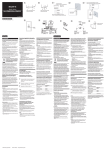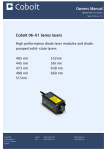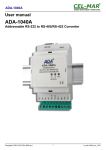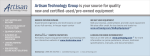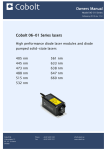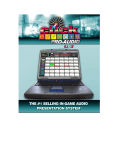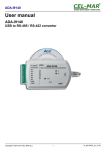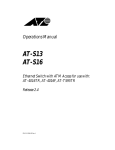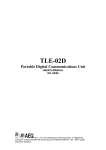Download User manual of Wi-Fi to RS485/RS422 server ADA
Transcript
ADA-14040 User manual ADA-14040 RS-485 / RS-422 to Wi-Fi (802.11b) Wireless Serial Server with MODBUS GATEWAY Copyright © 2001-2013 CEL-MAR sp.j. 1 io_ada-14040mg_en_v1.14 ADA-14040 Contents 1. GENERAL INFORMATION...................................................................................................................................................................... 4 1.1. WARRANTED INFORMATION....................................................................................................................................................... 4 1.2. GENERAL CONDITIONS FOR SAFE USE.................................................................................................................................... 4 1.3. CE LABEL....................................................................................................................................................................................... 4 1.4. ENVIRONMENTAL PROTECTION................................................................................................................................................. 4 1.5. SERVICE AND MAINTENANCE..................................................................................................................................................... 4 2. PRODUCT INFORMATION..................................................................................................................................................................... 4 2.1. PROPERTIES................................................................................................................................................................................. 4 2.2. DESCRIPTION................................................................................................................................................................................ 5 2.3. WIRELESS NETWORK COMMUNICATIONS (WLAN)............................................................................................................... 5 2.3.1. COMMUNICATIONS IN THE MODE TCP/UDP SOCKETS...................................................................................................5 2.3.2. COMMUNICATIONS IN THE VIRTUAL SERIAL PORT MODE (RealPort)...........................................................................5 2.3.3. COMMUNICATIONS IN THE SERIAL BRIDGE MODE .......................................................................................................5 2.3.4. COMMUNICATIONS IN THE INDUSTRIAL AUTOMATION MODE (Modbus Gateway).......................................................5 2.3.5. OTHER COMMUNICATION TYPES...................................................................................................................................... 5 2.4. ISOLATION..................................................................................................................................................................................... 6 3. INSTALLATION....................................................................................................................................................................................... 6 3.1. ASSEMBLING................................................................................................................................................................................. 7 3.2. CONNECTION TO WI-FI WIRELESS NETWORK (WLAN)...........................................................................................................7 3.2.1. CONNECTION TO PC BY THE USE OF WIRELESS ADAPTER WI-FI...............................................................................7 3.2.2. CONNECTION TO COMPUTER VIA NETWORK DEVICES ACCESS-POINT TYPE, ROUTER WI-FI...............................7 3.2.3. CONNECTION TO COMPUTER VIA INTERNET BY THE USE ROUTER WI-FI / DSL........................................................8 3.2.4. CONNECTION FOR FUNCTIONING IN MODE TCP/UDP SERIAL BRIDGE ......................................................................9 3.2.5. CONNECTION OF THE WIRELESS SERIAL SERVER TO FUNCTIONING IN MODBUS GATEWAY MODE..................10 3.3. CONNECTION TO RS485/RS422 NETWORK............................................................................................................................11 3.3.1. CONNECTION TO 4-WIRE RS422 BUS.............................................................................................................................11 3.3.2. CONNECTION TO 4-WIRE RS485(4W) BUS.................................................................................................................... 11 3.3.3. CONNECTION TO 2-WIRE RS485 (2W) BUS.................................................................................................................... 11 3.3.4. LINE TERMINATION............................................................................................................................................................ 12 3.4. POWER SUPPLY CONNECTION................................................................................................................................................ 12 4. ACTIVATION......................................................................................................................................................................................... 12 5. CONFIGURATION................................................................................................................................................................................. 13 5.1. INITIAL CONFIGURATION USING ADAFINDER SOFTWARE...................................................................................................13 5.1.1. ADAFINDER INSTALLATION.............................................................................................................................................. 13 5.1.2. NETWORK SETTING.......................................................................................................................................................... 13 5.2. CONFIGURATION AND MANAGEMENT WITH USE OF INTERNET BROWSER.....................................................................15 5.2.1. NETWORK CONFIGURATION............................................................................................................................................ 16 5.2.1.1. IP ADDRESS SETTINGS............................................................................................................................................ 16 5.2.1.2. WLAN CONFIGURATION .......................................................................................................................................... 16 5.2.1.3. WLAN SECURITY SETTINGS.................................................................................................................................... 16 5.2.1.4. AUTHENTICATION SETTINGS.................................................................................................................................. 17 5.2.1.5. NETWORK SERVICES SETTINGS............................................................................................................................17 5.2.1.6. IP FORWARDING SETTINGS.................................................................................................................................... 17 5.2.1.7. SOCKET TUNNEL SETTINGS.................................................................................................................................... 17 5.2.1.8. ADVANCED NETWORK SETTINGS.......................................................................................................................... 17 5.2.2. SERIAL PORT CONFIGURATION....................................................................................................................................... 17 5.2.2.1. PORT PROFILE (OPERATING MODE)......................................................................................................................17 5.2.2.1.1. REALPORT (VIRTUAL PORT )..........................................................................................................................18 5.2.2.1.2. TCP SOCKETS................................................................................................................................................... 18 5.2.2.1.2.1. TCP SERVER AND CLIENT ..................................................................................................................... 18 5.2.2.1.2.2. 'ENABLE TCP KEEP-ALIVE' CONFIGURATION......................................................................................19 5.2.2.1.2.3. SERIAL PORT TRANSMISSION PARAMETERS......................................................................................20 5.2.2.1.3. UDP SOCKETS.................................................................................................................................................. 20 5.2.2.1.3.1. UDP CLIENT & SERVER CONFIGURATION IN CASE OF MASTER DEVICE........................................20 5.2.2.1.3.2. UDP CLIENT & SERVER CONFIGURATION IN CASE OF SLAVE DEVICE..........................................21 5.2.2.1.3.3. SERIAL PORT TRANSMISSION PARAMETERS......................................................................................21 5.2.2.1.4. SERIAL BRIDGE................................................................................................................................................. 21 5.2.2.1.4.1. SERIAL PORT TRANSMISSION PARAMETERS......................................................................................22 5.2.2.1.5. INDUSTRIAL AUTOMATION (MODBUS GATEWAY)........................................................................................22 5.2.2.1.5.1. COMMUNICATION WITH DEVICES MODBUS-MASTER TYPE..............................................................22 5.2.2.1.5.2. CONFIGURATION FOR COMMUNICATION WITH MODBUS-SLAVE TYPE DEVICE............................24 5.2.2.1.5.3. SERIAL PORT TRANSMISSION PARAMETERS......................................................................................26 5.2.3. SYSTEM SETTINGS............................................................................................................................................................ 26 5.2.4. USERS CONFIGURATION.................................................................................................................................................. 26 5.2.4.1. CHANGING USER MANE AND PASSWORD ...........................................................................................................26 5.2.4.2. ADDING NEW USER WITH LIMITED PERMISSIONS ASSOCIATED ......................................................................26 5.2.5. MANAGMENT...................................................................................................................................................................... 27 5.2.5.1. SERIAL PORTS MANAGEMENT................................................................................................................................ 27 2 ADA-14040 5.2.5.2. CONNECTIONS MANAGMENT.................................................................................................................................. 27 5.2.6. ADMINISTRATION............................................................................................................................................................... 27 5.2.6.1. FILE MANAGEMENT................................................................................................................................................... 27 5.2.6.2. BACKUP & RESTORE CONFIGURATION ................................................................................................................27 5.2.6.3. UPDATE FIRMWARE.................................................................................................................................................. 27 5.2.6.4. FACTORY DEFAULT SETTINGS............................................................................................................................... 27 5.2.6.5. SYSTEM INFORMATION............................................................................................................................................ 27 5.2.6.6. REBOOT...................................................................................................................................................................... 27 5.2.6.7. LOGOUT – ENDING THE MANAGEMENT.................................................................................................................27 6. USING VIRTUAL PORT SERVICE [REALPORT] ................................................................................................................................ 27 6.1. VIRTUAL PORT DRIVER INSTALLATION IN WINDOWS XP...................................................................................................27 6.2. REALPORT CONFIGURATION IN WINDOWS XP......................................................................................................................28 7. FACTORY DEFAULT............................................................................................................................................................................ 30 8. PROBLEMS........................................................................................................................................................................................... 30 9. VERSIONS............................................................................................................................................................................................ 31 10. SPECIFICATION................................................................................................................................................................................. 31 3 ADA-14040 1. GENERAL INFORMATION Thank you for your purchase of CEL-MAR Company product. This product has been completely tested and is covered by two year warranty on parts and operation. If any questions or problems arise during installation or use of this product, please do not hesitate to contact Technical Support at +48 41 362-12-46 or e-mail [email protected]. 1.1. WARRANTED INFORMATION ADA-14040 serial server is covered by a two year warranty from date of sale. In case of being damaged it will be repair or the damaged component will be replace. The warranty does not cover damage caused from improper use, materials consumption or any unauthorized changes. If the product does not function (is damaged), or not operate in accordance with the instructions, will be repaired or replaced. All warranty and no warranty repairs must be returned with paid transport and insuring to the CEL-MAR Company. CEL-MAR Company under no circumstances won't be responsible for ensuing damage from improper using the product or as a result of random causes: the lightning discharge, the flood, the fire and the like. CEL-MAR Company is not be held responsible for damages and loss including: loss of profits, loss of data, pecuniary losses ensuing from using or the impossibility of using this product. In specific cases CEL-MAR Company discontinue all warranties and in particular do not follow the user manual and do not accept terms of warranty by the user. 1.2. GENERAL CONDITIONS FOR SAFE USE The device should be installed in a safe and stable places (eg, electroinstallation cabinet), the powering cable should be arranged so as not to be exposed to trampling, attaching, or pulling out of the circuit. Do not put device on the wet surface. Do not connect devices for nondescript powering sources, Do not damage or crush powering wires. Do not make connection with wet hands. Do not adapt, open or make holes in casings of the device! Do not immerse device in water or no other liquid. Do not put the fire opened on device sources: candles, an oil lamps and the like. Complete disable from the supply network is only after disconnecting the power supply circuit voltage. Do not carry out the assembly or dis-assembly of the device if it is enabled. This may result to short circuit and damage the device. 1.3. CE LABEL CE symbol on organizing the company CEL-MAR a conformity of the device to the Directive: telecommunications terminal equipment and radio equipment 1999/5/WE. Declaration of Conformity is available by contacting with the technical service by e-mail: [email protected] or by phone:+48 41 362-12-46. 1.4. ENVIRONMENTAL PROTECTION This label on the device inform about putting expended device with other waste materials. Device should send to the recycling. (In accordance with the act about the Electronic Appliance Expended from day 29 of July 2005) 1.5. SERVICE AND MAINTENANCE The ADA-14040 does not require the servicing and maintenance. Technical support is available at number +48 41 362-12-46 in 8.00-16.00, from Monday to Friday or e-mail [email protected]. 2. PRODUCT INFORMATION The Server is delivered with: User Manual, antenna and ADANet software CD. Attention ! Class A device designed for installation in commercial and light industrial. In residential environment may cause interference with radio-electric, in which case the user will be required to take appropriate measures for their elimination. 2.1. PROPERTIES ● ● ● ● ● ● ● ● ● ● ● ● ● ● ● ● Operatng with the data rates up to 11Mbps on the 2,4GHz frequency in the wireless network (IEEE 802.11b standard), Baud rate in wireless network 1, 2, 5.5, 11 Mbps, Modulation CCK(11/5 Mbps), DQPSK(2 Mbps), DBPSK(1Mbps), Sensitivity of receiver: -82dBm for 11Mbps, -87dBm for 5.5Mbps, -89dBm for 2Mbps, -92dBm for 1Mbps, Channels number: 11 (USA/Canada), 13 (Europa), 14 (Japonia), Antenna connection via SMA connector, Wireless network security: WEP (64/128-bit encryption), WPA (128-bit encryption), WPA2 (128-bit encryption), PEAP, PSK (preshared key mode), Protocols: TCP, UDP, DHCP, SNMP, SSL/TLS, Telnet, Rlogin, LPD, HTTP/HTTPS, SMTP, ICMP, IGMP, ARP, WWW sever implemented for configuration, Drivers of virtual port COM, Configuration of net services according to user personal setting, Static or dynamic IP address (added by DHCP server), Diagnostics of serial and network port, Encoded transmission: SSL v3.0/TLS v1.0 - DES (56-bit), 3DES (168-bit), AES (128/256-bit), Operating in modes: virtual serial port, serial bridge TCP, serial bridge UDP, TCP sockets, UDP sockets, MODBUS Data Gateway, Operating on 2 or 4-wire RS485 Bus, and 4-wire RS422 Bus, 4 ADA-14040 ● Baud rate of RS485/422 ( bps): 50, 75, 110, 134, 150, 200, 300, 600, 1200, 1800, 2400, 4800, 9600, 14400, 19200, 28800, 38400, 57600, 115200, 230400, ● RS485/422 Data format: number of data bits: 5, 6, 7, 8; Parity control: non, parity, non-parity, Constantly 1, Constantly 0; Stop Bits : 1, 2, ● Transparent for all protocols which data format is compatible with above specification of RS485/422: MODBUS, DNP, PROFIBUS and other, ● Implemented protocol converter MODBUS-TCP to MODBUS-RTU/ASCII (MODBUS Data Gateway), ● Stable external power supply 10 - 30 VDC, ● up to 4W power consumption, ● ~3kV= optoisolation in signal channel between Wi-Fi and RS485/RS422 interface, ● 1kV= or 3kV= galvanic isolation between RS485/422 interfaces and power supply, ● Connection of RS485/RS422 interface via screw terminal block, ● Implemented on RS485/RS422 interface short-circuit protection and surge, ● Protection against power supply reverse connection, ● DIN 43880 standard - mounting in typical electro-installation unit, ● Rail mounting according to DIN35 / TS35 standard, ● Dimensions (W x D x H) 53mm x 58mm x 90mm, ● Antenna dimensions: length 110mm, diameter 9mm. 2.2. DESCRIPTION ADA-14010 Wireless Serial Server transmits data between devices equipped with the RS485/RS422 interface via the wireless network WLAN. Functioning in Wi-Fi network can be in the virtual serial port, serial bridge TCP, serial bridge UDP, TCP sockets, UDP sockets, MODBUS Data Gateway. The MODBUS Data Gateway converts MODBUS-RTU master/slave protocol and MODBUS-ASCII master/slave to MODBUS-TCP protocol and inversely. This allows to integrate the MODBUS-RTU/ASCII devices with MODBUS-TCP devices in a single network. ADA-14040 supports protocols such as TCP, UDP, DHCP, SNMP, SSL/TLS, Telnet, Rlogin, LPD, HTTP/HTTPS, SMTP, ICMP, IGMP, ARP. The Server has implemented WWW server for remote configuration and management via internet browser. The baud rate is up to 230,4kbps via the RS485/422 interface without the interference into the format of transmitted data. For operating ADA-14040 uses signals such as RX+, RX-, TX+/A, TX-/B. Can be connected 32 devices to RS485 Bus created on the base ADA-14040, operate in half duplex or full duplex mode on 4-wire RS485 Bus. It is adapted to supply an external voltage source in scope from 10V= to 30V= and 4W power. Converter has protection against power supply reverse connection and short-circuit protection and surge on RS485/422 Bus. ADA-14040 has also galvanic separation between power supply and Wi-Fi interfaces and RS485/RS422 interfaces and additionally optoisolation between RS485/422 and WiFi. The range of transmission in the wireless network Wi-Fi (IEEE 802.11b): - in buildings from 30m to 150m, - in open area to 300m, The transmission range can be increased after the application of additional directional antennas. Together with the ADA-14040 we provide the drivers, which after installation, create in operating system additional COM port on the next free number e.g. COM3. It can be use as standard COM port but it isn't hardware port but virtual, create in Windows system. This is the reason why some applications running in DOS and use this port, can operate improperly. 2.3. WIRELESS NETWORK COMMUNICATIONS (WLAN) 2.3.1. COMMUNICATIONS IN THE MODE TCP/UDP SOCKETS Communication in the mode TCP/UDP sockets allows an application (SCADA, MMI) to transfer data to the serial port of ADA-14040 via Wi-Fi network, by the use client and server TCP/UDP services. 2.3.2. COMMUNICATIONS IN THE VIRTUAL SERIAL PORT MODE (RealPort) Communication in the virtual serial port mode allows an application (SCADA, MMI) to transfer data to the serial port of ADA-14040 via Wi-Fi network, by the use virtual COM port , created in an operating system. 2.3.3. COMMUNICATIONS IN THE SERIAL BRIDGE MODE Communication in the serial bridge mode allows to transfer data via Wi-Fi network between serial port of the servers port in one-toone topology or one-to-many by the use client and server TCP/UDP services. 2.3.4. COMMUNICATIONS IN THE INDUSTRIAL AUTOMATION MODE (Modbus Gateway) Communication in the MODBUS Gateway (IA) allows to convert MODBUS-RTU master/slave protocol and MODBUS-ASCII master/slave protocol to MODBUS-TCP protocol and inversely. It's let to integrate MODBUS-RTU/ASCII devices with MODBUS-TCP devices in a single network. 2.3.5. OTHER COMMUNICATION TYPES The ADA-14040 port server can be configured in other communication types, like: – terminal mode, – modem emulation mode, – console mode, – user mode. However, in the case of RS485/RS422 port server will not be able to work properly in these modes, as they relate to the full RS232 interface. 5 Vss- 10mm Vss+ RST ACT 7 mm 112,50 mm ADA-14040 LINK (Wi-Fi) MODE RS485/RS422 RS485 RS422 RX TX 90mm ADA-14040 RS-485 / RS-422 to Wi-Fi WIRELESS SERIAL SERVER ACT Network activity transmitting / receiving PWR LINK Connection activity 10mm Rx - Rx + Tx - /B Tx + /A GND NC NC NC (RS485/RS422) - + SMA connector of Wi-Fi interface 58mm 53mm Fig 1. ADA-14040 view Fig 2. View of Wi-Fi and power connectors 2.4. ISOLATION ADA-14040 converter has 2-way galvanic isolation, depend on version of device, described at section VERSIONS. 2-WAY ISOLATION RS485/RS422 Wi-Fi Power Supply 10 - 30VDC Fig. 3. Isolation diagram 3. INSTALLATION This chapter will show how correctly connect ADA-14040 to RS485/RS422 network, Wi-Fi network and power supply. To reduce disturbance from environment, it is recommended to: – use shielded twisted multipair type cables, which shield should be connected to the grounding on one end of the cable, – lay signal cables at a distance not less than 25 cm from power cables, – use suitable diameter cable for power supply on account of voltage drop, – use the interference eliminators for powering the converters installed in the range of some building, – not powering the converters form power-circuit of devices generate large impulse disturbance like contactors, relays, inverters. 6 ADA-14040 3.1. ASSEMBLING The ADA-14040 case is adapted to assembly on TS-35 (DIN35) rail. To install the device on TS-35 should be the upper part of the casing put hooks on the terminal and then press the bottom of the cover until you hear a characteristic "Click" sound. Attention ! Do not install Wi-Fi devices at a distance of less than 20cm from each other. 3.2. CONNECTION TO WI-FI WIRELESS NETWORK (WLAN) Connection of ADA-14040 to WI-FI wireless network (WLAN) can be done by the use of devices like ACCESS-POINT, ROUTER Wi-Fi or directly to computer, equipped with Wi-Fi card or other ADA-14040 port server. In the connector of Wi-Fi interface of port server are two diodes (fig.2): – ACT green, signalling the state of data transferring or receiving, – LINK orange, signalling the active network connection. Wireless Serial Server ADA-14040 can be use like : – virtual serial port [RealPort], – TCP serial bridge, – UDP serial bridge, – Modbus Data Gateway. The factory default settings of ADA-14040 is: - to connect to any free wireless network Wi-Fi. Therefore should be set the lowest, free channel of wireless transmission in the setting of devices like ACCESS-POINT, ROUTER Wi-Fi, Wi-Fi card. - to downloading the IP address from DHCP server. Therefore if there is not the DHCP server, to change IP address should be used ADAFinder software (see p.5.1). Details of the connection to wireless network will be described in the bellow chapters. 3.2.1. CONNECTION TO PC BY THE USE OF WIRELESS ADAPTER WI-FI If there is not Access-POINT or Wi-Fi Router, the ADA-14040 can be connected directly to computer by the use of wireless network adapter as on the figure below. Recommended network adapters USB to Wi-Fi: –PENTAGRAM HORNET P6132-30, –PENTAGRAM HORNET P6132-08, –or other, operating in mode: Client Wi-Fi or Access Point (AP). For configuration of the ADA-14040 wireless serial server, set wireless network adapter in the Access Point mode and make the configuration as below: –SSID adapter name: no name, –channel: 1, –authentication: non, –encryption: non. Power the ADA-14040 and when will connect to wireless network adapter run the ADAFinder software and make the initial configuration according to pt. INITIAL CONFIGURATION USING ADAFINDER SOFTWARE. WIRELESS CONNECTION Wi-Fi (802.11b/g) „Ad-Hoc” TYPE ADA-14040 PC with wireless network adapter Fig 4. Connection between ADA-14040 and PC 3.2.2. CONNECTION TO COMPUTER VIA NETWORK DEVICES ACCESS-POINT TYPE, ROUTER WI-FI Figure below shows correct connection of ADA-14040 to wireless network WLAN\LAN, by the use ACCESS-POINT, ROUTER Wi-Fi. This type of connection allows the Wireless Serial Server functioning with PC in virtual serial port mode (RealPort) or TCP/UDP sockets. 7 ADA-14040 LAN ETHERNET Wi-Fi ROUTER or ACCESS POINT / ETHERNET RS485 interface devices Wireless Local Area network (802.11b/g) PC with wireless network adapter RS485 bus ADA-14040 Fig 5. Connection ADA-14040 to WLAN/LAN network, functioning in virtual serial port mode or TCP/UDP sockets 3.2.3. CONNECTION TO COMPUTER VIA INTERNET BY THE USE ROUTER WI-FI / DSL Figure below shows correct connection of ADA-14040 to PC via INTERNET by the use wireless network with devices like ROUTER Wi-Fi / DSL type. This type of connection allows the Wireless Serial Server functioning with PC in virtual serial port mode (RealPort) or TCP/UDP sockets. INTERNET ROUTER Wi-Fi / DSL Public IP address RS485 interface devices ROUTER Wi-Fi / DSL Public IP address TCP/UDP sockets Virtual port Modbus RTU/ASCI Modbus TCP PC with SCADA/HMI software and wireless network adapter RS485 bus ADA-14040 A - LOCATION B - LOCATION Fig 6. Connection to functioning in virtual serial port mode (RealPort) or TCP/UDP sockets via INTERNET 8 ADA-14040 3.2.4. CONNECTION FOR FUNCTIONING IN MODE TCP/UDP SERIAL BRIDGE Figures below show correct connection of ADA-14040 to wireless network and INTERNET network to functioning in TCP serial bridge mode or UDP. RS485 interface devices RS485 interface devices Wireless network (802.11b/g), connection Ad-Hoc type between ADA-14040 serial servers Functioning in tcp serial bridge mode or udp RS485 bus RS485 bus ADA-14040 static IP address Fig 7. Connection to functioning in TCP/UDP serial bridge mode, one-to-one in LAN network INTERNET ROUTER Wi-Fi / DSL Public IP address RS485 interface devices RS485 interface devices ROUTER Wi-Fi / DSL Public IP address RS485 bus RS485 bus ADA-14040 ADA-14040 A - LOCATION B - LOCATION Fig 8. Connection to functioning in TCP or UDP serial bridge mode via INTERNET network 9 ADA-14040 Wireless network (802.11b/g), connection Ad-Hoc type between ADA-14040 serial servers Functioning in UDP serial bridge mode Urządzenie z interfejsem RS232 MASTER device RS485 interface devices RS485 interface devices ADA-14040 static IP address RS485 RS485 bus ADA-14040 static IP address RS485 bus Fig 9. Connection to functioning in UDP serial bridge mode, one-to-many in WLAN network 3.2.5. CONNECTION OF THE WIRELESS SERIAL SERVER TO FUNCTIONING IN MODBUS GATEWAY MODE Figure below shows correct connection of ADA-14040 to wireless network Wi-Fi (WLAN) to operating in Industrial Automation Mode (MODBUS Gateway). This type of connection allows to integrate MODBUS-TCP devices and MODBUS-RTU/ASCII devices in one network. MODBUS-TCP PLC MASTER LAN ETHERNET DB US - ROUTER Wi-Fi / ETHERNET ADA-14040 MODBUS Gateway TC P MO DBU S-T C RS485 MODBUS-RTU/ASCII P LAN \ WLAN Created by the use of ROUTER MODBUS-TCP MO DB US -TCP BUS MOD CP -T S U DB MO -TC P M O ADA-14040 MODBUS Gateway RS485 bus MODBUS-RTU/ASCII PC with SCADA/HMI software Fig 10. Integration MODBUS-TCP with MODBUS-RTU/ASCII in one network by the use ADA-14040 with MODBUS Gateway 10 ADA-14040 3.3. CONNECTION TO RS485/RS422 NETWORK RS485/RS422 interface is available in ADA-14040 on screw terminal block, labelled as: Tx+/A, Tx-/B, Rx+, Rx-. ADA-14040 allows operation on the RS422 and RS485 Bus. Both buses require proper wiring. 3.3.1. CONNECTION TO 4-WIRE RS422 BUS Before connection 4-wire RS422 Bus, should be set the MODE switch on the front panel of ADA-14040 in RS422 mode. Connect wires of bus to terminals TX+/A, TX-/B, RX+, RX-, like below. Device with RS422 interface ADA-14040 Wi-Fi SMA RS422 RS422 Tx+ TxRx+ Rt RxGND Rx+ RxTx+ TxGND Rt Rt Rt VssVss+ Power Supply Vss+ Vss- Fig 11. Example connection of device with RS422 interface to ADA-14040 3.3.2. CONNECTION TO 4-WIRE RS485(4W) BUS Before connection 4-wire RS485 Bus, should be set the MODE switch on the front panel of ADA-14040 in RS485 mode. Connect wires of bus to terminals TX+/A, TX-/B, RX+, RX- , like below. ADA-14040 SMA RS485(4W) connector connector Wi-Fi Tx+ /A Tx- /B Rx+ Rt RxGND Rt RS485(4W) connector Rx+ RxTx+ TxGND RS485(4W) connector Rx+ RxTx+ TxGND Rt Rt Vss+ Vss- Rx+ RxTx+ TxGND Power Supply RS485(4W) connector VssVss+ Fig 12. Example connection of device with RS485(4W) interface to ADA-14040 3.3.3. CONNECTION TO 2-WIRE RS485 (2W) BUS Most of the devices with RS485 interface, use 2-wire RS485 Bus for data transmission. Before connection 2-wire RS485 Bus, should be set the MODE switch on the front panel of ADA-14040 in RS485 mode. Connect wires of bus to terminals TX+/A, TX-/B, like below. 11 ADA-14040 ADA-14040 SMA RS485(4W) connector connector Wi-Fi Tx+ /A Tx- /B Rx+ RxGND Rt RS485(4W) connector Rx+ RxTx+ / A Tx- / B GND RS485(4W) connector Rx+ RxTx+ / A Tx- / B GND Rt Vss+ Vss- RS485(4W) connector Power Supply Rx+ RxTx+ / A Tx- / B GND VssVss+ Fig 13. Example connection of device with RS485(2W) interface to ADA-14040 3.3.4. LINE TERMINATION The application of Line Termination (terminator) Rt = 120 ohms on the ends of the Bus, will reduce electrical reflection in long data line at high baud rate. It is not needed below 9600Bd. For over 1000m @ 9600Bd or 700m @ 19200Bd the line termination should be used, if there are problems with proper transmission. Example connection of Rt are shown on Fig. 10, 11, 12. The ADA-14040 Wireless Serial Server has two implemented terminators, connect to terminals Tx+/A – Tx-/B and Rx+ - Rx- by the use SW1 microswitch (see table below). SW1 section Description SW1-1 ON – connection Line Termination 120 W to terminals Tx+/A - Tx-/B OFF – disconnection Line Termination 120 W from terminals Tx+/A - Tx-/B SW1-2 ON – connection Line Termination 120 W to terminals Rx+ - RxOFF – disconnection Line Termination 120 W from terminals Rx+ - Rx- 3.4. POWER SUPPLY CONNECTION The power supply to the ADA-14040 should be DC (regulated) from the scope 10 V= to 30V= and nominal power more then 4W. Power cable from DC power supplies to device must not be longer than 3m. Observe the polarity, connect positive (+) of DC power supplies to V+ and negative (-) end to V- terminal. ADA-14040 has the protection from opposite connection power supply. 4. ACTIVATION If connection was made properly green LED PWR on front panel of converter should lit, if not check polarization of connected power. When data is transmitted LEDs on RJ45 connector and RX, TX should blink. This LED are show below: LED Description Power PWR Signalization of Power Supply RS485/RS422 interface RX Signalization of data receiving by ADA-14040 from RS485/RS422 port TX Signalization of data transmission from ADA-14040 through RS485/RS422 interface Wi-Fi wireless interface Yellow Lights continuously – indicates the connection between ADA-14040 and the Access Point. Flashing of low frequency - indicates work in "ad hoc" mode. Flashing at a high frequency - network searches. Green Signalling data transmission 12 ADA-14040 5. CONFIGURATION Should be configured network services and network setting of ADA-14040 Wireless Serial Server. Below are described the steps of software installation and network setting configuration of converter. 5.1. INITIAL CONFIGURATION USING ADAFINDER SOFTWARE 5.1.1. ADAFINDER INSTALLATION The initial configuration of network setting at the Wireless Serial Server can be made by using ADAFinder or ADAWiz software. The installation is automatically after insert the CD (compact disc) to an optical drive. If the autorun doesn't start, should run the file setup.exe located in main CD catalogue. After installation the software ADAFinder and ADAWiz are available in Start->Programs>CEL-MAR->ADANet. Before running ADA Finder software should be set the option [Obtain an IP address automatically] in TCP/IP protocol configuration of Wi-Fi network adapter - it let find the Wireless Serial Server in WLAN network. Run ADAFinder software. 5.1.2. NETWORK SETTING The ADAFinder is use for configuration of the Serial Server's network setting. Before running the ADAFinder should be disabled the System FireWall! After running, the program is searching local network (LAN , WLAN) and if find the ADA-14040, will add them to the list of available port servers [Devices:] Fig.14. To change the network setting of ADA-14040, should: – select the converter from the list [Devices:] and press [Configure IP Settings], – in windows [Set IP Address] select option 'Automatically obtain network settings via DHCP' (default setting) or 'Manually configure network setting'. In case of manual configuration should be enter IP Address of the converter, Subnet Mask, Default Gateway and the Password (default: dbps) of the ADA-14040 administrator for authorization of changes. – press [Apply], the configuration will be saved to the serial server and will restart. After message 'Operation made successfully', press [Refresh List] in ADAFinder window. After re-searching the lists of available port servers [Devices:] will be refreshed. Other buttons of the program main menu: – selecting the serial server from the list and pressing [Reboot Device], will make programmable reset – new configuration of network setting will be activated, – selecting the serial server from the list and pressing [Device Information], will show a window information about the settings, – selecting the serial server from the list and pressing [Open Web Interface], will run Internet browser and open the configuration page of the serial server. 13 ADA-14040 Fig 14. Base configuration network by the use ADAFinder software Fig 15. View of ADAFinder configuring IP address window 14 ADA-14040 5.2. CONFIGURATION AND MANAGEMENT WITH USE OF INTERNET BROWSER Integrated WWW server to ADA-14040 enable to easy configuration and diagnostics of LAN and WAN network devices with use Internet browser. For configuration open the Internet Browser and type the address http://<converter-ip-address>/admin/administration.htm. The login windows will open. Enter User name and Password as follow: Username: root Password: dbps If the the Username and the Password are correct will open the page as below. Fig 16. The page for configuration and management of ADA-14040 by the use internet browser 15 ADA-14040 5.2.1. NETWORK CONFIGURATION 5.2.1.1. IP ADDRESS SETTINGS To make a changes of default setting or new configuration of ADA-14040, select on left panel Configuration -> Network and then on right [WiFi IP Settings] (Fig.17) and make the selection: Obtain an IP address automatically using DHCP or Use the following IP address (in this case, enter IP Address of the server, Subnet Mask, Default Gateway), press [Apply] for save. After the message Changes have been saved successfully, from left menu select Administrator -> Reboot on right press [Reboot], will be programmable reset of the server and new configuration of network setting will be activated. Fig 17. Page of Network Configuration 5.2.1.2. WLAN CONFIGURATION To make a changes of default setting or new configuration of ADA-14040, select on left panel Configuration -> Network and then on right [WiFi LAN Settings]. Enter in [Network name] or [SSID] the name of the network to which the server will be connected. If the [Network name] will be empty, the ADA-14040 will connect to first find wireless network. The type of connection to wireless network can be configured by options like: [• Connect to any available wireless network] [• Connect to access point (infrastructure) networks only] [• Connect to peer-to-peer (ad-hoc) networks only] From list [Country] select the country, this choice will reduce settings of channels to the list of legally defined for the country. From list [Channel] select the channel on which the server will operate. Selection the Auto-Scan from list will cause searching of all available frequencies until the Server will not find available wireless networks Access Point type or Ad-Hoc to which can connect. Selection [Enable Short Preamble] let enlarge capacity/ efficiency of wireless network - if the network supports the Short Preamble. 5.2.1.3. WLAN SECURITY SETTINGS To make a changes of default setting or new configuration of ADA-14040, select on left panel Configuration -> Network and then on right [WiFi Security Settings]. In this section can be configured security and access authorization to W-Fi network in many ways. The serial server automatically will choose and specify the mode of authentication and encryption method at accessing to Wi-Fi network. If wireless network uses Open System structure, an unsecured, should not be switched the factory settings. Attention ! The settings of WPA protection need wireless network based on devices Access Point type and are not available in networks Ad-Hoc (peer-to-peer) type. WPA-PSK protection is available only if is entered the name of network in [Network Name] or SSID. Section [WiFi Security Settings] consists of: • Network Authentication • Data Encryption • WEP Keys • WPA PSK • Username/Password Attention ! For detailed information about configuration this section are available after logging on the port server. 16 ADA-14040 5.2.1.4. AUTHENTICATION SETTINGS To make a changes of default setting or new configuration of ADA-14040, select on left panel Configuration -> Network and then on right [WiFi 802.1x Authentication Settings]. These options are only configurable when [WEP with 802.1x authentication] or [WPA with 802.1x authentication] are enabled on the [WiFi Security Settings] tab. Attention ! For detailed information about configuration this section are available after logging on the port server . 5.2.1.5. NETWORK SERVICES SETTINGS To make a changes of default setting or new configuration of ADA-14040, select on left panel Configuration -> Network and then on right [Network Services Settings]. This section is used to enable or disable many of network services or configuration of TCP/UDP ports on which they operate. Attention ! For detailed information about configuration this section are available after logging on the port server . 5.2.1.6. IP FORWARDING SETTINGS To make a changes of default setting or new configuration of ADA-14040, select on left panel Configuration -> Network and then on right [IP Forwarding Settings]. This section is used to manage of IP routing (forwarding) of packets between network interfaces. Static routes may be configured and added to the IP routing table to provide additional packet routing rules. Attention ! For detailed information about configuration this section are available after logging on the port server . 5.2.1.7. SOCKET TUNNEL SETTINGS To make a changes of default setting or new configuration of ADA-14040, select on left panel Configuration -> Network and then on right [Socket Tunnel Settings]. This section is used to connect two network devices - one on the ADA-14040 RS485/RS422 to Wi-Fi Wireless Serial Server's local network and the other on the remote network. Attention ! For detailed information about configuration this section are available after logging on the port server . 5.2.1.8. ADVANCED NETWORK SETTINGS To make a changes of default setting or new configuration of ADA-14040, select on left panel Configuration -> Network and then on right [Advanced Network Settings]. This section is used to fine tune the network connection and network interfaces. The default settings will typically work in most situations. Attention ! For detailed information about configuration this section are available after logging on the port server . 5.2.2. SERIAL PORT CONFIGURATION The configuration of serial port of the ADA-14040 server includes: port description, setting of port profile (operating mode) and setting of serial transmission parameters (baud rate, data bits, parity, stop bits). Select on left panel Configuration -> Serial Ports and then on right [Port 1], will open the configuration details page, includes: - Port Profile Settings, - Basic Serial Settings, - Advanced Serial Settings, 5.2.2.1. PORT PROFILE (OPERATING MODE) Select on right panel Serial Port Configuration -> Port Profile Settings and then press Change Profile... will open the page Select Port Profile for selection of port profiles (fig. 18). Configuration of profile used in typical solutions will be presented in next chapters. Attention ! For detailed information about configuration this section are available after logging on the port server . 17 ADA-14040 Fig 18. Selection serial port profile page 5.2.2.1.1. REALPORT (VIRTUAL PORT ) Choosing RealPort (Virtual Port, Fig. 18) is configured the serial port of ADA-14040 server, for communication with virtual port COM of computer. Press [Apply] for save. After installing drivers of virtual port COM in operating system, data sending by application to this port are transferred through WLAN/WAN to ADA-14040 server and are present on his serial port. The drivers RealPort installation is presented in chapter 6. Normally RealPort service allows for one connection through WLAN/WAN, between computer and server port. Connection from other computers to the server will be not taken, what will cause the error message. 5.2.2.1.2. TCP SOCKETS Choosing TCP Sockets is configured the serial port of ADA-14040 server, for communication with PC by the use of TCP socked. Data sending by application to TCP socked are transferred through network. Press [Apply] for save. 5.2.2.1.2.1. TCP SERVER AND CLIENT After saving the TCP Sockets profile, will open section TCP Server Settings (picture below), includes configuration of: – port for Telnet service; standard 2001, – port for serial port service; standard 2101 (through this port are transferred data to serial port of server), – port for security access to serial port service; standard 2601 (through this port are transferred data to serial port of server), and possibility of selection Enable TCP Keep Alive – connection will be kept, even if the data is not transmitted over the network. 18 ADA-14040 Fig 19. Example configuration TCP server For configuration of TCP Client Settings (Fig 20), select Automatically establish TCP connections, connection between client and TCP server will be automatically. Then select Always connect and maintain connection option and in section Establish connection to the following network service enter IP address of device to which TCP client will send data, select service and enter port. There is also possible to select an option Enable TCP Keep-Alive – connection will be kept, even if the data is not transmitted over the network. For saving the configuration press [Apply]. 5.2.2.1.2.2. 'ENABLE TCP KEEP-ALIVE' CONFIGURATION Option Enable TCP Keep-Alive keeps connection between server and client, even if the data is not transmitted over the network and reconnection in case of interruption. Configuration of this option can be made by selection Configuration > Network > Advanced Network Settings > TCP Keep-Alive Settings. In this section can be configured: - Idle Time – specifies the period of time (scope 10 sec. - 24 hours) that a TCP connection has to be idle before a keep-alive is sent. - Probe Interval – the time in seconds between each keep-alive probe (scope 10 – 75 sec.), - Probe Count – the number of times TCP probes the connection to determine (scope 5 – 30 trials). Fig 20. Example configuration of TCP client Attention ! Default port of serial port service is 2101. If on the local network conflict with other network service using the same port, change number of port into another for the service server of serial bridge and client in the server port configuration. 19 ADA-14040 5.2.2.1.2.3. SERIAL PORT TRANSMISSION PARAMETERS For proper operation of ADA-14040 with device connected to his serial port, should be set the same transmission parameters for both devices. Select Basic Serial Settings and enter Baud Rate, Data Bits, Parity, Stop Bits, the same parameter like has device connected to the Wireless Serial Server. 5.2.2.1.3. UDP SOCKETS Choosing UDP Sockets is configured the serial port of ADA-14040 server, for direct communication with PC or other device connected to the network by the use of TCP socked. Data sending by application or other device/s to this port are transferred through WLAN/WAN to ADA-14040 server and are present on his serial port. Press [Apply] for save. 5.2.2.1.3.1. UDP CLIENT & SERVER CONFIGURATION IN CASE OF MASTER DEVICE After saving the UDP Sockets profile, will open section UDP Server Settings with operating parameters like on picture below. Set an access to UDP server on e.g. 2101 port. Then select Automatically send serial data in section UDP Client Settings, this automatically send received data by the use UDP client service to the SLAVE device connected to LAN/WAN through e.g. ADA13020, ADA-13028L, ADA-13040, ADA-13110, ADA-14040. On lists Send data to the following network services are addresses of network devices and ports to which will be send data. In field: - Description - enter e.g. location of the converter and SLAVE device, - Send To - enter IP address of e.g. converter, connected to SLAVE device, - UDP Port - enter the number of port on which is working UDP Server of converter connected to SLAVE device and press [Add] In the section Send data under any of the following conditions is recommended to set parameters like on picture bellow. For saving the configuration of UDP client and server for MASTER device, press [Apply]. Fig 21. Example configuration of ADA-14040 UDP server&client connected to MASTER device 20 ADA-14040 5.2.2.1.3.2. UDP CLIENT & SERVER CONFIGURATION IN CASE OF SLAVE DEVICE Set operating parameters of UDP server for SLAVE device connected via serial port to ADA-14040, eg like on picture below. Set an access to UDP server on e.g. 2101 port. Then select Automatically send serial data in section UDP Client Settings, this automatically send received data by the use UDP client service to the MASTER device connected to LAN/WAN through e.g. ADA13020, ADA-13028L, ADA-13040, ADA-13110, ADA-14040. On lists Send data to the following network services are addresses of network devices and ports to which will be send data. In field: -Description - enter e.g. location of the converter and MASTER device, -Send To - enter IP address of e.g. converter, connected to MASTER device, -UDP Port - enter the number of port on which is working UDP Server of converter connected to MASTER device and press [Add] In the section Send data under any of the following conditions is recommended to set parameters like on picture bellow. For saving the configuration of UDP client and server for SLAVE device, press [Apply]. Fig 22. Example configuration of ADA-14040 UDP server&client connected to SLAVE device Attention ! Default port of serial port service is 2101. If on the local network conflict with other network service using the same port, change number of port into another for the service server of serial bridge and client in the server port configuration. 5.2.2.1.3.3. SERIAL PORT TRANSMISSION PARAMETERS For proper operation of ADA-14040 with device connected to his serial port, should be set the same transmission parameters for both devices. Select Basic Serial Settings and enter Baud Rate, Data Bits, Parity, Stop Bits, the same parameter like has device connected to the Wireless Serial Server. 5.2.2.1.4. SERIAL BRIDGE Choosing the Serial Bridge profile enable direct communication between two devices connected to two ADA-14040 converters over the network as if they were connected with a serial cable. A properly configured ADA-14040 will start automatically communication with each other. 21 ADA-14040 After saving the Serial Bridge profile, will open section Serial Bridge Settings with operating parameters like on picture below. Select Initiate serial bridge to the following device option and enter IP address and 2101 Port of ADA-14040 with which to create the serial bridge over the network. Additionally can be selected [Enable TCP Keep-Alive] option which keeps connection even if the data is not transmitted. Select Allow other devices to initiate serial bridge and enter 2101 port on which other Serial Server will automatically start communication and can be set also [Enable TCP Keep-Alive] option which keeps connection even if the data is not transmitted. Fig 23. Example configuration of TCP Serial Bridge Attention ! Default port of serial port service is 2101. If on the local network conflict with other network service using the same port, change number of port into another for the service server of serial bridge and client in the server port configuration. 5.2.2.1.4.1. SERIAL PORT TRANSMISSION PARAMETERS For proper operation of ADA-14040 with device connected to his serial port, should be set the same transmission parameters for both devices. Select Basic Serial Settings and enter Baud Rate, Data Bits, Parity, Stop Bits, the same parameter like has device connected to the Wireless Serial Server. 5.2.2.1.5. INDUSTRIAL AUTOMATION (MODBUS GATEWAY) Choosing the Industrial Automation (Modbus Gateway, Fig.18) profile, will be possible to configure ADA-14040 for communication by the use of MODBUS-RTU master/slave or MODBUS-ASCII master/slave protocol. The Converter converts frames of MODBUSRTU/ASCII protocol to MODBUS-TCP and send via WLAN/LAN/WAN to devices with MODBUS-TCP protocol or other servers ( ADA-14040, ADA14110, ADA-13040MG, ADA-13110MG) operating in Industrial Automation (MODBUS Gateway) mode with connected MODBUS-RTU/ASCII devices. Press [Apply] for saving this profile. 5.2.2.1.5.1. COMMUNICATION WITH DEVICES MODBUS-MASTER TYPE In section Industrial Automation Settings, press [Change Protocol] link. Then in section Select IA Protocol (figure below) select type of device, connected to serial port of ADA-14040, as Serial Master and MODBUS-RTU or MODBUS-ASCII protocol for communication between connected devices. Press [Apply] for saving configuration. Fig 24. Example configuration for communication with MODBUS-MASTER devices Set the options in section Modbus RTU Settings like on the fig. below and press [Apply]. 22 ADA-14040 Fig. 25. Example configuration for communication with MODBUS-MASTER devices – Modbus RTU setting Then select section Slave Destinations (Packet Routing) – figure below. In this section press [Add], enter the IP address of Slave type devices, to which Master will send requests and receive responses. Fig 26. Example configuration for communication with MODBUS-MASTER devices – type of device and protocol. In section Destination Settings (fig. below) set the options of inquires from Master device to Slave device, in fields: - Host name - enter IP address of Slave device. - Protocol - set protocol which will be send to Slave device – in this case will be Modbus/TCP. - Transport - set TCP protocol . - Network port - set port 502. Press [Apply] for saving. Then press again [Add] for adding another Slave device. When all Slave devices are added and set press [Apply]. 23 ADA-14040 Fig 27. Example configuration for communication with MODBUS-MASTER devices - type of devices and protocol Next section is Advanced Protocol Settings (fig. below), set the time outs : - Character timeout - value in ms., maximum delay or gap betweens bytes of a message – default 20 ms. - Message timeout - value in ms., maximum delay or gap betweens bytes of a message – default 2500ms; this time must be less than the Timeouts set on SLAVE and MASTER MODBUS-RTU devices. For saving the Advanced Protocol Settings press [Apply]. Fig 28. Example configuration for communication with MODBUS-MASTER devices – setting of Timeouts 5.2.2.1.5.2. CONFIGURATION FOR COMMUNICATION WITH MODBUS-SLAVE TYPE DEVICE After saving the configuration, in the section Industrial Automation Settings, press [Change Protocol] link. Then in section Select IA Protocol (figure below) select type of device, connected to serial port of ADA-14040, as Serial Slave and MODBUS-RTU or MODBUS-ASCII protocol for communication between connected devices. Press [Apply] for saving configuration. 24 ADA-14040 Fig. 29. Example configuration for communication with MODBUS-SLAVE devices – choice of devices and protocols Set options in section [Modbus RTU Settings] eg. as on picture below. Press [Apply] for saving configuration. Fig 30. Example configuration for communication with MODBUS-SLAVE Go to section Modbus/TCP Network Settings [Global], configuration options set as on the figure below. Press [Apply] for saving configuration. Fig 31. Example configuration for communication with MODBUS-SLAVE 25 ADA-14040 Attention ! Default port of Industrial Automation (Modbus Gateway) is 502. If on the local network conflict with other network service using the same port, change number of port into another for the service server of serial bridge and client in the server port configuration. On section Advanced Protocol Settings (fig. below), set the timeout by entry: – Character timeout - value in ms., maximum delay or gap betweens bytes of a message – default 20 ms. – Message timeout - value in ms., maximum delay or gap betweens bytes of a message – default 2500ms; this time must not be less than the timeout set on MODBUS MASTER devices / SCADA/HMI software. For saving the Advanced Protocol Settings press [Apply]. Fig. 32. Example configuration for communication with MODBUS-SLAVE devices – configuration of timeout parameters for SLAVE type device 5.2.2.1.5.3. SERIAL PORT TRANSMISSION PARAMETERS For proper operation of ADA-14040 with device connected to his serial port, should be set the same transmission parameters for both devices. Select Basic Serial Settings and enter Baud Rate, Data Bits, Parity, Stop Bits, the same parameter like has device connected to the Wireless Serial Server. 5.2.3. SYSTEM SETTINGS Select on left panel menu Configuration -> System and then on right will be selections as follow: – Device Identity Settings - allows to add name of the wireless serial server, describe the location and add identification number, – Simple Network Managment Protocol Setings (SNMP) - allows to make the configuration of management protocol SNMP. 5.2.4. USERS CONFIGURATION On the configuration page Users are two sections: – Users - allows to configure the method of login to ADA-14040. Selecting the option Enable user logins means that after enter the address http://<adres-ip-konwertera>/admin/administration.htm to internet browser, will open login window and will be necessary to enter user name and password. – Configure Users - allows to add additional user, change password, configure access and permissions for each defined users. 5.2.4.1. CHANGING USER MANE AND PASSWORD Changing the default user root and password, can be done as follow : 1. press user mane root in section Users Configuration->Configure Users, 2. enter new user name and password. 3. press [Apply] for saving. 5.2.4.2. ADDING NEW USER WITH LIMITED PERMISSIONS ASSOCIATED For adding new user with limited permissions for configuration or management follow the steps below: 1. From menu Configuration select Users, 2. In section Configure Users, press [New...], 3. Enter user mane (eg. admin) and password – twice, and press [Apply], 4. Will open the page Users Configuration, where in section Configure Users, will be new user name. Now it is possible to configure access permissions to the wireless serial server, and permissions for configuration of this new user. Configuration of access to the wireless serial server: 1. From menu Configuration select Users, 2. In section Configure Users, select added user eg. admin, 3. Will open the page User Configuration – admin, where are sections: A/ User Configuration – possibility of rename user and password, B/ User Access - method of access to the wireless serial server from the network: Allow command line access – access using the Command Line Interface - telnet, Allow web interface access – access using the internet browser. C/ User Permissions - user permissions to configuration and management of the ADA-14040, where are an options: None - no permission, Read - permission to read, Read Self - permission to read own settings, but not other users. Read/Write - full permission to read and write the setting. Read/Write Self - permission to read and write own setting, but not other users. 26 ADA-14040 Read All/Write Self - permission to read the setting for all users and modify only own setting (not other users). Execute - permission to execute (start). 4. All changes are saved by pressing [Apply]. 5.2.5. MANAGMENT On left panel in menu Management are to sections : - Serial Ports - Connections 5.2.5.1. SERIAL PORTS MANAGEMENT Section Serial Ports allows to identification connections/disconnection to the serial port of ADA-14040 through the network. 5.2.5.2. CONNECTIONS MANAGMENT Section Connections allows to identification connections/disconnection to the ADA-14040 through the network. 5.2.6. ADMINISTRATION The menu Administration allows : – to delete/upload files with Java applet, – to backup/restore configuration of converter, – to update Firmware, – to restore the factory default settings, – to display system details information, – to reboot the ADA-14110 wireless serial server. 5.2.6.1. FILE MANAGEMENT Section File Management enables upload and delete Web and Java Applets provided by manufacturer. Uploaded index.htm or index.html allows to automatically run the page in the web browser after entering http://address-ip-convertera/FS/WEB/index.htm and login to the ADA-14040. 5.2.6.2. BACKUP & RESTORE CONFIGURATION Section Backup/Restore enables backup or restore the user configuration to/from a file on PC or server. 5.2.6.3. UPDATE FIRMWARE Section Update Firmware enables to make the update firmware form the file. Firstly should be done update the POST before updating the firmware – more details available after contact with the Service by e-mail: [email protected] 5.2.6.4. FACTORY DEFAULT SETTINGS Wireless Serial Server was configured by the manufacturer. Restoring the factory default settings will clear all current settings and automatically reboot the Server. 5.2.6.5. SYSTEM INFORMATION Section System Information has section: - General – device model , MAC address, firmware version, Boot version, POST version and more. - GPIO – not applicable ADA-14040. - Serial – port description, current settings of serial port, status of controlling lines and the statistics data transfer through the serial port. - Network – show statistics of Wi-Fi interface for IP, TCP, UDP, ICM protocols. 5.2.6.6. REBOOT Section Reboot allows to make software reset of the ADA-14040. Pressing [Reboot] will start rebooting of server during 1 min. 5.2.6.7. LOGOUT – ENDING THE MANAGEMENT If all the configuration were done, press Logout on left panel. 6. USING VIRTUAL PORT SERVICE [REALPORT] 6.1. VIRTUAL PORT DRIVER INSTALLATION IN WINDOWS XP The installation of virtual serial port drivers should be done for the CD, by choosing: – Win Server-2003-2008-2012 – Win-2000 – Win-98-ME – Win-NT4.0SP5 – Win-Vista – Win-XP-7-8 Installation of Virtual serial port drivers is as follow: 1. connect the ADA-14040 to Wi-Fi (WLAN) and power supply (see p.3.), 2. press [Start] and select [Run...], 27 ADA-14040 3. in the dialog window [Run] press [ Browse ], 4. select „My computer” and CD-Rom with „ADANET_DRV”, 5. select catalog Drivers/Windows/Win-XP-7-8, 6. select file „Setup.exe” for 32-bits system or „Setup64.exe” for 64-bits and press [Open], 7. when the installation window will appear press [Next], 8. will start the searching for the wireless serial servers in the network, founded devices will be added to the list. 9. select the wireless serial servers from the list for installation of virtual port driver and press [Next]. 10. in window Describe the device select or not the Starting Com port and press [Finish]. The driver will be installed. The Virtual Serial Port Drivers can be installed without connection of the ADA-14040 to Wi-Fi (WLAN) wireless network and it is as follow: 1. press [Start] button, select [Run...] 2. in the dialog window [Run] press [ Browse ] 3. select „My computer” and CD-Rom with „ADANET_DRV”. 4. select catalog Drivers/Windows/Win-XP-7-8. 5. select file „Setup.exe” for 32-bits system or „Setup64.exe” for 64-bits and press [Open]. 6. when the installation window will appear press [Next] . 7. will start the searching for converters in the network. 8. if no devices were not found press [Next]. 9. should be set in the window Describe the device: – IP address for wireless serial server, – number of installing COM port (No. Ports) – Starting COM and press [Finish]. The driver will be installed. In this way installed virtual port can require the configuration in case of connecting the wireless serial server to network. 6.2. REALPORT CONFIGURATION IN WINDOWS XP After installation of RealPort drivers, can be done configuration by the use the Device Manager of Windows and it is as follow: 1. Press [ Start ], select [ Properties/Setting ], press [ Control Panel ]. 2. Double click icon [ Administrative Tools] and [ Device Manager ] 3. Press [Ports (COM & LPT)]. On fig. 33 are shown available serial ports COM1, COM2 and COM7 marked as ADA-14040 which was created after installation of RealPort driver. 4. Then select [Multi-port Serial Adapter], there will be the name ADA-14040 . 5. Double click the name and the window [Properties] will appear. 6. Select [Advanced] and press [Properties]. 7. Enter new name of virtual port for wireless serial server. In the window [Advanced Properties] click [ADA-14040] and then select [Properties], press [Rename Ports], now it is possible to change the name of virtual port driver for example COM5, COM11 etc. To accept the changes press [OK]. 8. Select IP address, MAC, DNS server for communication with virtual port driver. In the window [ Advanced Properties] click [ADA-14040] and then select [Network] (Fig. 34), and set the IP address, MAC Address or DNS name of the wireless serial server for communication with virtual port driver. 9. In the next window press [OK] to accept the changes. 28 ADA-14040 Fig 33. Devices view on Windows XP Fig 34. Example configuration of multi-port serial adapter 29 ADA-14040 7. FACTORY DEFAULT Parameter Value User name root Password dbps Wi-Fi Setting IP address Obtain an IP address automatically using DHCP Network name (SSID) No name Type of connection to network Connect to any available Wi-Fi network Network Security Open System Serial Port Profile port RealPort/<unasigned> Baud rate [bits/sec] 9600 Number of data bits 8 Parity Control Non Number of stop bits 1 Flow Control XON/XOFF 8. PROBLEMS Problem I forgot the password I changed the configuration and the Server isn't operating. The Serial Server cannot be found in the Network. Solution Restoring Default Settings according to steps below: 1. Power OFF the ADA-14040 2. Remove the cover of Serial Server Wi-Fi connector, 3. Press RESET “RST” and holding the button turn the power on of ADA-14040, 4. Release the button and after 20 sec. the Serial Server will start with Default Settings (sec. 7). Restoring Default Settings deletes existing configuration and the proper configuration should be loaded form the backup. 1. Enter in the Internet browser http://address-ip-server, 2. From menu [Factory Default Settings] press [Restore]. I. If IP address is not known or cannot be found by the use of ADAFinder software and yellow LED is blinking with high frequency (signaling of network searching), restore Default Settings according to steps below: 1. Power OFF the ADA-14040, 2. Remove the cover of Serial Server Wi-Fi connector, 3. Press RESET “RST” and holding the button turn the power on of ADA-14040, 4. Release the button and after 20 sec. the Serial Server will start with Default Settings (sec.7), 5. Wait about 1 min. and run ADAFinder for network searching. II. If IP address is not known or cannot be found by the use of ADAFinder software and yellow LED continuously lit (signaling establishing a connection between ADA-14040 and Access Point), follow the steps below: 1.Power OFF the ADA-14040, 2. Set in the configuration of device like ACCESS-POINT, ROUTER Wi-Fi, Wi-Fi adapter, the lowest free channel of wireless transmission – because ADA-14040 is connecting to any wireless network during start. 3. Disable Firewall. 4. Turn the power on of ADA-14040. 5. Wait about 1 min. and run ADAFinder for network searching. III. If IP address is not known or cannot be found by the use of ADAFinder software and yellow LED is blinking with low frequency (signaling operation in 'ad-hoc' mode), follow the steps below: 1. Power OFF the ADA-14040, 2. Set in the configuration of device like ACCESS-POINT, ROUTER Wi-Fi, Wi-Fi adapter, the lowest free channel of wireless transmission – because ADA-14040 is connecting to any wireless network during start, 3. Disable Firewall. 4. Turn the power on of ADA-14040. 5. Wait about 1 min. and run ADAFinder for network searching. 30 ADA-14040 9. VERSIONS ADA-14040 - - - Electronic versions: Basic 1 Order example: Galvanic isolation: 1kV DC (2-WAY) 2 3kV DC (2-WAY) 3 Product Symbol: ADA-14040-1-2-3 1 – basic version of electronic, 2 - galvanic isolation 2kV= (2-way), Terminal & Terminal Cover: Cover without inlets, screw terminal block 1 Cover without inlets, screw terminal block 2 Cover without inlets, plug-in screw terminal block 3 3 - cover without inlets, plug-in screw terminal block, 10. SPECIFICATION Parameters Connector Max. number of connected device Transmission type Optical Signalization 32 11 Mbit/s do 230,4 kbps IEEE 802.3, IEEE 802.11b (2.4GHz) Standards Transmission line RS485/422 RS485/RS422 Screw terminal block - max. Ø 2,5mm2 Depend on type of network addressing Max. baud rate Max. Line length Wi-Fi SMA -plug + Antenna EIA-485, CCITT V.11 - inside building – from 30m to 150m, 1200 m - open area up to 300m, 2-pair twisted cable, UTP Nx2x0,5 (24AWG), shield inside large interferences STP Nx2x0,5 (24AWG) Asynchronous full duplex, half duplex. • PWD – green LED power supply, • RX - red LED data receiving on RS485/RS422, • TX - yellow LED data transmission via RS485/RS422. Nominal Operating Conditions 10 – 30 V DC Power requirements Power Cable Recommended length – up to 3m 4W Power Protection from reverse power polarization Galvanic Isolation yes 1kVDC or 3kVDC 2-WAY depend on version Optoisolation ~3kVDC between interfaces Wi-Fi and RS485/422 0 ÷ +23 ÷ +50°C Operating temperature Humidity 5 ÷ 95% - non-condensing Location during work Free Mounting Rail mounting according to DIN35 standard / TS35. Safety requiring Resistance to disruptions: PN-EN 55024. Emission of disruptions: PN-EN 55022 A class, PN-EN 301 489-3 v1.4.1:2006, PN-EN 300 328 v1.7.1:2007. According to the PN-EN60950 norm. Environment Commercial and light industrial. Electromagnetic compatibility Casing 52,8 x 90 x 58mm, Dimensions Noryl UL. 94 V-O Material IP40 Degree of casing protection IP20 Degree of terminal protection 0,10 kg Weight DIN EN50022, DIN EN43880 According to standards Storing and Transportation -40 ÷ +70°C Storage temperature 5 ÷ 95% - non-condensing Humidity 31 ADA-14040 Dear Customer, Thank you for purchasing CEL-MAR Company product. We hope that this user manual helped connect and start up the Wireless Serial Server with MODBUS GATEWAY ADA-14040. We also wish to inform you that we are a manufacturer of the widest selections of data communications products in the world such as: data transmission converters with interface RS232, RS485, RS422, USB, Ethernet, Wi-Fi, Current Loop, Fibre-Optic Converters and other. Please contact us to tell how you like our products and how we can satisfy you present and future expectation. CEL-MAR sp.j. Computers Science and Electronic Factory str Sciegiennego 219C 25-116 Kielce, POLAND Tel................................................... : +48 41 362-12-46 Tel/fax..............................................: +48 41 361-07-70 Web.................................................: http://www.cel-mar.pl Office...............................................: [email protected] Sales department........................... : [email protected] Technical information .....................: [email protected] 32