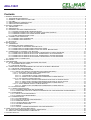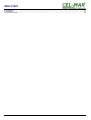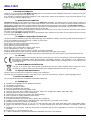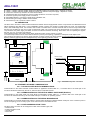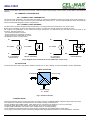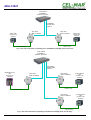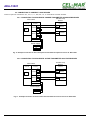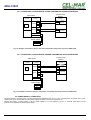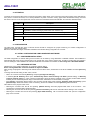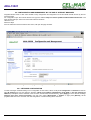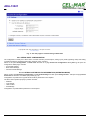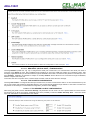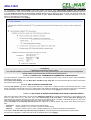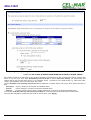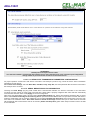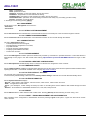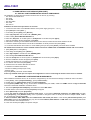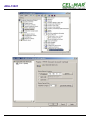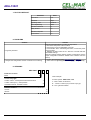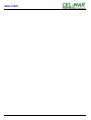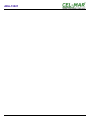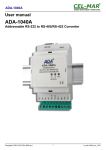Download CEL-MAR ADA-13040MG User manual
Transcript
ADA-13021 User manual ADA-13021 ETHERNET to Current Loop converter Copyright © 2001-2014 CEL-MAR sp.j. 1 io_ada-13021_en v1.02 ADA-13021 Contents 1. GENERAL INFORMATION...................................................................................................................................................................... 4 1.1. WARRANTED INFORMATION ...................................................................................................................................................... 4 1.2. GENERAL CONDITIONS FOR SAFE USE.................................................................................................................................... 4 1.3. CE LABEL....................................................................................................................................................................................... 4 1.4. ENVIRONMENTAL PRESERVATION............................................................................................................................................ 4 1.5. SERVICE AND MAINTENANCE..................................................................................................................................................... 4 2. PRODUCT INFORMATION..................................................................................................................................................................... 4 2.1. PROPERTIES................................................................................................................................................................................. 4 2.2. DESCRIPTION................................................................................................................................................................................ 5 2.3. ETHERNET NETWORK COMMUNICATION................................................................................................................................. 5 2.3.1. TCP/UDP SOCKED MODE COMMUNICATIONS..................................................................................................................5 2.3.2. COMMUNICATIONS IN THE VIRTUAL SERIAL PORT MODE (RealPort)...........................................................................5 2.3.3. COMMUNICATIONS IN THE SERIAL BRIDGE MODE.........................................................................................................5 2.3.4. OTHER COMMUNICATION TYPES...................................................................................................................................... 5 2.4. CURRENT LOOP INTERFACE...................................................................................................................................................... 6 2.4.1. CURRENT LOOP TRANSMITTER......................................................................................................................................... 6 2.4.2. CURRENT LOOP RECEIVER................................................................................................................................................ 6 2.5. ISOLATION..................................................................................................................................................................................... 6 3. INSTALLATION....................................................................................................................................................................................... 6 3.1. ASSEMBLING................................................................................................................................................................................. 7 3.2. ETHERNET NETWORK CONNECTION ....................................................................................................................................... 7 3.2.1. CONNECTING TO NETWORK ADAPTER OF PC................................................................................................................7 3.2.2. CONNECTING FOR OPERATING IN REALPORT MODE....................................................................................................8 3.2.3. CONNECTION FOR OPERATING IN TCP & UDP SERIAL BRIDGE MODE........................................................................8 3.3. CONNECTION TO CURRENT LOOP DEVICES..........................................................................................................................10 3.3.1. CONNECTION TO DEVICE WITH PASSIVE TRANSMITTER & PASSIVE RECEIVER.....................................................10 3.3.2. CONNECTION TO DEVICE WITH ACTIVE TRANSMITTER & ACTIVE RECEIVER..........................................................10 3.3.3. CONNECTION TO DEVICE WITH ACTIVE TRANSMITTER & PASSIVE RECEIVER.......................................................11 3.3.4. CONNECTION TO DEVICE WITH PASSIVE TRANSMITTER & ACTIVE RECEIVER.......................................................11 3.4. POWER SUPPLY CONNECTION................................................................................................................................................ 11 4. ACTIVATION......................................................................................................................................................................................... 12 5. CONFIGURATION................................................................................................................................................................................. 12 5.1. INITIAL CONFIGURATION USING ADAFINDER SOFTWARE...................................................................................................12 5.1.1. ADAFINDER INSTALLATION.............................................................................................................................................. 12 5.1.2. NETWORK SETTING.......................................................................................................................................................... 12 5.2. CONFIGURATION AND MANAGEMENT BY THE USE OF INTERNET BROWSER..................................................................14 5.2.1. NETWORK CONFIGURATION............................................................................................................................................ 14 5.2.2. SERIAL PORT CONFIGURATION....................................................................................................................................... 15 5.2.2.1. SERIAL PORT PROFILE CONFIGURATION (OPERATING MODE).........................................................................15 5.2.2.1.1. REALPORT (VIRTUAL PORT ) CONFIGURATION...........................................................................................16 5.2.2.1.2. TCP SOCKETS CONFIGURATION....................................................................................................................16 5.2.2.1.2.1. TCP SERVER & CLIENT CONFIGURATION............................................................................................16 5.2.2.1.2.2. SERIAL PORT TRANSMISSION PARAMETERS CONFIGURATION.......................................................17 5.2.2.1.3. UDP SOCKETS CONFIGURATION...................................................................................................................17 5.2.2.1.3.1. UDP CLIENT & SERVER CONFIGURATION IN CASE OF MASTER DEVICE........................................17 5.2.2.1.3.2. UDP CLIENT & SERVER CONFIGURATION IN CASE OF SLAVE DEVICE..........................................18 5.2.2.1.3.3. SERIAL PORT TRANSMISSION PARAMETERS CONFIGURATION.......................................................19 5.2.2.1.4. SERIAL BRIDGE PROFILE CONFIGURATION.................................................................................................19 5.2.2.1.4.1. SERIAL PORT TRANSMISSION PARAMETERS CONFIGURATION.......................................................20 5.2.3. SYSTEM SETTINGS............................................................................................................................................................ 20 5.2.4. USERS CONFIGURATION.................................................................................................................................................. 20 5.2.4.1. CHANGING USER MANE AND PASSWORD ...........................................................................................................20 5.2.4.2. ADDING NEW USER WITH LIMITED PERMISSIONS FOR CONFIGURATION OR MANAGEMENT .....................20 5.2.5. MANAGEMENT.................................................................................................................................................................... 21 5.2.5.1. SERIAL PORTS MANAGEMENT................................................................................................................................ 21 5.2.5.2. CONNECTIONS MANAGEMENT................................................................................................................................ 21 5.2.6. ADMINISTRATION............................................................................................................................................................... 21 5.2.6.1. FILE MANAGEMENT................................................................................................................................................... 21 5.2.6.2. BACKUP & RESTORE CONFIGURATION ................................................................................................................21 5.2.6.3. FIRMWARE UPDATE.................................................................................................................................................. 21 5.2.6.4. FACTORY DEFAULT SETTINGS............................................................................................................................... 21 5.2.6.5. SYSTEM INFORMATION............................................................................................................................................ 21 5.2.6.6. REBOOT...................................................................................................................................................................... 21 5.2.6.7. LOGOUT – ENDING MANAGEMENT AND CONFIGURATION.................................................................................21 6. USING VIRTUAL PORT SERVICE [REALPORT] ................................................................................................................................ 22 6.1. VIRTUAL PORT DRIVER INSTALLATION IN WINDOWS XP....................................................................................................22 6.2. REALPORT CONFIGURATION IN WINDOWS XP......................................................................................................................22 7. FACTORY DEFAULT............................................................................................................................................................................ 24 2 ADA-13021 8. PROBLEMS........................................................................................................................................................................................... 24 9. VERSIONS............................................................................................................................................................................................ 24 10. SPECIFICATION................................................................................................................................................................................. 25 3 ADA-13021 1. GENERAL INFORMATION Thank you for your purchase of CEL-MAR Company product. This product has been completely tested and is covered by a two year warranty on parts and operation from date of sale. If any questions or problems arise during installation or use of this product, please do not hesitate to contact Technical Support at +48 41 362-12-46 or e-mail [email protected]. 1.1. WARRANTED INFORMATION CEL-MAR Company gives the indefinite guarantee on the ADA-13021 converter. The warranty does not cover damage caused from improper use, materials consumption or any unauthorized changes. If the product does not function accordance with the instructions will be repaired. All warranty and no warranty repairs must be returned with paid transport and insuring to the CEL-MAR Company. CEL-MAR Company under no circumstances won't be responsible for ensuing damage from improper using the product or as a result of random causes: the lightning discharge, the flood, the fire and the like. CEL-MAR Company is not be held responsible for damages and loss including: loss of profits, loss of data, pecuniary losses ensuing from using or the impossibility of using this product. In specific cases CEL-MAR Company discontinue all warranties and in particular do not follow the user manual and do not accept terms of warranty by the user. 1.2. GENERAL CONDITIONS FOR SAFE USE The device should be installed in a safe and stable places (eg, electroinstallation cabinet), the powering cable should be arranged so as not to be exposed to trampling, attaching, or pulling out of the circuit. Do not put device on the wet surface. Do not connect devices for nondescript powering sources, Do not damage or crush powering wires. Do not make connection with wet hands. Do not adapt, open or make holes in casings of the device! Do not immerse device in water or no other liquid. Do not put the fire opened on device sources: candles, an oil lamps and the like. Complete disable from the supply network is only after disconnecting the power supply circuit voltage. Do not carry out the assembly or dis-assembly of the device if it is enabled. This may result to short circuit and damage the device. 1.3. CE LABEL CE symbol on organizing the company CEL-MAR a conformity of the device to the directive of the electromagnetic EMC 2004/108/WE compatibility means (Electromagnetic Compatibility Directive). The declaration of the agreement is accessible through the contact with the technical service at the address e-mail: [email protected] or on the phone at the +48 41 362-12-46. 1.4. ENVIRONMENTAL PRESERVATION This sign on the device inform about putting expended device with other waste materials. Device should send to the recycling. (In accordance with the act about the Electronic Appliance Expended from day 29 of July 2005) 1.5. SERVICE AND MAINTENANCE The ADA-13021 converter does not require the servicing and maintenance. Technical support is available at number +48 41 362-12-46 in 8.00-16.00, from Monday to Friday or e-mail [email protected]. 2. PRODUCT INFORMATION The converter is delivered with: User Manual and ADANet software CD. 2.1. PROPERTIES Operating on ETHERNET network- IEEE 802.3 standard, 10/100BaseT physical layer, Connecting via Rj45 connector, Baud rate 10/100Mbps (auto-sensing), Full or half duplex (auto-sensing) operate modes, Protocols: TCP, UDP, DHCP, SNMP, SSL/TLS, Telnet, Rlogin, LPD, HTTP/HTTPS, SMTP, ICMP, IGMP, ARP, Integrated WWW sever for converter configuration, Configuration of net services according to user personal setting, Static or dynamic IP address (added by DHCP server), Diagnostics of serial and network port, Encoded transmission: DES (56-bit), 3DES (168-bit), AES (128/256-bit), Operating modes: virtual serial port, serial bridge TCP, serial bridge UDP, TCP sockets, UDP sockets, Operating on 4-wire line in Current Loop standard, Current Loop baud rates (bps): 50, 75, 110, 134, 150, 200, 300, 600, 1200, 1800, 2400, 4800, 9600, 14400, 19200, 28800, 38400, Current Loop data format - Number of data bits: 5, 6, 7, 8; Parity checking: None, Odd, Even, Constantly 1, Constantly 0; Stop Bits: 1, 2, ● Transparent for all protocols, which the data format is compatible with the above specifications of Current Loop interface eg MODBUS, ● Power supply 10 - 30 VDC stable min. 3W, ● ~ 3000V= optoizolation in signal channel between ETHERNET and Current Loop interfaces, ● ● ● ● ● ● ● ● ● ● ● ● ● ● ● 4 ADA-13021 ● ● ● ● ● ● ● ● 1000V= or 3000V= galvanic isolation between ETHERNET interface and power supply - depends on version, 1000V= or 3000V= galvanic isolation between Current Loop interface and power supply - depends on version, Connection Current Loop interface via screw terminal block, Implemented short circuit protection and over-voltage protection on Current Loop lines, Protection against power supply reverse connection, DIN 43880 standard - mounting in typical electro-installation unit, Rail mounting according to DIN35 / TS35 standard, Dimensions (W x D x H) 53mm x 58mm x 90mm. 2.2. DESCRIPTION ACT RST LINK (ETH) 10 – 30 VDC ADA-13021 CURRENT LOOP to ETHERNET CONVERTER CL RX TX 90mm V- 10mm V+ The ADA-13021 converter is used for data transmission between devices equipped with Current Loop interface via LAN/WAN network without interfering with data format. In the ETHERNET network converter can operate in Virtual Serial Port mode, TCP serial bridge mode, UDP serial bridge mode, TCP sockets, UDP sockets. The ADA-13021 converter transmits data via Current Loop interface with the baud rate 38,4kbps by the use of 2-pair of twisted-pair cable. The converter has screw terminal block for connection of Current Loop interface and power supply and RJ45 connector for Ethernet network connecting. ADA-13021 uses for operating the signals: RX+,RX-,TX+,TX- of Current Loop interface. Over-voltage protection was made on base safety diodes and fuses on each Current Loop lines. To Current Loop interface can be connected one device in point-to-point topology, operates in half duplex or full duplex mode. This converter has internal, low energy surge protection for each Current Loop lines however it is recommended to use the external lightning arresters (typical protection of telephone line) for the lightning protection of lines. Network activity transmitting / receiving PWR Connection activity - 10mm 8 I2 - Rx - Rx + I2 + I1 - Tx - Tx + I1 + (Current Loop) + 1 58mm 53mm Fig. 1. ADA-13021 view Fig. 2. ETHERNET & power connectors 2.3. ETHERNET NETWORK COMMUNICATION 2.3.1. TCP/UDP SOCKED MODE COMMUNICATIONS Communication in the mode TCP/UDP sockets allows an application SCADA, MMI e.t.c., to transfer data to the serial port of the converter via Ethernet network by the use of client and server TCP/UDP services. 2.3.2. COMMUNICATIONS IN THE VIRTUAL SERIAL PORT MODE (RealPort) Communication in the virtual serial port mode allows an application SCADA, MMI e.t.c., to transfer data to the serial port of the converter via Ethernet network, by the use virtual COM port , created in an operating system. 2.3.3. COMMUNICATIONS IN THE SERIAL BRIDGE MODE Communication in the serial bridge mode allows to transfer data via Ethernet network between serial port of the converter's ports in one-to-one topology or one-to-many by the use of client and server TCP/UDP services. 2.3.4. OTHER COMMUNICATION TYPES The ADA-13021 converter can be configured in other communication types, like: – terminal mode, – modem emulation mode, – console mode, – user mode. 5 ADA-13021 However, in the case of the Current Loop converter, it will not be able to work properly in these modes, as they relate to the full RS232 interface. 2.4. CURRENT LOOP INTERFACE 2.4.1. CURRENT LOOP TRANSMITTER The Current Loop transmitter in the ADA-13021 was made as a passive 0-20mA(TTY), having low energy short circuit protection on TX+ and TX- lines. By the correct connection of the transmitter with power source I1, Current Loop transmitter 0-20mA can operate as active. The transmitter diagram is shown on figure below. 2.4.2. CURRENT LOOP RECEIVER The ADA-13021 converter has passive RX receiver having low energy short circuit protection on TX+ and TX- lines. By the correct connection of the receiver with power source I2, Current Loop receiver 0-20mA can operate as active. The receiver has signalization of non current flow through optocoupler. It is indicated by the red LED RX on front panel of the converter. This LED lit when it is: - not connect transmitter to receiver, - wrong connection of transmitter to receiver, - broken connection of transmitter to receiver. The diagram is shown on figure below. I1 + TX+ I= 0 / 20mA I I1 - I2 + I= 0 / 20mA I= 0 / 20mA TX- I1 – Transmitter's Current source I2 - RX+ I RX- I2 – Receiver's Current source Fig. 3. Diagram of the transmitter & receiver ADA-13021 Current Loop Passive Transmitter Passive Receiver 2.5. ISOLATION Converter ADA-13021 has 3-way galvanic isolation on level 1kV= or 3kV=, depend on version described in section VERSIONS. 3-WAY ISOLATION ETHERNET Current Loop Power Supply 10 - 30VDC Fig. 4. Isolation structure 3. INSTALLATION This chapter will show how to connect ADA-13021 to Current Loop bus, LAN/WAN network and power supply and how to use it. In the purpose of minimization of disruptions from environment is being recommended to: ● apply multipair type shielded cables, which shield can be connected to the earthing on one end of the cable, ● arrange signal cables in the distance not shorter than 25 cm from powering cables, ● apply cable of adequate cross-section due to voltage drops for converter powering, ● use Interference suppression filters for power supply converters that are installed within a single object. ● not supply converter from power circuit device that generates large impulse interference such as transmitters, contactors, 6 ADA-13021 3.1. ASSEMBLING The ADA-13021 converter case is adapted to assembly on TS-35 (DIN35) rail. To install the device on TS-35 should be the upper part of the casing put hooks on the terminal and then press the bottom of the cover until you hear a characteristic "Click" sound. 3.2. ETHERNET NETWORK CONNECTION The ADA-13021 has to be connected to ETHERNET network by the use of the switch, the HUB or directly to the PC network adapter. The table below shows preparing of the straight cable for converter connection to switch or hub. Table 1. The straight cable for connection to switch or hub. RJ45 Pin No. Signal Wire Color EIA/TIA 568B 1 TX+ 2 Straight cable UTP 4x2x0,5 Wire Color EIA/TIA 568B Signal RJ45 Pin No. White-Orange White-Orange TX+ 1 TX- Orange Orange TX- 2 3 RX+ White-Green White-Green RX+ 3 4 Not used Blue Blue Not used 4 5 Not used White-Blue White-Blue Not used 5 6 RX- Green Green RX- 6 7 Not used White-Brown White-Brown Not used 7 8 Not used Brown Brown Not used 8 The table below shows preparing of cross-over cable for the converter connection to PC network adapter or connections converters together for functioning as point-to-point serial bridge. Table 2. The cross-over cable for connection to PC network adapter or connections converters together for functioning as point-to-point serial bridge. RJ45 Pin No. Signal Wire Color Cross-Over Cable Wire Color Signal RJ45 Pin No. EIA/TIA 568B UTP 4x2x0,5 EIA/TIA 568B 1 TX+ White-Orange White-Green TX+ 1 2 TX- Orange Green TX- 2 3 RX+ White-Green White-Orange RX+ 3 4 Not used Blue Blue Not used 4 5 Not used White-Blue White-Blue Not used 5 6 RX- Green Orange RX- 6 7 Not used White-Brown White-Brown Not used 7 8 Not used Brown Brown Not used 8 In the modular socket ETHERNET interface of converter, are implemented two LED's (Fig. 2): – Green ACT signaling state of sending or receiving data, – Orange LINK signaling active network connection. The ADA-13021 converter can function in the ETHERNET network as: – virtual serial bridge [RealPort], – TCP serial bridge, – UDP serial bridge. Additional information about Ethernet connection will be describe in chapters below. 3.2.1. CONNECTING TO NETWORK ADAPTER OF PC If there is not the switch or the HUB, it is possible to connect the ADA-13021 directly to a network adapter of PC using the cross-over cable (Table 2). This connection can be used for converter configuration. PC with Network adapter Static IP address ETHERNET Cross-Over Cable (Table 2) Fig. 5. Direct connection to PC 7 ADA-13021 Static IP address ADA-13021 3.2.2. CONNECTING FOR OPERATING IN REALPORT MODE Fig. 5 (above) and 6, 7 below show how correctly connect the ADA-13021 to LAN, WAN network or PC, to operating in virtual serial port mode (RealPort). For direct connection of the converter to PC network adapter, use the cross-over cable (see Table 2) and for connection by the use of switch or HUB use the straight cable (see Table 1). Local network ETHERNET based on the switch ETHERNET Straight cable (Table 1) PC with Network adapter Static IP address ADA-13021 Static IP address Device with Current Loop interface Current Loop Fig. 6. The LAN connection via switch/hub to operating in the Real Port mode INTERNET ROUTER public IP address ROUTER public IP address ETHERNET Straight cable (Table 1) ETHERNET Straight cable (Table 1) PC with Network adapter Static IP address ADA-13021 Static IP address Device with Current Loop interface Current Loop Fig. 7. The WAN connection to operating in the Real Port mode 3.2.3. CONNECTION FOR OPERATING IN TCP & UDP SERIAL BRIDGE MODE Pictures below show how correctly connect the ADA-13021 to ETHERNET network to functioning in TCP and UDP serial bridge mode. For connection by the use of network devices (router, switch or HUB) use the straight cable (see Table 1). 8 ADA-13021 Local network ETHERNET based on the switch ETHERNET Straight cable (Table 1) ADA-13021 Static IP address Device with Current Loop interface ADA-13021 Static IP address Device with Current Loop interface Current Loop Current Loop Fig. 8. The LAN connection to operating in the TCP/UDP serial bridge mode, one-to-one Local network ETHERNET based on the switch ETHERNET Straight cable (Table 1) MASTER Device with Current Loop interface ADA-13021 Static IP address ADA-13021 Static IP address SLAVE Device with Current Loop interface Current Loop Current Loop ADA-13021 Static IP address Current Loop Fig. 9. The LAN connection to operating in the UDP serial bridge mode, one-to-many 9 SLAVE Device with Current Loop interface ADA-13021 3.3. CONNECTION TO CURRENT LOOP DEVICES Current Loop line is connected to TX+, TX-, I1+, I1-, RX+, RX-, I2+, I2- terminals of converter as below. 3.3.1. CONNECTION TO DEVICE WITH PASSIVE TRANSMITTER & PASSIVE RECEIVER Current Loop ADA-13021 Device ETHERNET connector Current Loop connector Transmitter Current Loop connector I1 + Rx+ Tx + Rx- Passive Receiver Tx - ETH I1 - Receiver I2 + Tx+ Rx + Tx- Passive Transmitter Rx I2 - VV+ Power supply Vss+ Vss- Fig. 10. Example connection of device with passive transmitter and passive receiver to ADA-13021 3.3.2. CONNECTION TO DEVICE WITH ACTIVE TRANSMITTER & ACTIVE RECEIVER Current Loop Device ADA-13021 ETHERNET connector Current Loop connector Current Loop connector I1 + Transmitter Tx + Rx+ Tx - Rx- ETH Active Receiver I1 I2 + Receiver Rx + Tx+ Rx - Tx- Active Transmitter I2 VV+ Power supply Vss+ Vss- Fig. 11. Example connection of device with active transmitter and active receiver to ADA-13021 10 ADA-13021 3.3.3. CONNECTION TO DEVICE WITH ACTIVE TRANSMITTER & PASSIVE RECEIVER Current Loop Device ADA-13021 ETHERNET connector Current Loop connector Transmitter Current Loop connector I1 + Rx+ Tx + Rx- Passive Receiver Tx - ETH I1 I2 + Receiver Rx + Tx+ Rx - Tx- Active Transmitter I2 VV+ Power supply Vss+ Vss- Fig. 12. Example connection of device with active transmitter and passive receiver to ADA-13021 3.3.4. CONNECTION TO DEVICE WITH PASSIVE TRANSMITTER & ACTIVE RECEIVER Current Loop Device ADA-13021 ETHERNET connector Current Loop connector Current Loop connector I1 + Transmitter Tx + Rx+ Tx - Rx- ETH Active Receiver I1 - Receiver I2 + Tx+ Rx + Tx- Passive Transmitter Rx I2 V- V+ Power supply Vss+ Vss- Fig. 13. Example connection of device with passive transmitter and active receiver to ADA-13021 3.4. POWER SUPPLY CONNECTION The power supply to the ADA-13021 converter should be DC (regulated) from 10 V= to 30V=. Nominal power is typically 3W, e.g. ZS12/250 or DR-15-24. Power cable from DC power supplies to device must not be longer than 3m. Observe the polarity, connect positive (+) of DC power supplies to V+ and negative (-) end to V- terminal. ADA-13021 has the protection from opposite connection power supply. 11 ADA-13021 4. ACTIVATION Converter can be powered after proper connection according to steps above. If the connection was made properly green LED PWR on front panel of converter should lit, if not check polarization of power connection. During proper data transmission through converter the LEDs Tx and Rx on the front panel and on RJ45 connector of Ethernet interface should blink. This LED are described below: LED Description RS485/RS422 interface & Power PWR Signalization of power supply RX Signalization of data receiving by ADA-13021 from Current Loop. TX Signalization of data transmission from ADA-13021 converter through Current Loop ETHERNET interface yellow LINK Signaling a valid connection to the network green ACT Signaling data transmission 5. CONFIGURATION The ADA-13021 converter like most of network devices should be configured for proper functioning, it's needed configuration of network services and network setting. Below are described the stages of software installation and network setting configuration of converter. 5.1. INITIAL CONFIGURATION USING ADAFINDER SOFTWARE 5.1.1. ADAFINDER INSTALLATION The initial configuration of network setting at the converter can be made by using ADAFinder or ADAWiz software. The installation is automatically after insert the CD (compact disc) to an optical drive. If the autorun doesn't start, should run the file setup.exe located in main CD catalogue. After installation the software ADAFinder and ADAWiz are available in Start->Programs->CEL-MAR->ADANet. 5.1.2. NETWORK SETTING ADAFinder is use for initial configuration of converter's network setting. Before running ADAFinder should be disabled the System FireWall! After running, the program is searching local network and if find ADA-13021, will add them to the list of available converters [Devices:] Fig.14. To change the network setting of ADA-13021, should: – select the converter from the list [Devices:] and press [Configure IP Settings ], – in windows [Set IP Address] select option 'Automatically obtain network settings via DHCP' (default setting) or 'Manually configure network setting'. In case of manual configuration should be enter IP Address of the converter, Subnet Mask, Default Gateway and the Password (default: dbps) of the ADA-13021 administrator for authorization of changes. – press [Apply], configuration will be saved to the converter and will restart. After message 'Operation made successfully', press [Refresh List] in ADAFinder window. After re-searching the lists of available converters [Devices:] will be refreshed. Other buttons of the program main menu: – selecting the converter from the list and pressing [Reboot Device], will make programmable reset of the converter – new configuration of network setting will be activated, – selecting the converter from the list and pressing [Device Information], will show an information about setting of the converter, – selecting the converter from the list and pressing [Open Web Interface], will run Internet browser and open the configuration page of the converter. 12 ADA-13021 Fig. 14. Base configuration network by the use ADAFinder software Fig. 15. ADAFinder configuration of IP network address 13 ADA-13021 5.2. CONFIGURATION AND MANAGEMENT BY THE USE OF INTERNET BROWSER Integrated WWW server to ADA-13021 enable to easy configuration and diagnostics of LAN and WAN network devices by the use Internet browser. For configuration open the Internet Browser and type the address http://<converter-ip-address>/admin/administration.htm. The login windows will open. Enter User name and Password as follow: Username: root Password: dbps If the the Username and the Password are correct, will open the page as below. Fig. 16. The web page for configuration and management of ADA-13021 5.2.1. NETWORK CONFIGURATION To make a changes of default setting or new configuration of ADA-13021, select on left panel Configuration -> Network and then on right [IP Settings] (Fig.16) and make the selection: Obtain an IP address automatically using DHCP or Use the following IP address (in this option, enter IP Address of the converter, Subnet Mask, Default Gateway), press [Apply] for save. After the message Changes have been saved successfully, from left menu select Administrator -> Reboot on right press [Reboot], will be programmable reset of the converter and new configuration of network setting will be activated. 14 ADA-13021 Fig. 17. The web page for network setting of ADA-13021 5.2.2. SERIAL PORT CONFIGURATION The configuration of serial port of ADA-13021 converter includes: port description, setting of port profile (operating mode) and setting of serial transmission parameters (baud rate, data bits, parity, stop bits). Select on left panel Configuration -> Serial Ports and then on a page Serial Port Configuration select [Port 1], will open the configuration details page, includes: – Port Profile Settings, – Basic Serial Settings, – Advanced Serial Settings, 5.2.2.1. SERIAL PORT PROFILE CONFIGURATION (OPERATING MODE) Select on right panel Serial Port Configuration -> Port Profile Settings and then press Change Profile... will open the page Select Port Profile for selection of available port profiles (fig. 18). Configuration of profile used in typical solutions will be presented in next chapters. The ADA-13021 operates properly in profiles as follow: – RealPort – TCP Sockets – UDP Sockets – Serial Bridge Configuration of profiles will be presented in next chapters. 15 ADA-13021 Fig. 18. Selection serial port profile web 5.2.2.1.1. REALPORT (VIRTUAL PORT ) CONFIGURATION Choosing RealPort (Virtual Port, Fig. 18) is configured the serial port of ADA-13021, for communication with virtual port COM of computer. Press [Apply] for save. After installation driver (RealPort) of virtual port COM (see chapter 6) in operating system, data sending by application to this port are transferred through WLAN/WAN to ADA-13021 converter and are present on his serial port. The driver RealPort installation is presented in chapter 6. Normally RealPort service allows for one connection through WLAN/WAN, between computer and server port. Connection from other computers to the converter will be not taken, what will cause the error message. 5.2.2.1.2. TCP SOCKETS CONFIGURATION Choosing TCP Sockets is configured the serial port of ADA-13021, for direct communication with PC or other network device by the use of TCP socked. Data sending by application/device to TCP socked are transferred through network to ADA-13021 converter and are present on his serial port. To save selected configuration, press the button [Apply]. 5.2.2.1.2.1. TCP SERVER & CLIENT CONFIGURATION After saving the profile in section TCP Server Settings, set parameters of TCP server. As on the picture below set correct services and proper ports on which are working. Additionally there is the possibility of selection Enable TCP Keep Alive – connection will be kept, even if the data is not transmitted over the network. Fig. 19. Example configuration of TCP server 16 ADA-13021 For configuration of TCP Client Settings (TCP Client Setting, fig. below), select Automatically establish TCP connections, connection between client and TCP server will be automatically. Then select Always connect and maintain connection option and in section Establish connection to the following network service enter IP address of device to which TCP client will send data, select service and enter port. There is also possible to select an option Enable TCP Keep-Alive – connection will be kept, even if the data is not transmitted over the network. For saving the configuration press [Apply]. Fig. 20. Example configuration of TCP client ATTENTION ! Default port of serial port service is 2101. If on the local network is conflict with other network service using the same port, in the converter's port configuration change number of port into another for the server and client service . 5.2.2.1.2.2. SERIAL PORT TRANSMISSION PARAMETERS CONFIGURATION For proper operation of ADA-13021 with device connected to his serial port (Current Loop), should be set the same transmission parameters for both devices. Select Basic Serial Settings and enter Baud Rate, Data Bits, Parity, Stop Bits, the same parameter like has device connected to the serial port of the converter. 5.2.2.1.3. UDP SOCKETS CONFIGURATION Choosing UDP Sockets (Fig.18) is configured the serial port of ADA-13021 converter for direct communication with PC or other device connected to the network by the use of UDP socked. Data sending by application or other device/s to this port are transferred through LAN/WAN to ADA-13021 converter and are present on his serial port. Press [Apply] for save the configuration. 5.2.2.1.3.1. UDP CLIENT & SERVER CONFIGURATION IN CASE OF MASTER DEVICE After saving the UDP Sockets profile, will open section UDP Server Settings with operating parameters like on picture below. Set an access to UDP server on e.g. 2101 port. Then select Automatically send serial data in section UDP Client Settings, this automatically send received data by the use UDP client service to the SLAVE device connected to LAN/WAN through e.g. ADA-13021 ADA-13020, ADA-13028L, ADA-13040MG, ADA-13110, ADA-14040, ADA-14040. On lists Send data to the following network services are addresses of network devices and ports to which will be send data. In field: – Description - enter e.g. location of the converter and SLAVE device, – Send To - enter IP address of e.g. converter, connected to SLAVE device, – UDP Port - enter the number of port on which is working UDP Server of converter connected to SLAVE device In the section Send data under any of the following conditions is recommended to set parameters like on picture bellow. For saving the configuration of UDP client and server for MASTER device, press [Apply]. 17 ADA-13021 Fig. 21. Example configuration of the UDP server&client on converter connected to MASTER device 5.2.2.1.3.2. UDP CLIENT & SERVER CONFIGURATION IN CASE OF SLAVE DEVICE Set operating parameters of UDP server on the converter connected to SLAVE device eg. like on picture below. Set an access to UDP server on e.g. 2101 port. Then select Automatically send serial data in section UDP Client Settings, this automatically send received data by the use UDP client service to the MASTER device connected to LAN / WAN through e.g. ADA-13020, ADA13028L, ADA-13040MG, ADA-13110, ADA14040, ADA-14040. On lists Send data to the following network services are addresses of network devices and ports to which will be send data. In field: – Description - enter e.g. location of the converter and MASTER device, – Send To - enter IP address of converter connected to MASTER device, – UDP Port - enter the number of port on which is working UDP Server of converter connected to MASTER device In the section Send data under any of the following conditions is recommended to set parameters like on picture bellow. For saving the configuration of UDP client and server for SLAVE device, press [Apply]. 18 ADA-13021 Fig. 22. Example configuration of the UDP server&client on converter connected to SLAVE device ATTENTION ! Default port of serial port service is 2101. If on the local network is conflict with other network service using the same port, in the converter's port configuration change number of port into another for the server and client service . 5.2.2.1.3.3. SERIAL PORT TRANSMISSION PARAMETERS CONFIGURATION For proper operation of ADA-13021 with device connected to his serial port (Current Loop), should be set the same transmission parameters for both devices. Select Basic Serial Settings and enter Baud Rate, Data Bits, Parity, Stop Bits, the same parameter like has device connected to the serial port of the converter. 5.2.2.1.4. SERIAL BRIDGE PROFILE CONFIGURATION Choosing the Serial Bridge (Fig.18) profile enable direct communication between two devices connected to two ADA-13021 converters over the network as if they were connected with a serial cable. A properly configured ADA-13021 will start automatically communication with each other. Press [Apply] for save the configuration After saving the Serial Bridge profile, will open section Serial Bridge Settings (fig. below) with operating parameters like on picture below. Select Initiate serial bridge to the following device option and enter IP address and 2101 port of the converter with which to create the serial bridge over the network. Additionally can be selected [Enable TCP Keep-Alive] option which keeps connection even if the data is not transmitted. Select Allow other devices to initiate serial bridge and enter 2101 port on which other the converter will automatically start communication and can be set also [Enable TCP Keep-Alive] option which keeps connection even if the data is not transmitted. 19 ADA-13021 Fig. 23. Example configuration of TCP Serial Bridge ATTENTION ! Default port of serial port service is 2101. If on the local network is conflict with other network service using the same port, in the converter's port configuration change number of port into another for the server and client service . 5.2.2.1.4.1. SERIAL PORT TRANSMISSION PARAMETERS CONFIGURATION For proper operation of ADA-13021 with device connected to his serial port (Current Loop), should be set the same transmission parameters for both devices. Select Basic Serial Settings and enter Baud Rate, Data Bits, Parity, Stop Bits, the same parameter like has device connected to the serial port of the converter. 5.2.3. SYSTEM SETTINGS Select on left panel menu Configuration -> System and then on right will be selections as follow: – Device Identity Settings – allows to add name of converter, describe the location and add identification number, – Simple Network Management Protocol Settings (SNMP) – allows to make the configuration of management protocol SNMP. 5.2.4. USERS CONFIGURATION On the configuration page Users are two sections: – Users – Configure Users The section Users allows to configure the method of login to ADA-13021. Selecting the option Enable user logins means that after enter the address http://<adres-ip-konwertera>/admin/administration.htm to internet browser, will open login window and will be necessary to enter user name and password. The section Configure Users allows to add additional user, change password, configure access and permissions for each defined users. 5.2.4.1. CHANGING USER MANE AND PASSWORD Changing the default user root and password, can be done as follow : 1. press user mane root in section Users Configuration->Configure Users, 2. enter new user name and password. 3. press [Apply] for saving. 5.2.4.2. ADDING NEW USER WITH LIMITED PERMISSIONS FOR CONFIGURATION OR MANAGEMENT For adding new user with limited permissions for configuration or management of the converter, follow the steps below: 1.From menu Configuration select Users, 2. In section Configure Users, press [New...], 3. Enter user mane (eg. admin) and password – twice, and press [Apply], 4. Will open the page Users Configuration, where in section Configure Users, will be new user name. Now it is possible to configure access permissions to the converter and permissions for configuration of this new user. Configuration of access to converter: 1.From menu Configuration select Users, 2. In section Configure Users, select added user eg. admin, 3. Will open the page User Configuration – admin, where are sections: A/ User Configuration – possibility of rename user and password, B/ User Access - method of access to converter from the network: Allow command line access – access using the Command Line Interface - telnet, Allow web interface access – access using the internet browser. C/ User Permissions - user permissions to configuration and management of the ADA-13021 converter, where are an options: 20 ADA-13021 None - no permission, Read - permission to read, Read Self - permission to read own settings, but not other users. Read/Write - full permission to read and write the setting. Read/Write Self - permission to read and write own setting, but not other users. Read All/Write Self - permission to read the setting for all users and modify only own setting (not other users). Execute - permission to execute (start). 4. All changes are saved by pressing [Apply]. 5.2.5. MANAGEMENT On left panel in menu Management are to sections : - Serial Ports - Connections 5.2.5.1. SERIAL PORTS MANAGEMENT Section Serial Ports allows to identification connections/disconnection to the serial port of the converter through the network. 5.2.5.2. CONNECTIONS MANAGEMENT Section Connections allows to identification connections/disconnection to the converter through the network. 5.2.6. ADMINISTRATION The menu Administration allows : – to delete/upload files with Java applet, – to backup/restore configuration of converter, – to update Firmware, – to restore the factory default settings, – to display system details information, – to reboot the converter. 5.2.6.1. FILE MANAGEMENT Section File Management enables upload and delete Web provided by manufacturer. Uploaded index.htm or index.html allows to automatically run the page in the web browser after entering http://address-ip-convertera/FS/WEB/index.htm and login to ADA13021. 5.2.6.2. BACKUP & RESTORE CONFIGURATION Section Backup/Restore enables backup to file or restore from file the user configuration of the converter. 5.2.6.3. FIRMWARE UPDATE Section Update Firmware enables to make the update firmware form the file. Firstly should be done update the POST software before updating the firmware – more details available on the web page http://www.cel-mar.pl. 5.2.6.4. FACTORY DEFAULT SETTINGS The converter was configured by the manufacturer. To restore factory default settings, select from menu Factory Default Settings. After that the converter will automatically reboot. 5.2.6.5. SYSTEM INFORMATION Section System Information displays: - General – device model , MAC address, firmware version, Boot version, POST version and more. - GPIO – not applicable in ADA-13021. - Serial – port description, current settings of serial port, status of controlling lines and the statistics data transfer through the serial port. - Network – show statistics of ETHERNET interface for IP, TCP, UDP, ICM protocols. 5.2.6.6. REBOOT Section Reboot allows to make software reset of ADA-13021. Pressing [Reboot] will start rebooting of server during 1 min. 5.2.6.7. LOGOUT – ENDING MANAGEMENT AND CONFIGURATION After completion of the configuration or administration should be pressing Logout on left panel – logout from www server of ADA13021 converter. 21 ADA-13021 6. USING VIRTUAL PORT SERVICE [REALPORT] 6.1. VIRTUAL PORT DRIVER INSTALLATION IN WINDOWS XP The installation of virtual serial port drivers should be done for the CD, by choosing: – Win Server-2003-2008-2012 – Win-2000 – Win-98-ME – Win-NT4.0SP5 – Win-Vista – Win-XP-7-8 Installation of Virtual serial port drivers is as follow: 1. connect the ADA-13021 to ETHERNET network and to power supply (see p.3.2.1 - 3.2.2.), 2. press [Start] and select [Run...], 3. in the dialog window [Run] press [ Browse ], 4. select „My computer” and CD-Rom with „ADANET_DRV”, 5. select catalog Drivers/Windows/Win-XP-7-8, 6. select file „Setup.exe” for 32-bits system or „Setup64.exe” for 64-bits and press [Open], 7. when the installation window will appear press [Next], 8. will start the searching for the wireless serial servers in the network, founded devices will be added to the list. 9. select the wireless serial servers from the list for installation of virtual port driver and press [Next]. 10. in window Describe the device select or not the Starting Com port and press [Finish]. The driver will be installed. The Virtual Serial Port Drivers can be installed without connection of ADA-13021 to ETHERNET network and it is as follow: 1. press [Start] button, select [Run...] 2. in the dialog window [Run] press [ Browse ] 3. select „My computer” and CD-Rom with „ADANET_DRV”. 4. select catalog Drivers/Windows/Win-XP-7-8. 5. select file „Setup.exe” for 32-bits system or „Setup64.exe” for 64-bits and press [Open]. 6. when the installation window will appear press [Next] . 7. will start the searching for converters in the network. 8. if no devices were not found press [Next]. 9. should be set in the window Describe the device: – IP address for wireless serial server, – number of installing COM port (No. Ports) – Starting COM and press [Finish]. The driver will be installed. In this way installed virtual port can require the configuration in case of connecting the wireless serial server to network. 6.2. REALPORT CONFIGURATION IN WINDOWS XP After installation of RealPort drivers, can be done the configuration by the use the Device Manager of Windows and it is as follow: 1. Press [ Start ], select [ Properties/Setting ], press [ Control Panel ]. 2. Double click icon [ Administrative Tools] and [ Device Manager ] 3. Press [Ports (COM & LPT)]. On fig. 29 are shown available serial ports COM1, COM2 and COM3 marked as Digi Connect ME which was created after installation of RealPort driver. 4. Then select [Multi-port Serial Adapter], there will be the name ADA-13021 . 5. Double click the name and the window [Properties] will appear. 6. Select [Advanced] and press [Properties]. 7. Enter new name of virtual port for wireless serial server. In the window [Advanced Properties] click [ADA-13021] and then select [Properties], press [Rename Ports], now it is possible to change the name of virtual port driver for example COM5, COM11 etc. To accept the changes press [OK]. 8. Select IP address, MAC, DNS server for communication with virtual port driver. In the window [ Advanced Properties] click [ADA-13021] and then select [Network] (Fig. 30), and set the IP address, MAC Address or DNS name of the wireless serial server for communication with virtual port driver. 9. In the next window press [OK] to accept the changes. 22 ADA-13021 Fig. 29. Devices view on Windows XP Fig. 30. Example configuration of multi-port serial adapter 23 ADA-13021 7. FACTORY DEFAULT Parameter Value User name root Password dbps Operating mode RealPort Bout rate[bits/sec] 9600 Number of data bits 8 Parity Control no Number of stop bits 1 Flow Control no 8. PROBLEMS Problem Solution I forgot the password Restoring Default Settings according to steps below: 1. Disconnect the power of the converter, 2. Remove the cover of ETHERNET connector, 3. Press RESET “RST” and holding the button, connect the power of the converter, 4. Release the button after 20 sec. when the converter will start with default settings. Restoring Default Settings deletes existing configuration and the proper configuration should be loaded to the converter form the backup. I changed the configuration and the converter isn't functioning. 1. Enter in the Internet browser http://converter-ip-address, 2. Select the menu [Factory Default Settings] press [Restore]. 9. VERSIONS ADA-13021 - - - Electronic versions: Basic 1 Order example: Current Loop type: 24VDC / 20mA – active/passive transmitter/receiver 12VDC / 20mA (TTY) - active/passive transmitter/receiver. Standard version Product Symbol: ADA-13021-1-2-2 1 1 – basic version of electronic, 2 – 12VDC / 0-20mA (TTY) Current Loop type, 2 – 1kV= galvanic isolation. 2 Galvanic isolation: 1kV DC 2 3kV DC 3 24 ADA-13021 10. SPECIFICATION Parameters ETHERNET RJ45 Connector Max. Line length Max. baud rate Transmission line Current Loop Screw terminal, wire max. Ø 2,5mm2. LAN up to 150 m Depend on baud rate, up to few kilometres Do 38,4 kbps (depend on current loop line 10/100 Mbit/s length) 4-pair twisted cable, UTP 4x2x0,5 2-pair twisted cable eg UTP Nx2x0,5 (24AWG), shield inside large (24AWG), shield inside large interferences interferences STP 4x2x0,5 (24AWG)). eg STP Nx2x0,5 (24AWG). Standards IEEE 802.3 Transmission type Current Loop asynchronous half duplex or full duplex current signal, 0-20mA (TTY) Optical Signalization • PWR – green LED power supply, • RX - red LED data receiving from Current Loop side, • TX - yellow LED data transmission through Current Loop interface. Nominal Operating Conditions Power requirements Power Cable 10 – 30 V DC Recommended length – up to 3m Power 3W yes Protection from reverse power polarization Galvanic Isolation Optoisolation 1kV= or 3kV= (between power circuit and ETHERNET signal line) 1kV= or 3kV= (between power circuit and Current Loop signal line) ~3kV= (between signal lines Current Loop and ETHERNET) Operating temperature 0 ÷ +23 ÷ +50 °C 5 ÷ 95% - non-condensing Humidity Location during work Free Mounting Rail mounting according to DIN35 standard / TS35. Electromagnetic compatibility Resistance to disruptions PN-EN 55024. Emission of disruptions PN-EN 55022. Safety requiring According to the PN-EN60950 norm. Environment Commercial and light industrial. Casing Dimensions 53mm x 90mm x 58mm, Noryl UL. 94 V-O Material Degree of casing protection IP40 Degree of terminal protection IP20 Weight 0,10 kg DIN EN50022, DIN EN43880 According to standards Storing and Transportation Storage temperature -40 ÷ +70°C 5 ÷ 95% - non-condensing Humidity 25 ADA-13021 26 ADA-13021 27 ADA-13021 Dear Customer, Thank you for purchasing CEL-MAR Company products. We hope that this user manual helped connect and start up the ADA-13021 converter. We also wish to inform you that we are a manufacturer of the widest selections of data communications products in the world such as: data transmission converters with interface RS232, RS485, RS422, USB, Current Loop, Fibre-Optic Converters and Ethernet or Wi-Fi. Please contact us to tell how you like our products and how we can satisfy you present and future expectation. CEL-MAR sp.j. Zaklad Informatyki i Elektroniki Sciegiennego 219C str. 25-116 Kielce, POLAND Tel....................................................: +48 41 362-12-46 Tel/fax..............................................: +48 41 361-07-70 Web.................................................: http://www.cel-mar.pl/en Office...............................................: [email protected] Sales department........................... .: [email protected] Technical information .....................: [email protected] 28