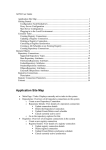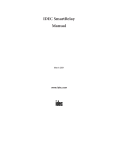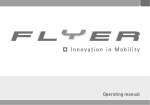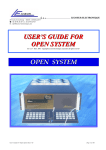Download USER'S MANUAL
Transcript
USER’S MANUAL PATENTS This product is covered by one or more of the following patents. U.S. patents: 7,480,318 B2 © 2008 – 2011 Datalogic Automation S.r.l. - ALL RIGHTS RESERVED - Protected to the fullest extent under U.S. and international laws. • Copying, or altering of this document is prohibited without express written consent from Datalogic Automation S.r.l. Datalogic and the Datalogic logo are registered trademarks of Datalogic S.p.A. in many countries, including the U.S.A. and the E.U. All other brand and product names mentioned herein are for identification purposes only and may be trademarks or registered trademarks of their respective owners Published 14 September 2012 Printed in Donnas (AO), Italy. ULYXE™ – User’s Manual i SYMBOLS SYMBOLS The symbols used in this manual along with their meaning are shown below. The symbols are repeated within the chapters and/or sections and have the following meaning: Generic warning: This symbol indicates the need to read the manual carefully or the necessity of an important maneuver or maintenance operation. Electricity Warning: This symbol indicates dangerous voltage associated with the laser, or powerful enough to constitute an electrical risk. This symbol may also appear on the machine at the risk area. Laser Warning: This symbol indicates the danger of exposure to visible or invisible laser radiation. This symbol may also appear on the machine at the risk area. Fire warning: This symbol indicates the danger of a fire when processing flammable materials. Because there is a danger of fire, it is indispensable to follow the instructions provided by the manufacturer when commissioning the machine. Note: Refer to dedicated user’s manual. ii ULYXE™ – User’s Manual REVISION INDEX REVISION INDEX Revision Date Number of added or edited pages A 2008-04-17 Release B 2009-02-19 Complete Revision for Ulyxe 2.0™ C 2009-09-30 Datalogic Automation format D 2010-03-11 Standards References E 2010-09-23 Environmental Declaration Windows® 7 compatibility 821001970 2011-09-07 General Review 821001971 2012-09-14 Appendix A ULYXE™ – User’s Manual iii FOREWORD FOREWORD Information included in the following manual are indicated to a qualified installer able to integrate the equipment in a system, accomplishing with all the protection systems required from internationals rules and local legislations. Following manual is referred to an Ulyxe™ system and its dedicated software Ulyxe Editor in Class 4 configuration. Personnel assigned to operating the machine, in addition to being professionally trained for their specific job must read the manuals, pay careful attention to safety regulations and the sections pertinent to their job. Individuals assigned to operating the machine are broken down as follows: • OPERATOR assigned to loading the elements to process, visual inspection of the work cycle, unloading of finished product and cleaning of the machine. • MAINTENANCE PERSONNEL assigned to electrical and mechanical maintenance of the machine. NOTE: Datalogic Automation S.r.l. shall not be held responsible for any non conforming use of equipment of its manufacture. NOTE: BEFORE INSTALLING AND USING THE LASER, READ CAREFULLY THE APPENDICES. iv ULYXE™ – User’s Manual OVERVIEW OVERVIEW We are satisfied of your choice for a Datalogic Automation S.r.l. product and especially for an “ALL IN ONE” compact system made from experience years in laser marking field. The marking system Ulyxe™ belongs to a Diode Pumped Solid State (DPSS) Q-switched side pumped laser category. Its simple and compact design conveys a versatile, intuitive and easy product to integrate due to its advanced technology. Easy to use, it can be the best investment to entry in the laser world without compromises about performance and to obtain excellent markings. Ulyxe™ system includes all necessary to operate, a laser source DPSS Q-switched, a galvanometer scanning head, digital power controls, cooling system and monitoring functions. Entire unit and its mechanical base are covered by a high technology polyurethane plastic top. The user can easily interacts and monitors laser status and its functions with an easy use of a LCD touch screen control display. Ulyxe™ comprises all safety devices to prevent laser radiation leakage that could be potentially dangerous. These devices actuation is demanded to the system integrator. NOTE: Device installation in secure environment is responsibility of the system integrator! Figure 1: Overview Ulyxe™. 1 2 3 4 5 6 7 8 – Main-switch with led – Power supply plug – Aux Interlock plug – USB plug – Control Box plug – RS232 plug – CAN plug – Led indicators 9 – Top Cover 10 – Touch screen LCD display 11 – System status led panel 12 – Focus lens 13 – Fan protection grid ULYXE™ – User’s Manual v OVERVIEW IMPORTANT WARNING Only authorized, qualified, fully-trained personnel and, in any case, only technicians who are fully skilled and aware of the risks inherent in the maintenance of electric, mechanical and optical components, may be allowed to access the internal parts of the electric sections and components of this machinery. Datalogic Automation S.r.l. declines all responsibility and liability for maintenance and repair work carried out on live parts of this machine by technicians who have not been authorized or trained to perform such. NOTE: It’s not allowed modify destination use of the system in different way of its functions. Datalogic Automation S.r.l. declines any responsibility and liability for irregular and improper use of the machinery witch it manufactures. vi ULYXE™ – User’s Manual USB 2.0 ADVICE USB 2.0 ADVICE ULYXE™ exclusively works via USB 2.0 Full Speed only. Certain hardware configurations and certain operative systems do not fully support the requested connection. It is suggested to perform the following checks: • Use only USB cables certified “ HIGH SPEED” or quality “USB2.0” cable, not longer than 2 meters. • Avoid using any kind of extension cable or any HUB on the cable path. • Verify the compatibility of the operative system (see table below). • Close all running programs and deactivate anti-viruses during installation. • Some computers support only one USB2.0 at a time. On those systems, the use of other devices (USB memories, external HD, etc…) can disconnect the ULYXE™ peripheral devices (in particular it is observed that any USB 2.0 peripheral connected for last in temporal order isn’t recognized fro O.S.) • There are some viruses that prevent the correct functioning of the USB devices (For example: W32.SMALL.R; W32.SMALL.S; WORM_SMALL.HYN, WIN32.SMALL.R; W32.SILLY-FDC, SILLYFDC-H, and others), It is suggested to use an updated anti-virus program. • The computer must support USB 2.0 connection. In order to execute the check, verify the presence of the wording “USB2 EHC” or “USB2 Enhanced Host Controller” in the settings of the USB controller (START>CONTROL PANEL>SYSTEM select from hardware menu DEVICE MANAGER>CONTROLLER USB per WINDOWS® XP; START>CONTROL PANEL>SYSTEM>DEVICE MANAGER per WINDOWS® VISTA and WINDOWS® 7) like figure 2. Figure 2: Device Manager controller USB. ULYXE™ – User’s Manual vii USB 2.0 ADVICE In some cases there could be conflicts with the marking software SMARTIST; it is suggested to remove it form the PC. OPERATIVE SYSTEMS SUPPORTED WINDOWS® XP PROFESSIONAL WITH SERVICE PACK 2 WINDOWS® VISTA WINDOWS® 7 viii ULYXE™ – User’s Manual SUMMARY SUMMARY SYMBOLS II REVISION INDEX III FOREWORD IV OVERVIEW V IMPORTANT WARNING vi USB 2.0 ADVICE VII SUMMARY IX 1: TECHNICAL SPECIFICATIONS AND ACCESSORIES 11 1.1 TECHNICAL SPECIFICATION 1.2 SEALS 1.3 PACKING CONTENT 1.4 ACCESSORIES 1.4.1 BOXED POWER SUPPLY KIT 1.4.2 CONTROL BOX BASIC 1.4.3 CONTROL BOX EVO 1.4.4 FOCUS LENS 1.4.5 SUITCASE 1.4.6 HEAVY DUTY SUITCASE 1.4.7 FOCUS BEAM LASER DIODE 11 13 14 15 15 17 18 20 20 21 21 2: INSTALLATION AND SET UP 23 2.1 PREREQUISITES FOR INSTALLATION 2.2 ULYXE™ TRANSPORT 2.3 FIXING AND POSITIONING 2.4 INSTALLATION ENVIRONMENT 2.5 CONNECTIONS 2.5.1 PLUG-IN AUX INTERLOCK CONNECTOR 2.5.2 POWER SUPPLY CONNECTION 2.5.3 CABLING BOXED POWER SUPPLY KIT (OPTIONAL) 2.5.4 PLUG IN SIGNAL KEY CONNECTOR 2.5.5 CONTROL BOX BASIC CONNECTION (OPTIONAL) 2.5.6 CONTROL BOX EVO CONNECTION (OPTIONAL) 2.6 ULYXE EDITOR SOFTWARE INSTALLATION 2.7 MARKING AREA 2.7.1 PRINCIPLE OF OPERATION 2.7.2 COMPENSATION OF FIELD 2.8 EXAMPLE OF APPLICATIONS AND EXTERNAL CONNECTIONS 2.9 MATERIAL PROCESSING ULYXE™ – User’s Manual 23 24 24 25 26 26 26 27 27 28 28 29 34 34 37 39 41 ix SUMMARY 3: UTILIZATION AND OPERATIONS 3.1 STARTING PROCEDURE 3.2 EXTERNAL CONTROL SIGNAL 3.2.1 TIMINGS I/O 3.3 MAINTENANCE 4: TECHNICAL SPECIFICATIONS 4.1 ELECTRICAL UNIT 4.2 EXTERNAL CONNECTORS SPECIFICATIONS 4.2.1 POWER SUPPLY PLUG 4.2.2 POWER SUPPLY CONNECTOR 4.2.3 AUX INTERLOCK SOCKET (SW LEVEL) 4.2.4 AUX INTERLOCK CONNECTOR 4.2.5 SIGNAL KEY PANEL SOCKET (EXTERNAL SAFETIES AND STATUS SIGNALS) 4.2.6 SIGNAL KEY CONNECTOR (EXTERNAL SAFETIES AND STATUS SIGNALS) 4.2.7 RS232 CONNECTOR 4.2.8 CAN CONNECTOR 4.3 DISPLAY 4.4 TROUBLESHOOTING 4.4.1 LIST OF POSSIBLE MALFUNCTIONS 4.4.2 ERROR MESSAGES 43 43 48 48 49 51 51 54 54 54 55 55 56 57 57 57 58 62 62 64 APPENDIX A : LABELS IDENTIFICATION 67 EXTERNAL LABELS LOCATION INTERNAL LABELS LOCATION 68 68 APPENDIX B: STANDARDS LASER STANDARDS CE COMPLIANCE FCC COMPLIANCE 69 69 69 69 APPENDIX C: GUIDE FOR SYSTEM INTEGRATOR 70 APPENDIX D: NOTE ABOUT LASER 71 LASER SAFETY LASER RADIATION ABSORPTION OF LASER RADIATION CLASSIFICATION AND DANGER LEVEL RADIATION VIEWING CONDITIONS DIRECT VIEWING OF THE LASER BEAM DIRECT VIEWING OF THE BEAM AFTER MIRROR REFLECTION DIRECT VIEWING OF THE BEAM OUTPUT BY AN OPTICAL FIBER DIRECT VIEWING OF THE BEAM AFTER FOCUSING SCATTERED VIEWING OF THE BEAM AFTER FOCUSING REAL DNRO DETERMINATION AND O.D. OF PROTECTION GOGGLES EYES AND SKIN RISKS GENERAL SAFETY REGULATIONS COLLATERAL RISKS 71 72 73 73 74 74 74 74 74 74 75 77 77 77 APPENDIX E: DECLARATION OF CONFORMITY 79 FIGURES 81 x ULYXE™ – User’s Manual CHAPTER 1 1 : TECHNICAL SPECIFICATIONS AND ACCESSORIES NOTE: BEFORE INSTALLING AND USING THE LASER, READ CAREFULLY THE APPENDIXES. 1.1 TECHNICAL SPECIFICATION CABINET INFORMATION Weight 7.8 Kg Height 170.5 mm Width 154 mm Depth 426 mm IP Grade 20 Figure 3: Ulyxe™ Overall dimensions. ULYXE™ – User’s Manual 11 CHAPTER 1 STORAGE Storage temperature Min. -5°C (23°F) / Max. +55°C (131°F) Shock and vibrations The components are not designed to withstand shocks and vibrations Maximum sustainable acceleration 0,5 G ENVIRONMENTAL CONDITIONS FOR OPERATION Environmental temperature Min. 15°C (59°F) / Max 35°C (95°F) Humidity < 90% without condensation Altitude < 1000 m Suspended matter < 3 mg/m3 Vibrations None POWER SUPPLY Input Voltage / Power 24V DC Current Input 13 A PERFORMANCE MARKING LASER Laser class Class 4 Power 6 W @ 50KHz Laser source DPSSL (Diode Pumped Solid State Laser) Active Mean Nd:YVO4 Wavelength 1064 nm Modulation Frequency 15KHz ÷ 200KHz Emission radiation Pulsed AIMING LASER/ OPTIONAL FOCUS LASER 12 Laser class Class 3R Aiming beam 3 mW Laser source Solid State Wavelength 635 nm Cooling Air Noisiness < 70 dB (A) ULYXE™ – User’s Manual CHAPTER 1 1.2 SEALS Ulyxe™ device has seals in the below indicated areas: Figure 4: Seals position. The engraving system has seals in some areas. The seals must not be broken or removed for any reason. The sealed parts may be opened only and exclusively by Datalogic Automation S.r.l. Breakage of these seals by a customer shall result in immediate cancellation of the warranty on the entire engraving system. NOTE: If a customer breaks or removes the seals placed by the manufacturer on the laser system the warranty on the entire laser system will immediately become null and void. WARNING! The manufacturer shall not be held liable for any non conforming use of equipment of its manufacture. It is forbidden to operate the equipment before the machine it is intended for has been declared in conformance with statutory Directives. NOTE: Access to the internal parts of the electrical equipment is only permitted for authorized personnel, who have been trained and instructed on the electrical risks. Datalogic Automation S.r.l. shall not be held liable for work on electrically charged parts by inadequately trained personnel! NOTE: Access to the internal parts of the resonator is only permitted for authorized personnel, who have been trained and instructed on the optical risks! Datalogic Automation S.r.l. shall not be held liable for work on parts by inadequately trained personnel! ULYXE™ – User’s Manual 13 CHAPTER 1 1.3 PACKING CONTENT MAIN HARDWARE Figure 5: Ulyxe™. Figure 6: Focusing Lens 160 mm. CABLES Figure 7: Power supply cable. Figure 8: USB cable. Figure 9: RS232 cable. Figure 11: USB key. Figure 12: Signal Key. KEYS Figure 10: Aux Interlock. 14 ULYXE™ – User’s Manual CHAPTER 1 1.4 ACCESSORIES Following accessories are described only for information purpose and they are not intended in basic machine package. Minimal content packaging includes main hardware, cables and keys. For any further information consult paragraph 1.3. 1.4.1 BOXED POWER SUPPLY KIT AC/DC stabilized power supply with front cover, power inlet plug, power on mains witch and cables. Figure 13: Power supply and cables. ULYXE™ – User’s Manual 15 CHAPTER 1 LAMBDA HWS300-24 Output voltage 24V DC, 14A (≈ 300W), Ripple Noise 150mV Input voltage 85-265 Vac (47-63Hz) Size 61 x 82 x 165 mm Withstand Voltage Input to ground 2.5kVac, Input to Output 3kVac, Output to ground 500Vac Isolation voltage >100MΩ, Output to ground 500Vdc Mark CE Mark EMI compliance EN55011 / EN55022, FCC, VCCI Class B Immunity compliance IEC61000-4-2, -3, -4, -5, -6 (Level 3), -8 (Level 4), -11 Safety Agency Approvals UL60950-1, CSA60950-1, EN60950-1, EN50178, UL508 Figure 14: Power supply overall dimensions. 16 ULYXE™ – User’s Manual CHAPTER 1 1.4.2 CONTROL BOX BASIC Ulyxe™ control and command device to manage laser power on, to open shutter and laser enable, to start and stop marking and to show DSP status. Figure 15: Control Box Basic. 1 2 3 4 5 6 7 I/O connection Connection to Ulyxe™ I/O signals connector Shutter Enable Selector switch with led indicator to open shutter and laser enable Alarm / System OK Led indicator for shutter opened DSP Busy & Start marking Start marking command pushbutton with DSP busy status led indicator DSP End & Stop marking Stop marking command pushbutton with end job status led indicator DSP Ready DSP ready for marking led indicator Key Selector key to enable the system Figure 16: Control Box Basic. ULYXE™ – User’s Manual 17 CHAPTER 1 Figure 17: Control Box Basic overall dimensions. 1.4.3 CONTROL BOX EVO Ulyxe™ control and command device to manage laser power on, to open shutter and laser enable, to start and stop marking and to show DSP status. This device contents also remote LCD, with encoder pushbutton control, and allows to view laser parameters and to set up aiming and focusing laser beams like Ulyxe™ display onboard. Figure 18: Control Box Evo. 18 ULYXE™ – User’s Manual CHAPTER 1 1 2 3 4 5 6 7 8 9 LCD Display Operative parameters and system status view Encoder To select voices on LCD display Shutter Enable Selector switch with led indicator to open shutter and laser enable DSP Busy & Start marking Start marking command pushbutton with DSP busy status led indicator DSP End & Stop marking Stop marking command pushbutton with end job status led indicator I/O connection Connection to Ulyxe™ I/O signals connector DSP Ready DSP ready for marking led indicator Alarm / System OK Led indicator for shutter opened Key Selector key to enable the system Figure 19: Control Box Evo. Figure 20: Control Box Evo overall dimensions. ULYXE™ – User’s Manual 19 CHAPTER 1 1.4.4 FOCUS LENS On request are available various focus lens models to permit different marking areas in order to your best solution (consult chapter 2.7 for more details). Focus (internal fixing) Marking Area 63 (Ø 47mm) 35x35 mm 100 (Ø 47mm) 50x50 mm 160 (Ø 47mm) 100x100 mm 254 (Ø 47mm) 140x140 mm 330 (Ø 90mm) 220x220 mm Figure 21: Focus lens. 1.4.5 SUITCASE Plastic material (ABS) simple and ergonomic suitcase with expanded polypropylene material inside worked to content and protect device and optionals. Figure 22: Suitcase. EXTERNAL DIMENSIONS: WxHxD 500x420x225 mm INTERNAL DIMENSIONS: WxHxD 459x420x210 mm 20 ULYXE™ – User’s Manual CHAPTER 1 1.4.6 HEAVY DUTY SUITCASE In addition to standard suitcase is available Heavy Duty model for more critical shipment or trip. Specification Body Latch Lid O-ring Polypropylene ABS Polymer Foam Purge Body Purge Vent ABS 3 micron Hydrophobic Non-woven PET 1,3lb Polyurethane 70 Shore Nitrile External Dimensions LxWxD Internal Dimensions LxWxD 524x428x206 mm 468x355x193 mm Weight w/Foam 5,4 Kg Figure 23: Heavy Duty suitcase. Pins Stainless Steel Purge O-ring Weight w/o Foam 4,8 Kg Buoyancy Max. 31,7 Kg • Range Temperature: -40°C / 99°C • IP67 1.4.7 FOCUS BEAM LASER DIODE In order to have the right focus on Z axis is possible to request a focusing beam laser diode in addition to aiming beam laser diode. Figure 24: Focusing and aiming beams laser diodes. ULYXE™ – User’s Manual 21 CHAPTER 1 22 ULYXE™ – User’s Manual CHAPTER 2 2 : INSTALLATION AND SET UP NOTE: ULYXE™ is a class 4 laser. For a right operation in safety mode it’s necessary to convert the system to a class 1. Ulyxe™ need to be installed in an appropriate environment, dedicated to laser operations. Laser Safety Officer must to isolate that area from others work areas and shows with appropriated danger warnings to inform about access denied to unauthorized personnel to laser marking area. See appendix for more details. 2.1 PREREQUISITES FOR INSTALLATION To be able to work it is necessary to have available: Figure 25: Prerequisites for installation. Ulyxe Editor software need to be installed on a PC or a laptop that will be used with Ulyxe™ by an USB 2.0 connection. See chapter 2.6 for installation procedure. To be able to install and operate with Ulyxe Editor on PC following minimal requirements are needed: Processor 32 bit (x86) processor or 64 bit (x64) at 1GHz or highest Operative System Windows® XP SP2 Professional; Windows® Vista Business or Ultimate and Windows® 7 Professional or Ultimate RAM Memory 1 Gb (32 bit) or 2 Gb (64 bit) Hard Disk 1 Gb of free space on hard disk (32 bit) or 2 GB (64 bit) Graphic card Minimal resolution 800 x 600 (1280 x 1024 recommended) USB USB 2.0 Furthers CD-ROM player ULYXE™ – User’s Manual 23 CHAPTER 2 2.2 ULYXE™ TRANSPORT To be able to positioning and wiring Ulyxe™ will be necessary its movement. Ulyxe™ can be easy raised and transported by a single person thanks to its small dimensions and contained weight. Figure 26: Ulyxe™ transport. Be careful to don’t damage the system during the movement. Don’t shake. 2.3 FIXING AND POSITIONING Ulyxe™ marker need to be positioned in safety mode and fixed and fixed on an appropriate plan, parallel to floor and absolutely with no vibrations. To prevent marker distortions, install a vibrometer on marking base plate and check vibrations absence during marking process. Figure 27: Ulyxe™ fixing points. It’s very important to fix the machine first of begin to marking because a not capable fixing or positioning can causes serious damages. Don’t fix the system in different as shown in figure. 24 ULYXE™ – User’s Manual CHAPTER 2 Ulyxe™ is equipped with 4 threaded holes and 2 fixing pins. Screws M6 Fixing pins Ø5 H7 Figure 28: Measures, distance threaded holes and fixing pins drivers. 2.4 INSTALLATION ENVIRONMENT Ulyxe™ need to be installed in an appropriate environment to be able a right air flow on the system and for a correct cables passage as shown in figure. Figure 29: Installation environment. ULYXE™ – User’s Manual 25 CHAPTER 2 2.5 CONNECTIONS 2.5.1 PLUG-IN AUX INTERLOCK CONNECTOR Plug Aux interlock connector to Ulyxe™. Connector absence defines a stop of the system. Figure 30: Aux Interlock connector plug. 2.5.2 POWER SUPPLY CONNECTION Connect power supply cable to Ulyxe™. Check connector right orientation and plug in. Once plugged in check also right coupling between two connectors parts. Figure 31: Power Supply cable plug in. NOTE: Ulyxe™ needs a safety circuit for emergency. Consult chapter 2.8 for more details. NOTE: Ulyxe™ needs a 24V DC stabilized supply voltage 13A max current absorption. It is suggested to use BOXED POWER SUPPLY KIT option. See following chapter for further information. 26 ULYXE™ – User’s Manual CHAPTER 2 2.5.3 CABLING BOXED POWER SUPPLY KIT (OPTIONAL) BOXED POWER SUPPLY KIT contents a switching power supply with 85÷265Vac (47÷63Hz) voltage input and 24V DC, 14A output and a main lead. For any further information on available accessory options follow dedicated chapter 2.5.5. Figure 32: Main lead connector insertion. NOTE: Connect Ulyxe™ to PC through USB cable only after Ulyxe Editor software installation. DON’T CONNECT USB cable until it is not required from installer. 2.5.4 PLUG IN SIGNAL KEY CONNECTOR Connect Signal Key (laser signals control key) to Ulyxe™ device as shown in figure. In the case of Control Box Basic or Control Box Evo option is not available consult following chapter. Figure 33: Plug-in signal key connector. NOTE: Signal Key equipped need to be connected inside as shown in chapter 2.8, figure 57. In option it is possible to use Control Box accessory (chapter 1.4 – Accessories). ULYXE™ – User’s Manual 27 CHAPTER 2 2.5.5 CONTROL BOX BASIC CONNECTION (OPTIONAL) Figure 34: Control Box Basic connection. 2.5.6 CONTROL BOX EVO CONNECTION (OPTIONAL) Figure 35: Control Box Evo connection. 28 ULYXE™ – User’s Manual CHAPTER 2 2.6 ULYXE EDITOR SOFTWARE INSTALLATION Ulyxe Editor installer executable file is located on USB pen drive supplied with equipment. Proceed following below instructions: 1) Insert USB pen drive on the PC that will be used with Ulyxe™; Figure 36: USB pen drive insertion on PC. NOTE: ULYXE™ works only and exclusively with USB 2.0 Full Speed device connections. For any further information consult USB 2.0 ADVICE chapter. NOTE: Administrator rights are required for Microsoft® Windows 7! NOTE: Connect ULYXE™ to PC only after installer software request! 2) Launch executable installer and select NEXT to continue; Figure 37: Start Wizard installation. ULYXE™ – User’s Manual 29 CHAPTER 2 3) select I AGREE to accept licence agreement and to continue with installation; Figure 38: License agreement. 4) choose installation destination folder and select NEXT; Figure 39: Installation destination folder. 5) Select installation type and proceed with INSTALL; Figure 40: Installation type options. NOTE: Consult Ulyxe Editor manual for more details about installation type options. 30 ULYXE™ – User’s Manual CHAPTER 2 6) Microsoft® Windows could show to user that it can’t verify the publisher of software driver and its compatibility; select CONTINUE to proceed with installation; Figure 41: Not certified driver supplier warning from Microsoft® (Vista/7 and XP). 7) During installation will be requested to plug ULYXE™ USB cable; Figure 42: USB cable plug in request. Insert hence USB cable first on Ulyxe™ device and after to PC. Figure 43: USB cable to Ulyxe™ connection. Figure 44: USB cable to PC connection. ULYXE™ – User’s Manual 31 CHAPTER 2 WARNING: if WINDOWS VISTA or WINDOWS 7 is used jump to step 11. 8) Once Ulyxe™ is connected to PC, Operative System shows new hardware found message, choose option “No, not now” and select NEXT; Figure 45: New hardware found message window. 9) Select option “Install the software automatically (recommended option)” and continue with NEXT; Figure 46: Automatic installation of the software. 10) Research function and driver installation will begin. At the end of operation select FINISH; Figure 47: New hardware installation completed. 32 ULYXE™ – User’s Manual CHAPTER 2 11) to complete installation select FINISH; Figure 48: Installation completed. 12) at the end of installation, as last operation, copy LASER.INI file from USB pen drive supplied to installation directory just created X:\xxxxxx\Ulyxe_Editor2.x\Bin. Concluded this procedure, Ulyxe™ is ready to use. At the first start of Ulyxe Editor it is possible that firmware upgrade will be required. This procedure happens only in case of Ulyxe™ contains a different firmware version than from new installation. Proceed as follow: 1) To begin firmware upgrade procedure select UPGRADE NOW; Figure 49: Firmware upgrade request. 2) Once firmware upgrade procedure has finished select DONE; Figure 50: Firmware upgrade procedure completed. ULYXE™ – User’s Manual 33 CHAPTER 2 3) After firmware upgrade is completed switch off Ulyxe™ (if it is ON), disconnect USB connector from PC and select OK; Figure 51: Disconnect USB cable message. Reconnect USB connector to PC, turn on Ulyxe™ (see “CHAPTER 3: Starting procedure”) and launch Ulyxe Editor. 2.7 MARKING AREA 2.7.1 PRINCIPLE OF OPERATION DATA TRANSFER The commands transferred to the scan head by DSP board are commands for scanning straight line segments (vectors and polygons). Each path to be marked by the scan head has to be divided in small line segments. The commands spooler is transmitted by the PC to the DSP where a double circular buffer is available for the storage of this data. After a start signal, data are transferred in analogue mode to the scan head in real time to positioning the mirrors on the galvanometer scanners. Spooler commands The DSP driver offers a set of functions to create and fill the marking spooler with commands for scan head, laser control and stepper motors control. Some of them are explained in detail hereafter. The argument of a vector command is always the end point of the vector to be scanned. The start point is identical whit the end of the preceding vector. Closing the spooler whit the appropriate function causes the laser focus positioning at the centre of the image field. Move_to spooler command A move_to command effects a fast movement of the mirrors. The laser is turned off during a move_to. The jumping speed has to be defined by the dspSetJumpSpeed(…) function. Scan_to spooler command A scan_to command leads the laser focus to mark along a vector with constant velocity. At the beginning of the scan_to command the laser is tuned on if necessary (only if it was off). The marking speed has to be defined by the dspSetScanSpeed(…). Usually the marking speed is lower than the jumping speed. Each vector executed by the scan head after a move_to or scan_to command is divided in micro steps by the DSP. This division is necessary as the galvanometer scanners are controlled via analogue regulator circuits. The shortest possible output interval is about 3µs (3.2µs on DSP1 and 2.8µs on DSP2.1 board) that means a maximum rate of about 300K coordinates/s (312.5K on DSP1 and 375K on DSP2.1) at the maximum resolution (step size = 1). 34 ULYXE™ – User’s Manual CHAPTER 2 SIZE OF THE MARKING FIELD The dimensions of the usable marking field are determined by the size of the scan angle and the focal length of the objective. For the indication of the coordinates 16 bit with sign are available for each axis. The origin of coordinates is in the centre of the field. The theoretical values for the x and y coordinate of points inside the image field are between –32768 and +32767. Y 0,32767 -32768,0 0, 32767,0 X 0,-32768 Theoretical range of values Usable marking field Figure 52: Size of the marking field The interval defining the practicable x and y coordinates is shorter than the theoretical range of values. As there is no field correction outside the usable image field, the maximum values for the coordinates of points inside should not be exceeded. ULYXE™ – User’s Manual 35 CHAPTER 2 According to focal lenses used from Ulyxe™ it is possible to have different marking areas as follow: FOCUS (mm) MARKING AREA SIDE WORKING DISTANCE 63 35 72 100 50 114 160 100 178 254 140 282 330 220 376 Figure 53: Working Area. WD: Working Distance MA: Marking Area 36 ULYXE™ – User’s Manual CHAPTER 2 2.7.2 COMPENSATION OF FIELD The scanning head used for laser engraving employs electrical drives to set the angular position of two mirrors and deflect the beam along the two directions X and Y. A simplified diagram is shown below (Fig. 54): Galvo X Galvo Y Laser X Y X Y Laser Figure 54: Scan head. DISTORSIONS The picture projected on the engraving surface by the two mirrors is deformed due to the different length of the optical paths for the different angles. Observe the next diagram (Fig. 55), the point on the plane does not follow a straight line parallel to the x axis as angle ϑx varies but it rather flows a trajectory which is similar to a parabola distancing the hypothetical line according to the two angles ϑx and ϑy. Z ϑx ϑy d f h Y x y X dy Figure 55: Field projection. ULYXE™ – User’s Manual 37 CHAPTER 2 The co-ordinates of the projected point can be computed with the following formula: ⎧ x = f ⋅ tan(ϑ x ) ⎪ tan(ϑ y ) ⎛ ⎞ f ⎨ 2 ⎪ y = (d + h) ⋅ tan(ϑ y ) = d + f ⋅ 1 + tan (ϑ x ) ⋅ tan(ϑ y ) = ⎜⎜ d + cos(ϑ ) ⎟⎟ ⋅ tan(ϑ y ) ≅ f ⋅ cos(ϑ ) x ⎠ x ⎝ ⎩ [ ] The error - i.e. the discrepancy between the real y and the ideal value according to variations of ∆y = f ⋅ ϑx - is: tan(ϑ y ) ⎞ ⎛ 1 − f ⋅ tan(ϑ y ) = f ⋅ tan(ϑ y ) ⋅ ⎜⎜ − 1⎟⎟ cos(ϑ x ) ⎝ cos(ϑ x ) ⎠ As a result, the angular correction to be applied to ϑy for compensating this distortion is: ⎡ ⎛ 1 ⎞⎤ ⎛ ∆y ⎞ ∆ϑ y = tan −1 ⎜⎜ ⎟⎟ = tan −1 ⎢ tan(ϑ y ) ⋅ ⎜⎜ − 1⎟⎟⎥ ⎝ f ⎠ ⎝ cos(ϑx ) ⎠⎦ ⎣ BARREL DISTORSION The applied objectives for the scanner heads, beside giving the focus on the working plane, apply a deformation called Barrel, which eliminates the dependency from the tangent. y = h ⋅ϑ y The use of this kind of objectives should simplify the job of the software, eliminating the distortions of the tangent. According to focal lens used it is necessary to respect right working distance. Marking Area is always a square field. 38 ULYXE™ – User’s Manual CHAPTER 2 2.8 EXAMPLE OF APPLICATIONS AND EXTERNAL CONNECTIONS Handy and simple installation of Ulyxe™ allow to make it easy to use also in line production applications. * External devices connected are optional parts. For further information refer to chapter 1.4 Figure 56: Example of external connections. NOTE: The operator SHOULD NOT enter in the marking area during the marking process! NOTE: It is important to install an emergency circuit able to cut 24V DC power supply voltage (or indirectly on 110/220Vac) switching off Ulyxe™ entirely. This safety circuit needs to be installed from qualified personnel only. NOTE: To obtain a good marking quality, and not to decrease life time, we recommend a ventilation or suction in a protection box to limit dust due to marking phase. ULYXE™ – User’s Manual 39 CHAPTER 2 POSSIBLE EXTERNAL CONNECTIONS. Figure 57: Possible external connections. * See chapter 4.2 for more information. 40 ULYXE™ – User’s Manual CHAPTER 2 2.9 MATERIAL PROCESSING Here below indicative parameters for different material processing (metal, plastic) are specified. Use the indicated values only as reference parameters: MATERIAL PARAMETERS ANNEALING COLOR MARKING ABLATION Power (W) 70 – 80% 70 – 80% 100% Frequency (KHz) 75 60 – 80 10 – 20 Speed (mm/s) 100 mm/s 50 – 200 mm/s > 200 mm/s Filling Single 0,05 Single/Cross 0,02 – 0,05 -- Metal MATERIAL PARAMETERS COLOR CHANGE* FOAMING Power (W) Ca. 80% 70 – 80% Frequency (KHz) 30 - 80 > 40 Speed (mm/s) > 200 mm/s -- Filling -- -- Plastic * Consider the additives that are added to the plastic. ULYXE™ – User’s Manual 41 CHAPTER 2 42 ULYXE™ – User’s Manual CHAPTER 3 3 : UTILIZATION AND OPERATIONS 3.1 STARTING PROCEDURE First to proceed with turn on the Ulyxe™, insure to a right device connection like descripted previously. Check presence of voltage power supply connector, aux interlock connector, Signal Key connector (or Control Box) and USB cable. Proceed as follow: 1) power on Ulyxe™ with 24V DC voltage (turn on power supply if present): Figure 58: Boxed power supply with main switch. 2) press back panel main switch of Ulyxe™: Figure 59: Ulyxe™ main switch. ULYXE™ – User’s Manual 43 CHAPTER 3 If power supply input is correct green led indicator on back panel will light on otherwise if there is a reversed voltage input red led indicator on back panel will light on. Refer to troubleshooting paragraph in case of error: Figure 60: Green and red leds on back panel. 3) turning on Ulyxe™ the fans cooling system will be powered on and it will be showed LCD firmware version on display temporarily, then led bar will be lighted on in orange colour until system power on time will be not completed: STARTING SYSTEM Please Wait Figure 61: Starting system. 4) immediately after led bar is lighted off Ulyxe™ remains in waiting for key start mode and power module is off: WAITING FOR START [turn on the key] Figure 62: Waiting for key start. 5) enable key signal to start Ulyxe™ and wait for a moment to permit system warm up. After this operation led bar will come green blinking. 44 ULYXE™ – User’s Manual CHAPTER 3 WARM UP PLEASE WAIT Figure 63: Waiting for warm up. 6) once warm up is completed Ulyxe™ is ready to use waiting external enable command and led bar comes green: Figure 64: System waiting enable command. Figure 65: Led bar green: stand-by system status. NOTE: If aiming and focusing beam laser diodes setup are in automatic mode they’ll be light on. NOTE: Aiming and focusing beam laser diodes are in Class 3R. Ulyxe™ is ready for operation. See chapter 4.3 for touch screen display functions. NOTE: For information about use of Ulyxe Editor software, see the related manual. ULYXE™ – User’s Manual 45 CHAPTER 3 7) activate enable shutter command to open mechanical shutter. Led bar comes orange. ALARM signal will be active and yellow led indicator on back panel will light on. Figure 66: Led bar orange: system ready for marking. Figure 67: Yellow led indicator on back panel. NOTE: In this situation Ulyxe™ can emit LASER. NOTE: If aiming and focusing beam laser diodes setup are in automatic mode they’ll be light off. 46 ULYXE™ – User’s Manual CHAPTER 3 8) if marking operation starts led bar comes red and on display will be showed laser emission status: Figure 68: Laser emission. Figure 69: Red led bar: laser emission. ULYXE™ – User’s Manual 47 CHAPTER 3 3.2 EXTERNAL CONTROL SIGNAL To start or stop the current spooler execution externally, two opto-isolated inputs are provided. The start signal is subdue a software confirmation. The DSP board detects a valid external input signal, the DSPapi software module queries the user program to perform the desired action. This behaviour is useful to make some dynamic spooler updates just before the execution starts. In addition, external system can monitor the laser system status with four open-collector outputs: • Laser Ready - The spooler is full and software is ready to start. • Laser Busy - The current spooler is executing (marking in progress). • Laser End - The current spooler execution is terminated. 3.2.1 TIMINGS I/O The following diagram illustrates the possible timings and settings of these signals: Laser Ready Start External Stop External Laser Busy Laser End T1 T2 T3 T4 T5 T6 Figure 70: Timing signals. The time intervals in the diagram can all be programmed by a resolution of 1 ms. T1 T2 T3 Start Time Start Delay Busy Advance For setting the minimum acceptable time for the start engraving signal For delaying engraving start Busy signal corresponding to mark progress T4 T5 T6 Stop Time End Delay End Time The minimum time for stop signal to stop the marking process For delaying the Laser End signal with respect to laser emission For setting the Laser End activation time 48 ULYXE™ – User’s Manual CHAPTER 3 3.3 MAINTENANCE The ordinary maintenance program foresees only. Some operations consist in a mere “check” of the operating condition. The maintenance activities must be done in respect of law prescriptions regarding the safety rules during the operations. The following parts/functions have to be controlled: MAINTENANCE PROGRAM COMPONENT OR FUNCTION TYPE OF OPERATION Laser Output Check Fan and heat exchanger unit Check INTERVALS Weekly: rub gently with a cloth tampered with acetone or ethyl ether Every 6 months (according to the place and frequency of use) Figure 71: Cleaning laser output. ULYXE™ – User’s Manual 49 CHAPTER 3 50 ULYXE™ – User’s Manual CHAPTER 4 4 : TECHNICAL SPECIFICATIONS 4.1 ELECTRICAL UNIT PWM MAIN BOARD The PWM main board communicates with the various elements of the electrical system, centralizing and sorting operational and management: • Temperature control; a Peltier cells module is mounted on the base of power laser diode to maintain ait to constant temperature. • Current Driver; manages and controls the current which supplies the laser diode. • Supply voltages Devices. • Fan thermally control. • Aiming Beam. • Display LCD with CAN bus. • Shutter control inside resonator. DSP The electronics, that controls laser system and the relative signals, consists of a board with DSP processor which has to be connected to a standard PC through an USB cable. It manages all the operations concerning the marking process; the remote commando from DSP board to scan head are used for scanning of lines, segments (vectors and polygons) and raster images. Each element to be marked by scan head has to be divided in small lines and segments. Spooler command is sent from PC to DSP board where a circular double buffer stores the data. After a Start signal, data are converted from digital to analog signals inside DSP board through an integrated DAC. After that they are sent in real time to scanner head. Q-SWITCH RF DRIVER The radio frequency driver, driver the electro-optical Q-Switch QS, modulating an output to 40.68 MHz between 15 KHz and 200 KHz, directly based in the command signals received from DSP card by PWM connections. COOLING FANS Five fans grants a constant air flow for the cooling of the power laser diode and current driver electronics. SCAN MARKING HEAD (ON BOARD) Two inclinable mirrors are mounted inside the scan marking head. They are moved by galvo-motors and controlled by DSP. I/O INTERFACE Interfaces control, managing and external/internal status signals generating an insulation between them. ULYXE™ – User’s Manual 51 CHAPTER 4 LASER DIODE AND PELTIER CELL The laser diode is installed in the couplet unit. It is supplied about 2 Vdc low voltage and current up to 30A. It works at a monitored and regulated temperature between 22°C (71,6°F) and 35°C (95°F) and supplies electro-magnetic energy, the so called “optical pumping”, needed to supply the resonator. AIMING LASER DIODE The aiming laser diode, supplied with approximately 3,5-4Vdc low voltage, is installed on the resonator unit. FOCUSING BEAM (OPTIONAL) Focusing beam pointer is supplied with approximately 3,5-4Vdc low voltage and it is used to show right focus distance of marking plain. It is located on right side (front view) of scanner head. DISPLAY (CAN LCD) Display (make of CMD board with touch screen) provides information on the status of the laser and is the first diagnostic tool in the event of a fault. Q-SWITCH DEVICE Q-Switch is an acoustic-optical component located inside the resonator unit. It is an active component, it is directly driven by the radio frequency driver with wave values between 15.000 Hz and 200.000 Hz. 52 ULYXE™ – User’s Manual CHAPTER 4 OPTICAL UNIT The principle of physics that the generation of laser light is based on, is the phenomenon of light stimulated emission. Laser is the acronym of Light Amplification by Stimulated Emission of Radiation. This means that laser is a light amplified by a chain reaction light emission, starting from an initial photon (light particle) which by interacting with the energized atomic system, stimulates the emission of two photons and they in turn interact with other atoms giving rise to a landslide effect. Energizing the atomic system requires an external energy source, in a suitable form able to start the laser effect. “Optical pumping” is obtained when the light emitted from a luminous sources hits the active material (material able to emit laser light) so that the atoms energize by absorbing luminous energy. Amplification of the laser effect is obtained by making the activated material cross the same light it emits various times. This is done by placing the material between two opposite mirrors, so crystal and mirrors are centered on an aligned optical axis. The faces of the crystal, the front mirror and the flat face of the rear mirror are parallel. In this optical configuration the extraction of laser energy from the resonator is at the maximum, the beam is circular and the intensity is approximately uniform. The Q–Switch is a supplementary optical/acoustic–optical device placed between the crystal and front mirror, it oscillates at a fixed frequency or is driven in radio frequency on. It acts as an “optical switch” preventing the regular and constant flow of photons: when “closed” it is used to increase the energetic level of crystal atomic energizing; when “reopened” the useful energy available output by the resonator is higher than the average value. Once produced, laser radiation can be transferred to any point by optical fiber to a refocalization telescope, using it for a specific application. In this specific case of laser system, the following information is also of interest. The optical part is composed of two modules with different functions. The first is the resonator (described above) where the laser light is generated. The second is the scanner head, a module able to deviate the light beam to any point in the work field (previously determined by the selected Lens), which is then used to engrave any two dimensional geometric figure. The special feature of the solid state, Ulyxe™ laser source lies in the optical pumping method of the resonator. Unlike the traditional method, in this case “optical pumping” is effected by a laser diode instead of a flashbulb. This method is used to obtain an extremely efficient modal and it produces very little heat to be dissipated. These two features make it very easy to significantly reduce the dimensions of the resonator and electrical unit which in this case includes the “pumping” laser diode coupler and its cooling system. ULYXE™ – User’s Manual 53 CHAPTER 4 4.2 EXTERNAL CONNECTORS SPECIFICATIONS 4.2.1 POWER SUPPLY PLUG Panel socket SOURIAU TRIM TRIO 4 ways, cod. UT0010-4SH. Figure 72: Female panel socket cod. UT0010-4SH (front view). PIN SYMBOL TYPE DESCRIPTION A +24V Power supply input Power supply input +24V DC (13A MAX) B 0V Power supply input reference Power supply input reference Ground - Earth Earth connection - Not Used C D - Table: Pin out power supply inlet. 4.2.2 POWER SUPPLY CONNECTOR Male plug connector SOURIAU TRIM TRIO 4 ways, cod. UT0610-4PH, 3 meter length. Figure 73: Male plug connector cod. UT0610-4PH (front view) and wiring. 54 ULYXE™ – User’s Manual CHAPTER 4 4.2.3 AUX INTERLOCK SOCKET (SW LEVEL) Panel socket BINDER series 719, 4 ways. Aux Interlock disable Class4 laser source. To restore the machine is necessary restart. For more information see the paragraph "4.4.2 - Error Messages". Figure 74: Female panel socket cod. 09-9766-30-04 (front view). NOTE: External safety interlock MUST BE MANAGED by system integrator. PIN SYMBOL TYPE DESCRIPTION 1 Vcc Output power supply 2 INTERLOCK Digital input 3 GND Ground 5Vdc output supply Auxiliary Interlock 5Vdc = Connected; 0Vdc = Disconnected Ground 4 N.C. - Not Used Table: Pin out aux interlock socket. 4.2.4 AUX INTERLOCK CONNECTOR Plug connector BINDER series 719, 4 ways Figure 75: Male plug connector cod. 09-9767-00-04 (front view). NOTE: For more information of connection, see the next paragraph “4.2.5 - Signal Key Panel Socket”. ULYXE™ – User’s Manual 55 CHAPTER 4 4.2.5 SIGNAL KEY PANEL SOCKET (EXTERNAL SAFETIES AND STATUS SIGNALS) Female panel socket SUB-D 15 ways. Figure 76: Panel socket (front view) and internal interface. PI N SYMBOL TYPE DESCRIPTION 1, 2 5VDC Output power supply 3 SHUTTER EN Digital input (5Vdc) 4 START Digital input (5Vdc) 5 STOP Digital input (5Vdc) 6 READY Open-collector digital output (max 120mA) 7 BUSY 8 END 5Vdc output supply (max 200mA) Shutter enable signal (5Vdc = Enabled; 0Vdc = Disabled) Start marking external command (5Vdc pulsed signal) Stop marking external command (5Vdc pulsed signal) Laser Ready signal (active when system is ready and work mode is ON) Closed = On; Open = Off Laser Busy signal (active during marking) Closed = On; Open = Off End marking signal (active at the end of marking) Closed = On; Open = Off 9 CANPOWER 10 KEY Digital input (5Vdc) System enable signal (KEY) (5Vdc = System ON; 0Vdc = OFF) 11 CAN_H Input/Output CONTROL BOX EVO DEDICATED CAN BUS signal dedicated to Control Box EVO 12 SHUTTER OPEN/ ALARM Open-collector digital output (max 120mA) Main alarm signal (active in “ready to mark” status) Closed = System ready; Open = System not ready (Shutter enable OFF or Fault) 13 CAN_L 14 CANGND 15 GROUND 56 ULYXE™ – User’s Manual Open-collector digital output (max 120mA) Open-collector digital output (max 120mA) Output power supply CONTROL BOX EVO DEDICATED Input/Output CONTROL BOX EVO DEDICATED CAN BUS Ground CONTROL BOX EVO DEDICATED Ground CAN BUS signal dedicated to Control Box EVO CAN BUS signal dedicated to Control Box EVO CAN BUS signal dedicated to Control Box EVO Ground CHAPTER 4 4.2.6 SIGNAL KEY CONNECTOR (EXTERNAL SAFETIES AND STATUS SIGNALS) Male connector SUB-D15 ways. Figure 77: Signal Key male connector. 4.2.7 RS232 CONNECTOR This connector is used only for service applications (firmware upgrade and debug tool) 4.2.8 CAN CONNECTOR Not Used ULYXE™ – User’s Manual 57 CHAPTER 4 4.3 DISPLAY Figure 78: Display Ulyxe™. Selection areas Touch Screen. Figure 79: Selection areas Touch Screen. 58 ULYXE™ – User’s Manual CHAPTER 4 From display main window where it shows “system ready” it is possible to access to a menu list with more options to select and view as showed in figure. System OFF WAITING FOR START [turn on the key] WARM UP System warm up Please wait System standby/ready Pushing touch-screen menu selection SERVICE home SYSTEM MONITOR more STAND BY LASER MONITOR more home more STAND BY Status system LcdFW: F30902001_005 TecFW: F30901003_001 Language: English SERVICE SETUP home more STAND BY STAND BY menu selection home home menu selection menu selection menu selection more STAND BY STAND BY menu selection SYSTEM MONITOR home more STAND BY Board Temp.[°C]: 28.22 Input Voltg [V]: 24.00 Heatsink T. [°C]: 26.12 System Temp [°C]: 28.34 STAND BY STAND BY Serial: LSVLL123456 Hr Diode: 0001:23:47 menu selection Diode Temp. [°C]: 25.34 SetPoint [°C]: 25.00 Diode Curr. [A]: 12.00 Max Current [A]: 30.00 LASER MONITOR home Serial: LSVLL123456 Hr System : 0001:23:47 TEC Voltage [V]: 10.00 TEC Current [A]: 06.12 more STAND BY STAND BY STAND BY ON menu OFF ON AIMING BEAM more menu selection AUTO Save mode STAND BY STAND BY SETUP home ON more OFF STAND BY FOCUSING BEAM more STAND BY ON AUTO Save mode STAND BY Figure 80: Display Touch screen menu. ULYXE™ – User’s Manual 59 CHAPTER 4 menu selection SERVICE home more STAND BY menu selection SYSTEM MONITOR home more STAND BY menu selection LASER MONITOR home more STAND BY menu selection SETUP home more STAND BY LcdFW: F30902001_006 TecFW: F30901003_002 Language: English STAND BY Board Temp.[°C]: 28.22 Input Voltg [V]: 24.00 Heatsink T. [°C]: 26.12 System Temp [°C]: 28.34 STAND BY Serial: LSVLL123456 Hr System : 0001:23:47 TEC Voltage [V]: 10.00 TEC Current [A]: 06.12 STAND BY 60 Selection menu to display general SERVICE. • Press the middle area to select it and display the information. • Press the bottom left arrow to return to the main screen with the ULYXE™ logo. • Press the bottom right arrow to access the next selection menu. Selection menu to display SYSTEM MONITOR. • Press the middle area to select it and display the data. • Press the bottom left arrow to return to the main screen with the ULYXE™ logo. • Press the bottom right arrow to access the next selection menu. Selection menu to display LASER MONITOR. • Press the middle area to select it and display the data. • Press the bottom left arrow to return to the main screen with the ULYXE™ logo. • Press the bottom right arrow to access the next selection menu. Selection menu to display the SETUP. • Press the middle area to select it and display the settings. • Press the bottom left arrow to return to the main screen with the ULYXE™ logo. • Press the bottom right arrow to access the next selection menu. Data contained in the SERVICE menu. • LcdFW: FW version of the LCD card. • TecFW: FW version of the power mainboard. • Language: language automatically selected through the setting on ULYXE Editor. If the language is not recognized, it is set on English. • Press the bottom left arrow to return to the main screen with the ULYXE™ logo. Information contained in the SYSTEM MONITOR menu (1 of 2). • Board Temp. [°C]: Temperature of the mainoard for the power section. • Input Voltage [V]: Input power voltage measured on the mainboard. • Heatsink T. [°C]: Central heatsink temperature. • System Temp. [°C]: Environment temperature measured inside the system (at the cooling fans inlet). • Press the bottom left arrow to return to the main screen with the ULYXE™ logo. • Press the bottom right arrow to access the following information. Information contained in the SYSTEM MONITOR menu (2 of 2). • Serial: System serial number, visible on the outside label too. • Hr System: Total time elapsed with system in operation [hhhh:mm:ss] • TEC voltage [V]: Voltage on the Peltier module • TEC Current [A: Current on the Peltier module • Press the bottom left arrow to return to the main screen with the ULYXE™ logo. ULYXE™ – User’s Manual CHAPTER 4 Serial: LSVLL123456 Hr Diode: 0001:23:47 STAND BY Diode Temp. [°C]: 25.34 SetPoint [°C]: 25.00 Diode Curr. [A]: 12.00 Max Current [A]: 30.00 STAND BY menu AIMING BEAM STAND BY ON Save mode STAND BY FOCUSING BEAM more STAND BY Information contained in the LASER MONITOR menu (1 of 2). • Serial: Laser Diode serial number. • Hr Diode: Total time elapsed with laser diode in emission [hhhh:mm:ss] • Press the bottom left arrow to return to the main screen with the ULYXE™ logo. • Press the bottom right arrow to access the following information. Information contained in the LASER MONITOR menu (2 of 2). • Diode Temp. [°C]: Temperature measured on the laser diode • SetPoint [°C]: Set-point temperature of the laser diode • Diode Current [A]: Current measured on the laser diode • Max current [A]: Max. admissible current on the laser diode • Press the bottom left arrow to return to the main screen with the ULYXE™ logo. Selection menu to set the aiming laser diode. • Press the middle area to select it and display the settings. • Press the bottom left arrow to return to the main screen with the ULYXE™ logo. • Press the bottom right arrow to switch to the focusing diode. Selection menu to set the red diode. • Press the bottom left arrow to confirm the setting and return to the main screen with the ULYXE™ logo. • Press the bottom right arrow to change the operating mode (ON/OFF/AUTO). ON: always on; OFF: always off; AUTO: on when system is in stand-by status. Selection menu to set the focusing diode. • Press the middle area to select it and display the settings. • Press the bottom left arrow to return to the main screen with the ULYXE™ logo. • Press the bottom right arrow to switch to the pointer diode. ULYXE™ – User’s Manual 61 CHAPTER 4 4.4 TROUBLESHOOTING Problems may occur while the machine is in operation due to malfunctions or simple oversights. In both cases, the display will show messages referred to the type of problem detected. In case of Hardware error, Ulyxe™ shuts off automatically without signaling the error. Power off the device upstream before you perform any recovery operation. The operating limits of Ulyxe™ are subdivided into hardware values and software values. If a software limit is reached, the machine stays on, the power section is turned off and an error message is displayed. If a hardware limit is reached, the machine goes into a protection status and shuts off automatically. In this case, the type of error can be identified only if the malfunction is listed in the following table. SW LIMIT HW LIMIT Laser diode MAX temperature 35°C 40°C Laser diode MIN temperature 10°C -- Heat sink MAX temperature 60°C -- Converter MAX temperature 65°C 72°C MAX environment temperature 40°C 45°C MIN environment temperature 10°C 0°C Laser diode MAX current 25A - 31A 38.5V Laser diode MAX voltage 2.5V 3.5V Peltier module MAX current 12A 15A 22,5V -- MIN input voltage 4.4.1 LIST OF POSSIBLE MALFUNCTIONS STATUS CAUSE ACTION Red LED bar blinking An internal error has occurred and the system is in software protection mode Warning status. The display shows “DISABLE SHUTTER” because start sequence is wrong Check the error message shown on the display and refer to paragraph 4.4.2 for the recovery procedures If the machine was powered on with the signal enable shutter active disable it. Ulyxe™ will automatically go into stand-by mode if the key signal is activated, otherwise into system-off status If enable shutter is already disabled: Ulyxe™ does not supply external power onto I/O connector (control box). Make sure that there is 5Vdc voltage between pin 1 and pin 15 of connector DB15. If there is, make sure the command signals are connected and in compliance. If there is no voltage, call technical assistance Wait for the pre-heating phase to finish before carrying out any other operation Orange LED bar blinking Green LED bar blinking ALARM output signal in OFF mode 62 The machine is in warm-up mode because the key command has been enabled The machine is not in Ready mode ULYXE™ – User’s Manual Put the machine in Ready mode. Contact technical assistance if the problem persists CHAPTER 4 The machine turns off when powered on The machine goes into hardware protection mode because a parameter does not comply with specifications Check compliance with the stated specifications (input voltage, environment temperature, etc.) Cut off power supply to the Ulyxe™ and wait 30/60 minutes before restarting. Contact technical assistance if the problem persists The machine turns off after turning the key The machine goes into hardware protection mode due to a protection in the power system The machine turns off during regular operation The machine goes into hardware protection mode due to a system malfunction The USB connection is not working No connection between PC and ULYXE™ The LCD does not work The machine does not turn on No power on the display Laser beam emitted with shutter open with no emission commands The laser beam and the pointer one do not move correctly during emission The internal RF Q-switch may be damaged or misaligned, or its RF driver is not working properly The laser beam galvo mirrors are not driven correctly due to internal damage Check compliance with the stated specifications (laser diode temperature and current, etc.) Cut off power supply to the Ulyxe™ and wait 30/60 minutes before turning it back on. Contact technical assistance if the problem persists Make sure the aux interlock connector is present. Cut off power supply to the Ulyxe™ and turn it back on Check compliance with the stated specifications (input voltage, environment temperature, etc.) Cut off power supply to the Ulyxe™ externally and wait 30/60 minutes before restarting. Contact technical assistance if the problem persists Make sure the right Ulyxe™ USB driver as well as the connection cable are present. Please refer to section “INFORMATION ABOUT USB 2.0” for additional info Make sure the machine is turned on. Contact technical assistance if the problem persists Make sure the Reverse Voltage back panel LED is active and exchange the power supply cable pins because they are reversed. Contact technical assistance if the problem persists Check to see if you can solve the problem decreasing thermalization value on Ulyxe Editor laser settings. Contact technical assistance if the problem persists Contact technical assistance if the problem persists The input power is not right or the internal board is broken ULYXE™ – User’s Manual 63 CHAPTER 4 4.4.2 ERROR MESSAGES ERROR MESSAGE DIODE MAX CURRENT FAULT CAUSE ACTIONS The laser diode max current software level was exceeded. The value is displayed in the Max. Current field in the LASER DATA section. Turn off, wait 30/60 minutes and restart. Read the value displayed in the Diode Current field in the LASER MONITOR section and check to see if it exceeds the Max. Current value. In case the problem occurs, carry out the data log with the service tool and contact technical assistance. Turn off, wait 30/60 minutes and restart. Make sure that the cooling fans unit is working properly and that the fans are not obstructed in any way. Read the value displayed in the Diode Temp. field in the LASER MONITOR section and check to see if it deviates from the Set-point value. In case the problem occurs, carry out the data log with the service tool and contact technical assistance. Turn off, wait 30/60 minutes and restart. Make sure the room temperature complies with the specifications. Read the value displayed in the Diode Temp. field in the LASER MONITOR section and checks to see if it deviates from the Set-point value. In case the problem re-occurs, carry out the data log with the service tool and contact technical assistance. Turn off, wait 30/60 minutes and restart. In case the problem reoccurs, carry out the data log with the service tool and contact technical assistance. SHUT DOWN AND RESTART DIODE HIGH TEMP FAULT The laser diode max temperature software level was exceeded. The value is set at 35°C. The system cuts off the current on the diode and tries to bring the laser diode to the proper temperature. SHUT DOWN AND RESTART DIODE LOW TEMP FAULT SHUT DOWN AND RESTART DIODE OUTPUT PROTECTION SHUT DOWN AND RESTART TEC CURRENT FAULT SHUT DOWN AND RESTART 64 The laser diode temperature has fallen below the minimum temperature software level. The value is set at 10°C. The system turns off the entire power section (laser diode, Peltier module, RF driver, etc.) since the laser diode temperature controller is out of control. The laser diode voltage software level was exceeded. The value is set at 2.5V. The system turns off the entire power section (laser diode, Peltier module, RF driver, etc.) since the laser diode may be broken, its contacts not connected properly or the internal card malfunctioning. The Peltier module current software level was exceeded. The value is set at 12A. The system turns off the entire power section (laser diode, Peltier module, RF driver, etc.) since the Peltier module may be broken, its contacts not connected properly or the internal card malfunctioning. ULYXE™ – User’s Manual Turn off, wait 30/60 minutes and restart. Read the value displayed in the TEC Current field in the SYSTEM MONITOR section. In case the problem re-occurs, carry out the data log with the service tool and contact technical assistance. CHAPTER 4 TEC OUTPUT VOLTAGE FAULT SHUT DOWN AND RESTART PWM CARD TEMPERATURE FAULT SHUT DOWN AND RESTART HEAT SINK HIGH TEMP FAULT SHUT DOWN AND RESTART SYSTEM HIGH TEMP FAULT SHUT DOWN AND RESTART SYSTEM LOW TEMP FAULT The Peltier module voltage software level was exceeded. The value is set at 10V and it is displayed in the TEC Voltage field in the SYSTEM DATA section. The system turns off the entire power section (laser diode, Peltier module, RF driver, etc.) since the internal card is malfunctioning. The temperature software level on the power section of the internal card was exceeded. The value is set at 65 . The system turns off the entire power section (laser diode, Peltier module, RF driver, etc.) since the internal heat cannot be dissipated. The problem may be caused by critical environmental conditions (high outside temperature, insufficient air flowing into the fans, etc.) or the internal dissipation is not efficient (poor thermal contact between the internal devices). The temperature software level on the central heat sink was exceeded. The value is set at 60°C. The system turns off the entire power section (laser diode, Peltier module, RF driver, etc.) since the internal heat cannot be dissipated. The problem may be caused by critical environmental conditions (high outside temperature, insufficient air flowing into the fans, etc.) or by a malfunction of the cooling fans. The environment temperature software level was exceeded. The value is set at 40° C. The system turns off the entire power section (laser diode, Peltier module, RF driver, etc.) since the internal heat cannot be dissipated. The environment temperature has fallen below the minimum temperature software level. The value is set at 10°C. The system turns off the entire power section (laser diode, Peltier module, RF driver, etc.) since there is a risk of damaging the optical parts. Fans are maintained ON to try to back to right temperature the system device. Turn off, wait 30/60 minutes and restart. Read the value displayed in the TEC Voltage field in the SYSTEM MONITOR section. In case the problem re-occurs, carry out the data log with the service tool and contact technical assistance. Turn off, wait 30/60 minutes and restart. Make sure the environmental conditions comply with specifications. Read the value displayed in the Card Temp. field in the SYSTEM MONITOR section, checking to see if it quickly reaches 65°C. In case the problem re-occurs, carry out the data log with the service tool and contact technical assistance. Turn off, wait 30/60 minutes and restart. Make sure the environmental conditions comply with specifications. Read the value displayed in the Heat sink T. field in the SYSTEM MONITOR section, checking to see if it quickly reaches 60°C. In case the problem re-occurs, carry out the data log with the service tool and contact technical assistance. Turn off Ulyxe™ and make sure the environment temperature complies with the specifications before you turn it back on. Read the value displayed in the System Temp. field in the SYSTEM MONITOR section, checking to see if it is near the 40°C limit. In case the problem re-occurs, carry out the data log with the service tool and contact technical assistance. Turn off and make sure the environment temperature complies with the specifications before you turn it back on. If it is first installation wait 30/60 minutes until turn on again. Read the value displayed in the System Temp. field in the SYSTEM MONITOR section, checking to see if it is near the 10°C limit. In case the problem re-occurs, carry out the data log with the service tool and contact technical assistance. ULYXE™ – User’s Manual 65 CHAPTER 4 INTERLOCK DISCONNECTED The aux interlock connector or its closed contact is not present upon turning on the system. The entire internal electronics is disabled. Turn off and restore the aux interlock connector before you restart the device. In case the problem reoccurs, carry out the data log with the service tool and contact technical assistance. The internal shutter does not work properly. Its position is wrong. The system turns off the entire power section (laser diode, Peltier module, RF driver, etc.) since the system may emit an unwanted laser beam. The problem may be caused by a malfunction of the shutter or of its position sensor, or the internal card may be malfunctioning. A wrong power on sequence was carried out. The system was started with the enable shutter active. Turn off, wait 30/60 minutes and restart. In case the problem reoccurs, carry out the data log with the service tool and contact technical assistance. SHUT DOWN AND RESTART SHUTTER FAULT SHUT DOWN AND RESTART DISABLE SHUTTER CAN CONNECTION ERROR LOW VOLTAGE INPUT The CAN communication between the internal cards is not working properly. The problem may be caused by an internal connection or a damaged internal device. Turn off and restart. In case the problem re-occurs, carry out the data log with the service tool and contact technical assistance. The inlet power voltage has fallen below the minimum voltage software level. The value is set at 20Vdc. The entire internal electronics is disabled. Turn off and restore the power voltage to 24Vdc before you restart. Read the value displayed in the Input Voltage filed in the SYSTEM MONITOR section, making sure that the value displayed is around 24Vdc. In case the problem re-occurs, carry out the data log with the service tool and contact technical assistance. SHUT DOWN AND RESTART 66 Disable the enable shutter signal and the system will return to its proper operating status. In case the shutter is not disabled, contact technical assistance. ULYXE™ – User’s Manual APPENDIX A APPENDIX A : LABELS IDENTIFICATION LABEL DESCRIPTION Identification label Warning Logotype Laser labels * Label for panels Aperture label USB plug I/O RS232 CAN CONTROL BOX AUX INTERLOCK Power ON switch Serial communication CanBus communication Control box connector Auxiliary interlock connector * Maximum output of laser radiation as per definition 3.55 of IEC60825-1 considering single fault conditions. ULYXE™ – User’s Manual 67 APPENDIX A EXTERNAL LABELS LOCATION Figure 81: External labels location. INTERNAL LABELS LOCATION Figure 82: Internal labels location. 68 ULYXE™ – User’s Manual APPENDIX B APPENDIX B: STANDARDS LASER STANDARDS UlyxeTM is designed to complies with the applicable sections of these laser standards: EU : EN60825-1 USA : 21 CFR 1040.10 UlyxeTM is classified as Class 4 Laser Product. Datalogic Automation S.r.l., as manufacturer of "UlyxeTM" laser sources, provides a laser device which is NOT intended for immediate use, but it must be connected, by others, to other devices which have the final aim of creating a laser processing system. The system manufacturer MUST ensure the safety of the laser processing machine according to its standards including the risk-analysis, implementation of safety measures, certification and testing of safety measures and the production of adequate information for use of the machine. Datalogic Automation S.r.l. is available for providing to the system integrator/OEM all the information in its possession to help in complying with applicable standards CE COMPLIANCE See Declaration of Conformity. WARNING! This is a Class A product. In a Class B environment this product may cause radio interference in which case the user may be required to take adequate measures. FCC COMPLIANCE Modifications or changes to this equipment without the expressed written approval of Datalogic could void the authority to use the equipment. This device complies with PART 15 of the FCC Rules. Operation is subject to the following two conditions: (1) This device may not cause harmful interference, and (2) this device must accept any interference received, including interference which may cause undesired operation. This equipment has been tested and found to Comply with the limits for a Class A digital device, pursuant to part 15 of the FCC Rules. These limits are designed to provide reasonable protection against harmful interference when the equipment is operated in a commercial environment. This equipment generates, uses, and can radiate radio frequency energy and, if not installed and used in accordance with the instruction manual, may cause harmful interference to radio communications. Operation of this equipment in a residential area is likely to cause harmful interference in which case the user will be required to correct the interference at his own expense. ULYXE™ – User’s Manual 69 APPENDIX C APPENDIX C: GUIDE FOR SYSTEM INTEGRATOR Ulyxe is classified as Class 4 Laser product. It is intended to be installed in a system by system integrator/OEMs that they have the final responsability of Classification of their end product. Final system MUST complies with all requirements in order that the system will be classified as - CLASS 1 LASER PRODUCT if end user could be exposed to a radiation not exceed the AEL for Class 1 during marking operation (1064nm) - CLASS 2 LASER PRODUCT if end user is not exposed to a radiation during marking but could be exposed to the radiation not exceeding the AEL for Class 2 during focusing and aiming (635nm) Ulyxe is designed to easily fulfil all the requirement as per EU/USA standards. Below a YES/NO table for features of Class 4 Laser. A "NO" in the Ulyxe column means that the feature is available through dedicated connector and MUST be completely implemented by the system integrator/OEM. required by USA STANDARDS required by EU STANDARS Provided on Ulyxe FEATURE LOCATION/DESCRIPTION KEYSWITCH Control Panel On/Off key switch controls power to laser electronics. Key can not be removed from switch in "On" position YES YES NO SHUTTER FUNCTION Laser Control Functions as beam attenuator to disable current driver/laser output when closed YES YES YES READY INDICATOR Panel Indicator (YELLOW) Indicates that the laser has power applied and is capable of lasing YES YES YES LASER ON INDICATOR Panel Indicator (RED) Indicates that laser is actively lasing YES YES YES YES NO YES YES NO YES YES YES NO YES YES YES* FIVE SECOND DELAY Power Fail Lockout Remote Interlock Warning Label Laser Circuit Element Disable current driver/laser output for 5s after key switch is turned to "ON" or remote reset/restart is applied when key switch is in "On" position Laser circuit element Disable current driver/laser output if input power is removed then later reapplied ( AC or DC power supply failure or remote aux interlock actuation) while key switch is in "ON" position Panel connection Disables current driver/laser output when a remote interlock switch on an equipment door or panel is opened External / Internal * Ulyxe labels comply with Class 4 Laser Product Requirement. The labels to be used in the machine where Ulyxe is installed MUST comply with the requirements for the Laser Class of the machine itself. 70 ULYXE™ – User’s Manual APPENDIX D APPENDIX D: NOTE ABOUT LASER LASER SAFETY The following information is provided to comply with the rules imposed by International Authorities and refers to the correct use of Ulyxe™. NOTE: The device is a Class 4 laser product. Visible and invisible laser radiation can be diffused. Avoid skin exposure to direct or reflected radiation. NOTE: Direct vision of a laser beam may cause irreversible damage to eyes. NOTE: Wear protection glasses while using the device! NOTE: BEFORE INSTALLING AND USING THE LASER, READ CAREFULLY THE APPENDIX CONCERNING LASER SAFETY. ULYXE™ – User’s Manual 71 APPENDIX D LASER RADIATION Laser radiation is an electromagnetic emission with a micrometric wave length which ranges from the long infrared (CO2 Laser), close infrared (Laser Nd:Yag, Nd:YVO4), visible (Laser He:Ne or Argon) and ultraviolet (excimer laser). It should be considered non-Ionizing Radiation. In Ulyxe™ Lasers, the emission of a crystal bar is stimulated by “optical pumping” generated by a Diode Laser. The continuous reflection of Photons, between a front mirror and rear mirror, creates a positive reaction so that their number continues to increase, until reaching the concentration necessary to produce a beam which projects from the semi-reflecting front mirror. The radiation (which we can imagine as a “Beam of invisible light”) is then Collimated and Focalized with Lenses at a point where the intensity becomes high enough to be able to react with various materials producing an alteration in them due to thermal effect. The radiation of Ulyxe™ Lasers is invisible, but since it is near the threshold of visibility, the Eye receives it almost in its entirety without using the natural defense provided by pupil reflex! Added to this is the fact that it is generally very intense, with the result that it can be very harmful to the eye and present vision problems. NOTE: Directly viewing a Laser beam can cause irreversible damage to vision. To prevent permanent damage to vision, a few precautions must be taken. All individuals who may be exposed to dangerous levels of laser radiation, must know that the laser is active and wear protective goggles if necessary. Due to its high power, the laser integrated in the Datalogic Automation system provokes reflected laser light from flat surfaces. Reflected light is potentially dangerous for the eyes and skin. Electromagnetic emission with a micrometric wave length is placed in long infrared, and is therefore invisible, thus it is not clear where reflected beams are aimed. NOTE: It is indispensable to protect yourself from reflected light beams, because they can be sufficiently intense to create permanent injury to the eyes or skin. In addition to possible injury to the eyes or skin, direct laser emission can cause flammable materials to burn like organic solvents (alcohol, acetone) or gasoline and cause fabric and clothing to burn. NOTE: This laser is classified as class 4. Class 4 includes lasers which can produce risks, not only from direct or reflected radiation, but also from scattered radiation! The laser sources may be a significant risk for the skin and risk of burning flammable materials. 72 ULYXE™ – User’s Manual APPENDIX D ABSORPTION OF LASER RADIATION Human skin absorbs electromagnetic radiation in different ways depending on the wave length of the radiation. Both the eye and skin have a “predisposition” for accepting certain wave lengths, and are more unresponsive to absorbing others. In the specific case of the Eye, the Cornea and Crystalline lens let all the wave lengths from 400 to 1400 nm pass and reach the Retina, even with various attenuations. They include the range from visible light to IRA infrared. Thus Nd:YVO4 laser radiation (1064 nm wavelength) is included in this range and leads to direct Retina exposure! In terms of the Skin, the “biological window” has different absorption percentages but is not dissimilar in terms of wave length. The maximum exposure values for Skin are much different compared to those tolerated by the Eye. Figure 83: Eyeball section. In terms of the damage mechanism that absorbed radiation can cause, it also depends on the wave length. Short lengths (ultraviolet: UV-C 180-280nm; UV-B 280-315 nm, UV-A 315-400 nm) generally cause photochemical effects: • cataract, or opacification of the crystalline lens • melanic coloring, or reddening of the skin Greater wavelengths (infrared: IR-A 780-1400 nm; IR-B 1400 3000 nm; IR-C 3000-10E6 nm) generally cause thermal effects: • detachment or photocoagulation of the retina • burning of the skin The degree of injury obviously depends on the amount of absorbed radiation and the instantaneous power of the radiation source. CLASSIFICATION AND DANGER LEVEL Regulations have established different classes of Laser danger based on the ability to injure people, from Laser class 1 (basically safe in all conditions) to Laser class 4 dangerous in various conditions. Lasers which can produce risks, not only for direct or reflected radiation, but also for scattered radiation belong to class 4. These Laser sources can also have a significant risk for the Skin and fire risk for flammable material. For these reasons, the User must put into effect all measures aimed at containing the radiation to make sure that it is terminated at the end of its useful path. The operator must also be informed of the risks from exposure to Laser radiation and must wear specific I.P.D. (individual protection devices) including goggles that protect against radiation and are certified as suitable for this use. NOTE: The Ulyxe™ marker laser device contains a class 4 invisible source. ULYXE™ – User’s Manual 73 APPENDIX D RADIATION VIEWING CONDITIONS The Laser output by the resonator is to be considered as a highly collimated and intense monochromatic light source. Due to these characteristics it can be seen as a “punctiform source” of high luminosity. This means that its image is then focalized on the Retina in a very small spot with a dangerously high power density! If the beam becomes divergent and scatters to a non-reflecting screen, then there is an “extended vision” of the image, with a decisively less dangerous power density. So there are different types of radiation viewing based on the access to the radiation and consequently different degrees of dangerousness. DIRECT VIEWING OF THE LASER BEAM This type of viewing is the most dangerous and can occur at the outlet of the laser aperture after having removed the lens. It is to be avoided at all costs! No protective goggles represent a valid means against direct viewing of the beam. DIRECT VIEWING OF THE BEAM AFTER MIRROR REFLECTION This may occur by directing the beam on a reflecting surface. Viewing of a mirror reflected beam from a flat surface is very dangerous and equal to direct viewing. DIRECT VIEWING OF THE BEAM OUTPUT BY AN OPTICAL FIBER This happens if an Optical Fiber disconnects from the resonator. Viewing of the beam is dangerous up to a significant distance. Filters and Goggles do not ensure safety. DIRECT VIEWING OF THE BEAM AFTER FOCUSING This occurs if the Laser beam is not extinguished with an opportune absorber at the end of its useful path. Looking at the beam is dangerous up to a considerable distance. Filters and goggles can ensure safety for brief exposure, as long as they are the right size and certified. SCATTERED VIEWING OF THE BEAM AFTER FOCUSING This is the most frequent viewing, but opportune Filters and Goggles can ensure safety, even for prolonged exposure. The Optical Risk Nominal Distance O.R.N.D. for Ulyxe™ laser is over 28,5 m, for direct or mirror reflected radiation and over 0,5 m for scattered radiation ! Only goggles with an Optical Density (O.D.) over 5 can momentarily protect the eyes against accidental viewing of damaging laser radiation! NOTE: Always use goggles with conformity certificate. Remember that no goggles can provide prolonged protection from direct radiation! 74 ULYXE™ – User’s Manual APPENDIX D REAL DNRO DETERMINATION AND O.D. OF PROTECTION GOGGLES In order to determinate the characteristics of the protection goggles, it is essential to determine the characteristics of the radiation, knowing it optical path, the dimensions of the beam and its divergence. In particular, it is very important to know the diameter of the focal spot (which can be identified with beam waist 2Wo) and the real divergence of the beam in output from the focalization lens. With all these optical data it is possible to do the calculations of the nominal distance of optical risk and of the optical density requested to the protection filters of the laser radiation. Calculations have been done following the CEI EN 60825-1 (2007) Normative regarding nominal distance and optical risk in the worst condition and in case of accident exposition of 10s per direct radiation and 100s for diffused radiation. ULYXE Laser type Application type Emission type Observation type Subtended angle of the source Nd:YVO4: 1064 nm Marking Pulsed (Q-Switched) Direct Radiation Alpha < alphamin Pulse energy 350 µJ Pulse duration 20 ns Repetition frequency 10 KHz Beam diameter on the lens 2,5 mm Beam divergence on the lens 1,5 mrad Focal of the lens 160 mm Real divergence after the lens 14 mrad Exposition time Diameter of the focal spot 10 s 165 µm ULYXE™ – User’s Manual 75 APPENDIX D ACCIDENTAL CONDITION OF VISION OF THE DIRECT REFLECTED RADIATION Distance > 0,5 m and for a maximum exposition period of 10s and supposing that there is a total reflection without attenuation. DNRO = 28,5 m OPTICAL DENSITY OF THE PROTECTION GOGGLES Case a) Assuming to remove the fix protections and penetrate in the working area to ad just the process maintaining an observation distance Z of at least 0,5 m from the focal point and presupposing an accidental exposition of maximum 10s. The protection goggles must have such an optical density to bear down the radiation under the maximum permitted value, precedently calculated, according to the here below reported calculation: D.O.= 4,04 @ 1064 nm D.I.R. Case b) Supposing to remove focusing head to do measurements on beam alignment, maintaining a Z observing distance at least to 0,66m from laser aperture, and supposing to use a reduction power of 50% and a total accidental reflection for a 10s maximum. The protection goggles must have such an optical density to bear down the radiation under the maximum permitted value, precedently calculated, according to the here below reported calculation: D.O.= 5,3 @ 1064 nm D.I.R. SCALE INDEX OF THE PROTECTION GOGGLES FILTER The scale index L of the filters indicates the stability to the radiation, that means the ability of the filter to maintain its characteristics unchanged. This stability is certified by the producer according to the EN 207 with tests conducted for 10s or 100 pulses. It is then necessary to verify that the scale index of the adopted filter is stable for this period and foreseen an adequate over dimensioned in order to make sure that it could last longer than the accidental exposition period. Case a) Htl = 62,6 J/m2 Case b) Htl = 6760 J/m2 To which it respectively corresponds a scale index (tab2 UNI EN 207) L5 and L7. To satisfy completely all prescriptions need to use a filter with optical density OD>6 and scale index L=7. 76 ULYXE™ – User’s Manual APPENDIX D EYES AND SKIN RISKS If exposed to intense Laser radiation, even of a short duration, or a less intense but longer lasting duration, both the Cornea and the Retina can burn and be damaged irreparably forever. This consequence is completely realistic in the event of direct viewing of a class 4 Laser beam. If subject to direct focalized radiation, even the skin can burn. In addition, it is necessary to bear in mind that a collateral ultraviolet radiation may exist with the main radiation: long exposure may cause skin cancer. GENERAL SAFETY REGULATIONS The User must comply with the regulations and work in the best possible safety conditions to prevent decreasing the degree of machine safety. Therefore it is necessary to develop a Standard Operating Procedure (S.O.P.) related to maneuvers to effect for turning on and off the equipment. This procedure, which shall be prepared around the time of installation, shall serve as a reference for the Operator and shall be written in his/her language. Training is essential and must include: • Familiarization with system operating procedures. • Knowledge of the biological effects of radiation on the Eyes and Skin. • Understanding of the necessity for Individual Protection Devices (I.P.D.) COLLATERAL RISKS If the intended use of the source is changed, for example for material processing applications, collateral risks may arise represented by the production of fumes and vapors which may be irritating or toxic, if not removed and adequately filtered before being released into the air again. NOTE: It is advisable not to change the intended use without previously contacting the Manufacturer. An additional risk may be represented by fire caused by processing materials other than those the equipment is designed for. NOTE: When processing flammable material, since there is a fire danger, it is indispensable to follow the instructions provided by the manufacturer when the machine is commissioned. NOTE: Do not subject materials other than those the equipment was designed for to radiation. ULYXE™ – User’s Manual 77 APPENDIX D The most serious collateral risk associated with laser equipment, which may be fatal, is electricity. This may occur when the manufacturer’s warning and procedures are not followed. Unauthorized and untrained personnel must never do any work on the electrical part. The safety devices must never be removed and their operation must be periodically checked. NOTE: Do not work on the electrical part if you are not trained to do so. Do not remove protection devices. NOTE: When processing flammable material, since there is a fire danger, it is indispensable to follow the instructions provided by the manufacturer when the machine is commissioned. For example, during the intended use of the Laser source, if a material being processed undergoes alterations and produces irritating and/or toxic fumes, it may be necessary to remove the fumes from processing before releasing them into the air. An additional risk may be represented by fire caused by processing materials other than those the equipment was designed for. NOTE: Do not subject materials other than those the equipment was designed for to radiation. NOTE: When processing flammable material, such as plastic, since there is a fire danger, it is indispensable to follow the instructions provided by the manufacturer when the machine is commissioned and follow the instructions in the SAFETY Appendix, in the Collateral Risks section. Figure 84: Safety mode example. 78 ULYXE™ – User’s Manual APPENDIX E APPENDIX E: DECLARATION OF CONFORMITY Datalogic Automation S.r.l. Laser Marking Business Unit Via Lavino 265 40050 Monte San Pietro Bologna - Italy www.automation.datalogic.com Via Le Gorrey 10 – 11020 Donnas (AO) Via dell’Industria 20 – 21018 Sesto Calende (VA) declares that the ULYXETM LASER MARKER and all its models are in conformity with the requirements of the European Council Directives listed below: 2004/108/EC EMC Directive 2006/95/EC Low Voltage Directive ______________________________________________ This Declaration is based upon compliance of the products to the following standards: EN 61000-6-2, AUGUST 2005 2007: ELECTROMAGNETIC COMPATIBILITY (EMC) PART 6-2: GENERIC STANDARDS – IMMUNITY FOR INDUSTRIAL ENVIRONMENTS EN 61000-6-4, JANUARY 2007: ELECTROMAGNETIC COMPATIBILITY (EMC) PART 6-4: GENERIC STANDARDS – EMISSION STANDARD FOR INDUSTRIAL ENVIRONMENTS EN 60950-1, JUNE 2006: INFORMATION TECHNOLOGY EQUIPMENT - SAFETY PART 1 : GENERAL REQUIREMENTS EN 60825-1, OCTOBER 2007: SAFETY OF LASER PRODUCTS – PART 1: EQUIPMENT CLASSIFICATION, REQUIREMENTS ABD USER’S GUIDE Monte San Pietro, September 1st, 2011 Lorenzo Girotti Product & Process Quality Manager UNI EN ISO 14001 ULYXE™ – User’s Manual 79 APPENDIX E 80 ULYXE™ – User’s Manual FIGURES FIGURES Figure 1: Overview Ulyxe™................................................................................................................................v Figure 2: Device Manager controller USB. ....................................................................................................... vii Figure 3: Ulyxe™ Overall dimensions. ............................................................................................................ 11 Figure 4: Seals position. .................................................................................................................................. 13 Figure 5: Ulyxe™. Figure 6: Focusing Lens 160 mm. ................................................................................ 14 Figure 7: Power supply cable. Figure 10: Aux Interlock. Figure 8: USB cable. Figure 9: RS232 cable. ............................................. 14 Figure 11: USB key. Figure 12: Signal Key. ........................................................ 14 Figure 13: Power supply and cables. .............................................................................................................. 15 Figure 14: Power supply overall dimensions................................................................................................... 16 Figure 15: Control Box Basic........................................................................................................................... 17 Figure 16: Control Box Basic........................................................................................................................... 17 Figure 17: Control Box Basic overall dimensions............................................................................................ 18 Figure 18: Control Box Evo. ............................................................................................................................ 18 Figure 19: Control Box Evo. ............................................................................................................................ 19 Figure 20: Control Box Evo overall dimensions. ............................................................................................. 19 Figure 21: Focus lens. ..................................................................................................................................... 20 Figure 22: Suitcase.......................................................................................................................................... 20 Figure 23: Heavy Duty suitcase....................................................................................................................... 21 Figure 24: Focusing and aiming beams laser diodes...................................................................................... 21 Figure 25: Prerequisites for installation. .......................................................................................................... 23 Figure 26: Ulyxe™ transport............................................................................................................................ 24 Figure 27: Ulyxe™ fixing points....................................................................................................................... 24 Figure 28: Measures, distance threaded holes and fixing pins drivers. .......................................................... 25 Figure 29: Installation environment. ................................................................................................................ 25 Figure 30: Aux Interlock connector plug. ......................................................................................................... 26 Figure 31: Power Supply cable plug in. ........................................................................................................... 26 Figure 32: Main lead connector insertion. ....................................................................................................... 27 Figure 33: Plug-in signal key connector. ......................................................................................................... 27 Figure 34: Control Box Basic connection. ....................................................................................................... 28 Figure 35: Control Box Evo connection. .......................................................................................................... 28 Figure 36: USB pen drive insertion on PC. ..................................................................................................... 29 Figure 37: Start Wizard installation.................................................................................................................. 29 Figure 38: License agreement......................................................................................................................... 30 Figure 39: Installation destination folder.......................................................................................................... 30 Figure 40: Installation type options.................................................................................................................. 30 Figure 41: Not certified driver supplier warning from Microsoft® (Vista/7 and XP).......................................... 31 Figure 42: USB cable plug in request.............................................................................................................. 31 Figure 43: USB cable to Ulyxe™ connection. ................................................................................................. 31 Figure 44: USB cable to PC connection. ......................................................................................................... 31 ULYXE™ – User’s Manual 81 FIGURES Figure 45: New hardware found message window. ........................................................................................ 32 Figure 46: Automatic installation of the software............................................................................................. 32 Figure 47: New hardware installation completed. ........................................................................................... 32 Figure 48: Installation completed..................................................................................................................... 33 Figure 49: Firmware upgrade request. ............................................................................................................ 33 Figure 50: Firmware upgrade procedure completed. ...................................................................................... 33 Figure 51: Disconnect USB cable message.................................................................................................... 34 Figure 52: Size of the marking field ................................................................................................................. 35 Figure 53: Working Area.................................................................................................................................. 36 Figure 54: Scan head. ..................................................................................................................................... 37 Figure 55: Field projection. .............................................................................................................................. 37 Figure 56: Example of external connections. .................................................................................................. 39 Figure 57: Possible external connections........................................................................................................ 40 Figure 58: Boxed power supply with main switch............................................................................................ 43 Figure 59: Ulyxe™ main switch. ...................................................................................................................... 43 Figure 60: Green and red leds on back panel. ................................................................................................ 44 Figure 61: Starting system............................................................................................................................... 44 Figure 62: Waiting for key start........................................................................................................................ 44 Figure 63: Waiting for warm up. ...................................................................................................................... 45 Figure 64: System waiting enable command. ................................................................................................. 45 Figure 65: Led bar green: stand-by system status. ......................................................................................... 45 Figure 66: Led bar orange: system ready for marking. ................................................................................... 46 Figure 67: Yellow led indicator on back panel................................................................................................. 46 Figure 68: Laser emission. .............................................................................................................................. 47 Figure 69: Red led bar: laser emission............................................................................................................ 47 Figure 70: Timing signals. ............................................................................................................................... 48 Figure 71: Cleaning laser output. .................................................................................................................... 49 Figure 72: Female panel socket cod. UT0010-4SH (front view). .................................................................... 54 Figure 73: Male plug connector cod. UT0610-4PH (front view) and wiring..................................................... 54 Figure 74: Female panel socket cod. 09-9766-30-04 (front view)................................................................... 55 Figure 75: Male plug connector cod. 09-9767-00-04 (front view). .................................................................. 55 Figure 76: Panel socket (front view) and internal interface. ............................................................................ 56 Figure 77: Signal Key male connector............................................................................................................. 57 Figure 78: Display Ulyxe™. ............................................................................................................................. 58 Figure 79: Selection areas Touch Screen. ...................................................................................................... 58 Figure 80: Display Touch screen menu........................................................................................................... 59 Figure 81: External labels location. ................................................................................................................. 68 Figure 82: Internal labels location.................................................................................................................... 68 Figure 83: Eyeball section. .............................................................................................................................. 73 Figure 84: Safety mode example..................................................................................................................... 78 82 ULYXE™ – User’s Manual