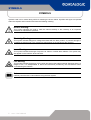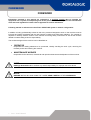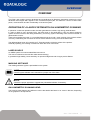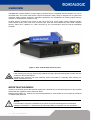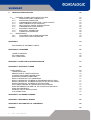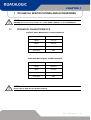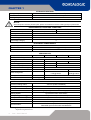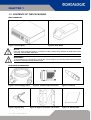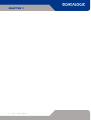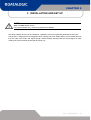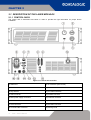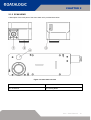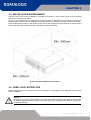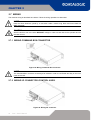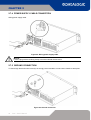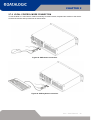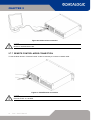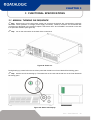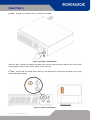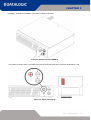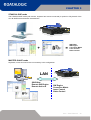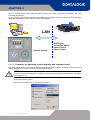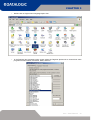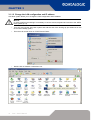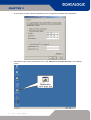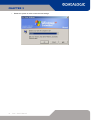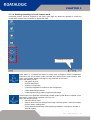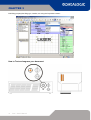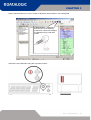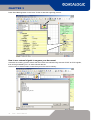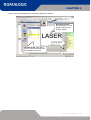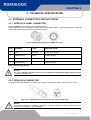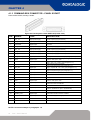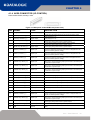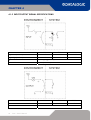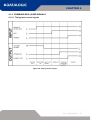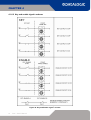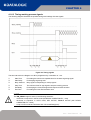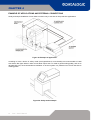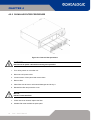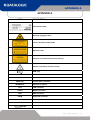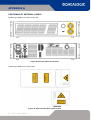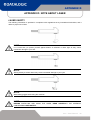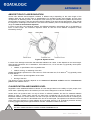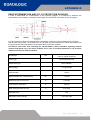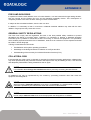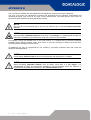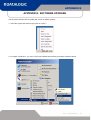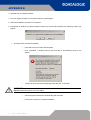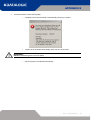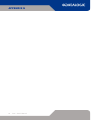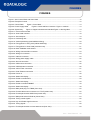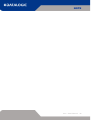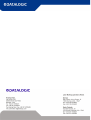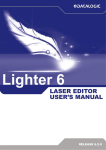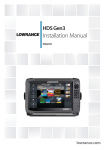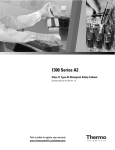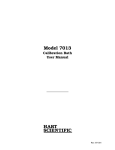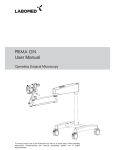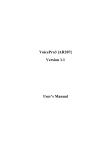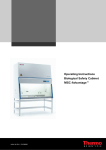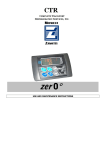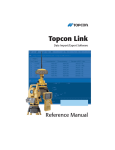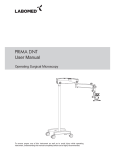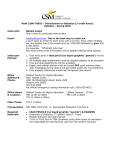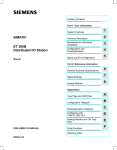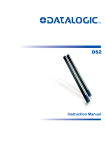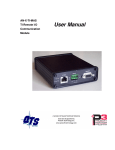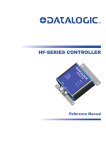Download symbols - ELTRON
Transcript
© 2008 – 2014 Datalogic Automation S.r.l. - ALL RIGHTS RESERVED - Protected to the fullest extent under U.S. and international laws. • Copying, or altering of this document is prohibited without express written consent from Datalogic Automation S.r.l. Datalogic and the Datalogic logo are registered trademarks of Datalogic S.p.A. in many countries, including the U.S.A. and the E.U. All other brand and product names mentioned herein are for identification purposes only and may be trademarks or registered trademarks of their respective owners. Published 29 January 2014 Printed in Donnas (AO), Italy. Arex – User’s Manual ii SYMBOLS SYMBOLS Symbols used in this manual along with their meaning are shown below. Symbols and signs are repeated within the chapters and/or sections and have the following meaning: Generic warning: This symbol indicates the need to read the manual carefully or the necessity of an important maneuver or maintenance operation. Electricity Warning: This symbol indicates dangerous voltage associated with the laser product, or powerful enough to constitute an electrical risk. This symbol may also appear on the machine at the risk area. Laser Warning: This symbol indicates the danger of exposure to visible or invisible laser radiation. This symbol may also appear on the machine at the risk area. Fire warning: This symbol indicates the danger of a fire when processing flammable materials. Because there is a danger of fire, it is indispensable to follow the instructions provided by the manufacturer when commissioning the machine. Note: Carefully read the user’s manual before using the laser system. iii Arex – User’s Manual REVISION INDEX REVISION INDEX Revision Date Number of added or edited pages 821002170 08/05/2012 Release 821002170A 29/01/2014 57 Arex – User’s Manual iv FOREWORD FOREWORD Information included in this manual are indicated to a qualified installer able to integrate the equipment into a system, accomplishing with all the protection features required from internationals rules and local legislations. Please refer to Appendix for further information. Following manual is referred to an Arex Fiber 1PWX-TLSV system in Class 4 configuration. In addition to being professionally trained in their role, personnel assigned to work on the machine must be informed and made acquainted with the risks inherent invisible and visible laser radiation. The operator is required to carefully read the section of the manual concerning safety instructions as well as the sections related to matters falling under his responsibility. The workers assigned to the machine can be identified as: • OPERATOR responsible for loading elements to be processed, visually checking the work cycle, removing the finished product and cleaning the machine. • MAINTENANCE WORKER responsible for the electrical, mechanical and optical maintenance and adjustment of the machine. NOTE: Datalogic Automation S.r.l. declines any and all responsibility for improper use of its device. NOTE: BEFORE INSTALLING AND USING THE LASER, READ CAREFULLY THE APPENDICES. v Arex – User’s Manual OVERVIEW OVERVIEW The Fiber Laser marking system developed and manufactured by Datalogic Automation employs the most advanced technologies with regards to the mechanical-optical part, the electronic control of laser beam power, communication and the overall safety of the entire system. OPERATION OF A LASER SYSTEM WITH GALVANOMETRIC SCANNING In pulsed or continuous operation mode, the laser generates an invisible, high-energy infrared beam. In order to obtain a more accurate focus, the laser beam is first enlarged by using an optical expansion system and then focused, after being deflected by a scanning system consisting of two mirrors mounted on galvanometric motors. These mirrors deflect the beam in a controlled beam along the X and Y axes; etching of the product surface occurs by coordinating the movement of the two motors with the turning on/off of the laser beam. The deflected laser beam is focused by an F-Theta lens before it hits the surface of the product. Generally speaking, the marking is carried out within the focus of the beam. LASER SOURCE On AREX system it is used a sealed fiber laser source. This source is based on the new fiber solid state technology. It guaranties high stability, lower sensitivity on optical misalignment and a longer product lifetime. MARKING SOFTWARE The marking software Lighter is preinstalled on the system. NOTE: Consult Lighter software user’s manual for a proper use of the same. NOTE: Consult the proper Appendix to upgrade the preinstalled software if necessary. GALVANOMETRIC SCANNING HEAD The scanning head features two deflection mirrors that deflect the beam in an X and Y direction, depending on the graphics to be reproduced. Arex – User’s Manual vi OVERVIEW The Arex laser system features a power supply unit whose size is compatible with the standard 19” 2,5U in varnished steel, and a laser head whose compact dimensions make it easy to integrate into a system that comprises safety systems required by applicable regulations, the management of marking signals and the customer’s complementary modules, if any. All laser system connections are found on the rear of the rack: power supply, safety, electrical signals, communication ports, patch cord to the scannerr head, while the front features key and enable command devices, status led in addition to a USB connector for the communication with the internal embedded controller. Figure 1: Arex Control Rack and Scan Head. NOTE: Laser marking may strongly interact with materials through a thermal carbonization process with the emission of fumes and vapours. Adequate fume extractor and fume treatment must be provided for, especially when working on plastic materials such PVC. IMPORTANT WARNINGS Access to the internal parts of the electrical equipment is allowed only to authorized personnel, duly qualified and trained with regards to risks of electrical nature. Datalogic Automation S.r.l. declines any and all responsibility for work carried out on live parts by untrained or unauthorized personnel. NOTE: It is forbidden to change the intended use for which the system was designed and developed. Datalogic Automation S.r.l. declines any and all responsibility for improper use of its equipment. vii Arex – User’s Manual SUMMARY SUMMARY SYMBOLS III REVISION INDEX IV FOREWORD V OVERVIEW VI OPERATION OF A LASER SYSTEM WITH GALVANOMETRIC SCANNING LASER SOURCE MARKING SOFTWARE GALVANOMETRIC SCANNING HEAD IMPORTANT WARNINGS vi vi vi vi vii SUMMARY 1 VIII TECHNICAL SPECIFICATIONS AND ACCESSORIES 10 1.1 TECHNICAL CHARACTERISTICS 1.2 SEALS 1.3 CONTENTS OF THE PACKAGING 1.3.1 FOCAL OBJECTIVES (F-Theta) 2 10 12 13 14 INSTALLATION AND SET UP 16 2.1 DESCRIPTION OF THE LASER MODULES 2.1.1 CONTROL RACK 2.1.2 SCAN HEAD 2.2 INSTALLATION PRE-REQUISITES 2.3 AREX TRANSPORT 2.4 FIXING AND POSITIONING 2.5 INSTALLATION ENVIRONMENT 2.6 FUME / DUST EXTRACTOR 2.7 WIRING 2.7.1 WIRING COMMAND BOX CONNECTOR 2.7.2 WIRING I/O CONNECTOR (CONTROL AXES) 2.7.3 INTERLOCK CONNECTOR 2.7.4 POWER SUPPLY CABLE CONNECTION 2.7.5 GROUND CONNECTION 2.7.6 LOCAL CONTROL MODE CONNECTION 2.7.7 REMOTE CONTROL MODE CONNECTION 3 17 17 18 19 19 20 22 22 23 23 23 24 25 25 26 27 FUNCTIONAL SPECIFICATIONS 28 3.1 MANUAL TURNING ON SEQUENCE 3.1.1 ADVICE ON USING THE SYSTEM 28 31 Arex – User’s Manual viii SUMMARY 4 TECHNICAL SPECIFICATION 4.1 EXTERNAL CONNECTORS SPECIFICATIONS 4.1.1 INTERLOCK PANEL CONNECTOR 4.1.2 INTERLOCK CONNECTOR 4.1.3 COMMAND BOX CONNECTOR – PANEL SOCKET 4.1.4 AXES CONNECTOR (I/O CONTROL) 4.1.5 INPUT/OUTPUT SIGNAL SPECIFICATIONS 4.1.6 COMMAND BOX LASER SIGNALS 4.1.7 ENCODER CONNECTOR 4.1.8 PHOTOCELL CONNECTOR 4.1.9 CONNECTION EXAMPLES 4.2 MAINTENANCE 4.2.1 SCAN HEAD LENS CLEAN PROCEDURE 4.2.2 CLEAN AIR FILTER PROCEDURE APPENDIX A POSITIONING OF EXTERNAL LABELS APPENDIX B: STANDARDS LASER STANDARDS CE COMPLIANCE FCC COMPLIANCE 52 52 52 52 53 54 55 56 59 59 60 62 62 63 64 65 66 66 66 66 APPENDIX C: GUIDE FOR SYSTEM INTEGRATOR 67 APPENDIX D: NOTE ABOUT LASER 68 LASER SAFETY LASER RADIATION ABSORPTION OF LASER RADIATION CLASSIFICATION AND DANGER LEVEL RADIATION VIEWING CONDITIONS DIRECT VIEWING OF THE LASER BEAM DIRECT VIEWING OF THE BEAM AFTER MIRROR REFLECTION DIRECT VIEWING OF THE BEAM OUTPUT BY AN OPTICAL FIBER DIRECT VIEWING OF THE BEAM AFTER FOCUSING SCATTERED VIEWING OF THE BEAM AFTER FOCUSING DNRO DETERMINATION AND O.D. OF PROTECTION GOGGLES EYES AND SKIN RISKS GENERAL SAFETY REGULATIONS COLLATERAL RISK 68 69 70 70 71 71 71 71 71 71 72 74 74 74 APPENDIX E: SOFTWARE UPGDARE 76 APPENDIX F: MECHANICAL DRAWS 80 APPENDIX G: DECLARATION OF CONFORMITY 82 FIGURES 84 ix Arex – User’s Manual CHAPTER 1 1 TECHNICAL SPECIFICATIONS AND ACCESSORIES NOTE: BEFORE INSTALLING AND USING THE LASER, READ CAREFULLY THE APPENDICES. 1.1 TECHNICAL CHARACTERISTICS CONTROL RACK MECHANICAL CHARACTERISTICS Weight 16 Kg Height 111 mm Width 430 mm Depth 370 mm IP Degree IP20 SCAN HEAD MECHANICAL CHARACTERISTICS Weight 2 Kg Height 102,5 mm Width 112 mm Depth 298,4 mm IP Degree IP54 NOTE: Please refer to Appendix for detailed drawings. Arex – User’s Manual 10 CHAPTER 1 STORAGE CONDITIONS -10° to 60°C (14° to 140°F) MIL 810E “CAT 1 Basic Transportation” 60 cm Storage temperature Shock and vibrations Package Drop Test NOTE: Since this product includes precision parts, please avoid vibration & shocks: marking quality may deteriorate. ENVIRONMENTAL OPERATING CONDITIONS AREX 10W – 20W AREX 30W Environmental temperature 5°C to 50°C (41° to 122°F) 5°C to 40°C (41° to 104°F) Humidity < 90% without condensation Altitude < 2000 m Pollution Degree 2 Overvoltage Category II Input Voltage Input Current Max Power ELECTRICAL POWER SUPPLY 100 to 240 Vac 3 to 1,25A max (@100VAC) 300W PERFORMACES Arex Model 10W 20W 30W LASER SOURCE (specification @25°C) Laser Type Class 4 Pulsed Fiber Laser Average Power W 10 20 30 Pulse energy (max) mJ 0,5 1 Peak power (max) kW 5 10 Central emission wavelength nm 1070 Repetition Rate kHz 20 ÷ 100 30 ÷ 100 Class 2 Class 3R Laser aiming beam 1mW @ 635nm 5mW @ 635nm Cooling Forced Air Noise dB(A) 70 OTHER HEAD CABLE minimum bending radius Marking head cable length Laser Focus Beam Beam deflection Marking Speed1 MOF (Marking on the fly) Line speed – Productivity2 Control Control Software Communication 1 2 11 May vary: measured with f= 160mm Single line string, Roman-s font Arex – User’s Manual 150 mm (fixed installation) 300 mm (mobile installation) 3 meters Class 2 : 1 mW @ 635 nm High speed galvanometer scanning system Up to 2000 mm/sec -500 car/sec YES [constant speed or encoder] Up to 75 m/min – 3 Pcs/Sec EMC embedded control Lighter Suite RS232, USB, Ethernet (TCI/IP 10, 100 Mbit), digital I/O Dedicated Inputs for Encoders and detectors * for 100% power at 25°C. CHAPTER 1 1.2 SEALS Several seals have been applied to the Arex source, to both the control rack and the scan head. Figure 2: Example of a seal. The engraving system has seals in some areas. The seals must not be broken or removed for any reason. The sealed parts may be opened only and exclusively by Datalogic Automation S.r.l. Breakage of these seals by a customer shall result in immediate cancellation of the warranty on the entire engraving system. NOTE: If a customer breaks or removes the seals placed by the manufacturer on the laser system the warranty on the entire laser system will immediately become “null and void”. WARNING! The manufacturer shall not be held liable for any non conforming use of equipment of its manufacture. It is forbidden to operate the equipment before the machine it is intended for, has been declared in conformance with statutory Directives. NOTE: Access to the internal parts of the electrical equipment is only permitted for authorized personnel, who have been trained and instructed on the electrical risks. Datalogic Automation S.r.l. shall not be held liable for work on electrically charged parts by inadequately trained personnel! NOTE: Access to the internal parts of the scan head is only permitted for authorized personnel, who have been trained and instructed on the optical risks! Datalogic Automation S.r.l. shall not be held liable for work on parts by inadequately trained personnel! Arex – User’s Manual 12 CHAPTER 1 1.3 CONTENTS OF THE PACKAGING MAIN HARDWARE Figure 3: Control Rack. Figure 4: Scan Head NOTE: Rack and Scan Head are joined by a connection cable 3 meters long, referred as Head Cable. Rack and Scan Head are NOT separable. WARNING! To avoid damaging or breaking the optical fiber, never subject it to a bending radius below the limits specified in the technical specification table. CABLE AND ACCESSORIES Figure 5: Power Supply cable. Figure 8: System Key. 13 Arex – User’s Manual Figure 6: Command Box Connector. Figure 9: Support shoulders and handles Figure 7: Interlock. Figure 10: Quick guides. CHAPTER 1 1.3.1 FOCAL OBJECTIVES (F-Theta) F-Theta Scanning Lenses are commonly used in laser marking, engraving, and cutting systems. F-Theta lenses are designed to provide a flat field at the image plane of the scanning system. Various FTheta lens models are available upon request to allow different marking areas and to find the best compromise between marking field (or marking areas) and resolution (marking line width) of the marked string or logo, depending on specific needs. AREX Scanning head is compatible with M39 and M85 F-Theta lenses through specific adapters; other solutions concerning both the scan head and F-Theta lenses have to be evaluated on a case-by-case basis. Standard F-Theta lenses performance: F-Theta Lens Lens diameter Working Distance Fixing Distance Marking Area mm mm mm mm2 ƒ = 160S (M39) 39 181* 196** 100 x 100 ƒ = 254S (M39) 39 290* 309** 140 x 140 * Tolerance: ± 1 mm ** Tolerance: ± 1,5 mm NOTE: Other F-Theta lenses available on request! Note: Working Distance is defined as the distance between the center of the working area (defined in the focal plane) and the last mechanical edge of the F Theta. Refer to the following figure: WD: Working Distance FD: Fixing Distance MA: Marking Area Arex – User’s Manual 14 CHAPTER 1 15 Arex – User’s Manual CHAPTER 2 2 INSTALLATION AND SET UP NOTE: Arex is a Class 4 laser source. For proper and safe use, it must be brought down to Class 1. Arex laser marking device must be installed in a suitable environment specifically dedicated to laser jobs. The person in charge of the area assigned to laser marking (the Laser Safety Officer), has to isolate this area from the other work areas and signal through suitable hazard warnings that the area assigned to laser marking can be accessed by authorized personnel only. Arex – User’s Manual 16 CHAPTER 2 2.1 DESCRIPTION OF THE LASER MODULES 2.1.1 CONTROL RACK The control rack is described here below in order to provide the right information for proper device installation. Figure 11: Control rack overview. 1) Status led 9) I/O connector (axis control) 2) Enable selector 10) Main connection to Scan Head 3) Key selector 11) 3x USB connectors 4) USB connector 12) RS232 connector 5) Main power supply connection 13) Interlock connector 6) LAN connector 14) Photocell connector 7) VGA connector 15) Encoder connector 8) Command Box connector 16) Earth ground 17 Arex – User’s Manual CHAPTER 2 2.1.2 SCAN HEAD A description of the main parts of the Scan Head unit is provided here below: Figure 12: Scan Head overview 1) Main connection Rack-Scan Head 3) Status led bar 2) F-Theta lens 4) Focusing Beam Arex – User’s Manual 18 CHAPTER 2 2.2 INSTALLATION PRE-REQUISITES Once it is installed in a suitable environment, the Arex marking system is already set for use since it is equipped with Embedded PC with marking software preloaded. If the system is not used in remote mode, a monitor and input peripheral devices (not included) are needed nevertheless. 2.3 AREX TRANSPORT The device can be easily lifted up and moved by a single person thanks to its compact size and reduced weight. NOTE: Rack and Scan Head are joined by a connection cable 3 meters long. Rack and Scan Head are NOT separable! WARNING! To avoid damaging or breaking the optical fiber, never subject it a bending radius below the limits specified in the technical specification table. Figure 13: Arex transport. NOTE: The Arex laser system is a delicate opto-electronic device, avoid damaging it with shock and vibrations. NOTE: Be extremely careful to not damage the connection cable between Scan Head and Rack. 19 Arex – User’s Manual CHAPTER 2 2.4 FIXING AND POSITIONING The Arex marker must be positioned in a safety manner and must be followed the precautions listed below. Figure 14: Positioning rack. Figure 15: Vertical positioning (need additional fixing). Don’t fix the system in manner not shown in figure. The machine can be fitted inside a special rack cabinet equipped with special support shoulders and handles, available on request. Here are the odds of the mounting points for mounting in rack: Figure 16: Fixing points on shrug rack (cabinet assembly). Arex – User’s Manual 20 CHAPTER 2 The Scan Head must be fixed to a suitable base (not supplied by Datalogic Automation S.r.l.) using the four M6 threaded holes and the two slotted seats: Figure 17: Fixing points on Scan Head (vertical mount). The Scan Head unit, just like the control rack, must be safely positioned and fixed to a stable surface, vibration-free. The Scan Head can be fixed either vertically or horizontally. In order to prevent marking distortions, avoid any vibration between Scan Head and piece to be marked. 21 Arex – User’s Manual CHAPTER 2 2.5 INSTALLATION ENVIRONMENT The Arex control rack must be installed in a suitable environment in order to allow proper air flow passage and correct housing of the cables. Arex is an air cooled device, an adequate air flow is necessary to guarantee correct cooling of the system. Please install in order to not stop the flow of air cooling. Moreover, please do not install an heat source near. Clean air filter when it is dirty. If the air filter is dirty, the air-flow might become not sufficient to ensure correct cooling and might stop marking operation. Exchange air filter periodically. Figure 18: Rack installation environment. 2.6 FUME / DUST EXTRACTOR During marking process, dust and/or gas may be produced. It is important to use adequate fume extractor and/or air filtration. NOTE: Marking PVC (or other plastic material) can cause the release of chlorine gas witch can be harmful to the laser operator and to the laser units itself. Always use adequate fume extractor during PVC and plastic marking. Arex – User’s Manual 22 CHAPTER 2 2.7 WIRING The machine wiring is described here below. Follow the wiring operations as described. NOTE: Rack and Scan Head are joined by a connection cable 3 meters long. Rack and Scan Head are NOT separable! CAUTION: Wire the devices one to the other WITHOUT voltage in order to avoid risks for the operator and for the laser source. 2.7.1 WIRING COMMAND BOX CONNECTOR Figure 19: Wiring Command Box connector. NOTE: The Command Box connector must always be inserted in order to use Enable and Key on the front panel of the rack. 2.7.2 WIRING I/O CONNECTOR (CONTROL AXES) Figure 20: Wiring I/O connector. 23 Arex – User’s Manual CHAPTER 2 2.7.3 INTERLOCK CONNECTOR Figure 21: Interlock connector. NOTE: The interlock connector must always be inserted in order to use the device. The absence of such connector locks the device. NOTE: The 4 way interlock connector implements the double and redundancy safety interlock (60825 compliant). Arex – User’s Manual 24 CHAPTER 2 2.7.4 POWER SUPPLY CABLE CONNECTION Wiring power supply cable. Figure 22: Wiring power supply cable. NOTE: Lock the plug with the retaining clamp to avoid accidental disconnection. 2.7.5 GROUND CONNECTION To ensure high electrical noise immunity it is strongly recommended to connect Arex chassis to earth plant. Figure 23: Ground connection. 25 Arex – User’s Manual CHAPTER 2 2.7.6 LOCAL CONTROL MODE CONNECTION To use the laser in “Local Control” mode is necessary to install a mouse, keyboard and monitor to the device. Connect the monitor and input devices as shown below: Figure 24: USB mouse connection. Figure 25: USB keyboard connection. Arex – User’s Manual 26 CHAPTER 2 Figure 26: VGA monitor connection. NOTE: Minimum resolution 800 x 600. 2.7.7 REMOTE CONTROL MODE CONNECTION To use the laser device in “Remote Control” mode is necessary to connect a network cable: Figure 27: RJ45 Ethernet connection. NOTE: Ethernet TCI/IP 10, 100 Mbit. 27 Arex – User’s Manual CHAPTER 3 3 FUNCTIONAL SPECIFICATIONS 3.1 MANUAL TURNING ON SEQUENCE 1ST step: before turning on the Arex laser system, be sure that the devices are connected as previously described. Check presence of voltage power supply connection, interlock connector and Command Box connection as described in the previous chapter. Check that “KEY” and “ENABLE” commands on the rack front panel are disabled. (see figure 29) 2ND step: turn on the main switch in the back of the control rack: Figure 28: Power on. During booting-up, status led on the rack front panel and the led bar on Scan Head will be blinking green. 3RD step: wait the end of the booting-up. The status led on the rack and the led bar on the Scan Head will be steady green. Figure 29: Status leds display. Arex – User’s Manual 28 CHAPTER 3 4TH step: activate the command “KEY”, by rotating it clockwise: Figure 30: Enable command KEY. When the “KEY” command is enabled, the status LED on the rack and the status LED bar on the Scan Head will be blinking orange for about 20 sec. (laser source warm-up). 5TH step: wait the end of the laser source warm-up. The status led on the rack and the led bar on the Scan Head will be steady orange. Figure 31: Status leds display. 29 Arex – User’s Manual CHAPTER 3 6TH step: activate the “ENABLE” command by rotating it clockwise: Figure 32: Enable command ENABLE. The system is ready to mark. The status led on the rack and led status bar on the Scan Head will turn red. Figure 33: Status leds display. Arex – User’s Manual 30 CHAPTER 3 RESUME TABLE STATUS SYSTEM BOOTING UP WAIT FOR START WARMING UP STANDBY SHUTTER CLOSED READY EMISSION STATUS LED INPUT OUTPUT BLINKING GREEN (1Hz) KEY ENABLE 0 0 ALARM POWER ON ENABLE OUT LASER BUSY 1 0 0 0 STEADY GREEN KEY ENABLE 0 0 ALARM POWER ON ENABLE OUT LASER BUSY 0 0 0 0 BLINKING ORANGE (1Hz) KEY ENABLE 1 0 ALARM POWER ON ENABLE OUT LASER BUSY 0 0 0 0 STEADY ORANGE KEY ENABLE 1 0 ALARM POWER ON ENABLE OUT LASER BUSY 0 1 0 0 STEADY RED KEY ENABLE 1 1 ALARM POWER ON ENABLE OUT LASER BUSY 0 1 1 0 STEADY RED KEY ENABLE 1 1 ALARM POWER ON ENABLE OUT LASER BUSY 0 1 1 1 3.1.1 ADVICE ON USING THE SYSTEM If the system is used in manual mode you need to connect Command Box connector as described before. In this way you are able to control laser system directly on rack front panel. If the system is used in automatic mode it is recommended to enable permanently KEY and ENABLE commands positioned on rack front panel and to use remote signals (EXT_KEY and EXT_ENABLE) available on Command Box connector. This part is supplied with the product and you can connect external controls wiring connector contacts following pins description on next chapter. 31 Arex – User’s Manual CHAPTER 3 STAND-ALONE mode The STAND-ALONE mode (with monitor, keyboard and mouse connected) is optimal to fully benefit of the ALL-IN-ONE Rack architecture characteristics. + = SW Editor SW Engine Correction Matrix Laser Control Galvo Control MASTER-SLAVE mode Keyboard, mouse and monitor are not necessary in this configuration. LAN SW Editor Remote SW Engine Remote Active-X SW Engine Correction Matrix Laser Control Galvo Control Arex – User’s Manual 32 CHAPTER 3 New IP ActiveX allows OEM integrators and end-users to create customized Applications and User Interfaces via Ethernet. Local or remote ActiveX control interface is available with the same commands to allow the use of the same application developed for both local and remote configurations. LAN Remote ActiveX SW Engine Correction Matrix Laser Control Galvo Control 3.1.1.1 Customize the operating system language and keyboard layout Arex laser system allows you to personalize the operating system changing the language used in menus and dialogs, languages you can use to enter text and keyboard layout. NOTE: In order to perform this setting it is necessary to connect mouse, keyboard and monitor to the AREX laser system (2.7.6). 33 o Turn OFF and ON the Arex laser system and wait the end of the booting-up (the status led on the rack must be steady green) o From the main screen click on START/Control Panel Arex – User’s Manual CHAPTER 3 o Double click on Regional and Language Option icon: o In the Regional and Language option screen select the Regional Options tab to choose how some programs format numbers, currencies, dates, and time. Arex – User’s Manual 34 CHAPTER 3 35 o In the Regional and Language option screen select the Languages tab/Details to view or change the languages and methods you can use to enter text. You can set the default input language as the keyboard layout for the selected language: o In the Regional and Language option screen select the Languages tab to change the Language used in menus and dialogs used by the operating system: Arex – User’s Manual CHAPTER 3 o Close all the open screen and double click on the Shortcut to save-data.bat icon in the Desktop screen: o Restart the system in order to save the new settings: Arex – User’s Manual 36 CHAPTER 3 3.1.1.2 Change the LAN configuration and IP address Arex laser system allows you to change the LAN configuration and IP address. NOTE: In order to perform this setting it is necessary to connect mouse, keyboard and monitor to the AREX laser system (2.7.6). 37 o Turn OFF and ON the Arex laser system and wait the end of the booting-up (the status led on the rack must be steady green) o From the main screen click on START/Control Panel o Double click on Network Connections icon: Arex – User’s Manual CHAPTER 3 o In the Network Connection screen double click on the Local Area Connection: o In the Local Area Connection Status screen select Properties button o In the Local Area Connection Properties screen double click on Internet Protocol (TCP/IP) Arex – User’s Manual 38 CHAPTER 3 39 o In the Internet Protocol (TCP/IP) Properties you can change the IP address and configuration: o Close all the open screen and double click on the Shortcut to save-data.bat icon in the Desktop screen: Arex – User’s Manual CHAPTER 3 o Restart the system in order to save the new settings: Arex – User’s Manual 40 CHAPTER 3 3.1.1.3 Change the Video setting Arex laser system allows you to change the Video setting. NOTE: In order to perform this setting it is necessary to connect mouse, keyboard and monitor to the AREX laser system (2.7.6). 41 o Turn OFF and ON the Arex laser system and wait the end of the booting-up (the status led on the rack must be steady green) o From the main screen click on START/Control Panel o Double click on Display icon: Arex – User’s Manual CHAPTER 3 o In the Display Properties screen select the desired Screen resolution and Color quality: o Close all the open screen and double click on the Shortcut to save-data.bat icon in the Desktop screen: Arex – User’s Manual 42 CHAPTER 3 o 43 Restart the system in order to save the new settings: Arex – User’s Manual CHAPTER 3 3.1.1.4 Starting operating in Local Control mode Connecting monitor, mouse & keyboard to the device (see page 26) allows the operator to access the console witch contains the instruments to operate with laser. LeserEngine Tray Icon Laser Editor is a software that allows to easily mark or engrave product identification information such as 2D matrix codes, barcodes, text, alpha-numeric serial numbers, date codes, part numbers, graphics and logos in any production environment. With Laser Editor you can: o edit graphic layouts o set laser parameters o set device configuration o control the integrated I/O module for axis management o create automated procedures o create programs using Lighter programming language Laser Engine is an application automatically loaded at start-up that allows to operate on the laser device. Laser Engine is present in the tray icon. With Laser Engine you can: o watch the device status o select a saved document, display limits using a red laser pointer, watch the marking preview and do marking tests o switch between Manual/Auto mode (engraving operations controlled by operator or external signals) Arex – User’s Manual 44 CHAPTER 3 How to create and edit your first graphic document Double click on LaserEditor icon to start the layout editor application Click on the document type selector and choose Plane Document: Work area - The graphic work area where the engraving layout is represented 45 Arex – User’s Manual CHAPTER 3 Click on the Text String icon in the Object toolbar to add a string object to the plane: Objects toolbar It allows adding objects to the current document Edit String property like value, font, style, etc using the Properties browser: Properties browser – give information about document or any selected object Arex – User’s Manual 46 CHAPTER 3 Edit Filling property like filling type, interline, etc using the Properties browser: How to Test and engrave your document 47 Arex – User’s Manual CHAPTER 3 Press Limits All button in the Laser Toolbar to adjust the object position in the marking field: Limits function - displays the bounding box of the object(s) present in the document. Margins are displayed using a red laser pointer Adjust the Laser parameters using the Properties browser Arex – User’s Manual 48 CHAPTER 3 Press Send Marking button in the Laser Toolbar to start the engraving process: How to use external signals to engrave your document Automate the marking process means that documents are marked using external START & STOP signals, that can be generated by PLC or other external devices. Click on Save to Device button to save the layout in the device memory: 49 Arex – User’s Manual CHAPTER 3 Click on Show LaserEngine button to display LaserEngine window: Document preview this area shows how the graphic objects will be actually marked. Device Status Documents tab - lists all the project or documents that have been saved to the device Arex – User’s Manual 50 CHAPTER 3 AUTO/MANUAL Mode button allows switching between the two available working modes: o Auto mode: the engraving operations are executed automatically using external signals o Manual mode: used for displaying the margins of the graphic objects to be marked and testing layouts Select the document from the list and click on To Auto Mode button: Auto/Manual mode Device is ready to mark document using external START & STOP signals: 51 Arex – User’s Manual CHAPTER 4 4 TECHNICAL SPECIFICATION 4.1 EXTERNAL CONNECTORS SPECIFICATIONS 4.1.1 INTERLOCK PANEL CONNECTOR Interlock disable the Class4 laser source inside the Arex. Interlock internal circuit is designed to comply with the single fault condition. Type SWITCHCRAFT TB Series male Tini Q-G (Mini XLR) panel mount connector, 4 ways. Figure 34: Male panel plug cod. TB4M (front view). PIN SYMBOL TYPE DESCRIPTION 1 VCC OUTPUT 5V DC power supply 2 INTERLOCK A INPUT Interlock signal A 3 GND GND Ground 4 INTERLOCK B Interlock signal B Table: Interlock plug Pin-out. NOTE: The 4 way interlock connector implements the double and redundancy safety interlock (60825 compliant). See figure 43. 4.1.2 INTERLOCK CONNECTOR Connector type SWITCHCRAFT TA Series Tini Q-G (Mini XLR) female cable mount connectors, 4-way. Figure 35: Female cable mount connector cod. TY4F (solder view). NOTE: To restore the machine is necessary repeat the “Turning on sequence” without shutting down the machine. See Chapter 3.1 for more details. Arex – User’s Manual 52 CHAPTER 4 4.1.3 COMMAND BOX CONNECTOR – PANEL SOCKET Panel socket SUB-D, 25 ways, female. Figure 36: Female panel socket SUB-D 25 (frontal view). PIN SIGNAL TYPE DESCRIPTION 1 EXT_12V Output power supply 12Vdc output supply (max 250mA) 2 EXT_ENABLE_B Digital Input Secondary external enable contact (see paragraph 4.1.5) 3 GOOD/BAD Digital Output Not used 4 EXT_12V Output power supply 12Vdc output supply (max 250mA) 5 EXT_12V Output power supply 12Vdc output supply (max 250mA) 6 EXT_12V Output power supply 12Vdc output supply (max 250mA) 7 EXT_12V Output power supply 12Vdc output supply (max 250mA) 8 EXT_ENABLE_A Digital Input Primary external enable contact (see paragraph 4.1.5) 9 BUSY Digital Output 10 REMOTE INTERLOCK Digital Input 11 START MARKING Digital Input 12 EXT_KEY Digital Input 13 STOP MARKING Digital Input 14 RESERVED Digital Input Not used 15 RESERVED Digital Input Not used 16 RESERVED Digital Input Not used 17 END Digital Output 18 POWER_ON Digital Output 19 GND GND GND Main alarm signal (source laser is “ready to mark”) Closed = System Error; Open = System Ready Laser Busy signal (active during marking) Closed = ON ; Open = OFF Remote Interlock Presence (High = OK ; Low = FAULT) (see paragraph 4.1.5) Start marking external command (High Level pulsed signal) (see paragraph 4.1.5) System enable signal (KEY) (High = System ON ; Low = OFF) (see paragraph 4.1.5) Stop marking external command (High Level pulsed signal) (see paragraph 4.1.5) End marking signal (active at the end of marking) Closed = ON ; Open = OFF Open when laser is OFF Close when laser is STAND-BY 20 SYSTEM_ALARM Digital Output 21 GND GND GND 22 ENABLE_OUT Digital Output Open when enable contact is OPEN Closed when enable contact is CLOSED 23 SW_READY * Digital Output Software Ready (See Paragraph 4.1.6.3 for more information) 24 GND GND GND 25 TABEL 1: Pin-out command box connector. NOTE: Connection example in paragraph 4.1.9 53 Arex – User’s Manual CHAPTER 4 4.1.4 AXES CONNECTOR (I/O CONTROL) Panel socket SUB-D, 25 ways, male. Figure 37: Male panel socket SUB-D 25 (frontal view). PIN 1 SIGNAL TYPE EXT_12V Output Power supply DESCRIPTION 12VDC output supply (max 250mA) Y-Axis drive step signal (Clock) for axis control or generic output (see paragraph 4.1.5) Z-Axis drive step signal (Clock) for axis control or generic output (see paragraph 4.1.5) X-Axis Electromechanical brake release signal (optional). Active (high) during drive motion or generic output Y-Axis Electromechanical brake release signal (optional). Active (high) during drive motion or generic output Z-Axis Electromechanical brake release signal (optional). Active (high) during drive motion or generic output Mechanical zero sensor input. The X-Axis reference mechanical zero search is stopped when this signal is activated (positive voltage) Mechanical zero sensor input. The Y-Axis reference mechanical zero search is stopped when this signal is activated (positive voltage) Mechanical zero sensor input. The Z-Axis reference mechanical zero search is stopped when this signal is activated (positive voltage) X-Axis disable signal. When active, the corresponding step signal remains in the status prior to activation or generic input. Y-Axis disable signal. When active, the corresponding step signal remains in the status prior to activation or generic input. Z-Axis disable signal. When active, the corresponding step signal remains in the status prior to activation or generic input. 2 STEP Y (or OUTPUT_0*) Digital Output 3 STEP Z (or OUTPUT_2*) Digital Output 4 BRAKE X (or OUTPUT_4*) Digital Output 5 BRAKE Y (or OUTPUT_6*) Digital Output 6 BRAKE Z (or OUTPUT_8*) Digital Output 7 ZERO X (or INPUT_0*) Digital Input 8 ZERO Y (or INPUT_1*) Digital Input 9 ZERO Z (or INPUT_2*) Digital Input 10 DISABLE X (or INPUT_3*) Digital Input 11 DISABLE Y (or INPUT_4*) Digital Input 12 DISABLE Z (or INPUT_5*) Digital Input 13 GND Ground GND 14 STEP R (or OUTPUT_12*) Digital Output R-Axis drive step signal (Clock) for axis control or generic output 15 STEP X (or OUTPUT_1*) Digital Output X-Axis drive step signal (Clock) for axis control or generic output 16 DIR Z (or OUTPUT_3*) Digital Output Z-Axis drive direction signal or generic output 17 DIR Y (or OUTPUT_5*) Digital Output Y-Axis drive direction signal or generic output 18 DIR X (or OUTPUT_7*) Digital Output X-Axis drive direction signal or generic output 19 INPUT 9 Digital Input Generic Input 20 INPUT 8 Digital Input Generic Input 21 ZERO R (or INPUT_7*) Digital Input 22 DISABLE R (or INPUT_6*) Digital Input 23 BRAKE R (or OUTPUT_9*) Digital Output 24 DIR R (or OUTPUT_11*) Digital Output R-Axis drive direction signal or generic output 25 GND Ground GND Mechanical zero sensor input. The R-Axis reference mechanical zero search is stopped when this signal is activated (positive voltage) R-Axis disable signal. When active, the corresponding step signal remains in the status prior to activation or generic input. R-Axis Electromechanical brake release signal (optional). Active (high) during drive motion or generic output *these input/outputs can be configured as “generic” I/O signals if step axis controller is not used. Arex – User’s Manual 54 CHAPTER 4 4.1.5 INPUT/OUTPUT SIGNAL SPECIFICATIONS MIN TYP MAX Logic Low (Off State) 0.0 VDC 0.0 VDC 2.0 VDC Logic High (On State) 5.0 VDC 12.0 VDC 24.0 VDC MIN TYP MAX - 12 VDC 48 VDC IIN max 2.5mA type (@ 12VDC) Pulse Width ≥ 1ms (debounce) V I max 55 250mA Arex – User’s Manual CHAPTER 4 4.1.6 COMMAND BOX LASER SIGNALS 4.1.6.1 Timing laser control signals Figure 38: Timing control signals Arex – User’s Manual 56 CHAPTER 4 4.1.6.2 Key and enable signal’s scheme Figure 39: Key and Enable signal’s scheme 57 Arex – User’s Manual CHAPTER 4 4.1.6.3 Timing marking process signals The following diagram illustrates the possible timings and settings of these signals: Figure 40: Timing signals The time intervals in the diagram can all be programmed by a resolution of 1 ms. T1 T2 T3 Start Time Start Delay Busy Advance For setting the minimum acceptable time for the start engraving signal For delaying engraving start Busy signal corresponding to mark progress T4 T5 T6 Stop Time End Delay End Time The minimum time for stop signal to stop the marking process For delaying the Laser End signal with respect to laser emission For setting the Laser End activation time NOTE: The SW_READY signal is active in the following situations: - document or sequence in AUTO mode (SW READY COMPATIBILITY = true) - document or sequence in AUTO mode, KEY ACTIVE, ENABLE ACTIVE (SW READY COMPATIBILITY = false) - script in AUTO mode and activation with “IoPort.setReady(true)”. Arex – User’s Manual 58 CHAPTER 4 4.1.7 ENCODER CONNECTOR Panel socket BINDER, 8 ways female, 763 series. Figure 41: Female panel socket cod. 09-3482-87-08 (front view). PIN SYMBOL TYPE DESCRIPTION 1 Vcc OUTPUT 12V DC power supply 2 GND GND Ground signal 3 ENC_A INPUT Encoder HTL A channel signal 4 GND GND Return signal for ENC_A 5 ENC_B INPUT Encoder HTL B channel signal 6 GND GND Return signal for ENC_B 7 NC NC NC 8 PAUSE INPUT Reporting stop encoder BODY SHIELD SHILED SHIELD 4.1.8 PHOTOCELL CONNECTOR Panel socket BINDER, 4-way female, 763 series, M12. This layout allows to connect exclusively a PNP photocell in “dark-mode” configuration. Figure 42: Female panel socket cod. 09-3482-87-04 (front view). PIN 59 SYMBOL TYPE DESCRIPTION 1 GND GND Ground signal 2 VCC POWER OUTPUT 12V DC power supply 3 VCC POWER OUTPUT 12V DC power supply 4 PHOTOCELL DIGITAL INPUT PNP photocell signal Arex – User’s Manual CHAPTER 4 4.1.9 CONNECTION EXAMPLES Figure 43: Connection examples. NOTE: The 4 way interlock connector implements the double and redundancy safety interlock (60825 compliant). Arex – User’s Manual 60 CHAPTER 4 EXAMPLE OF APPLICATIONS AND EXTERNAL CONNECTIONS Handy and simple installation of Arex allow to make it easy to use also in line production applications. Figure 44: Example of application. According to have a device in safety mode (see Appendices for more details) we recommended to install Arex device like figure below in order to limit laser output area. To obtain a good marking quality, and not to decrease life time, we recommended a ventilation or vacuum system in a protection box to limit dust due to marking phase. Figure 45: Safety mode example. 61 Arex – User’s Manual CHAPTER 4 4.2 MAINTENANCE The ordinary maintenance program foresees only. Some operations consist in a mere “check” of the operating condition. The maintenance activities must be done in respect of law prescriptions regarding the safety rules during the operations. The following parts/functions have to be controlled: MAINTENANCE PROGRAM COMPONENT OR FUNCTION TYPE OF OPERATION INTERVALS Scan Head lens Check / Clean Weekly: wipe gently with a dry cloth (or acetone / ethanol) or clean it with air blowing Rack Air filters Clean / Replace Every 3 months (according to the environment and frequency of use) 4.2.1 SCAN HEAD LENS CLEAN PROCEDURE Figure 46: Cleaning laser output. Arex – User’s Manual 62 CHAPTER 4 4.2.2 CLEAN AIR FILTER PROCEDURE Figure 47: Clean air filter procedure. WARNING: Disconnect AC power cable before starting this operation! 1. Turn off key switch on controller unit 2. Disconnect AC power cable 3. Loosen screws of front panel and remove them 4. Remove filter 5. Clean filter with air blow or with neutral detergent and air-dry it 6. Reinstall the filter and protective cover NOTE: DO NOT install wet filter! 7. If filter cannot be cleaned, replace the filter 8. Suitable filter area available as spare parts 63 Arex – User’s Manual APPENDIX A APPENDIX A LABEL DESCRIPTION Identification label Warning logotype (Laser) Laser Label (Scan Head) 30 W* Aperture Label Label for non-interlock protective housing Caution, possibility of electric shock USB plug. 0-I KEY/ENABLE Positions COMMAND BOX AXES (I/O) INTERLOCK LAN RS232 VGA Command Box connector. Control Axes connector. Interlock connector. LAN connector. RS232 connector. VGA connector. KEYB Keyboard connector. PHOT Photocell connector. ENC Encoder connector. 2xT5A Fuses. * Maximum output of laser radiation as per definition 3.55 of IEC60825-1 considering single fault conditions. Arex – User’s Manual 64 APPENDIX A POSITIONING OF EXTERNAL LABELS Positioning of labels on the Arex control rack: Figure 48: External labels rack location. Positioning of labels on the Scan Head: Figure 49: External labels Scan Head location. 65 Arex – User’s Manual APPENDIX B APPENDIX B: STANDARDS LASER STANDARDS The Arex is designed to complies with the applicable sections of these laser standards: EU : EN60825-1 USA : 21 CFR 1040.10 Arex is classified as Class 4 Laser Product. Datalogic Automation S.r.l., as manufacturer of Arex laser source, provides a laser device which is NOT intended for immediate use, but it must be connected, by others, to other devices which have the final aim of creating a laser processing system. The system manufacturer MUST ensure the safety of the laser processing machine according to its standards including the risk-analysis, implementation of safety measures, certification and testing of safety measures and the production of adequate information for use of the machine. Datalogic Automation S.r.l. is available for providing to the system integrator/OEM all the information in its possession to help in complying with applicable standards. CE COMPLIANCE See Declaration of Conformity. WARNING! This is a Class A product. In a Class B environment this product may cause radio interference in which case the user may be required to take adequate measures. FCC COMPLIANCE Modifications or changes to this equipment without the expressed written approval of Datalogic could void the authority to use the equipment. This device complies with PART 15 of the FCC Rules. Operation is subject to the following two conditions: (1) This device may not cause harmful interference, and (2) this device must accept any interference received, including interference which may cause undesired operation. This equipment has been tested and found to Comply with the limits for a Class A digital device, pursuant to part 15 of the FCC Rules. These limits are designed to provide reasonable protection against harmful interference when the equipment is operated in a commercial environment. This equipment generates, uses, and can radiate radio frequency energy and, if not installed and used in accordance with the instruction manual, may cause harmful interference to radio communications. Operation of this equipment in a residential area is likely to cause harmful interference in which case the user will be required to correct the interference at his own expense. Arex – User’s Manual 66 APPENDIX C APPENDIX C: GUIDE FOR SYSTEM INTEGRATOR Arex products are classified as Class 4 Laser product. They are intended to be installed in a system by system integrator/OEMs which has the final responsability of the end product Classification. Final system MUST comply to all requirements in order to classify the system as: - CLASS 1 LASER PRODUCT if end user could be exposed to a radiation not exceed the AEL for Class 1 during marking operation (1070nm). - CLASS 2 LASER PRODUCT if end user is not exposed to a radiation during marking but could be exposed to the radiation not exceeding the AEL for Class 2 during focusing and aiming (700nm). Arex products are designed to easily fulfil all the requirement as per EU/USA standards. Below a YES/NO table for features of Class 4 Laser. A "NO" in the Arex column means that the feature is available through dedicated connector and MUST be completely implemented by the system integrator/OEM. required by USA STANDARDS required by EU STANDARS AREX KEYSWITCH RACK On/Off key switch controls power to laser electronics. Key can not be removed from switch in "On" position YES YES YES SHUTTER FUNCTION OUTPUT WINDOW Beam stop or attenuator YES YES NO - Panel Indicator (RED) - Scan head (RED) Indicates that laser is ready to emit according to the state YES YES YES - Panel Indicator (RED) - Scan head (RED) Indicates that laser is actively lasing YES YES YES DELAY RACK User selectable delay after ENABLE INPUT YES NO YES Power Fail Lockout RACK Disable current driver/laser output if input power is removed then later reapplied ( AC or DC power supply failure or remote interlock actuation) while key switch is in "ON" position YES NO YES Remote Interlock Panel connection Disables current driver/laser output when a remote interlock switch on an equipment door or panel is opened YES YES YES Warning Label External / Internal YES YES YES* FEATURE LOCATION/DESCRIPTION LASER ON INDICATOR * Arex labels comply with Class 4 Laser Product Requirement. The labels to be used in the machine where Arex are installed MUST comply with the requirements for the Laser Class of the machine itself. 67 Arex – User’s Manual APPENDIX D APPENDIX D: NOTE ABOUT LASER LASER SAFETY The following information is provided in compliance with regulations set by International Authorities, and it refers to proper use of Arex. NOTE: It is crucial that you protect yourself against beams of reflected or direct light as they cause permanent damage to your skin. NOTE: Staring directly at a laser beam may cause irreversible damage to your eyes. NOTE: Wear safety goggles while using the machine! NOTE: BEFORE INSTALLING AND USING THE LASER, READ CAREFULLY THE APPENDIX CONCERNING LASER SAFETY. Arex – User’s Manual 68 APPENDIX D LASER RADIATION Laser radiation is an electromagnetic emission with a micrometric wavelength which ranges from the long infrared (CO2 Laser), close infrared (Nd:Yag, Nd:YVO4), visible (He:Ne or Argon) and ultraviolet (excimer laser). It should be considered non-Ionizing Radiation. In Arex laser, the emission of a crystal bar is stimulated by “optical pumping” generated by a Diode Laser. The continuous reflection of Photons, between a front mirror and rear mirror, creates a positive reaction so that their number continues to increase, until reaching the concentration necessary to produce a beam which projects from the semi-reflecting front mirror. The radiation (which we can imagine as a “Beam of invisible light”) is then Collimated and Focalized with Lenses at a point where the intensity becomes high enough to be able to react with various materials producing an alteration in them due to thermal effect. The radiation of Arex laser is invisible and the Eye receives it almost in its entirety without using the natural defense provided by pupil reflex! Added to this is the fact that it is generally very intense, with the result that it can be very harmful to the eye and present vision problems. NOTE: Directly viewing a Laser beam can cause irreversible damage to vision. To prevent permanent damage to vision, a few precautions must be taken. All individuals who may be exposed to dangerous levels of laser radiation, must know that the laser is active and wear protective goggles if necessary. Due to its high power, the laser integrated in the Datalogic Automation system provokes reflected laser light from flat surfaces. Reflected light is potentially dangerous for the eyes and skin. Electromagnetic emission with a micrometric wave length is placed in long infrared, and is therefore invisible, thus it is not clear where reflected beams are aimed. NOTE: It is indispensable to protect yourself from reflected light beams, because they can be sufficiently intense to create permanent injury to the eyes or skin. In addition to possible injury to the eyes or skin, direct laser emission can cause flammable materials to burn like organic solvents (alcohol, acetone) or gasoline and cause fabric and clothing to burn. NOTE: This laser is classified as class 4. Class 4 includes lasers which can produce risks, not only from direct or reflected radiation, but also from scattered radiation! The laser sources may be a significant risk for the skin and risk of burning flammable materials. 69 Arex – User’s Manual APPENDIX D ABSORPTION OF LASER RADIATION Human skin absorbs electromagnetic radiation in different ways depending on the wave length of the radiation. Both the eye and skin have a “predisposition” for accepting certain wave lengths, and are more unresponsive to absorbing others. In the specific case of the Eye, the Cornea and Crystalline lens let all the wave lengths from 400 to 1400 nm pass and reach the Retina, even with various attenuations. They include the range from visible light to IRA infrared. Thus Arex laser radiation (1064 nm wavelength) is included in this range and leads to direct Retina exposure! In terms of the Skin, the “biological window” has different absorption percentages but is not dissimilar in terms of wave length. The maximum exposure values for Skin are much different compared to those tolerated by the Eye. Figure 50: Eyeball section. In terms of the damage mechanism that absorbed radiation can cause, it also depends on the wave length. Short lengths (ultraviolet: UV-C 180-280nm; UV-B 280-315 nm, UV-A 315-400 nm) generally cause photochemical effects: • cataract, or opacification of the crystalline lens • melanic coloring, or reddening of the skin Greater wavelengths (infrared: IR-A 780-1400 nm; IR-B 1400 3000 nm; IR-C 3000-10E6 nm) generally cause thermal effects: • detachment or photocoagulation of the retina • burning of the skin The degree of injury obviously depends on the amount of absorbed radiation and the instantaneous power of the radiation source. CLASSIFICATION AND DANGER LEVEL Regulations have established different classes of Laser danger based on the ability to injure people, from Laser class 1 (basically safe in all conditions) to Laser class 4 dangerous in various conditions. Lasers which can produce risks, not only for direct or reflected radiation, but also for scattered radiation belong to class 4. These Laser sources can also have a significant risk for the Skin and fire risk for flammable material. For these reasons, the User must put into effect all measures aimed at containing the radiation to make sure that it is terminated at the end of its useful path. The operator must also be informed of the risks from exposure to Laser radiation and must wear specific I.P.D. (individual protection devices) including goggles that protect against radiation and are certified as suitable for this use. NOTE: The Arex marker laser device contains a class 4 invisible source. Arex – User’s Manual 70 APPENDIX D RADIATION VIEWING CONDITIONS The Laser output by the Scan Head is to be considered as a highly collimated and intense monochromatic light source. Due to these characteristics it can be seen as a “punctiform source” of high luminosity. This means that its image is then focalized on the Retina in a very small spot with a dangerously high power density! If the beam becomes divergent and scatters to a non-reflecting screen, then there is an “extended vision” of the image, with a decisively less dangerous power density. So there are different types of radiation viewing based on the access to the radiation and consequently different degrees of dangerousness. DIRECT VIEWING OF THE LASER BEAM This type of viewing is the most dangerous and can occur at the outlet of the laser aperture after having removed the lens. It is to be avoided at all costs! No protective goggles represent a valid means against direct viewing of the beam. DIRECT VIEWING OF THE BEAM AFTER MIRROR REFLECTION This may occur by directing the beam on a reflecting surface. Viewing of a mirror reflected beam from a flat surface is very dangerous and equal to direct viewing. DIRECT VIEWING OF THE BEAM OUTPUT BY AN OPTICAL FIBER This happens if an Optical Fiber disconnects from the Scan Head. Viewing of the beam is dangerous up to a significant distance. Filters and Goggles do not ensure safety. DIRECT VIEWING OF THE BEAM AFTER FOCUSING This occurs if the Laser beam is not extinguished with an opportune absorber at the end of its useful path. Looking at the beam is dangerous up to a considerable distance. Filters and goggles can ensure safety for brief exposure, as long as they are the right size and certified. SCATTERED VIEWING OF THE BEAM AFTER FOCUSING This is the most frequent viewing, but opportune Filters and Goggles can ensure safety, even for prolonged exposure. The Optical Risk Nominal Distance O.R.N.D. for Arex is showed in the next paragraph. NOTE: Always use goggles with conformity certificate. Remember that no goggles can provide prolonged protection from direct or mirror-reflected radiation! 71 Arex – User’s Manual APPENDIX D DNRO DETERMINATION AND O.D. OF PROTECTION GOGGLES In order to determinate the characteristics of the protection goggles, it is essential to determine the characteristics of the radiation, knowing its optical path, the dimensions of the beam and its divergence. It is very important to know the real divergence of the beam in output from the focalization lens (F-Theta). With all these optical data it is possible to do the calculate the nominal distance of optical risk (DNRO) and the optical density (DO) requested to the protection filters of the laser radiation. Calculations have been done following the CEI EN 60825-1 (2007) Normative regarding nominal distance and optical risk in the worst condition and in case of accident exposition of 10s for direct radiation and 100s for diffused radiation. Wavelength RIF Laser Type 1070 nm (± 10 nm) 1120 nm (raman emission) Q-Switched fiber laser Observation type Direct radiation Pulse energy 1 mJ @ 20 kHz Pulse duration 100 ns Beam Diameter at F-Theta lens exit DL ~ 6.0 mm Beam divergence on the lens θ2 0.8 mrad Focal of the F-Theta lens F 160 mm Real divergence after the lens θ3 31,2 mrad Exposition time Max beam scanning angle 10 s ± 20° each axis Arex – User’s Manual 72 APPENDIX D ACCIDENTAL CONDITION OF VISION OF THE DIRECT REFLECTED RADIATION Assuming a direct exposition of 10 sec at a nominal distance of 0,5 m (worst case considered), with Ftheta Lens 160mm Model installed, it is possible to calculate the suitable optical density OD) for safety goggles. The OD (optical Density ) in last column assure to reduce laser radiation below max acceptable exposition: OD= log (H/EMP) where EMP is the Maximum Permissible Exposure and H is the radiant exposure. Source DNRO (Nominal Ocular Hazard Distance) OD (Optical Density) Arex Marker 10W 16 m > 2,5 Arex Marker 20W 22 m > 2.8 Arex Marker 30W 26 m > 2.9 SCALE INDEX OF THE PROTECTION GOGGLES FILTER The scale index L of the filters indicates the stability to the radiation, that means the ability of the filter to maintain its characteristics unchanged. This stability is certified by the producer according to the UNI EN 207. It is then necessary to verify that the scale index of the adopted filter is stable for this period and foreseen an adequate over dimensioned in order to make sure that it could last longer than the accidental exposition period. In case of exposition at 0,5 m for 10 sec, the suggested optical density for safety goggles is CLASS L3. 73 Arex – User’s Manual APPENDIX D EYES AND SKIN RISKS If exposed to intense Laser radiation, even of a short duration, or a less intense but longer lasting duration, both the Cornea and the Retina can burn and be damaged irreparably forever. This consequence is completely realistic in the event of direct viewing of a class 4 Laser beam. If subject to direct focalized radiation, even the skin can burn. In addition, it is necessary to bear in mind that a collateral ultraviolet radiation may exist with the main radiation: long exposure may cause skin cancer. GENERAL SAFETY REGULATIONS The User must comply with the regulations and work in the best possible safety conditions to prevent decreasing the degree of machine safety. Therefore it is necessary to develop a Standard Operating Procedure (S.O.P.) related to maneuvers to effect for turning on and off the equipment. This procedure, which shall be prepared around the time of installation, shall serve as a reference for the Operator and shall be written in his/her language. Training is essential and must include: • Familiarization with system operating procedures. • Knowledge of the biological effects of radiation on the Eyes and Skin. • Understanding of the necessity for Individual Protection Devices (I.P.D.) COLLATERAL RISK If the intended use of the source is changed, for example for material processing applications, collateral risks may arise represented by the production of fumes and vapors which may be irritating or toxic, if not removed and adequately filtered before being released into the air again. NOTE: It is advisable not to change the intended use without previously contacting the Manufacturer. An additional risk may be represented by fire caused by processing materials other than those the equipment was designed for. NOTE: When processing flammable material, since there is a fire danger, it is indispensable to follow the instructions provided by the manufacturer when the machine is commissioned. NOTE: Do not subject materials other than those the equipment was designed for to radiation. Arex – User’s Manual 74 APPENDIX D The most serious collateral risk associated with laser equipment, which may be fatal, is electricity. This may occur when the manufacturer’s warning and procedures are not followed. Unauthorized and untrained personnel must never do any work on the electrical part. The safety devices must never be removed and their operation must be periodically checked. NOTE: Do not work on the electrical part if you are not trained to do so. Do not remove protection devices. NOTE: When processing flammable material, since there is a fire danger, it is indispensable to follow the instructions provided by the manufacturer when the machine is commissioned. For example, during the intended use of the Laser source, if a material being processed undergoes alterations and produces irritating and/or toxic fumes, it may be necessary to remove the fumes from processing before releasing them into the air. An additional risk may be represented by fire caused by processing materials other than those the equipment was designed for. NOTE: Do not subject materials other than those the equipment was designed for to radiation. NOTE: When processing flammable material, such as plastic, since there is a fire danger, it is indispensable to follow the instructions provided by the manufacturer when the machine is commissioned and follow the instructions in the Collateral Risks section. 75 Arex – User’s Manual APPENDIX E APPENDIX E: SOFTWARE UPGDARE This document describe how to update SW version on AREX systems. 1. Close the Lighter and Laser Engine (Click on “QUIT”) 2. Do Lighter “UNISTALL”: you can’t run the new installer before having removed the old SW version Arex – User’s Manual 76 APPENDIX E 3. Wait the end of unistall procedure. 4. Run new Lighter installer from an external device (USB dongle). 5. Wait until installation procedure is completed. 6. Depending on whether the Lighter update includes any control board updates, the following screen may appear: • Procedure with control board update: o press OK to execute control board update o upon completion, a window informs user that data is automatically saved in the system o system will be shut down automatically within the next 10 seconds WARNING: DO NOT restart the system or turn off AREX! 77 o wait until system shuts down automatically (black screen) o power off the system to complete installation Arex – User’s Manual APPENDIX E • Procedure without control board update: o a window informs user that data is automatically saved in the system o system will be restarted automatically within the next 10 seconds WARNING: DO NOT restart the system or turn off AREX! o wait until system is restarted automatically Arex – User’s Manual 78 APPENDIX E 79 Arex – User’s Manual APPENDIX F APPENDIX F: MECHANICAL DRAWS Arex – User’s Manual 80 APPENDIX F 81 Arex – User’s Manual APPENDIX G APPENDIX G: DECLARATION OF CONFORMITY Datalogic Automation S.r.l. Laser Marking Business Unit Via Lavino 265 40050 Monte San Pietro Bologna - Italy www.automation.datalogic.com Via Le Gorrey 10 – 11020 Donnas (AO) Via dell’Industria 20 – 21018 Sesto Calende (VA) declares that the AREX FIBER IR SYSTEM and all its models are in conformity with the requirements of the European Council Directives listed below: 2004 / 108 / EC EMC Directive 2006/95/EC Low Voltage Directive ______________________________________________ This Declaration is based upon compliance of the products to the following standards: EN 61000-6-2, SEPTEMBER 2005: ELECTROMAGNETIC COMPATIBILITY (EMC) PART 6-2: GENERIC STANDARDS – IMMUNITY FOR INDUSTRIAL ENVIRONMENTS EN 61000-6-4, JANUARY 2007: ELECTROMAGNETIC COMPATIBILITY (EMC) PART 6-4: GENERIC STANDARDS – EMISSION STANDARD FOR INDUSTRIAL ENVIRONMENTS EN 61010-1, OCTOBER 2010: SAFETY REQUIREMENTS FOR ELECTRICAL EQUIPMENT FOR MEASUREMENT, CONTROL, AND LABORATORY USE – PART 1: GENERAL REQUIREMENTS EN 60825-1, OCTOBER 2007: SAFETY OF LASER PRODUCTS – PART 1: EQUIPMENT CLASSIFICATION, REQUIREMENTS ABD USER’S GUIDE Monte San Pietro, January 26th, 2012 Paolo Morselli Quality Manager UNI EN ISO 14001 Arex – User’s Manual 82 APPENDIX G 83 Arex – User’s Manual FIGURES FIGURES Figure 1: Arex Control Rack and Scan Head. .................................................................................................. vii Figure 2: Example of a seal............................................................................................................................. 12 Figure 3: Control Rack. Figure 4: Scan Head............................................................................................ 13 Figure 5: Power Supply cable. Figure 8: System Key. Figure 6: Command Box Connector. Figure 7: Interlock. ........................ 13 Figure 9: Support shoulders and handles Figure 10: Quick guides. ..................... 13 Figure 11: Control rack overview..................................................................................................................... 17 Figure 12: Scan Head overview ...................................................................................................................... 18 Figure 13: Arex transport................................................................................................................................. 19 Figure 14: Positioning rack. ............................................................................................................................. 20 Figure 15: Vertical positioning (need additional fixing).................................................................................... 20 Figure 16: Fixing points on shrug rack (cabinet assembly). ............................................................................ 20 Figure 17: Fixing points on Scan Head (vertical mount). ................................................................................ 21 Figure 18: Rack installation environment. ....................................................................................................... 22 Figure 19: Wiring Command Box connector. .................................................................................................. 23 Figure 20: Wiring I/O connector....................................................................................................................... 23 Figure 21: Interlock connector. ........................................................................................................................ 24 Figure 22: Wiring power supply cable. ............................................................................................................ 25 Figure 23: Ground connection. ........................................................................................................................ 25 Figure 24: USB mouse connection.................................................................................................................. 26 Figure 25: USB keyboard connection.............................................................................................................. 26 Figure 26: VGA monitor connection. ............................................................................................................... 27 Figure 27: RJ45 Ethernet connection. ............................................................................................................. 27 Figure 28: Power on. ....................................................................................................................................... 28 Figure 29: Status leds display. ........................................................................................................................ 28 Figure 30: Enable command KEY. .................................................................................................................. 29 Figure 31: Status leds display. ........................................................................................................................ 29 Figure 32: Enable command ENABLE. ........................................................................................................... 30 Figure 33: Status leds display. ........................................................................................................................ 30 Figure 34: Male panel plug cod. TB4M (front view)......................................................................................... 52 Figure 35: Female cable mount connector cod. TY4F (solder view)............................................................... 52 Figure 36: Female panel socket SUB-D 25 (frontal view). .............................................................................. 53 Figure 37: Male panel socket SUB-D 25 (frontal view). .................................................................................. 54 Figure 38: Timing control signals..................................................................................................................... 56 Figure 39: Key and Enable signal’s scheme ................................................................................................... 57 Figure 40: Timing signals ................................................................................................................................ 58 Figure 41: Female panel socket cod. 09-3482-87-08 (front view)................................................................... 59 Arex – User’s Manual 84 FIGURES Figure 42: Female panel socket cod. 09-3482-87-04 (front view)................................................................... 59 Figure 43: Connection examples..................................................................................................................... 60 Figure 44: Example of application. .................................................................................................................. 61 Figure 45: Safety mode example..................................................................................................................... 61 Figure 46: Cleaning laser output. .................................................................................................................... 62 Figure 47: Clean air filter procedure. ............................................................................................................... 63 Figure 48: External labels rack location........................................................................................................... 65 Figure 49: External labels Scan Head location. .............................................................................................. 65 Figure 50: Eyeball section. .............................................................................................................................. 70 85 Arex – User’s Manual NOTE Arex – User’s Manual 86 NOTE 87 Arex – User’s Manual