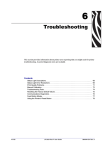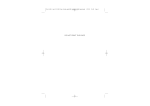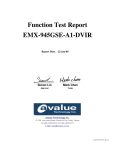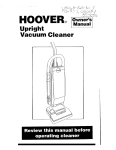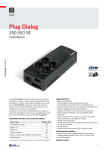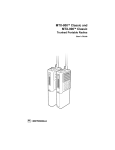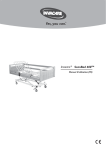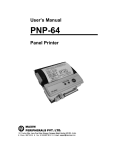Download Atari 1027 Printer 5-i Field Service Manual
Transcript
Atari 1027 Printer Field Service Manual 5-i ATARI 1027 PRINTER FIELD SERVICE MANUAL TM Atari 1027 Printer Field Service Manual ii Atari believes that the information described in this manual is accurate and reliable, and much care has been taken in its preparation. However, no responsibility, financial or otherwise, shall be accepted for any consequences arising out of the use of this material. Information contained herein is subject to change. Revisions may be issued to advise of such changes and/or additions. Correspondence regarding this document should be forwarded to Director of Technical Support, Consumer Product Service, Atari, Incorporated, 845 W. Maude Avenue, Sunnyvale, CA 94086. Atari 1027 Printer Field Service Manual iii TABLE OF CONTENTS Section Title Page INTRODUCTION v THEORY OF OPERATION Overview User Interface Mechanical Case Type Selection Type Wheel Movement Hammer Movement Hammer Strike Paper Feed Character Sensing Type Wheel Home Position Sensing Hammer Home Position Sensing Ink Roll Mechanism Manual Knob and Paper Lock/ Release Lever Electronic Power Supply Circuit Microprocessor 8049 (MPU) Interface Circuits Wheel, Hammer Motor Drive Circuit Hammer Select Solenoid Drive Circuit Character Select Solenoid Drive Circuit DC Motor Drive Circuit Sensor Signal Circuit Power-on Reset Circuit Oscillator Circuit 1-1 1-1 1-3 1-4 1-4 1-7 1-7 1-7 1-7 1-7 1-7 1-7 1-8 1-8 TESTING Equipment Required Diagnostic Procedure Setting up the 1027 for testing and using CPS Diagnostic Diskette with the file T1027.BAS Test for Character Skew 2-1 2-1 2-1 DISASSEMBLY/ASSEMBLY 3-1 SYMPTOM CHECKLIST 4-1 DRAWINGS AND PARTS LIST 5-1 SERVICE BULLETINS 6-1 1 1-8 1-8 1-8 1-9 1-9 1-9 1-9 1-10 1-10 1-10 1-10 1-10 2 2-1 2-5 3 4 5 6 Atari 1027 Printer Field Service Manual iv LIST OF ILLUSTRATIONS Figure 1-1 1-2 1-3 1-4 1-5 1-6 2-1 2-2 2-3 2-4 2-5 2-6 5-1 5-2 5-3 5-4 Title 1027 Printer Block Diagram 1027 Printer Controls/Indicators 1027 Printer Back View 1027 Printer Final Assembly 1027 Printer Mechanical Assembly Power Supply Circuit All Function Test Printout Standard Character Set International Character Set Standard Character Set With Underline Direction Print Check Character Skew Printout 1027 Printer Schematic 1027 Printer Silkscreen 1027 Printer Final Assembly 1027 Printer Mechanical Assembly Page 1-2 1-3 1-4 1-5 1-6 1-9 2-3 2-3 2-4 2-4 2-4 2-6 5-3 5-5 5-7 5-9 LIST OF TABLES Table 4-1 4-2 Title Page Symptom Checklist Diagnostic Table Atari 1027 Printer Field Service Manual 4-1 4-3 v INTRODUCTION The Atari 1027TM Printer Field Service Manual is a reference guide for the service technician. The information presented in this manual, when used in conjunction with Atari training, enables you to repair and maintain the 1027 Printer. This Field Service Manual is organized in six sections: • • • • • • THEORY OF OPERATION - Overview of how the 1027 Printer works and what its basic assemblies look like. TESTING - Review of tests available for diagnosing 1027 Printer problems. DISASSEMBLY/ASSEMBLY - Procedures for disassembling and assembling the 1027 Printer. SYMPTOM CHECKLIST - Failure information to aid in diagnosing 1027 Printer problems. DRAWINGS AND PARTS LIST - Silkscreen, schematic, assembly drawings and a breakdown of parts used to repair the 1027 Printer. SERVICE BULLETINS - Section to be used to hold Field Change Orders, Upgrade Bulletins and Tech Tips. Atari 1027 Printer Field Service Manual vi Atari 1027 Printer Field Service Manual vii SECTION 1 THEORY OF OPERATION OVERVIEW The ATARI 1027TM Printer is a letter quality impact printer that averages 10 characters per second. It is a hard copy output peripheral intended for use under the control of the ATARI 400TM, 800TM, 600XLTM, 800XLTM or 1200XLTM computers. It connects directly to the SIO peripheral port of the computer (no interface is required). The printer mechanism is a type wheel assembly. All firmware is resident in the printer and executed by an onboard microprocessor which controls the functions of the printer. Figure 1-1 on next page show a block diagram of the functional flow of the 1027. Atari 1027 Printer Field Service Manual 4-1 DATA IN BUFFER DATA OUT BUFFER COMMAND BUFFER 5V/READY BUFFER Transistor Array MPU 8049 5V Wheel Stepping Motor Wheel Stepping Motor Character Select Solenoid Driver Character Select Solenoid Hammer Select Solenoid Driver Hammer Select Solenoid Driver DC Motor Driver DC Motor Hammer Home Position Sensor Circuit Hammer Home Position Sensor Wheel Home Position Sensor Circuit Wheel Home Position Sensor Wheel Timing Signal Circuit Wheel Timing Zero Timing Signal Circuit Zero Timing 6V Voltage Regulator AC Adaptor Figure 1-1. 1027 Printer Block Diagram Atari 1027 Printer Field Service Manual 4-2 USER INTERFACE Figure 1-2 shows the location of the Controls/Indicators. Figure 1-2. 1027 Printer Controls/Indicators The Controls/Indicators and their functions are: Access Door - Allows access to the plastic gears for lubrication. Paper Lock/Release Lever - When this lever is moved back (direction of arrow) the paper chute opens to allow insertion of paper. When this lever is moved forward, there is pressure against the platen and paper is fed. POWER - The microprocessor is reset when the POWER button is pressed. Power-on Light - The LED indicates that power to the unit is ON. Manual Knob - Turn the manual knob to move and position the paper in the printer. Atari 1027 Printer Field Service Manual 4-3 The back panel contains the Power Input Jack and two Input/Output (I/O) connectors (See Figure 1-3). Figure 1-3. 1027 Printer Back View Mechanical This section describes the mechanical characteristics of the 1027 Printer. For an overall understanding of the 1027 printer. operation, read both this section and the Electronic Section which follows the mechanical. Use Figure 1-4 and Figure 1-5 as reference for the following discussion. Case The outer case is composed of four pieces of plastic. The pieces are: 1) the upper case; 2) the lower case; 3) the bezel; and, 4) the cover. Atari 1027 Printer Field Service Manual 4-4 Figure 1-4. 1027 Printer Final Assembly Atari 1027 Printer Field Service Manual 4-5 Figure 1-5. 1027 Printer Mechanical Assembly Atari 1027 Printer Field Service Manual 4-6 **MECHANICAL REFERENCES MADE HERE ARE FOR ELECTRONIC VERIFICATION ONLY.** Type Selection The DC motor drives the main gear (on the spring clutch assembly) via the idle gear to rotate the type wheel shaft and the type wheel assembly. When the desired type comes into position facing the hammer, Solenoid A is turned on and the type wheel select lever stops the type wheel shaft. Type Wheel Movement The wheel select pulse motor assembly is linked to the type wheel assembly by a wire via the wheel select pulley assembly to move the wheel back and forth along the type wheel shaft. Hammer Movement The hammer pulse motor assembly is linked to the hammer assembly by a wire via the hammer move pulley assembly to move the hammer assembly back and forth along the hammer shaft. Hammer Strike The DC motor rotates the type wheel shaft via the idle gear which rotates the cam attached to the type wheel shaft, hammer lever (A) and hammer lever (B) to strike the hammer. Paper Feed The DC motor rotates the type wheel shaft via the idle gear, which rotates the cam attached to the type wheel shaft, the paper feed lever and the rubber roller linked to the lever to feed paper. Paper is fed only when the concave part of the timing cam and the convex part of the paper feed lever face each other (blank type is selected). Character Sensing The type and the reference postion of each type are detected by the photosensor (sensor (A) unit)* through the sensor plate assembly mounted on the same shaft as the type wheel. Type Wheel Home Position Sensing The home position of the type wheel is detected by the photosensor (sensor (A) unit)* through the sensor plate assembly mounted on the type wheel. *Sensor (A) contains more than one photosensor. Atari 1027 Printer Field Service Manual 4-7 Hammer Home Position Sensing The home position of the hammer assembly is detected by the photosensor as the shutter plate mounted on the hammer assembly moves into and out of the sensor. Ink Roll Mechanism The ink roll manually snaps onto the plastic post in front of and parallel to the type wheel. Manual Knob and Paper Lock/Release Lever When the manual knob is pushed in and turned clockwise it rotates the rubber roller (which is gear-linked to the manual knob) to feed paper forward. Counter-clockwise rotation feeds the paper in the reverse direction. When the paper lock/release lever is moved back (direction of arrow), the paper chute opens to allow insertion of paper. When this lever is moved forward, the friction roller presses against the platen and paper is fed. ELECTRONIC The 1027 Printer electronics consists of 10 elements which are discussed in the following paragraphs: • • • • • • • • • • the the the the the the the the the the Power Supply Circuit Microprocessor 8049 (MPU) Interface Circuits Wheel, Hammer Motor Drive Circuit Hammer Select Solenoid Drive Circuit Character Select Solenoid Drive Circuit DC Motor Drive Circuit Sensor Signal Circuit Power ON Reset Circuit Oscillator Circuit Power Supply Circuit The main power supply is an external AC Adaptor rated at 9.5V @ 40VA. Regulated outputs are obtained through a 3-terminal regulator in the main unit. The power supply system consists of: Vc 5V ± 5% for the logic circuit and for the sensor circuit. Vp 6V ± 10% for driving the pulse motors, DC motor and solenoids Atari 1027 Printer Field Service Manual 4-8 Figure 1-6. Power Supply Circuit Microprocessor 8049 (MPU) The MPU is an N-MOS custom microprocessor with a built-in 2K ROM, a 128-byte RAM and a clock circuit. Most of the IC pits are used as I/O ports. Interface Circuits The unit uses a serial interface. The serial port consists of a serial DATA OUT (transmission) line, a serial DATA IN (receiver) line and other miscellaneous control lines. Wheel, Hammer Motor Drive Circuit The transistor array LB1259 has active high inputs in the equivalent circuit. The wheel select pulse motor and the hammer pulse motor are stepper motors driven by 2-phase excitation. Clock pulses to the motor are approximately 5 msec. Hammer Select Solenoid Drive Circuit Solenoid B, the hammer select solenoid, is controlled by a single pulse input of approximately 10 msec from P21 (pin 22) of the MPU. Atari 1027 Printer Field Service Manual 4-9 Character Select Solenoid Drive Circuit Solenoid A, the character select solenoid, is controlled by a single pulse input of approximately 8 msec. from P20 (pin 21) of the MPU. The character select signal goes High at the rising edge of wheel timing and goes Low after approximately 3 msec of the next rising edge of wheel timing. DC Motor Drive Circuit While the signal is Low at P22 (pin 23) of the MPU, the DC motor keeps rotating. Sensor Signal Circuit The sensor of this circuit consists of a photo diode and a photo transistor. The circuit composed of the buffer and two resistors (IOK, 22K) is a Schmitt trigger circuit. Power ON Reset Circuit When the printer power switch is turned on, the MPU is reset by the power ON reset circuit. At power ON, the capacitor is charged to give a Low steal to the MPU RST (pin 4) terminal for a moment. After approximately 100msec. the RST terminal goes High. Oscillator Circuit The MPU uses an external quartz oscillator which determines the operation frequency. The oscillation frequency is 6 MHz ± 0.3%. Atari 1027 Printer Field Service Manual 4-10 SECTION 2 TESTING Equipment Required • • • • • • • • An Atari Computer and accessories A BASIC language cartridge An Atari Disk Drive CPS Diagnostic Diskette with the file T1027.BAS (P/N FD100577, Rev. 02) A 15 MHz oscilloscope A Digital Voltmeter A precision screwdriver kit A Soldering Iron Diagnostic Procedure The testing procedures available for the 1027 are: • • CPS Diagnostic Diskette with the file T1027.BAS. A test for character skew which consists of a BASIC Program which you will type in. CAUTIONS: USE ONLY GOOD QUALITY 81/2 X 11 STANDARD UNLINED PAPER. DO NOT USE ROLL PAPER. DO NOT USE LABELS OR ANY ADHESIVE - BACKED MATERIAL. NEVER PRINT WITHOUT PAPER IN THE PRINTER. The following pages explain how to set up the 1027 for testing and contain procedures and sample printouts for each test. Setting up the 1027 for testing and using CPS Diagnostic Diskette with the file T1027.BAS. 1. Connect the computer to the TV set as shown in the computer owner's manual. 2. Plug the 1027 into the power adaptor. 3. Plug an I/O cable into the computer and the 1027. 4. Connect the disk drive to the computer as shown in the owner's manual. 5. Power up the 1027 Printer. Wait for the printer to complete its initialization. During initialization the Type Wheel Assembly moves to the left end of the carriage, the Type Wheel Assembly rotates, then moves a short distance to the right and stops. 6. Power up the disk drive. Wait for the disk drive to complete its initialization. 7. Insert the CPS Diagnostic Diskette with the file T1027.BAS into the disk drive and close the door. Atari 1027 Printer Field Service Manual 5-1 8. Insert the BASIC cartridge into the computer (if applicable). NOTE: This program requires the use of BASIC to execute. Later model computers may have BASIC already installed. 9.Turn on the computer and TV set. Wait for the computer to complete its initialization. TV display should exhibit "READY" in white letters on a blue background. 10.Enter the command RUN "D1:Tl027.BAS" and terminate with the RETURN key. 11.The program will now load and execute. 12. The following menu appears: TEST FACILITY FOR THE 1027 PRINTER REV. 2 1) 2) 3) 4) 5) 6) 7) 8) ALL FUNCTION TEST STANDARD CHAR SET INTERNATIONAL CHAR SET UNDERLINE CHECK DIRECTION PRINT CHECK CARRIAGE RETURN LOOP HORIZONTAL STEP MOTOR LOOP SELECTIVE CHAR PRINT LOOP Q) STOP TEST AND RETURN TO MENU PLEASE SELECT AN OPTION Select 1) for the printout illustrated in Figure 2-1. This test runs continuously until Q is pressed to stop the test and return to the menu. Atari 1027 Printer Field Service Manual 4-2 1027 PRINTER FUNCTION TEST, PASS # 1 STANDARD CHAR SET !”#$%&’()*+-0123456789:;,=.?@ABCDEFGHIJKLMNOPQRSTUVWXYZ[\]^_'abcdefghijklmno pqrstuvwxyz INTERNATIONAL CHAR SET áùÑÉçôí₤ïüäÖúÜâûîéèñêåàÅ↑↓←→ ! ”#$%&’()*+-0123456789:;,=.?@ABCDEFGHIJKLMNOPQR STUVWXYZ[\]^_'abcdefghijklmnopqrstuvwxyzÄ STANDARD CHAR SET WITH UNDER-LINE !”#$%&’()*+-0123456789:;,=.?@ABCDEFGHIJKLMNOPQRSTUVWXYZ[\]^_'abcdefghijklmno pqrstuvwxyz DIRECTION PRINT CHECK 00000000011111111112222222222333333333344444444445555555555666666666677777777778 12345678901234567890123456789012345678901234567890123456789012345678901234567890 END OF TEST Figure 2-1. All Function Test Printout Select 2) to print the standard character set. This option prints the standard character set except for CONTROL N and CONTROL O. This test runs continuously until Q is pressed to stop the test and return to the menu. Figure 2-2 illustrates the standard character set. STANDARD CHAR SET !”#$%&’()*+-0123456789:;,=.?@ABCDEFGHIJKLMNOPQRSTUVWXYZ[\]^_'abcdefghijklmno pqrstuvwxyz Figure 2-2. Standard Character Set Select 3) to print the International character set. This option prints the International character set except for CONTROL N and CONTROL O. This test runs continuously until Q is pressed to stop the test and return to the menu. Figure 2-3 illustrates the International character set. INTERNATIONAL CHAR SET áùÑÉçôí₤ïüäÖúÜâûîéèñêåàÅ↑↓←→ ! ”#$%&’()*+-0123456789:;,=.?@ABCDEFGHIJKLMNOPQR STUVWXYZ[\]^_'abcdefghijklmnopqrstuvwxyzÄ Figure 2-3. International Character Set Atari 1027 Printer Field Service Manual 4-3 Select 4) to print the standard character set with underline. This option prints the standard character set except for CONTROL N and CONTROL O. After each character is printed, it is underlined before the next character is printed. This test runs continuously until Q is pressed to stop the test and return to the menu. Figure 2-4 illustrates the standard character set with underline. STANDARD CHAR SET WITH UNDER-LINE !”#$%&’()*+-0123456789:;,=.?@ABCDEFGHIJKLMNOPQRSTUVWXYZ[\]^_'abcdefghijklmno pqrstuvwxyz Figure 2-4. Standard Character Set With Underline Select 5) for the Direction Print Check. This checks the ability of the Operating System to determine when the print buffer is full and to print the full length of the page in both directions. This test runs continuously until Q is pressed to stop the test and return to the menu. Figure 2-5 illustrates the Direction Print Check. DIRECTION PRINT CHECK 00000000011111111112222222222333333333344444444445555555555666666666677777777778 12345678901234567890123456789012345678901234567890123456789012345678901234567890 Figure 2-5. Direction Print Check Select 6) to perform continuous carriage returns. This allows for scoping the carriage return logic, the wheel select pulse motor and the hammer pulse motor. Press Q to stop this test and return to the menu. Select 7) to move the print head right then left continuously. This allows for the scoping . of the wheel select pulse motor. Press Q to stop this test and return to the menu. Atari 1027 Printer 2-4 Field Service Manual Select 8) to continuously print any selected character for as many lines as desired. This test runs continuously until Q is pressed TWICE to stop the test and return to the menu. Atari 1027 Printer Field Service Manual 4-4 Note: The test will continue printing the letter Q unless Q is pressed TWICE. CAUTION: Never print without paper as it may damage the type wheel and cause the next several sheets of paper to smear. Test for Character Skew Enter the following. Remember to press RETURN at the end of each line. 10 20 30 40 50 55 60 70 90 OPEN #1,8,0,"P:" FOR X=1 TO 30 FOR Y=1 TO 70 ? #1;"E"; NEXT Y ?#1; CHR$ (127) NEXT X CLOSE #1 80 STOP GOTO 10 Insert a fresh, clean sheet of paper. Type RUN and press RETURN. The program will print 30 lines of the letter E. When the printout has finished, use a ruler to draw a number of vertical lines (See Figure 2-6) between the columns of letter E's. Check that the letters within each vertical column are aligned directly under each other. If they are not aligned correctly, the mechanism needs to be swapped. If the letters are the same as or are further off center than shown in Figure 2-6, type CONT and RETURN. The test will repeat. Carefully draw the vertical lines again. If the letters are still not correctly aligned, swap the mechanism. Include the test printout with the returned mechanism. Figure 2-6 shows a printout of this test which indicates that the mechanism needs to be swapped. Atari 1027 Printer Field Service Manual 4-5 Figure 2-6. Character Skew Printout. (with vertical lines drawn) Atari 1027 Printer Field Service Manual 4-6 SECTION 3 DISASSEMBLY/ASSEMBLY Equipment Required: • A precision screwdriver set Preventive Maintenance Each Atari 1027 Printer which is disassembled must have the following Preventive Maintenance performed: • • Carefully clean any dust or dirt from inside the unit use a dry, soft cloth. Use alcohol or benzene to remove any stains. DO NOT USE thinner, trichloroethylene or ketone solvents - they may damage the plastic parts. CAUTIONS: NEVER OIL OR CLEAN THE TYPE WHEEL ASSEMBLY. IT IS MADE OF RUBBER AND MAY BE DAMAGED. DO NOT TOUCH THE TYPE WHEEL SHAFT - ACID FROM YOUR HANDS CAN CAUSE OXIDATION. DO NOT USE ROLL PAPER. USE ONLY GOOD QUALITY 8 1/2 BY 11 STANDARD UNLINED PAPER. INTONE SHEET AT A TIME. ANY OTHER SIZE OR TYPE OF PAPER MAY RESULT. IN THE PRINTER JAMMING AND DAMAGE TO THE TYPE WHEEL ASSEMBLY. DO NOT USE LABELS OR ANY ADHESIVE - BACKED MATERIAL. Atari 1027 Printer Field Service Manual 5-1 Use Figure 5-3 (Page 5-7) and Figure 5-4 (Page 5-9) as reference for this section. Disassembly • Remove the cover. • Turn the unit upside down and remove the four screws holding the lower case in place. • Remove the three screws holding the bezel to the lower case. Remove the screw located between the Input/Output (I/O) ports. Turn the unit over. • Remove the bezel and lower case. • Remove the four screws holding the printer mechanism to the bottom cover. • Lift up the printer mechanism and unplug connectors 1,2, and 3 from the PC Board. • If necessary, lift off the RF Shield Top. Assembly • Plug connectors 1, 2 and 3 into the PC Board. • Replace RF shield top if it has been removed. • Set the printer mechanism in the lower case, positioning it over the four lower case screw holes. • Insert and tighten the four lower case screws. • Fit the upper case on the lower case. • Slide the bezel onto the front of the unit - align the LED with the opening in the bezel; slide the three tabs into the lower case; hook the top tabs into the upper case. • Carefully turn the unit over while holding the two cases and bezel together. • Insert and tighten the four screws holding the lower case in place. • Insert and tighten the three screws holding the bezel to the lower case. • Insert and tighten the screw located between the Input/Output (I/O) ports. • Replace the cover. Atari 1027 Printer Field Service Manual 4-2 SECTION 4 TABLE 4-1 SYMPTOM CHECKLIST Symptom Possible Cause DOES NOT PRINT CHARACTERS Repair Method Hammer Pulse Motor Assembly, Wheel Select Pulse Motor Assembly, DC Motor and Solenoid Assembly operate normally but no printing is done. Ink Roll is not mounted properly, ink is exhausted. Mount Ink Roll properly or replace the Ink Roll. Hammer Pulse Motor Assembly does not move properly. Foreign matter has accumulated between gears. Rotate the pulley gear by hand and remove foreign matter. Hammer Pulse Motor Assembly lead wire is cut. Repair, if possible. Is there current to each phase of the motor (See Pg 4-3)? If yes, replace printer mechanism. If none, troubleshoot and repair. Wheel Select Pulse Motor Assembly does not move Wheel Select Pulse Motor Assembly lead wire is cut. Repair if possible. Is there current to each phase of properly. the motor (See Pg 4-3)? If yes, replace printer mechanism. If none, troubleshoot, and repair. DC motor does not rotate. Foreign matter has accumulated between gears. Rotate the pulley gear by hand and remove foreign matter. DC Motor Lead wire is cut. Repair if possible. Is there current to the motor(See Pg 4-3)? If yes, replace printer mechanism. If none, troubleshoot and repair. Solenoid lead wire is cut. Repair if possible. Is there current to the Solenoid (See Pg 4-3)? If yes, replace printer mechanism. If none, troubleshoot and repair. Atari 1027 Printer Field Service Manual 5-1 SYMPTOM CHECKLIST (continued) Symptom Possible Cause DOES NOT PRINT CHARACTERS At Power-on Reset, Hammer Assembly does not come to the initial position (See Page 2-1). At Power-on Reset, Type Wheel Assembly does not come to the initial position (See Page 2-1). At Power-On Reset, Type Wheel Unit keeps rotating. Hammer Move Sensor Unit does not work. At Power-on Reset, Type Wheel Assembly does not rotate enough. Sensor (A) Unit does not work. Printer operates normally with no misprinting. Paper Lock/Release Lever is set for release position. The preceding character on the same character ring is printed. The electrolytic capacitor lead wire of the DC motor is disconnected from the motor terminal. Sensor (A) Unit does not work. Sensor (A) Unit does not work. Repair Method Verify there is a signal at LSI Pin 35. If none, troubleshoot and repair. Verify there is a signal at LSI Pin 36. If none, troubleshoot and repair. Verify there is a signal at LSI Pin 39. If none, troubleshoot and repair. Verify there is a signal at LSI Pin 1. If none, troubleshoot and repair. PAPER DOES NOT FEED Check the position of Paper Lock/Release Lever. MISPRINTING Atari 1027 Printer Field Service Manual 5-2 Solder the lead wire. TABLE 4-2 DIAGNOSTIC TABLE Diagnostic Option to Activate Signal Printer Mechanism WA WB WC WD (Wheel (Wheel (Wheel (Wheel Select Select Select Select Lead) Lead) Lead) Lead) P U L S E Where to Look For Signals Use Option #7 Connector 1 Pins 9,10,11 and 12 Use Option #6 Connector 1 Pins 3,4,5,6 MT (DC Motor) Use Option #8 Connector 2 Pin 2 HS (Hammer Select Solenoid) Solenoid B Use Option #5 Connector 2 Pin 4 CS (Char. Select Solenoid) Solenoid A Use Option #5 Connector 2 Pin 6 WT (Wheel Timing) Use Option #8 Connector 2 Pin 4 ZT (Zero Timing Sensor) Use Options #1, #2 and #3 Connector 2 Pin 2 HHP (Hammer Home Position) Use Option #6 Connector 2 Pin 9 WHP (Wheel Home Position Use Option #6 Connector 2 Pin 6 HA HB WC WD (Wheel (Wheel (Wheel (Wheel Select Select Select Select Lead) Lead) Lead) Lead) M T R 1 P U L S E M T R 2 Atari 1027 Printer Field Service Manual 5-3 SECTION 5 DRAWINGS AND PARTS LIST Attached to the front cover are representative silkscreens and schematics for the 1027 Printer. Remove them and place them in this section. Minor variations in design may be encountered depending on the production date of the unit, but these schematics provide all details required for an in-depth understanding of all 1027 Printer units. Atari 1027 Printer Field Service Manual 5-4 Figure 5-1. 1027 Printer Schematic Atari 1027 Printer Field Service Manual 5-5 Figure 5-2. Printer Silkscreen Atari 1027 Printer Field Service Manual 5-6 Figure 5-3 1027 Printer Final Assembly Atari 1027 Printer Field Service Manual 5-7 This page intentionally left blank. Atari 1027 Printer Field Service Manual 5-8 Figure 5-4. 1027 Printer Mechanical Assembly This page intentionally left blank. Atari 1027 Printer Field Service Manual 5-9 SECTION 6 SERVICE BULLETINS This section is to be used by you to file the three classifications of service bulletins that are periodically released by the Director of Technical Support. The following are brief descriptions of each classification: FIELD CHANGE ORDER A Field Change Order describes mandatory hardware or software changes to ATARI products and instructs how to implement these changes. The changes must be performed on all units serviced or repaired. UPGRADE BULLETIN An Upgrade Bulletin describes product improvements or modifications that the consumer may wish to purchase. These bulletins allow you to modify the customer's unit to add capabilities which may not have been available when the unit was originally manufactured. TECH TIP A Tech Tip is a document of a general nature which transmits routine service or repair information. By communicating methods developed since you attended training classes, Tech Tips aid to continuously improve repair skills and increase knowledge of ATARI products. Other times, Tech Tips alert you to units that have been modified and are now standard for ATARI Manufacturing, but are different from many existing units and require different repair techniques. Atari 1027 Printer Field Service Manual 5-10