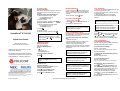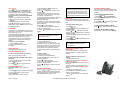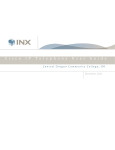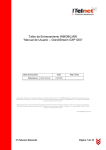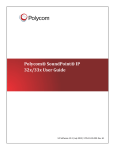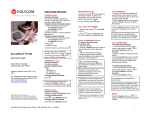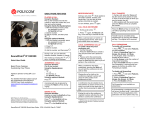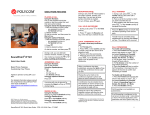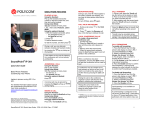Download SoundPoint® IP 330/320 Quick User Guide
Transcript
PLACING A CALL Using the Handset : Pick up the handset and enter the number or enter the number first, and then pick up the handset. Using the hands-free Speakerphone : 1. With the handset on-hook, press : - any assigned line key, or - the NewCall soft key. 2. Dial the number. Or dial the number, and then press Dial Using the optional Headset : 1. With the headset connected, press : - any assigned line key, or - the NewCall soft key. . Or dial the number, and then press Quick User Guide Basic Phone Features and Customizing Your Phone Applies to phones running SIP 2.2 or later controlled by SIP@Net. For detailed information please consult the comprehensive SoundPoint IP 330/320 User Guide available at : www.nec-philips.com. . During a call, you can alternate between hands-free, headset, handset or modes by pressing the up the handset. or keys, or picking ANSWERING A CALL Using the Handset : Pick up the handset. Using the Speakerphone : Press : , or - the line key, or - the Answer soft key. Using the optional Headset : Press . Mute applies to all During a call, press modes : handset, headset, and hands-free. You can hear all other parties while Mute is enabled. To turn off Mute, press again. CALL HOLD AND RESUME 1. During a call, press Hold . 2. Press Hold again, the Resume soft key, or the line key to resume the call. When a call has been on hold for an extended period of time, both visual and audible alerts may appear. . 2. Press 3. Dial the number. SoundPoint® IP 330/320 MICROPHONE MUTE LOCAL CONFERENCE CALLS Conferencing is an optional feature that must be configured on the call server. Particulars and menu options may vary. To create a three-way local conference call : 1. Call the first party. 2. Press the Conf soft key to create a new call (the active call is placed on hold). 3. Place a call to the second party. 4. When the second party answers, press the Conf soft key again to join all parties in the conference. ENDING A CALL Using the Handset : Hang up or press the EndCall soft key. Using the Speakerphone : Placing the call on hold on the conference originator’s phone will place the other parties in the conference on hold. A conference may be created at any time between an active call and a call which is on hold (on the same line or another line) by pressing the Join soft key. or the EndCall soft key. Press Using the optional Headset : © NEC Philips Unified Solutions Nederland B.V. 2007. All rights are reserved. Reproduction in whole or in part is prohibited without the written consent of the copyright owner. All brand names and product names in this document are trademarks or registered trademarks of their respective companies. Issue : July 2007 Press or the EndCall soft key. Press the Blind soft key to transfer the call without speaking to the second party. Transfer may be cancelled during establishment by pressing the Cancel soft key. The original call is resumed. REDIAL Press Dial to display the Placed Call list. and or hold down and Press to scroll to search for the desired number, and then press the Dial key again. CALL FORWARDING To enable Call Forwarding : Dial the “activate prefix” possibly followed by the alternative destination number. To cancel Call Forwarding : Dial the “cancel prefix”. Ask your system administrator for both prefixes. When a conference has been established, pressing the Split soft key will split the conference into two calls on hold. . Incoming calls may be ignored by pressing the Reject soft key during ringing. CALL TRANSFER 1. During a call, press the Trans soft key (the active call is placed on hold). 2. Place a call to the party to which you want to transfer the call. 3. After speaking with the second party, press the Trans soft key to complete the transfer. Ending the call on the conference originator’s phone will allow the other parties to continue the conference. SoundPoint IP 330/320 Quick User Guide DO NOT DISTURB To activate Do Not Disturb with fall back to operator : Dial the “activate prefix”. To cancel Do Not Disturb : Dial the “cancel prefix”. Ask your system administrator for both prefixes. An alternative way (no fall back) is : and select Features, and Press then select Do not disturb to prevent the phone from ringing on incoming calls. A Do Not Disturb icon appears for all lines to confirm that Do Not Disturb is enabled. and select Features, and Press then select Do not disturb again to turn off Do Not Disturb. 1 CALL LISTS Press and select Features, and then select Call Lists. The Received and Placed Call lists can be viewed. Information on respective calls will be displayed. From this screen, choose the appropriate soft key : 1. Info to view detailed call information. 2. Save to store the contact to the Contact Directory. 3. Delete to delete the call from the list. repeatedly to return to the idle Press display. Or press the Callers soft key to view the Received Call list. VOICE MAIL Voice Mail is an optional feature that must be configured on the call server. Particulars and menu options may vary. The Message Waiting Indicator on the front of the phone and individual line indicators will flash and the stutter dial tone in place of normal dial tone will sound to indicate that message(s) are waiting at the message center. To listen to voice messages : 1. Press the Msgs soft key. 2. Follow voice prompts to listen to messages. SPEED DIALING To assign a speed dial index, see CONTACT DIRECTORY below. To dial a contact assigned to a line key, press the corresponding line key. To dial a contact associated with a speed dial index : 1. Using the dial pad, enter the speed dial index followed by the #. 2. Press Dial or pick up the handset. CONTACT DIRECTORY To add a contact in your local phone directory : 1. Press the Dir soft key, and then press 2. Press to enter a contact into the phone’s database. 3. Enter first name from the dial pad. Issue : July 2007 . 4. Press the OK or Cancel soft keys to accept or cancel changes. to display the next field in the 5. Press contact’s entry. 6. Repeat steps 2 through 5 to enter last name and a unique contact phone number (not already in the directory). 7. Change the Speed Dial Index if desired. It will automatically be assigned the next available index value. 8. Modify the remainder of the fields (Ring Type, Divert Contact, Auto Reject, and Auto Divert) if desired. to end data entry. 9. Press 10. Press the Yes or Cancel soft keys to accept or cancel changes. repeatedly to return to the idle 11. Press display. Contacts can be easily added from Call Lists. For more information, see CALL LISTS section above. To search for a contact : 1. Press the Dir soft key. 2. Using the dial pad, enter the first characters for the Last name. For example, to find the first directory entry with the last name starting with J, press the 5 key once. Searches are case insensitive. Dial the successful match from the resulting search screen. To edit a contact : 1. Press the Dir soft key. 2. Search for contact (see above). 3. Press the Edit soft key and make the necessary changes. to end data entry 4. Press 5. Press the Yes or Cancel soft keys to accept or cancel changes. repeatedly to return to the idle 6. Press display. VOLUME ADJUSTMENT volume keys to adjust Press the handset, headset, and hands-free speaker volume during a call. Pressing these keys in idle state adjusts the ringer volume. To conform to regulatory requirements, handset and headset volume will return to a preset level after each call, but the configuration can be changed by your system administrator. Hands-free volume settings will be maintained across calls. RING TYPE You can select different rings to match your preferences and distinguish between calls on lines. To change the incoming ring : . 1. Press 2. Select Settings, followed by Basic, and then Ring Type. and , highlight the desired 3. Using ring type. Press the Play soft key to hear the selected ring type. 4. Press the Select soft key to change to the selected ring type. or 5. Press to the idle display. HEADSET MEMORY MODE For permanent or full-time headset users, there is an option to default all calls to the headset. To enable Headset Memory Mode : and select Settings 1. Press followed by Basic, Preferences, and then Headset Memory. and and press 2. Use Headset Memory Mode. to enable To activate Headset Memory Mode : twice. The Headset icon will flash. Press To disable Headset Memory Mode : Repeat steps 1 and 2 and select Disable. repeatedly to return If you select Silent ring, press the Line key or Answer soft key to answer incoming calls. DISTINCTIVE RINGING / CALL TREATMENT You can set distinctive incoming ringing tones for different contacts in your local directory. To set a distinctive ring for a local contact : 1. Press the Dir soft key. 2. Search for the contact (see CONTACT DIRECTORY above). 3. Press the Edit soft key and scroll down to Ring Type. 4. Enter a number corresponding to one of the ring types available (see RING TYPE above). to end data entry. 5. Press 6. Press the Yes or Cancel soft keys to accept or cancel changes. repeatedly to return to the idle 7. Press display. SoundPoint IP 330/320 Quick User Guide 2