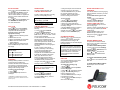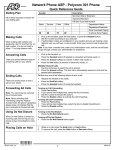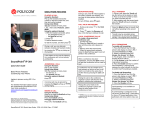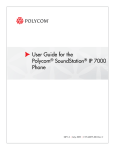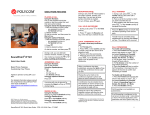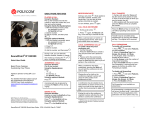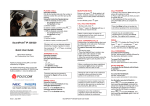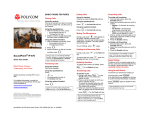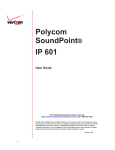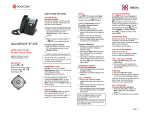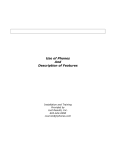Download Polycom SoundPoint IP 430 User's Manual
Transcript
MICROPHONE MUTE BASIC PHONE FEATURES PLACING A CALL Using the Handset: Pick up the handset and enter the number or enter the number first, and then pick up the handset. Using the hands-free Speakerphone: 1. With the handset on-hook, press: - any assigned line key, or - the NewCall soft key. 2. Dial the number. Or dial the number, and then press the Dial soft key. Using the optional Headset: 1. With the headset connected, press: - any assigned line key, or - the NewCall soft key. . 2. Press 3. Dial the number. Or dial the number, and then press SoundPoint® IP 430 Quick User Guide . During a call, you can alternate between hands-free, headset, handset or modes by pressing the or keys, or picking up the handset. During a call, press . Mute applies to all modes: handset, headset, and hands-free. You can hear all other parties while Mute is enabled. To turn off Mute, press again. CALL HOLD AND RESUME 1. During a call, press soft key. or the Hold 2. Press again, the Resume soft key, or the line key to resume the call. LOCAL CONFERENCE CALLS* To create a three-way local conference call: 1. Call the first party. 2. Press the Cnfrnc soft key to create a new call (the active call is placed on hold). 3. Place a call to the second party. 4. When the second party answers, press the Cnfrnc soft key again to join all parties in the conference. Basic Phone Features Customizing Your Phone ANSWERING A CALL Using the Handset: Pick up the handset. Using the Speakerphone: Press: When a conference has been established, pressing the Split soft key will split the conference into two calls on hold. Applies to phones running SIP 1.6 or later. button, or - the line key, or - the Answer soft key. Using the optional Headset: Placing the call on hold on the conference originator’s phone will place the other parties in the conference on hold. For detailed information please consult the comprehensive SoundPoint IP 430 User Guide available at: www.polycom.com/voip/ ©2006 Polycom, Inc. All rights reserved. Polycom, the Polycom logo and SoundPoint are registered trademarks of Polycom, Inc. in the U.S. and various countries. All other trademarks are the property of their respective owners. Information in this document is subject to change without notice. Press . Incoming calls may be ignored by pressing the Reject soft key or Invoking Do Not Disturb during ringing. ENDING A CALL Using the Handset: Hang up or press the EndCall soft key. Using the Speakerphone: or the EndCall soft key. Press Using the optional Headset: Press A conference may be created at any time between an active call and a call which is on hold (on the same line or another line) by pressing the Join soft key. Ending the call on the conference originator’s phone will allow the other parties to continue the conference. ____ * - Conferencing is an optional feature that must be configured on the call server. Particulars and menu options may vary. CALL TRANSFER 1. During a call, press the Trnsfr soft key (the active call is placed on hold). 2. Place a call to the party to which you want to transfer the call. 3. After speaking with the second party, press the Trnsfr soft key to complete the transfer. Press the Blind soft key to transfer the call without speaking to the second party. Transfer may be cancelled during establishment by pressing the Cancel soft key. The original call is resumed. CALL FORWARDING To enable call forwarding: 1. Press the Fwd soft key from the phone’s idle display or press and select Features, and then Forward. 2. Enter a number to forward all future calls to. 3. Press the Enable soft key to confirm Call Forwarding. A moving arrow icon appears for that line to confirm Call Forwarding is enabled. To disable call forwarding: 1. Press the Fwd soft key from the phone’s idle display or press and select Features, and then Forward. 2. Press the Disable soft key. Call forwarding is not available on shared lines. If call forwarding is configured on the call server (invoked using * code dialing or from a PC-based application), then particulars and menu options may vary. REDIAL Press the Redial soft key or button to redial the most recently dialed number. or the EndCall soft key. SoundPoint IP 430 Quick User Guide. 1725-12440-001 Rev A. 12/2006 1 DO NOT DISTURB Press and select Features, and then select Do not disturb to prevent the phone from ringing on incoming calls. A Do Not Disturb icon appears for all lines to confirm that Do Not Disturb is enabled. and select Features, and Press then select Do not disturb again to turn off Do Not Disturb. SPEED DIALING To assign a speed dial index, see CONTACT DIRECTORY below. CALL LISTS , then select Features Press followed by Call Lists. Information on respective calls will be displayed. From this screen, choose the appropriate soft key: 1. Edit to amend the dial string before dialing. 2. Dial to return the call. 3. Info to view detailed call information. 4. Save to store the contact to the Contact Directory. 5. Clear to delete the call from the list. Press the Exit soft key to return to the idle display. CONTACT DIRECTORY To add a contact in your local phone directory: , then Features 1. Press followed by Contact Directory. 2. Press the More soft key, then the Add soft key to enter another contact into the phone’s database. 3. Enter first and/or last name from the dial pad. Press the 1/A/a soft key to select between numeric and upper / lower case alphanumeric modes. Press the Encoding soft key to access special characters in other languages if necessary. 4. Enter a unique contact phone number (not already in the directory). 5. Change the Speed Dial Index if desired. It will automatically be assigned the next available index value. 6. Modify the remainder of the fields (Ring Type, Divert Contact, Auto Reject, and Auto Divert) if desired. 7. Press the Save soft key to confirm or the Cancel soft key to abandon the or the Exit changes, then press soft keys to return to the idle display. To quickly view respective call lists from the idle display: Press for Placed Calls. Press for Received Calls. Press for Missed Calls. VOICE MAIL* Message Waiting Indicator on the front of the phone and individual line indicators will flash and the stutter dial tone in place of normal dial tone will sound to indicate that message(s) are waiting at the message center. To listen to voice messages: . 1. Press 2. Follow voice prompts to listen to messages. ______ * - Voice Mail is an optional feature that must be configured on the call server. Particulars and menu options may vary. To dial a contact assigned to a line key, press the corresponding line key. To quickly view the speed dial list from . the idle display, press CUSTOMIZING YOUR PHONE Contacts can be easily added from Call Lists. For more information, see CALL LISTS section above. To search for a contact: , then Features 1. Press followed by Contact Directory. 2. Press the More soft key, and then the Search soft key. SoundPoint IP 430 Quick User Guide. 1725-12440-001 Rev A. 12/2006 3. Using the dial pad, enter the first few characters for First or Last names. 4. Press the Search soft key to search for contacts. Searches are case insensitive. Dial successful matches from the resulting search screen. To edit a contact: , then Features 1. Press followed by Contact Directory. 2. Search for contact (see above). 3. Press the Edit soft key and make the necessary changes. 4. Press the Save soft key to confirm or the Cancel soft key to abandon the or the Exit changes, then press soft keys to return to the idle display. VOLUME ADJUSTMENT volume keys to Press the adjust handset, headset, and handsfree speaker volume during a call. Pressing these keys in idle state adjusts the ringer volume. To conform to regulatory requirements, handset and headset volume will return to a preset level after each call, but the configuration can be changed by your system administrator. Hands-free volume settings will be maintained across calls. DISTINCTIVE RINGING / CALL TREATMENT You can set distinctive incoming ringing tones for different contacts in your local directory. To set a distinctive ring for a local contact: , then Features 1. Press followed by Contact Directory. 2. Search for the contact (see CONTACT DIRECTORY above). 3. Press the Edit soft key and scroll down to Ring Type. 4. Enter a number corresponding to one of the ring types available (see RING TYPE above). 5. Press the Save soft key or the Cancel soft key to abandon the to return to change, then press the idle display. HEADSET MEMORY MODE For permanent or full-time headset users, there is an option to default all calls to the headset. To enable Headset Memory Mode: and select Settings 1. Press followed by Basic, Preferences, and Headset Memory. and and press the 2. Use Select soft key to enable Headset Memory Mode. To activate Headset Memory Mode: RING TYPE You can select different rings to match your preferences and distinguish between calls on lines. To change the incoming ring: . 1. Press 2. Select Settings, followed by Basic, and then Ring Type. 3. Using or , highlight the desired ring type. Press the Play soft key to hear the selected ring type. 4. Press the Select soft key to change to the selected ring type. or the Exit soft keys to 5. Press return to the idle display. Press flash. twice. The Headset icon will To disable Headset Memory Mode: Repeat steps 1 and 2 and select Disable. 2