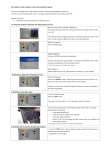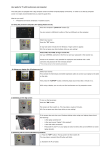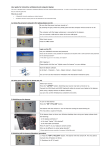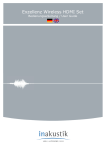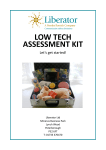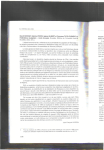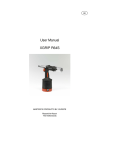Transcript
User guide for big computer screen and computer/laptop: This study place is equipped with a big computer screen and fixed computer/laptop connectivity. In order to use the big computer screen, it is highly recommended that you read this guide first What do you need? • A Maastricht University employee or student account 1a Using the personal computer (for laptop please see 1b) Press the computer’s “power on” button ( ). Select input source: Press the “PC” button Login on the PC: Use your UNIMAAS username and password. Access to the network is only possible for employees and students with a valid username and password for the Unimaas domain* * If the field “Log on to” is not visible, click “Options” After logging in: Please double click the icon “Adjust screen for beamer” on your desktop. 1b Using your laptop (for PC please see 1a) Select input source: Press the “LAPTOP” button. Switching input source may take a minute or so. N.B: Do not touch any other buttons while you are waiting! Connect the VGA (blue) and AUDIO (optional) cables to connect your laptop to the pillar on the desk. 2 Switching on the big screen To turn on the big screen: Press the “ON” button. The screen will then switch on. This may take a couple of minutes. If the screen does not show your Windows desktop when using your laptop, please check the following: - is the laptop switched on? - is the input “laptop” (1b) selected? - is the VGA cable connected? - Press Fn and F7 on your laptop to switch screens (this can be different on some laptop brands)* * Please adjust the screen resolution if necessary (1024x768 pixels) 3 Switching off the screen/Shutdown procedure 1. Press the “OFF” button. The big screen will then switch off. This may take a moment (the off button will blink). 2. Shutdown the PC (if used)