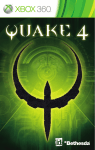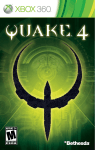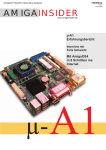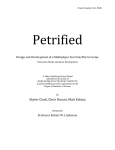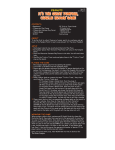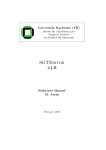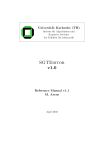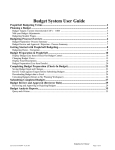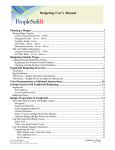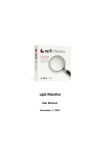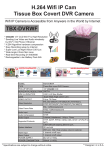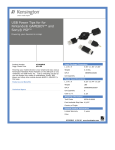Download HellChess user guide TABLE OF CONTENTS
Transcript
HellChess user guide Title: Softcopy: Revision Date: 3rd Jan 2005 1.1 1.2 HELLCHESS HISTORY .........................................................................................................................................2 SOME STATISTICS ...............................................................................................................................................3 2.1 SUPPORTED PLATFORMS AND REQUIREMENTS ....................................................................................................4 ! 3.1 3.2 3.3 " #$ % USING HELLCHESS ON EITHER WINDOWS, LINUX OR AMIGA.............................................................................5 & & & '( '( '( , , * * )* ' )* ' )* # ' ( ' ! + USING HELLCHESS ON A POCKETPC ..................................................................................................................9 ' . ' USING HELLCHESS ON A GAMEBOY ADVANCED ..............................................................................................11 / / HellHound , * * ' Page 1 of 16 Title: Softcopy: HellChess user guide Revision Date: 3rd Jan 2005 HellChess is a multiple platform chess program capable of playing chess, othello and connect4. HellChess is the third successfully released product of HellHound. Other products are HellShot, Artificial Intelligence simulator and BruceLee. (Only available for the Amiga) 1.1 HELLCHESS HISTORY The HellChess project was started in February 2001 but was cancelled in May 2001 due to the BraatWorst project. At that time only the basics of the search algorithm had been worked on. The interface was a simple STDIO input/output. As this application was only text based it could also be compiled for Windows, Linux, Amiga and AmigaDE without problems. The BraatWorst project was started because we wanted to be able to play a particular game called “BratWurst” online against each other. The main reason for this was that I (HellCoder) was living in Australia at that time and all other HellHound members were still in Holland. During development of the BraatWorst game it became clear that targetting the Amiga platform only wouldn’t work because not all Members had internet access on their Amiga. The solution would be to go multiple platform so we did. Most of the work were the graphics handler and the TCP/IP handler. At a certain point the BraatWorst game was playable with all these functions on Linux, Amiga and Windows. This became the BraatWorst engine and is used as a generic library we can link all our software to. The BraatWorst game however is still far from finished due to the time spend on HellChess. The first version of HellChess was released on the 15th of September 2002 and supported Windows, Amiga, Linux, and Palm platforms but it wasn’t a great success. The chess algorithm wasn’t strong and the game wasn’t easy to control. It became clear the only road to success was to enhance the graphical touch and boost the chess algorithm. We started work on an animation encoder / decoder to improve the first impression of HellChess. However most of our targetted platforms didn’t have a strong CPU so we decided to adapt the encoder/decoder for this. The interface became easier to work with and the graphics were enhanced. Sadly not all members of HellHound were able to play chess so while working on the algorithm, small tactical chess setups were used to slowly learn HellHound members the basics of chess. The first chess lesson was created on the 17th of March 2003. In total 14 lessons were required for the HellHound members to gain some basic chess knowledge. HellHound Page 2 of 16 Title: Softcopy: HellChess user guide Revision Date: 3rd Jan 2005 The new chess algorithm with all new functionalities played chess very well and was finished on the 22nd of April 2004. The BraatWorst engine had also undergone lots of changes so as to become more stable and compatible with all targetted platforms. It also had TCP/IP support for online play and a small chat utility. However our graphics artist wasn’t happy at all about this version. Although it did have an intro animation the graphics still didn’t look good enough. We decided to put HellChess into a new skin. Working on the interface took about 4 months in total. During this time we received a PocketPC and a Gameboy Advanced so we immediately decided to port HellChess to these platforms too. By now we supported Windows, Linux, Amiga, PocketPC and the Gameboy Advanced. Sadly our Palm device broke down so we couldn’t port HellChess to the Palm. And finally on the 20th of August we released HellChess v1.0 which was a great success. A month before Christmas 2004 we came up with an idea to make up a special version for Xmas and newyear 2005. This also became a test to see if the chess search engine could easily be changed to different game rules. We decided to try letting it play connect4. This turned out to be very easy to do. This of course led to another game called Othello which was also quite easy to merge into the chess engine. Possibly we will add more gametypes when we get around to it in the future. Download the latest version at: http://hellhound.nl/hc 1.2 • • • • • • SOME STATISTICS After the first successful release HellChess was downloaded about 30.000 times in one month. On average the CPU hits about 350.000 nodes a second. (1 GHz Pentium) 91 % of all downloads are for the Windows platform. Most emails received were about the Amiga version. (Complimantary emails and bug reports) Quickest port was done for the Gameboy Advanced. (3 weeks) Best HellChess student is Musashi. HellHound Page 3 of 16 Title: Softcopy: 2 HellChess user guide Revision Date: 3rd Jan 2005 INSTALLING HELLCHESS 2.1 SUPPORTED PLATFORMS AND REQUIREMENTS Currently there are a few platforms HellChess can be played on. All versions of HellChess can be downloaded from the official HellHound homepage. There are also other sites with HellChess mirrors but always make sure you check the official site to download the latest version. Depending on your target platform one can obtain a copy of HellChess at: http://hellhound.nl/hc 2.1.1 Windows installation / uninstallation Running HellChess on a Windows machine requires at least Windows 95 or a later version. Once the Windows archive has been downloaded the archive can be unpacked anywere on the harddrive. No registry will be changed so deleting the files will uninstall HellChess. 2.1.2 Linux installation / uninstallation (x86) Running HellChess on Linux requires the X window system and Xlib v2.x or higher. No sourcecode can be obtained so there is no need for a recompile of the project. Simply unpack the files somewere on your HD, make sure the files have the proper flags set. If one deletes all the files HellChess has been uninstalled. 2.1.3 Amiga installation / uninstallation Running HellChess on an Amiga requires OS 3.x or above with an 68030+ processor installed and some fast memory. Due to the different amiga systems available several different executables are provided in the archive as well ; each optimised for a particular system. Special versions are built for the following systems: • • • • Amiga 68030 AGA and 4 Mb fast memory Amiga 68060 AGA and 8 Mb fast memory Amiga 68040 GFX and 8 Mb fast memory Amiga PPC GFX and 8 Mb fast memory (Doesn’t play the animation and no 3D screenswap) (Plays the animation and includes 3D screenswapping) (Plays the animation and includes 3D screenswapping) (Plays the animation and includes 3D screenswapping) Deleting all the files will uninstall HellChess from your Amiga computer. 2.1.4 PocketPC installation / uninstallation Running HellChess on a PocketPC requires a device with either an ARM, MIPS or SH3 processor. Also WindowsCE 2002 should be installed on the device. To install the game simply unpack the archive on the target device. Note that the executable should not be given a different name otherwise the working folder of HellChess cannot be located by the application. Deleting all the files will uninstall HellChess again. 2.1.5 Gameboy Advanced installation / uninstallation Running HellChess on a Gameboy Advanced (GBA) requires a flashable cartridge and the required software to write to the cartridge. Flashing the ROM file of HellChess to the cartridge installs HellChess on the cartridge. Removing the file uninstalls HellChess from the cartridge. HellHound Page 4 of 16 Title: Softcopy: 3 HellChess user guide Revision Date: 3rd Jan 2005 USING HELLCHESS The way to use HellChess is dependent on the target platform. This manual is divided into three different parts depending on the targetted platform. • • • 3.1 Part 1 : Windows, Linux and Amiga manual Part 2 : PocketPC manual Part 3: Gameboy Advanced manual USING HELLCHESS ON EITHER WINDOWS, LINUX OR AMIGA 3.1.1 Description of the main screen After the HellChess animation the following screen is visible. 1: Edit board 8: Black pieces 2: Settings 3: Quit 4: White player 5: Black player 5: Black player 6: White pieces 7: CPU Thinker 8: Move browser 9: Chat window 10:Move window Edit board: Clicking this item will swap the screen to the board setup for the selected gametype. Settings: Clicking this item will swap the screen to the settings menu. Here one can select the gametype, TCP/IP connection, select a lesson and change the CPU difficulty. 3. Quit: Clicking this will quit the program 4. White player: Indicates whether the white player is required to play a move. 5. Black player: Indicates wheter the black player is required to play a move. 6. White pieces: Here the white pieces are shown. 7. CPU Thinker: Clicking this item will force the CPU to play. 8. Black pieces: Here the black pieces are shown. 9. Chat window: The chat can be seen here. 10. Move window: Here a history of the moves played can be seen, also moves can be undone / redone. 1. 2. HellHound Page 5 of 16 Title: Softcopy: HellChess user guide Revision Date: 3rd Jan 2005 3.1.1.1 Playing a move If one wants to play a move simply drag a piece to its destination using the mouse and the left button. New in HellChess are two other games that don' t require moving a piece, but placing a piece. To place a piece simply click on the destination field and a piece shall be placed there. 3.1.1.2 Force a CPU move Next to the left-bottom side of the chessboard a small ' thinker'icon can be seen. Click on this icon to let the CPU perform a move. Pressing SPACEBAR will stop the CPU and let him play the move. Note that pressing space when the CPU is on auto play will cancel the auto play. (Selected in the settings menu) 3.1.1.3 Undo a move: In the move history field some small icons can be seen. << < > >> Press the < icon to undo a move; notice this will disable any selected CPU auto play. 3.1.1.4 Redo a move Press the > icon in the history field, notice this will disable any selected CPU auto play. 3.1.1.5 Rewind a game Press the << icon in the history field, notice this will disable any selected CPU auto play. 3.1.1.6 Forward a game Press the >> icon in the history field, notice this will disable any selected CPU auto play. 3.1.1.7 Chat to the other player When playing online one can chat by entering text and transmit this using the return key. 3.1.1.8 Enter the board setup: Press the EDIT-BOARD text at the top menu bar 3.1.1.9 Enter the game settings Press the settings text at the top menu bar 3.1.1.10 Quit the game Press the Quit text at the top menu bar. HellHound Page 6 of 16 Title: Softcopy: 3.1.2 HellChess user guide Revision Date: 3rd Jan 2005 Description of the settings screen. 1: Gameboard 2: Quit 3: Player name 4: White control 5: Black control 6: CPU level 7: TCP/IP address 8: TCP/IP port 9: TCP/IP mode 10: TCP/IP control 11: Tutorials 13: Error reports 12: Gametypes 1. 2. 3. 4. 5. 6. 7. 8. 9. 10. 11. 12. 13. Gameboard: Click here to return to the gameboard. Quit: Click here to quit the program. Player name: Click here to change the player name by keyboard. White control: Select either human control or CPU control. Black control: Select either human control or CPU control. CPU level: Select the seconds the CPU may consider a move (0 = unlimited, until checkmate is found) TCP/IP address: Setup the IP address a client connection has to connect to TCP/IP address: Setup the port the server and the client should use for connection TCP/IP mode: Select either server or client mode. (Note, a client connects to a server) TCP/IP control: Click here to setup a connection. Tutorials: Click here if one wants to restart the game or select a tutorial. (Chess only) Gametypes: Clicking one of these will change the gametype to either Chess, Othello or Connect4 Error reports: If any errors occur, they can be seen here. 3.1.2.1 Setting up a networked game If one wants to play using a network the IP address of the one running in server mode has to be known. (Can be obtained in a shell typing (ipconfig / ifconfig). This will be the IP address a client has to connect to. Currently one cannot use any names here. Also make sure there won’t be a firewall blocking all connections on the used port. If a connection is successful this can be seen at point 10: where it will show client connected, or server connected depending on the mode. If one of the connected sites disconnects or quits the connection will timeout in approx. 10 seconds. It is advisable to first setup a server before a client tries to connect. Only one client can connect to a server at a time. HellHound Page 7 of 16 Title: Softcopy: 3.1.3 HellChess user guide Revision Date: 3rd Jan 2005 Description of the board setup screen 1: Gameboard 2: Quit 3: Black setup 4: White to play 5: Black to play 6: White setup 7: Chat window 1. 2. 3. 4. 5. 6. 7. Gameboard: Click here to return to the gameboard. Quit: Click here to quit the program. Black setup: Available pieces for black. White to play: Indicates if white is next to play or not. Black to play: Indicates if black is next to play or not. White setup: Available pieces for white. Chat window: Shows all chat text 3.1.3.1 Setting up a board On the board setup one can drag pieces into the board displayed. Also one can reposition pieces without verification of the gamerules. To delete pieces from the board one can drag pieces off the board. It is all a matter of dragging pieces around. To change the player next to play click on the circle next to the board. If one is connected on the network the chat option is still available. This is especially useful for tutorials so that one can explain the rules of the game. HellHound Page 8 of 16 Title: Softcopy: 3.2 HellChess user guide Revision Date: 3rd Jan 2005 USING HELLCHESS ON A POCKETPC Launching HellChess on a PocketPC can be done using the file explorer. Simply go to the installation folder of HellChess and press the HellChess icon. 3.2.1 HellChess main screen 1: Quit 3: Force CPU 2: Settings menu 4: Undo move 5: Redo move 6: Move history 1. 2. 3. 4. 5. 6. Quit: Press here to quit the program. (If cpu isn’t thinking) Settings menu: Press here to enter the settings menu. GO: Force the CPU to perform a move. Undo move: Press here to undo a move. Redo move: Press here to redo a move. Move history: Shows the move history. 3.2.1.1 Playing a move To play a move pieces need to be dragged with the pen to their destination. If this move is legal HellChess will accept the move. 3.2.1.2 Undo a move Pressing the circle with the white pawn will undo the last played move. Notice that this will disable the CPU auto play. 3.2.1.3 Redo a move Pressing the circle with the black pawn will redo a move if it exists. HellHound Page 9 of 16 Title: Softcopy: 3.2.2 HellChess user guide Revision Date: 3rd Jan 2005 HellChess settings screen 1: Gameboard 2: White control 3: Black control 4: Gametype 5: Tutorial 1. 2. 3. 4. 5. Gameboard: Press here to enter the gameboard again. White control: Select if white is to be played by CPU or Human. (Only one colour can be played by CPU) Black control: Select if black is to be played by CPU or Human. Gametype: Select the desired gametype (HellChess, Othello, Connect4) Tutorial: If HellChess is the gametype, select a tutorial. HellHound Page 10 of 16 Title: Softcopy: 3.3 HellChess user guide Revision Date: 3rd Jan 2005 USING HELLCHESS ON A GAMEBOY ADVANCED HellChess on the Gameboy Advanced was mainly done to prove the BraatWorst engine can run on anything. We never thought it would play the animation properly though, but it does. The chess algorithm isn’t really powerful on a GBA at the moment. This is why we decided to let the user control how long the CPU is allowed to play a move each time. During the animation one can press the start button to skip the intro. 3.3.1 Using HellChess mainscreen 1: Undo a move 2: Redo a move 3: CPU thinking 4: Colour to play 5: Move list 6: Move cursor 7: Button A 8: Button B 9: Start button 10: Select button 1. 2. 3. 4. 5. 6. 7. 8. 9. 10. Undo a move: Played moves can be undone by pressing the L button. Redo a move: Played moves can be redone by pressing the R button. CPU thinking: Shows the CPU thinking process in real time. Colour to play: Shows if either white or black is required to play. Move list: Shows the played moves. Move cursor: The red square is used to select pieces and to move them Button A: This button is used to play a move or to stop the CPU. Button B: This button is used to start the CPU algorithm. Start button: Not used Select button: Enter the setup menu by pressing this button. HellHound Page 11 of 16 Title: Softcopy: 3.3.2 HellChess user guide Revision Date: 3rd Jan 2005 Using the edit mode 1: Tutorial back 2: Tutorial up 3: Colour to play 4: Piece to place 5: Cursor move 6: A Button 8: Start button 7: B Button 9: Select button 1. 2. 3. 4. 5. 6. 7. 8. 9. Tutorial back: Press this button to scroll through the tutorials. (backwards) Tutorial up: Press this button to scroll through the tutorials. (upwards) Colour to play: Indicates the colour to play. Piece to place: Indicates the piece to be placed by pressing (A) Cursor move: Move the red cursor A button: Place the selected piece at the position of the cursor. B button: Switch the piece to place. (Or empty for deleting) Start button: Change the colour to move next Select button: Leave the board setup menu HellHound Page 12 of 16 Title: Softcopy: HellHound HellChess user guide Revision Date: 3rd Jan 2005 Page 13 of 16 Title: Softcopy: HellHound HellChess user guide Revision Date: 3rd Jan 2005 Page 14 of 16 Title: Softcopy: HellHound HellChess user guide Revision Date: 3rd Jan 2005 Page 15 of 16 Title: Softcopy: 0% , ! "# HellHound HellChess user guide ' $1 $% 2 ' $ ..! , % " &' ' Revision Date: 3rd Jan 2005 ( )%"# , * ' Page 16 of 16