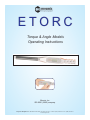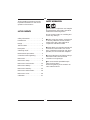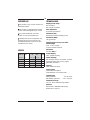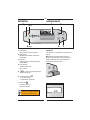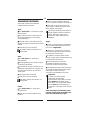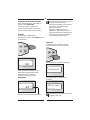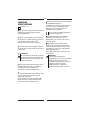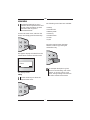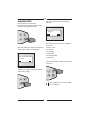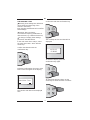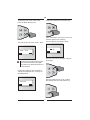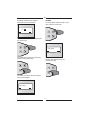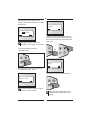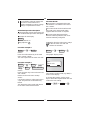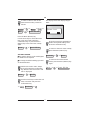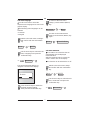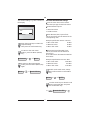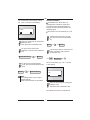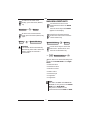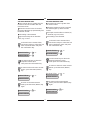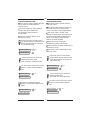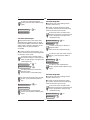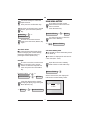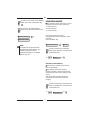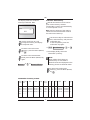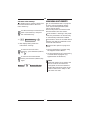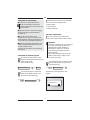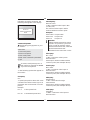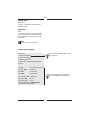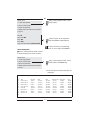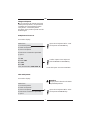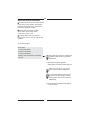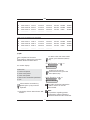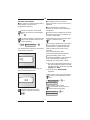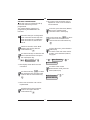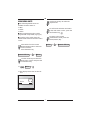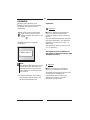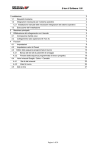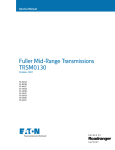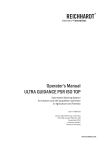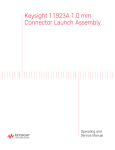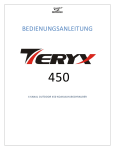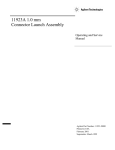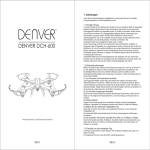Download Torque & Angle Models Operating Instructions
Transcript
ETORC Torque & Angle Models Operating Instructions Mountz, Inc ISO 9001 (2000) company Corporate Headquarters: 1080 North 11th Street, San Jose, CA 95112 www.etorque.com Phone: (408) 292-2214 Fax: (408) 292-2733 Handle Swivelling display area Carbon tube Tool type holder 1 2 3 4 A E- orc 1 1-030 No. 844 N·m 30 - 300 3 lbf·ft A 22,1 - 221, GB SAFETY INFORMATION These operating instructions provide important information for the correct operation of the E-TORC A. The E-TORC A is a precision tool. Despite its robust design, the E-TORC A should be treated like a measuring device. LIST OF CONTENTS Do not use the E-TORC A as a striking tool as this may destroy it. Safety information. . . . . . . . . . . . . . . . . 2 Before using the E-TORC A, ensure that it is correctly calibrated. All new E-TORC A models come with a test certificate in compliance with DIN ISO 6789. Intended use . . . . . . . . . . . . . . . . . . . . . 3 Design. . . . . . . . . . . . . . . . . . . . . . . . . . . 3 Technical data . . . . . . . . . . . . . . . . . . . . 3 Please attach only standard sockets and accessories to the E-TORC A. Do not use worn or defective accessories and, where possible, do not use reduction adapters. Description . . . . . . . . . . . . . . . . . . . . . . . 4 Switching on/off . . . . . . . . . . . . . . . . . . 4 Measurement procedures. . . . . . . . . . . 5 To avoid the danger of slipping, always attach the E-TORC A onto the screw connection at a right angle. Controlled screw tightening . . . . . . . . . 7 Main menu . . . . . . . . . . . . . . . . . . . . . . . 8 Main menu: Setup . . . . . . . . . . . . . . . . . 9 Do not exceed the permitted torque value for the E-TORC A. Excessive tightening of the E-TORC A can cause material failure! Main menu: Preset Limits. . . . . . . . . . 19 Main menu: Battery. . . . . . . . . . . . . . . 23 Main menu: Memory. . . . . . . . . . . . . . 24 Main menu: Multi-Presets. . . . . . . . . . 26 Main menu: Units . . . . . . . . . . . . . . . . 36 Calibration . . . . . . . . . . . . . . . . . . . . . . 37 2 GB INTENDED USE TECHNICAL DATA The E-TORC A may only be used for its intended purpose. Display swivel range 62° clockwise; 62° counter-clockwise The E-TORC A is designed exclusively for the controlled tightening of screws. Zero adjustment by pressing the button Any other additional use of the E-TORC A is not the intended use. Transducer (Mt) bending bar with full bridge circuit Liability will not be accepted for any damages arising from incorrect use. Guarantee/warranty services are also excluded in such cases. Transducer (DEG) rate gyroskope Measurement accuracy over entire handle length max. ± 1 % / ±1 Digit of actual measured value Resolution 0.1 N·m; DEG: 1° MODELS E-TORC A Tool Model No. cavity Measurement range Mt DEG Torque display LCD – graphic display Weight 8441-010 A 16 Z 10-150 N·m 0°-999° 1400 g 8441-030 A 16 Z 30-300 N·m 0°-999° 1500 g 8443-010 A 9 x 12 mm 10-150 N·m 0°-999° 1400 g 8444-030 A 14 x 18 mm 30-300 N·m 0°-999° 1500 g Status message Min and Max values via 3 LED's, acoustic signal generator and sensory signal generator (vibration). Memory 2000 measured values Power supply 2 batteries 1.5V LR14 or 2 NiH batteries C 1.2V 3500 mAh Operating life battery operated: NiH battery operated: min.: 50 hours min.: 24 hours Temperature range +10 ° to +40 °C ambient temperature Interface RS 232; 300 - 9600 Baud; No parity, 8 data bits, 1 stop bit 3 GB DESCRIPTION SWITCHING ON/OFF 4 2(green) 3(red) 5 E- orc A ✓ 1(yellow) 1 LED yellow: Early warning value reached M C R 6 7 Switch on The E-TORC A is switched on by pressing key 6. 2 LED green: Measurement within set preset limits (OK) The torque wrench electronics start functioning and, after a few seconds, the display will show the current measurement mode of the E-TORC A. 3 LED red: Measurement outside set preset limits (NOK) 4 LCD display: scaled in N•m and lbf•in / lbf•ft 5 Arrow keys to adjust limit values (up/down) ✓ M C R ✓ 6 Confirmation key C ✓: Confirm entry / C: Calibration mode key M 7 Menu key R M: Menu call up / R: Return (back) N.m Track 0,0 This symbol indicates an action to be implemented using the E-TORC A keys. 4 GB MEASUREMENT PROCEDURES There is a choice between absolute (N·m) or relative (%) input of limit values. The E-TORC A offers three different measurement procedures. The E-TORC A signals when the limit value range is reached by means of the LED's, beeper and vibrator. Track: The torque achieved (peak values) is stored together with the input limit values, the status of the screw connection (OK or NOK) and the date/time. The Track mode is a "Continuous value measurement" This means that the current torque is continually displayed on the display during tightening. The peak value is not retained on the display during the measurement and after release. Angle: A torque / torque angle measurement can be implemented without reference arm in the Angle-Mode. Limit values are not required. The LED’s, beeper and vibrator are deactivated. However, a start point for the angle measurement (preset torque) must first be entered into the wrench. In addition, the limit values for the torque / torque angle measurement must be entered into the wrench. Peak: The Peak mode is a "Peak value measurement". During tightening, the current torque is continuously displayed. Once the start point has been exceeded, the display shows the respective torque and angle value. If a maximum torque is reached or the tightening is interrupted, the display will show the last maximum torque value "peak value". The tightening torque reached (torque and angle) and the entered limit values, status (OK or NOK), the screw connection and date/time are saved. Only peak values are stored. Important! In order to prevent greater imprecision during angle measurement, the E-TORC A must be held GENTLY in the hand during each Reset. The confirmation button should never be pressed during a movement as this will move the zero point. Limit values are not required. The LED’s, beeper and vibrator are deactivated. Preset: The Preset mode is a "Limit value measurement". If this does happen accidentally, please hold the wrench gently in the hand and press the confirmation key again. Limit values must be entered in the E-TORC A. 5 GB Setting the measurement procedure: An angle measurement can only be carried out once the angle measurement display can be seen in the display. This appears after approx. 3 seconds. The E-torc needs this time to activate the angle sensor, which is normally automatically switched off for energy-saving reasons during a normal torque measurement. When first switched on, the E-TORC A is always in the Track mode. In order to switch to a different measurement procedure, select the required mode using the arrow keys. Example: "Preset limits measurement". Press the arrow keys until Preset appears in the display. Switch off To switch off the E-TORC A, press the confirmation key for ca. 3-4 seconds. ✓ M C R ✓ M C R N.m Preset The display then shows the message: 0,0 Calibration After selection the display shows the actually measurement mode! The angle value is shown in addition to the torque in the Angle Mode. and, after another 2 seconds, the message: N.m ANGLE 0,0 OFF in 2 sec. 000 Please keep pressing the button until the display goes out. Indicator of the angle measurement. 6 GB CONTROLLED SCREW TIGHTENING When the input tolerances are reached, the GREEN LED lights up. In addition, an acoustic warning signal can be heard and, depending on the settings, a sensory signal may be generated by the vibrator. Figures 1 – 4 The electronic torque wrench E-TORC A is suitable for controlled right and lefthanded tightening. Do not continue tightening after the signal has been given! The RED LED lights up if the MAX tolerance is exceeded, and this is supported by an acoustic and sensory warning signal. 1 Attach a rachet head and the matching socket wrench or other matching accessory tool (Open-End, Ring, Inbus, Torx® attachment) for the screw connection. Depending on the setting of the E-TORC A, the measured value reached must either be manually saved to reset the display to null or it is automatically saved by the E-TORC A. The E-TORC A will then be ready for use immediately. 2 Position the E-TORC A together with the accessory tool on the screw connection at right angles. 3 Attention! To avoid tilting and slipping, always select the extension that brings the E-TORC A as close as possible to the screw connection. Attention! The torque transmitted is dependant on the lever arm length. Applying the load other than through to hand grip, or the use of extension tubes or special additional tools, renders the displayed torque value incorrect. The display area of the E-TORC A can be swivelled around +/– 62°. This makes it possible to have the display area constantly in view while tightening. 4 Operate the E-TORC A by holding it with 1 or 2 hands on the handle only and tightening uniformly. In the "Preset" mode, the YELLOW LED will be the first to signal that the input tolerances are being approached. 7 GB MAIN MENU The following menu items are available: One detailed example for menu operation will be explained here and the rest of the procedures in these instructions will be given in abbreviated format. => Setup => Preset limits => Battery State To reach the main menu, switch on the wrench and simply press the Menu key. => Memory => Multi-Presets => Units => Quit ✓ Once the required menu has been selected, confirm by pressing the confirmation key. M C R The graphic display will switch from the measurement mode to the main menu. ✓ M C R Setup OK < > An example description is given, based on the following main menu "Setup", on how to call up a sub menu, change settings and return to the active measurement mode. The display shows: Setup Use the arrow keys to select the required main menu. ✓ M C R 8 GB MAIN MENU SETUP The first sub menu will be displayed: "RS 232". First switch from the current measurement mode to the main menu overview: Press the Menu key. RS 232 OK ✓ < > M C R The following sub menus are available: => RS 232 => Date – Time The main menu overview shows the first main menu "Setup" on the display. => Contrast => Language => Autoreset => Preset Abs-Rel => Vibration Setup OK < > Use the arrow keys to select the required sub menu. Confirm the "Setup" display to open the main menu "Setup". ✓ ✓ R In this example, the sub menu "Date Time" is called up. M C M C R 9 GB Sub menu Date - Time Normally, these settings are default set during initial commissioning of the wrench in the factory. Even changing the batteries will not affect these settings. Confirm this with the confirmation key. However, there are always circumstances requiring modification of date and time (e.g. a different time zone). ✓ To change or display these settings, proceed as described below: M C R The currently set time and date will be displayed. In the main menu item "Setup", select the menu item "Date - Time" with the arrow keys. Confirm the selection with the confirmation key. 14:58:23 27.05.03 ✓ To leave this display, press the confirmation key again. M C R Following confirmation, the menu "View Date - Time" will appear in the display. ✓ R To change the time and date, use the arrow keys to select the menu "Set time". View Date - Time OK M C < > The set time and date can be displayed here. ✓ 10 M C R GB To leave the sub menu at this point, press the Menu (Return) key. Confirm this with the confirmation key. ✓ ✓ M C R M C R After confirmation, the time in hours and minutes appears in the display. The hour display is marked in black. This calls up the sub menu "Date - Time". 11 :48 Date - Time OK OK The hour can now be changed using the arrow keys. To return to the measurement mode, press the Menu (Return) key again and continue as described at the end of this example. If the menu "Set time" was selected to change the displayed time, continue as described below. ✓ M C R Once the required hour is set, confirm the settings with the confirmation key. Set time OK < > < > < > ✓ 11 M C R GB The black marking now changes automatically to the minutes. Set date To set the date, select the menu "Set date" with the arrow keys. 11 :48 OK < > ✓ M C R The minutes can also be changed with the arrow keys. Set date ✓ M C OK R The settings must then be confirmed with the confirmation key. ✓ Confirm the selection with the confirmation key. M C R ✓ The menu "Set time" will then appear again in the display. Set time OK < > < > 12 M C R GB The date will then be shown in the display, with the day displayed on a dark background. Setup OK < > 27. 05.03 OK < > In order to return to the measurement mode, press the Menu (Return) key again or use the arrow keys to select the menu item "Quit". Changing the date is the same procedure as described in "Set time". Confirm the set date with the confirmation key. or M ✓ R ✓ M C R M C R Quit OK < > Press the Return key once to return to the sub menu "Date - Time". Confirm this with the confirmation key. Date - Time OK < > ✓ Press the Return key again to return to the main menu "Setup". M C R Following confirmation, the active measurement mode appears in the display. 13 GB Sub menu RS 232 The E-TORC A is equipped with an RS 232 interface. It is located on the rear of the E-TORC A. It is possible to select all menus and sub menus as described in the previous example in order to change settings or implement functions. To communicate via the interface with the E-TORC A, the data transfer cable supplied with the wrench is required. Abbreviated procedure description The remainder of these instructions will use an abbreviated procedure description. To ensure that data transmission functions without problems, both units must be identically configured. Example for the display: Setup Action / Result: => Key depiction: ✓ Switch from the main menu "Setup" to the sub menu "RS 232" and confirm the selection. C Procedure example 1: Setup => ✓ C => RS 232 Setup => ✓ C => RS 232 => ✓ C means: Press the confirmation key in the main menu "Setup". Result: This calls up the first sub menu "RS 232". The graphic display shows: 9600 Procedure example 2: RS 232 => => M R Quit => Baud rate Setup => => => OK < > Track 0.0 Nm means: Press the menu key in the sub menu "RS 232". Result: Returns to the main menu "Setup". The currently set baud rate (e.g. 9600) is shown in the display. To change this setting, use the arrow keys to select the required baud rate and confirm the new setting. Action: Use the arrow keys to select main menu "Quit" and press the confirmation key. Result: This leaves the menu mode and returns to the active measurement mode. 9600 14 => => 14400 => ✓ C GB The display shows the display "Bright Dark". In order to return to the current measurement mode, proceed as follows. RS 232 Quit M => => R ✓ => => C Setup => => Bright - Dark Track 0.0 Nm OK < > Press the Menu (Return) key. Use the arrow keys to select the menu item "Quit" and confirm with the confirmation key or press the Menu (Return) key in the menu item "Setup" again. Setup => M R => Press the arrow keys repeatedly to obtain the required setting. Then press the confirmation key. Track 0.0 Nm To return to the main menu "Setup", press the Menu (Return) key. Sub menu Contrast The graphic display can be made lighter or darker here as required. Contrast Switch to the main menu "Setup" and confirm with the confirmation key. Result: The first sub menu "RS 232" is displayed. => ✓ C => Setup RS 232 Use the arrow keys to select the sub menu "Contrast" and press the confirmation key. => Contrast => ✓ M R => Setup To return to the measurement mode, press the Menu (Return) key again. To change the default settings, proceed as described below. Setup => C 15 => M R => Track 0.0 Nm GB To return to the main menu "Setup", press the Menu (Return) key. Sub menu Language Use this menu item to select the required menu language to be used in the graphic display. The following menu languages can be selected: Language => M => R Setup => German To return to the measurement mode, press the Menu (Return) key again. => English Switch to the main menu "Settings" and confirm with the confirmation key. Setup => ✓ C => Setup => R Track 0.0 Nm Sub menu Autoreset The E-TORC A has a function that can automatically save the displayed measured value. After the measured value is saved, the value is reset to zero in the display. confirmation key. Language => ✓ This function can be switched on or off. C The current language setting, e.g. "English" is shown in the display. Switch to the main menu "Setup" and confirm with the confirmation key. Setup English OK M RS 232 Use the arrow keys to select the sub menu "Language" and press the => => => ✓ C => RS 232 < > Use the arrow keys to select the sub menu "Autoreset" and press the confirmation key. Press the arrow keys to obtain the required language setting. Then press the confirmation key. => 16 Autoreset => ✓ C GB The current setting, e.g. "Off" is shown in the display. Sub menu Preset Abs-Rel settings This sub menu item can be used to select the input type for the limit values. Select between input in => absolute values Off => relative values OK < > With absolute (Abs.) input of limit values, the values must be entered in the corresponding units. Example specification 40 N·m ± 10 N·m: Press the arrow keys to obtain the required setting. Then press the confirmation key. => M R => Setup => M R => => Nominal value: 40 N·m. => Max. limit value: 50 N·m. Example: Specification 15.5 N·m ±10% To return to the measurement mode, press the Menu (Return) key again. Setup 30 N·m. When entering relative (Rel.) limit values, the values must be entered in percent (%). The E-TORC A then calculates the absolute limit values. To return to the main menu "Setup", press the Menu (Return) key. Autoreset => Min. limit value: => Min. limit value: 13.95 N·m. => Nominal value: 15.5 N·m. => Max. limit value: 17.05 N·m. Switch to the main menu "Setup" and confirm with the confirmation key. Track 0.0 Nm Setup => ✓ C => RS 232 Use the arrow keys to select the sub menu "Preset Abs-Rel" and press the confirmation key. => 17 Preset Abs-Rel => ✓ C GB The current limit value display setting, e.g. "Abs." is shown in the display. Sub menu Vibration To facilitate work, the E-TORC A is equipped with a vibration signal. This indicates that the specified tightening torque has been reached by means of a vibrating signal. Abs. OK This function can be switched on or off. < > Switch to the main menu "Setup" and confirm with the confirmation key. Press the arrow keys to change the setting to "Rel.". Then press the confirmation key. Setup To return to the main menu "Settings", press the Menu (Return) key. Preset Abs-Rel => M R => M R => C => RS 232 Setup Vibration => ✓ C The current setting, e.g. "On." is shown in the display. To return to the measurement mode, press the Menu (Return) key again. => ✓ Use the arrow keys to select the sub menu "Vibration" and press the confirmation key. => Setup => Track 0.0 Nm On OK < > Note: This settings refer only to torque measurements! Angle measurements are excluded. Press the arrow keys to change the setting to "Off". Then press the confirmation key. The vibration function is switched off. 18 GB MAIN MENU: PRESET LIMITS To return to the main menu "Setup", press the Menu (Return) key. Vibration => M R => First switch from the current measurement mode to the Preset mode: Press the arrow keys until Preset appears in the display. Setup To return to the measurement mode, press the Menu (Return) key again. Setup => M R => Switch from the measurement mode to the main menu overview: Press the Menu key. Track 0.0 Nm Preset 0.0 Nm Attention! The vibrator will be automatically deactived by the E-TORC A when the battery voltage has reached a critical level! => M R => Setup Use the arrow keys to select the main menu "Preset-Limits" and press the confirmation key. => Preset-Limits => ✓ C The E-TORC A can set the following limit values for the Preset mode or the Angle Mode: => Nominal value => Maximum value => Minimum value => Notice value => Preset torque => Angle Min. => Angle Max Note: The LED's, BUZZER and VIBRATION SENSOR are only active in the Preset Mode or the Angle Mode. They have no function in the measurement modes Track and Peak. 19 GB Sub menu Nominal value The nominal value is greater than the minimum value and smaller than the maximum value! Sub menu Maximum value The maximum value is greater than the nominal value! When the maximum value is reached, the red LED lights up and the buzzer sounds. When the nominal value is reached, the green LED lights up permanently and the buzzer sounds. The input must be either a relative (%) or absolute (e.g. N·m) value. The setting is documented. Input must always be an absolute value, e.g. in "N·m". The setting is documented. In the main menu "Preset Limits", use the arrow keys to select the sub menu "Maximum value" and press the confirmation key. In the main menu "Preset Limits", use the arrow keys to select the sub menu "Nominal Value" and press the confirmation key. Preset-Limits => ✓ Nominal Value => ✓ C => Preset-Limits => ✓ Maximum Value => ✓ C Use the arrow keys to select the required maximum value. Then press the confirmation key. To return to the main menu "Preset Limits", press the Menu (Return) key. To return to the main menu "Preset Limits", press the Menu (Return) key. Maximum Value => => C Use the arrow keys to select the required nominal value. Then press the confirmation key. Nominal Value C M R => => M R => Preset-Limits Preset-Limits To return to the measurement mode, press the Menu (Return) key again. To return to the measurement mode, press the Menu (Return) key again. Preset-Limits => M R Preset-Limits => Preset 0.0 Nm Preset 0.0 Nm 20 => M R => GB Sub menu Minimum value The minimum value is greater than the notice value and smaller than the nominal value! Sub menu Notice value The notice value is smaller than the minimum value! The notice value will warn the user in time that the tolerance range of the screw connection is being approached. When the minimum value setting is reached, the green LED flashes. The minimum value reached is documented! The notice value is shown in the display as a peak value. This means that the value reached will be retained and shown in the display even after the wrench has been released. The input must be relative (%) or absolute (e.g. N·m) In the main menu "Preset Limits", use the arrow keys to select the sub menu "Minimum Value" and press the confirmation key. Preset-Limits Minimum Value ✓ => => ✓ C When the notice value limit is exceeded, the yellow LED flashes. The input must be either relative (%) or absolute (e.g. N·m). => The notice value is dependent on the minimum value. C In the main menu "Preset Limits", use the arrow keys to select the sub menu "Notice Value" and press the confirmation key. Use the arrow keys to select the required minimum value. Then press the confirmation key. Preset-Limits To return to the main menu "Preset Limits", press the Menu (Return) key. Minimum Value => M Notice Value Preset-Limits => M R ✓ => C To return to the main menu "Preset Limits", press the Menu (Return) key. To return to the measurement mode, press the Menu (Return) key again. Preset-Limits => C Use the arrow keys to select the required preset limit. Then press the confirmation key. => R ✓ => Notice Value => Preset-Limits Preset 0.0 Nm 21 => M R => GB To return to the measurement mode, press the Menu (Return) key again. Preset-Limits => M Sub menu Angle Min The angle min value setting will be stored in the memory. In order to set the angle min value, you need to switch from the measuring mode to the main menu mode. => R Preset 0.0 Nm In the main menu "Preset Limits", use the arrow keys to select the sub menu "Angle Min" and press the confirmation key. Sub menu Preset Torque The preset torque is the torque that determines the starting point for angle measurement (DEG). This means that an angle value is shown in degrees on the display when the preset torque is exceeded. Preset-Limits Angle Min Preset Torque => ✓ ✓ Angle Min => C => M => R Preset-Limits => C => C To return to the main menu "Preset Limits", press the Menu (Return) key. In the main menu "Preset Limits", use the arrow keys to select the sub menu "Preset Torque" and press the confirmation key. => ✓ ✓ Use the arrow keys to select the required value. Then press the confirmation key. In order to set the preset torque, you need to switch from the measuring mode to the main menu mode. Preset-Limits => To return to the measurement mode, press the Menu (Return) key again. C Use the arrow keys to select the required value. Then press the confirmation key. Sub menu Angle Max The angle max value setting will be stored in the memory. To return to the main menu "Preset Limits", press the Menu (Return) key. Preset Torque => M R In order to set the angle max value, you need to switch from the measuring mode to the main menu mode. => In the main menu "Preset Limits", use the arrow keys to select the sub menu "Angle Max" and press the confirmation key. Preset-Limits To return to the measurement mode, press the Menu (Return) key again. Preset-Limits Angle Max 22 => => ✓ C ✓ C => GB MAIN MENU: BATTERY Use the arrow keys to select the required value. Then press the confirmation key. First switch from the current measurement mode to the main menu overview: Press the Menu key. To return to the main menu "Preset Limits", press the Menu (Return) key. Angle Min M => R Preset 0.0 Nm => Preset-Limits => M R => Setup Use the arrow keys to select the main menu "Battery". To return to the measurement mode, press the Menu (Return) key again. Battery State => TIP: Check values To check the described preset limits without changing the current settings, leave each displayed sub menu by pressing the menu (Return) key. Sub menu Battery state The E-TORC A allows the battery status to be called up. The status is displayed in Volts and as a bar chart (Min – Max). Example: To check a set value, use the arrow keys in the main menu "Preset Limits" to select the required sub menu and press the confirmation key. Open the main menu "Battery State" with the confirmation key. Battery State Preset-Limits => ✓ Maximum Value => ✓ C C => 120 Nm => M R => C After a few seconds, the display will indicate the current battery status. . Max Min 2.75v 120 Nm ✓ => Leave the display again, without changing anything, by pressing the Menu (Return) key. => => Maximum Value . 23 GB MAIN MENU: MEMORY To return to the main menu "Battery State", press the confirmation key ✓ . The following three sub menus can be selected in the main menu "Memory": C => View memory To return to the measurement mode, press the Menu (Return) key. Battery State => M R => Print memory => Clear memory First switch from the current measurement mode to the main menu overview: Press the Menu key. => Preset 0.0 Nm Preset O.0 Nm Note: To ensure the longest possible operating life of the wrench, the E-TORC A switches itself off automatically approx. 3 minutes after its last use. => M R => Setup Use the arrow keys to select the main menu "Memory" and press the confirmation key. => Memory => ✓ C Sub menu "View memory" The memory content can be shown here in the display. The display shows the memory location number in the top left and the measurement value unit in the top right corner. The centre of the display shows the measurement value of the memory location. Use the arrow keys to select the sub menu "View Memory" and press the confirmation key. => 24 View Memory => ✓ C GB The display shows the content in memory location No. 0001: Sub menu "Print memory" The RS 232 interface can be used to print out the memory contents. The E-TORC A can be connected directly to a serial printer or a PC. N.m 0001 To prepare a printout of the memory, switch from the measurement mode to the main menu "Memory". 15,5 Use the arrow keys to select the sub menu "Print Memory" and press the confirmation key. To start the printout, press the confirmation key again. Use the arrow keys to scroll through the memory and display the required value. Print Memory => To return to the main menu "Memory", press the Menu (Return) key M . To return to the measurement mode, press the Menu (Return) key again. => M R => ✓ C ✓ => C => The display briefly shows the information "printing". R Memory => Note: When relative limit values are entered, they are converted to absolute values and displayed on the memory printout as absolute values. Preset 0.0 Nm To return to the main menu "Memory", press the Menu (Return) key M . R Presentation of memory content: Mem. Measuring Min Max Angle Locat. values Preset Min Max Status Time Date Totque Preset No. 0001 015.5 N·m 010.0 N·m 016.0 N·m 20 10 N·m 15 25 OK 0002 015.0 N·m 012.5 N·m 014.5 N·m 10 5 N·m 5 9 NOK 12:13:00 05.03.2003 2 0003 012.5 N·m 010.0 N·m 013.0 N·m 34 7 N·m 27 39 OK 12:14:00 05.03.2003 1 0004 014.0 N·m 012.7 N·m 016.0 N·m 13 15 N·m 8 15 OK 12:15:00 05.03.2003 3 0005 ............... 25 11:55:00 05.03.2003 GB MAIN MENU: MULTI-PRESETS Sub menu "Clear memory" To delete memory content, switch from the measurement mode to the main menu "Memory". A so-called Multi-Preset is a program in which various tightening options (max. 25) and their paramters (limit values) can be stored. These multi-presets are loaded via the RS 232 interface into the E-TORC A. Use the arrow keys to select the sub menu "Clear Memory" and press the confirmation key. Clear Memory => => ✓ If the E-TORC A is working in the preset mode, the parameters can be manually or automatically selected and edited. The E-TORC A saves all recorded data so that they can later be transfered to a PC via the RS 232 interface. C => The display briefly shows the information "clearing". There are two options to program a preset: 1. The programming of a preset using the supplied “Excel® Macro” To return to the main menu "Memory", press the Menu (Return) key M . 2. Or the programming of a preset using a normal terminal program (e.g. Hyperterminal in Windows®) R To return to the measurement mode, press the Menu (Return) key again. Memory => M R => Note: With both options, the E-TORC A and the PC must be connected and configured via the serial interface. Follow the instructions given in the section "Main menu: Setup" in the sub menu "RS 232"! Preset 0.0 Nm 26 GB Load preset via “Excel Macro” Connect the E-TORC A with the PC. The following sub menus are available in the main menu "Multi-Presets": => Edit Presets Note the operating instructions located separately on the CD for the Excel® Macro. => Auto Presets => Manual Presets Open the "Macro" instructions using the program Microsoft PowerPoint® from the CD. Sub menu "Edit Presets" Use this sub menu to create multipresets and transfer them to the E-TORC A. If you do not have Microsoft PowerPoint® on your PC, please start the Powerpoint Viewer (ppviewer97.exe) on the CD via your Windows Explorer. Important: To create a multi-preset, you will need a PC with a terminal program (e.g. Hyperterminal under Windows). The E-TORC A and the PC must be connected and configured via the serial interface. Follow the instructions given in the section "Main menu: Setup" in the sub menu "RS 232"! Open the preset file required for your E-TORC A model (844X-0X0 A) from the CD with a double click. Continue as described in the operating instructions. Load preset via terminal program To enter the preset mode, switch from the measurement mode to the main menu mode: Press the Menu key. Preset 0.0 Nm => M R => Use the arrow keys to select the sub menu "Edit Presets" and press the confirmation key. Use the arrow keys to select the main menu "Multi-Presets" and press the confirmation key. => Multi-Presets => ✓ Edit Preset => Setup => ✓ C The following note appears in the display: C Connecting OK 27 < > GB Following successful connection, the following note appears in the display: Second query: Nominal value: => N·m = Nominal value input in N·m (or Lbf·ft, etc.) The values must be input in whole numbers without comma or point. E-Torc A Multi-Preset Edit Examples: Mode Value: 100.0 => Input: 1000 Value: 15.5 => Input: 155 Value: 7.2 => Input: 72 Attention! Different measurement units cannot be used in one preset (e.g. N·m and Lbf·ft). In order to measure using a different measurement unit, select the required measurement unit beforehand in the menu item "Units". Create multi-presets The following query appears on your PC monitor: Select from 1: Load multi-preset 2: Show multi-preset Third query: 3: Clear multi-preset Min. value: => N·m = minimum value input as absolute value. Value input in whole numbers without comma or point (see examples above). 4: NOK screw connections permitted q: quit To create a multi-preset, press "1" and confirm by pressing the ENTER key on the PC keyboard. Fourth query: Max. value: => N·m = maximum value input as absolute value. Value input in whole numbers without comma or point (see examples above). => The following queries then appear on the monitor. First query: Fifth query: Pos: Preset torque: => N·m = start value for angle measurement. Value input in whole numbers without comma or point (see examples above). => Specify the position where this screw connection should be located. (Up to 25 parameter sets can be stored in a multipreset.) Example: Pos.: 1 Pos.:14 Sixth query: => First preset limit. Angle Min: => DEG ° = Minimum value input as absolute value. => Fourteenth preset limit. 28 GB Seventh query: Angle Max: => DEG ° = Maximum value input as absolute value. Eigth query: Text: => A brief description of the required screw connection can be entered here. This description can contain up to 16 characters. Note: Spaces are also characters! Example of programming: Select from Input via PC keyboard: 1 for "Load multi-preset". 1: Load multi-preset 2: Show multi-preset 3: Clear multi-preset 4: NOK screw connections permitted q: quit 1: Pos: 01 => Preset Limit val. 01 Nominal: 130 => 13 N·m Min: 115 => 11.5 N·m Max: 145 => 14.5 N·m Confirm inputs via PC keyboard with the ENTER or RETURN key. Preset torque: 90 => 9.0 N·m Angle Min: 10 => 10° Angle Max: 15 => 15° Text (16 characters): Seat screw 1L => Preset limits description 29 GB Select from Input via PC keyboard: 1 for "Load multi-preset". 1: Load multi-preset 2: Show multi-preset 3: Clear multi-preset 4: NOK screw connections permitted q: quit 1: Pos: 02 Nominal: 200 Confirm inputs via PC keyboard with the ENTER or RETURN key. Min: 175 Max: 225 Text (16 characters): Seat screw 1R To leave the macro programming, enter "q" and confirm with ENTER. Show multi-preset Once a multi-preset has been created, it can be displayed on the PC monitor. Select from 1: Load multi-preset Input via PC keyboard: 2 for "Show multi-preset" and ENTER key. 2: Show multi-preset 3: Clear multi-preset 4: NOK screw connections permitted q: quit 2: => The multi-preset contents will then be displayed. NOK screw connection not permitted Pos Text Nominal MIN MAX 01 Seat screw 1L 13 N·m 11.5 N·m 14.5 N·m 9.0 N·m 10 DEG 15 DEG 02 Seat screw 1R 20 N·m 17.5 N·m 22.5 N·m 8.0 N·m 15 DEG 20 DEG 03 Seat screw 2L 22 N·m 19.5 N·m 24.5 N·m 5.0 N·m 7 DEG 11 DEG 04 Door chk str.f.L 12 N·m 8.5 N·m 14.5 N·m 9.0 N·m 10 DEG 15 DEG 05 S.belt F.L 120 N·m 117.5 N·m 122.5 N·m 10.0 N·m 25 DEG 31 DEG 06 Belt lock F.L 30 N·m 27.5 N·m 32.5 N·m 9.0 N·m 10 DEG 15 DEG 07 Window l. 1L 10 N·m 7.5 N·m 12.5 N·m 9.0 N·m 10 DEG 15 DEG 08 Window l. 2L 15 N·m 12.5 N·m 17.5 N·m 9.0 N·m 10 DEG 15 DEG 09 ..... 30 Preset Torque Angle: Min Max GB Change multi-preset If it is necessary to change previously loaded preset positions, it is possible to overwrite the corresponding position using Point 1 "Load multi-preset". All values of the position preset must be entered again. Example: Error in Pos. 01 PC monitor display: Input via PC keyboard: 1 for "Load multi-preset" and ENTER key. Select from 1: Load multi-preset 2: Show multi-preset 3: Clear multi-preset 4: NOK screw connections permitted q: quit 3: Pos: 01 Confirm inputs via PC keyboard with the ENTER or RETURN key. Nominal: 130 Min: 115 Max: 145 Text (16 characters): Seat screw 1L => The old inputs are now overwritten. Clear multi-presets PC monitor display: Attention! Carrying out this function will delete all presetted positions. Select from 1: Load multi-preset 2: Show multi-preset 3: Clear multi-preset Input via PC keyboard: 3 for "Clear multi-preset and ENTER key. 4: NOK screw connections permitted q: quit 3: 31 GB NOK screw connections permitted If several limit values have been stored in the macro, the E-TORC A will load the next limit value after every OK when in the macro automatic mode. If the screw connection is NOK, the E-TORC A stops at this screw connection until it is OK. To allow NOK screw connections, this function can be used to instruct the E-TORC A. PC monitor display: Select from 1: Load multi-preset 2: Show multi-preset 3: Clear multi-preset Press key 4 on the PC to change the selection "NOK screw connections permitted". 4: NOK screw connections permitted q: quit 4: => The following query appears: NOK screw connections permitted y/n Enter a "y" for yes or a "n" for no and confirm with the ENTER key. To check the settings, press key 2 on the PC for the selection "Show multi-preset" and confirm with the ENTER key. => The following screenshot will appear on the monitor: 32 GB NOK screw connections permitted 01 Seat screw 1L 13 N·m 11.5 N·m 14.5 N·m 9.0 N·m 10 DEG 15 DEG 02 Seat screw 1R 20 N·m 17.5 N·m 22.5 N·m 8.0 N·m 15 DEG 20 DEG 03 Seat screw 2L 22 N·m 19.5 N·m 24.5 N·m 5.0 N·m 7 DEG 11 DEG ... .................... ................ ................ ............ or: NOK screw connection not permitted 01 Seat screw 1L 13 N·m 11.5 N·m 14.5 N·m 9.0 N·m 10 DEG 15 DEG 02 Seat screw 1R 20 N·m 17.5 N·m 22.5 N·m 8.0 N·m 15 DEG 20 DEG 03 Seat screw 2L 22 N·m 19.5 N·m 24.5 N·m 5.0 N·m 7 DEG 11 DEG ... .................... ................ ................ ............ q: quit To return to the main menu "MultiPresets", press the Menu (Return) key. On completion of the macro programming, interrupt the connection between the PC and the E-TORC A. => PC monitor display: Edit Presets M => R => Multi-Presets Select from To return to the current measurement mode, press the Menu (Return) key. 1: Load multi-preset 2: Show multi-preset 3: Clear multi-preset 4: NOK screw connections permitted Multi-Presets q: quit => M R => Preset 0,0 Nm Disconnect the connection by pressing the "q" key on the PC keyboard. The cable connection between the E-TORC A and PC can now be disconnected. Note: For questions regarding presets programming, please contact the manufacturer Richard Abr. Herder KG. => The display of the E-TORC A shows "Edit Presets". 33 GB Sub menu "Auto Presets" If this function is selected, the preset is automatically executed in the programmed sequence. The display shows the current measured value as soon as the screw is tightened. If the preset limit is reached, a vibration, the LED's and the buzzer will indicate this. Switch to the main menu "MultiPreset" and press the confirmation key ✓ . After the screw is tightened, the value and status of the screw connection can be seen in the display. C Confirm the scew connection with the confirmation key ✓ . Use the arrow keys to select the sub menu "Auto presets" and press the confirmation key. Auto Presets => => ✓ C If the setting "NOK screw connections not permitted" has been selected, this preset position is repeated while the status is NOK until the status OK is achieved. The next preset limit is then automatically loaded and displayed. C The display briefly shows the description of the screw connection: With the setting "NOK screw connections permitted", the next preset limit is automatically loaded and displayed even if the status is NOK. 01 Screw 1 005.5 Preset => Once all programmed preset limits in the multi-preset have been executed, the display briefly shows the message "Empty" and "End". and then switches immediately to the macro measurement mode: => The sub menu "Auto Presets" reappears. To return to the main menu "MultiPresets", press the Menu (Return) key. N.m Macro => 0,0 Auto Presets M => R => Multi-Presets To return to the current measurement mode, press the Menu (Return) key again. To read this description again, display it using the arrow keys . Multi-Presets Preset 0.0 Nm 34 => M R => GB Sub menu "Manual Presets" Use this menu to individually call up each limit value that you have programmed. This means that the sequence of programming does not need to be followed. => The same screw connection can be repeated or a new screw connection can be selected. To do this, press the Menu (Return) key once to read the screw connection text in the display. This means that you can begin with screw connection 05 and stop with screw connection 01 or implement screw connection 03, then 07 and then 04. Use the arrow keys to select the next screw connection and confirm with the confirmation key . ✓ C Switch to the main menu "MultiPresets" and confirm with the confirmation key ✓ . To leave the menu, press the Menu (Return) key. To return to the main menu "MultiPresets", press the Menu (Return) key again. C Use the arrow keys to select the sub menu "Manual Presets" and press the confirmation key. Man. Presets => => ✓ => C M R => Man. Presets => M R => Multi-Presets => The display shows the first screw connection. To return to the current measurement mode, press the Menu (Return) key. Use the arrow keys to select the required screw connection and confirm with the confirmation key . ✓ Multi-Presets C Preset 0.0 Nm => The screw connection can now be implemented. Following the screw connection, confirm once again with the confirmation key ✓ . C 35 => M R => GB MAIN MENU: UNITS Use the arrow keys to select the required unit. The following default units are available for the E-TORC A: => N·m To confirm the selection and return to the main menu "Units", press the confirmation key ✓ . => Lbf·ft => Lbf·in Other measurement units can be programmed if requested (e.g. Kg·m). C To return to the current measurement mode, press the Menu (Return) key. To set the units, switch from the measurement mode to the main menu "Units". Units First switch from the current measurement mode to the main menu overview: Press the Menu key. Preset 0.0 Nm => M R => Setup Use the arrow keys to select the main menu "Units" and press the confirmation key. Units => => ✓ C => The display shows the current set unit. N.m Units OK < > 36 => M R => Preset 0,0 Nm GB CALIBRATION Explanation If the E-TORC A displays small deviations from the zero point 0 when not loaded, the wrench must be recalibrated. Calibration Action to determine measurement inaccuracy without implementing modifying measures to the measuring device. To do this in the measurement mode, simply press the confirmation key when the wrench is not loaded ✓ . C Only the relationship between the input and output parameters - the difference between the set and actual value - is determined. The display shows the message "Calibration". The calibration result can then be used for: => "Adjusting". Test regulations for the calibration of this wrench are taken from DIN ISO 6789 and DKD-R 3-7 Class 1 Calibration Note: It is important that the wrench is not loaded during the calibration! Any load will lead to an incorrect zero point setting and to measurement inaccuracies. Adjusting Action that places the measuring device in an operational condition. All falsifying measurement inaccuracies are reduced by modifying the measurement device until the predefined error limits (e.g. DIN ISO Standards) are again met. => Following calibration, the E-TORC A automatically switches back to the current measurement mode. 37