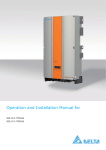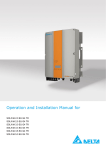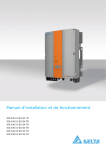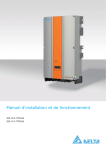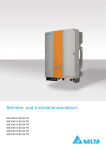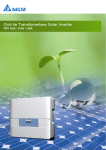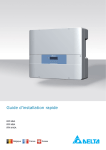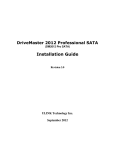Download Operation and Installation Manual for
Transcript
Operation and Installation Manual for
Single-phase inverters with transformer, with DC isolating switch
SOL2.0-1TR1-G4
SOL2.5-1TR1-G4
SOL3.0-1TR1-G4
SOL3.3-1TR1-G4
SOL3.6-1TR1-G4
SOL5.0-1TR1-G4
This manual applies for solar power inverters with the model
ID:
●
SOL2.0-1TR1-G4
●
SOL2.5-1TR1-G4
●
SOL3.0-1TR1-G4
●
SOL3.3-1TR1-G4
●
SOL3.6-1TR1-G4
●
SOL5.0-1TR1-G4
This manual can be amended at any time.
The latest version of this manual is available at www.solar-inverter.
com.
Delta Energy Systems (Germany) GmbH
Tscheulinstraße 21
79331 Teningen
Germany
© Copyright – Delta Energy Systems (Germany) GmbH – All rights
reserved.
This manual is included with our solar power inverter and is
intended for use by the installer and end user.
The technical instructions and illustrations in this manual are to be
treated as confidential and no part of this manual may be reproduced without prior written permission from Delta Energy Systems.
Maintenance technicians and end users may not release the information contained in this manual, and may not use it for purposes
not directly associated with the proper use of the solar power
inverter.
All information and specifications can be modified without prior
notice.
2
Operation and Installation Manual for SOL2.0/2.5/3.0/3.3/3.6/5.0-1TR1-G4
Table of Contents
Table of Contents
1. About This Manual . . . . . . . . . . . . . . . . . . . . . . . . . . . . . . . . . . . . . . . . . . . . . . . . . . . . 6
1.1
Purpose of This Manual . . . . . . . . . . . . . . . . . . . . . . . . . . . . . . . . . . . . . . . . . . . . . . 6
1.2
Target audience of this manual . . . . . . . . . . . . . . . . . . . . . . . . . . . . . . . . . . . . . . . . . . 6
1.3
Warnings and Symbols. . . . . . . . . . . . . . . . . . . . . . . . . . . . . . . . . . . . . . . . . . . . . . . 6
1.4
Conventions Used in This Document . . . . . . . . . . . . . . . . . . . . . . . . . . . . . . . . . . . . . . . 6
1.4.1
Order of Instructions . . . . . . . . . . . . . . . . . . . . . . . . . . . . . . . . . . . . . . . . . . 6
1.4.2
User buttons and LEDs . . . . . . . . . . . . . . . . . . . . . . . . . . . . . . . . . . . . . . . . 6
1.4.3
Information on Display . . . . . . . . . . . . . . . . . . . . . . . . . . . . . . . . . . . . . . . . . 6
2. Intended purpose . . . . . . . . . . . . . . . . . . . . . . . . . . . . . . . . . . . . . . . . . . . . . . . . . . . . . 7
3. General safety instructions . . . . . . . . . . . . . . . . . . . . . . . . . . . . . . . . . . . . . . . . . . . . . . . 9
4. Unpacking . . . . . . . . . . . . . . . . . . . . . . . . . . . . . . . . . . . . . . . . . . . . . . . . . . . . . . . . 10
5. Product Description . . . . . . . . . . . . . . . . . . . . . . . . . . . . . . . . . . . . . . . . . . . . . . . . . . .11
5.1
Overview of Components and Connections . . . . . . . . . . . . . . . . . . . . . . . . . . . . . . . . . . . .11
5.2
Type Plate . . . . . . . . . . . . . . . . . . . . . . . . . . . . . . . . . . . . . . . . . . . . . . . . . . . . 12
5.3
Status LEDs . . . . . . . . . . . . . . . . . . . . . . . . . . . . . . . . . . . . . . . . . . . . . . . . . . . 14
5.4
Display and Buttons . . . . . . . . . . . . . . . . . . . . . . . . . . . . . . . . . . . . . . . . . . . . . . . 14
5.5
5.4.1
Overview . . . . . . . . . . . . . . . . . . . . . . . . . . . . . . . . . . . . . . . . . . . . . . . 14
5.4.2
Display Layout . . . . . . . . . . . . . . . . . . . . . . . . . . . . . . . . . . . . . . . . . . . . 14
5.4.3
Control Buttons . . . . . . . . . . . . . . . . . . . . . . . . . . . . . . . . . . . . . . . . . . . 14
5.4.4
General Menu Structure . . . . . . . . . . . . . . . . . . . . . . . . . . . . . . . . . . . . . . . 14
5.4.5
"Go to Menu" Function . . . . . . . . . . . . . . . . . . . . . . . . . . . . . . . . . . . . . . . . 15
5.4.6
Button combinations . . . . . . . . . . . . . . . . . . . . . . . . . . . . . . . . . . . . . . . . . 15
5.4.7
Navigating the Menu . . . . . . . . . . . . . . . . . . . . . . . . . . . . . . . . . . . . . . . . . 15
5.4.8
Selecting a Submenu . . . . . . . . . . . . . . . . . . . . . . . . . . . . . . . . . . . . . . . . 15
5.4.9
Exiting a Menu
5.4.10
Setting Values . . . . . . . . . . . . . . . . . . . . . . . . . . . . . . . . . . . . . . . . . . . . 16
. . . . . . . . . . . . . . . . . . . . . . . . . . . . . . . . . . . . . . . . . . . 15
Electrical connections . . . . . . . . . . . . . . . . . . . . . . . . . . . . . . . . . . . . . . . . . . . . . . 18
5.5.1
Overview . . . . . . . . . . . . . . . . . . . . . . . . . . . . . . . . . . . . . . . . . . . . . . . 18
5.5.2
DC connections and DC isolating switch . . . . . . . . . . . . . . . . . . . . . . . . . . . . . . 20
5.5.3
AC connection . . . . . . . . . . . . . . . . . . . . . . . . . . . . . . . . . . . . . . . . . . . . 20
5.5.4
RS485 interface (EIA485) . . . . . . . . . . . . . . . . . . . . . . . . . . . . . . . . . . . . . . 20
5.5.5
USB interface . . . . . . . . . . . . . . . . . . . . . . . . . . . . . . . . . . . . . . . . . . . . 20
6. Operating Behavior . . . . . . . . . . . . . . . . . . . . . . . . . . . . . . . . . . . . . . . . . . . . . . . . . . . 21
6.1
General Principle of Operation . . . . . . . . . . . . . . . . . . . . . . . . . . . . . . . . . . . . . . . . . . 21
6.2
Impact of DC Input Voltage . . . . . . . . . . . . . . . . . . . . . . . . . . . . . . . . . . . . . . . . . . . 21
6.3
Configuring Permanent Active and Reactive Power Reduction . . . . . . . . . . . . . . . . . . . . . . . . . 21
6.4
Functions Affecting Operating Behavior . . . . . . . . . . . . . . . . . . . . . . . . . . . . . . . . . . . . . 21
6.5
Balancing Asymmetrical Grid Loads . . . . . . . . . . . . . . . . . . . . . . . . . . . . . . . . . . . . . . . 21
6.6
Data Analysis and Communication. . . . . . . . . . . . . . . . . . . . . . . . . . . . . . . . . . . . . . . . 21
6.7
Characteristic Curves . . . . . . . . . . . . . . . . . . . . . . . . . . . . . . . . . . . . . . . . . . . . . . 23
7. Installation. . . . . . . . . . . . . . . . . . . . . . . . . . . . . . . . . . . . . . . . . . . . . . . . . . . . . . . . 24
7.1
7.2
Planning the installation . . . . . . . . . . . . . . . . . . . . . . . . . . . . . . . . . . . . . . . . . . . . . 24
7.1.1
General Instructions . . . . . . . . . . . . . . . . . . . . . . . . . . . . . . . . . . . . . . . . . 24
7.1.2
Ambient Conditions . . . . . . . . . . . . . . . . . . . . . . . . . . . . . . . . . . . . . . . . . 25
7.1.3
Consideration of Asymmetrical Grid Load . . . . . . . . . . . . . . . . . . . . . . . . . . . . . . 25
Attach solar power inverter. . . . . . . . . . . . . . . . . . . . . . . . . . . . . . . . . . . . . . . . . . . . 27
7.2.1
Required Tools and Accessories . . . . . . . . . . . . . . . . . . . . . . . . . . . . . . . . . . . 27
7.2.2
Installing Mounting Plate . . . . . . . . . . . . . . . . . . . . . . . . . . . . . . . . . . . . . . . 27
7.2.3
Mounting Solar Power Inverter. . . . . . . . . . . . . . . . . . . . . . . . . . . . . . . . . . . . 28
Operation and Installation Manual for SOL2.0/2.5/3.0/3.3/3.6/5.0-1TR1-G4
3
EN
Table of Contents
7.3
Connecting the grid . . . . . . . . . . . . . . . . . . . . . . . . . . . . . . . . . . . . . . . . . . . . . . . 28
7.3.1
7.4
Required Tools and Accessories . . . . . . . . . . . . . . . . . . . . . . . . . . . . . . . . . . . 29
7.3.3
Establishing Connection . . . . . . . . . . . . . . . . . . . . . . . . . . . . . . . . . . . . . . . 29
Connect solar modules. . . . . . . . . . . . . . . . . . . . . . . . . . . . . . . . . . . . . . . . . . . . . . 31
7.4.1
7.5
General Instructions . . . . . . . . . . . . . . . . . . . . . . . . . . . . . . . . . . . . . . . . . 31
7.4.2
Required Tools and Accessories . . . . . . . . . . . . . . . . . . . . . . . . . . . . . . . . . . . 31
7.4.3
Establishing Connection . . . . . . . . . . . . . . . . . . . . . . . . . . . . . . . . . . . . . . . 32
7.4.4
Grounding DC Side . . . . . . . . . . . . . . . . . . . . . . . . . . . . . . . . . . . . . . . . . 32
Connect RS485 (EIA485) - optional . . . . . . . . . . . . . . . . . . . . . . . . . . . . . . . . . . . . . . . 32
7.5.1
7.6
General Instructions . . . . . . . . . . . . . . . . . . . . . . . . . . . . . . . . . . . . . . . . . 28
7.3.2
General Instructions . . . . . . . . . . . . . . . . . . . . . . . . . . . . . . . . . . . . . . . . . 32
7.5.2
Required Tools and Accessories . . . . . . . . . . . . . . . . . . . . . . . . . . . . . . . . . . . 33
7.5.3
Connecting Individual Solar Power Inverters . . . . . . . . . . . . . . . . . . . . . . . . . . . . 33
7.5.4
Connecting Multiple Solar Power Inverters . . . . . . . . . . . . . . . . . . . . . . . . . . . . . 33
Install USB card (only for Italy and PV systems equal to or less than 6 kW) . . . . . . . . . . . . . . . . . . 34
7.6.1
Required Tools and Accessories . . . . . . . . . . . . . . . . . . . . . . . . . . . . . . . . . . . 34
7.6.2
Pin Assignments . . . . . . . . . . . . . . . . . . . . . . . . . . . . . . . . . . . . . . . . . . . 34
7.6.3
Signal level. . . . . . . . . . . . . . . . . . . . . . . . . . . . . . . . . . . . . . . . . . . . . . 34
7.6.4
Connection schema . . . . . . . . . . . . . . . . . . . . . . . . . . . . . . . . . . . . . . . . . 34
7.6.5
Overview of mounting parts . . . . . . . . . . . . . . . . . . . . . . . . . . . . . . . . . . . . . 34
7.6.6
Exchange USB card . . . . . . . . . . . . . . . . . . . . . . . . . . . . . . . . . . . . . . . . . 35
8. Commissioning . . . . . . . . . . . . . . . . . . . . . . . . . . . . . . . . . . . . . . . . . . . . . . . . . . . . . 36
8.1
Before You Begin. . . . . . . . . . . . . . . . . . . . . . . . . . . . . . . . . . . . . . . . . . . . . . . . . 36
8.2
Brief description of the commissioning steps . . . . . . . . . . . . . . . . . . . . . . . . . . . . . . . . . . 36
8.3
Selecting the Correct Commissioning Procedure . . . . . . . . . . . . . . . . . . . . . . . . . . . . . . . . 37
8.4
Commissioning for grids as per EN 50438 and VDE 0126 . . . . . . . . . . . . . . . . . . . . . . . . . . . 38
8.5
Commissioning for VDE AR N 4105 grids . . . . . . . . . . . . . . . . . . . . . . . . . . . . . . . . . . . . 41
8.6
Commissioning in Italy for PV Systems Below 6 kW. . . . . . . . . . . . . . . . . . . . . . . . . . . . . . . 44
8.7
Commissioning by loading the settings from another solar power inverter . . . . . . . . . . . . . . . . . . . 48
8.8
Commissioning after replacing a solar power inverter . . . . . . . . . . . . . . . . . . . . . . . . . . . . . . 51
9. Production information . . . . . . . . . . . . . . . . . . . . . . . . . . . . . . . . . . . . . . . . . . . . . . . . . 54
9.1
Overview . . . . . . . . . . . . . . . . . . . . . . . . . . . . . . . . . . . . . . . . . . . . . . . . . . . . . 54
9.2
Actual data . . . . . . . . . . . . . . . . . . . . . . . . . . . . . . . . . . . . . . . . . . . . . . . . . . . . 55
9.3
Other statistics . . . . . . . . . . . . . . . . . . . . . . . . . . . . . . . . . . . . . . . . . . . . . . . . . . 56
9.4
Reset Statistics. . . . . . . . . . . . . . . . . . . . . . . . . . . . . . . . . . . . . . . . . . . . . . . . . . 57
10. Settings . . . . . . . . . . . . . . . . . . . . . . . . . . . . . . . . . . . . . . . . . . . . . . . . . . . . . . . . . 58
10.1
Overview . . . . . . . . . . . . . . . . . . . . . . . . . . . . . . . . . . . . . . . . . . . . . . . . . . . . . 58
10.2
Display language. . . . . . . . . . . . . . . . . . . . . . . . . . . . . . . . . . . . . . . . . . . . . . . . . 58
10.3
Date and time . . . . . . . . . . . . . . . . . . . . . . . . . . . . . . . . . . . . . . . . . . . . . . . . . . 59
10.4
Date and time formats . . . . . . . . . . . . . . . . . . . . . . . . . . . . . . . . . . . . . . . . . . . . . . 59
10.5
Backlighting, contrast . . . . . . . . . . . . . . . . . . . . . . . . . . . . . . . . . . . . . . . . . . . . . . 60
10.6
RS485 (EIA485) Settings . . . . . . . . . . . . . . . . . . . . . . . . . . . . . . . . . . . . . . . . . . . . 60
10.7
Currency and Credit per kWh . . . . . . . . . . . . . . . . . . . . . . . . . . . . . . . . . . . . . . . . . . 61
10.8
Reset Statistics. . . . . . . . . . . . . . . . . . . . . . . . . . . . . . . . . . . . . . . . . . . . . . . . . . 61
10.9
Active power control . . . . . . . . . . . . . . . . . . . . . . . . . . . . . . . . . . . . . . . . . . . . . . . 62
10.9.1
Overview . . . . . . . . . . . . . . . . . . . . . . . . . . . . . . . . . . . . . . . . . . . . . . . 62
10.9.2
Active Power Reduction . . . . . . . . . . . . . . . . . . . . . . . . . . . . . . . . . . . . . . . 62
10.9.3
Active Power by Frequency P(f) . . . . . . . . . . . . . . . . . . . . . . . . . . . . . . . . . . . 63
10.10 Reactive Power Control . . . . . . . . . . . . . . . . . . . . . . . . . . . . . . . . . . . . . . . . . . . . . 64
10.10.1
10.11
4
Overview . . . . . . . . . . . . . . . . . . . . . . . . . . . . . . . . . . . . . . . . . . . . . . . 64
10.10.2
Power Factor by Active Power cos φ (P). . . . . . . . . . . . . . . . . . . . . . . . . . . . . . . 64
10.10.3
Constant Power Factor cos φ . . . . . . . . . . . . . . . . . . . . . . . . . . . . . . . . . . . . 66
Settings as per CEI 0-21 (only for Italy) . . . . . . . . . . . . . . . . . . . . . . . . . . . . . . . . . . . . . 66
Operation and Installation Manual for SOL2.0/2.5/3.0/3.3/3.6/5.0-1TR1-G4
Table of Contents
10.12 Shadowing (extended MPP tracker) . . . . . . . . . . . . . . . . . . . . . . . . . . . . . . . . . . . . . . . 67
10.13 Insulation and grounding monitoring . . . . . . . . . . . . . . . . . . . . . . . . . . . . . . . . . . . . . . . 67
10.14 Standard menu. . . . . . . . . . . . . . . . . . . . . . . . . . . . . . . . . . . . . . . . . . . . . . . . . . 68
10.15 Changing Grid . . . . . . . . . . . . . . . . . . . . . . . . . . . . . . . . . . . . . . . . . . . . . . . . . . 68
11. Saving and loading data and settings . . . . . . . . . . . . . . . . . . . . . . . . . . . . . . . . . . . . . . . . . 69
11.1
Before you begin . . . . . . . . . . . . . . . . . . . . . . . . . . . . . . . . . . . . . . . . . . . . . . . . . 69
11.2
Organize files . . . . . . . . . . . . . . . . . . . . . . . . . . . . . . . . . . . . . . . . . . . . . . . . . . 69
11.3
Enabling/disabling the USB interface . . . . . . . . . . . . . . . . . . . . . . . . . . . . . . . . . . . . . . 70
11.4
Updating firmware . . . . . . . . . . . . . . . . . . . . . . . . . . . . . . . . . . . . . . . . . . . . . . . . 71
11.5
Saving settings . . . . . . . . . . . . . . . . . . . . . . . . . . . . . . . . . . . . . . . . . . . . . . . . . . 72
11.6
Loading settings . . . . . . . . . . . . . . . . . . . . . . . . . . . . . . . . . . . . . . . . . . . . . . . . . 73
11.7
Saving swap data . . . . . . . . . . . . . . . . . . . . . . . . . . . . . . . . . . . . . . . . . . . . . . . . 74
11.8
Creating reports . . . . . . . . . . . . . . . . . . . . . . . . . . . . . . . . . . . . . . . . . . . . . . . . . 75
11.9
Service . . . . . . . . . . . . . . . . . . . . . . . . . . . . . . . . . . . . . . . . . . . . . . . . . . . . . . 75
12. Diagnostics and Troubleshooting . . . . . . . . . . . . . . . . . . . . . . . . . . . . . . . . . . . . . . . . . . . 76
12.1
12.2
Messages on Current Operating Status . . . . . . . . . . . . . . . . . . . . . . . . . . . . . . . . . . . . . 76
12.1.1
Introduction . . . . . . . . . . . . . . . . . . . . . . . . . . . . . . . . . . . . . . . . . . . . . 76
12.1.2
Status Display of the LEDs . . . . . . . . . . . . . . . . . . . . . . . . . . . . . . . . . . . . . 77
12.1.3
Messages on display. . . . . . . . . . . . . . . . . . . . . . . . . . . . . . . . . . . . . . . . . 78
Analyzing Failures . . . . . . . . . . . . . . . . . . . . . . . . . . . . . . . . . . . . . . . . . . . . . . . . 79
12.2.1
Procedure for External Events . . . . . . . . . . . . . . . . . . . . . . . . . . . . . . . . . . . . 79
12.2.2
Procedure for Internal Events . . . . . . . . . . . . . . . . . . . . . . . . . . . . . . . . . . . . 80
12.3
Overview of Failure Messages/Troubleshooting . . . . . . . . . . . . . . . . . . . . . . . . . . . . . . . . . 80
12.4
Logging the Messages . . . . . . . . . . . . . . . . . . . . . . . . . . . . . . . . . . . . . . . . . . . . . . 82
12.4.1
"External events" log . . . . . . . . . . . . . . . . . . . . . . . . . . . . . . . . . . . . . . . . . 82
12.4.2
"Internal Events" Log. . . . . . . . . . . . . . . . . . . . . . . . . . . . . . . . . . . . . . . . . 82
12.4.3
Log for VDE AR N 4105 . . . . . . . . . . . . . . . . . . . . . . . . . . . . . . . . . . . . . . . 83
12.4.4
"Change Events" Log . . . . . . . . . . . . . . . . . . . . . . . . . . . . . . . . . . . . . . . . 83
12.5
Displaying current network settings . . . . . . . . . . . . . . . . . . . . . . . . . . . . . . . . . . . . . . . 84
12.6
Autotest for Italy . . . . . . . . . . . . . . . . . . . . . . . . . . . . . . . . . . . . . . . . . . . . . . . . . 84
13. Maintenance and Repair . . . . . . . . . . . . . . . . . . . . . . . . . . . . . . . . . . . . . . . . . . . . . . . . 86
14. Decommissioning, Transport, Storage, Disposal. . . . . . . . . . . . . . . . . . . . . . . . . . . . . . . . . . . 86
14.1
Decommissioning . . . . . . . . . . . . . . . . . . . . . . . . . . . . . . . . . . . . . . . . . . . . . . . . 86
14.2
Packaging . . . . . . . . . . . . . . . . . . . . . . . . . . . . . . . . . . . . . . . . . . . . . . . . . . . . 86
14.3
Transport . . . . . . . . . . . . . . . . . . . . . . . . . . . . . . . . . . . . . . . . . . . . . . . . . . . . . 86
14.4
Storage. . . . . . . . . . . . . . . . . . . . . . . . . . . . . . . . . . . . . . . . . . . . . . . . . . . . . . 86
14.5
Disposal . . . . . . . . . . . . . . . . . . . . . . . . . . . . . . . . . . . . . . . . . . . . . . . . . . . . . 86
15. Technical data . . . . . . . . . . . . . . . . . . . . . . . . . . . . . . . . . . . . . . . . . . . . . . . . . . . . . . 87
16. Appendix . . . . . . . . . . . . . . . . . . . . . . . . . . . . . . . . . . . . . . . . . . . . . . . . . . . . . . . . 89
16.1
Order numbers . . . . . . . . . . . . . . . . . . . . . . . . . . . . . . . . . . . . . . . . . . . . . . . . . . 89
16.2
Overview of menu structure . . . . . . . . . . . . . . . . . . . . . . . . . . . . . . . . . . . . . . . . . . . 90
Operation and Installation Manual for SOL2.0/2.5/3.0/3.3/3.6/5.0-1TR1-G4
5
EN
1. About This Manual
1.
About This Manual
This symbol is a warning of a risk of electric shock
due to high voltage.
The type and source of the hazard is explained in
the safety instructions or warnings.
This symbol is a warning of general hazards.
The type and source of the hazard is explained in
the safety instructions or warnings.
This manual will help you become familiar with the solar power
inverter.
Observe the safety regulations applicable for each country. You can
help keep the product durable and reliable during its use by handling it carefully. These are the basic requirements for optimal use
of the solar power inverter.
1.1
Purpose of This Manual
This manual is part of the product. Store the manual in a safe
place.
Read the manual carefully and thoroughly and follow the instructions contained therein. This manual contains important information
on the installation, commissioning and operation of the solar power
inverter.
1.4
Conventions Used in This Document
1.4.1
Order of Instructions
Numbered instructions must be performed in the specified order.
1.
Step
→
When the solar power inverter reacts to a step, this reaction is marked with an arrow.
Observe this information for safe use (see “3 General safety
instructions”, p. 9).
2.
Step
The installer and the operator must have access to this manual and
must be familiar with the safety instructions.
3.
Step
The end of instructions is designated as follows:
The solar power inverter can be safely and normally operated if
installed and used in accordance with this manual. Delta Energy
Systems is not responsible for damage incurred by failure to comply with the installation and operating instructions in this manual.
1.2
Target audience of this manual
This manual is aimed at qualified electricians.
Only chapters “9 Production information”, p. 54 and “12 Diagnostics and Troubleshooting”, p. 76 are relevant to the operator. All
other activities may only be performed by qualified electricians.
þ
End of instructions
Instructions consisting of only one step are shown as follows:
►
Step
1.4.2
User buttons and LeDs
User buttons and LEDs are shown in this document as follows:
User buttons on solar power inverter: ESC button.
LEDs on solar power inverter: Failure LED
LeD symbol
1.3
Warnings and Symbols
Where hazards may arise when working with the solar power convertor, the following hazard levels and symbols are used to indicate
these hazards:
LED flashes.
LED is off.
DAnGeR
Indicates a hazardous situation. An accident will result in
death or serious injury.
WARnInG
Indicates a hazardous situation. An accident can lead to
death or severe physical injuries.
CAUTIOn
Meaning
LED stays on.
1.4.3
Information on Display
Information shown on the solar power inverter display includes
menus, settings and messages.
This information is shown in this manual as follows:
Menu names: User settings menu
Parameter names: Cos phi parameter.
Indicates a hazardous situation. An accident can lead to
medium or light physical injuries.
ATTenTIOn
Indicates a hazardous situation that can result in property
damage.
nOTe
Contains general information on using the solar power
inverter. A note does not indicate hazardous situations.
Where required, further, supplementary warning symbols are used
in the safety instructions and warnings:
6
Operation and Installation Manual for SOL2.0/2.5/3.0/3.3/3.6/5.0-1TR1-G4
2. Intended purpose
2.
Intended purpose
The solar power inverter may only be used as intended.
Proper use of the solar power inverter meets the following criteria:
●
Use in stationary PV systems connected to the local power
grid for converting the direct current in the PV system to alternating current and feeding it into the grid
●
Use within the specified power range (see “15 Technical data”,
p. 87) and under the specified ambient conditions (indoor
area or covered outdoor area with up to IP65).
EN
Any of the following uses of the solar power inverter is considered
improper:
●
Isolated operation. The solar power inverter has anti-islanding
and other monitoring features.
●
Use in mobile PV systems.
Operation and Installation Manual for SOL2.0/2.5/3.0/3.3/3.6/5.0-1TR1-G4
7
2. Intended purpose
8
Operation and Installation Manual for SOL2.0/2.5/3.0/3.3/3.6/5.0-1TR1-G4
3. General safety instructions
3.
General safety instructions
DAnGeR
Risk of death by electrocution
Potentially fatal voltage is applied to the solar
power inverter during operation. This potentially
fatal voltage is still present for five minutes after
all power sources have been disconnected.
► Never open the solar power inverter.
► Always disconnect the solar power inverter
from power before installation, open the DC
isolating switch and make sure neither can
be accidentally reconnected.
► Wait at least five minutes until the capacitors
have discharged.
●
Only devices in compliance with SELV (EN 60950) may be
connected to the RS485 and USB interfaces.
●
All connections must be sufficiently insulated in order to comply with the IP65 protection rating. Unused connections must
be closed by placing cover caps on the solar power inverter.
EN
DAnGeR
Risk of death or serious injury from electrocution
Potentially fatal voltage may be applied to the DC
connections of the solar power inverter.
► Never disconnect the solar modules when
the solar power inverter is under load.
► First switch off the grid connection so that the
solar power inverter cannot feed energy into
the grid.
► Then open the DC isolating switch.
► Make sure the DC connections cannot be
accidentally touched.
●
The solar power inverter can be safely and normally operated if installed and used in accordance with this manual (see
IEC 62109-5.3.3). Delta Energy Systems is not responsible
for damage incurred by failure to observe the installation and
operating instructions in this manual. For this reason, be sure
to observe and follow all instructions!
●
The solar power inverter can only be connected to the energy
provider's grid with advance approval. Installation and commissioning may only be performed by an electrician using the installation and commissioning instructions found in this manual.
●
The solar power inverter must be disconnected from power
and the solar modules before any work on it can be performed.
●
The solar power inverter has a high leakage current value (see
“15 Technical data”, p. 87). The ground wire must be connected before commissioning.
●
Do not remove any warning signs that the manufacturer has
installed on the solar power inverter.
●
Improper handling of the solar power inverter my result in
physical injury and damage to property. For this reason, observe and follow all general safety instructions and warnings.
●
The solar power inverter contains no components that must be
maintained or repaired by the operator or installer. All repairs
must be performed by Delta Energy Systems. Opening the
cover will void the warranty.
●
Do not disconnect any cables when the solar power inverter is
powered due to risk of a fault arc.
●
To prevent lightning strikes, follow the relevant regulations applicable in your country.
●
The surface of the solar power inverter can become very hot.
The display section is protected by a special layer and can be
touched with bare hands. Outside the display area, the solar
power inverter should only be touched with safety gloves.
●
The solar power inverter is very heavy (see “15 Technical
data”, p. 87). The solar power inverter must be lifted and
carried by at least two people.
Operation and Installation Manual for SOL2.0/2.5/3.0/3.3/3.6/5.0-1TR1-G4
9
4. Unpacking
4.
Unpacking
►
WARnInG
Risk of injury due to weight
The weight of the solar power inverter (see
“15 Technical data”, p. 87) can cause injury if
not handled properly.
► The solar power inverter must be lifted and
carried by at least two people.
Check the scope of delivery for completeness:
–
Mounting plate (a)
–
Operation and installation manual (b)
–
Wieland RST25i3S AC plug (c)
–
2 M6 nuts and 2 M6 washers (d)
–
"Power limit" label (e)
–
Solar power inverter (f)
–
Retaining clip
►
Check all parts for signs of damage!
►
Store the packaging in a safe place!
➃
➀
➄
(b)
(c)
(d)
➁
(e)
➅
➂
10
(f)
(a)
Operation and Installation Manual for SOL2.0/2.5/3.0/3.3/3.6/5.0-1TR1-G4
5. Product Description
5.
Product Description
5.1
Overview of Components and Connections
EN
➀
➁
➂
➃
Fig. 5.1:
Solar Power Inverter Components and Connections
no.
Component/Connection
Description
➀
➁
➂
➃
Status LEDs
See Chapter “5.3 Status LEDs”, p. 14
Display and Buttons
See Chapter “5.4 Display and Buttons”, p. 14
Type Plate
See Chapter “5.2 Type Plate”, p. 12
Electrical Connections
See Chapter “5.5 Electrical connections”, p. 18
Operation and Installation Manual for SOL2.0/2.5/3.0/3.3/3.6/5.0-1TR1-G4
11
5. Product Description
Type Plate
IP class:
IP65
Safety class: 1
5min
Ambient temp: -20°C...+70°C, derating >55°C
SOL2.0-1TR1-G4
EOE45010549
Rev:
Date code:
S/N:
XX
YYWW
LLLMMMXXYYWWZZZZZZ
www.solar-inverter.com
Designed in: Germany
Made in:
production plant
Fig. 5.2:
SN: LLLMMMXXYYWWZZZZZZ
AC nom.output voltage:
230V
AC nom.output frequency:
50Hz
AC max. continuous output current:
11A
AC max. continuous output power:
2000VA
AC power factor:
Cap 0.8~Ind 0.8
SOL2.0-1TR1-G4 type plate
SOL3.0-1TR1-G4
EOE46010551
Rev:
Date code:
S/N:
XX
YYWW
LLLMMMXXYYWWZZZZZZ
www.solar-inverter.com
Designed in: Germany
Made in:
production plant
Fig. 5.4:
12
SOL3.0-1TR1-G4 type plate
SOL2.5-1TR1-G4
EOE45010550
Rev:
Date code:
S/N:
XX
YYWW
LLLMMMXXYYWWZZZZZZ
www.solar-inverter.com
Designed in: Germany
Made in:
production plant
SOL2.5-1TR1-G4 type plate
125-600V
DC operating volt. range:
DC operating volt. range (MPP): 150-480V
600V
DC max. input voltage:
24A
DC max. operating current:
17A
DC max. current per string:
SN: LLLMMMXXYYWWZZZZZZ
IP class:
IP65
Safety class: 1
5min
Ambient temp: -20°C...+70°C, derating >55°C
IP class:
IP65
Safety class: 1
5min
Ambient temp: -20°C...+70°C, derating >55°C
Fig. 5.3:
125-600V
DC operating volt. range:
DC operating volt. range (MPP): 150-480V
600V
DC max. input voltage:
22A
DC max. operating current:
17A
DC max. current per string:
AC nom.output voltage:
230V
AC nom.output frequency:
50Hz
AC max. continuous output current:
15.5A
AC max. continuous output power:
3000VA
AC power factor:
Cap 0.8~Ind 0.8
AC nom.output voltage:
230V
AC nom.output frequency:
50Hz
AC max. continuous output current:
15.5A
AC max. continuous output power:
2500VA
AC power factor:
Cap 0.8~Ind 0.8
SN: LLLMMMXXYYWWZZZZZZ
125-600V
DC operating volt. range:
DC operating volt. range (MPP): 150-480V
600V
DC max. input voltage:
18.2A
DC max. operating current:
17A
DC max. current per string:
125-600V
DC operating volt. range:
DC operating volt. range (MPP): 150-480V
600V
DC max. input voltage:
15A
DC max. operating current:
17A
DC max. current per string:
AC nom.output voltage:
230V
AC nom.output frequency:
50Hz
AC max. continuous output current:
15.5A
AC max. continuous output power:
3300VA
AC power factor:
Cap 0.8~Ind 0.8
IP class:
IP65
Safety class: 1
5min
Ambient temp: -20°C...+70°C, derating >55°C
SOL3.3-1TR1-G4
EOE46010552
Rev:
Date code:
S/N:
XX
YYWW
LLLMMMXXYYWWZZZZZZ
www.solar-inverter.com
Designed in: Germany
Made in:
production plant
Fig. 5.5:
SN: LLLMMMXXYYWWZZZZZZ
5.2
SOL3.3-1TR1-G4 type plate
Operation and Installation Manual for SOL2.0/2.5/3.0/3.3/3.6/5.0-1TR1-G4
5. Product Description
IP class:
IP65
Safety class: 1
5min
Ambient temp: -20°C...+70°C, derating >55°C
SOL3.3-1TR1-G4
EOE46010552
Rev:
Date code:
S/N:
XX
YYWW
LLLMMMXXYYWWZZZZZZ
www.solar-inverter.com
Designed in: Germany
Made in:
production plant
Fig. 5.6:
SOL3.6-1TR1-G4 type plate
125-600V
DC operating volt. range:
DC operating volt. range (MPP): 150-480V
600V
DC max. input voltage:
36A
DC max. operating current:
30A
DC max. current per string:
AC nom.output voltage:
230V
AC nom.output frequency:
50Hz
AC max. continuous output current:
27.0A
AC max. continuous output power:
5000VA
AC power factor:
Cap 0.8~Ind 0.8
IP class:
IP65
Safety class: 1
5min
Ambient temp: -20°C...+70°C, derating >55°C
SOL5.0-1TR1-G4
EOE46010544
Rev:
Date code:
S/N:
XX
YYWW
LLLMMMXXYYWWZZZZZZ
www.solar-inverter.com
Designed in: Germany
Made in:
production plant
Fig. 5.7:
EN
SN: LLLMMMXXYYWWZZZZZZ
AC nom.output voltage:
230V
AC nom.output frequency:
50Hz
AC max. continuous output current:
15.5A
AC max. continuous output power:
3300VA
AC power factor:
Cap 0.8~Ind 0.8
SN: LLLMMMXXYYWWZZZZZZ
125-600V
DC operating volt. range:
DC operating volt. range (MPP): 150-480V
600V
DC max. input voltage:
24A
DC max. operating current:
17A
DC max. current per string:
SOL5.0-1TR1-G4 type plate
Meaning of Information on Type Plate
Warning Symbols on Type Plate
5 min
Meaning of Warning Symbols
Risk of death by electrocution
Potentially fatal voltage is present when the solar power inverter is in operation that remains
for five minutes after being disconnected from power.
Never open the solar power inverter. The solar power inverter contains no components that
must be maintained or repaired by the operator or installer. Opening the cover will void the
warranty.
Read the manual before working with the solar power inverter and follow the instructions contained in the manual.
Risk of injury from high temperatures
When in operation, the housing of the solar power inverter can become very hot.
DC operating volt. range
DC operating volt. range (MPP)
DC max. input voltage
DC max. operating current
DC max. current per string
AC nom. output voltage
AC nom. output frequency
AC max. continuous output current
AC max. continuous output power
AC power factor
IP class
Safety class
Ambient temperature/derating
Only touch the housing of the solar power inverter (outside of the control panel) with safety
gloves. The control panel itself is protected by a special surface.
DC operating volt. range
DC operating volt. range (MPP)
DC max. input voltage
DC max. operating current
DC max. current per string
AC nom. output voltage
AC nom. output frequency
AC max. continuous output current
AC max. apparent power
AC power factor (cos φ)
Degree of protection
Protection rating
Ambient temperature/derating
Operation and Installation Manual for SOL2.0/2.5/3.0/3.3/3.6/5.0-1TR1-G4
13
5. Product Description
5.3
Status LeDs
Use
●
Exit current menu.
●
Cancel value setting.
ESC
Operation
Earth Fault
Failure
Status LEDs
no. Label
➀
➁
➂
Control Buttons
Symbol
➀
➁
➂
Fig. 5.8:
5.4.3
Designation
Color
OperatiOn
Operation
Green
earth Fault
Earth fault
Red
Failure
Failure
Yellow
Information on the LED messages can be found in “12 Diagnostics
and Troubleshooting”, p. 76.
5.4
Display and Buttons
5.4.1
Overview
5.4.4
●
●
Move upwards in menu.
Set value (increase)
●
●
Move downwards in menu.
Set a value (decrease).
●
●
●
Select menu item.
Open configurable value for editing.
Finish editing (adopt set value).
General Menu Structure
The menus have up to three levels:
[Main menu]
...
300 USB features
400 Production Info
410 Current Data
411 Current overview
412 Actual data AC
...
➀
ESC
420 Day Statistics
➁
430 Week Statistics
...
500 User Settings
...
Fig. 5.9:
Overview of Display and Buttons
no. Designation
➀
➁
Most menu names consist of a three-digit number and a menu title.
An overview of the complete menu structure can be found in Chapter “16 Appendix”, p. 89.
Display
Control Buttons
5.4.2
Display Layout
-0
--I
-n
-s
-t
-a
-l
-l
--s
-e
-t
-t
-i
-n
-g
-s
10
Language:
English
➔Date and time
Display settings
Fig. 5.10:
Display
The display has four rows of 20 characters each.
The first row contains the name and number of the currently displayed menu.
The second to fourth rows show the menu elements.
A small arrow in the third row shows the currently selected menu
item.
14
Operation and Installation Manual for SOL2.0/2.5/3.0/3.3/3.6/5.0-1TR1-G4
5. Product Description
5.4.5
"Go to Menu" Function
5.4.7
Use the
nOTe
You can use the "Go to Menu" function to directly
navigate to a particular menu.
A list of the available menu numbers can be
found in “16.2 Overview of menu structure”,
p. 90.
1.
To start the Go to Menu function, press the ESC button for at
least three seconds.
→
3.
Press the
4.
buttons to set the first digit of the menu number.
You can only set menu numbers that actually exist. The
name of the associated menu is displayed in the fourth
display row.
Once you have set the first digit, press the
→
button.
The second digit flashes.
5.
Enter the second and third digit in the same manner.
6.
Press the
→
5.4.6
EN
SOLIVIA ##
------------------➔Install settings
Options
button to enter the menu number.
The first digit flashes.
Use the
→
button to
----S
-O
-L
-I
-V
-I
-A
--#
-#
-----Install settings
➔Options
USB features
➔Menu:
411
411 Current data
→
buttons to navigate in a menu.
button to move down in the menu, and the
Go to menu opens.
Go to menu
2.
Use the
move up.
navigating the Menu
button.
The menu corresponding to the entered menu number is
displayed.
Button combinations
------------------InstS
aO
lL
lIV
sI
eA
tt#
i#
ngs
Options
➔USB features
Production info
5.4.8
►
Selecting a Submenu
In order to open a submenu, press the
button.
Install settings
OptiS
oO
nL
sIVIA ##
USB features
➔Production info
User settings
The table lists special button combinations for the display buttons.
Buttons
ESC
Action
Pressing the ESC and
buttons at the same
time displays the 100 Install Settings menu
where you can change the display language to be
used, see “10.2 Display language”, p. 58.
Pressing the
buttons at the same time
displays 800 Standard Menu, where you can
set the "standard menu", see “10.14 Standard
menu”, p. 68.
400 Production info
------------------➔Current data
Day statistics
5.4.9
►
exiting a Menu
Press the ESC button to return to the higher menu.
400 Production info
------------------➔Current data
Day statistics
ESC
Install settings
OptiS
oO
nL
sIVIA ##
USB features
➔Production info
User settings
Operation and Installation Manual for SOL2.0/2.5/3.0/3.3/3.6/5.0-1TR1-G4
15
5. Product Description
5.4.10
Setting Values
You can set various parameters on the display. Use the
tons to change the parameter values.
The
button increases the value of the parameter.
The
button decreases the value of the parameter.
but-
The ESC button can be used to cancel the setting, and the original
value is then displayed.
The
button applies the new parameter value.
The example on the next page illustrates the procedure for changing the value of a parameter.
example: Setting the date
Buttons
ESC
Action
Result
1.
Press the ESC button until the main menu is displayed.
2.
In the main menu, select Install Settings using the
3.
Press the
4.
Select Date and Time using the
5.
Press the
6.
Select Date using the
7.
Press the
→
button to open 100 Install Settings.
Press the
110 Date and time
------------------➔Date:
25.05.2012
Time:
14:26:51
buttons.
110 Date and time
------------------➔Date:
25.05.2012
Time:
14:26:51
110 Date and time
------------------➔Date:
25.05.2012
Time:
14:26:51
buttons.
110 Date and time
------------------➔Date:
12.05.2012
Time:
14:26:51
button to apply the new value.
The digits for the second value (in this case the month) flash.
10. Select the month using the
11. Press the
16
-0
--I
-n
-s
-t
-a
-l
-l
--s
-e
-t
-t
-i
-n
-g
-s
10
Language:
English
➔Date and time
Display settings
The digits for the first value (in this case the day) flash.
9.
→
buttons.
BUTTOn TO BeGIn COnFIGURATIOn.
Select the day using the
buttons.
button to apply the new value.
The digits for the last value (in this case the year) flash.
SOLIVIA ##
------------------➔Install settings
Options
100 Install settings
------------------➔Language:
English
Date and time
button to open 110 Date and Time.
8.
→
buttons.
110 Date and time
------------------➔Date:
12.05.2012
Time:
14:26:51
110 Date and time
------------------➔Date:
12.01.2012
Time:
14:26:51
110 Date and time
------------------➔Date:
12.01.2012
Time:
14:26:51
Operation and Installation Manual for SOL2.0/2.5/3.0/3.3/3.6/5.0-1TR1-G4
5. Product Description
Buttons
Action
Result
12. Select the year using the
13. Press the
þ
buttons.
110 Date and time
------------------➔Date:
12.01.2013
Time:
14:26:51
button to apply the new value.
The value is adopted and the editing mode is exited.
Operation and Installation Manual for SOL2.0/2.5/3.0/3.3/3.6/5.0-1TR1-G4
110 Date and time
------------------➔Date:
12.01.2013
Time:
14:26:51
17
EN
5. Product Description
5.5
electrical connections
5.5.1
Overview
➀
Fig. 5.11:
18
➂
➃
➄
➁
➂
➃
➄
Electrical Connections for SOL2.0-1TR1-G4
➀
Fig. 5.12:
➁
Electrical Connections for SOL2.5 / 3.0 / 3.3 / 3.6-1TR1-G4
Operation and Installation Manual for SOL2.0/2.5/3.0/3.3/3.6/5.0-1TR1-G4
5. Product Description
➀
➁
➂
➃
EN
Fig. 5.13:
Electrical Connections for SOL5.0-1TR1-G4
no. Designation
➀
➁
➂
➃
➄
Description
DC Connections
See Chapter “5.5.2 DC connections and DC isolating switch”, p. 20
DC Isolating Switch
See Chapter “5.5.2 DC connections and DC isolating switch”, p. 20
USB Interface
See Chapter “5.5.5 USB interface”, p. 20
AC Connection
See Chapter “5.5.3 AC connection”, p. 20
RS485 interfaces
See Chapter “5.5.4 RS485 interface (EIA485)”, p. 20
Operation and Installation Manual for SOL2.0/2.5/3.0/3.3/3.6/5.0-1TR1-G4
19
5. Product Description
5.5.2
DC connections and DC isolating switch
5.5.4
RS485 interface (eIA485)
The solar power inverter has two RS485 interfaces to which a computer or a monitoring system can be connected.
The RS485 interfaces are internally wired 1:1. This means that both
RS485 interfaces can be used as an input or an output.
Connection type:
5.5.5
2 x RJ45
USB interface
The USB interface is used for saving and loading data and reports.
Fig. 5.14:
DC connections and DC isolating switch for
SOL2.0-1TR1-G4
Supported functions:
●
●
●
●
●
Updating firmware
Saving and loading settings
Saving swap data
Create reports
Service
See “11 Saving and loading data and settings”, p. 69 for a
detailed description of the functions.
The USB connection is also used in Italy to feed the signals "Segnale esterno" and "Teledistacco".
Connection type:
Fig. 5.15:
DC connections and DC isolating switch for
SOL2.5- / 3.0 / 3.3 / 3.6-1TR1-G4
Fig. 5.16:
DC connections and DC isolating switch for
SOL5.0-1TR1-G4
USB A
The DC connections are used for connecting the solar module
string(s) to the solar power inverter.
The integrated DC isolating switch can separate the solar power
inverter from the DC voltage of the solar modules.
The maximum permissible input current is 29 A for each DC connection.
Connection type: Multi-contact MC4 connector, paired plug (DC+)
and socket (DC–):
Solar power inverter
SOL2.0-1TR1-G4
SOL2.5 / 3.0 / 3.3 / 3.6 / 5.0-1TR1-G4
5.5.3
number of DC
inputs
1
2
AC connection
The AC connection is used for connecting the solar power inverter
to the grid.
The connection is made using a triple-core cable (L, N, PE)
Connection type: Wieland RST25i3s, plug supplied in the scope of
delivery
20
Operation and Installation Manual for SOL2.0/2.5/3.0/3.3/3.6/5.0-1TR1-G4
6. Operating Behavior
6.
6.1
Operating Behavior
General Principle of Operation
The solar power inverter converts DC electricity into AC electricity,
which is then fed into the local power grid.
MPP Tracking
The solar power inverter has an MPP tracker. The MPP (Maximum
Power Point) tracker is an automatic function that continuously
searches for the operating point with the highest possible power.
On the normal setting, the MPP tracker searches the DC input voltage range near the current operating point. If a higher power point
is found, the solar power inverter sets this as the new operating
point.
The manual "Shadowing" function can be used to set the MPP
tracker to scan over a wider DC voltage range. This MPP tracking
function is especially useful when small shadows regularly pass
over the solar modules, e.g., from chimneys or trees. In order to
adapt the function to local conditions as precisely as possible, the
extended MPP tracking can be configured in three stages.
electrical Isolation
6.4
Functions Affecting Operating Behavior
The solar power inverter offers various functions for affecting operating behavior:
●
Active Power Control
●
Reactive Power Control
●
Insulation and grounding monitoring
●
Extended MPP tracking in the case of partial shadowing of the
solar modules
EN
The availability of individual functions depends on the configured
country and/or grid.
A detailed description of the functions is provided in Chapter
“10 Settings”, p. 58.
6.5
Balancing Asymmetrical Grid Loads
When using single-phase power inverters in a three-phase grid, an
asymmetric phase failure can lead to unreliable grid load.
In some countries, there are specific limits for the grid load, for
example, in Germany this is max. 4.6 kVA between two phases.
The AC and DC sides of the solar power inverter are electrically
isolated by a high frequency transformer. This makes it impossible
for DC electricity to reach the AC side of the inverter.
If an unreliable grid load can occur during installation, single-phase
solar power inverters can only be operated in these countries when
a SOLIVIA Gateway M1 G2 is installed as well.
Anti-Islanding
The Gateway controls the feed-in so that an impermissible grid load
cannot occur during an asymmetric phase failure.
The integrated anti-islanding device switches off the solar power
inverter when the grid fails.
Temperature Control
The convection cooling system provides optimal heat dissipation.
The asymmetrical grid load balancing can be activated during the
initial commissioning.
After completion of initial commissioning, the function can only be
changed using a PIN.
An internal temperature controller reduces the output power at
ambient temperatures in the upper operating range. The higher the
operating temperature, the greater the power reduction. It is possible for the power reduction to be adjusted to 0 kW.
A detailed description of this function can be found in Chapter
“7.1 Planning the installation”, p. 24.
6.2
The solar power inverter has a comprehensive system for recording
operating behavior.
Impact of DC Input Voltage
The specific voltage values mentioned in this section can be found
in Chapter “15 Technical data”, p. 87.
The maximum input voltage must never be exceeded. Measure
the input voltage and use an overvoltage protection device on the
DC side to prevent higher voltages from reaching the inverter. The
maximum open-circuit voltage occurs at the lowest assumed temperature. More exact information on temperature dependency is
provided in the solar module data sheet.
The feed-in voltage range of the solar power inverter defines the
range of input voltages over which the solar power inverter will feed
electricity into the grid.
6.6
Data Analysis and Communication
The log can be viewed directly on the display. It is also possible
to view the log on a computer using the communication interface
(RS485).
Connecting a SOLIVIA Gateway M1 G2 to the solar power inverter
allows this information to be accessed worldwide via the Internet.
All information can be saved to a USB drive to be used later.
The following information and data are logged:
Production Information
The MPP input voltage range of the solar power inverter defines
the range of input voltages over which the MPP tracker is activated.
The most important production information is recorded in statistics
for day, week, month, year and total runtime. There are also special
statistics for the last seven days the solar power inverter was in
operation.
6.3
All production information is backed up to a separate hard drive
monthly.
Configuring Permanent Active and Reactive Power Reduction
The settings for reduction of active power and/or reactive power
can be configured permanently during initial commissioning. After
completion of initial commissioning the values can only be changed
using a PIN.
Operation and Installation Manual for SOL2.0/2.5/3.0/3.3/3.6/5.0-1TR1-G4
Configuration Settings
The configuration settings of the solar power inverter can be
exchanged between solar power inverters of the same type by
using a USB drive.
This makes switching solar power inverters easier, for example.
21
6. Operating Behavior
Warning and error Messages
Every warning or error message is stored in the solar power
inverter with a time stamp. The messages are stored in the event
log or in the internal log, depending on the cause of the error.
The event log is intended above all for the installer and should
make analyzing and resolving problems easier.
The internal log helps Delta Solar Support when analyzing more
difficult problems.
Reports
The reports combine the various information on production, events,
settings, parameter changes and errors.
For grids as per VDE AR N 4105, the five last failures are also
saved together with the settings in a separate log.
22
Operation and Installation Manual for SOL2.0/2.5/3.0/3.3/3.6/5.0-1TR1-G4
6. Operating Behavior
6.7
Characteristic Curves
Efficiency Curves
SOL2.0-1TR1-G4
SOL2.5-1TR1-G4
Efficiency [%]
Efficiency [%]
98
98
96
96
94
94
92
92
90
90
88
88
86
86
84
84
82
82
80
1000
500
0
1500
2000
80
EN
1000
500
0
1500
2000
2500
Power [W]
150 V
300 V
Power [W]
480 V
150 V
SOL3.0-1TR1-G4
SOL3.3-1TR1-G4
Efficiency [%]
Efficiency [%]
98
98
96
96
94
94
92
92
90
90
88
88
86
86
84
84
82
82
80
0
500
1000
1500
2000
2500
3000
80
0
1000
500
300 V
1500
2000
480 V
2500
3000 3300
Power [W]
150 V
300 V
Power [W]
150 V
480 V
SOL3.6-1TR1-G4
SOL5.0-1TR1-G4
Efficiency [%]
Efficiency [%]
98
98
96
96
94
94
92
92
90
90
88
88
86
86
84
84
82
82
80
0
500
1000
1500
2000
2500
3000
3600
80
0
1000
300 V
2000
3000
480 V
4000
Power [W]
150 V
300 V
480 V
Operation and Installation Manual for SOL2.0/2.5/3.0/3.3/3.6/5.0-1TR1-G4
5000
Power [W]
150 V
300 V
480 V
23
7. Installation
7.
Installation
DAnGeR
Risk of death by electrocution
Potentially fatal voltage is applied to the solar
power inverter during operation. This potentially
fatal voltage is still present for five minutes after
all power sources have been disconnected.
► Never open the solar power inverter.
► Always disconnect the solar power inverter
from the grid before installation, turn the DC
isolating switch to "OFF" and make sure
neither can be accidentally reconnected.
► Wait at least five minutes until the capacitors
have discharged.
nOTe
7.1
Planning the installation
7.1.1
General Instructions
►
Possible noise emissions can be disruptive when the device is
used in living areas. Therefore, choose your installation location carefully.
►
Always use the mounting plate supplied with the solar power
inverter.
►
Check that the wall is capable of bearing the heavy load of the
device.
►
Mount the solar power inverter on a fireproof wall.
►
First mount the solar power inverter on the wall and then
establish the electrical connections.
►
Mount the solar power inverter so that the LEDs and display
can be easily seen. Make sure the reading angle and installation height are sufficient.
►
Mount the solar power inverter on a vibration-free wall to avoid
disruptive vibrations.
►
Use dowels and screws for the installation that are suitable for
the wall material and the heavy weight.
►
Mount the solar power inverter vertically, see Fig. 7.1, p. 24.
Read this Chapter before you start installation.
nOTe
Important note on installation in Italy
If you installing the solar power inverter in Italy in
a PV system equal to or less than 6 kW, you also
need the following accessories:
► SOLIVIA USB/I card
► SOLIVIA cable kit IP65
For further information, see Chapter “7.6 Install
USB card (only for Italy and PV systems equal to
or less than 6 kW)”, p. 34
✓
Fig. 7.1:
24
Mounting alignment
Operation and Installation Manual for SOL2.0/2.5/3.0/3.3/3.6/5.0-1TR1-G4
7. Installation
7.1.2
Ambient Conditions
7.1.3
►
The solar power inverter has an IP65 degree of protection and
can be installed indoors or in protected outdoor areas.
►
Note the operating temperature range at full power without
derating and the maximum operating temperature range.
When the first operating temperature range is exceeded, the
solar power inverter reduces the amount of power generated.
–
Be sure to adhere to the specified minimum clearances
from walls and other solar power inverters when installing
the device (see Fig. 7.2, p. 25.).
Do not install two solar power inverters directly above one
another.
–
Avoid direct sunlight.
–
Ensure adequate air circulation. Hot air must be able to
dissipate upward. For this reason, installation directly
under a closed roof is not recommended.
>50 cm
–
>10 cm
Consideration of Asymmetrical Grid Load
For installations that are connected to a 3-phase grid and for which
several 1-phase solar power inverters feed into one and the same
phase, a failure can lead to an asymmetric grid load.
An asymmetric grid load occurs when outputs are fed into the individual phases.
If, regulations exist for your country regarding the maximum
allowed asymmetric grid load, the use of a SOLIVIA Gateway M1
G2 is stipulated for installations of this kind.
Fig. 7.3, p. 26 shows an example of such an installation for
Germany. In Germany, the asymmetrical grid load must not exceed
4.6 kW.
The SOLIVIA 11 EU G4 TR three-phase solar power inverter does
not experience this problem, because it controls the feed-in internally and always distributes the fed-in power evenly among all
three phases.
The situation is different for single-phase solar power inverters. If
phase L1 or L2 fails, an asymmetrical grid load greater than 4.6 kW
can occur.
In this case, the Gateway controls the feed-in via the RS485 interface and ensures that an impermissible asymmetrical grid load
cannot occur.
>10 cm
If a Gateway is used to balance asymmetrical grid loads, you must
activate the "asymmetrical grid load balancing" function on each
single-phase solar power inverter during initial commissioning.
>50 cm
If the RS485 connection between the Gateway and a single-phase
solar power inverter is interrupted, the function switches off the
solar power inverter after a specified time for safety reasons.
>10 cm
Fig. 7.2:
Mounting clearances for correct convection
►
Avoid heavy soiling. Dust can impair the performance of the
device.
►
Protect the solar power inverter from heavy rain and snow
deposits.
Operation and Installation Manual for SOL2.0/2.5/3.0/3.3/3.6/5.0-1TR1-G4
25
EN
7. Installation
–
Termination
resistor
~
SOLIVIA 5.0 TR
L
kWh
N PE
–
~
–
~
SOLIVIA 3.6 TR SOLIVIA 3.6 TR
L
N PE
L
N PE
kWh
–
~
SOLIVIA 11 TR
L1 L2 L3
SOLIVIA
Gateway
M1 G2
N PE
kWh
L1
L2
L3
N
PE
Fig. 7.3:
26
Example: Multiple solar power inverters connected together
Operation and Installation Manual for SOL2.0/2.5/3.0/3.3/3.6/5.0-1TR1-G4
7. Installation
WARnInG
7.2.2
Installing Mounting Plate
You can use the mounting plate as a template for marking the positions of the holes to be drilled.
Risk of injury due to weight
The solar power inverter is very heavy (see
“15 Technical data”, p. 87). Improper handling
may result in injury.
► The solar power inverter must be lifted and
carried by at least two people.
A
B
∅
Included in delivery:
320
Required Tools and Accessories
Mounting plate
200
7.2.1
EN
A
6,5
12
Attach solar power inverter
12
7.2
12
38
A
C
B
90
B
A
150
319,5
C
410 ± 0,5
Mounting nuts and washers: 2
pcs. each for mounting the solar
power inverter to the mounting
plate
Fig. 7.4:
Dimensioned drawing of the mounting plate
1.
Attach the mounting plate to the wall using at least four screws
(Ø 6 mm) and dowels. Use the four holes A or the four holes B
for the four screws (see Fig. 7.4, p. 27).
2.
Screw the screws tightly into the wall.
Retaining clip
not included in delivery:
▪
Screws (Ø6 mm) + dowels for attaching the mounting plate
to the wall. At least four screws are required.
▪
Drill and drill bits suitable for the wall material and size of the
dowels.
▪
Screwdriver or wrench fitting the screws.
Operation and Installation Manual for SOL2.0/2.5/3.0/3.3/3.6/5.0-1TR1-G4
27
7. Installation
7.2.3
1.
Mounting Solar Power Inverter
Attach the solar power inverter to the mounting plate.
3.
Check the installation.
þ
Physical installation of the solar power inverter is now complete.
7.3
Connecting the grid
DAnGeR
Risk of death or serious injury from electrocution
► Disconnect the AC conductor from power
before removing or inserting the AC plug.
7.3.1
General Instructions
The solar power inverter is connected to the local power grid with
an AC connection, see Fig. 7.5, p. 28.
Fig. 7.5:
Location of AC connection
The round AC plug has a coupling to protect against accidental
removal. This coupling can be disengaged with a screwdriver.
2.
Place the retaining clip on the stud bolts of the mounting plate
and attach the retaining clip with the washer and the mounting
nuts.
Use a flexible triple-core cable (L, N, PE) with a conductor crosssection from 2.5 to 4.0 mm² (for France: coefficient k=1).
Observe the required grid impedance at the grid connection point
(cable length, conductor cross-section).
Select the cable length and conductor cross-section so that the
conductor temperature and cable losses are as small as possible.
In some countries (e.g., France and Germany) specific requirements for the system installation must be satisfied (UTE C15-7121, VDE 0100 712). These requirements specify the minimum cable
cross-section and the protective measures required to prevent
overheating due to high currents. Always adhere to the specific
requirements of your country.
The energy meter must be installed between the solar power
inverter and the grid feed-in point. Observe the directives of your
local electricity supplier when doing this.
The following table shows the maximum permissible trigger current
for the automatic circuit breaker (type B).
28
Operation and Installation Manual for SOL2.0/2.5/3.0/3.3/3.6/5.0-1TR1-G4
7. Installation
Solar power inverter
SOL2.0-1TR1-G4
SOL2.5-1TR1-G4
SOL3.0-1TR1-G4
SOL3.3-1TR1-G4
SOL3.6-1TR1-G4
SOL5.0-1TR1-G4
Maximum Permitted Fuse Rating
16.0 A
7.3.3
1.
20.0 A
establishing Connection
Remove the cable sheath as shown and remove 10 mm of
insulation from each wire end.
nOTe
25.0 A
Observe the correct polarity of the round
plug. An incorrect configuration can destroy
the solar power inverter.
The AC and DC sides of the solar power inverter are electrically
isolated. This makes it impossible for DC electricity to reach the
AC side of the inverter. If a residual current device is required, we
recommend using a 300-mA residual current device. However, be
sure to always adhere to the specific regulations applicable in your
country.
10 mm
52,5 mm (PE: 57,5 mm)
The typical leakage current is less than 3.5 mA.
nOTe
2.
Place the end sleeves on the exposed wire ends and crimp
them on.
3.
Connect the AC cable to the AC plug as described below.
►
Unscrew the nut ➀ from the cable housing ➁ and then remove
the cable housing from the socket insert ➂.
For power inverters connected in parallel, the
short circuit current of the PV system is increased at the grid connection point to the public
power grid.
To protect the user and the system, install the required safety and
protection devices (e.g., automatic circuit breaker and/or overvoltage protection devices).
A special kit for France is available from Delta. This kit contains all
components required to meet the requirements specified in UTE
C15-712-1 (see Chapter “16.1 Order numbers”, p. 89).
7.3.2
1.
Required Tools and Accessories
Included in delivery:
2.
Round AC plug
Wieland RST25i3S
➀
➁
➂
Not included in delivery:
▪
Flexible triple-core cable (L, N, PE) with a conductor crosssection from 2.5 mm2 to 4 mm2
▪
Cable end sleeves suitable for the conductor cross-section.
▪
Cable strain-relief.
▪
Locking washer for connecting the ground wire to the solar
power inverter (see Fig. 7.4, p. 27, item C).
Operation and Installation Manual for SOL2.0/2.5/3.0/3.3/3.6/5.0-1TR1-G4
►
Slide the nut ➀ and cable housing ➁ onto the AC cable.
➁
➀
29
EN
7. Installation
►
Insert the wires of the AC cable into the pin insert connections.
Observe the correct phase sequence when doing this.
►
Tighten the screws of the pin insert to fix the wires in place.
5.
Check the installation.
þ
The grid connection has been established.
N
L
PE
N
►
L
Screw the cable housing ➁ onto the socket insert ➂ and then
screw the nut ➀ onto the cable housing.
1.
2.
➂
►
➁
➀
Insert the AC plug into the AC socket ➃ on the solar power
inverter until the AC plug locks into place.
➃
4.
30
Ground the mounting plate.
Operation and Installation Manual for SOL2.0/2.5/3.0/3.3/3.6/5.0-1TR1-G4
7. Installation
7.4
Connect solar modules
DAnGeR
Risk of death or serious injury from electrocution
Potentially fatal voltage may be applied to the DC
connections of the solar power inverter.
► Never disconnect the solar modules when
the solar power inverter is under load. First
switch off the grid connection so the solar
power inverter cannot feed energy into the
grid. Then open the DC isolating switch.
► Make sure the DC connections cannot be
accidentally touched.
nOTe
The DC-PLUS connection is a plug. A connection socket is required
for the DC-cable.
7.4.2
Required Tools and Accessories
EN
Not included in delivery:
Single-core cable
Grounding kit
To ensure protection conforming to IP65 all
unused connections and interfaces must be
closed using the covers on the connections.
7.4.1
The DC-MINUS connection is a socket. A connection plug is
required for the DC-cable.
The grounding kit is required when the DC-PLUS or DC-MINUS
side of the solar power inverter must be grounded.
General Instructions
The strings of the solar modules are connected to the DC connections, see Fig. 7.6, p. 31.
The grounding kit can be ordered from Delta. A manual is enclosed
and can be downloaded at www.solar-inverter.com.
Grounding kit
Delta Part number
EOE990000275
SOLIVIA EU G4 TR grounding kit
Connection Socket and Connection Plug
Fig. 7.6:
DC Connection Type on Solar
Power Inverter
The DC-MINUS connection is
a socket.
Counterpiece Required for
Cable
A connection plug is required
for the DC cable.
The DC-PLUS connection is a
plug.
A connection socket is required
for the DC cable.
Location of DC connections
The negative DC pole of the string is connected to the DC-MINUS
connection; the positive DC pole to the DC-PLUS connection, see
Fig. 7.7, p. 31.
–
+
Fig. 7.7:
Connecting solar modules to DC connections
Pay attention to the maximum input voltage of the solar power
inverter and the maximum allowed current load of the DC connections (see Chapter ”15 Technical data”, p. 87).
Operation and Installation Manual for SOL2.0/2.5/3.0/3.3/3.6/5.0-1TR1-G4
Connection sockets and connection plugs can be ordered from
Multi-Contact at www.multi-contact.de. The required size depends
on the wire cross-section and thickness of the cable used.
You can also download the manual from the Multi-Contact website.
This manual will also tell you which tools are required.
31
Wire Cross-Section
AWG
1.5 / 2.5
14
4/6
10
1.5 / 2.5
14
4/6
10
Socket
Plug
Multi-Contact Order
no.
DC-
mm2
Diameter Range for
Cable Sheath
DC+
Connection Type
for Cable
DC Connection of
Power Inverter
7. Installation
mm
3-6
5.5-9
3–6
5.5-9
3-6
5.5-9
3-6
5.5-9
32.0010P0001-UR
32.0012P0001-UR
32.0014P0001-UR
32.0016P0001-UR
32.0011P0001-UR
32.0013P0001-UR
32.0015P0001-UR
32.0017P0001-UR
7.4.4
Grounding DC Side
The solar power inverter can be grounded at either the DC+ side
or the DC- side. The ground connection must be installed near the
solar power inverter. We recommend using the grounding kit from
Delta.
The DC side of the solar power inverter has an insulation and
grounding monitor. Monitoring can be configured in the 230
Grounding menu, see “10.13 Insulation and grounding monitoring”, p. 67.
►
Install the ground kit according to the manual delivered with
the kit.
7.5
Connect RS485 (eIA485) - optional
ATTenTIOn
To ensure IP65 protection, all unused connections and interfaces must be closed using the
covers on the solar power inverter.
Multi-Contact UTe kit (for France)
Only the cables described below may be used.
Standard cables are not permitted.
7.5.1
General Instructions
One or more solar power inverters can be connected to a monitoring system using the RS485 interfaces (see Fig. 7.8, p. 32).
The Multi-Contact UTE Kit is designed to conform to the latest
French standard UTE C 15-712-1. It contains eight couplings, an
installation and removal key and a signal sticker. This kit allow you
to meet the DC protection and signal requirements specified in UTE
C 15-712-1.
Multi-Contact UTe Kit
Delta Part number
Multi-Contact UTE kit for SOLIVIA EU G4 TR EOE90000341
7.4.3
establishing Connection
1.
Check the polarity of the DC voltage at the DC connections
before connecting the solar modules.
2.
Install the connection plug/socket on the DC cable. Follow the
instructions in the connection plug manual.
3.
Insert the DC cable into the DC connections for the solar
power inverter.
4.
Check the installation.
þ
The solar modules are now connected.
Fig. 7.8:
Location of RS485 connection
The two RS485 interfaces are internally wired 1:1. Each RS485
interface can be used as an input or output.
If multiple solar power inverters are connected to a computer using
the RS485, a separate RS485 ID must be configured for each solar
power inverter.
The RS485 ID (identifier = unique ID) is used for unique identification of every solar power inverter in the system. If one and the
same RS485-ID is configured for several solar power invertors, only
one of them is recognized.
The RS485 ID can be set during commissioning (see “8 Commissioning”, p. 36) and during ongoing operation (see “10.6 RS485
(EIA485) Settings”, p. 60).
A RS485 terminating connector must be connected to the last solar
power inverter, see Fig. 7.10, p. 33. The RS485 terminating connector is required to ensure failure-free signal transfer.
32
Operation and Installation Manual for SOL2.0/2.5/3.0/3.3/3.6/5.0-1TR1-G4
7. Installation
Pin Assignments
8
7.5.2
1
Pin
1
2
3
4
5
6
7
8
Assignment
Reserved
Reserved
Reserved
GND
Reserved
Reserved
TX_A
RX_B
Accessories
Cable manager
RJI IP67 data plug PushPull 8-pin white
RJI IP67 data plug PushPull 8-pin blue
7.5.3
Connecting Individual Solar Power Inverters
–
Not included in delivery:
Connection cable from solar
power inverter to monitoring
device
Connection cable from solar
power inverter to solar power
inverter
8
1
~
RS485
Cable 3081129500
RS485 terminating connector
Termination resistor
3072438891
Data logger
Fig. 7.9:
You can order the required accessories from Delta:
Connection cable from solar power
inverter to solar power inverter
(Push/pull cable by Harting; IP67; RJ45 terminating connector on both sides, one side
with blue cable manager, other side with
white cable manager)
1.5 m
3.0 m
5.0 m
10.0 m
20.0 m
Connection cable from solar power
inverter to monitoring device
(e.g. Solivia Gateway M1 G2, Solarlog or
Meteocontrol WEB’logger)
Cable from Harting; IP65; one side with
RJ45 push/pull connector (IP65) for connection to solar power inverter, other side with
RJ12 connector (IP20) for connection with
monitoring system
RS485 terminating connector G4RT
09 45 145 1500
09 45 145 1510
HARTING Deutschland GmbH & Co. KG (PF 2451, D-32381 Minden, www.harting.com)
Required Tools and Accessories
Accessories
Harting Part no.
Delta Part number
3081186300
3081186500
3081186600
3081186200
3081186400
7.5.4
Connection of a single solar power inverter to a data
logger via RS485
Connecting Multiple Solar Power Inverters
–
~
–
RS485
~
–
RS485
Cable 308116x00
Cable 3081129500
~
RS485
Cable 308116x00
Termination resistor
3072438891
Data logger
3081129500
Fig. 7.10:
Connection of multiple solar power inverters to a data
logger via RS485
3072438891
If you wish to assemble the connection cables yourself, then you
must use cable managers from Harting (IP67-Push/Pull system
cable RJ45).
We recommend using a blue cable manager on one side and a
white cable manager on the other side.
Operation and Installation Manual for SOL2.0/2.5/3.0/3.3/3.6/5.0-1TR1-G4
33
EN
7. Installation
7.6
Install USB card (only for Italy and PV systems equal to or less than 6 kW)
7.6.4
Connection schema
To meet the requirements of CEI 021:2012-12, a special USB card
is required for the operation of the solar power inverter in PV systems equal to or less than 6 kW.
The USB card can be used to receive the signals "Teledistacco"
and "Segnale esterne".
4
You also require the SOLIVIA cable kit IP65 as a strain relief for the
signal cable and to ensure a level of protection of maximum IP65.
The USB card and the SOLIVIA cable kit are not included in the
delivery scope of the solar power inverter and must be ordered at
Delta.
7.6.1
3
Required Tools and Accessories
Not included in delivery:
2
USB I card
1
SOLIVIA cable kit IP65
Signal cable, 4-core
Flat nose pliers
7.6.5
➀
➂➃
Needed to extract the USB card
installed in the factory to the solar
power inverter.
Accessories
➅
Delta Part number
EOE90000484
EOE90000481
SOLIVIA USB/I card
SOLIVIA cable kit IP65
7.6.2
Overview of mounting parts
➈
➄
➁
Pin Assignments
➆
➇
Pin
1
2
3
4
7.6.3
LOW
HIGH
Designation
1 HIGH
1 LOW
2 LOW
2 HIGH
Use
Segnale esterne
GND Pin 1
GND Pin 4
Teledistacco
Signal level
0 .. 5 V DC
12/24 V DC
Voltage range: 10 .. 30 V DC
34
no.
Designation
➀
➁
➂
➃
➄
➅
➆
⑧
➈
USB/I card
Cover
Cover panel
Signal cable
Plug housing
Cable entry sealing ring
Seal for unused openings
Clamping cage
Screw fitting
Operation and Installation Manual for SOL2.0/2.5/3.0/3.3/3.6/5.0-1TR1-G4
7. Installation
7.6.6
1.
exchange USB card
6.
Push the parts of the cover out of the SOLIVIA cable in the
specified sequence via the signal cable. Close the unused
aperture of the sealing ring with one of the seals from the
SOLIVIA cable kit.
Insert the USB/I card into the socket so that the signal cable is
at the top
EN
2.
Attach the signal cable using the pin assignment to the USB/I
card.
3.
Unscrew the cover from the USB connection.
4.
5.
7.
With your fingers, carefully push the USB/I card home into the
socket.
8.
Connect the small cover panel from the SOLIVIA cable kit to
the USB connection.
9.
Screw the connection to the USB connection.
Use the two pliers from the SOLIVIA cable kit to extract the
small cover panel from the USB connection.
Use wide flat-nosed pliers to remove the contained USB card
from the socket.
Operation and Installation Manual for SOL2.0/2.5/3.0/3.3/3.6/5.0-1TR1-G4
35
8. Commissioning
8.
Commissioning
8.1
Before You Begin
The solar power inverter must be correctly installed, see “7 Installation”, p. 24.
Information on operating the display is provided in “5.4 Display and
Buttons”, p. 14.
nOTe
As long as the commissioning procedure has not
been completed, you can go back to any point
in the commissioning procedure at any time by
pressing the ESC button.
nOTe
Always read through each step before starting
the commissioning procedure.
The display images in this chapter are examples
and do not necessarily represent the settings
needed for your own installation. Therefore,
always check the settings.
8.2
Brief description of the commissioning
steps
The table contains a brief description of all commissioning steps.
Please note that not all commissioning steps apply for every country.
Commissioning step
Set the display language
Load USB data
Grid selection
PDD settings
Blocked power limitation
SPI CEI 021
Display format for date and
time
Date and time
Settings for RS485
36
Description
Select the desired display language.
Optional. You can load the settings from other power invertors of the same type.
The most important commissioning step! The grids are sorted by country. For
some countries, several grids are available and are listed separately. Make sure
you select the right country/grid.
Settings for the internal grid and system protection (formerly known as ENS)
based on VDE-AR-N 4105 (for low voltage grids) or BDEW (for medium voltage
grids). The settings you make here depend on how the PV system is connected to
the grid supply. If in doubt, as your energy provider.
In some cases, energy providers demand a limit to active or apparent power. For
example, in Germany, a limitation of the active power of 70% can be demanded;
or the system must not exceed a maximum asymmetric grid load.
You normally do not need to change the default values, however.
After consulting with your energy provider, this is where you can change the settings based on the Italian norm SPI CEI 0-21:2012-12.
Select the required display format.
Configure the date and time correctly to ensure that the statistics are displayed
correctly.
When you connect the solar power inverter to a monitoring system, you can
change the standard settings for the RS485 interface in this step.
Valid for country
All
All
All
Denmark, Germany
All
Italy
All
All
All
Operation and Installation Manual for SOL2.0/2.5/3.0/3.3/3.6/5.0-1TR1-G4
8. Commissioning
8.3
Selecting the Correct Commissioning Procedure
The solar power inverter must be newly installed:
Country
Belgium
Bulgaria
Germany
Denmark
France
Greece
Italy
Spain
Netherlands
Poland
Portugal
Romania
Slovakia
Czech Republic
United Kingdom
Grid (as shown
on display)
BE C10/11 12
BG
DE LVD
DK LVD
FR UTE
FR ISL. 60Hz
FR VFR 2013
FR VFR 2014
GR CONTINENT
GR ISLAND
IT BT 21
IT BT 21 >
6kW
ES RD1699
ES RD661
ES ISLAND
NL
PL
PT
RO
SK
CZ
UK G59-2 230
UK G59-2 240
UK G83-1
Description
Applicable Commissioning Procedure
Belgium as per C10/11, Issue 2012
Bulgaria
Germany as per VDE AR N 4105
Denmark as per VDE AR N 4105
France as per UTE
France/islands 60 Hz
VFR 2013
VFR 2014
Greece/continent (49.5/50.5 Hz)
Greece/islands (47.5/51 Hz)
Italy as per CEI 0-21:2012-12 for PV
systems equal to or less than 6 kW.
Italy as per CEI 0-21:2012-12 for PV
systems greater than 6 kW.
Spain as per RD 1699
Spain as per RD 661
Spain/islands
Netherlands
Poland
Portugal
Romania
Slovakia
Czech Republic
United Kingdom as per G59-2 230 V
and 240 V
United Kingdom as per G83-1
“8.4 Commissioning for grids as per EN 50438
and VDE 0126”, p. 38
“8.5 Commissioning for VDE AR N 4105
grids”, p. 41
“8.4 Commissioning for grids as per EN 50438
and VDE 0126”, p. 38
“8.6 Commissioning in Italy for PV Systems
Below 6 kW”, p. 44
“8.4 Commissioning for grids as per EN 50438
and VDE 0126”, p. 38
The solar power inverter must be set up with the same settings as another identical solar
“8.7 Commissioning by loading the settings
power inverter.
from another solar power inverter”, p. 48
The solar power inverter is a replacement device for another identical solar power inverter. “8.8 Commissioning after replacing a solar
power inverter”, p. 51
The solar power inverter should be newly set up and the grid to which the solar power
You can set up a customer-specific grid.
inverter is connected is not shown in the list above.
Please contact Delta Support by phone.
Operation and Installation Manual for SOL2.0/2.5/3.0/3.3/3.6/5.0-1TR1-G4
37
EN
8. Commissioning
8.4
Commissioning for grids as per en 50438 and VDe 0126
The standard commissioning is valid for the following countries and grids.
Country
Belgium
Bulgaria
France
Grid
BE C10/11 12
BG
FR UTE
FR ISL. 60Hz
FR VFR 2013
FR VFR 2014
notes
France as per UTE
France/islands 60 Hz
VFR 2013
VFR 2014
GR and GR ISLAND
IT BT 21 > 6kW
Greece
Italy
Netherlands
Portugal
Poland
Romania
Slovakia
Spain
Czech Republic
United Kingdom
NL
PT
PL
RO
SK
ES
CZ
UK
UK
UK
As per CEI 0-21:2012-12 for PV systems greater than 6 kW.
ISLAND, ES RD661 and ES RD1699
G59-2 230
G59-2 240
G83-1
for 230-V grids
for 240-V grids
1.
Check all connections and cables for damage and correct
seating. Correct the installation if necessary.
2.
Switch on the DC isolating switch.
OFF
→
ON
The startup process of the solar power inverter will
begin.
After the startup process and the automatic self-test,
the commissioning procedure of the inverter starts
and the Installation menu is displayed.
DC DISCONNECT
Installation
------------------➔Language:
English
continue
3.
---I
-n
-s
-t
-a
-l
-l
-a
-t
-i
-o
-n
----Language:
English
➔continue
-------------------
4.
---L
-o
-a
-d
--U
-S
-B
--d
-a
-t
-a
---Yes
➔No
-------------------
5.
Grid selection
------------------➔Grid:
UK G59-2
continue
6.
38
To change the language, press the
button and then
set the language using the
buttons. Press the
button to apply the language.
Press the
press the
→
Czech | Danish | Dutch | English |
French | German | Italian | Polish |
Portuguese | Romanian | Slovak |
Slovenian | Spanish
buttons to select continue and then
button.
This displays the Load USB Data menu.
Press the
button.
→
Available languages:
buttons to select No and then press the
The Grid selection menu is displayed.
To change the grid, press the
button and then set
the grid using the
buttons. Press the
button to
apply the grid.
nOTe: This is where you can select
the right grid for your country.
Operation and Installation Manual for SOL2.0/2.5/3.0/3.3/3.6/5.0-1TR1-G4
8. Commissioning
-r
-i
-d
--s
-e
-l
-e
-c
-t
-i
-o
-n
-----G
Grid:
UK G59-2
➔continue
-------------------
7.
Locked power limit
------------------➔Pmax:
_._kW
Smax:
_._kVA
8.
Press the
press the
→
buttons to select continue and then
button.
The Locked power limit menu is displayed.
To change the value, press the
button and then set
the value using the
buttons. Press the
button to
apply the value.
nOTe: If you change one of the values, you must fill out the provided
label after commissioning and place it
next to the type plate.
nOTe: The configured values can
only be changed after commissioning
with a PIN.
nOTe: The configured values are
displayed after commissioning in the
131 View Grid Setup menu.
------------------P
Lm
oa
cx
k:
ed power _
l.
i_
mk
iW
t
Smax:
_._kVA
➔continue
-------------------
9.
Press the
press the
→
buttons to select continue and then
button.
The Power Balancing menu is displayed.
Power balancing
------------------➔Balancing:
Off
continue
10. To change the settings, press the
button and then
select the option using the
buttons. Press the
button to apply the setting.
--Power-balancing-Balancing:
Off
➔continue
-------------------
11. Press the buttons
press the
button.
Format
------------------➔Date:
DD.MM.YYYY
Time:
24h
12. To change the value, press the
button and then set
the value using the
buttons. Press the
button to
apply the value.
→
nOTe: The grid load can only be
balanced with a SOLIVIA Gateway
M1 G2. If no gateway is connected,
the Balance option will always be
set to Off. Otherwise the solar power
inverter will not feed into the grid.
to select continue and then
The Format menu is displayed.
Available date formats:
DD.MM.YYYY | DD/MM/YYYY
DD-MM-YYYY | MM.DD.YYYY
MM/DD/YYYY | MM-DD-YYYY
YYYY.MM.DD| YYYY/MM/DD
YYYY-MM-DD
Available time formats:
12h | 24h
------------------Date: F2
o5
r.
m0
a5
t.2012
Time:
24h
➔continue
------------------Date and time
------------------➔Date:
25.05.2012
Time:
14:26:51
------------------D:
ate25
a.
n0
d5.
t2
i0
m1
e2
Date
Time:
14:26:51
➔continue
-------------------
13. Press the
press the
→
buttons to select continue and then
button.
The Date and Time menu is displayed.
14. To change the value, press the
button and then set
the value using the
buttons. Press the
button to
apply the value.
15. Press the
press the
→
buttons to select continue and then
button.
The RS485 menu is displayed.
Operation and Installation Manual for SOL2.0/2.5/3.0/3.3/3.6/5.0-1TR1-G4
39
EN
8. Commissioning
RS485
------------------➔ID:
1
Baudrate:
19200
16. To change the value, press the
button and then set
the value using the
buttons. Press the
button to
apply the value.
nOTe: If multiple solar power inverters are to be connected via RS485,
select a different ID for each inverter.
The ID is also used when saving and
loading settings in order to identify the
solar power inverter.
Available IDs:
1 ... 254
Available baudrates:
2400 | 4800 | 9600 | 19200 | 38400
------------------ID:
1
RS485
Baudrate:
19200
➔continue
------------------ENTER:
to confirm
ESC:
to reselect
17. Press the
press the
→
buttons to select continue and then
button.
The completion screen will be displayed.
18. Press the
button to complete commissioning.
or
Press the
þ
button to change settings.
Commissioning is now finished.
nOTe
40
►
The solar power inverter offers some
optional functions available for all grids, see
“10 Settings”, p. 58.
►
On completion of commissioning, save
the settings (see “11.5 Saving settings”,
p. 72) and the swap data (see “11.7 Saving swap data”, p. 74) on a USB stick so
that you can use this information later.
Operation and Installation Manual for SOL2.0/2.5/3.0/3.3/3.6/5.0-1TR1-G4
8. Commissioning
8.5
Commissioning for VDe AR n 4105 grids
The commissioning for VDE AR N 4105 grids is valid for the following countries and grids.
Country
Denmark
Germany
Grid
DK LVD
DE LVD
notes
EN
1.
Check all connections and cables for damage and correct
seating. Correct the installation if necessary.
2.
Switch on the DC isolating switch.
OFF
→
ON
The startup process of the solar power inverter will
begin.
After the startup process and the automatic self-test,
the commissioning procedure of the inverter starts
and the Installation menu is displayed.
DC DISCONNECT
Installation
------------------➔Language:
English
continue
3.
To change the language, press the
button and then
set the language using the
buttons. Press the
button to apply the language.
---I
-n
-s
-t
-a
-l
-l
-a
-t
-i
-o
-n
----Language:
English
➔continue
-------------------
4.
---L
-o
-a
-d
--U
-S
-B
--d
-a
-t
-a
---Yes
➔No
-------------------
5.
Grid selection
------------------➔Grid:
DE LVD
continue
6.
To change the grid, press the
button and then set
the grid using the
buttons. Press the
button to
apply the grid.
--Grid-selection--Grid:
DE LVD
➔continue
-------------------
7.
Press the
press the
PDD settings
------------------➔PDD:
Standard
continue
8.
Press the
press the
→
→
Czech | Danish | Dutch | English |
French | German | Italian | Polish |
Portuguese | Romanian | Slovak |
Slovenian | Spanish
buttons to select continue and then
button.
This displays the Load USB Data menu.
Press the
button.
→
Available languages:
buttons to select No and then press the
The Grid Selection menu is displayed.
nOTe: This is where you can select
the right grid for your country.
buttons to select continue and then
button.
The PDD Settings (settings for grid and system
protection) will be displayed.
To change the settings for the grid and system protection,
press the
button and then set the option using the
buttons. Press the
button to apply the setting.
Available options:
Standard: Loads the settings defined
by the VDE AR N 4105 standard.
Off: Grid and system protection is
deactivated.
User: The parameters can be
manually configured within the limits
defined by the VDE AR N 4105 standard.
Operation and Installation Manual for SOL2.0/2.5/3.0/3.3/3.6/5.0-1TR1-G4
41
8. Commissioning
PDD-settings------PDD:
Standard
➔continue
-------------------
PDD settings
------------------➔Umax:
253V
continue
9.
Press the
press the
buttons to select continue and then
button.
→
If the PDD setting is User, an extended PDD Settings menu will be displayed. Continue with Step
10.
→
If the PDD setting is Standard or Off, the Locked
Power Limit menu will be displayed. Continue
with Step 12.
10. To change the value, press the
button and then set
the value using the
buttons. Press the
button to
apply the value.
nOTe: Steps 10 and 11 are only
necessary when the mode User was
set in Step 9.
Available Umax settings:
253 ... 264 V (corresponds to 110 115% of 230 V), default is 253 V.
PDD-settings------Umax:
253V
➔continue
-------------------
11. Press the
press the
Locked power limit
------------------➔Pmax:
_._kW
Smax:
_._kVA
12. To change a value, press the
button and then set the
value using the
buttons. Press the
button to
apply the value.
→
buttons to select continue and then
button.
The Locked power limit menu is displayed.
nOTe: If you change one of the values, you must fill out the provided
label after commissioning and place it
next to the type plate.
nOTe: The configured values can
only be changed after commissioning
with a PIN.
nOTe: The configured values are
displayed after commissioning in the
131 View Grid Setup menu.
------------------P
Lm
oa
cx
k:
ed power _
l.
i_
mk
iW
t
Smax:
_._kVA
➔continue
-------------------
13. Press the
press the
→
buttons to select continue and then
button.
The Power Balancing menu is displayed.
Power balancing
------------------➔Balancing:
Off
continue
14. To change the settings, press the
button and then
select the option using the
buttons. Press the
button to apply the setting.
--Power-balancing-Balancing:
Off
➔continue
-------------------
15. Press the
press the
Format
------------------➔Date:
DD.MM.YYYY
Time:
24h
16. To change the value, press the
button and then set
the value using the
buttons. Press the
button to
apply the value.
→
nOTe: The grid load can only be
balanced with a SOLIVIA Gateway
M1 G2. If no gateway is connected,
the Balance option will always be
set to Off. Otherwise the solar power
inverter will not feed into the grid.
buttons to select continue and then
button.
The Format menu is displayed.
Available date formats:
DD.MM.YYYY | DD/MM/YYYY
DD-MM-YYYY | MM.DD.YYYY
MM/DD/YYYY | MM-DD-YYYY
YYYY.MM.DD| YYYY/MM/DD
YYYY-MM-DD
Available time formats:
12h | 24h
42
Operation and Installation Manual for SOL2.0/2.5/3.0/3.3/3.6/5.0-1TR1-G4
8. Commissioning
------------------Date: F2
o5
r.
m0
a5
t.2012
Time:
24h
➔continue
------------------Date and time
------------------➔Date:
25.05.2012
Time:
14:26:51
------------------D:
ate25
a.
n0
d5.
t2
i0
m1
e2
Date
Time:
14:26:51
➔continue
------------------RS485
------------------➔ID:
1
Baudrate:
19200
17. Press the
press the
→
buttons to select continue and then
button.
The Date and Time menu is displayed.
EN
18. To change the value, press the
button and then set
the value using the
buttons. Press the
button to
apply the value.
19. Press the
press the
→
buttons to select continue and then
button.
The RS485 menu is displayed.
20. To change the value, press the
button and then set
the value using the
buttons. Press the
button to
apply the value.
nOTe: If multiple solar power inverters are to be connected via RS485,
select a different ID for each inverter.
The ID is also used when saving and
loading settings in order to identify the
solar power inverter.
Available IDs:
1 ... 254
Available baudrates:
2400 | 4800 | 9600 | 19200 | 38400
------------------ID:
1
RS485
Baudrate:
19200
➔continue
------------------ENTER:
to confirm
ESC:
to reselect
21. Press the
press the
→
buttons to select continue and then
button.
The completion screen will be displayed.
22. Press the
button to complete commissioning.
or
Press the
þ
button to change settings.
Commissioning is now finished.
nOTe
►
If the solar power inverter is configured to
the DE LVD or DK LVD grids, you can also
configure active and reactive power control,
see “10.9 Active power control”, p. 62 and
“10.10 Reactive Power Control”, p. 64.
►
The solar power inverter offers some
optional functions available for all grids, see
“10 Settings”, p. 58.
►
On completion of commissioning, save
the settings (see “11.5 Saving settings”,
p. 72) and the swap data (see “11.7 Saving swap data”, p. 74) on a USB stick so
that you can use this information later.
Operation and Installation Manual for SOL2.0/2.5/3.0/3.3/3.6/5.0-1TR1-G4
43
8. Commissioning
8.6
Commissioning in Italy for PV Systems Below 6 kW
The standard commissioning is valid for the following countries and grids.
Country
Italy
Grid
IT BT 21
notes
As per CEI 0-21:2012-12 for PV systems equal to or less than 6 kW.
1.
Check all connections and cables for damage and correct
seating. Correct the installation if necessary.
2.
Switch on the DC isolating switch.
OFF
→
ON
The startup process of the solar power inverter will
begin.
After the startup process and the automatic self-test,
the commissioning procedure of the inverter starts
and the Installation menu is displayed.
DC DISCONNECT
Installation
------------------➔Language:
English
continue
3.
---I
-n
-s
-t
-a
-l
-l
-a
-t
-i
-o
-n
----Language:
English
➔continue
-------------------
4.
---L
-o
-a
-d
--U
-S
-B
--d
-a
-t
-a
---Yes
➔No
-------------------
5.
Grid selection
------------------➔Grid:
IT BT 21
continue
6.
To change the grid, press the
button and use the
buttons to set the grid to IT BT 21. Press the
button to apply the grid.
--Grid-selection--Grid:
IT BT 21
➔continue
-------------------
7.
Press the
press the
44
To change the language, press the
button and then
set the language using the
buttons. Press the
button to apply the language.
Press the
press the
→
→
Czech | Danish | Dutch | English |
French | German | Italian | Polish |
Portuguese | Romanian | Slovak |
Slovenian | Spanish
buttons to select continue and then
button.
This displays the Load USB Data menu.
Press the
button.
→
Available languages:
buttons to select No and then press the
The Grid Selection menu is displayed.
buttons to select continue and then
button.
The SPI CEI 021 menu is displayed.
Operation and Installation Manual for SOL2.0/2.5/3.0/3.3/3.6/5.0-1TR1-G4
8. Commissioning
SPI CEI 021
------------------➔Stand-Alone:
On
Local control: Off
8.
To change the settings, press the
button and then set
the option using the
buttons. Press the
button
to apply the setting.
nOTe: Make sure you clarify with
your energy provider which settings
must be made.
EN
The settings for the parameters Stand-alone and Local control have the following effects:
Stand-alone
ON
Local control
ON
Description
Parameters 81>S1 and 81<S1 (= narrow frequencies) are
activated.
The USB ports are deactivated (i.e. no external signals can be
received via the USB interface).
ON
OFF
Parameters 81>S1 and 81<S1 (= narrow frequencies) are
activated. The setting can be changed via the signal "Segnale
esterno".
The USB ports are activated (i.e. external signals can be
received via the USB interface).
If the signal "Teledistacco" is entered for pin 4, then the solar
power inverter switches off.
As long as the signal "Segnale esterno" is entered for pin 1,
the parameters 81>S1 and 81<S1 (= narrow frequencies) are
activated, otherwise parameters 81>S1 and 81<S1 are deactivated.
OFF
ON
Parameters 81>S1 and 81<S1 (= narrow frequencies) are
deactivated.
The USB ports are deactivated (i.e. no external signals can be
received via the USB interface).
OFF
OFF
Parameters 81>S1 and 81<S1 (= narrow frequencies) are
deactivated.
The USB ports are activated (i.e. external signals can be
received via the USB interface).
If the signal "Teledistacco" is entered for pin 4, then the solar
power inverter switches off.
The signal "Segnale esterno" has no effect, as the parameters
81>S1 and 81<S1 are already deactivated via Local Control =
OFF.
------------------SPA
Ilo
Cn
Ee
I:021 On
Stand
Local control: Off
➔continue
------------------Locked power limit
------------------➔Pmax:
_._kW
Smax:
_._kVA
9.
Press the
press the
→
buttons to select continue and then
button.
The Locked power limit menu is displayed.
10. To change the value, press the
button and then set
the value using the
buttons. Press the
button to
apply the value.
nOTe: If you change one of the values, you must fill out the provided
label after commissioning and place it
next to the type plate.
nOTe: The configured values can
only be changed after commissioning
with a PIN.
nOTe: The configured values are
displayed after commissioning in the
131 View Grid Setup menu.
------------------P
Lm
oa
cx
k:
ed power _
l.
i_
mk
iW
t
Smax:
_._kVA
➔continue
-------------------
11. Press the
press the
→
buttons to select continue and then
button.
The Power Balancing menu is displayed.
Operation and Installation Manual for SOL2.0/2.5/3.0/3.3/3.6/5.0-1TR1-G4
45
8. Commissioning
Power balancing
------------------➔Balancing:
Off
continue
12. To change the settings, press the
button and then
select the option using the
buttons. Press the
button to apply the setting.
--Power-balancing-Balancing:
Off
➔continue
-------------------
13. Press the buttons
press the
button.
Format
------------------➔Date:
DD.MM.YYYY
Time:
24h
14. To change the value, press the
button and then set
the value using the
buttons. Press the
button to
apply the value.
→
nOTe: The grid load can only be
balanced with a SOLIVIA Gateway
M1 G2. If no gateway is connected,
the Balance option will always be
set to Off. Otherwise the solar power
inverter will not feed into the grid.
to select continue and then
The Format menu is displayed.
Available date formats:
DD.MM.YYYY | DD/MM/YYYY
DD-MM-YYYY | MM.DD.YYYY
MM/DD/YYYY | MM-DD-YYYY
YYYY.MM.DD| YYYY/MM/DD
YYYY-MM-DD
Available time formats:
12h | 24h
------------------Date: F2
o5
r.
m0
a5
t.2012
Time:
24h
➔continue
------------------Date and time
------------------➔Date:
25.05.2012
Time:
14:26:51
------------------Date
D:
ate25
a.
n0
d5.
t2
i0
m1
e2
Time:
14:26:51
➔continue
------------------RS485
------------------➔ID:
1
Baudrate:
19200
15. Press the
press the
→
buttons to select continue and then
button.
The Date and Time menu is displayed.
16. To change the value, press the
button and then set
the value using the
buttons. Press the
button to
apply the value.
17. Press the
press the
→
buttons to select continue and then
button.
The RS485 menu is displayed.
18. To change the value, press the
button and then set
the value using the
buttons. Press the
button to
apply the value.
nOTe: If multiple solar power inverters are to be connected via RS485,
select a different ID for each inverter.
The ID is also used when saving and
loading settings in order to identify the
solar power inverter.
Available IDs:
1 ... 254
Available baudrates:
2400 | 4800 | 9600 | 19200 | 38400
------------------ID:
1
RS485
Baudrate:
19200
➔continue
------------------ENTER:
to confirm
ESC:
to reselect
46
19. Press the
press the
→
The completion screen will be displayed.
20. Press the
→
buttons to select continue and then
button.
button.
The 610 IT Autotest (Italy autotest) menu is
displayed.
Operation and Installation Manual for SOL2.0/2.5/3.0/3.3/3.6/5.0-1TR1-G4
8. Commissioning
610
IT Autotest
------------------➔Perform autotest
AT Report 1
21. Select Perform autotest using the
buttons, then
press the
button to perform the autotest.
611 Perform autotest
22. The Autotest checks the proper operation of the grid and
system protection.
→
The autotest starts.
nOTe: For PV systems greater than
6 kW, an autotest is not required
by CEI 0-21:2012-06. For this reason, the menu will not be displayed
when the IT BT 21 > 6kW grid is
selected.
...test ongoing...
612 AT Report 1
Result:
Pass
12.08.2012 09:23:35
IT-Grid:
00.01.00
23. The test result is displayed after the autotest is completed.
þ
If the autotest is successful, commissioning is complete.
nOTe: The solar power inverter may
only be put into operation when the
overall test result of the last autotest
is Pass. The reports for the last five
autotests are saved.
nOTe: See Chapter “12.6 Autotest for
Italy”, p. 84 for more detailed information on the autotest.
nOTe
►
The solar power inverter offers some
optional functions available for all grids, see
“10 Settings”, p. 58.
►
On completion of commissioning, save
the settings (see “11.5 Saving settings”,
p. 72) and the swap data (see “11.7 Saving swap data”, p. 74) on a USB stick so
that you can use this information later.
Operation and Installation Manual for SOL2.0/2.5/3.0/3.3/3.6/5.0-1TR1-G4
47
EN
8. Commissioning
8.7
Commissioning by loading the settings
from another solar power inverter
It is possible in all countries and for all grids to load the settings
from another solar power inverter.
ATTenTIOn
The IP 65 degree of protection is no longer guaranteed when the USB interface protective cover is removed.
► Only remove the protective cover when necessary.
► Where possible, use a Micro-USB stick. The protective cover is designed to be screwed down over a Micro-USB stick.
1.
If you have not already done so, save the settings of the
other solar power inverter to a USB drive, see “11.5 Saving settings”, p. 72.
2.
Check all connections and cables for damage and correct
seating. Correct the installation if necessary.
3.
Switch on the DC isolating switch.
OFF
→
ON
nOTe: The STUP_###.CFG file must
be in the main directory of the USB
drive. The ### characters represent
the RS485 ID of the solar power
inverter from which the data is to be
loaded, for example "001".
The startup process of the solar power inverter will
begin.
After the startup process and the automatic self-test,
the commissioning procedure of the inverter starts
and the Installation menu is displayed.
DC DISCONNECT
Installation
------------------➔Language:
English
continue
4.
---I
-n
-s
-t
-a
-l
-l
-a
-t
-i
-o
-n
----Language:
English
➔continue
-------------------
5.
Load USB data
------------------➔Yes
No
6.
Press the
button.
7.
Insert USB Pendrive and press
8.
Press the
then press the
Load USB data
To change the language, press the
button and then
set the language using the
buttons. Press the
button to apply the language.
Press the
press the
→
→
Czech | Danish | Dutch | English |
French | German | Italian | Polish |
Portuguese | Romanian | Slovak |
Slovenian | Spanish
buttons to select continue and then
button.
This displays the Load USB Data menu.
buttons to select Yes and then press the
nOTe: The STUP_###.CFG file must
be in the main directory of the USB
drive. The ### characters represent
the RS485 ID of the solar power
inverter from which the data is to be
loaded, for example "001".
.
Insert USB Pendrive
and press ENTER
Load USB data
------------------➔Load settings
Load swap data
Available languages:
buttons to select Load Settings and
button.
The solar power inverter will then search for files on
the USB drive.
nOTe: If the message No files
found is displayed, make sure the
files are in the main directory of the
USB drive.
When files are found, the Select RS485 ID menu
is displayed.
48
Operation and Installation Manual for SOL2.0/2.5/3.0/3.3/3.6/5.0-1TR1-G4
8. Commissioning
9.
Select RS485 ID
➔
ID:
1
Press the
the
button.
→
buttons to select the ID and then press
The data is then verified and loaded.
nOTe: If the message Pendrive
error is displayed, make sure the
USB drive is properly inserted or that
the file is not damaged.
A message is displayed when the loading process is
successful.
Load data
Successful
Press ENTER
10. Press the
→
EN
button to confirm.
If the asymmetrical grid load balancing was activated
on the solar power inverter from which the data was
loaded, the following message appears.
Power balancing is
activated
→
If active or apparent power limitation was activated
on the solar power inverter from which the data was
loaded, the following message appears.
The maximum power
of that inverter has
been limited to
##.#W/##.#kVA
11. If the above mentioned messages appear, press the
button to confirm each.
Ch
-a
-n
-g
-e
--l
-o
-a
-d
-e
-d
--v
-a
-l
-u
-e
-s
Yes
➔No
-------------------
12. Press the
button.
Date and time
------------------➔Date:
25.05.2012
Time:
14:26:51
13. To change the value, press the
button and then set
the value using the
buttons. Press the
button to
apply the value.
------------------Date
D:
ate25
a.
n0
d5.
t2
i0
m1
e2
Time:
14:26:51
➔continue
------------------RS485
------------------➔ID:
1
Baudrate:
19200
→
The Date and Time menu is displayed.
14. Press the
press the
→
buttons to select No and then press the
nOTe: If you wish to change the
loaded values, select Yes. Commissioning then continues with the grid
selection and is the same as the initial
commissioning.
buttons to select continue and then
button.
The RS485 menu is displayed.
15. To change the value, press the
button and then set
the value using the
buttons. Press the
button to
apply the value.
nOTe: If multiple solar power inverters are to be connected via RS485,
select a different ID for each inverter.
The ID is also used when saving and
loading settings in order to identify the
solar power inverter.
Available IDs:
1 ... 254
Available baudrates:
2400 | 4800 | 9600 | 19200 | 38400
------------------ID:
1
RS485
Baudrate:
19200
➔continue
-------------------
16. Press the
press the
→
buttons to select continue and then
button.
The completion screen will be displayed.
Operation and Installation Manual for SOL2.0/2.5/3.0/3.3/3.6/5.0-1TR1-G4
49
8. Commissioning
ENTER:
to confirm
ESC:
to reselect
17. Press the
button to complete commissioning.
or
Press the
þ
button to change settings.
Commissioning is now finished.
nOTe
50
►
If the solar power inverter is configured to
the DE LVD or DK LVD grids, you can also
configure active and reactive power control,
see “10.9 Active power control”, p. 62 and
“10.10 Reactive Power Control”, p. 64.
►
The solar power inverter offers some
optional functions available for all grids, see
“10 Settings”, p. 58.
►
On completion of commissioning, save
the settings (see “11.5 Saving settings”,
p. 72) and the swap data (see “11.7 Saving swap data”, p. 74) on a USB stick so
that you can use this information later.
Operation and Installation Manual for SOL2.0/2.5/3.0/3.3/3.6/5.0-1TR1-G4
8. Commissioning
8.8
Commissioning after replacing a solar power inverter
It is possible in all countries and for all grids to load the settings from another solar power inverter.
ATTenTIOn
In this chapter, the term "swap" means the replacement of a damaged solar power inverter with a new device of the same
type.
The replacement may only be performed after consulting Delta Solar Support. The support team will discuss the correct
procedure with you.
ATTenTIOn
The IP 65 degree of protection is no longer guaranteed when the USB interface protective cover is removed.
► Only remove the protective cover when necessary.
► Where possible, use a Micro-USB stick. The protective cover is designed to be screwed down over a Micro-USB stick.
1.
If you have not already done so, save the settings of the
other solar power inverter to a USB drive, see “11.7 Saving swap data”, p. 74.
2.
Check all connections and cables for damage and correct
seating. Correct the installation if necessary.
3.
Switch on the DC isolating switch.
OFF
→
ON
nOTe: The SWAP_###.CFG file must
be in the main directory of the USB
drive. The ### characters represent
the RS485 ID of the solar power
inverter from which the data is to be
loaded, for example "001".
The startup process of the solar power inverter will
begin.
After the startup process and the automatic self-test,
the commissioning procedure of the inverter starts
and the Installation menu is displayed.
DC DISCONNECT
Installation
------------------➔Language:
English
continue
4.
---I
-n
-s
-t
-a
-l
-l
-a
-t
-i
-o
-n
----Language:
English
➔continue
-------------------
5.
Load USB data
------------------➔Yes
No
6.
Press the
button.
7.
Insert USB Pendrive and press
Load USB data
To change the language, press the
button and then
set the language using the
buttons. Press the
button to apply the language.
Press the
press the
→
Available languages:
Czech | Danish | Dutch | English |
French | German | Italian | Polish |
Portuguese | Romanian | Slovak |
Slovenian | Spanish
buttons to select continue and then
button.
This displays the Load USB Data menu.
Insert USB Pendrive
and press ENTER
Operation and Installation Manual for SOL2.0/2.5/3.0/3.3/3.6/5.0-1TR1-G4
buttons to select Yes and then press the
.
nOTe: The STUP_###.CFG file must
be in the main directory of the USB
drive. The ### characters represent
the RS485 ID of the solar power
inverter from which the data is to be
loaded, for example "001".
51
EN
8. Commissioning
---L
-o
-a
-d
--U
-S
-B
--d
-a
-t
-a
---Load settings
➔Load swap data
-------------------
8.
Press the
then press the
→
buttons to select Load Swap Data and
button.
The solar power inverter will then search for files on
the USB drive.
nOTe: If the message No files
found is displayed, make sure the
files are in the main directory of the
USB drive.
When files are found, the Select RS485 ID menu
is displayed.
9.
Select RS485 ID
➔
ID:
1
Press the
the
button.
→
buttons to select the ID and then press
The data is then verified and loaded.
nOTe: If the message Pendrive
error is displayed, make sure the
USB drive is properly inserted.
A message is displayed when the loading process is
successful.
Load data
Successful
Press ENTER
10. Press the
→
button to confirm.
If the asymmetrical grid load balancing was activated
on the solar power inverter from which the data was
loaded, the following message appears.
Power balancing is
activated
→
If active or apparent power limitation was activated
on the solar power inverter from which the data was
loaded, the following message appears.
The maximum power
of that inverter has
been limited to
##.#W/##.#kVA
11. If the above mentioned messages appear, press the
button to confirm each.
Ch
-a
-n
-g
-e
--l
-o
-a
-d
-e
-d
--v
-a
-l
-u
-e
-s
Yes
➔No
-------------------
12. Press the
button.
Date and time
------------------➔Date:
25.05.2012
Time:
14:26:51
13. To change the value, press the
button and then set
the value using the
buttons. Press the
button to
apply the value.
------------------D:
ate25
a.
n0
d5.
t2
i0
m1
e2
Date
Time:
14:26:51
➔continue
------------------RS485
------------------➔ID:
1
Baudrate:
19200
→
The Date and Time menu is displayed.
14. Press the
press the
→
buttons to select No and then press the
nOTe: If you wish to change the
loaded values, select Yes. Commissioning then continues with the grid
selection and is the same as the initial
commissioning.
buttons to select continue and then
button.
The RS485 menu is displayed.
15. To change the value, press the
button and then set
the value using the
buttons. Press the
button to
apply the value.
nOTe: If multiple solar power inverters are to be connected via RS485,
select a different ID for each inverter.
The ID is also used when saving and
loading settings in order to identify the
solar power inverter.
Available IDs:
1 ... 254
Available baudrates:
2400 | 4800 | 9600 | 19200 | 38400
52
Operation and Installation Manual for SOL2.0/2.5/3.0/3.3/3.6/5.0-1TR1-G4
8. Commissioning
------------------ID:
1
RS485
Baudrate:
19200
➔continue
------------------ENTER:
to confirm
ESC:
to reselect
16. Press the
press the
→
buttons to select continue and then
button.
The completion screen will be displayed.
17. Press the
EN
button to complete commissioning.
or
Press the button to change settings.
þ
Commissioning is now finished.
nOTe
►
If the solar power inverter is configured to
the DE LVD or DK LVD grids, you can also
configure active and reactive power control,
see “10.9 Active power control”, p. 62 and
“10.10 Reactive Power Control”, p. 64.
►
The solar power inverter offers some
optional functions available for all grids, see
“10 Settings”, p. 58.
►
On completion of commissioning, save
the settings (see “11.5 Saving settings”,
p. 72) and the swap data (see “11.7 Saving swap data”, p. 74) on a USB stick so
that you can use this information later.
Operation and Installation Manual for SOL2.0/2.5/3.0/3.3/3.6/5.0-1TR1-G4
53
9. Production information
9.
Production information
nOTe
All production information is provided for orientation purposes only. The measuring devices and
meters provided by the electricity supply company are the authoritative source of information
for invoicing.
9.1
Overview
400 Product Info
Menu
Description
Contains all production data arising since first commissioning of the
solar power invertor, and the current production data.
Accessing the Menu
Main Menu > Production Info
Install settings
OptiS
oO
nL
sIVIA ##
USB features
➔Production info
Diagnostic&Alarm
1.
400 Production info
2.
------------------➔Current data
Day statistics
In the main menu, press the
buttons to select Production Info and then press the
button.
Press the
buttons to select the required statistics and
then press the
button.
Structure
Submenu
410 Current Data
420
430
440
450
460
470
Day Statistics
Week Statistics
Month Statistics
Year Statistics
Total Statistics
Feed-In Settings
480 Event Journal
490 History
54
Contents
Current data for power, AC, PV
(DC), insulation
Statistics for AC, PV (DC), insulation
Description
“9.2 Actual data”, p. 55
Settings for currency and revenue
per kWh
List of operating state messages
“10.7 Currency and Credit per kWh”, p. 61
Statistics for the last seven days
the solar power inverter was in
operation.
“9.3 Other statistics”, p. 56
“9.3 Other statistics”, p. 56
“12.4.1 “External events” log”, p. 82
Operation and Installation Manual for SOL2.0/2.5/3.0/3.3/3.6/5.0-1TR1-G4
9. Production information
9.2
Actual data
Menu
410 Current Data
Description
EN
Displays the current production data for the solar power inverter.
Accessing the Menu
Main Menu > Production Info > Current Data
Install settings
OptiS
oO
nL
sIVIA ##
USB features
➔Production info
Diagnostic&Alarm
1.
In the main menu, press the
buttons to select Production Info and then press the
button.
400 Production info
2.
------------------➔Current data
Day statistics
Press the
buttons to
select Current Data and then
press the
button.
410 Current data
3.
------------------➔Current overview
Current data AC
Press the
buttons to select the required statistics and
then press the
button.
Structure
Submenu
411 Current overview
Display messages
Now
Day
Ext. Events
412 Actual data AC
L1 voltage
L1 current
L1 frequency
L1 P
L1 Q
L1 DC inj.
416 Current data PV
PV1 voltage
PV1 current
41A Date and Time
Displayed values
Current power
Energy generation on the current
day
Current operating state (see
Chapter “12.1 Messages on Current Operating Status”, p. 76)
Current AC voltage for every
phase
Current AC current for every
phase
Current frequency for every phase
Currently fed active power for
every phase
Currently fed reactive power for
every phase
Current DC electricity component
of AC current for every phase
Current DC voltage on MPP
tracker 1
Current DC current on MPP
tracker 1
Date
Current date
Time
Current time
example display and description
411 Current overview
Now:
____W
Day:
____Wh
External events
If there are error messages, the list of
messages can be opened by pressing the
button. For a detailed description, see
Chapter “12.3 Overview of Failure Messages/Troubleshooting”, p. 80.
412 Current data AC
L1 Voltage:
___V
L1 Current:
___A
L1 Freq.:
___Hz
416 Current data PV
PV1 Voltage:
PV1 Current:
____V
____A
41A Date and time
------------------Date:
25.05.2012
Time:
14:26:51
Use the 110 Date and Time menu to
set the values, see “10.3 Date and time”,
p. 59.
Operation and Installation Manual for SOL2.0/2.5/3.0/3.3/3.6/5.0-1TR1-G4
55
9. Production information
Submenu
41B Actual isolation
Display messages
R iso+
R iso-
9.3
Displayed values
Current insulation resistance for
DC+ (DC PLUS)
Current insulation resistance for
DC– (DC MINUS)
example display and description
41B Current isolat.
------------------R iso+:
____kΩ
R iso-:
____kΩ
Other statistics
Sub-menus
420 Day Statistics
430 Week Statistics
440 Month Statistics
450 Year Statistics
460 Total Statistics
490 History
Description
The statistics for day, week, month, year and total production time
all provide the same type of data.
The 490 History menu shows the statistics for the last seven
days the solar power inverter was in operation. These seven days
do not have to be consecutive.
Structure
Submenu
421 Day Stats AC
431 Week stat. AC
Display messages
Energy
Runtime
441 Month stat. AC
Revenue
451 Year stat. AC
461 Total stat. AC
L1 Δf 50,00/50,10 Hz
L1 Imax
L1 ΔU 228/240V
L1 Pmax
L1 Qmax
L1 Qmin
422 Day stat. DC
432 Week stat. DC
442 Month stat. DC
PV1 Pmax
PV1 Imax
452 Year stat. DC
PV1 Umax
462 Total stat. DC
423 Day stat. ISO
R iso max
433 Week stat. ISO
443 Month stat. ISO
453 Year stat. ISO
R iso min
Displayed values
Energy fed over selected period
Operation time in the selected
period
Targeted revenue in the selected
period; the settings can be made
in the menu 470 Feed-In Settings, see Chapter “10.7 Currency and Credit per kWh”,
p. 61.
Minimum/maximum frequency in
the selected period
Maximum AC current for each
phase in the selected period
Minimum/maximum AC voltage in
the selected period
Maximum fed-in active power in
the selected period
Maximum fed-in reactive power in
the selected period
Minimum fed-in reactive power in
the selected period
Maximum DC power in the
selected period on MPP tracker 1
Maximum DC current in the
selected period on MPP tracker 1
Maximum DC voltage in the
selected period on MPP tracker 1
example Display and Description
Maximum insulation resistance in
the selected period
Minimum insulation resistance in
the selected period
423 Day stat. ISO
421 Day stat. AC
Energy:
_____Wh
Runtime:
__:__h
Revenue:
__.__EUR
422
PV1
PV1
PV1
Day stat. DC
Pmax:
_____W
Imax:
__,_A
Umax:
____V
R iso max:
R iso min:
____kΩ
____kΩ
463 Total stat. ISO
56
Operation and Installation Manual for SOL2.0/2.5/3.0/3.3/3.6/5.0-1TR1-G4
9. Production information
Submenu
491 day: 04.05.12
Display messages
492 day: ...
493 day: ...
Displayed values
Statistics for the last seven days
the solar power inverter was in
operation.
The statistics contain the same
information as menus 421, 422
and 423.
494 day: ...
495 day: ...
example Display and Description
491 Day:
Energy:
Runtime:
Revenue:
04.05.12
_____Wh
__:__h
__.__EUR
EN
496 day: ...
497 day: ...
Deleting Statistics
9.4
Reset Statistics
471 Statistics
Menu
Description
All statistics can be reset, the old data are saved internally.
Procedure
Install settings
OptiS
oO
nL
sIVIA ##
USB features
➔Production info
Diagnostic&Alarm
1.
In the main menu, press the
buttons to select Production Info and then press the
button.
2.
Press the
buttons to select Feed-In Settings
and then press the
button.
3.
Press the
press the
471 Statistics
------------------➔Reset day stat.
Reset week stat.
4.
Press the
buttons to select the statistics to be reset
and then press the
button.
Reset-day-stat.---No
➔Yes
-------------------
5.
To reset the statistics, use the
buttons to select the
Yes entry and press the
button.
þ
The statistics are reset.
Month statistics
40
Y0
eaP
rro
sd
tu
ac
tt
ii
so
tn
ici
snfo
Total statistics
➔Feed-in settings
Event journal
------------------C0
urF
ree
nd
cyi
:n settin
Eg
Us
R
47
Euro / kWh:
0.20
➔Statistics
-------------------
Reset day stat.
buttons to select Statistics and then
button.
Successful
Press ENTER
Operation and Installation Manual for SOL2.0/2.5/3.0/3.3/3.6/5.0-1TR1-G4
57
10. Settings
10.
Settings
10.1
Overview
Setting
Display language
Date and Time
Date and time formats
Backlighting and contrast
RS485 (EIA485)
Currency and Credit per kWh
Reset Statistics
Active Power Control
Active Power Reduction
Active power by frequency
Reactive Power Control
Power factor by active power
Constant power factor
Local Control (Italy only)
Shadowing (extended MPP tracker)
Insulation and grounding monitoring
Standard menu
10.2
Display language
100 Install Settings
Menu
Description
Page 58
Page 59
Page 59
Page 60
Page 60
Page 61
Page 61
Page 62
Page 63
Page 64
Page 66
Page 66
Page 67
Page 67
Page 68
Allows the display language to be configured.
Accessing the Menu
Main Menu > Install Settings
1.
SOLIVIA ##
------------------➔Install settings
Options
In the main menu, press the
buttons to select Install
Settings and then press the
button.
1 0 0 I n s t a l l s e t t i n g s 2.
------------------➔Language:
English
Date and time
Press the
buttons to select Language and then press
the
button.
1 0 0 I n s t a l l s e t t i n g s 3.
------------------➔Language:
English
Date and time
Press the
buttons to
select the language and then
press the
button.
Access via Button Combinations
Press the ESC and
buttons simultaneously.
Configurable Parameters
Display Text
Language
Designation
Language
Description
The display language.
Czech | Danish | Dutch | English |
French | German | Italian | Polish | Portuguese | Romain | Slovak | Slovenian | Spanish
58
Operation and Installation Manual for SOL2.0/2.5/3.0/3.3/3.6/5.0-1TR1-G4
10. Settings
10.3
Date and time
10.4
110 Date and time
Menu
Date and time formats
111 Format
Menu
Description
Description
Allows the date and time to be configured.
Allows the date and time formats to be configured.
Accessing the Menu
Accessing the Menu
Main menu > Install settings > Date and time > Format
1. In the main menu, press the
SOLIVIA ##
buttons to select Install
------------------Settings and then press the
➔Install settings
button.
Options
Main menu > Install settings > Date and time
1.
SOLIVIA ##
------------------➔Install settings
Options
In the main menu, press the
buttons to select Install
Settings and then press the
button.
-0
--I
-n
-s
-t
-a
-l
-l
--s
-e
-t
-t
-i
-n
-g
-s
- 2.
10
Language:
English
➔Date and time
Display settings
Press the
buttons to
select Date and Time and then
press the
button.
110 Date and time
3.
------------------➔Date:
25.05.2012
Time:
14:26:51
Select a parameter with the
buttons. Press the
button to change the value.
Configurable Parameters
Display Text
Date
Designation
Date
Time
Time
Description
Freely configurable according to
the selected date format
Freely configurable according to
the selected time format
-0
--I
-n
-s
-t
-a
-l
-l
--s
-e
-t
-t
-i
-n
-g
-s
- 2.
10
Language:
English
➔Date and time
Display settings
------------------11
D0
atD
ea
:te2a
5n
.d
05t
.i
2m
0e
12
3.
Time:
14:26:51
➔Format
------------------111
Format
4.
------------------➔Date:
DD.MM.YYYY
Time:
24h
EN
Press the
buttons to
select Date and Time and then
press the
button.
Press the
buttons to
select Format and then press
the
button.
Select a parameter with the
buttons. Press the
button to change the value.
Configurable Parameters
Display Text
Date
Designation
Date format
Description
DD.MM.YYYY
DD/MM/YYYY
DD-MM-YYYY
MM.DD.YYYY
MM/DD/YYYY
MM-DD-YYYY
Time
Operation and Installation Manual for SOL2.0/2.5/3.0/3.3/3.6/5.0-1TR1-G4
Time format
YYYY.MM.DD
YYYY/MM/DD
YYYY-MM-DD
12h | 24h
59
10. Settings
10.5
Backlighting, contrast
10.6
120 Display settings
Menu
RS485 (eIA485) Settings
140 RS485
Menu
Description
Description
Allows backlighting and contrast to be configured.
Allows the ID and baudrate of the RS485 interface to be configured.
Accessing the Menu
Accessing the Menu
Main menu > Install settings > Display settings
Main menu > Install settings > RS485
1.
SOLIVIA ##
------------------➔Install settings
Options
In the main menu, press the
buttons to select Install
Settings and then press the
button.
1.
SOLIVIA ##
------------------➔Install settings
Options
In the main menu, press the
buttons to select Install
Settings and then press the
button.
------------------10
L0
anI
gn
us
at
ga
el
:l se
Et
nt
gi
ln
ig
ss
h 2.
Date and time
➔Display settings
Grid selection
Press the
buttons to
select Display Settings and
then press the
button.
Date and time
10
D0
isI
pn
ls
at
yal
sl
ets
te
it
nt
gi
s n g s 2.
Grid selection
➔RS485
-------------------
Press the
buttons to
select RS485 and then press
the
button.
1 2 0 D i s p l a y s e t t i n g s 3.
------------------➔Contrast:
10
Backlight:
Auto
Select a parameter with the
buttons. Press the
button to change the value.
140
RS485
3.
------------------➔ID:
1
Baudrate:
19200
Configurable Parameters
Configurable Parameters
Display Text
Backlight
Display Text
ID
Designation
Description
Display backlightingAuto | On
Auto = The backlighting
switches on when a display
button is pressed.
Contrast
Display contrast
On = The backlighting is
always switched on.
1 ... 10
Baudrate
Select a parameter with the
buttons. Press the
button to change the value.
Designation
Description
Solar Power
1 .. 254
Inverter Identification Number
Baudrate
2400 | 4800 | 9600 | 19200
| 38400, the standard is
19200
nOTe
Connecting Multiple Solar Power Inverters via
RS485
► Select a different ID for each solar power
inverter.
► A termination resistor must be connected
to the last solar power inverter in the series
(see “7.5 Connect RS485 (EIA485) - optional”, p. 32).
► This termination resistor can be ordered from
Delta, see “16.1 Order numbers”, p. 89.
60
Operation and Installation Manual for SOL2.0/2.5/3.0/3.3/3.6/5.0-1TR1-G4
10. Settings
10.7
Currency and Credit per kWh
470 Feed-In Settings
Menu
10.8
Reset Statistics
471 Statistics
Menu
Description
Description
Allows the currency and credit per kWh to be configured. The statistics can also be reset.
Allows the statistics to be reset. The currency and credit per kWh
can also be configured.
Accessing the Menu
Accessing the Menu
Main Menu > Production Info > Feed-In Settings >
Statistics
Install settings
Main Menu > Production Info> Feed-In Settings
Install settings
OptiS
oO
nL
sIVIA ##
USB features
➔Production info
Diagnostic&Alarm
Month statistics
40
Y0
eaP
rro
sd
tu
ac
tt
ii
so
tn
ici
snfo
Total statistics
➔Feed-in settings
Event journal
1.
In the main menu, press the
buttons to select Production Info and then press the
button.
2.
Press the
buttons to
select Feed-In Settings and
then press the
button.
4 7 0 F e e d - i n s e t t i n g s 3.
------------------➔Currency:
EUR
Euro / kWh:
0.20
Select a parameter with the
buttons. Press the
button to change the value.
Configurable Parameters
Display Text
Currency
EUR/kWh
Statistics
Designation
Currency
Description
Freely configurable, no predefined values.
EUR/kWh
Freely configurable,
no predefined values.
The amount per kWh is
required for the revenue
calculation.
Deleting Statistics Allows individual statistics to be deleted, see
“9.4 Reset Statistics”,
p. 57.
Operation and Installation Manual for SOL2.0/2.5/3.0/3.3/3.6/5.0-1TR1-G4
OptiS
oO
nL
sIVIA ##
USB features
➔Production info
Diagnostic&Alarm
Month statistics
40
Y0
eaP
rro
sd
tu
ac
tt
ii
so
tn
ici
snfo
Total statistics
➔Feed-in settings
Event journal
1.
In the main menu, press the
buttons to select Production Info and then press the
button.
2.
Press the
buttons to
select Feed-In Settings and
then press the
button.
------------------C0
urF
ree
nd
cyi
:n settin
Eg
Us
R 3.
47
Euro / kWh:
0.20
➔Statistics
-------------------
EN
Press the
buttons to select Statistics and then press
the
button.
471 Statistics
4.
------------------➔Reset day stat.
Reset week stat.
Press the
buttons to
select statistics to delete and
then press the
button.
Reset-day-stat. - - 5.
--No
➔Yes
-------------------
Press the
buttons to
select Yes and then press the
button.
Configurable Parameters
Display Text
Day stats
Week stats
Month stats
Year stats
Total stats
History
Designation
Day statistics
Week statistics
Month statistics
Year statistics
Total statistics
History
Description
Statistics for the last seven
days the solar power
inverter was in operation.
61
10. Settings
10.9
Active power control
nOTe
10.9.2
Active Power Reduction
511 Power Reduction
Menu
Active power control is available for grids as per
VDE-AR-N 4105. DE LVD and DK LVD.
nOTe
The settings in the 511 Power Reduction
menu affect the "Power Factor by Active Power
cos φ (P)" function, see “10.10.2 Power Factor
by Active Power cos φ (P)”, p. 64.
nOTe
Changes to active and reactive power control
can affect energy production.
Ask your installer before changing the settings.
10.9.1
This function is available for grids as per VDE-AR-N 4105.
The maximum permissible active power can be set as a percentage
of the maximum power of the solar power inverter.
Overview
Function/Mode
Active Power Reduction
Active power by frequency
Description
Description
Limits the maximum fed active power
Limits the fed active power depending on
grid frequency
To deactivate this function, set the value to "0%".
If a power limit was set during commissioning, the percent value
relates to the maximum active power that was set.
Example:
You have a SOL5.0-1TR1 and the maximum active power Pmax at
commissioning is limited to 4 kW.
If you set 80% in the 511 Power Reduction menu, the maximum permitted active power is calculated as 4 kW x 80% = 3.2 kW.
Accessing the Menu
Main menu > User settings > Active PwCtrl > Power
reduction
Options
1. In the main menu, press the
USB S
fO
eL
aI
tV
uI
rA
es##
buttons to select User
Production info
Settings and then press the
➔User settings
button.
Diagnostic&Alarm
C h a n g e s c o u l d a f f e c t 2.
energy production.
Ask your installer
for assistance.
Press the
button to confirm.
500 User settings
3.
------------------➔Active PwCtrl
Reactive PwCtrl
Press the
buttons to
select Active PwCtrl and then
press the
button.
510 Active PwCtrl
4.
------------------➔Power reduction
Power vs freq
Press the
buttons to
select Power Reduction and
then press the
button.
511 Power reduction
5.
------------------➔Max power:
0%
-------------------
Press the
the value.
button to change
Configurable Parameters
Display Text
Max power
62
Designation
Maximum active
power
Description
Limits the active power to
the set value.
Operation and Installation Manual for SOL2.0/2.5/3.0/3.3/3.6/5.0-1TR1-G4
10. Settings
10.9.3
Active Power by Frequency P(f)
512 Power/Frequency
Menu
Description
This function is available for grids as per VDE-AR-N 4105.
Allows the statistics to be reset. The currency and credit per kWh
can also be configured.
This function alters the fed active power depending on the grid
frequency. If a starting frequency is exceeded, the fed active power
is limited. If a stopping frequency is exceeded, the active power is
no longer fed.
Behavior as per VDE AR N 4105 is described below.
Variant 1: The grid frequency alters between fStart and fStop.
Pm
Gradient (%/Hz)
fstart
Fig. 10.1:
fstop
f (Hz)
Accessing the Menu
Main menu > User settings > Active PwCtrl > Power
vs
O pfreq
tions
1. In the main menu, press the
USB S
fO
eL
aI
tV
uI
rA
es##
buttons to select User
Production info
Settings and then press the
➔User settings
button.
Diagnostic&Alarm
C h a n g e s c o u l d a f f e c t 2.
energy production.
Ask your installer
for assistance.
Press the
button to confirm.
500 User settings
3.
------------------➔Active PwCtrl
Reactive PwCtrl
Press the
buttons to
select Active PwCtrl and then
press the
button.
51
-0
--A
-c
-t
-i
-v
-e
--P
-w
-C
-t
-r
-l
- - - - 4.
Power reduction
➔Power vs freq
-------------------
Press the
buttons to
select Power vs freq and then
press the
button.
512 Power vs freq
5.
------------------➔Start freq: 50.20Hz
Stop freq: 51.50Hz
Select a parameter with the
buttons. Press the
button to change the value.
Function P(f), variant 1
Once the grid frequency exceeds the value fStart, the value of the
active power Pm being fed at this moment is automatically saved
and active power limiting is activated.
As long as the grid frequency stays above fStart and under fStop, the
fed active power value runs along the gradients: Active power drops
with increasing grid frequency and increases with decreasing grid
frequency.
Configurable Parameters
Display Text
Start freq
Designation
Start frequency
Value range: 50.00 .. 65.00
Hz
Variant 2: The grid frequency exceeds fStop.
Stop freq
Pm
Stop frequency
Gradient (%/Hz)
fstop
f (Hz)
Standard: 50.20 Hz
Frequency at which the
feeding of active power is
stopped.
Value range: 50.00 .. 65.00
Hz
Gradient
fstart
Description
Frequency at which the
feeding of active power is
limited.
Gradient
Standard: 51.50 Hz
Adjustment of the fed
active power in percent
per Hz.
Value range: 0 .. 150%
Fig. 10.2:
Function P(f), variant 2
Standard: 40 %
When the grid frequency exceeds fStart but then remains under fStop,
the solar power inverter behaves as described in variant 1.
However, as soon as the grid frequency exceeds fStop, the active
power feed is stopped.
Active power feed will resume once the grid frequency falls below
fStart. Once resumed, the active power will increase by 10% per
minute.
Operation and Installation Manual for SOL2.0/2.5/3.0/3.3/3.6/5.0-1TR1-G4
63
EN
10. Settings
10.10 Reactive Power Control
10.10.2 Power Factor by Active Power cos φ (P)
nOTe
520 Reactive PwCtrl
Menu
Active power control is available for grids as per
VDE-AR-N 4105. DE LVD and DK LVD.
Description
This function is available for grids as per VDE-AR-N 4105.
nOTe
Changes to active and reactive power control
can affect energy production.
Ask your installer before changing the settings.
10.10.1 Overview
Function/Mode
Description
Power factor by active For setting a value of cos φ (inductive or
power
capacitive) depending on the active power
ratio P/Pn
Constant power factor For setting a fixed value for cos φ (inductive or capacitive)
This function can be used to determine a separate cos φ for four
different power ratios P/Pn (see “Fig. 10.3 Setting Ranges for “cos φ
(P)” Function”, p. 64).
P/Pn is the ratio between the current active power and the rated
power of the solar power inverter. Power ratio and cos φ are
assigned to points in pairs. The power ratios for points A and D are
fixed at 0%/100%. For points B and C, the power ratios can be configured within the predefined limits. The cos φ can be configured for
all four points.
For example, the parameters B P/Pn ratio and B cos phi
belong to point B. The parameters A P/Pn ratio and D P/Pn
ratio are not displayed, since they are fixed at 0%/100%.
Only one mode can be active at one time.
Power ratio P/Pn
cos φ
Inductive cos φ
point A
(0.8 ... 1)
0%
50 %
Inductive cos φ
point B (0.8 ... 1)
100 %
Inductive cos φ
point C (0.8 ... 1)
1
Capacitive cos φ
point A
(0.8 ... 1)
Capacitive cos φ
point B (0.8 ... 1)
Capacitive cos φ
point C (0.8 ... 1)
Capacitive cos φ
point D
(0.8 ... 1)
0.8
Power ratio point B
(1 ... 49 %)
Power ratio point A = 0 %
(cannot be changed)
64
Inductive cos φ
point D
(0.8 ... 1)
1
0.8
Fig. 10.3:
0.8
cos φ
0.8
Power ratio point C
(50 ... 99 %)
Power ratio point D = 100 %
(cannot be changed)
Setting Ranges for "cos φ (P)" Function
Operation and Installation Manual for SOL2.0/2.5/3.0/3.3/3.6/5.0-1TR1-G4
10. Settings
example
Accessing the Menu
The parameters for points A to D are configured in this example as
follows:
Main Menu > User Settings > Reactive PwCtrl
Display Text
A cos phi: ind 1.00
Description
Point A: cos φ is set to inductive
1.00. Since cos φ = 1.00, capacitive
could also be configured.
The power ratio P/Pn is automatically
set to 0 % and cannot be changed.
Point B: cos φ is set to inductive
1.00.
Point B: Power ratio P/Pn is set to
23 %.
Point C: cos φ is set to capacitive
1.00.
Point C: Power ratio P/Pn is set to
75 %.
Point D: cos φ is set to inductive
0.95.
B cos phi: ind 0.95
B P/Pn ratio:
23%
C cos phi: cap 0.90
C P/Pn ratio:
75%
D cos phi: cap 0.95
The power ratio P/Pn is automatically
set to 100 % and cannot be changed.
This results in the following behavior from the solar power inverter,
depending on the current fed active power:
Power ratio P/Pn
0%
0.8
50 %
100 %
Options
USB S
fO
eL
aI
tV
uI
rA
es##
Production info
➔User settings
Diagnostic&Alarm
Press the
50
-0
--U
-s
-e
-r
--s
-e
-t
-t
-i
-n
-g
-s
- - - - 3.
Active PwCtrl
➔Reactive PwCtrl
-------------------
Press the
buttons to select Reactive PwCtrl and then
press the
button.
520 Reactive PwCtrl
4.
------------------➔Mode:
Cos phi(P)
A Cos phi: ind 1.00
Press the
buttons to
select Mode and then press
the
button.
520 Reactive PwCtrl
5.
------------------➔Mode:
Cos phi(P)
A Cos phi: ind 1.00
Press the
buttons to set
Mode to Cos phi (P) and then
press the
button.
6.
Select a parameter with the
buttons. Press the
button to change the value.
cos φ
Point B
Point D
Point A
capacitive
Example of configuring cos φ (P) function
When changing the currently fed active power, the cos φ runs along
the plotted line.
Effects of Active Power Limitation on Behavior of "cos φ (P)"
Function
If active power limitation is configured during commissioning and/or
through the "power reduction" function, the behavior of the "cos φ
(P)" function changes.
Power ratio P/Pn
0%
0.8
50 %
inductive
cos φ
button to confirm.
(see Fig. 10.3 auf Seite 64)
Fig. 10.4:
80 %
100 %
Display Text
A cos phi: ind
1.00
B cos phi: ind
1.00
B P/Pn ratio:
C cos phi: ind
1.00
C P/Pn ratio:
D cos phi: ind
1.00
Designation
Point A: cos φ
Description
inductive 0.8 ... 1.0 or
capacitive 0.8 ... 1.0
Point A: cos φ
inductive 0.8 ... 1.0 or
capacitive 0.8 ... 1.0
Point B: Power ratio1 ... 49 %
P/Pn
Point C: cos φ
inductive 0.8 ... 1.0 or
capacitive 0.8 ... 1.0
Point C: Power
50 ... 99 %
ratio P/Pn
Point D: cos φ
inductive 0.8 ... 1.0 or
capacitive 0.8 ... 1.0
Point B
Point D
Point A
capacitive
0.8
EN
Configurable Parameters
Point C
0.8
1
In the main menu, press the
buttons to select User
Settings and then press the
button.
C h a n g e s c o u l d a f f e c t 2.
energy production.
Ask your installer
for assistance.
inductive
1
1.
Point C
2.5 kW
4 kW
5 kW
Example: SOLIVIA 5.0 EU G4 TR, limited to 4 kW
Fig. 10.5:
Effect of active power limitation on the "cos �� (P)"
function
This active power reduction to 4 kW means point D can never be
achieved. This applies for the entire grey area.
Operation and Installation Manual for SOL2.0/2.5/3.0/3.3/3.6/5.0-1TR1-G4
65
10. Settings
10.11 Settings as per CeI 0-21 (only for Italy)
10.10.3 Constant Power Factor cos φ
520 Reactive PwCtrl
Menu
nOTe
This function is only available for the IT BT 21
grid.
Description
This function is available for grids as per VDE-AR-N 4105.
Allows a constant cos φ power factor to be configured.
500 User Settings
Menu
Accessing the Menu
Main Menu > User Settings > Reactive PwCtrl
Options
USB S
fO
eL
aI
tV
uI
rA
es##
Production info
➔User settings
Diagnostic&Alarm
1.
In the main menu, press the
buttons to select User
Settings and then press the
button.
C h a n g e s c o u l d a f f e c t 2.
energy production.
Ask your installer
for assistance.
Press the
button to confirm.
50
-0
--U
-s
-e
-r
--s
-e
-t
-t
-i
-n
-g
-s
- - - - 3.
Active PwCtrl
➔Reactive PwCtrl
-------------------
Press the
buttons to select Reactive PwCtrl and then
press the
button.
520 Reactive PwCtrl
4.
------------------➔Mode:
Fix. cosPhi
Cos phi:
ind 1.00
Press the
buttons to
select Mode and then press
the
button.
520 Reactive PwCtrl
5.
------------------➔Mode:
Fix. cosPhi
Cos phi:
ind 1.00
Press the
buttons to set
Mode to Cos phi (P) and then
press the
button.
-0
--R
-e
-a
-c
-t
-i
-v
-e
--P
-w
-C
-t
-r
-l
- - 6.
52
Mode:
Fix. cosPhi
➔Cos phi:
ind 1.00
-------------------
Press the
buttons to
select the parameter Cos Phi.
Press the
button to change
the value.
Description
In accordance with CEI 0-21:2012-12, the integrated grid and system protection (SPI) can be activated or deactivated for PV systems equal to or lower than 6 kW.
Accessing the Menu
Main Menu > User Settings
Options
USB S
fO
eL
aI
tV
uI
rA
es##
Production info
➔User settings
Diagnostic&Alarm
1.
2.
500 User settings
------------------➔Stand-Alone:
On
Local control: Off
In the main menu, press the
buttons to select User
Settings and then press the
button.
To change the setting, press
the
button and then change
the value using the
buttons.
Configurable Parameters
Display Text
Local control
Designation
Local control
Description
On | Off
On = Parameter as per CEI
0-21:2012-06 Sect. 8.6
nOTe
The parameters that must be configured under
CEI 0-21:2012-12 can be changed using the
Delta service software.
Configurable Parameters
Display Text
Cos Phi
Designation
cos φ
Description
Defines cos φ to be the set
value.
inductive | capacitive
1 ... 0.8
66
Operation and Installation Manual for SOL2.0/2.5/3.0/3.3/3.6/5.0-1TR1-G4
10. Settings
10.12 Shadowing (extended MPP tracker)
210 Shadowing
Menu
10.13 Insulation and grounding monitoring
230 Grounding
Menu
Description
Description
The "Shadowing" option is an extended MPP tracker. When the
option is switched on, the MPP tracker performs an additional
search at regular intervals.
The DC side of the solar power inverter has an insulation and
grounding monitor.
The MPP tracker then searches for the maximum power over a
wider voltage range.
●
●
This option should be switched on if shadows regularly pass slowly
over the solar modules in the course of a day. These types of moving shadows can be caused by chimneys or trees, for example.
This function has a relatively small effect in the case of fast-moving
shadows, e.g., from passing clouds.
The function is configured depending on the size of the shadowing.
Accessing the Menu
Main Menu > Options > Shadowing
----S
-O
-L
-I
-V
-I
-A
--#
-#
- - - - - - 1.
Install settings
➔Options
USB features
In the main menu, press the
buttons to select Options
and then press the
button.
200
Options
2.
------------------➔Shading
Grounding
Press the
buttons to
select Shadowing and then
press the
button.
210
Shading
3.
------------------➔Mode:
disabled
-------------------
Press the
mode.
210
Shading
4.
------------------➔Mode:
high
-------------------
Press the
buttons to
configure the size of the shadowing and then press the
button.
Designation
Mode
The insulation monitoring offers two modes:
ISO Error
ISO Warning
If the positive or negative pole of the solar modules must be
grounded to meet the requirements of the module manufacturer,
then this grounding can be monitored. The grounding monitoring
has four modes:
●
●
●
●
– GND Error
– GND Warning
+ GND Error
+ GND Warning
Before delivery, the solar power inverter is set at the factory to ISO
Warning (insulation warning) mode.
Description of the monitoring modes:
Monitoring Mode
ISO/GND off
xxx Failure
Description
Monitoring is deactivated.
In the event of an insulation or grounding failure, the solar power inverter is
disconnected from the grid.
If an insulation or grounding failure
occurs, the solar power inverter logs
and displays the failure but is not
disconnected from the grid.
xxx Warning
button to set the
Accessing the Menu
Main Menu > Options > Grounding
Configurable Parameters
Display Text
Mode:
EN
Description
disabled
Extended MPP tracking is
deactivated
high
High shadowing,
time cycle: 0.5 hours
medium
Medium shadowing,
time cycle: 2 hours
low
Low shadowing,
time cycle: 4.5 hours
----S
-O
-L
-I
-V
-I
-A
--#
-#
- - - - - - 1.
Install settings
➔Options
USB features
In the main menu, press the
buttons to select Options
and then press the
button.
20
O
p
c
j
e
-0
------O
-p
-t
-i
-o
-n
-s
- - - - - - 2.
Th
S
ła
ud
min
eg
nie
➔G
Ur
zo
iu
en
md
ii
eng
ie
-------------------
Press the
buttons to select Grounding and then press
the
button.
230 Grounding
3.
------------------➔PV1:
ISO warning
-------------------
Press the
mode.
230 Grounding
4.
------------------➔PV1:
- GND Error
-------------------
Press the
buttons to set
the mode and then press the
button.
Configurable Parameters
Display Text
PV1
Operation and Installation Manual for SOL2.0/2.5/3.0/3.3/3.6/5.0-1TR1-G4
button to set the
Designation
PV1 monitoring
Description
ISO Error
ISO Warning
– GND Error
– GND Warning
+ GND Error
+ GND Warning
ISO/GND off
67
10. Settings
10.15 Changing Grid
10.14 Standard menu
ATTenTIOn
800 Standard Menu
Menu
If the selected grid is changed, a completely new
commissioning process is started, see “8 Commissioning”, p. 36.
Description
A standard menu can be defined, which is automatically displayed
when the display buttons are not used for a certain period of time.
When the standard menu is displayed, pressing the ESC button
displays the main menu.
The standard menu is set at the factory to 411 Current Overview. This menu shows the current data and current operating
messages.
The number must be a valid menu number.
See “16.2 Overview of menu structure”, p. 90 for an overview of
all available menu numbers.
Main Menu > Standard Menu
1.
In the main menu, press
buttons to select
the
Standard Menu and then
press the
button.
→
800 Standard menu
After completion of initial commissioning, the configured grid can be
changed using a PIN. Each time you wish to select a new grid or
change the protected settings for the current grid, you will need a
new PIN. You can obtain this PIN from Delta Support.
Requesting PIn from Delta Support
You must provide a key in order to receive a PIN. You will find the
key in the 132 Grid Change menu.
Accessing the Menu
Production info
DiagS
nO
oL
sI
tV
iI
cA
&A#
l#
arm
Inverter info
➔Standard menu
-------------------
► Always contact the Delta Support Team
before changing the selected grid. You can
find contact information on the back of this
manual.
2.
The menu number of
the current standard
menu is displayed.
Press the
button.
Menu number:
411
411 Current overview
➔
→
800 Standard menu
The first number and
the menu name flash.
1.
03
2.
132 Grid Change
###########
Key:
PIN: ____
Grid:
DE LVD
Contact the Delta Support Team with the key to receive the
four-digit PIN.
entering PIn
1.
After receiving the PIN, go back to the 132 Grid Change
menu.
2.
Press the
→
3.
Menu number:
411
411 Current overview
➔
To display the key, navigate to Main Menu > Install Settings > Grid Selection> Grid Change.
3.
Menu number:
110
110 Date and time
➔
800 Standard menu
→
The menu name is
automatically changed
to match the current
selection.
4.
Press the
button and
then set the second digit of
the menu number with the
buttons.
5.
Press the
button and
then set the third digit of
the menu number with the
buttons.
Menu number:
130
130 Grid selection
➔
800 Standard menu
Press the
buttons
to set the first digit of the
menu number.
Menu number:
131
131 View grid setup
➔
03
4.
The first digit of the PIN will begin flashing.
buttons to set the first digit of the PIN. Next, press
Use the
button to move to the next digit.
the
→
800 Standard menu
button to enter the PIN.
After entering the full PIN, the word Confirm flashes.
132 Grid Change
DE LVD
Grid:
Key:
##########
PIN: 1234 Confirm
Press the
→
button to confirm.
The Installation menu is displayed.
Installation
------------------➔Language:
German
continue
5.
Start commissioning the solar power inverter, see “8 Commissioning”, p. 36.
To
6.
Press the
finish.
button to
Configurable Parameters
Display Text
Menu number
68
Designation
Menu number
Description
Any valid menu number.
Operation and Installation Manual for SOL2.0/2.5/3.0/3.3/3.6/5.0-1TR1-G4
11. Saving and loading data and settings
11.
Saving and loading data and settings
ATTenTIOn
The IP 65 degree of protection is no longer guaranteed when the USB interface protective cover
is removed.
► Only remove the protective cover when
necessary.
► Where possible, use a Micro-USB stick. The
protective cover is designed to be screwed
down over a Micro-USB stick.
11.1
Before you begin
There are multiple ways to avoid this problem:
►
If multiple solar power inverters are installed in a PV system,
set a different RS485 ID for each solar power inverter.
►
Use a separate USB drive for each solar power inverter.
►
Create a separate subdirectory on the USB drive for each power inverter. After saving the files from a power inverter, copy
these files to that power inverter's subdirectory. This requires
a computer.
Renaming the files is not recommended. When loading data, the
solar power inverter searches for file names exactly matching the
preset template (e.g. "STUP_###.TXT"). If the file name does not
match this template, the file will not be recognized.
You should always save the files to a computer since a USB drive
can break easily. The data would then be lost.
Information on operating the display is provided in „5.4 Display and
Buttons“, p. 14.
Data and settings can be saved and loaded via the solar power
inverter's USB interface.
All saving and loading functions are available under the 300 USB
features menu.
The following functions are available:
●
Save swap data
●
Save/load settings
●
Create reports
nOTe
The swap data can be loaded only during commissioning, see “8.8 Commissioning after replacing a solar power inverter”, p. 51.
11.2
Organize files
Here are a couple of notes on organizing saved and loaded files.
When saving, the files are always saved to the main directory of the
USB drive.
The file names are always the same for all SOL...TR...-type solar
power inverters. For example, the settings are saved in a file under
"STUP_###.TXT". The ### stands for the RS485 ID of the solar
power inverter, e.g. "001". The RS485 ID is a number for identifying
the solar power inverter.
The RS485 ID for all solar power inverters is set by the factory to
"1".
This can cause the following problem:
Two solar power inverters are in a PV system. The RS485 ID ("1")
set by the factory was not changed.
You save the settings of the first solar power inverter to a USB
drive. You then save the settings from the second solar power
inverter to the same USB drive. Since the RS485 ID for both power
inverters is the same, the file name is also the same. The file from
the first power inverter is then overwritten.
Operation and Installation Manual for SOL2.0/2.5/3.0/3.3/3.6/5.0-1TR1-G4
69
EN
11. Saving and loading data and settings
11.3
enabling/disabling the USB interface
The USB interface is disabled by default. To use the USB interface
for saving and loading, it must be enabled.
nOTe
The USB interface must be disabled again after
use!
------------------InstS
aO
lL
lIV
sI
eA
tt#
i#
ngs
Options
➔USB features
Production info
Without cover, you
will lose the IP65
protection.
Save settings
30
C0
reatU
eSB
ref
pe
oa
rtu
sres
Load settings
➔Service
-------------------
1.
→
2.
3.
70
A note on IP65 protection is then displayed.
Press the
→
button to confirm.
The 300 USB features menu is then displayed.
Press the
the
button.
→
→
4.
buttons, to select Status and then press
The status indicator flashes.
Press the
then press the
→
buttons to select Service and then press
The menu 310 Service is displayed.
Press the
the
button.
310
Service
------------------➔State:
disabled
Monitoring:
Off
310
Service
------------------➔State:
enabled
Monitoring:
Off
In the main menu, press the
buttons to select
USB features and then press the
button.
buttons to select the desired item and
button.
The USB interface is now enabled/disabled.
Operation and Installation Manual for SOL2.0/2.5/3.0/3.3/3.6/5.0-1TR1-G4
11. Saving and loading data and settings
11.4
Updating firmware
The firmware can be updated via the USB interface.
The firmware update is performed in the solar power inverter in two
steps:
●
Manual loading of data from USB drive
●
Automatic updating of solar power inverter's individual controllers
EN
It is possible to load the data under AC or DC voltage. The data can
also be loaded at night with no DC voltage.
The solar power inverter's individual controllers can, however, only
be updated under DC voltage. The DC voltage must be applied for
10 minutes uninterrupted so that the firmware update is automatically performed.
The following instructions describe loading the firmware data from a
USB drive to the solar power inverter. The firmware update is then
automatic.
nOTe
The file containing the firmware data must have
the name "Image.hex" and must be located in the
main directory of the USB stick.
Rename the file correctly if necessary! This
requires a computer!
------------------InstS
aO
lL
lIV
sI
eA
tt#
i#
ngs
Options
➔USB features
Production info
1.
Enable the USB interface (see „11.3 Enabling/disabling
the USB interface“, p. 70).
2.
In the main menu, press the
features and then press the
→
Without cover, you
will lose the IP65
protection.
3.
300
USB features
------------------➔Firmware update
Save swap data
4.
A note on IP65 protection is then displayed.
Press the
→
button to confirm.
The 300 USB features menu is then displayed.
Press the
then press the
→
buttons to select USB
button.
buttons to select Firmware Update and
button.
The data is then loaded from the USB drive to the
solar power inverter.
Once DC voltage has been applied for at least 10
minutes, the firmware is updated.
5.
nOTe: If the message No files
found is displayed, make sure the
files are in the main directory of the
USB drive.
nOTe: If the message Pendrive
error is displayed, make sure the
USB drive is properly inserted.
Disable the USB interface (see „11.3 Enabling/disabling
the USB interface“, p. 70).
Operation and Installation Manual for SOL2.0/2.5/3.0/3.3/3.6/5.0-1TR1-G4
71
11. Saving and loading data and settings
11.5
Saving settings
The solar power inverter settings can be saved to be loaded to
another solar power inverter of the same type for use with the same
settings.
The saved settings are:
●
Grid settings
●
User settings
●
Display settings
●
Production settings
------------------InstS
aO
lL
lIV
sI
eA
tt#
i#
ngs
Options
➔USB features
Production info
Without cover, you
will lose the IP65
protection.
------------------30
F0
irmwU
aS
rB
e f
ue
pa
dt
au
tr
ees
Save swap data
➔Save settings
Create reports
Save data
1.
Enable the USB interface (see „11.3 Enabling/disabling
the USB interface“, p. 70).
2.
In the main menu, press the
features and then press the
→
3.
4.
A note on IP65 protection is then displayed.
Press the
→
button to confirm.
The 300 USB features menu is then displayed.
Press the
then press the
→
buttons to select USB
button.
buttons to select Save Settings and
button.
The data is saved in a "STUP_###.CFG" file on the
USB drive. The ### characters represent the RS485
ID of the solar power inverter from which the data is
to be loaded, for example "001".
5.
Press the
6.
Disable the USB interface (see „11.3 Enabling/disabling
the USB interface“, p. 70).
nOTe: If the message Pendrive
error is displayed, make sure the
USB drive is properly inserted.
button to confirm.
Successful
Press ENTER
72
Operation and Installation Manual for SOL2.0/2.5/3.0/3.3/3.6/5.0-1TR1-G4
11. Saving and loading data and settings
11.6
Loading settings
To simplify the setup procedure, the settings from another solar
power inverter of the same type can be loaded and used in another
solar power inverter that is to use the same settings. Information on
saving the settings can be found in „11.5 Saving settings“, p. 72.
EN
------------------InstS
aO
lL
lIV
sI
eA
tt#
i#
ngs
Options
➔USB features
Production info
1.
Enable the USB interface (see „11.3 Enabling/disabling
the USB interface“, p. 70).
2.
In the main menu, press the
features and then press the
→
3.
Without cover, you
will lose the IP65
protection.
Save swap data
30
S0
ave U
sS
eB
ttf
ie
na
gt
sures
Create reports
➔Load settings
Service
4.
A note on IP65 protection is then displayed.
Press the
→
button to confirm.
The 300 USB features menu is then displayed.
Press the
then press the
→
buttons to select USB
button.
buttons to select Load Settings and
button.
The solar power inverter searches for available files
on the USB drive.
When files are found, the Select RS485 ID menu is
displayed.
nOTe: The STUP_###.CFG file must
be in the main directory of the USB
drive. The ### characters represent
the RS485 ID of the solar power
inverter from which the data is to be
loaded, for example "001".
nOTe: If the message Pendrive
error is displayed, make sure the
USB drive is properly inserted.
nOTe: If the message No files
found is displayed, make sure the
files are in the main directory of the
USB drive.
5.
Select RS485 ID
➔
ID:
1
Press the
the
button.
→
buttons to select the ID and then press
The data is then loaded.
A message is displayed when the loading process is
successful.
Load data
6.
Press the
button to confirm.
7.
Disable the USB interface (see „11.3 Enabling/disabling
the USB interface“, p. 70).
Successful
Press ENTER
Operation and Installation Manual for SOL2.0/2.5/3.0/3.3/3.6/5.0-1TR1-G4
73
11. Saving and loading data and settings
11.7
Saving swap data
nOTe
In this chapter, the term "swap" means replacing a solar power inverter with a new device of
the same type, without changing the installation
parameters, e.g., those of the solar modules.
The replacement may only be performed after
consulting Delta Solar Support. The support team
will discuss the correct procedure with you.
The following information is saved:
●
Grid settings
●
User settings
●
Display settings
●
Production settings
●
RS485 ID
●
Statistics
●
Date of first installation
------------------InstS
aO
lL
lIV
sI
eA
tt#
i#
ngs
Options
➔USB features
Production info
1.
Enable the USB interface (see „11.3 Enabling/disabling
the USB interface“, p. 70).
2.
In the main menu, press the
features and then press the
→
Without cover, you
will lose the IP65
protection.
3.
30
-0
----U
-S
-B
--f
-e
-a
-t
-u
-r
-e
-s
--Firmware update
➔Save swap data
Save settings
4.
Save data
A note on IP65 protection is then displayed.
Press the
→
button to confirm.
The 300 USB features menu is then displayed.
Press the
then press the
→
buttons to select USB
button.
buttons to select Save Swap Data and
button.
The data is saved in a "SWAP_###.CFG" file on the
USB drive. The ### characters represent the RS485
ID of the solar power inverter from which the data is
to be loaded, for example "001".
5.
Press the
6.
Disable the USB interface (see „11.3 Enabling/disabling
the USB interface“, p. 70).
nOTe: If the message Pendrive
error is displayed, make sure the
USB drive is properly inserted.
button to confirm.
Successful
Press ENTER
74
Operation and Installation Manual for SOL2.0/2.5/3.0/3.3/3.6/5.0-1TR1-G4
11. Saving and loading data and settings
11.8
Creating reports
The reports contain the following information:
●
Firmware/serial number of the model
●
Statistics, events, comparisons with a summary of statistics
and events
●
Internal logs
●
AT reports
●
LVD reports (only for DE LVD and DK LVD grids)
------------------InstS
aO
lL
lIV
sI
eA
tt#
i#
ngs
Options
➔USB features
Production info
Without cover, you
will lose the IP65
protection.
Firmware update
S0
ave U
sS
wB
apfe
datu
ares
30
Save settings
➔Create reports
Load settings
Create reports
EN
1.
Enable the USB interface (see „11.3 Enabling/disabling
the USB interface“, p. 70).
2.
In the main menu, press the
features and then press the
→
3.
4.
A note on IP65 protection is then displayed.
Press the
→
button to confirm.
The 300 USB features menu is then displayed.
Press the
then press the
→
buttons to select USB
button.
buttons to select Create Reports and
button.
The data is saved in a "SWAP_###.CFG" file on the
USB drive. The ### characters represent the RS485
ID of the solar power inverter from which the data is
to be loaded, for example "001".
5.
Press the
6.
Disable the USB interface (see „11.3 Enabling/disabling
the USB interface“, p. 70).
nOTe: If the message Pendrive
error is displayed, make sure the
USB drive is properly inserted.
button to confirm.
Successful
Press ENTER
11.9
Service
This function is used for servicing purposes. You will be contacted
by the Delta Support Team when this function must be used.
Operation and Installation Manual for SOL2.0/2.5/3.0/3.3/3.6/5.0-1TR1-G4
75
12. Diagnostics and Troubleshooting
12.
Diagnostics and Troubleshooting
12.1
Messages on Current Operating Status
12.1.1
Introduction
The following message categories are defined for displaying the
operating status of the solar power inverter:
Message Category
Limited operation
External event
●
Insulation and grounding
failure
Internal event
Change events
Description
Non-critical factors that can affect the production results but which are not failures (e.g.,
self-test).
External events occur outside the solar power
inverter and affect its operating behavior.
Message Classes
–
Grid Feed-In
Various
Warning
Yes
Failure
No
There is one or more problems with the insulation or grounding.
Warning
Yes
Insulation and grounding problems are considered external events. However, these messages are only displayed when insulation and
grounding monitoring is active (see Chapter
„10.13 Insulation and grounding monitoring“,
p. 67).
Failure
No
Internal events are problems within the solar
power inverter.
Warning
Yes
Failure
No
–
Yes
Certain parameters can be changed manually in the display or externally via the service
software. All parameter changes are logged
and can be read laterThe configurations made determine whether
or not a change event affects the production
result.
Table 12.1.:
However, it is possible that a
change event prevents the solar
power inverter from feeding into
the grid.
Message categories on operating status
The current operating status is indicated by the LEDs and text messages on the display in the 411 Current Overview menu.
When a new event occurs, this is indicated automatically by the
LEDs.
To read a text message for the event, switch to the menu 411 Current Overview.
A brief description of the event is then shown on the fourth display
line.
411 Current overview
Now:
____W
Day:
____Wh
External events
The software of the solar power inverter determines whether a
warning is given or a failure occurs.
For problems with the insulation or grounding, you can use the 230
Grounding menu to define whether a warning is given or a failure
is triggered (see Chapter „10.13 Insulation and grounding monitoring“, p. 67).
76
Operation and Installation Manual for SOL2.0/2.5/3.0/3.3/3.6/5.0-1TR1-G4
12. Diagnostics and Troubleshooting
12.1.2
Status Display of the LeDs
LeD Display
LeD Display
Meaning
Solar power invertor is not in operation
Insulation or grounding warning simultaneously with other warning during synchronization
Normal operation
Synchronization
Meaning
Insulation or grounding warning simultaneously with other warning during normal operation
Table 12.2.:
Status Display of the LEDs
Meaning of LED symbols in the overview table.
Failure
Warning during operation
LeD symbol
Meaning
LED stays on.
LED flashes.
LED is off.
Warning during synchronization
Insulation or grounding failure
Insulation or grounding failure simultaneously
with other failure
Start operation
Insulation or grounding failure simultaneously
with other warning
Insulation or grounding warning during normal
operation
Insulation or grounding warning during synchronization
Insulation or grounding warning simultaneously with other failure
Insulation or grounding warning simultaneously with other warning
Operation and Installation Manual for SOL2.0/2.5/3.0/3.3/3.6/5.0-1TR1-G4
77
EN
12. Diagnostics and Troubleshooting
12.1.3
Messages on display
Message Category
Normal operation
Message level
–
LeD Status
Operation
Display Text in 411 Current Overview
Normal operation
Earth Fault
Description
When the green OperatiOn LED is
solid, the solar power inverter is feeding power into the grid.
Failure
Limited operation
–
Operation
Earth Fault
e.g. self-test, synchronization When the green OperatiOn LED
flashes, the solar power inverter is not
feeding power into the grid.
Failure
External event
Warning
Internal event
Operation
Earth Fault
Failure
External event
Failure
Internal event
Operation
Earth Fault
Failure
Insulation and
grounding failure
Warning
Operation
For external events:
For internal events:
Warning ### (3-digit number)
For external events:
For internal failures:
Failure ### (3-digit number)
Ext. Events
For an Isolation alarm, the red earth
Fault LED flashes. The solar power
inverter continues to feed power into
the grid.
Ext. Events
For an insulation failure, the red earth
Fault LED is solid. The feed to the
grid is stopped.
Failure
Operation
For a failure, the yellow Failure
LED is solid. The feed to the grid is
stopped.
Ext. Events
Earth Fault
Failure
For a warning, the yellow Failure LED
flashes. The solar power inverter continues to feed power into the grid.
Ext. Events
Earth Fault
Failure
Table 12.3.:
Display of message categories on the LEDs and display
Meaning of LED symbols in the overview table.
LeD symbol
Meaning
LED stays on.
LED flashes.
LED is off.
78
Operation and Installation Manual for SOL2.0/2.5/3.0/3.3/3.6/5.0-1TR1-G4
12. Diagnostics and Troubleshooting
12.2
Analyzing Failures
When a warning is given or a failure shown by the LEDs and the
411 Current Overview menu, additional information can be displayed.
This is generally divided into two categories:
●
External events (incl. insulation and grounding failures)
●
Internal events
EN
The additional information on the failures are logged in two separate menus:
●
External events: Menu 480 Ext. Events
●
Internal events: Menu 620 Internal Log
Depending on the failure category, you will automatically be taken
by the system from the 411 Current Overview menu to the appropriate menu with the description of the failure.
The method for resolving the failure depends on the failure category.
Events in the "external events" failure category are generally resolved by the installer.
Events in the "internal events" failure category must always be discussed with Delta Solar Support first before attempting to resolve
the failure.
If events from both categories occur simultaneously, those in the
"internal events" category take priority. In this instance, therefore,
Delta Solar Support should always be contacted first.
12.2.1
Procedure for external events
1.
Switch to menu 411 Current Overview.
411 Current overview
Now:
____W
Day:
____Wh
External events
2.
In the 411 Current Overview menu, press the
button.
External events
Voltage too high
PV1 Temp derating
Islanding
3.
→
This displays a list of the most recent
failures.
You can view the whole list by pressing the
buttons.
Press the
→
480 Event journal
------------------➔External events
Change events
4.
481 External events
16.04.2012 17:25:36
Voltage too high
Begin
1014V
5.
The message Ext. events is shown in the 411
Current Overview menu.
This displays the 480 Event Journal menu.
Press the
→
button.
button.
The 481 External Events menu is displayed.
For the displayed failure text (in this example
Voltage too high), a description of resolving the failure can be found in this manual under
Additional information is also shown for each Chapter “12.3 Overview of Failure Messages/
failure.
Troubleshooting”, p. 80.
You can view the whole list by pressing the
buttons.
→
Operation and Installation Manual for SOL2.0/2.5/3.0/3.3/3.6/5.0-1TR1-G4
79
12. Diagnostics and Troubleshooting
12.2.2
Procedure for Internal events
1.
Switch to menu 411 Current Overview.
411 Current overview
Now:
____W
Day:
____Wh
Failure 202
2.
In the 411 Current Overview menu, press the
button.
620 Internal log
3.
You can view the whole list by pressing the
buttons.
If multiple failures occur, multiple failure numbers
are displayed.
4.
Contact Delta Solar Support and provide the
displayed failure numbers.
nOTe: For internal events, always contact Delta
Solar Support before attempting to resolve the
failure.
→
16.04.2012 17:25:36
202 222
12.3
LeDs
The message is displayed in the 411 Current
Overview menu as "Warning ###" or "Failure
###".
This displays the 620 Internal Log menu.
Overview of Failure Messages/Troubleshooting
Display message
Message description
Warning ###
Fault correction
Internal failure ("Warning" + three-digit number)
►
Failure ###
Internal failure ("Failure" + three-digit number)
►
L1 Voltage failure
Check the grid frequency shown on the display (412 Current Data AC
menu).
► If no voltage is present, check the automatic circuit breaker.
DC feed-in failure.
►
L1 Islanding
Check the grid voltage shown on the display (412 Current Data AC
menu).
► If no voltage is present, check the circuit breaker.
AC high frequency or low frequency on phase L.
►
DC inj. Failure
Please contact Delta Support.
AC overvoltage or undervoltage on phase L.
►
L1 Frequency error
Please contact Delta Support.
Restart the solar power inverter. Contain your maintenance technician if
the failure persists.
Frequency shift failure on phase L.
►
Ask your electricity supply company about the actual state of the grid.
►
Check the installation.
►
PV Power too low
Restart the solar power inverter. Contain your maintenance technician if
the failure persists.
The solar power is too low.
Insufficient solar irradiation (dawn/dusk).
►
Auto test failure
Check the PV cell voltage shown on the display (416 Current Data PV
menu).
Failure during Italian autotest. For Italy only.
►
80
Repeat the autotest.
Operation and Installation Manual for SOL2.0/2.5/3.0/3.3/3.6/5.0-1TR1-G4
12. Diagnostics and Troubleshooting
LeDs
Display message
Message description
PV1 ISO startup warn
Fault correction
The startup insulation is too low.
►
Check the insulation resistance at the DC side of the solar modules.
EN
PV1 ISO running warn
The insulation voltage is too low.
►
PV1+ Grounding warn
PV1- Grounding warn
PV1 ISO startup fail
DC+/DC- not correctly grounded.
►
Check the GND connection.
►
Check the insulation resistance of the GND connection.
► Replace the grounding kit if necessary.
The startup insulation is too low.
►
PV1 ISO running fail
PV1 Voltage too low
Check the insulation resistance at the DC side of the solar modules.
DC+/DC- not correctly grounded.
►
Check the GND connection.
The DC voltage is too low.
►
L1 power reduction
PV1 PW limit to Pn
PV1 temp derating
Check the insulation resistance at the DC side of the solar modules.
Operating insulation <150 kΩ.
►
PV1+ Grounding fail
PV1- Grounding fail
Check the insulation resistance on the solar modules.
Check the PV cell voltage shown on the display (416 Current Data PV
menu).
Power reduction active for L1.
Power limiting active for PV1.
Temperature derating active for PV1. Reduced electricity production.
The internal temperature of the solar power inverter is between 55 and 70° C.
►
Check the ventilation of the solar power inverter.
►
Prevent direct sunlight from reaching the solar power inverter.
Meaning of LED symbols in the overview table.
LeD symbol
Meaning
LED stays on.
LED flashes.
LED is off.
Operation and Installation Manual for SOL2.0/2.5/3.0/3.3/3.6/5.0-1TR1-G4
81
12. Diagnostics and Troubleshooting
12.4
Logging the Messages
All important events and messages are logged in the solar power
inverter.
12.4.2
"Internal events" Log
Menu
620 Internal log
The following logs are created:
●
External events
●
Internal events
●
Log for VDE AR N 4105
●
Change events
●
Autotest for Italy
12.4.1
Description
Internal events are problems within the solar power inverter. Internal events should be resolved by Delta Solar Support.
Accessing the Menu
Main menu > Diagnostic&Alarm > Internal Log
"external events" log
Menu
Options
USB S
fO
eL
aI
tV
uI
rA
es##
Production info
➔Diagnostic&Alarm
Inverter info
1.
In the main menu, press
buttons to select
the
Diagnostic&Alarm and then
press the
button.
6 0 0 D i a g n o s t i c & A l a r m 2.
------------------➔Internal log
-------------------
Press the
buttons to
select Internal Log and then
press the
button.
781 External Events
Description
External events occur outside the solar power inverter and affect its
operating behavior.
Accessing the Menu
Main Menu > Production Info > Event Journal > External
Events
Install settings
1.
OptiS
oO
nL
sIVIA ##
USB features
➔Production info
Diagnostic&Alarm
Year statistics
40
T0
otP
ar
lod
su
tc
atio
sn
tii
cn
sfo
Feed-in settings
➔Event journal
History
In the main menu, press the
buttons to select Production Info and then press the
button.
3.
620 Internal log
You can view the whole list by
buttons.
pressing the
16.04.2012 17:25:36
202 222
Message Structure
Each message consists of two lines defined as follows:
2.
Press the
buttons to
select Event Journal and then
press the
button.
620 Internal log
480 Event journal
3.
------------------➔External events
Change events
Press the
buttons to select External Events and then
press the
button.
1. Line
4.
481 External events
16.04.2012 17:25:36
Voltage too high
Begin
1014V
You can view the whole list by
buttons.
pressing the
16.04.2012 17:25:36
202 222
2. Line
Date and time when the internal event
occurred.
One or more failure numbers
Message Structure
Each message consists of three lines defined as follows:
481 External events
16.04.2012 17:25:36
Voltage too high
Begin
1014V
1. Line
2. Line
3. Line
82
Date and time when the external event
occurred.
Short description of the failure
Additional information, e.g., "Begin" for the
occurrence of an event or "End" for the
disappearance of an event.
Operation and Installation Manual for SOL2.0/2.5/3.0/3.3/3.6/5.0-1TR1-G4
12. Diagnostics and Troubleshooting
12.4.3
Log for VDe AR n 4105
Menu
640 Report LVD
12.4.4
"Change events" Log
Menu
482 Change events
Description
Description
For grids in accordance with VDE AR N4105, the last five failure
messages must be saved in a separate log.
The log contains a chronological list of all changes to parameters
that affect energy production and thereby profit.
The log is only available for the grids DE LVD and DK LVD.
Change events can be made on the display, via the service software or by a ripple control signal.
Accessing the Menu
Main menu > Diagnostic&Alarm > Report LVD
Options
USB S
fO
eL
aI
tV
uI
rA
es##
Production info
➔Diagnostic&Alarm
Inverter info
1.
In the main menu, press
buttons to select
the
Diagnostic&Alarm and then
press the
button.
60
-0
--D
-i
-a
-g
-n
-o
-s
-t
-i
-c
-&
-A
-l
-a
-r
-m
- 2.
Internal log
➔Report LVD
-------------------
Press the
buttons to
select Report LVD and then
press the
button.
3.
640 Report LVD
▼▼▼▼▼ ERROR 5 ▼▼▼▼▼▼
16.04.2012 17:25:36
- Critical OverVolt
You can view the whole list by
buttons.
pressing the
Message Structure
Each message consists of three or more lines defined as follows:
640 Report LVD
▼▼▼▼▼ ERROR 5 ▼▼▼▼▼▼
16.04.2012 17:25:36
- Critical OverVolt
EN
Accessing the Menu
Main Menu > Production Info > Event Journal > Change
Events
Install settings
1.
In the main menu, press the
buttons to select Production Info and then press the
button.
2.
Press the
buttons to
select Event Journal and then
press the
button.
48
-0
--E
-v
-e
-n
-t
--j
-o
-u
-r
-n
-a
-l
- - - - 3.
External events
➔Change events
-------------------
Press the
buttons to select Change Events and then
press the
button.
4.
482 Change events
16.04.12 17:25:36 S
Max power:
100%
Max power:
90%
You can view the whole list by
buttons.
pressing the
OptiS
oO
nL
sIVIA ##
USB features
➔Production info
Diagnostic&Alarm
Year statistics
40
T0
otP
ar
lod
su
tc
atio
sn
tii
cn
sfo
Feed-in settings
➔Event journal
History
Message Structure
1. Line
2. Line
3. and Other Lines
Failure number (the higher the number,
the more current the failure)
Date and time when the event occurred.
Brief description of the failure(s)
Each message consists of three lines defined as follows:
482 Change events
16.04.12 17:25:36 S
Max power:
100%
Max power:
90%
1. Line
Date and time when the external event
occurred.
Source of the change:
D: Display
E: External (RS485)
U: USB interface
3. Line
4. Line
Operation and Installation Manual for SOL2.0/2.5/3.0/3.3/3.6/5.0-1TR1-G4
S: System
Name of the changed parameter and
previous value
Name of the changed parameter and new
value
83
12. Diagnostics and Troubleshooting
12.5
Displaying current network settings
Menu
131 View Grid Setup
The current grid settings can be displayed using 131 View Grid
Setup. The contents of this menu are write-protected.
Accessing the Menu
Main menu > Install settings > Grid selection > View grid
setup
1. In the main menu, press the
SOLIVIA ##
buttons to select Install
------------------Settings and then press the
➔Install settings
button.
Options
130 Grid selection
3.
------------------➔View grid setup
Grid change
4.
The maximum power
of that inverter has
been limited to
##.#W/##.#kVA
Menu
610 IT Autotest
nOTe
The "Italy Autotest" is only available when the
grid has been set to IT BT 21.
In accordance with the CEI 0-21:2012-12 standard, an autotest is
required for PV systems equal to or less than 6 kW.
The autotest is performed during commissioning when the grid is
set to IT BT 21. The autotest can then be performed at any time.
Press the
buttons to
select Grid Selection and then
press the
button.
The Autotest checks the proper operation of the grid and system
protection.
Press the
buttons to
select View Grid Setup and
then press the
button.
During the autotest, all parameters required in CEI 0-21 on the AC
side of the solar power inverter are tested.
→
Depending on the current
grid settings, different
messages may be displayed first.
When the messages are displayed, press the
button to
confirm each.
The solar power inverter may only be put into operation when the
test result of the last autotest is Pass. The reports for the last five
autotests are saved.
Once the autotest is complete, the result is displayed. The overall
result is "Pass" only when all subtests have been passed.
Performing Autotest
Main Menu > Diagnostic&Alarm > IT Autotest > Perform
Autotest
Options
1. In the main menu, press
USB S
fO
eL
aI
tV
uI
rA
es##
buttons to select
the
Production info
Diagnostic&Alarm and then
➔Diagnostic&Alarm
press the
button.
Inverter info
2.
610
IT Autotest
------------------➔Perform autotest
AT Report 1
Power balancing is
activated
5.
131 View grid setup
-------------------Grid:
DE LVD
Fnom:
50.00Hz
Autotest for Italy
Description
Description
Language:
English
10
D0
atI
ens
at
na
dll
tis
m e t t i n g s 2.
Display settings
➔Grid selection
RS485
12.6
You can view the whole list by
buttons.
pressing the
Select Perform Autotest using
buttons, then press
the
the
button to perform the
autotest.
→
6 1 1 P e r f o r m a u t o t e s t 3.
...test ongoing...
The Autotest checks the proper
operation of the grid and system protection.
→
4.
612 AT Report 1
Result:
Pass
12.08.2012 09:23:35
IT-Grid:
00.01.00
84
The autotest starts.
The test result is displayed
after the autotest is completed.
You can view the whole list by
buttons.
pressing the
Operation and Installation Manual for SOL2.0/2.5/3.0/3.3/3.6/5.0-1TR1-G4
12. Diagnostics and Troubleshooting
Displaying the test result
Displaying Autotest Reports
The following displays are only examples. The actual test results
may differ.
The reports from the last five autotests can be shown on the display.
Overvoltage
612 AT Report 1
Result:
P a s s (Massima tensione 59.S1)
12.08.2012 09:23:35
IT-Grid:
00.01.00
Additionally, the autotest reports can be saved to a USB drive, see
„11.8 Creating reports“, p. 75.
Overvoltage
612 AT Report 1
L1 OVT:
P a s s (Massima tensione 59.S2)
Set:
264V<3.000s
Test:
229V 3.000s
Overvoltage
612 AT Report 1
L1 OVT2:
P a s s (Massima tensione 59.S1)
Set:
252V<0.200s
Test:
228V 0.200s
Undervoltage
612 AT Report 1
L1 UVT:
P a s s (Minima tensione 27.S1)
Set:
195V<0.400s
Test:
228V 0.400s
EN
Main Menu > Diagnostic&Alarm > IT Autotest > Perform
Autotest
Options
1. In the main menu, press
USB S
fO
eL
aI
tV
uI
rA
es##
buttons to select
the
Production info
Diagnostic&Alarm and then
➔Diagnostic&Alarm
press the
button.
Inverter info
61
-0
----I
-T
--A
-u
-t
-o
-t
-e
-s
-t
- - - - 2.
Perform autotest
➔AT Report 1
AT Report 2
Select an autotest report with
buttons, for example,
the
select AT Report 1 and press
the
button.
3.
612 AT Report 1
Result:
Pass
12.08.2012 09:23:35
IT-Grid:
00.01.00
You can view the whole list by
buttons.
pressing the
Undervoltage
612 AT Report 1
L1 UVT2:
P a s s (Minima tensione 27.S2)
Set:
92V<0.200s
Test:
230V 0.200s
Overvoltage
612 AT Report 1
L1 HFT:
P a s s (Massima frequenza 81>.S2)
Set: 51.50Hz<0.100s
Test: 50.00Hz 0.100s
Overvoltage
612 AT Report 1
L1 HFT2:
P a s s (Massima frequenza 81>.S1)
Set: 50.50Hz<0.100s
Test: 50.00Hz 0.100s
Low frequency
612 AT Report 1
L1 LFT:
P a s s (Minima frequenza 81<.S2)
Set: 47.50Hz<0.100s
Test: 50.00Hz 0.100s
Low frequency
612 AT Report 1
L1 LFT2:
P a s s (Minima frequenza 81<.S1)
Set: 49.50Hz<0.100s
Test: 49.99Hz 0.100s
Operation and Installation Manual for SOL2.0/2.5/3.0/3.3/3.6/5.0-1TR1-G4
85
13. Maintenance and Repair
13.
Maintenance and Repair
DAnGeR
Risk of death by electrocution
Potentially fatal voltage is applied to the solar
power inverter during operation. This potentially
fatal voltage is still present for five minutes after
all power sources have been disconnected.
► Never open the solar power inverter. The
solar power inverter contains no components
that must be maintained or repaired by the
operator or installer. Opening the cover will
void the warranty.
14.
14.4
Storage
Always store the solar power inverter in the original packaging or
packaging of the same quality. Observe the specifications relating
to storage conditions described in Chapter “15 Technical data”,
p. 87.
14.5
Disposal
Dispose of the solar power inverter in an appropriate manner
according to the legal requirements of your country.
Decommissioning, Transport, Storage, Disposal
DAnGeR
Risk of death or serious injury from electrocution
► Disconnect the solar power inverter from
power before removing or inserting the AC
plug.
DAnGeR
Risk of death or serious injury from electrocution
Potentially fatal voltage may be applied to the DC
connections of the solar power inverter.
► Never disconnect the solar modules when
the solar power inverter is under load. First
disconnect the solar power inverter from
power so it can no longer feed energy. Then
open the DC switch.
► Make sure the DC connections cannot be
accidentally touched.
WARnInG
Risk of injury due to weight
The solar power inverter is very heavy (see
“15 Technical data”, p. 87). Improper handling
may result in injury.
► The solar power inverter must be lifted and
carried by at least two people.
14.1
Decommissioning
1.
Disconnect the solar power inverter from power.
2.
Open the DC isolating switch.
3.
Unplug all cables from the solar power inverter.
4.
Unscrew the solar power inverter from the wall bracket.
5.
Lift the solar power inverter off of the wall bracket.
14.2
Packaging
Use the original packaging or packaging of the same quality.
14.3
Transport
Always transport the solar power inverter in the original packaging
or packaging of the same quality.
86
Operation and Installation Manual for SOL2.0/2.5/3.0/3.3/3.6/5.0-1TR1-G4
15. Technical data
15.
Technical data
Input (DC)
SOLIVIA 2.0
SOLIVIA 2.5
SOLIVIA 3.0
SOLIVIA 3.3
SOLIVIA 3.6
SOLIVIA 5.0
Maximum recommended PV
power
2400 WP
3030 WP
3700 WP
4000 WP
4300 WP
6000 WP
Rated power
2200 W
2750 W
3300 W
3600 W
3850 W
5500 WP
Maximum input voltage
125 ... 600 V
MPP working range
150 ... 480 V
170 ... 480 V
150 ... 480 V
Rated current
6.2 A @
360 V
7.2 A @
360 V
9.2 A @
360 V
10.0 A @
360 V
10.7 A @
360 V
15.7 A @
350 V
Maximum operating current
15.0 A
18.2 A
22.0 A
24.0 A
24.0 A
36.6 A
Overvoltage category
III
Output (AC)
SOLIVIA 2.0
SOLIVIA 2.5
SOLIVIA 3.0
SOLIVIA 3.3
SOLIVIA 3.6
SOLIVIA 5.0
Rated apparent power 1)
2000 VA
2500 VA
3000 VA
3300 VA
3600 VA
5000 VA
Rated voltage range
184 ... 276 V
2)
Rated current
8.7 A
10.9 A
13.1 A
14.4 A
15.7 A
22.0 A
Maximum current
10.7 A
15.5 A
15.5 A
15.5 A
16.0 A
27.2 A
Rated frequency
50 Hz
Frequency range 2)
Power factor (cos φ)
45 ... 65 Hz
3)
> 0.99 at rated apparent power
Total harmonic distortion (THD)
< 3% at rated apparent power
Nighttime consumption
< 2.0 W
Typical leakage current
<3.5 mA
Overvoltage category
III
1)
2)
3)
EN
At cos φ = 1 (VA = W)
Rated voltage range and frequency range are set according to the particular country requirements.
Cos φ = 0.8 capacitive ... 0.8 inductive; full active power fed until cos φ = 0.9 (for SOLIVIA 2.5 - 3.6)/cos φ = 0.95 (for SOLIVIA 5.0).
Safety and Standards
Degree of protection
IP65
Protection rating
I
Soiling category
III
Configurable switch-off parameters
Yes
Insulation monitoring
Yes
Overload behavior
Current limiting, power limiting
ENS/grid connection guidelines
DIN VDE 0126-1-1; France/islands (60 Hz); RD 661/2007; RD 1699/2011; CEI0-212012-06; Synergrid C10/11 (July 2012); EN 50438; G83/1-2; G59/1-2; VDE-AR-N 4105
EMV
EN61000-6-2; EN61000-6-3; EN61000-3-2; EN61000-3-3
Safety
IEC62109-1/-2
Mechanical Specifications
Dimensions (L x W x D)
Weight
Cooling
AC Connection
DC connection
Communication interfaces
DC Isolating Switch
Display
SOLIVIA 2.0
418 x 410 x 182 mm
21.5 kg
Convection
Wieland RST25i3S
1 pair multi-contact MC4
2x RJ45/RS485 + 1x USB A
Integrated
3 LEDs, 4-line LCD
Operation and Installation Manual for SOL2.0/2.5/3.0/3.3/3.6/5.0-1TR1-G4
SOLIVIA 2.5 / 3.0 / 3.3 / 3.6
418 x 410 x 182 mm
21.5 kg
Convection
Wieland RST25i3S
2 pair multi-contact MC4
2x RJ45/RS485 + 1x USB A
Integrated
3 LEDs, 4-line LCD
SOLIVIA 5.0
512 x 410 x 182 mm
31 kg
Convection
Wieland RST25i3S
2 pair multi-contact MC4
2x RJ45/RS485 + 1x USB A
Integrated
3 LEDs, 4-line LCD
87
15. Technical data
General Specifications
Model name
Delta part number
Max. efficiency
EU efficiency
Max. operating temperature
range
Operating temperature at full
power without throttling
Storage temperature range
Humidity
Max. operating height
SOLIVIA 2.0
SOL2.0-1TR1-G4
EOE45010549
95.8%
93.1%
General Specifications
Model name
Delta part number
Max. efficiency
EU efficiency
Max. operating temperature
range
Operating temperature at full
power without throttling
Storage temperature range
Humidity
Max. operating height
SOLIVIA 3.3
SOL3.3-1TR1-G4
EOE46010552
96.0%
94.7%
88
SOLIVIA 2.5
SOL2.5-1TR1-G4
EOE45010550
96.1%
94.3%
SOLIVIA 3.0
SOL3.0-1TR1-G4
EOE46010551
96.1%
94.6%
SOLIVIA 3.6
SOL3.6-1TR1-G4
EOE46010553
96.0%
94.6%
SOLIVIA 5.0
SOL5.0-1TR1-G4
EOE46010554
96.0%
94.7%
-25 ... 70 °C
-25 ... +55 °C
-25 ... 80 °C
0 ... 95%
2,000 m above sea level
-25 ... 70 °C
-25 ... +55 °C
-25 ... 80 °C
0 ... 95%
2,000 m above sea level
Operation and Installation Manual for SOL2.0/2.5/3.0/3.3/3.6/5.0-1TR1-G4
16. Appendix
16.
Appendix
16.1
Order numbers
Grounding kit
EN
The ground connection must be installed near the solar power inverter. We recommend using the "Grounding Kit MC4" from Delta.
Grounding kit
Grounding Kit MC4
Delta Part number
EOE990000275
Cable couplings
Cable coupling types for the DC connections to the inverter. The DC+ connection of the solar power inverter is a plug, the DC– connection is
a socket.
DC connection on
solar power inverter
DC+ (plug)
DC- (socket)
Cable coupling type
Wire Cross-Section
mm2
AWG
1.5 / 2.5
14
4/6
10
1.5 / 2.5
14
4/6
10
Socket
Plug
Cable sheath
diameter
mm
3–6
5.5–9
3–6
5.5–9
3–6
5.5–9
3–6
5.5–9
Order number
32.0010P0001-UR
32.0012P0001-UR
32.0014P0001-UR
32.0016P0001-UR
32.0011P0001-UR
32.0013P0001-UR
32.0015P0001-UR
32.0017P0001-UR
Multi-Contact UTe Kit
The Multi-Contact UTE Kit is designed to conform to the latest French standard UTE C 15-712-1. The UTE kit contains 8 DC measuring elements, a mounting tool and an additional signaling sticker. The UTE kit allows you to conform to the DC protection and signal requirements
specified in UTE C 15-712-1.
Multi-Contact UTe Kit
Multi-contact UTE kit for SOLIVIA EU Solar Inverter
Delta Part number
EOE90000341
RS485 cable
RS485 connection cable
Cable for connecting solar power inverters
Push/Pull cable from Harting, IP67, one side with a blue cable manager, the other side with a white cable manager
1.5 m
3.0 m
5.0 m
10.0 m
20.0 m
Connecting cable from the last solar power inverter to a monitoring gateway device, e.g. Solivia Basic
Gateway, Solarlog or Meteocontrol WeB’logger
Outdoor cable, IP65, with Harting RJ45 PushPull and RJ12 plugs
Termination resistor for RS485
Delta Part number
3081186300
3081186500
3081186600
3081186200
3081186400
Contact Delta support
3072438891
If you wish to assemble cables yourself in order to connect inverters to each other, then you must use cable managers from Harting (IP67
PushPull system cable RJ45).
We recommend using a blue cable manager on one side and a white cable manager on the other side.
Cable manager
RJI IP67 data plug Push Pull 8-pin white
RJI IP67 data plug Push Pull 8-pin blue
Harting Part no.
09 45 145 1500
09 45 145 1510
HARTING Deutschland GmbH & Co. KG (PF 2451, D-32381 Minden, www.harting.com)
Operation and Installation Manual for SOL2.0/2.5/3.0/3.3/3.6/5.0-1TR1-G4
89
16. Appendix
16.2
Overview of menu structure
nOTe
You can use the "Go to Menu" function to directly
navigate to a particular menu.
1.
To open the Go to Menu function, press the ESC button for at
least three seconds.
→
Go to menu opens.
Go to menu
➔Menu:
411
411 Current data
2.
Press the
→
3.
button to enter the menu number.
The first digit flashes.
buttons to enter the first digit of the menu number
Use the
and then press the
button.
→
The second digit flashes.
4.
The second and third digits are entered in the same manner.
5.
Press the
→
90
button to complete.
The menu corresponding to the entered menu number is
displayed.
Operation and Installation Manual for SOL2.0/2.5/3.0/3.3/3.6/5.0-1TR1-G4
16. Appendix
Main Menu
100 Install Settings
100 Install Settings
200 Options
Language:
300 USB features
Date and time
110 Date and time
400 Production Info
Display settings
Date
500 User Settings
Grid selection
Time
600 Diagnostic&Alarm
RS485
Format
German
EN
111 Format
Date
700 Inverter Info
800 Standard Menu
120 Display settings
Time
Backlight Bel
Contrast
130 Grid Selection
View grid setup
Grid Change
Custom. Country
140 RS485
ID
Baudrate
200 Options
Shadowing
210 Shadowing
Grounding
Mode
230 Grounding
PV1
300 USB features
Updating firmware
Save swap data
Save settings
Create reports
Load settings
Service
310 Service
Status
Monitoring
400 Production Info
Only for "DE LVD" and "DK LVD" grids
See next page
500 User Settings
500 User Settings
Stand-alone
Active PwCtrl
510 Active PwCtrl
Local control
Reactive PwCtrl
Power reduction
511 Power reduction
Power vs freq
Max P:
Only for "IT BT 21" grid
512 Power vs freq
520 Reactive PwCtrl
Start freq.
disabled
Stop freq.
Fix. cosPhi
Gradient
Cos phi (P)
600 Diagnostic&Alarm
610 IT Autotest
610 IT Autotest
620 Internal log
611 Perform Autotest
640 Report LVD
612 AT Report 1
613 AT Report 2
700 Inverter Info
614 AT Report 3
710 Software Vers.
615 AT Report 4
720 Inverter Data
616 AT Report 5
Only for "IT BT 21" grid
800 Standard Menu
Menu number
Operation and Installation Manual for SOL2.0/2.5/3.0/3.3/3.6/5.0-1TR1-G4
Only for "DE LVD" and "DK LVD" grids
91
16. Appendix
400 Production Info
410 Current Data
410 Current Data
420 Day Statistics
Current Overview
411 Current Overview
430 Week Statistics
Current Data AC
Now
440 Month Statistics
Current Data PV
Day
450 Year Statistics
Date and time
Curr. operating state
460 Total Statistics
Current Isolation
470 Feed-In Settings
412 Current Data AC
480 Event Journal
L1 voltage
490 History
L1 current
L1 freq.
L1 P
L1 Q
L1 DC inj.
416 Current Data PV
PV1 voltage
PV1 current
41A Date and time
Date
Time
41B Current Isolat.
R iso+
R iso-
A
420 Day Statistics
471 Statistics
Day stat. AC
421 Day Stats AC
Reset Day Stat.
Day stat. PV
Energy
Reset Week Stat.
Day stat. ISO
Runtime
Reset Month Stat.
430 Week Statistics
Revenue
Reset Year Stat.
440 Month Statistics
L1 Δf
Reset Total Stat.
450 Year Statistics
L1 Imax
Reset History
460 Total Statistics
L1 ΔU
L1 Pmax
L1 Qmax
L1 Qmin
B
470 Feed-in settings
431 Week stat. AC
Currency
441 Month stat. AC
491 Day 1
EUR/kWh
451 Year stat. AC
Energy
461 Total stat. AC
Runtime
Statistics
A
Revenue
422 Day stat. DC
L1 Δf
PV1 Imax
L1 Imax
480 Event Journal
PV1 Umax
L1 ΔU
481 External Events
PV1 Pmax
L1 Pmax
482 Change events
432 Week stat. DC
L1 Qmax
442 Month stat. DC
L1 Qmin
452 Year stat. DC
PV1 Imax
462 Total stat. DC
PV1 Umax
PV1 Pmax
490 History
Day 1
B
423 Day stat. ISO
R ISO max
Day 2
R ISO max
R ISO min
Day 3
R ISO min
492 Day 2
Day 4
433 Week stat. ISO
493 Day 3
Day 5
443 Month stat. ISO
494 Day 4
Day 6
453 Year stat. ISO
495 Day 5
Day 7
463 Total stat. ISO
496 Day 6
497 Day 7
92
Operation and Installation Manual for SOL2.0/2.5/3.0/3.3/3.6/5.0-1TR1-G4
SeRVICe - eUROPe
Belgium
Austria
[email protected]
0800 711 35 (call free)
[email protected]
0800 291 512 (call free)
Bulgaria
Portugal
[email protected]
+421 42 4661 333
[email protected]
+49 7641 455 549
Denmark
Switzerland
[email protected]
8025 0986 (call free)
[email protected]
0800 838 173 (call free)
Germany
Slovakia
[email protected]
0800 800 9323 (call free)
[email protected]
0800 005 193 (call free)
France
Slovenia
[email protected]
0800 919 816 (call free)
[email protected]
+421 42 4661 333
Greece
Spain
[email protected]
+49 7641 455 549
[email protected]
900 958 300 (call free)
Israel
Czech Republic
[email protected]
+49 7641 455 549
[email protected]
800 143 047 (call free)
Italy
United Kingdom
[email protected]
800 787 920 (call free)
[email protected]
0800 051 4281 (call free)
netherlands
Other european countries
[email protected]
0800 022 1104 (call free)
[email protected]
+49 7641 455 549
www.solar-inverter.com
22.07.2013 - All information and specifications are subject to change without prior notice