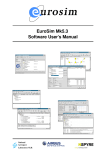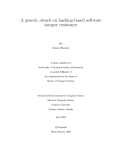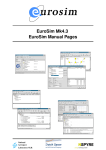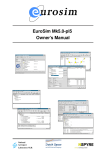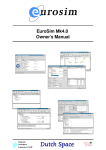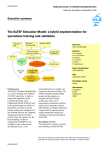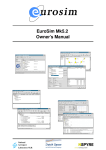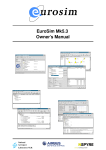Download EuroSim Mk4.0 Software User's Manual
Transcript
EuroSim Mk4.0
Software User’s Manual
National
Aerospace
Laboratory NLR
iss: 5 rev: 0
SUM
NLR-EFO-SUM-2
Summary
EuroSim Mk4.0 is an engineering simulator to support the design, development and verification of space
(sub) systems defined by ESA programmes of various scales. The facility provides a reconfigurable
real-time execution environment with the possibility of man-in-the-loop and/or hardware-in-the-loop
additions.
This document describes the facilities available for usage in EuroSim Mk4.0, and how those facilities
can be used.
c Copyright Dutch Space BV
All rights reserved. Disclosure to third parties of this document or any part thereof, or the use of any
information contained therein for purposes other than provided for by this document, is not permitted,
except with the prior and express written permission of Dutch Space BV, PO Box 32070, 2303 DB,
Leiden, The Netherlands.
ii
c Dutch Space BV
SUM
NLR-EFO-SUM-2
iss: 5 rev: 0
Revision Record
Issue
Revision
Date
Reason for change
Changes
0
1
11-Mar-1994
Document creation; internal distribution only.
All pages.
0
2
10-Apr-1994
Update to expand contents and take into
account internal comments.
0
3
15-Dec-1994
Completely updated for Mk0.1.
All pages.
0
4
7-Feb-1995
Continued updating of issue 0 revision 3.
All pages.
0
5
25-Apr-1995
Issued for DD/R EuroSim Mk0.1.
SR/R-1-RID-SRD-74, SR/R-2-RID-SRD-5,
AD/R-2-RID-Model ICD-2,
AD/R-2-RID-Model ICD-3,
AD/R-2-RID-SRD-3, AD/R-2-RID-SUM-2.
All pages.
1
0
18-May-1995
Completely revised to take into account
internal comments.
All pages.
1
1
26-Jun-1995
Updated after DDR.
2
0
15-Jul-1996
New document for EuroSim Mk0.2, reference
number of document changed to
NLR-EFO-SUM-2.
2
1
16-Dec-1996
Issued for DD/R EuroSim Mk0.2. Internal
review comments processed. SPRs
implemented: 166, 364, 370, 380, 397, 406,
462, 475, 484, 571, 574, 578, 603, 612, 629,
633, 652, 657, 712, 814, 840, 960, 961, 1010,
1011, 1045, 1205, 1216, 1273, 1293, 1326,
1483.
2
2
17-Feb-1997
Updated after DD/R; the following RIDs have
been implemented: 53..67, 69..76, 78..102,
104, 106..123, 125..164, 166..187, 202..209,
211..214, 216..224, 226..251, 255..257, 260,
263, 266..269. Note that not-implemented RIDs
from the 200 range have been re-issued for the
delta DD/R.
2
3
25-Apr-1997
Updated after delta DD/R; the following RIDs
have been implemented: 42..44, 47..51, 53..68,
72..83, 85..88, 90, 91, 93..102, 104..106, 107
(partly), 108..116, 119..123
2
4
1-May-1997
EuroSim Mk1 SUM. Inclusion of IGS
information/references: reference to IGS SUM,
inclusion of IGS overview, definition of IGS
interfaces within EuroSim (action IGS-PM7-3).
Approved RIDs from DD/R: 68, 77, 103, 105,
124, 125.
c Dutch Space BV
All pages.
iii
SUM
iss: 5 rev: 0
iv
NLR-EFO-SUM-2
Issue
Revision
Date
Reason for change
Changes
2
5
24-Jun-1997
Added RID numbers for revisions 2 and 3
above. Approved SPRs implemented: 1557,
1549, 1592. Update Test Analyzer section in
accordance with SPR-1505, 1651. Updated
appendix on MDL following DD/R RID 177 and
DD/R RID 103. Also some knock-on changes in
Mission Tool Reference.
3
0
2-Mar-2000
Mk2 release. SPR 1633.
3
1
2-May-2000
Mk2rev1 release: Event counter functions
added to EuroSim Services. High resolution
and max number processors changes added.
Recorder file switching and Stimuli cycling
changes documented. HLA extension: EsimRTI
usage as appendix added.
3
2
6-Oct-2000
Mk2rev2 release: Add appendix describing the
run-time interface as used by the test controller.
Add appendix explaining AFAP scheduling
pitfalls.
4
0
14-May-2002
Mk3 release: Updated the manual to conform
to the new Graphical User Interface.
All pages.
4
1
12-Sep-2003
Mk3rev1 release: Converted to LATEX. Updated
screenshots. Update descriptions of publish
functions (API headers). Added description on
new ’diff with’ functionality (GUI). Added
action button support (Simulation Controller).
Added description for timebar (Schedule
Editor). Added section on user defined
EuroSim compatible devices (HW). Updated
MDL syntax description. Added chapter for
Windows COM. interface.
All pages.
4
2
2-Sep-2004
Mk3rev2 release: Added new chapters for
Model Description Editor and Parameter
Exchange Editor. Simulation Controller: added
description for exports file, removed sections
on IGS. Schedule Editor: added description on
how to add Parameter Exchange file(s) to the
schedule. Model Editor: Added the Model
Description file node. EuroSim files and
formats: Added Model Description and
Parameter Exchange files. Updated screen
shots.
All pages.
5
0
18-Apr-2006
Mk4rev0 release: Added new chapters for
Calibration Editor, SMP2 Editor and the Web
Interface. Model Editor: Added the SMP2
Catalogue file node. Updated various screen
shots.
Various pages.
Section 3.2.
c Dutch Space BV
SUM
NLR-EFO-SUM-2
iss: 5 rev: 0
Table of Contents
Revision Record
v
Table of Contents
xvi
I
EuroSim Basics
1
1
Introduction
1.1 Purpose . . . . . . . .
1.2 Scope . . . . . . . . .
1.3 Where to start . . . . .
1.4 Document conventions
2
3
.
.
.
.
.
.
.
.
.
.
.
.
.
.
.
.
.
.
.
.
.
.
.
.
.
.
.
.
.
.
.
.
.
.
.
.
.
.
.
.
.
.
.
.
.
.
.
.
.
.
.
.
.
.
.
.
.
.
.
.
.
.
.
.
.
.
.
.
.
.
.
.
.
.
.
.
.
.
.
.
.
.
.
.
.
.
.
.
.
.
.
.
.
.
.
.
.
.
.
.
.
.
.
.
.
.
.
.
.
.
.
.
.
.
.
.
3
3
3
3
4
Concepts
2.1 EuroSim simulation life-cycle . . .
2.2 Simulator elements . . . . . . . . .
2.2.1 The model . . . . . . . . .
2.2.2 Tasks and schedule . . . . .
2.2.3 The data dictionary . . . . .
2.2.4 Simulation definition . . . .
2.2.5 The simulator . . . . . . . .
2.3 Services and tools . . . . . . . . . .
2.3.1 Project Manager . . . . . .
2.3.2 Model Editor . . . . . . . .
2.3.3 Model Description Editor .
2.3.4 Parameter Exchange Editor .
2.3.5 SMP2 Editor . . . . . . . .
2.3.6 Schedule Editor . . . . . . .
2.3.7 Simulation Controller . . .
2.3.8 Action Editors . . . . . . .
2.3.9 Initial Condition Editor . . .
2.3.10 Test Analyzer . . . . . . . .
2.4 Facility and project management . .
2.4.1 Facility manager . . . . . .
2.4.2 Project file . . . . . . . . .
2.4.3 Project . . . . . . . . . . .
2.5 Application Programmers Interface .
2.6 Version management . . . . . . . .
.
.
.
.
.
.
.
.
.
.
.
.
.
.
.
.
.
.
.
.
.
.
.
.
.
.
.
.
.
.
.
.
.
.
.
.
.
.
.
.
.
.
.
.
.
.
.
.
.
.
.
.
.
.
.
.
.
.
.
.
.
.
.
.
.
.
.
.
.
.
.
.
.
.
.
.
.
.
.
.
.
.
.
.
.
.
.
.
.
.
.
.
.
.
.
.
.
.
.
.
.
.
.
.
.
.
.
.
.
.
.
.
.
.
.
.
.
.
.
.
.
.
.
.
.
.
.
.
.
.
.
.
.
.
.
.
.
.
.
.
.
.
.
.
.
.
.
.
.
.
.
.
.
.
.
.
.
.
.
.
.
.
.
.
.
.
.
.
.
.
.
.
.
.
.
.
.
.
.
.
.
.
.
.
.
.
.
.
.
.
.
.
.
.
.
.
.
.
.
.
.
.
.
.
.
.
.
.
.
.
.
.
.
.
.
.
.
.
.
.
.
.
.
.
.
.
.
.
.
.
.
.
.
.
.
.
.
.
.
.
.
.
.
.
.
.
.
.
.
.
.
.
.
.
.
.
.
.
.
.
.
.
.
.
.
.
.
.
.
.
.
.
.
.
.
.
.
.
.
.
.
.
.
.
.
.
.
.
.
.
.
.
.
.
.
.
.
.
.
.
.
.
.
.
.
.
.
.
.
.
.
.
.
.
.
.
.
.
.
.
.
.
.
.
.
.
.
.
.
.
.
.
.
.
.
.
.
.
.
.
.
.
.
.
.
.
.
.
.
.
.
.
.
.
.
.
.
.
.
.
.
.
.
.
.
.
.
.
.
.
.
.
.
.
.
.
.
.
.
.
.
.
.
.
.
.
.
.
.
.
.
.
.
.
.
.
.
.
.
.
.
.
.
.
.
.
.
.
.
.
.
.
.
.
.
.
.
.
.
.
.
.
.
.
.
.
.
.
.
.
.
.
.
.
.
.
.
.
.
.
.
.
.
.
.
.
.
.
.
.
.
.
.
.
.
.
.
.
.
.
.
.
.
.
.
.
.
.
.
.
.
.
.
.
.
.
.
.
.
.
.
.
.
.
.
.
.
.
.
.
.
.
.
.
.
.
.
.
.
.
.
.
.
.
.
.
.
.
.
.
.
.
.
.
.
.
.
.
.
.
.
.
.
.
.
.
.
.
.
.
.
.
.
.
.
.
.
.
.
.
.
.
.
.
.
.
.
.
.
.
.
.
.
.
.
.
.
.
.
.
.
.
.
.
.
.
.
.
.
.
.
.
.
.
.
.
.
.
.
.
.
.
.
.
.
.
.
.
.
.
.
.
.
.
.
.
.
.
.
.
.
.
.
.
.
.
.
.
.
.
.
.
.
.
.
.
.
.
.
.
.
.
.
.
.
.
.
.
.
.
.
.
.
.
.
.
.
.
.
.
.
.
.
.
.
.
.
.
.
.
.
.
.
.
.
.
.
.
.
.
.
.
.
.
.
.
.
.
.
.
.
.
5
5
6
6
6
7
7
7
8
8
8
8
8
8
8
9
9
9
9
9
9
9
9
10
11
The EuroSim GUI
3.1 GUI conventions in EuroSim . . . . . . . . . . . . . . . . . . . . . . . . . . . . . . . .
3.2 Mouse buttons . . . . . . . . . . . . . . . . . . . . . . . . . . . . . . . . . . . . . . . .
3.3 Keyboard shortcuts . . . . . . . . . . . . . . . . . . . . . . . . . . . . . . . . . . . . .
13
13
13
14
c Dutch Space BV
.
.
.
.
.
.
.
.
.
.
.
.
.
.
.
.
.
.
.
.
.
.
.
.
v
SUM
iss: 5 rev: 0
3.4
3.5
4
II
5
6
vi
Common buttons . . . . . .
Common menu items . . . .
3.5.1 File menu . . . . . .
3.5.2 Edit menu . . . . . .
3.5.3 Tools menu . . . . .
3.5.4 Tools:Version menu
3.5.5 Help menu . . . . .
.
.
.
.
.
.
.
.
.
.
.
.
.
.
.
.
.
.
.
.
.
.
.
.
.
.
.
.
.
.
.
.
.
.
.
EuroSim tutorial
4.1 The case study . . . . . . . . . . . . .
4.2 Starting EuroSim . . . . . . . . . . .
4.3 Creating a project yourself . . . . . .
4.4 Creating a shared project . . . . . . .
4.5 Creating a model . . . . . . . . . . .
4.5.1 Model . . . . . . . . . . . . .
4.5.2 Adding the sub-models . . . .
4.5.3 Adding the source code . . . .
4.5.4 Adding the API headers . . .
4.6 Building the simulator . . . . . . . .
4.7 Creating the schedule . . . . . . . . .
4.7.1 Initializing schedule . . . . .
4.7.2 Executing schedule . . . . . .
4.7.3 Closing the Schedule Editor .
4.8 Creating a simulation definition . . . .
4.8.1 Creating a graphical monitor .
4.8.2 Creating an intervening action
4.8.3 Creating a recorder . . . . . .
4.9 Executing a simulation run . . . . . .
4.10 Analyzing the simulation results . . .
4.11 Concluding remarks . . . . . . . . . .
.
.
.
.
.
.
.
.
.
.
.
.
.
.
.
.
.
.
.
.
.
.
.
.
.
.
.
.
.
.
.
.
.
.
.
.
.
.
.
.
.
.
.
.
.
.
.
.
.
.
.
.
.
.
.
.
NLR-EFO-SUM-2
.
.
.
.
.
.
.
.
.
.
.
.
.
.
.
.
.
.
.
.
.
.
.
.
.
.
.
.
.
.
.
.
.
.
.
.
.
.
.
.
.
.
.
.
.
.
.
.
.
.
.
.
.
.
.
.
.
.
.
.
.
.
.
.
.
.
.
.
.
.
.
.
.
.
.
.
.
.
.
.
.
.
.
.
.
.
.
.
.
.
.
.
.
.
.
.
.
.
.
.
.
.
.
.
.
.
.
.
.
.
.
.
.
.
.
.
.
.
.
.
.
.
.
.
.
.
.
.
.
.
.
.
.
.
.
.
.
.
.
.
.
.
.
.
.
.
.
.
.
.
.
.
.
.
.
.
.
.
.
.
.
.
.
.
.
.
.
.
.
.
.
.
.
.
.
.
.
.
.
.
.
.
.
.
.
.
.
.
.
.
.
.
.
.
.
.
.
.
.
.
.
.
.
.
.
.
.
.
.
.
.
.
.
.
.
.
.
.
.
.
.
.
.
.
.
.
.
.
.
.
.
.
.
.
.
.
.
.
.
.
.
.
.
.
.
.
.
.
.
.
.
.
.
.
.
.
.
.
.
.
.
.
.
.
.
.
.
.
.
.
.
.
.
.
.
.
.
.
.
.
.
.
.
.
.
.
.
.
.
.
.
.
.
.
.
.
.
.
.
.
.
.
.
.
.
.
.
.
.
.
.
.
.
.
.
.
.
.
.
.
.
.
.
.
.
.
.
.
.
.
.
.
.
.
.
.
.
.
.
.
.
.
.
.
.
.
.
.
.
.
.
.
.
.
.
.
.
.
.
.
.
.
.
.
.
.
.
.
.
.
.
.
.
.
.
.
.
.
.
.
.
.
.
.
.
.
.
.
.
.
.
.
.
.
.
.
.
.
.
.
.
.
.
.
.
.
.
.
.
.
.
.
.
.
.
.
.
.
.
.
.
.
.
.
.
.
.
.
.
.
.
.
.
.
.
.
.
.
.
.
.
.
.
.
.
.
.
.
.
.
.
.
.
.
.
.
.
.
.
.
.
.
.
.
.
.
.
.
.
.
.
.
.
.
.
.
.
.
.
.
.
.
.
.
.
.
.
.
.
.
.
.
.
.
.
.
.
.
.
.
.
.
.
.
.
.
.
.
.
.
.
.
.
.
.
.
.
.
.
.
.
.
.
.
.
.
.
.
.
.
.
.
.
.
.
.
.
.
.
.
.
.
.
.
.
.
.
.
.
.
.
.
.
.
.
.
.
.
.
.
.
.
.
.
.
.
.
.
.
.
.
.
.
.
.
.
.
.
.
.
.
.
.
.
.
.
.
.
.
.
.
.
.
.
.
.
.
.
.
.
.
.
.
.
.
.
.
.
.
.
.
.
.
.
.
.
.
.
.
.
.
.
.
.
.
.
.
.
.
.
.
.
.
.
.
.
.
.
.
.
.
.
.
.
.
.
.
.
.
.
.
.
.
.
.
.
.
.
.
.
.
.
.
.
.
.
.
.
.
.
.
.
.
.
.
.
.
.
.
14
15
15
15
15
15
17
.
.
.
.
.
.
.
.
.
.
.
.
.
.
.
.
.
.
.
.
.
19
19
19
20
20
20
21
22
22
24
27
28
28
29
30
30
30
31
32
34
34
36
EuroSim Reference
39
EuroSim reference
5.1 Starting EuroSim . . . . . . . . . . . . . . . . .
5.2 Menu items . . . . . . . . . . . . . . . . . . . .
5.2.1 File menu . . . . . . . . . . . . . . . . .
5.2.2 Edit menu . . . . . . . . . . . . . . . . .
5.2.3 Tools menu . . . . . . . . . . . . . . . .
5.2.4 Help menu . . . . . . . . . . . . . . . .
5.2.5 Automatic addition of files to the project
.
.
.
.
.
.
.
.
.
.
.
.
.
.
.
.
.
.
.
.
.
.
.
.
.
.
.
.
.
.
.
.
.
.
.
.
.
.
.
.
.
.
.
.
.
.
.
.
.
.
.
.
.
.
.
.
.
.
.
.
.
.
.
.
.
.
.
.
.
.
.
.
.
.
.
.
.
.
.
.
.
.
.
.
.
.
.
.
.
.
.
.
.
.
.
.
.
.
.
.
.
.
.
.
.
.
.
.
.
.
.
.
.
.
.
.
.
.
.
.
.
.
.
.
.
.
.
.
.
.
.
.
.
.
.
.
.
.
.
.
.
.
.
.
.
.
.
41
41
42
42
42
43
44
44
Model Editor reference
6.1 Starting the Model Editor . . . . . . . . . . . .
6.2 Model Editor objects . . . . . . . . . . . . . .
6.2.1 Root node . . . . . . . . . . . . . . . .
6.2.2 Org node . . . . . . . . . . . . . . . .
6.2.3 File node . . . . . . . . . . . . . . . .
6.2.4 Entry node . . . . . . . . . . . . . . .
6.2.5 Variable nodes . . . . . . . . . . . . .
6.3 Selecting an API variable . . . . . . . . . . . .
6.3.1 Selection within a sub-model . . . . . .
6.3.2 Selection from two or more sub-models
.
.
.
.
.
.
.
.
.
.
.
.
.
.
.
.
.
.
.
.
.
.
.
.
.
.
.
.
.
.
.
.
.
.
.
.
.
.
.
.
.
.
.
.
.
.
.
.
.
.
.
.
.
.
.
.
.
.
.
.
.
.
.
.
.
.
.
.
.
.
.
.
.
.
.
.
.
.
.
.
.
.
.
.
.
.
.
.
.
.
.
.
.
.
.
.
.
.
.
.
.
.
.
.
.
.
.
.
.
.
.
.
.
.
.
.
.
.
.
.
.
.
.
.
.
.
.
.
.
.
.
.
.
.
.
.
.
.
.
.
.
.
.
.
.
.
.
.
.
.
.
.
.
.
.
.
.
.
.
.
.
.
.
.
.
.
.
.
.
.
.
.
.
.
.
.
.
.
.
.
.
.
.
.
.
.
.
.
.
.
.
.
.
.
.
.
.
.
.
.
.
.
.
.
.
.
.
.
.
.
45
45
45
46
46
46
47
47
48
48
49
.
.
.
.
.
.
.
.
.
.
c Dutch Space BV
SUM
NLR-EFO-SUM-2
6.4
6.5
6.6
7
8
9
Menu items . . . . . . . . . . . .
6.4.1 File menu . . . . . . . . .
6.4.2 Edit menu . . . . . . . . .
6.4.3 View menu . . . . . . . .
6.4.4 Interface menu . . . . . .
6.4.5 Tools menu . . . . . . . .
Model Editor Preferences . . . . .
The environment editor and viewer
6.6.1 The environment viewer .
6.6.2 The environment editor . .
.
.
.
.
.
.
.
.
.
.
.
.
.
.
.
.
.
.
.
.
.
.
.
.
.
.
.
.
.
.
Model Description Editor reference
7.1 Introduction . . . . . . . . . . . . . . .
7.2 Datapool . . . . . . . . . . . . . . . . .
7.2.1 User defined variables . . . . .
7.3 Scheduling datapool updates . . . . . .
7.4 Starting the Model Description Editor .
7.5 Model Description Editor objects . . . .
7.5.1 Root node . . . . . . . . . . . .
7.5.2 Model node . . . . . . . . . . .
7.5.3 Entrypoint node . . . . . . . . .
7.5.4 Inputs and Outputs group nodes
7.5.5 Input and Output nodes . . . . .
7.6 Menu items . . . . . . . . . . . . . . .
7.6.1 File menu . . . . . . . . . . . .
7.6.2 Edit menu . . . . . . . . . . . .
7.6.3 Tools menu . . . . . . . . . . .
.
.
.
.
.
.
.
.
.
.
.
.
.
.
.
.
.
.
.
.
.
.
.
.
.
.
.
.
.
.
.
.
.
.
.
.
.
.
.
.
.
.
.
.
.
.
.
.
.
.
.
.
.
.
.
.
.
.
.
.
.
.
.
.
.
.
.
.
.
.
.
.
.
.
.
.
.
.
.
.
.
.
.
.
.
.
.
.
.
.
.
.
.
.
.
.
.
.
.
.
iss: 5 rev: 0
.
.
.
.
.
.
.
.
.
.
.
.
.
.
.
.
.
.
.
.
.
.
.
.
.
.
.
.
.
.
.
.
.
.
.
.
.
.
.
.
.
.
.
.
.
.
.
.
.
.
.
.
.
.
.
.
.
.
.
.
.
.
.
.
.
.
.
.
.
.
.
.
.
.
.
.
.
.
.
.
.
.
.
.
.
.
.
.
.
.
.
.
.
.
.
.
.
.
.
.
.
.
.
.
.
.
.
.
.
.
.
.
.
.
.
.
.
.
.
.
.
.
.
.
.
.
.
.
.
.
.
.
.
.
.
.
.
.
.
.
.
.
.
.
.
.
.
.
.
.
.
.
.
.
.
.
.
.
.
.
.
.
.
.
.
.
.
.
.
.
.
.
.
.
.
.
.
.
.
.
.
.
.
.
.
.
.
.
.
.
.
.
.
.
.
.
.
.
.
.
.
.
.
.
.
.
.
.
.
.
.
.
.
.
.
.
.
.
.
.
.
.
.
.
.
.
.
.
.
.
.
.
.
.
.
.
.
.
.
.
.
.
.
.
.
.
.
.
.
.
.
.
.
.
.
.
.
.
.
.
.
.
.
.
.
.
.
.
.
.
.
.
.
.
.
.
.
.
.
.
.
.
.
.
.
.
.
.
.
.
.
.
.
.
.
.
.
.
.
.
.
.
.
.
.
.
.
.
.
.
.
.
.
.
.
.
.
.
.
.
.
.
.
.
.
.
.
.
.
.
.
.
.
.
.
.
.
.
.
.
.
.
.
.
.
.
.
.
.
.
.
.
.
.
.
.
.
.
.
.
.
.
.
.
.
.
.
.
.
.
.
.
.
.
.
.
.
.
.
.
.
.
.
.
.
.
.
.
.
.
.
.
.
.
.
.
.
.
.
.
.
.
.
.
.
.
.
.
.
.
.
.
.
.
.
.
.
.
.
.
.
.
.
.
.
.
.
.
.
.
.
.
.
.
.
.
.
.
.
.
.
.
.
.
.
.
.
.
.
.
.
.
.
.
.
.
.
.
.
.
.
.
.
.
.
.
.
.
.
.
.
.
.
.
.
.
.
.
.
.
.
.
.
.
.
.
.
.
.
.
.
.
.
.
.
.
.
.
.
.
.
.
.
.
.
.
.
.
.
.
.
.
.
.
.
.
.
.
.
.
.
.
.
.
.
.
.
.
.
.
.
.
.
.
.
49
49
49
50
51
51
54
54
54
54
.
.
.
.
.
.
.
.
.
.
.
.
.
.
.
57
57
57
58
58
58
58
59
59
59
59
59
60
60
60
60
Parameter Exchange Editor reference
8.1 Introduction . . . . . . . . . . . . . . .
8.2 Scheduling parameter exchanges . . . .
8.3 Starting the Parameter Exchange Editor
8.4 Parameter Exchange Editor objects . . .
8.4.1 Source view . . . . . . . . . . .
8.4.2 Destination view . . . . . . . .
8.4.3 Exchange view . . . . . . . . .
8.5 Menu items . . . . . . . . . . . . . . .
8.5.1 File menu . . . . . . . . . . . .
8.5.2 Edit menu . . . . . . . . . . . .
8.5.3 Tools menu . . . . . . . . . . .
.
.
.
.
.
.
.
.
.
.
.
.
.
.
.
.
.
.
.
.
.
.
.
.
.
.
.
.
.
.
.
.
.
.
.
.
.
.
.
.
.
.
.
.
.
.
.
.
.
.
.
.
.
.
.
.
.
.
.
.
.
.
.
.
.
.
.
.
.
.
.
.
.
.
.
.
.
.
.
.
.
.
.
.
.
.
.
.
.
.
.
.
.
.
.
.
.
.
.
.
.
.
.
.
.
.
.
.
.
.
.
.
.
.
.
.
.
.
.
.
.
.
.
.
.
.
.
.
.
.
.
.
.
.
.
.
.
.
.
.
.
.
.
.
.
.
.
.
.
.
.
.
.
.
.
.
.
.
.
.
.
.
.
.
.
.
.
.
.
.
.
.
.
.
.
.
.
.
.
.
.
.
.
.
.
.
.
.
.
.
.
.
.
.
.
.
.
.
.
.
.
.
.
.
.
.
.
.
.
.
.
.
.
.
.
.
.
.
.
.
.
.
.
.
.
.
.
.
.
.
.
.
.
.
.
.
.
.
.
.
.
.
.
.
.
.
.
.
.
.
.
.
.
.
.
.
.
.
.
.
.
.
.
.
.
.
.
.
.
.
.
.
.
.
.
.
.
.
.
.
.
.
.
.
.
.
61
61
61
62
62
62
62
62
63
63
63
64
Calibration Editor reference
9.1 Introduction . . . . . . . . . . . .
9.2 Starting the Calibration Editor . .
9.3 Calibration types . . . . . . . . .
9.3.1 Calibration view . . . . .
9.3.2 Table view . . . . . . . .
9.3.3 Graph view . . . . . . . .
9.4 Menu items . . . . . . . . . . . .
9.4.1 Edit menu . . . . . . . . .
9.5 Curve Restrictions . . . . . . . .
9.6 Using Calibrations . . . . . . . .
9.6.1 Calibration API . . . . . .
9.6.2 Selecting Calibration Files
.
.
.
.
.
.
.
.
.
.
.
.
.
.
.
.
.
.
.
.
.
.
.
.
.
.
.
.
.
.
.
.
.
.
.
.
.
.
.
.
.
.
.
.
.
.
.
.
.
.
.
.
.
.
.
.
.
.
.
.
.
.
.
.
.
.
.
.
.
.
.
.
.
.
.
.
.
.
.
.
.
.
.
.
.
.
.
.
.
.
.
.
.
.
.
.
.
.
.
.
.
.
.
.
.
.
.
.
.
.
.
.
.
.
.
.
.
.
.
.
.
.
.
.
.
.
.
.
.
.
.
.
.
.
.
.
.
.
.
.
.
.
.
.
.
.
.
.
.
.
.
.
.
.
.
.
.
.
.
.
.
.
.
.
.
.
.
.
.
.
.
.
.
.
.
.
.
.
.
.
.
.
.
.
.
.
.
.
.
.
.
.
.
.
.
.
.
.
.
.
.
.
.
.
.
.
.
.
.
.
.
.
.
.
.
.
.
.
.
.
.
.
.
.
.
.
.
.
.
.
.
.
.
.
.
.
.
.
.
.
.
.
.
.
.
.
.
.
.
.
.
.
.
.
.
.
.
.
.
.
.
.
.
.
.
.
.
.
.
.
.
.
.
.
.
.
.
.
.
.
.
.
.
.
.
.
.
.
.
.
.
.
.
.
.
.
.
.
.
.
.
.
.
.
.
.
.
.
.
.
.
.
65
65
65
65
66
66
67
67
67
67
67
67
68
c Dutch Space BV
.
.
.
.
.
.
.
.
.
.
.
.
.
.
.
.
.
.
.
.
.
.
.
.
.
.
.
.
.
.
.
.
.
.
.
.
vii
iss: 5 rev: 0
SUM
10 SMP2 Editor reference
10.1 Using SMP2 in the EuroSim Environment . . .
10.2 Starting the SMP2 Editor . . . . . . . . . . . .
10.3 SMP2 Editor Overview . . . . . . . . . . . . .
10.3.1 General remarks on editing a catalogue
10.4 SMP2 Editor objects . . . . . . . . . . . . . .
10.4.1 Catalogue . . . . . . . . . . . . . . . .
10.4.2 Types . . . . . . . . . . . . . . . . . .
10.4.3 Integer . . . . . . . . . . . . . . . . .
10.4.4 Float . . . . . . . . . . . . . . . . . .
10.4.5 Enumeration . . . . . . . . . . . . . .
10.4.6 String . . . . . . . . . . . . . . . . . .
10.4.7 Array . . . . . . . . . . . . . . . . . .
10.4.8 Event . . . . . . . . . . . . . . . . . .
10.4.9 Structure . . . . . . . . . . . . . . . .
10.4.10 Class . . . . . . . . . . . . . . . . . .
10.4.11 Interface . . . . . . . . . . . . . . . .
10.4.12 Model . . . . . . . . . . . . . . . . . .
10.5 Menu items . . . . . . . . . . . . . . . . . . .
10.5.1 File menu . . . . . . . . . . . . . . . .
10.5.2 Edit menu . . . . . . . . . . . . . . . .
10.5.3 View menu . . . . . . . . . . . . . . .
10.5.4 Tools menu . . . . . . . . . . . . . . .
10.6 SMP2 Compliance . . . . . . . . . . . . . . .
10.6.1 Applicable SMP2 version . . . . . . .
10.6.2 Metamodel . . . . . . . . . . . . . . .
10.6.3 Component model . . . . . . . . . . .
10.6.4 C++ mapping . . . . . . . . . . . . . .
10.6.5 Model development kit . . . . . . . . .
viii
NLR-EFO-SUM-2
.
.
.
.
.
.
.
.
.
.
.
.
.
.
.
.
.
.
.
.
.
.
.
.
.
.
.
.
.
.
.
.
.
.
.
.
.
.
.
.
.
.
.
.
.
.
.
.
.
.
.
.
.
.
.
.
.
.
.
.
.
.
.
.
.
.
.
.
.
.
.
.
.
.
.
.
.
.
.
.
.
.
.
.
.
.
.
.
.
.
.
.
.
.
.
.
.
.
.
.
.
.
.
.
.
.
.
.
.
.
.
.
.
.
.
.
.
.
.
.
.
.
.
.
.
.
.
.
.
.
.
.
.
.
.
.
.
.
.
.
.
.
.
.
.
.
.
.
.
.
.
.
.
.
.
.
.
.
.
.
.
.
.
.
.
.
.
.
.
.
.
.
.
.
.
.
.
.
.
.
.
.
.
.
.
.
.
.
.
.
.
.
.
.
.
.
.
.
.
.
.
.
.
.
.
.
.
.
.
.
.
.
.
.
.
.
.
.
.
.
.
.
.
.
.
.
.
.
.
.
.
.
.
.
.
.
.
.
.
.
.
.
.
.
.
.
.
.
.
.
.
.
.
.
.
.
.
.
.
.
.
.
.
.
.
.
.
.
.
.
.
.
.
.
.
.
.
.
.
.
.
.
.
.
.
.
.
.
.
.
.
.
.
.
.
.
.
.
.
.
.
.
.
.
.
.
.
.
.
.
.
.
.
.
.
.
.
.
.
.
.
.
.
.
.
.
.
.
.
.
.
.
.
.
.
.
69
69
71
71
72
72
72
73
73
73
73
73
73
74
74
74
74
74
75
75
75
76
76
77
77
77
78
79
80
11 Schedule Editor reference
11.1 Starting the Schedule Editor . . . . . . . . . . . . . . . . . . . . .
11.2 Schedule Editor items . . . . . . . . . . . . . . . . . . . . . . . . .
11.2.1 Tasks . . . . . . . . . . . . . . . . . . . . . . . . . . . . .
11.2.2 Non real-time tasks . . . . . . . . . . . . . . . . . . . . . .
11.2.3 Mutual exclusions . . . . . . . . . . . . . . . . . . . . . .
11.2.4 Frequency changers . . . . . . . . . . . . . . . . . . . . .
11.2.5 Internal and External events . . . . . . . . . . . . . . . . .
11.2.6 Output events . . . . . . . . . . . . . . . . . . . . . . . . .
11.2.7 Timers . . . . . . . . . . . . . . . . . . . . . . . . . . . .
11.2.8 Flows . . . . . . . . . . . . . . . . . . . . . . . . . . . . .
11.3 Menu options . . . . . . . . . . . . . . . . . . . . . . . . . . . . .
11.3.1 File menu . . . . . . . . . . . . . . . . . . . . . . . . . . .
11.3.2 Edit menu . . . . . . . . . . . . . . . . . . . . . . . . . . .
11.3.3 View menu . . . . . . . . . . . . . . . . . . . . . . . . . .
11.3.4 Insert menu . . . . . . . . . . . . . . . . . . . . . . . . . .
11.3.5 Tools menu . . . . . . . . . . . . . . . . . . . . . . . . . .
11.4 Advanced Scheduler topics . . . . . . . . . . . . . . . . . . . . . .
11.4.1 Scheduler mutual exclusion behavior . . . . . . . . . . . .
11.4.2 Dependencies, stores and frequency changers . . . . . . . .
11.4.3 Frequency changers and mutual exclusive execution of tasks
11.4.4 Timing the output frequency of a frequency changer . . . .
11.4.5 Example of using an output connector for I/O . . . . . . . .
.
.
.
.
.
.
.
.
.
.
.
.
.
.
.
.
.
.
.
.
.
.
.
.
.
.
.
.
.
.
.
.
.
.
.
.
.
.
.
.
.
.
.
.
.
.
.
.
.
.
.
.
.
.
.
.
.
.
.
.
.
.
.
.
.
.
.
.
.
.
.
.
.
.
.
.
.
.
.
.
.
.
.
.
.
.
.
.
.
.
.
.
.
.
.
.
.
.
.
.
.
.
.
.
.
.
.
.
.
.
.
.
.
.
.
.
.
.
.
.
.
.
.
.
.
.
.
.
.
.
.
.
.
.
.
.
.
.
.
.
.
.
.
.
.
.
.
.
.
.
.
.
.
.
.
.
.
.
.
.
.
.
.
.
.
.
.
.
.
.
.
.
.
.
.
.
.
.
.
.
.
.
.
.
.
.
.
.
.
.
.
.
.
.
.
.
.
.
.
.
.
.
.
.
.
.
.
.
.
.
.
.
.
.
.
.
.
.
.
.
.
.
.
.
.
.
.
.
.
.
.
.
.
.
.
.
.
.
.
.
.
.
81
81
81
82
84
84
85
86
86
86
87
87
87
87
87
88
89
91
92
92
93
94
94
.
.
.
.
.
.
.
.
.
.
.
.
.
.
.
.
.
.
.
.
.
.
.
.
.
.
.
.
.
.
.
.
.
.
.
.
.
.
.
.
.
.
.
.
.
.
.
.
.
.
.
.
.
.
.
.
.
.
.
.
.
.
.
.
.
.
.
.
.
.
.
.
.
.
.
.
.
.
.
.
.
.
.
.
.
.
.
.
.
.
.
.
.
.
.
.
.
.
.
.
.
.
.
.
.
.
.
.
.
.
.
.
.
.
.
.
.
.
.
.
.
.
.
.
.
.
.
.
.
.
.
.
.
.
.
.
.
.
.
.
.
.
.
.
.
.
.
.
.
.
.
.
.
.
.
.
.
.
.
.
.
.
.
.
.
.
.
.
.
.
.
.
.
.
.
.
.
.
.
.
.
.
.
.
.
.
.
.
.
.
.
.
.
.
.
.
.
.
.
.
.
.
.
.
.
.
.
.
.
.
.
.
.
.
.
.
.
.
.
.
.
.
.
.
.
.
.
.
.
.
.
.
.
.
.
.
.
.
.
.
.
.
.
.
.
.
.
.
.
.
.
.
.
.
.
.
.
.
.
.
.
.
.
.
.
.
.
.
.
.
.
.
.
.
.
.
.
.
.
.
c Dutch Space BV
NLR-EFO-SUM-2
11.4.6
11.4.7
11.4.8
11.4.9
SUM
iss: 5 rev: 0
State transitions . . . . . . . . . . . . . . . . . .
Offsets . . . . . . . . . . . . . . . . . . . . . .
Scheduling the action manager (ACTION MGR)
Clock types . . . . . . . . . . . . . . . . . . . .
12 Simulation Controller reference
12.1 Starting the Simulation Controller . . . . .
12.1.1 Converting EuroSim Mk2 missions
12.2 Simulation Controller Input Files . . . . . .
12.2.1 Initial Condition . . . . . . . . . .
12.2.2 Script Action . . . . . . . . . . . .
12.2.3 Stimulus Action . . . . . . . . . .
12.2.4 Recorder Action . . . . . . . . . .
12.2.5 Monitors . . . . . . . . . . . . . .
12.3 Simulation Controller windows . . . . . . .
12.3.1 The toolbar . . . . . . . . . . . . .
12.3.2 The tab pane . . . . . . . . . . . .
12.3.3 The message pane . . . . . . . . .
12.3.4 The status bar . . . . . . . . . . . .
12.4 Simulation Controller output files . . . . .
12.5 Dictionary Browser reference . . . . . . . .
12.6 Initial Condition Editor reference . . . . . .
12.6.1 Starting the Initial Condition editor
12.6.2 Context menu items . . . . . . . .
12.7 Simulation Controller Menu Items . . . . .
12.7.1 View menu . . . . . . . . . . . . .
12.7.2 Insert menu . . . . . . . . . . . . .
12.7.3 Server menu . . . . . . . . . . . .
12.7.4 Control menu . . . . . . . . . . . .
12.7.5 Tools menu . . . . . . . . . . . . .
12.8 Input Files tab page . . . . . . . . . . . . .
12.8.1 Menu items . . . . . . . . . . . . .
12.8.2 Context menus . . . . . . . . . . .
12.9 Schedule tab page . . . . . . . . . . . . . .
12.9.1 Debugging Concepts . . . . . . . .
12.9.2 Debug Control objects . . . . . . .
12.9.3 Menu items . . . . . . . . . . . . .
12.10External debugging facilities . . . . . . . .
12.11API tab page . . . . . . . . . . . . . . . .
12.12Scenario tab page . . . . . . . . . . . . . .
12.12.1 Menu items . . . . . . . . . . . . .
12.12.2 Context menus . . . . . . . . . . .
12.13Action Editor reference . . . . . . . . . . .
12.13.1 Script Action Editor . . . . . . . .
12.13.2 Recorder Action Editor . . . . . . .
12.13.3 Stimulus Action Editor . . . . . . .
12.14MMI tab page . . . . . . . . . . . . . . . .
12.14.1 Menu items . . . . . . . . . . . . .
12.14.2 Context menus . . . . . . . . . . .
12.14.3 Monitor Editor . . . . . . . . . . .
12.14.4 Action Button Editor . . . . . . . .
c Dutch Space BV
.
.
.
.
.
.
.
.
.
.
.
.
.
.
.
.
.
.
.
.
.
.
.
.
.
.
.
.
.
.
.
.
.
.
.
.
.
.
.
.
.
.
.
.
.
.
.
.
.
.
.
.
.
.
.
.
.
.
.
.
.
.
.
.
.
.
.
.
.
.
.
.
.
.
.
.
.
.
.
.
.
.
.
.
.
.
.
.
.
.
.
.
.
.
.
.
.
.
.
.
.
.
.
.
.
.
.
.
.
.
.
.
.
.
.
.
.
.
.
.
.
.
.
.
.
.
.
.
.
.
.
.
.
.
.
.
.
.
.
.
.
.
.
.
.
.
.
.
.
.
.
.
.
.
.
.
.
.
.
.
.
.
.
.
.
.
.
.
.
.
.
.
.
.
.
.
.
.
.
.
.
.
.
.
.
.
.
.
.
.
.
.
.
.
.
.
.
.
.
.
.
.
.
.
.
.
.
.
.
.
.
.
.
.
.
.
.
.
.
.
.
.
.
.
.
.
.
.
.
.
.
.
.
.
.
.
.
.
.
.
.
.
.
.
.
.
.
.
.
.
.
.
.
.
.
.
.
.
.
.
.
.
.
.
.
.
.
.
.
.
.
.
.
.
.
.
.
.
.
.
.
.
.
.
.
.
.
.
.
.
.
.
.
.
.
.
.
.
.
.
.
.
.
.
.
.
.
.
.
.
.
.
.
.
.
.
.
.
.
.
.
.
.
.
.
.
.
.
.
.
.
.
.
.
.
.
.
.
.
.
.
.
.
.
.
.
.
.
.
.
.
.
.
.
.
.
.
.
.
.
.
.
.
.
.
.
.
.
.
.
.
.
.
.
.
.
.
.
.
.
.
.
.
95
96
96
97
.
.
.
.
.
.
.
.
.
.
.
.
.
.
.
.
.
.
.
.
.
.
.
.
.
.
.
.
.
.
.
.
.
.
.
.
.
.
.
.
.
.
.
.
.
.
.
.
.
.
.
.
.
.
.
.
.
.
.
.
.
.
.
.
.
.
.
.
.
.
.
.
.
.
.
.
.
.
.
.
.
.
.
.
.
.
.
.
.
.
.
.
.
.
.
.
.
.
.
.
.
.
.
.
.
.
.
.
.
.
.
.
.
.
.
.
.
.
.
.
.
.
.
.
.
.
.
.
.
.
.
.
.
.
.
.
.
.
.
.
.
.
.
.
.
.
.
.
.
.
.
.
.
.
.
.
.
.
.
.
.
.
.
.
.
.
.
.
.
.
.
.
.
.
.
.
.
.
.
.
.
.
.
.
.
.
.
.
.
.
.
.
.
.
.
.
.
.
.
.
.
.
.
.
.
.
.
.
.
.
.
.
.
.
.
.
.
.
.
.
.
.
.
.
.
.
.
.
.
.
.
.
.
.
.
.
.
.
.
.
.
.
.
.
.
.
.
.
.
.
.
.
.
.
.
.
.
.
.
.
.
.
.
.
.
.
.
.
.
.
.
.
.
.
.
.
.
.
.
.
.
.
.
.
.
.
.
.
.
.
.
.
.
.
.
.
.
.
.
.
.
.
.
.
.
.
.
.
.
.
.
.
.
.
.
.
.
.
.
.
.
.
.
.
.
.
.
.
.
.
.
.
.
.
.
.
.
.
.
.
.
.
.
.
.
.
.
.
.
.
.
.
.
.
.
.
.
.
.
.
.
.
.
.
.
.
.
.
.
.
.
.
.
.
.
.
.
.
.
.
.
.
.
.
.
.
.
.
.
.
.
.
.
.
.
.
.
.
.
.
.
.
.
.
.
.
.
.
.
.
.
.
.
.
.
.
.
.
.
.
.
.
.
.
.
.
.
.
.
.
.
.
.
.
.
.
.
.
.
.
.
.
.
.
.
.
.
.
.
.
.
.
.
.
.
.
.
.
.
.
.
.
.
.
.
.
.
.
.
.
.
.
.
.
.
.
.
.
.
.
.
.
.
.
.
.
.
.
.
.
.
.
.
.
.
.
.
.
.
.
.
.
.
.
.
.
.
.
.
.
.
.
.
.
.
.
.
.
.
.
.
.
.
.
.
.
.
.
.
.
.
.
.
.
.
.
.
.
.
.
.
.
.
.
.
.
.
.
.
.
.
.
.
.
.
.
.
.
.
.
.
.
.
.
.
.
.
.
.
.
.
.
.
.
.
.
.
.
.
.
.
.
.
.
.
.
.
.
.
.
.
.
.
.
.
.
.
.
.
.
.
.
.
.
.
.
.
.
.
.
.
.
.
.
.
.
.
.
.
.
.
.
.
.
.
.
.
.
.
.
.
.
.
.
.
.
.
.
.
.
.
.
.
.
.
.
.
.
.
.
.
.
.
.
.
.
.
.
.
.
.
.
.
.
.
.
.
.
.
.
.
.
.
.
.
.
.
.
.
.
.
.
.
.
.
.
.
.
.
.
.
.
.
.
.
.
.
.
.
.
.
.
.
.
.
.
.
.
.
.
.
.
.
.
.
.
.
.
.
.
.
.
.
.
.
.
.
.
.
.
.
.
.
.
.
.
.
.
.
.
.
.
.
.
.
.
.
.
.
.
.
.
.
.
.
.
.
.
.
.
.
.
.
.
.
99
99
99
100
101
101
102
102
102
103
103
103
104
104
105
105
106
106
107
107
107
108
109
110
112
114
114
115
115
116
116
117
118
118
119
120
122
123
123
124
125
128
128
129
130
132
ix
iss: 5 rev: 0
SUM
NLR-EFO-SUM-2
13 Test Analyzer reference
13.1 Starting the Test Analyzer . . . . . . . . . . . . . . . .
13.2 Using the Test Analyzer . . . . . . . . . . . . . . . . . .
13.3 Test Analyzer main window . . . . . . . . . . . . . . .
13.3.1 Opening a plot file . . . . . . . . . . . . . . . .
13.3.2 Importing old plot definition files . . . . . . . .
13.3.3 Selecting the test results file . . . . . . . . . . .
13.3.4 Using recorder files . . . . . . . . . . . . . . . .
13.3.5 Creating a new plot . . . . . . . . . . . . . . . .
13.3.6 Changing a plot . . . . . . . . . . . . . . . . . .
13.3.7 Showing and printing plots . . . . . . . . . . . .
13.4 Plot properties reference . . . . . . . . . . . . . . . . .
13.4.1 General plot properties . . . . . . . . . . . . . .
13.4.2 Curve editor reference . . . . . . . . . . . . . .
13.4.3 Axes properties . . . . . . . . . . . . . . . . . .
13.5 Variable browser reference . . . . . . . . . . . . . . . .
13.6 Plot view reference . . . . . . . . . . . . . . . . . . . .
13.7 Menu items reference . . . . . . . . . . . . . . . . . . .
13.7.1 File menu . . . . . . . . . . . . . . . . . . . . .
13.7.2 Edit menu . . . . . . . . . . . . . . . . . . . . .
13.7.3 View menu . . . . . . . . . . . . . . . . . . . .
13.7.4 Plot menu . . . . . . . . . . . . . . . . . . . . .
13.7.5 Curve menu . . . . . . . . . . . . . . . . . . . .
13.7.6 Tools menu . . . . . . . . . . . . . . . . . . . .
13.7.7 Help menu . . . . . . . . . . . . . . . . . . . .
13.8 Toolbar reference . . . . . . . . . . . . . . . . . . . . .
13.9 Using User Defined Functions . . . . . . . . . . . . . .
13.9.1 The function editor . . . . . . . . . . . . . . . .
13.9.2 Format and Validation . . . . . . . . . . . . . .
13.10PV-WAVE interface . . . . . . . . . . . . . . . . . . . .
13.10.1 PV-WAVE Operators and Functions . . . . . . .
13.10.2 PV-WAVE Variables . . . . . . . . . . . . . . .
13.10.3 Accessing recorded data . . . . . . . . . . . . .
13.10.4 Examples of using PV-WAVE commands directly
13.10.5 User defined functions . . . . . . . . . . . . . .
13.10.6 PV-WAVE help . . . . . . . . . . . . . . . . . .
13.10.7 The PV-WAVE process . . . . . . . . . . . . .
13.11gnuplot interface . . . . . . . . . . . . . . . . . . . . .
13.11.1 gnuplot operators and functions . . . . . . . . .
13.11.2 Accessing recorded data . . . . . . . . . . . . .
13.11.3 gnuplot help . . . . . . . . . . . . . . . . . . .
14 Batch utility reference
14.1 Introduction . . . . . . . . . . . . . . .
14.2 Conversion utility for event-probe users
14.3 Starting the interactive batch shell . . .
14.4 Batch utility modules . . . . . . . . . .
14.4.1 EuroSim::Session module . . .
14.4.2 EuroSim::MDL module . . . .
14.4.3 EuroSim::Dict module . . . . .
14.4.4 EuroSim::InitCond module . . .
14.4.5 EuroSim::Link module . . . . .
14.4.6 EuroSim::Conn module . . . .
x
.
.
.
.
.
.
.
.
.
.
.
.
.
.
.
.
.
.
.
.
.
.
.
.
.
.
.
.
.
.
.
.
.
.
.
.
.
.
.
.
.
.
.
.
.
.
.
.
.
.
.
.
.
.
.
.
.
.
.
.
.
.
.
.
.
.
.
.
.
.
.
.
.
.
.
.
.
.
.
.
.
.
.
.
.
.
.
.
.
.
.
.
.
.
.
.
.
.
.
.
.
.
.
.
.
.
.
.
.
.
.
.
.
.
.
.
.
.
.
.
.
.
.
.
.
.
.
.
.
.
.
.
.
.
.
.
.
.
.
.
.
.
.
.
.
.
.
.
.
.
.
.
.
.
.
.
.
.
.
.
.
.
.
.
.
.
.
.
.
.
.
.
.
.
.
.
.
.
.
.
.
.
.
.
.
.
.
.
.
.
.
.
.
.
.
.
.
.
.
.
.
.
.
.
.
.
.
.
.
.
.
.
.
.
.
.
.
.
.
.
.
.
.
.
.
.
.
.
.
.
.
.
.
.
.
.
.
.
.
.
.
.
.
.
.
.
.
.
.
.
.
.
.
.
.
.
.
.
.
.
.
.
.
.
.
.
.
.
.
.
.
.
.
.
.
.
.
.
.
.
.
.
.
.
.
.
.
.
.
.
.
.
.
.
.
.
.
.
.
.
.
.
.
.
.
.
.
.
.
.
.
.
.
.
.
.
.
.
.
.
.
.
.
.
.
.
.
.
.
.
.
.
.
.
.
.
.
.
.
.
.
.
.
.
.
.
.
.
.
.
.
.
.
.
.
.
.
.
.
.
.
.
.
.
.
.
.
.
.
.
.
.
.
.
.
.
.
.
.
.
.
.
.
.
.
.
.
.
.
.
.
.
.
.
.
.
.
.
.
.
.
.
.
.
.
.
.
.
.
.
.
.
.
.
.
.
.
.
.
.
.
.
.
.
.
.
.
.
.
.
.
.
.
.
.
.
.
.
.
.
.
.
.
.
.
.
.
.
.
.
.
.
.
.
.
.
.
.
.
.
.
.
.
.
.
.
.
.
.
.
.
.
.
.
.
.
.
.
.
.
.
.
.
.
.
.
.
.
.
.
.
.
.
.
.
.
.
.
.
.
.
.
.
.
.
.
.
.
.
.
.
.
.
.
.
.
.
.
.
.
.
.
.
.
.
.
.
.
.
.
.
.
.
.
.
.
.
.
.
.
.
.
.
.
.
.
.
.
.
.
.
.
.
.
.
.
.
.
.
.
.
.
.
.
.
.
.
.
.
.
.
.
.
.
.
.
.
.
.
.
.
.
.
.
.
.
.
.
.
.
.
.
.
.
.
.
.
.
.
.
.
.
.
.
.
.
.
.
.
.
.
.
.
.
.
.
.
.
.
.
.
.
.
.
.
.
.
.
.
.
.
.
.
.
.
.
.
.
.
.
.
.
.
.
.
.
.
.
.
.
.
.
.
.
.
.
.
.
.
.
.
.
.
.
.
.
.
.
.
.
.
.
.
.
.
.
.
.
.
.
.
.
.
.
.
.
.
.
.
.
.
.
.
.
.
.
.
.
.
.
.
.
.
.
.
.
.
.
.
.
.
.
.
.
.
.
.
.
.
.
.
.
.
.
.
.
.
.
.
.
.
.
.
.
.
.
.
.
.
.
.
.
.
.
.
.
.
.
.
.
.
.
.
.
.
.
.
.
.
.
.
.
.
.
.
.
.
.
.
.
.
.
.
.
.
.
.
.
.
.
.
.
.
.
.
.
.
.
.
.
.
.
.
.
.
.
.
.
.
.
.
.
.
.
.
.
.
.
.
.
.
.
.
.
.
.
.
.
.
.
.
.
.
.
.
.
.
.
.
.
.
.
.
.
.
.
.
.
.
.
.
.
.
.
.
.
.
.
.
.
.
.
.
.
.
.
.
.
.
.
.
.
.
.
.
.
.
.
.
.
.
.
.
.
.
.
.
.
.
.
.
.
.
.
.
.
.
.
.
.
.
.
.
.
.
.
.
.
.
.
.
.
.
.
.
.
.
.
.
.
.
.
.
.
.
.
.
.
.
.
.
.
.
.
.
.
.
.
.
133
133
133
133
134
135
135
135
135
135
136
136
136
137
138
139
139
139
140
140
140
141
141
141
142
142
142
142
143
143
143
144
145
145
146
146
146
147
147
147
148
.
.
.
.
.
.
.
.
.
.
149
149
149
149
150
150
154
154
155
155
155
c Dutch Space BV
SUM
NLR-EFO-SUM-2
14.5 Extending the batch utility .
14.6 Example . . . . . . . . . . .
14.7 Useful command line utilities
14.7.1 efoList . . . . . . .
14.7.2 efoKill . . . . . . .
.
.
.
.
.
.
.
.
.
.
.
.
.
.
.
.
.
.
.
.
.
.
.
.
.
.
.
.
.
.
.
.
.
.
.
.
.
.
.
.
.
.
.
.
.
15 Simulation Model Portability interface reference
15.1 Introduction . . . . . . . . . . . . . . . . . .
15.2 Import and build procedure . . . . . . . . . .
15.3 Example code . . . . . . . . . . . . . . . . .
15.4 Limitations . . . . . . . . . . . . . . . . . .
15.5 Compliance Matrix . . . . . . . . . . . . . .
15.6 EuroSim extensions . . . . . . . . . . . . . .
15.6.1 SMIExtSetObjectDescription . . . .
15.6.2 SMIExtSetDataDescription . . . . . .
15.6.3 SMIExtSetDataUnit . . . . . . . . .
15.6.4 SMIExtSetServiceDescription . . . .
15.7 Step by step example . . . . . . . . . . . . .
III
.
.
.
.
.
.
.
.
.
.
.
.
.
.
.
.
iss: 5 rev: 0
.
.
.
.
.
.
.
.
.
.
.
.
.
.
.
.
.
.
.
.
.
.
.
.
.
.
.
.
.
.
.
.
.
.
.
.
.
.
.
.
.
.
.
.
.
.
.
.
.
.
.
.
.
.
.
.
.
.
.
.
.
.
.
.
.
.
.
.
.
.
.
.
.
.
.
.
.
.
.
.
.
.
.
.
.
.
.
.
.
.
.
.
.
.
.
.
.
.
.
.
.
.
.
.
.
.
.
.
.
.
.
.
.
.
.
.
.
.
.
.
.
.
.
.
.
.
.
.
.
.
.
.
.
.
.
.
.
.
.
.
.
.
.
.
.
.
.
.
.
.
.
.
.
.
.
.
.
.
.
.
.
.
.
.
.
.
.
.
.
.
.
.
.
.
.
.
.
.
.
.
.
.
.
.
.
.
.
.
.
.
.
.
.
.
.
.
.
.
.
.
.
.
.
.
.
.
.
.
.
.
.
.
.
.
.
.
.
.
.
.
.
.
.
.
.
.
.
.
.
.
.
.
.
.
.
.
.
.
.
.
.
.
.
.
.
.
.
.
.
.
.
.
.
.
.
.
.
.
.
.
.
.
.
.
.
.
.
.
.
.
.
.
.
.
.
.
.
.
.
.
.
.
.
.
.
.
.
.
.
.
.
.
.
.
.
.
.
.
.
.
.
.
.
.
.
.
.
.
.
.
.
.
.
.
.
.
.
.
.
.
.
.
.
.
.
.
.
.
.
.
.
.
.
.
.
.
.
.
.
.
.
156
156
157
157
158
.
.
.
.
.
.
.
.
.
.
.
159
159
159
160
160
160
162
163
164
165
166
167
EuroSim Advanced Topics
16 Hardware Interfaces to EuroSim
16.1 Introduction . . . . . . . . . . . . . . . . . . . . . . . . . . .
16.2 External interrupts interface . . . . . . . . . . . . . . . . . .
16.2.1 Generation of output interrupts . . . . . . . . . . . . .
16.2.2 The input connector “EI” . . . . . . . . . . . . . . . .
16.2.3 User defined interrupt handler . . . . . . . . . . . . .
16.2.4 External real-time clock . . . . . . . . . . . . . . . .
16.3 MIL1553 interface . . . . . . . . . . . . . . . . . . . . . . .
16.3.1 Scenarios . . . . . . . . . . . . . . . . . . . . . . . .
16.3.2 General operations . . . . . . . . . . . . . . . . . . .
16.3.3 Bus Controller operations . . . . . . . . . . . . . . .
16.3.4 Remote Terminal operations . . . . . . . . . . . . . .
16.3.5 Bus Monitor operations . . . . . . . . . . . . . . . .
16.3.6 Case study: Remote Terminal functions . . . . . . . .
16.3.7 Case study: Transferring data between a BC and a RT
16.4 Serial interface . . . . . . . . . . . . . . . . . . . . . . . . .
16.4.1 Design and operation . . . . . . . . . . . . . . . . . .
16.4.2 Case study: Setting up a serial interface . . . . . . . .
16.5 External Events . . . . . . . . . . . . . . . . . . . . . . . . .
16.5.1 External Event Sources . . . . . . . . . . . . . . . . .
16.5.2 Event dispatching . . . . . . . . . . . . . . . . . . . .
16.5.3 User Defined EuroSim compatible devices . . . . . .
171
.
.
.
.
.
.
.
.
.
.
.
.
.
.
.
.
.
.
.
.
.
.
.
.
.
.
.
.
.
.
.
.
.
.
.
.
.
.
.
.
.
.
.
.
.
.
.
.
.
.
.
.
.
.
.
.
.
.
.
.
.
.
.
.
.
.
.
.
.
.
.
.
.
.
.
.
.
.
.
.
.
.
.
.
.
.
.
.
.
.
.
.
.
.
.
.
.
.
.
.
.
.
.
.
.
.
.
.
.
.
.
.
.
.
.
.
.
.
.
.
.
.
.
.
.
.
.
.
.
.
.
.
.
.
.
.
.
.
.
.
.
.
.
.
.
.
.
.
.
.
.
.
.
.
.
.
.
.
.
.
.
.
.
.
.
.
.
.
.
.
.
.
.
.
.
.
.
.
.
.
.
.
.
.
.
.
.
.
.
.
.
.
.
.
.
.
.
.
.
.
.
.
.
.
.
.
.
.
.
.
.
.
.
.
.
.
.
.
.
.
.
.
.
.
.
.
.
.
.
.
.
.
.
.
.
.
.
.
.
.
.
.
.
.
.
.
.
.
.
.
.
.
173
173
173
173
173
174
174
174
175
175
175
175
175
176
177
178
178
178
179
179
180
182
17 Modelling a TM/TC Link
17.1 Introduction . . . . . . . . . . . . . . . . . . . . . . . . . . . . . .
17.2 Characteristics of the TM/TC Link . . . . . . . . . . . . . . . . . .
17.3 Summary of procedure . . . . . . . . . . . . . . . . . . . . . . . .
17.4 Case study: setting up a TM/TC link . . . . . . . . . . . . . . . . .
17.4.1 Set up the external simulator as a EuroSim client . . . . . .
17.4.2 Create and customize a link between the two TM/TC clients
17.4.3 Sending packets . . . . . . . . . . . . . . . . . . . . . . .
17.4.4 Receiving packets . . . . . . . . . . . . . . . . . . . . . .
.
.
.
.
.
.
.
.
.
.
.
.
.
.
.
.
.
.
.
.
.
.
.
.
.
.
.
.
.
.
.
.
.
.
.
.
.
.
.
.
.
.
.
.
.
.
.
.
.
.
.
.
.
.
.
.
.
.
.
.
.
.
.
.
.
.
.
.
.
.
.
.
.
.
.
.
.
.
.
.
.
.
.
.
.
.
.
.
183
183
184
184
184
184
185
186
186
c Dutch Space BV
.
.
.
.
.
.
.
.
.
.
.
.
.
.
.
.
.
.
.
.
.
.
.
.
.
.
.
.
.
.
.
.
.
.
.
.
.
.
.
.
.
.
xi
SUM
iss: 5 rev: 0
NLR-EFO-SUM-2
17.4.5 Close down link . . . . . . . . . . . . . . . . . . . . . . . . . . . . . . . . . . 188
18 Interfacing external simulators to EuroSim
18.1 Introduction . . . . . . . . . . . . . . . . . . . . . . . .
18.2 Selection of shared data items . . . . . . . . . . . . . .
18.3 Exports file . . . . . . . . . . . . . . . . . . . . . . . .
18.4 Creating multiple local data views . . . . . . . . . . . .
18.5 Synchronization . . . . . . . . . . . . . . . . . . . . . .
18.6 Summary of procedure . . . . . . . . . . . . . . . . . .
18.7 Case study: setting up shared data to another simulator .
18.7.1 Create an exports file . . . . . . . . . . . . . . .
18.7.2 Link the external simulator as a EuroSim client .
18.7.3 Determine host byte order . . . . . . . . . . . .
18.7.4 Set up local data view with links to EuroSim data
18.7.5 Receiving and sending shared data at runtime . .
18.7.6 Close the connection . . . . . . . . . . . . . . .
18.8 Performance . . . . . . . . . . . . . . . . . . . . . . . .
18.8.1 Maximum throughput . . . . . . . . . . . . . .
18.9 Building the client . . . . . . . . . . . . . . . . . . . . .
18.9.1 Unix and Linux . . . . . . . . . . . . . . . . . .
18.9.2 Windows . . . . . . . . . . . . . . . . . . . . .
.
.
.
.
.
.
.
.
.
.
.
.
.
.
.
.
.
.
.
.
.
.
.
.
.
.
.
.
.
.
.
.
.
.
.
.
.
.
.
.
.
.
.
.
.
.
.
.
.
.
.
.
.
.
.
.
.
.
.
.
.
.
.
.
.
.
.
.
.
.
.
.
.
.
.
.
.
.
.
.
.
.
.
.
.
.
.
.
.
.
.
.
.
.
.
.
.
.
.
.
.
.
.
.
.
.
.
.
.
.
.
.
.
.
.
.
.
.
.
.
.
.
.
.
.
.
.
.
.
.
.
.
.
.
.
.
.
.
.
.
.
.
.
.
.
.
.
.
.
.
.
.
.
.
.
.
.
.
.
.
.
.
.
.
.
.
.
.
.
.
.
.
.
.
.
.
.
.
.
.
.
.
.
.
.
.
.
.
.
.
.
.
.
.
.
.
.
.
.
.
.
.
.
.
.
.
.
.
.
.
.
.
.
.
.
.
.
.
.
.
.
.
.
.
.
.
.
.
.
.
.
.
.
.
.
.
.
.
.
.
.
.
.
.
.
.
.
.
.
.
.
.
.
.
.
.
.
.
.
.
.
.
.
.
.
.
.
.
.
.
.
.
.
.
.
.
.
.
.
.
.
.
.
.
.
.
.
.
.
.
.
.
.
.
.
.
.
.
.
.
.
.
.
.
.
.
189
189
189
190
190
191
192
193
193
193
194
194
195
196
197
197
197
197
197
19 Simulator Integration Support library reference
19.1 Introduction . . . . . . . . . . . . . . . . . .
19.2 Files . . . . . . . . . . . . . . . . . . . . . .
19.3 Use case example . . . . . . . . . . . . . . .
19.3.1 Model files . . . . . . . . . . . . . .
19.3.2 Model Description file . . . . . . . .
19.3.3 Parameter Exchange file . . . . . . .
19.3.4 Specifying the schedule . . . . . . .
19.3.5 Concluding remarks . . . . . . . . .
19.4 Initial values . . . . . . . . . . . . . . . . . .
19.5 Relation with SMP . . . . . . . . . . . . . .
19.6 Build process . . . . . . . . . . . . . . . . .
.
.
.
.
.
.
.
.
.
.
.
.
.
.
.
.
.
.
.
.
.
.
.
.
.
.
.
.
.
.
.
.
.
.
.
.
.
.
.
.
.
.
.
.
.
.
.
.
.
.
.
.
.
.
.
.
.
.
.
.
.
.
.
.
.
.
.
.
.
.
.
.
.
.
.
.
.
.
.
.
.
.
.
.
.
.
.
.
.
.
.
.
.
.
.
.
.
.
.
.
.
.
.
.
.
.
.
.
.
.
.
.
.
.
.
.
.
.
.
.
.
.
.
.
.
.
.
.
.
.
.
.
.
.
.
.
.
.
.
.
.
.
.
.
.
.
.
.
.
.
.
.
.
.
.
.
.
.
.
.
.
.
.
.
.
.
.
.
.
.
.
.
.
.
.
.
.
.
.
.
.
.
.
.
.
.
.
199
199
199
199
199
200
201
202
204
204
204
205
.
.
.
.
.
.
.
.
.
.
.
.
207
207
207
207
207
207
208
208
208
210
211
212
213
.
.
.
.
217
217
217
218
218
20 COM Interface reference
20.1 Introduction . . . . . . . . . . . . . . . . . .
20.2 Installation . . . . . . . . . . . . . . . . . .
20.2.1 VBA . . . . . . . . . . . . . . . . .
20.2.2 C++ . . . . . . . . . . . . . . . . . .
20.3 Programmers reference . . . . . . . . . . . .
20.4 Use case – Excel example . . . . . . . . . . .
20.4.1 The simulator . . . . . . . . . . . . .
20.4.2 The MS Excel client application . . .
20.4.3 Adding a View . . . . . . . . . . . .
20.4.4 Receiving updates from the simulator
20.4.5 Creating an event handler in VBA . .
20.4.6 Sending updates to the simulator . . .
21 Web Interface reference
21.1 Introduction . . . . .
21.2 Monitor . . . . . . .
21.2.1 User interface
21.2.2 Settings . . .
xii
.
.
.
.
.
.
.
.
.
.
.
.
.
.
.
.
.
.
.
.
.
.
.
.
.
.
.
.
.
.
.
.
.
.
.
.
.
.
.
.
.
.
.
.
.
.
.
.
.
.
.
.
.
.
.
.
.
.
.
.
.
.
.
.
.
.
.
.
.
.
.
.
.
.
.
.
.
.
.
.
.
.
.
.
.
.
.
.
.
.
.
.
.
.
.
.
.
.
.
.
.
.
.
.
.
.
.
.
.
.
.
.
.
.
.
.
.
.
.
.
.
.
.
.
.
.
.
.
.
.
.
.
.
.
.
.
.
.
.
.
.
.
.
.
.
.
.
.
.
.
.
.
.
.
.
.
.
.
.
.
.
.
.
.
.
.
.
.
.
.
.
.
.
.
.
.
.
.
.
.
.
.
.
.
.
.
.
.
.
.
.
.
.
.
.
.
.
.
.
.
.
.
.
.
.
.
.
.
.
.
.
.
.
.
.
.
.
.
.
.
.
.
.
.
.
.
.
.
.
.
.
.
.
.
.
.
.
.
.
.
.
.
.
.
.
.
.
.
.
.
.
.
.
.
.
.
.
.
.
.
.
.
.
.
.
.
.
.
.
.
.
.
.
.
.
.
.
.
.
.
.
.
.
.
.
.
.
.
.
.
.
.
.
.
.
.
.
.
.
.
.
.
.
.
.
.
.
.
.
.
.
.
.
.
.
.
.
.
.
.
.
.
.
.
.
.
.
.
.
.
.
.
.
.
.
.
.
.
.
.
.
.
.
.
.
.
.
.
.
.
.
.
.
.
.
.
.
.
.
.
.
.
.
.
.
.
.
.
.
.
.
.
.
.
.
.
.
.
.
.
.
.
.
.
.
.
.
.
.
.
.
.
.
.
.
.
.
.
.
.
.
.
.
.
.
.
.
.
.
.
.
.
.
.
.
.
.
.
.
.
.
.
.
.
.
.
.
.
.
.
.
.
.
.
.
.
.
.
.
.
.
.
.
.
.
.
.
.
.
.
.
.
.
.
.
.
.
.
.
.
.
.
.
.
.
.
.
.
.
.
c Dutch Space BV
SUM
NLR-EFO-SUM-2
21.2.3 Startlist XML-file . . . . . . . .
21.3 Server . . . . . . . . . . . . . . . . . .
21.3.1 Startup . . . . . . . . . . . . .
21.3.2 Authentication . . . . . . . . .
21.4 Certificates . . . . . . . . . . . . . . .
21.4.1 What is a certificate? . . . . . .
21.4.2 Creating a self-signed certificate
21.5 JAVA applet interface . . . . . . . . . .
21.5.1 Start screen . . . . . . . . . . .
21.5.2 Select Simulator . . . . . . . .
21.5.3 Monitor list dialog . . . . . . .
21.5.4 Session list dialog . . . . . . .
21.5.5 API Tab . . . . . . . . . . . . .
21.5.6 MMI Tab . . . . . . . . . . . .
21.6 Reference . . . . . . . . . . . . . . . .
21.6.1 Server interface . . . . . . . . .
21.6.2 XML formats . . . . . . . . . .
IV
.
.
.
.
.
.
.
.
.
.
.
.
.
.
.
.
.
.
.
.
.
.
.
.
.
.
.
.
.
.
.
.
.
.
.
.
.
.
.
.
.
.
.
.
.
.
.
.
.
.
.
.
.
.
.
.
.
.
.
.
.
.
.
.
.
.
.
.
iss: 5 rev: 0
.
.
.
.
.
.
.
.
.
.
.
.
.
.
.
.
.
.
.
.
.
.
.
.
.
.
.
.
.
.
.
.
.
.
.
.
.
.
.
.
.
.
.
.
.
.
.
.
.
.
.
.
.
.
.
.
.
.
.
.
.
.
.
.
.
.
.
.
.
.
.
.
.
.
.
.
.
.
.
.
.
.
.
.
.
.
.
.
.
.
.
.
.
.
.
.
.
.
.
.
.
.
.
.
.
.
.
.
.
.
.
.
.
.
.
.
.
.
.
.
.
.
.
.
.
.
.
.
.
.
.
.
.
.
.
.
.
.
.
.
.
.
.
.
.
.
.
.
.
.
.
.
.
.
.
.
.
.
.
.
.
.
.
.
.
.
.
.
.
.
.
.
.
.
.
.
.
.
.
.
.
.
.
.
.
.
.
.
.
.
.
.
.
.
.
.
.
.
.
.
.
.
.
.
.
.
.
.
.
.
.
.
.
.
.
.
.
.
.
.
.
.
.
.
.
.
.
.
.
.
.
.
.
.
.
.
.
.
.
.
.
.
.
.
.
.
.
.
.
.
.
.
.
.
.
.
.
.
.
.
.
.
.
.
.
.
.
.
.
.
.
.
.
.
.
.
.
.
.
.
.
.
.
.
.
.
.
.
.
.
.
.
.
.
.
.
.
.
.
.
.
.
.
.
.
.
.
.
.
.
.
.
.
.
.
.
.
.
.
.
.
.
.
.
.
.
.
.
.
.
.
.
.
.
.
.
.
.
.
.
.
.
.
.
.
.
.
.
.
.
.
.
.
.
.
.
.
.
.
.
.
.
.
.
.
.
.
.
.
.
.
.
.
.
219
220
220
221
221
221
222
222
222
223
223
223
224
224
226
226
228
Appendices
233
A Abbreviations
235
B Definitions
237
C Scheduler Errors
241
C.1 Schedule Editor errors . . . . . . . . . . . . . . . . . . . . . . . . . . . . . . . . . . . 241
C.2 Scheduler run-time messages . . . . . . . . . . . . . . . . . . . . . . . . . . . . . . . . 242
C.3 Low level errors . . . . . . . . . . . . . . . . . . . . . . . . . . . . . . . . . . . . . . . 244
D EuroSim services
D.1 Synopsis . . . . . . . . .
D.1.1 Usage in C . . .
D.1.2 Usage in Fortran
D.1.3 Usage in Ada-95
D.2 Description of functions
D.3 Simulator Options . . . .
.
.
.
.
.
.
.
.
.
.
.
.
.
.
.
.
.
.
.
.
.
.
.
.
.
.
.
.
.
.
.
.
.
.
.
.
.
.
.
.
.
.
.
.
.
.
.
.
.
.
.
.
.
.
.
.
.
.
.
.
.
.
.
.
.
.
.
.
.
.
.
.
.
.
.
.
.
.
.
.
.
.
.
.
.
.
.
.
.
.
.
.
.
.
.
.
.
.
.
.
.
.
247
247
247
248
250
252
254
E Mission Definition Language
E.1 MDL primer . . . . . . . . . . . . . . . . . . . . . . . . .
E.2 MDL constants, types, variables, operators and expressions
E.3 Control Flow . . . . . . . . . . . . . . . . . . . . . . . .
E.4 Functions . . . . . . . . . . . . . . . . . . . . . . . . . .
E.5 Input/Output and Simulator Control . . . . . . . . . . . .
E.6 MDL Built-in functions and commands . . . . . . . . . .
E.7 MDL syntax . . . . . . . . . . . . . . . . . . . . . . . . .
.
.
.
.
.
.
.
.
.
.
.
.
.
.
.
.
.
.
.
.
.
.
.
.
.
.
.
.
.
.
.
.
.
.
.
.
.
.
.
.
.
.
.
.
.
.
.
.
.
.
.
.
.
.
.
.
.
.
.
.
.
.
.
.
.
.
.
.
.
.
.
.
.
.
.
.
.
.
.
.
.
.
.
.
.
.
.
.
.
.
.
.
.
.
.
.
.
.
.
.
.
.
.
.
.
.
.
.
.
.
.
.
257
257
259
260
261
262
263
268
.
.
.
.
.
.
.
277
277
278
278
279
280
281
281
.
.
.
.
.
.
.
.
.
.
.
.
.
.
.
.
.
.
.
.
.
.
.
.
.
.
.
.
.
.
F EuroSim files and formats
F.1 EuroSim project files . . . . . . .
F.2 EuroSim Configuration file format
F.2.1 Keys . . . . . . . . . . .
F.2.2 File types . . . . . . . . .
F.3 Recorder file format . . . . . . . .
F.4 The test results file . . . . . . . .
F.5 Exports file format . . . . . . . .
c Dutch Space BV
.
.
.
.
.
.
.
.
.
.
.
.
.
.
.
.
.
.
.
.
.
.
.
.
.
.
.
.
.
.
.
.
.
.
.
.
.
.
.
.
.
.
.
.
.
.
.
.
.
.
.
.
.
.
.
.
.
.
.
.
.
.
.
.
.
.
.
.
.
.
.
.
.
.
.
.
.
.
.
.
.
.
.
.
.
.
.
.
.
.
.
.
.
.
.
.
.
.
.
.
.
.
.
.
.
.
.
.
.
.
.
.
.
.
.
.
.
.
.
.
.
.
.
.
.
.
.
.
.
.
.
.
.
.
.
.
.
.
.
.
.
.
.
.
.
.
.
.
.
.
.
.
.
.
.
.
.
.
.
.
.
.
.
.
.
.
.
.
.
.
.
.
.
.
.
.
.
.
.
.
.
.
.
.
.
.
.
.
.
.
.
.
.
.
.
.
.
.
.
.
.
.
.
.
.
.
.
.
.
.
.
.
.
.
.
.
.
.
.
.
.
.
.
.
.
.
.
.
.
.
.
.
.
.
.
.
.
.
.
.
.
.
.
.
.
.
.
.
.
.
.
.
.
.
.
.
.
.
.
.
.
.
.
.
.
.
.
.
xiii
SUM
iss: 5 rev: 0
F.6
F.7
F.8
F.9
.
.
.
.
.
.
.
.
.
.
.
.
.
.
.
.
.
.
.
.
.
.
.
.
281
283
285
288
G API header layout
G.1 ’Global State Variables . . . . . . . . . . . . . . . . . . . . . . . . .
G.2 ’Global Input Variables . . . . . . . . . . . . . . . . . . . . . . . . .
G.3 ’Global Output Variables . . . . . . . . . . . . . . . . . . . . . . . .
G.4 ’Entry Point . . . . . . . . . . . . . . . . . . . . . . . . . . . . . . . . .
G.5 Publishing of variables . . . . . . . . . . . . . . . . . . . . . . . . . . . . . .
G.5.1 Function to get the runtime data dictionary . . . . . . . . . . . . . . .
G.5.2 Functions to publish data variables and entrypoints in a data dictionary
G.6 Example API header . . . . . . . . . . . . . . . . . . . . . . . . . . . . . . .
G.6.1 Example in C . . . . . . . . . . . . . . . . . . . . . . . . . . . . . . .
G.6.2 Example in Ada-95 . . . . . . . . . . . . . . . . . . . . . . . . . . . .
.
.
.
.
.
.
.
.
.
.
.
.
.
.
.
.
.
.
.
.
.
.
.
.
.
.
.
.
.
.
.
.
.
.
.
.
.
.
.
.
.
.
.
.
.
.
.
.
.
.
289
289
290
290
290
290
290
291
291
291
292
H Programming language limitations
H.1 Generic limitations . . . . . .
H.2 C limitations . . . . . . . . . .
H.3 Fortran limitations . . . . . .
H.4 Ada-95 limitations . . . . . .
H.4.1 Compilation . . . . .
H.4.2 Variables . . . . . . .
H.4.3 Entrypoints . . . . . .
H.4.4 Types . . . . . . . . .
H.4.5 Tasks . . . . . . . . .
H.4.6 Debugging support . .
H.4.7 Real time aspects . . .
.
.
.
.
.
.
.
.
.
.
.
.
.
.
.
.
.
.
.
.
.
.
.
.
.
.
.
.
.
.
.
.
.
.
.
.
.
.
.
.
.
.
.
.
.
.
.
.
.
.
.
.
.
.
.
295
295
295
296
296
296
296
296
296
297
297
297
.
.
.
.
.
.
.
.
.
.
.
.
.
.
.
.
.
.
.
.
.
.
.
299
299
299
299
299
300
302
302
303
305
305
305
306
306
306
306
307
307
308
309
309
309
310
311
I
xiv
Initial Condition file format . . . . .
Simulation Definition file format . .
MMI file format . . . . . . . . . . .
User Program Definition file format
.
.
.
.
.
.
.
.
.
.
.
.
.
.
.
.
.
.
.
.
.
.
.
.
.
.
.
.
.
.
.
.
.
.
.
.
.
.
.
.
.
.
.
.
.
.
.
.
.
.
.
.
.
.
.
.
.
.
.
.
.
.
.
.
.
.
.
NLR-EFO-SUM-2
.
.
.
.
.
.
.
.
.
.
.
.
.
.
.
.
.
.
.
.
.
.
.
.
.
.
.
.
.
.
.
.
.
.
.
.
.
.
.
.
.
.
.
.
.
.
.
.
.
.
.
.
.
.
.
.
.
.
.
.
.
.
.
.
.
.
.
.
.
.
.
.
.
.
.
.
.
.
.
.
.
.
.
.
.
.
.
.
.
.
.
.
.
.
.
.
.
.
.
.
.
.
.
.
.
.
.
.
.
.
.
.
.
.
.
.
.
.
.
.
.
.
.
.
.
.
.
.
.
.
.
.
.
.
.
.
.
.
.
.
.
.
.
.
.
.
.
.
.
.
.
.
.
.
.
.
.
.
.
.
.
.
.
.
.
.
.
.
.
.
.
.
.
.
.
.
.
.
.
.
.
.
.
.
.
.
.
.
.
.
.
.
.
.
.
.
.
.
.
.
.
.
.
.
.
.
HLA extension: EsimRTI
I.1 Introduction . . . . . . . . . . . . . . . . . . . . . . . . . . . . .
I.1.1 EsimRTI usage with EuroSim . . . . . . . . . . . . . . .
I.1.2 EsimRTI usage without EuroSim . . . . . . . . . . . . . .
I.1.3 Running . . . . . . . . . . . . . . . . . . . . . . . . . . .
I.1.4 Memory use of EuroSim models with EsimRTI extension
I.2 Implementation and usage notes . . . . . . . . . . . . . . . . . .
I.2.1 Direct and Buffered modes . . . . . . . . . . . . . . . . .
I.2.2 Single and Multi threaded EsimRTI libraries . . . . . . .
I.3 Porting an existing federate to EsimRTI . . . . . . . . . . . . . .
I.3.1 Type Conversions . . . . . . . . . . . . . . . . . . . . . .
I.3.2 Constructors and destructors . . . . . . . . . . . . . . . .
I.3.3 Method naming convention . . . . . . . . . . . . . . . .
I.3.4 Useful Constants . . . . . . . . . . . . . . . . . . . . . .
I.3.5 Syntactical replacements . . . . . . . . . . . . . . . . . .
I.3.6 Exceptions . . . . . . . . . . . . . . . . . . . . . . . . .
I.3.7 Joining a federation execution . . . . . . . . . . . . . . .
I.3.8 Registering an object Instance . . . . . . . . . . . . . . .
I.3.9 Callback functions . . . . . . . . . . . . . . . . . . . . .
I.3.10 Get names and get handles . . . . . . . . . . . . . . . . .
I.3.11 Time queries . . . . . . . . . . . . . . . . . . . . . . . .
I.3.12 Function overloading . . . . . . . . . . . . . . . . . . . .
I.3.13 EsimRTI mode change and mode dependent functions . .
I.3.14 Memory Management . . . . . . . . . . . . . . . . . . .
.
.
.
.
.
.
.
.
.
.
.
.
.
.
.
.
.
.
.
.
.
.
.
.
.
.
.
.
.
.
.
.
.
.
.
.
.
.
.
.
.
.
.
.
.
.
.
.
.
.
.
.
.
.
.
.
.
.
.
.
.
.
.
.
.
.
.
.
.
.
.
.
.
.
.
.
.
.
.
.
.
.
.
.
.
.
.
.
.
.
.
.
.
.
.
.
.
.
.
.
.
.
.
.
.
.
.
.
.
.
.
.
.
.
.
.
.
.
.
.
.
.
.
.
.
.
.
.
.
.
.
.
.
.
.
.
.
.
.
.
.
.
.
.
.
.
.
.
.
.
.
.
.
.
.
.
.
.
.
.
.
.
.
.
.
.
.
.
.
.
.
.
.
.
.
.
.
.
.
.
.
.
.
.
.
.
.
.
.
.
.
.
.
.
.
.
.
.
.
.
.
.
.
.
.
.
.
.
.
.
.
.
.
.
.
.
.
.
.
.
.
.
.
.
.
.
.
.
.
.
.
.
.
.
.
.
.
.
.
.
.
.
.
.
.
.
.
.
.
.
.
.
.
.
.
.
.
.
.
.
.
.
.
.
.
.
.
.
.
.
.
.
.
.
.
.
.
.
.
.
.
.
.
.
.
.
.
.
.
.
.
.
.
.
.
.
.
.
.
.
.
.
.
.
.
.
.
.
.
.
.
.
.
.
.
.
.
.
.
.
.
.
.
.
.
.
.
.
.
.
.
.
.
.
.
.
.
.
.
.
.
.
.
.
.
.
.
.
.
.
.
.
.
.
c Dutch Space BV
SUM
NLR-EFO-SUM-2
iss: 5 rev: 0
.
.
.
.
.
.
.
.
.
.
.
.
.
.
.
.
.
.
.
.
.
.
.
.
.
.
.
.
.
.
.
.
.
.
.
.
.
.
.
.
.
.
.
.
.
.
.
.
.
.
.
.
.
.
.
.
.
.
.
.
.
.
.
.
.
.
.
.
.
.
.
.
.
.
.
.
.
.
.
.
.
.
.
.
.
.
.
.
.
.
.
.
.
.
.
.
.
.
.
.
.
.
.
.
.
.
.
.
.
.
.
.
.
.
.
.
.
.
.
.
.
.
.
.
.
.
.
.
.
.
.
.
.
.
.
.
.
.
.
.
.
.
.
.
.
.
.
.
.
.
.
.
.
.
.
.
.
.
.
.
.
.
.
.
.
.
.
.
.
.
.
.
.
.
.
.
.
.
.
.
.
.
.
.
.
.
.
.
.
.
.
.
.
.
.
.
.
.
.
.
.
.
.
.
.
.
.
.
.
.
.
.
.
.
.
.
.
.
.
.
.
.
.
.
.
.
.
.
.
.
.
.
.
.
.
.
.
.
.
.
.
.
.
.
.
.
.
.
.
.
.
.
.
.
.
.
.
.
.
.
.
.
.
.
.
.
312
312
312
312
313
314
315
315
316
316
316
317
318
319
.
.
.
.
.
.
.
.
.
.
.
.
.
.
.
.
.
.
.
.
.
.
.
.
.
.
.
.
.
.
.
.
.
.
.
.
.
.
.
.
.
.
.
.
.
.
.
.
.
.
.
.
.
.
.
.
.
.
.
.
.
.
.
.
.
.
.
.
.
.
.
.
.
.
.
.
.
.
.
.
.
.
.
.
.
.
.
.
.
.
.
.
.
.
.
.
.
.
.
.
.
.
.
.
.
.
.
.
.
.
.
.
.
.
.
.
.
.
.
.
.
.
.
.
.
.
.
.
.
.
.
.
.
.
.
.
.
.
.
.
.
.
.
.
.
.
.
.
.
.
.
.
.
.
.
.
.
.
.
.
.
.
.
.
.
.
.
.
.
.
.
331
331
331
336
336
339
341
343
345
345
K Scheduler behavior with as fast as possible simulation
K.1 Introduction . . . . . . . . . . . . . . . . . . . . . . . . . .
K.2 Deadlines and simulation time . . . . . . . . . . . . . . . .
K.3 Example 1: AFAP simulation with 2 independent tasks . . .
K.4 Example 2: implicit mutual exclusion of two tasks . . . . . .
K.5 Example 3: A chain of tasks is a pipeline and has parallelism
K.6 Other effects . . . . . . . . . . . . . . . . . . . . . . . . . .
K.7 Performance . . . . . . . . . . . . . . . . . . . . . . . . . .
K.8 Example of performance computation . . . . . . . . . . . .
.
.
.
.
.
.
.
.
.
.
.
.
.
.
.
.
.
.
.
.
.
.
.
.
.
.
.
.
.
.
.
.
.
.
.
.
.
.
.
.
.
.
.
.
.
.
.
.
.
.
.
.
.
.
.
.
.
.
.
.
.
.
.
.
.
.
.
.
.
.
.
.
.
.
.
.
.
.
.
.
.
.
.
.
.
.
.
.
.
.
.
.
.
.
.
.
.
.
.
.
.
.
.
.
.
.
.
.
.
.
.
.
.
.
.
.
.
.
.
.
347
347
347
347
348
349
350
351
351
L EuroSim Mk2 to Mk3 conversion
L.1 Introduction . . . . . . . . . . . . . . . . . . . . . . . .
L.2 Project Manager . . . . . . . . . . . . . . . . . . . . . .
L.3 Model Editor . . . . . . . . . . . . . . . . . . . . . . .
L.4 Schedule Editor . . . . . . . . . . . . . . . . . . . . . .
L.5 Mission Tool, Initial Condition Editor and Test Controller
L.6 Test Analyzer . . . . . . . . . . . . . . . . . . . . . . .
L.7 Conversion Tool . . . . . . . . . . . . . . . . . . . . . .
L.8 Run-time Interface changes . . . . . . . . . . . . . . . .
L.8.1 Real time control channel . . . . . . . . . . . .
L.8.2 Mission channel . . . . . . . . . . . . . . . . .
L.8.3 Monitor channel . . . . . . . . . . . . . . . . .
L.8.4 Scheduler control channel . . . . . . . . . . . .
.
.
.
.
.
.
.
.
.
.
.
.
.
.
.
.
.
.
.
.
.
.
.
.
.
.
.
.
.
.
.
.
.
.
.
.
.
.
.
.
.
.
.
.
.
.
.
.
.
.
.
.
.
.
.
.
.
.
.
.
.
.
.
.
.
.
.
.
.
.
.
.
.
.
.
.
.
.
.
.
.
.
.
.
.
.
.
.
.
.
.
.
.
.
.
.
.
.
.
.
.
.
.
.
.
.
.
.
.
.
.
.
.
.
.
.
.
.
.
.
.
.
.
.
.
.
.
.
.
.
.
.
.
.
.
.
.
.
.
.
.
.
.
.
.
.
.
.
.
.
.
.
.
.
.
.
.
.
.
.
.
.
.
.
.
.
.
.
.
.
.
.
.
.
.
.
.
.
.
.
353
353
353
353
353
354
354
354
355
355
355
355
355
I.4
I.5
I.6
I.7
I.8
J
I.3.15 Limitations and performance . . . . . . . . .
I.3.16 Missing Functionality . . . . . . . . . . . .
EsimRTIobject and EsimRTIvariable structures . . .
I.4.1 EsimRTIobject . . . . . . . . . . . . . . . .
I.4.2 EsimRTIvariable . . . . . . . . . . . . . . .
HandleValuePairSet encoding and decoding facilities
I.5.1 Encoding methods . . . . . . . . . . . . . .
I.5.2 Decoding methods . . . . . . . . . . . . . .
Classes, structures and header files of the EsimRTI .
I.6.1 Classes . . . . . . . . . . . . . . . . . . . .
I.6.2 Structures . . . . . . . . . . . . . . . . . . .
I.6.3 Header files . . . . . . . . . . . . . . . . . .
Flywheel example . . . . . . . . . . . . . . . . . . .
RTI API compared with the EsimRTI API . . . . . .
Run-time Interface Description
J.1 Introduction . . . . . . . .
J.2 Simulator start-up . . . . .
J.3 Subscribing to channels . .
J.4 Real time control channel .
J.5 Mission channel . . . . . .
J.6 Monitor channel . . . . . .
J.7 Scheduler control channel .
J.8 Simulator shutdown . . . .
J.9 Manual pages . . . . . . .
c Dutch Space BV
.
.
.
.
.
.
.
.
.
.
.
.
.
.
.
.
.
.
.
.
.
.
.
.
.
.
.
.
.
.
.
.
.
.
.
.
.
.
.
.
.
.
.
.
.
.
.
.
.
.
.
.
.
.
.
.
.
.
.
.
.
.
.
.
.
.
.
.
.
.
.
.
.
.
.
.
.
.
.
.
.
.
.
.
.
.
.
.
.
.
.
.
.
.
.
.
.
.
.
.
.
.
.
.
.
.
.
.
.
.
.
.
.
.
.
.
.
.
.
.
.
.
.
.
.
.
.
.
.
.
.
.
.
.
.
.
.
.
.
.
.
.
.
.
.
.
.
.
.
.
xv
SUM
iss: 5 rev: 0
M Introduction to CVS
M.1 Introduction . . . . . . . . . .
M.2 Initializing the repository root
M.3 Setting up a CVS repository .
M.4 Using CVS under Windows . .
M.5 More information . . . . . . .
xvi
.
.
.
.
.
.
.
.
.
.
.
.
.
.
.
.
.
.
.
.
.
.
.
.
.
.
.
.
.
.
NLR-EFO-SUM-2
.
.
.
.
.
.
.
.
.
.
.
.
.
.
.
.
.
.
.
.
.
.
.
.
.
.
.
.
.
.
.
.
.
.
.
.
.
.
.
.
.
.
.
.
.
.
.
.
.
.
.
.
.
.
.
.
.
.
.
.
.
.
.
.
.
.
.
.
.
.
.
.
.
.
.
.
.
.
.
.
.
.
.
.
.
.
.
.
.
.
.
.
.
.
.
.
.
.
.
.
.
.
.
.
.
.
.
.
.
.
.
.
.
.
.
.
.
.
.
.
.
.
.
.
.
357
357
357
357
358
358
N EuroSim XML Schemas
359
O Software Problem Reports
361
Bibliography
364
Index
364
c Dutch Space BV
NLR-EFO-SUM-2
SUM
iss: 5 rev: 0
Part I
EuroSim Basics
c Dutch Space BV
1
NLR-EFO-SUM-2
SUM
iss: 5 rev: 0
Chapter 1
Introduction
1.1
Purpose
The purpose of this document is to provide a user of the EuroSim facility with an understanding of the
functions available and the logical order in which they should be used in order to achieve the objective
of developing and executing a simulation model for a particular application.
It is expected that the user has some basic UNIX knowledge and familiarity with simulation in general.
This manual is also available on-line, including hypertext.
1.2
Scope
This document describes the use of the EuroSim facility. It provides details of the functions that are
available for the user, and relates these functions to a typical operational scenario. It also provides
guidance on the development of the application model itself, including the recommended structure of the
model, and the library routines provided by the facility.
In this manual the main functions of the EuroSim facility are described from the user’s point of view.
The document is divided in four parts: the first part, Chapter 2 and Chapter 3, describes the general
functionality of EuroSim, its user interface and some of the underlying concepts.
Next, Chapter 4, contains a complete case study for building a working simulator. The more basic
functions are described here, but not in detail.
For more detail, chapters 5 through 13, contain a reference guide to all menu items, concepts and objects
which can be found in the various editors and windows of EuroSim.
Chapters 16 through 18 contain information on using hardware in the loop with EuroSim.
Finally, a number of appendices contain the remaining information. Abbreviations and terms are defined
in Appendix A and Appendix B respectively. The remaining appendices go into more detail on some of
the features of EuroSim.
1.3
Where to start
Novice users should start with Chapter 2, and then follow (and possibly re-create) the case study from
Chapter 4. It might be necessary to read Chapter 3 to get acquainted with some of EuroSim’s user
interface aspects.
Users who already have knowledge of EuroSim can immediately proceed to the reference chapters, where
each of the EuroSim tools is described in detail.
The table of contents and the index can be used to find certain subjects in the user manual.
Facility managers are advised to read also [OM05], the EuroSim Owner’s Manual. More files and documents that contain information related to EuroSim can be found in the bibliography.
c Dutch Space BV
3
SUM
iss: 5 rev: 0
1.4
NLR-EFO-SUM-2
Document conventions
The selection of a menu option from the GUI is referred to as for example ‘Select the menu option
File:Close’, which means to select from the menu with the name File the option Close.
Key combinations are shown as ‘Alt+Backspace’, which means to hold down the key labeled Alt and
then simultaneously pressing the Backspace key.
Computer input and output is shown as a fixed pitch font. Buttons are referenced with their label in
bold face.
4
c Dutch Space BV
SUM
NLR-EFO-SUM-2
iss: 5 rev: 0
Chapter 2
Concepts
This chapter introduces the concepts and elements which are common to EuroSim. These include version
management and the API interface. Concepts and elements specific to an EuroSim tool or editor are
described in the reference chapters for these tools and editors.
2.1
EuroSim simulation life-cycle
The EuroSim simulation life-cycle is executed when going from model code to test analysis.
Facility Management
Model Code
Simulator
Simulator
Development
Test
Preparation
Scenarios
Test Execution
(Simulation)
Test Results
Test
Analysis
Figure 2.1: EuroSim simulation life cycle
The life-cycle is summarized in Figure 2.1 (no feedback loops are displayed). In the figure, the following
phases are shown:
Simulator development
In this phase the model is assembled from existing submodels, or build from scratch. Existing
simulator code can be integrated into the model. Also, an executable version of the simulator is
created, including the scheduling of simulator tasks.
Test preparation
During this phase scenarios for a particular simulator are defined, including stimuli, initial
conditions, recording and on-line monitoring requirements.
Test execution
During this phase the simulator is being run, and the execution of the simulator is monitored.
Test analysis
During this phase the results from the simulator run are processed and analyzed.
c Dutch Space BV
5
SUM
iss: 5 rev: 0
NLR-EFO-SUM-2
The last rectangle, facility management, offers services with respect to project management and management of EuroSim software and hardware configurations. For more information on facility management,
refer to [OM05].
For each of these phases, one or more tools are available to the user. See Section 2.3 for more details.
2.2
Simulator elements
During this life-cycle, a number of objects are used to represent various parts of the simulation. These
are:
• A model.
• One or more tasks and a schedule.
• A data dictionary.
• One or more simulation definitions.
• The simulator itself.
Each of these objects is described in more detail in the following sections.
2.2.1
The model
The model (or ‘application model’) contains all the information needed to describe a real-world system
for the purpose of simulation. Using a hierarchical structure, this information comprises of (sub)system
descriptions (using any of the languages supported by EuroSim: C, Fortran and Ada-951 , timing information (through tasks and a schedule) and information on parameters and variables which can be modified
or monitored during a simulation (the data dictionary).
The model hierarchy can be used to group common elements together. To this end, the model hierarchy is
a tree-like structure (with the model itself at the top), with the various (sub)system descriptions grouped
together by nodes in the tree.
The model hierarchy itself is created with the Model Editor (see Chapter 6).
2.2.2
Tasks and schedule
The timing information of a model is defined through one or more tasks and a schedule which ties
together the tasks. A task is a sequential list of operations provided by the (sub)systems of the model.
These operations have to be executed consecutively, starting with the first operation, and ending with the
last one. Within a task, there are no timing constraints and/or synchronization points.
The schedule contains information on when and how tasks should be activated in order to:
• achieve real-time, parallel, simulation when executing the simulation, and
• realize a requested change in simulator state (e.g. from executing to standby); see Section 2.2.5
for more information on simulator states.
The tasks and schedule are defined using the Schedule Editor (see Chapter 11), which is available through
the Project Manager.
1
6
Ada-95 is not supported in the Windows NT version.
c Dutch Space BV
SUM
NLR-EFO-SUM-2
2.2.3
iss: 5 rev: 0
The data dictionary
During a simulation, data can be monitored and/or recorded, and parameters can be set. The data elements which should be accessible during the simulation have to be defined in the data dictionary for this
purpose. This is done through the use of so-called API headers (see also Section 2.5).
The data dictionary is defined using the Model Editor (see Chapter 6). Browsing the data dictionary can
be done using the Dictionary Browser (see Section 12.5) which is available in several of the editors and
tools.
2.2.4
Simulation definition
A simulation definition contains all information required during a simulation: this can be any number of
monitors (for monitoring variables), recorders (for storing variable values in a file), stimuli (to simulate
external inputs to the simulation), scripts and events (to manually influence the simulation) and initial
conditions (to initialize the simulation in a certain state).
More than one simulation definition can be defined for a particular model, each resulting in a different
simulation result.
Simulation definitions are created using the Simulation Controller, which is described in Chapter 12.
2.2.5
The simulator
A simulator is one or both of a hardware device and a computer program built out of model-dependent
software (i.e. the model code itself, the schedule and the data dictionary) and the model-independent
software for the performance and control of the simulation (i.e. the EuroSim provided software). A
simulator together with a simulation definition can be used to start a simulation run.
The simulator is always in one of 5 predefined states (see Figure 2.2). These states determine the current
phase in the general process of simulation. These same states (except the unconfigured state) are also
used within the Schedule Editor to define the schedule.
(automatic)
Unconfigured
init
abort
stop
Exiting
Initializing
(automatic)
Standby
go
abort
pause
Executing
Figure 2.2: Simulator states
State transitions can be triggered by issuing a state transition command, either from the Simulation
Controller, the model, or the schedule. The labels in Figure 2.2 correspond to the buttons available in the
Simulation Controller (see Section 12.3.1) as well as the MDL commands (see Appendix E). The only
missing state transition is the reset as it is too complicated to put in the drawing. Reset can be issued from
standby state and is a combination of a stop and an init command where the simulation is not completely
stopped and restarted.
The simulator can be run in one of two modes: real time or non-real time. When a simulation is started
in non-real time, the simulation server will try to run the simulation as close to real time as possible. This
means that task timing overruns in the simulation will not generate real-time errors. Also, a simulation
running non-real time will not claim a whole simulation server: other simulations can also be running
(also non-real time). In non-real time mode, it is also possible to instruct EuroSim to run the simulation
as fast as possible (see Section 12.7.4 for more information).
c Dutch Space BV
7
SUM
iss: 5 rev: 0
2.3
NLR-EFO-SUM-2
Services and tools
EuroSim offers users two levels of support:
• The first level of support is through a number of tools which can be used to define the simulation.
These tools all have an (often graphical) user interface and include editors such as the Model Editor
and the Schedule Editor.
• The second level of support is through a number of services which are available to the model
developer. Services are functions in the EuroSim software that can be called from within model
code. See Section 2.5 and Appendix D.
In the next sections, an overview is given of the available tools.
2.3.1
Project Manager
The Project Manager is used to define new projects. The Project Manager is the main EuroSim window,
and is described in detail in Chapter 5.
2.3.2
Model Editor
The Model Editor is used to define a model and its hierarchy together with the definition of the variables
and parameters that are available for monitoring, recording, etc. during the simulation run.
The Model Editor is described in detail in Chapter 6.
2.3.3
Model Description Editor
The Model Description Editor is used when integrating several independent models into one simulator
without wanting to do the integration explicitly in (model) source code. It is used to describe which
model variables should appear in the so called “datapool”.
The Model Description Editor is described in detail in Chapter 7.
2.3.4
Parameter Exchange Editor
The Parameter Exchange Editor is used when integrating several independent models into one simulator
without wanting to do the integration explicitly in (model) source code. It is used to describe which
output variables in the datapool should be copied to which input variables in the datapool.
The Parameter Exchange Editor is described in detail in Chapter 8.
2.3.5
SMP2 Editor
The SMP2 Editor is used when creating and maintaining SMP2 catalog(ue) files. The catalog(ue) files are
usually part of a EuroSim model file and the SMP2 Editor can be invoked from the Model Editor. The
SMP2 Editor can also be used as a stand-alone tool. It is capable of generating source code and include
files from the catalog(ue) files. The generated source code can then become part of the simulator model.
The SMP2 Editor is described in detail in Chapter 10.
2.3.6
Schedule Editor
The Schedule Editor is used to define the tasks and the schedule of a model.
The Schedule Editor is described in detail in Chapter 11.
8
c Dutch Space BV
NLR-EFO-SUM-2
2.3.7
SUM
iss: 5 rev: 0
Simulation Controller
The Simulation Controller is used to initially define various simulation definitions and also to execute
those definitions during a simulation run. Through the Simulation Controller various Action Editors are
available, as well as the Initial Condition Editor.
The Simulation Controller is also used to control the actual simulation. It is described in detail in Chapter 12.
2.3.8
Action Editors
To define various actions (stimuli, recorders, interventions, events), a number of Action Editors are
available through the Simulation Controller.
The editors are described in detail in Section 12.13.
2.3.9
Initial Condition Editor
With the Initial Condition Editor, initial conditions can be created and modified. An initial condition
is used to initialize the simulator, by providing the simulation variables with initial values. The Initial
Condition Editor is described in Section 12.6.
2.3.10
Test Analyzer
The Test Analyzer can be used to view and plot the results from a simulation run. Chapter 13, contains
more information on the Test Analyzer.
2.4
Facility and project management
With respect to facility and project management, there are the following concepts:
2.4.1
Facility manager
This is the system administrator (having ‘root’ privileges), responsible for the EuroSim installation,
including the default (system wide) project file. For more information on the facility managers role, refer
to [OM05].
2.4.2
Project file
This is a file holding the definition of a number of EuroSim projects. The default project file is maintained
by the user. The project file is located by default in the .eurosim directory in the home directory of the
user. The location can be changed by defining the $EFO_HOME variable. To use a shared project file, a
user has to set the $EFO_HOME environment variable to point to a shared project file.
2.4.3
Project
A EuroSim project consists of:
• a description
• a directory where the files reside (also called the project root)
• a repository where the versioned files reside
• a version control system name
All this information is stored in the project database.
c Dutch Space BV
9
SUM
iss: 5 rev: 0
2.5
NLR-EFO-SUM-2
Application Programmers Interface
The name Application Programmers Interface (API) is used within EuroSim to describe the interface
between the model and the EuroSim software. This description includes the services available through
EuroSim as well as the variables and functions from the simulation model which need to be accessed by
EuroSim.
The API for the EuroSim services is relatively simple: it consists of a number of predefined function calls
that can be used from within the user’s model code. See Appendix D for a description of the available
functions.
The API for the simulation model is a bit more complicated, as EuroSim does not know beforehand what
the user’s model code will look like. Therefore, in order for the model code to be used in EuroSim, the
user has to add API information to the model code: the API header. This API header consists of a number
of lines at the top of the model code. As the information is stored as comments, the source code will still
be usable outside of EuroSim. Using the Model Editor of EuroSim (see Chapter 6), the user can easily
enter the functions and variables in the source code which need to be available to EuroSim.
The information from all the API headers in the model together forms the data dictionary of the model
(see Section 2.2.3).
The API information required by EuroSim is defined using four keywords (the ’ is part of the keyword):
• ’Global_Input_Variables
• ’Global_Output_Variables
• ’Global_State_Variables
• ’Entry_Point
The choice of these keywords stems from systems theory, a discipline closely related to the application
areas of EuroSim. In systems theory, a classical way to look at systems is from a causal input/output
point of view, often referred to as the ‘black box’ approach to modeling of systems. Inputs are converted
to outputs via a so-called black box (Figure 2.3).
black box
input
state
output
control
Figure 2.3: The black box approach
An example would be a heater: a current (in Amperes) goes in, a heat flow (in Joules/second) comes out.
These inputs and outputs are mapped onto the API-header keywords ’Global_Input_Variables and
’Global_Output_Variables.
The next step in the modeling process is to extract (i.e. to model) the memory function of the system.
The memory at a certain time is known as the state of the system. The state of the system describes
in detail how inputs are converted to outputs. Whereas inputs and outputs are the means with which a
system communicates to the outside world, there does not exist something like a unique state: the notion
of state is very much a mathematical modeling tool.
However, as the system has to be implemented in software to be usable in EuroSim, some way has to
be found to define this state. The memory portion of the state is defined using so-called state variables.
These map onto the keyword ’Global_State_Variables. The part of the state that determines exactly how to transform input to output using the current state is defined by the functions (or subroutines,
or procedures) in the source code. EuroSim assumes that one source code file (i.e. C, Fortran or Ada-95
file) contains one black box.
10
c Dutch Space BV
NLR-EFO-SUM-2
SUM
iss: 5 rev: 0
Note: as far as EuroSim is concerned, it doesn’t really matter whether a variable is tagged input, output
or state. Each tag will allow EuroSim to access the variable during the simulation. There’s only one case
where it does make a difference, and that’s for the Schedule Editor. This editor can check for data overlap
between two tasks, but it will only consider the input and output variables of the tasks’ entrypoints in this
check.
As EuroSim needs a way to “run” the black box (i.e. to trigger it at the right times) there is a need for
a certain amount of control on the black box. This control is given to EuroSim by declaring a number
of functions to be an ’Entry_Point, which means that these functions can be called by EuroSim when
necessary.
An additional bonus of specifying all the variables is that it allows the user define some additional
attributes, such as description, unit, etc., which might be useful to the Test Conductor and Observer when
running the simulator. Also, the variables can be monitored, recorded, or changed during a simulation
run if they are defined in the API header.
There are a number of constraints on the model code in order for this API information to be used correctly.
First of all, within EuroSim only C, Fortran or Ada-952 can be used as languages to build the model.
Further, programming language specific, constraints are described in Appendix H.
2.6
Version management
Developing a EuroSim simulation is a continuously moving process. Files are frequently being changed
and updated. Especially when more than one person is involved at any one time, it can be difficult to
keep track of different versions of a model. In order to assist the user, EuroSim has a number of version
management facilities built in.
Each of the files used within a simulation can be versioned by the user. Each version of a file can be
given an annotation (a short description of the file). Versions are identified by a version number.
When a file is versioned, a requirement on that file can be specified: if EuroSim needs access to that file
(i.e. when compiling a source file) it then requires a specific version of that file. This could mean that
EuroSim needs a version of a file which has since been updated. Therefore a history of the file version
is maintained by EuroSim (for versioned files only). For files which are still under development, no
requirement should be set. On the other hand, for files that need to be in a stable or predictable state, a
version requirement could be used.
The repository is the top of a central directory tree where all versions of files for a project are stored3 .
This location is defined when creating a new project (see Section 5.2.3). The project root (which is also
defined when creating a new project) contains the current (working) version of the files being used for
the simulation. When a group of users is accessing the model through the same project directory, they
are all working with the same current version. If each user has a project description file of his/her own, or
if tilde expansion is used for the project root (using the ˜ in a path to represent the users home directory),
more than one project root can be defined, which effectively gives each user a private version of the
model files.
A copy of any version can be modified at will (e.g. adding new files, or changing existing ones), and
when it is decided that a specific file is as it should be, it can be brought under version management by
creating a new version. This new version is then the new requirement for the file. Other users can either
update their model (by changing the file requirement) or keep using an older version.
Note that all files that can be saved from within EuroSim can be put under version management. This
includes the simulation model itself, which contains the requirements on the other files. By versioning a
model file, a simulation model can be baselined, i.e. it can be frozen as a “working simulation”.
By versioning all files used for a simulation run, the simulation can be made traceable or reproducible:
at any given point in time the simulation can be re-run to recreate simulation results, as the exact version
of the model, schedule, initial condition, etc. are stored in the repository.
2
Note that EuroSim currently only supports creation of the API headers for C and Fortran code. For Ada-95 code, the user
should create the API header by hand. See appendix G, API header layout for more information on the details of the API header.
3
Actually, storage is more efficient: only differences of a file with the previous version are stored.
c Dutch Space BV
11
iss: 5 rev: 0
SUM
NLR-EFO-SUM-2
Although the repository can be stored in the same location as the project root, when more than one person
is working on a simulation, it is best to keep the repository separate from the project root, so that more
than one person can share the same repository, but also keep their own work version.
All versioning actions are done through the Tools:Version menu (see Section 3.5.4).
If an existing software repository, created using the RCS or CVS tool, is to be used within EuroSim, this
can be accomplished by setting the ‘Repository’ to the RCS or CVSROOT directory. The ‘Project root’
should point to an appropriate working directory, with the restriction that the RCS or CVS repository
tree has the same structure as the project tree.
12
c Dutch Space BV
NLR-EFO-SUM-2
SUM
iss: 5 rev: 0
Chapter 3
The EuroSim GUI
EuroSim uses a graphical user interface (GUI) for all tools available to the user. This chapter describes
the following elements of the user interface:
• Some of the conventions used throughout the user interface.
• The keyboard shortcuts which can be used to quickly access functions from the menus.
• The menu items that are available in every tool.
3.1
GUI conventions in EuroSim
• An ellipsis is shown after a menu item description when a dialog box is shown to request more
information from the user, before an action is performed. E.g. File:Save As. . .
• Menu items and buttons that can not be selected (either due to the context, or because they are
currently not implemented in EuroSim) are shown grayed out.
• Where applicable, keyboard shortcuts are shown next to the item. For more information, refer to
Section 3.3.
As the EuroSim GUI’s are based upon the Qt toolkit, the following elements are used for user input:
• Checkboxes (little squares) which can be selected by pressing the box.
• Radiobuttons (circles) which behave the same as checkboxes, with the exception that of a group
of related radiobuttons, only one can be active.
• Normal buttons (rectangles), which have a descriptive label such as ‘Save’ on top of the button.
Pushing the button performs an action.
• Textfields (large rectangular areas, sometimes with sliders alongside it), which can be used to enter
text. If the field has sliders, they can be used to reveal parts of the field which are not shown on
screen.
3.2
Mouse buttons
An item in a window is selected by placing the mouse pointer over it and clicking the left mouse button
(MB1). More objects can be selected by holding down the Control or Shift key when clicking MB1.
Double-clicking an item with MB1 will activate it (i.e. do the thing the icon represents, e.g. drawing a
plot) or fold/unfold it, in case it is an icon in a tree structure.
Pressing the left mouse button over a selected icon allows one to drag the icon and drop it somewhere
else (e.g. in a monitor definition, that will then be extended with the new variable name).
c Dutch Space BV
13
SUM
iss: 5 rev: 0
3.3
NLR-EFO-SUM-2
Keyboard shortcuts
The menu items can also be accessed using the keyboard. There are two methods:
• The Alt key can be used to access the menubar. Once selected, menu options can be selected by
using the cursor keys followed by Return or by typing the underlined letter for a particular menu
option. Escape aborts from the menu traversal.
• Specific, often used, menu items can also be selected directly using a short cut. These shortcuts
are usually combinations of the Ctrl and Alt keys and a character key, and are shown next to the
menu item.
In textfields, the usual editing keys such as Tab, Enter, arrow keys, Home and End are available. Besides
these keys, the following keys have special meaning:
• Prior (or PageUp) scrolls down a page
• Next (or PageDown) scrolls up a page
• Ctrl+a moves to the beginning of the line
• Ctrl+b moves the cursor backwards a character
• Ctrl+c copies the selected text to the clipboard
• Ctrl+d deletes a character
• Ctrl+e goes to the end of the line
• Ctrl+f moves the cursor forward a character
• Ctrl+h backspaces a characters
• Ctrl+k deletes to the end of the line, or removes an empty line
• Ctrl+n moves to the next line
• Ctrl+p moves to the previous line
• Ctrl+v inserts text previously cut or copied
• Ctrl+x cuts selected text from the field
• F2 starts editing a selected label in a tree view
On systems running the X Window System (UNIX platforms), the second mousebutton inserts the Xbuffer
selection at the cursor location.
3.4
Common buttons
There are a number of buttons that are used throughout EuroSim.
OK
Acknowledges the question, or accept the changes made in a window and close the window.
Cancel Abort the operation and all entered data is ignored.
Apply
Accept the changes made in a window, but do not close the window.
Dismiss Close the dialog window.
Browse Open a dialog to select an item from a list. Often used to select a file.
14
c Dutch Space BV
NLR-EFO-SUM-2
3.5
SUM
iss: 5 rev: 0
Common menu items
Throughout EuroSim, a number of menus appear with every tool. These menus have a number of ‘standard’ items, which are described in this section. Note that each tool can add a number of tool-specific
items to these menus - these tool-specific items are described in the sections on these tools.
3.5.1
File menu
New
A new file will be created. If there are any unsaved changes in the current file, a warning dialog
box will pop up and ask whether you want to save the changes first.
Open
Pop-up a file selection dialog box in which a file to be opened can be selected. If there are any
unsaved changes to the current file, first a warning dialog box will appear (see New).
Save
Save the current file without closing it. If the current file has never been saved before (an
‘Untitled’ file), a file selection dialog box will pop-up asking the user to enter the name of the
file. Note that this item cannot be selected if there are no unsaved changes. Note that a window
title will have an asterisk appended to the name of the file in the title if the file needs to be
saved.
Save As Save the current file with a different name. The newly created file will become the current file.
Print
Print the current file in an appropriate form.
Exit
Close the tool and all windows associated with it. If there are any unsaved changes, a warning
dialog box will pop up.
3.5.2
Edit menu
Undo
Undo the last action performed by the user.
Redo
Redo the last undone action.
Cut
Move the selected portion of data from the tool window to the clipboard.
Copy
Copy the selected portion of data from the tool window to the clipboard.
Paste
Move the contents of the clipboard to the tool window. Depending on the tool, the location
where to paste can be selected.
Delete
Remove the selected portion of data from the tool window.
3.5.3
Tools menu
Shell
Start a command line session (also known as ‘xterm’ on X Window Systems (UNIX platforms),
or ‘Command Prompt’ on Windows NT platforms).
3.5.4
Tools:Version menu
Add. . .
Add the selected file to the repository. A dialog appears where you can enter a text describing
the change. See Figure 3.1 for an example.
c Dutch Space BV
15
iss: 5 rev: 0
SUM
NLR-EFO-SUM-2
Figure 3.1: The Log Message
Update Update the selected file with the latest version from the repository.
Get. . .
Get a specific version of the selected file from the repository. If the checkbox Remove file
before update is checked, then before the selected version is retrieved, the old file is removed.
Otherwise the selected version is merged with the current version. The version with a checkmark in front is the required version.
Figure 3.2: Get Version
Detailed. . .
Show the detailed version history of the selected file. The version with a checkmark in front is
the required version.
Figure 3.3: Detailed Information
Set Required. . .
Select a required version of the selected file. The version with a checkmark in front is the
current required version.
Figure 3.4: Set Required Version
16
c Dutch Space BV
SUM
NLR-EFO-SUM-2
iss: 5 rev: 0
Diff with. . .
Show the differences of the selected file with another version of that file. The version with a
checkmark in front is the required version.
Figure 3.5: Difference With
3.5.5
Help menu
Online Help. . .
Provide a short description of the tool.
About EuroSim
Show the version of EuroSim.
c Dutch Space BV
17
iss: 5 rev: 0
18
SUM
NLR-EFO-SUM-2
c Dutch Space BV
NLR-EFO-SUM-2
SUM
iss: 5 rev: 0
Chapter 4
EuroSim tutorial
In this chapter, a complete pass through the EuroSim life-cycle is described. An example is used to
describe all steps necessary to create a successful simulation with EuroSim. The user is advised to check
the reference part of the user manual (Chapter 5, and onwards) for more information on menu items and
the various objects in the EuroSim environment. See Section 2.1 for a description of the life-cycle.
4.1
The case study
Throughout this user guide, a complete ready-to-run simulator is developed. A simple model of a satellite
that hovers above a planet, without having it in a geostationary orbit, is used. The altitude of the satellite
decays by perturbations and by the gravity pulling it to the planet surface. The thruster is switched on
when the altitude reaches a lower limit and is switched off when the satellite reaches an upper limit.
4.2
Starting EuroSim
To run EuroSim on a UNIX platform, perform the following steps:
• Only for IRIX:
Set the environment variable EFOROOT to the directory where EuroSim has been installed (by
default this is /usr/EuroSim);
• Only for IRIX:
Issue the command .
$EFOROOT/etc/user.sh (for Bourne shell or compatible) or source
$EFOROOT/etc/user.csh (for C-shell or compatible);
• Start EuroSim by typing esim at the command prompt.
To run EuroSim on a Windows NT platform, select EuroSim from Start Menu:Programs, or double-click
on the EuroSim icon on the desktop.
c Dutch Space BV
19
SUM
iss: 5 rev: 0
NLR-EFO-SUM-2
Figure 4.1: The main EuroSim window
After a short while, the main EuroSim window will appear (see Figure 4.1). This window will display
the projects to which you have access. If no project is shown ask the EuroSim facility manager to create
one for you, or alternatively, create your own project, as described in the next section.
4.3
Creating a project yourself
Select File:Add Project. . . from the menu. To create a new project, enter the project name, choose the
project directory and version control system. The ‘Description’ and ‘Repository Root’ fields are optional.
For the remainder of this chapter, the name ‘SUM’ is assumed.
4.4
Creating a shared project
Instead of using a project created by yourself, you can create shared project(s) and database managed by
the EuroSim facility manager. This can be achieved by doing the following, before starting EuroSim as
described in the previous section.
• The EuroSim Facility Manager creates a directory where the shared project database can be stored.
• Set the environment variable EFO_HOME1 to this directory.
• Start EuroSim (see Section 4.2).
4.5
Creating a model
In the main EuroSim window, select the project to be used for this case study from the Project combobox
and press the Model Editor button to create a new model. The Model Editor will show.
When creating a new model a basic model structure consisting of the root node will appear. When editing
an existing model select File:New to create this basic model structure (see Figure 4.2).
1
20
On a Windows NT platform, environment variables are defined in the file $EFOROOT/bin/esim.bashrc.
c Dutch Space BV
SUM
NLR-EFO-SUM-2
iss: 5 rev: 0
Figure 4.2: A new model
4.5.1
Model
The model for this simulation is divided into four parts:
• a sub-model that decreases the altitude of the satellite;
• a sub-model that lifts the satellite to a higher altitude by usage of a thruster;
• a sub-model that initializes the altitude decay sub-model;
• a sub-model that initializes the thruster sub-model.
The two initialization sub-models will initialize all the variables of the model.
The thruster sub-model will monitor the altitude and keep it within limits. These limits are between 210
km and 280 km respectively. When it is below the lower limit the thruster will increase the altitude until
it reaches the upper limit. At that point it will wait until the altitude has decayed to the lower limit and
the process starts all over again. In Figure 4.3 the flowcharts of the two main sub-models are shown.
These flowcharts could be compared to a first version of the design. Later on in the case study, more
optimized code will be used.
decrease altitude
increase altitude
no
altitude > 0?
yes
altitude <
upper limit?
yes
no
yes
altitude >
lower limit?
no
Figure 4.3: The altitude (left) and thruster models
c Dutch Space BV
21
SUM
iss: 5 rev: 0
4.5.2
NLR-EFO-SUM-2
Adding the sub-models
In order to add the four sub-models to the model, select the root node (the left-most node), and choose
Edit:Add Org Node from the menu. In the window that appears, enter as name Altitude. Add another
org node (after first selecting the root node again, if necessary), and this time use the name Thruster.
The next level of the model hierarchy will consist of four source files, each corresponding to one of
the four sub-models. Start by selecting the ‘Altitude’ node and then do an Edit:Add File Node. In the
window that appears, enter as file name Initialize_Altitude.f, or use the file selection dialog if
you already have the tutorial source files. EuroSim will recognize this file as a Fortran source file. A new
file node will be added to the model hierarchy.
Repeat the process for the three other file nodes: attach a file node with file name Altitude.f to the
Altitude node, and add two file nodes with names Initialize_Thruster and Thruster respectively to the Thruster node (using files Initialize_Thruster.c and Thruster.c).
By now, the model should look like Figure 4.4. Notice that after making changes to the new model, as
asterisk (*) is shown in the title bar of the window to indicate that there are changes to be saved.
Figure 4.4: Model with the file nodes
Save the model by selecting File:Save. As model name, enter SUM.model in the file selection window.
This file selection is shown because the new model has not been saved before. The next time the model
is saved, no file selection window is shown.
4.5.3
Adding the source code
Next, the actual source files have to be created2 . Do this by selecting the Altitude file node, and
choosing Edit:Edit Source from the menu. An editor3 will show, in which the following source code
should be entered. Beware that Fortran wants to have 6 spaces before the first character on the line
(except for the comment lines starting with ‘C’ in column 1). This is a left-over from the times that
programs were entered using punch cards.
Listing 4.1: Source Altitude.f
C-------------------------------------------------------C File: Altitude.f
C
C Contents: The Fortran routines that simulate the gravity
C pull of a planet.
C
C-------------------------------------------------------2
3
22
If the files have already been selected with the file selection dialog, this step can be skipped.
See Section 6.5 for information on how to change the default editor.
c Dutch Space BV
SUM
NLR-EFO-SUM-2
iss: 5 rev: 0
SUBROUTINE DECAYALTITUDE
C
Global Variable definition.
INTEGER ALTITUDE
INTEGER DECAYSPEED, DECAYCOUNTER
C
COMMON Block Definition.
COMMON /ALTDATA/ ALTITUDE, DECAYSPEED, DECAYCOUNTER
DECAYCOUNTER = DECAYCOUNTER + 1
IF (DECAYCOUNTER .GT. DECAYSPEED) THEN
DECAYCOUNTER = 0
IF (ALTITUDE .GT. 0) THEN
ALTITUDE = ALTITUDE - 1
ENDIF
ENDIF
RETURN
END
Save the source file, and close the editor. Repeat the process for Initialize_Altitude with the
source file:
Listing 4.2: Source Initialize Altitude.f
C------------------------------------------------------------------C File: Initialize_Altitude.f
C
C Contents: Initialize the altitude decay simulation model.
C
C------------------------------------------------------------------SUBROUTINE INITIALIZEALTITUDE
C
Global Variable definition.
INTEGER ALTITUDE
INTEGER DECAYSPEED, DECAYCOUNTER
C
COMMON Block Definition.
COMMON /ALTDATA/ ALTITUDE, DECAYSPEED, DECAYCOUNTER
C
Parameter Definition.
PARAMETER (DECAYSPEEDDEFAULT = 100)
ALTITUDE = 0
DECAYCOUNTER = 0
DECAYSPEED = DECAYSPEEDDEFAULT
RETURN
END
Listing 4.3: The C source code for the Thruster file node
/*
File: Thruster.c
Contents: The C routines that simulate the thruster module
of the satellite.
*/
#define On
#define Off
c Dutch Space BV
1
0
23
SUM
iss: 5 rev: 0
NLR-EFO-SUM-2
extern int altitude;
int thrusterOnOff;
int speedCounter = 0;
int satelliteAscentSpeed;
int lowerAltitudeLimit;
int upperAltitudeLimit;
void Thruster(void)
{
if (thrusterOnOff == On) {
if (speedCounter++ > satelliteAscentSpeed) {
speedCounter = 0;
altitude++;
thrusterOnOff = (altitude < upperAltitudeLimit);
}
}
else {
thrusterOnOff = (altitude < lowerAltitudeLimit);
}
}
Listing 4.4: The source file for the Initialize Thruster node
/*
File: Initialize_Thruster.
Contents: Initialize the thruster simulation model.
*/
#define SPEED_DEFAULT 10
#define On
1
#define Off
0
extern
extern
extern
extern
extern
int
int
int
int
int
speedCounter;
satelliteAscentSpeed;
thrusterOnOff;
lowerAltitudeLimit;
upperAltitudeLimit;
void Initialize_Thruster(void)
{
satelliteAscentSpeed = SPEED_DEFAULT;
speedCounter = 0;
thrusterOnOff = On;
lowerAltitudeLimit = 210;
upperAltitudeLimit = 280;
}
4.5.4
4.5.4.1
Adding the API headers
The Altitude sub-model
The next step is to add the API headers to the model. Expand the Altitude file node by pressing the
‘+’ symbol, or use View:Expand All. EuroSim will parse the expanded file(s) and display the available
entries and variables in the code. First, the decayaltitude entrypoint will be added to the API header.
Click the checkbox left to decayaltitude to add this entrypoint to the API header.
We will also add two of the variables from this entrypoint to the API header: tick the checkboxes in
front of the altdata$altitude and altdata$decayspeed variables under the decayaltitude
entrypoint.
24
c Dutch Space BV
NLR-EFO-SUM-2
SUM
iss: 5 rev: 0
When added to the API header (checkmark used), additional information on entrypoints and variables
can be entered (such as a description). Select the decayaltitude entrypoint and click the ‘Description’ field on the right. Enter the description The altitude decay operation. Select the
altdata$altitude variable. The ‘Type’ and ‘Init Source’ fields cannot be changed, as they are
extracted from the source file. Enter a description of The altitude of the satellite. Enter
as ‘Unit’ the string [km], as ‘Min’ the value 0 and as ‘Max’ the value 1000. Repeat this for the
c Dutch Space BV
25
SUM
iss: 5 rev: 0
NLR-EFO-SUM-2
altdata$decayspeed variable, using the values:
Description
The speed with which the altitude decays
Unit
[km/s]
Min
1
Max
200
The model should now look like Figure 4.5.
Repeat the above steps for the three remaining sub-models, using the values from the next sections.
Figure 4.5: The expanded Altitude node
4.5.4.2
The Initialize Altitude sub-model
Add the entrypoint in initializealtitude with a description Initialize the altitude decay
operations.
4.5.4.3
The Thruster sub-model
Add the entrypoint Thruster with a description The thruster brings the satellite to the
correct altitude. Add the following variables by selecting them from the list to the right of the
Thruster entrypoint:
26
Variable
Min
Max
Unit
Description
lowerAltitudeLimit
0
1000
[km]
Below this limit, thruster
must be turned on
satelliteAscendSpeed
1
200
[km/s]
The ascent speed of the
satellite
thrusterOnOff
0
1
[1=On/0=Off]
Thruster on/off indicator
upperAltitudeLimit
0
1000
[km]
Above this limit,thruster
must be turned off
c Dutch Space BV
SUM
NLR-EFO-SUM-2
4.5.4.4
iss: 5 rev: 0
The Initialize Thruster sub-model
Add the entrypoint Initialize_Thruster with a description Initialize the thruster.
4.6
Building the simulator
Select Tools:Build All from the menu in the Model Editor. In the output window, all commands executed
are echoed, as well as their outputs. Things to look out for are lines starting with *** Error, which
indicate that an error has occurred during building. Usually directly above a more descriptive error
message is given. You can ignore the file version warnings, but there should be an error message like:
Satellite.Linux/Thruster.pub.o: In function ‘Thruster’:
Satellite.Linux/Thruster.pub.o(.text+0x2b): undefined reference to ‘altitude’
Satellite.Linux/Thruster.pub.o(.text+0x31): undefined reference to ‘altitude’
Satellite.Linux/Thruster.pub.o(.text+0x4e): undefined reference to ‘altitude’
collect2: ld returned 1 exit status
gmake: Leaving directory ‘/home/jv75763/work/Satellite’
gmake: *** [Satellite.Linux/Satellite.exe] Error 1
*** Errors during build ***
The meaning of this message is that the compiler can not find a declaration with the name altitude.
Inspection of the source files indicates that the C function Thruster uses an external declaration of a
variable with the name altitude. Although the Fortran source has a variable with the name ALTITUDE
it is not possible to connect these two variables in the way the current satellite model has been written.
This is a general problem with linking Fortran and C code. It arises from compiler conventions, not from
the EuroSim tools.
To solve the problem, change the altitude variable in the file Thruster.c to the following struct
declaration:
extern struct altitudeDataStruct
{
int ALTITUDE;
int DECAYSPEED;
int DECAYCOUNTER;
} altdata_;
And change the use of the variable altitude to:
altdata_.ALTITUDE
Note that the altitude variable is used in three places. Be sure to change them all. The Thruster.c
source file should now look like:
/*
File: Thruster.c
Contents: The C routines that simulate the thruster module
of the satellite.
/
*
#define On
#define Off
1
0
extern struct altitudeDataStruct
{
int ALTITUDE;
int DECAYSPEED;
int DECAYCOUNTER;
} altdata_;
c Dutch Space BV
27
SUM
iss: 5 rev: 0
int
int
int
int
int
NLR-EFO-SUM-2
thrusterOnOff;
speedCounter = 0;
satelliteAscentSpeed;
lowerAltitudeLimit;
upperAltitudeLimit;
void Thruster(void)
{
if (thrusterOnOff == On) {
if (speedCounter++ > satelliteAscentSpeed) {
speedCounter = 0;
altdata_.ALTITUDE++;
thrusterOnOff = (altdata_.ALTITUDE < upperAltitudeLimit);
}
}
else {
thrusterOnOff = (altdata_.ALTITUDE < lowerAltitudeLimit);
}
}
When the changes to the source file have been made, try rebuilding the simulator. If the build was
successful, the messages SUM.exe MADE and all DONE should be displayed in the status window.
Save the model and exit the model editor. In the EuroSim main window choose Edit:Add Model and
select SUM.model to add the created model to the project.
4.7
Creating the schedule
The schedule of a simulation defines which tasks need to be activated at which time. A task is a set of
entrypoints which are executed sequentially. Task and schedule can be created using the Schedule Editor.
Select the EuroSim main window and press the ‘Schedule Editor’ button.
The schedule contains four tab pages, one for each of the simulator states initializing, executing, standby
and exit. For the example, three of the four states will be used.
In the initializing state, a schedule will be created which will be triggered by state entry, and which will
then initialize the thruster and altitude model. After these have been executed, the schedule will put the
simulator in standby state.
For the executing state, a schedule will be created which triggers the thruster and altitude models using
two timers, one at 20 Hz and one at 100 Hz.
In the exit state, a schedule will be created which will close down the simulator.
4.7.1
Initializing schedule
Choose File:Select Model from the menu. Select the file SUM.model to be able to use the created API
header.
Select the circle symbol from the toolbar for a task4 . The cursor changes into a circle. Put the circle on
the schedule tab page. It will change color to red, indicating an error (in this case: the task has no input
and output connectors attached). It will get a default name of New Task. Select the arrow tool from
the toolbar on the left. Double click on the task, which causes the task properties dialog to open. In this
dialog, select the Initialize_Thruster entrypoint on the left Data Dictionary view and press the
Add button. This will copy the entrypoint to the Entrypoints list, indicating that this entrypoint belongs
to the task we are defining. Do the same with the Initialize_Altitude entrypoint.
When a task is executed, each of the entrypoints contained in the task will be executed sequentially. For
this initializing task the order is not important, but if it is, the up and down arrow buttons can be used
to re-order the entrypoints. Timing information can be entered for each entrypoint. As we don’t have
such information at this moment, we will leave it empty. Later on, if the simulation has been executed
4
28
See Section 11.2 for a description of which icon belongs to which item.
c Dutch Space BV
SUM
NLR-EFO-SUM-2
iss: 5 rev: 0
successfully, it is possible to import a timings file created by the simulator, which contains the various
data required here.
Now change the name of the task to Initialize by entering the new name in the field Taskname below
the Data Dictionary box. Press the OK button. The task on the Schedule Editor now also has the name
Initialize.
Next, from the Insert menu, select the menu item Internal Event. Select STATE_ENTRY from the submenu. Put it on the tab page. Next select a flow (curved arrow) from the tool button bar. Click the left
mouse button on the internal event. Keep the left mouse button pressed and move the mouse to the task.
Notice how the flow follows the cursor. Release the left mouse button again above the task. The two are
now connected.
Finally, add the PAUSE output connector to the tab page, and connect a flow from the task to the output
connector. The initializing schedule should now look something like Figure 4.6.
Figure 4.6: The initializing schedule
4.7.2
Executing schedule
First select the Executing tab to show the schedule for the executing state. On the tab page, create
two more tasks, named Thruster and Altitude. The Thruster task should contain the Thruster
entrypoint, and the Altitude task should contain the decayaltitude entrypoint.
Next to each task, put a timer. Connect each timer to a task using a flow. As the Altitude task should
be executed less often than the Thruster task, double-click on the timer connected to the Altitude
task. A timer attribute window will show. In the window, change the frequency to 20 Hz. Close the
window with the OK button.
Change the frequency of the Thruster timer to 100 Hz. On some operating systems this is the default
frequency. Other operating systems may have a different default frequency setting.
The executing schedule should now look something like Figure 4.7. With this schedule, the Thruster
task will be triggered with a frequency of 100 Hz, and the Altitude task with a frequency of 20 Hz.
c Dutch Space BV
29
SUM
iss: 5 rev: 0
NLR-EFO-SUM-2
Figure 4.7: The executing schedule
4.7.3
Closing the Schedule Editor
After each of the schedules has been created, select File:Exit from the menu and select Save when a
warning is given about unsaved changes. In the Model Editor, save the model.
4.8
Creating a simulation definition
Now that the model has been created and the simulator has been built, a simulation definition should be
created. A simulation definition contains information on the initial values of the variables defined in the
API headers, as well as stimuli, recorders and monitors, which can be used to monitor and influence the
simulation.
Select Simulation Controller from the main EuroSim window. The Simulation Controller will start (see
Chapter 12).
In order to create a simulation definition, the Simulation Controller needs to know which particular
model and schedule the simulation is intended for (which indirectly gives access to the associated data
dictionary). Choose File:New to create a new simulation definition. A wizard dialog appears where you
can select all files that you want to use in a simulation. Initially you must select the SUM.model and
the SUM.sched files. Use the Browse. . . button to select the model, press the Next button to go to the
next page of the wizard. If the prefilled schedule file (guessed from the model file) is correct then press
Finish, otherwise use the Browse. . . button to select the right schedule file and press Finish.
4.8.1
Creating a graphical monitor
Select Insert:New MMI . . . from the menu. You are asked to choose a filename for the new Man-Machine
Interface file. Save the file as Altitude.mmi. Now you will be asked for the caption of the new tab
page. By default the name of the file without the suffix will be chosen. Accept the default.
A blank tab page named Altitude appears where you can add monitors. Select this tab and choose
Insert: New Monitor to add a new monitor. The Monitor Editor will appear (see Section 12.2.5 for more
information).
In the Monitor Editor, enter Altitude monitor as the caption. Now expand the decayaltitude
node and double click the variable altdata$altitude on the Dictionary Browser. The variable appears in the Variables list and is now connected to the monitor.
Change the style from ‘Alpha Numeric’ to ‘Plot against Simulation Time’. By default the X and Y axis
will scale automatically when the plot is being created. Select ‘Manual Scaling’ to define the min/max
30
c Dutch Space BV
SUM
NLR-EFO-SUM-2
iss: 5 rev: 0
range yourself. As you can see, the first time you select Manual Scaling the min and max values will be
determined from the Variables list (if possible). The Monitor Editor should now look like Figure 4.8.
Close the editor with the OK button. On the Altitude tab page, the new monitor is shown.
Figure 4.8: The Monitor Editor
4.8.2
Creating an intervening action
In order to create an action which changes a variable during the simulation, you first have to create a
scenario file where such actions are defined. Choose Insert:New Scenario from the menu. Save the file
as SUM.mdl. Now you will be asked for the caption of the new tab page. By default the name of the file
is used without the suffix. Accept the default.
To add a script choose Insert:Script from the menu. Change the name of the action to Set decay
speed to 20. Select the options ‘Initializing’ and ‘Standby’. Because this action should only be
executed if the Test Conductor wants it, the ‘Condition’ field is left blank. Now the action has to be
started explicitly by the Test Conductor.
Select the variable altdata$decayspeed from the Dictionary Browser using the left mouse button.
Whilst keeping the mouse button pressed, drag the name of the variable to the Action field. Release the
button. The variable is now copied to the Action field. Add =20 to the same line as where the variable is
shown. This statement means to set the variable to a value of 20. Optionally, press Check Script to see
if any errors were made. The Script Editor should now look like Figure 4.9.
Close the Script Editor with the OK button. The new action appears on the Scenario tab page.
c Dutch Space BV
31
SUM
iss: 5 rev: 0
NLR-EFO-SUM-2
Figure 4.9: The Script Editor
4.8.3
Creating a recorder
In a recorder action, the values of one or more selected variables are saved to a file (in contrast with
a monitor, where the values are shown on screen; another difference with monitors is the sample rate:
monitors sample at a fixed rate of 2 Hz whereas recorders can sample at a user defined frequency up to
the maximum schedule frequency, usually 200 Hz).
Select Insert:New Recorder to create a new recorder. In the Recorder Editor, change the name to
Record altitude. Double click on the altdata$altitude variable in the Dictionary Browser.
It will be added to the Variables list.
For a recorder, a number of extra attributes have to be filled in. Change the name of the recorder file
by setting the edit field ‘Recorder File’ to altitude.rec. Optionally, the recording frequency and
start/stop times can be entered here as well. The editor should now look like Figure 4.10.
32
c Dutch Space BV
NLR-EFO-SUM-2
SUM
iss: 5 rev: 0
Figure 4.10: The Recorder Editor
The Recorder Editor has two tab pages. Change to the Script tab page, and notice that now a ‘Condition’
has been filled in: at a frequency of 100 Hz, the ‘Action’ will be executed. Although not used here, the
‘Inactive’ setting can be useful for temporarily disabling a recording action (or others, e.g. a check on
variable values). Active actions are represented by an ‘A’ in the status column.
The Condition and Action fields are read only, but by checking the Manual checkbox you can customize
these fields.
Close the Recorder Editor with the OK button. A second icon is now visible on the Scenario tab page.
The tab page should now look like Figure 4.11.
Save the simulation definition by selecting File:Save. Requesting Save will cause the Save As. . . file
selector to appear as this simulation definition has currently no filename. The simulation definition
should be saved as SUM.sim.
c Dutch Space BV
33
SUM
iss: 5 rev: 0
NLR-EFO-SUM-2
Figure 4.11: The Scenario tab page
4.9
Executing a simulation run
Everything is now set to perform an actual simulation of the model. A simulation runs on a so-called
simulation server, which is a machine running the EuroSim scheduler. Select Server:Select server from
the menu, and select one of the servers shown in the list.
Simulations can run either in real time or non-real time. In non-real time mode, the simulation server
will try to be as real time as possible, but no real-time errors will be generated (see also Section 2.2.5).
By default, non-real time mode is selected.
Initialize the simulation by pressing the Init button from the tool bar or from the Control:Init menu. After
the initialization is completed, the Init button will become inactive, and the other buttons will become
active. Notice that the wall-clock time will start running.
Now press the Go button to start the simulation. On the Scenario tab page, notice that an ‘X’ appears in
the status column for the recorder. This indicates that data is being recorded (the recorder is eXecuting).
Select the Altitude tab page and notice that the altitude of the satellite is plotted against time in the
monitor window. During the simulation, it is possible to change attributes of the monitor (for example
the X and Y ranges).
When the satellite starts coming down, double-click on the ‘Set decay speed to 20’ intervention action.
The satellite should now come down more rapidly. Directly after double clicking the intervention action,
select Insert:Mark Journal. A mark with a number should now appear on the message pane. Afterwards,
make a comment with Insert:Comment Journal Mark to explain that the mark indicates that the intervention action was executed. For example, enter as comment Mark 1-tc indicates activation of
intervention action.
After a while, stop the simulation by pressing the Pause button and then the Stop button. Close the
Simulation Controller with the File:Exit menu item.
4.10
Analyzing the simulation results
In order to make some plots of the recorded variables, select Test Analyzer from the main EuroSim
window. Make sure you have PV-Wave or gnuplot installed otherwise this tool will not work. An empty
Test Analyzer window will appear.
34
c Dutch Space BV
NLR-EFO-SUM-2
SUM
iss: 5 rev: 0
Now we will load the test results generated during the simulation. Select File:Select Test Results File.
This will show a file selection window. Now find the recording file generated during the simulation.
It will be in a directory like 2001-08-30/15:33:30. Select the Altitude.tr file, which contains
a list of all recording files created during the simulation (in this case, just one). Right click on the
variable browser window (on the left) and select Expand All Nodes. The window should now look like
Figure 4.12.
Figure 4.12: The Test Analyzer with the simulation results loaded
Now select Plot:New Plot. The plot view (top right) now shows an icon representing the plot. The plot
properties tabpages (bottom right) have also become available.
Enter Altitude as the plot title and Plot of altitude against time as a description. Press the
Apply button to commit the changes. The text under the plot icon in the plot view will be updated. The
window should now look like Figure 4.13.
c Dutch Space BV
35
SUM
iss: 5 rev: 0
NLR-EFO-SUM-2
Figure 4.13: A new plot
The next step is to create a curve of the altitude versus the simulation time. Select the variable altitude$altitude.
Now click on the variables and curves tab of the plot properties tabpages. The curve editor appears. Drag
the selected variable from the variable browser to the curve editor. A new curve is created and the window
should look like Figure 4.14.
Figure 4.14: A completed plot
This completes the plot. Double clicking the plot icon in the plot view will show the plot.
4.11
Concluding remarks
In this chapter, a complete simulator has been built from scratch. The most important features of EuroSim
have been used. However, as EuroSim offers many more functions than can be described in this tutorial,
36
c Dutch Space BV
NLR-EFO-SUM-2
SUM
iss: 5 rev: 0
the reader is advised to proceed with the reference chapters, and experiment with the simulator from this
chapter.
c Dutch Space BV
37
iss: 5 rev: 0
38
SUM
NLR-EFO-SUM-2
c Dutch Space BV
NLR-EFO-SUM-2
SUM
iss: 5 rev: 0
Part II
EuroSim Reference
c Dutch Space BV
39
SUM
NLR-EFO-SUM-2
iss: 5 rev: 0
Chapter 5
EuroSim reference
This chapter describes the top-level interface of EuroSim (esim), the Project Manager. For a description
of the various EuroSim components, such as the Model Editor and Schedule Editor, refer to the next
chapters.
5.1
Starting EuroSim
The EuroSim environment is started with the esim command. This will pop-up the Project Manager
window of EuroSim (see Figure 5.1).
Figure 5.1: EuroSim start-up window
With the Project Manager the various editors can be started.
Before starting EuroSim, make sure that the environment variables PATH, DISPLAY1 , EFOROOT and
EFO_HOME 2 are set correctly. On the RedHat Linux platform these environment variables are set
automatically. On the IRIX and Windows NT platform environment variables are defined in the file
$EFOROOT/bin/esim.bashrc. See also Section 4.2.
The Project Manager will use the global project database file projects.db in the directory pointed to
by the EFO_HOME environment variable. If EFO_HOME has not been set before starting EuroSim, EuroSim
will use the subdirectory .eurosim in your home directory.
1
2
On the Windows NT platform, the DISPLAY environment variable will not be used by EuroSim
This variable only needs to be set to override the default value ($HOME/.eurosim)
c Dutch Space BV
41
SUM
iss: 5 rev: 0
NLR-EFO-SUM-2
The file projects.db contains all project references. If projects.db does not exist, EuroSim will
create a new file.
Each individual project should have its own project directory (preferably in a subdirectory of EFO_HOME).
This directory contains a local project database file project.db, which contains all references to project
related models and files.
For a full list of the initialization files and environment files used by EuroSim, refer to Appendix F.
The Project Manager shows a screen with a ‘Project’ combobox to select a project, a ‘Model’ combobox
to select a model and a ‘Files’ list showing all files that refer to the model. Double clicking a file will
start the associated editor. The editor buttons start an empty editor in the project directory.
EuroSim can be terminated by selecting the File:Exit menu option.
5.2
5.2.1
Menu items
File menu
Add Project. . .
Opens a dialog for adding an existing project or for creating a new project (see Figure 5.2).
Figure 5.2: Add Project dialog
Fill in the various project description items of the window. For the dialog field descriptions
refer to Section 5.2.3, item “Project Settings. . . ”.
Remove Project
Use this option to remove the current project from the projects list. The actual project files
(such as the model file, the schedule, etc.) are not deleted.
5.2.2
Edit menu
Set Description. . .
Adds a file description to a selected file.
Edit File. . .
Opens the associated editor for the currently selected file. This is the same as double-clicking a
file in the files list.
Add File. . .
Opens a file dialog to add an existing file to the current model.
Remove File
Removes the currently selected file from the model. The actual file is not deleted.
Add Model. . .
Opens a file dialog to add an existing model file to the current project.
42
c Dutch Space BV
SUM
NLR-EFO-SUM-2
iss: 5 rev: 0
Remove Model
Removes the currently selected model file from the project. The actual model file and associated
project files are not deleted.
5.2.3
Tools menu
Shell. . .
Opens a new command shell (e.g. xterm or a DOS command prompt).
Model Editor. . .
Starts the Model Editor.
Parameter Exchange Editor. . .
Starts the Parameter Exchange Editor.
Schedule Editor. . .
Starts the Schedule Editor.
Simulation Controller. . .
Starts the Simulation Controller.
Test Analyzer. . .
Starts the Test Analyzer.
Observer. . .
Starts the Simulation Controller in Observer mode.
Project Settings. . .
Opens a dialog for changing various project description items. A project description contains a
number of elements, each of which can be set in this dialog (see Figure 5.3).
Figure 5.3: Project Settings dialog
The project name is the name that appears in the project list of the Project Manager,
as well as in various other places, such as the name of the root node of the model
hierarchy in the Model Editor.
Description
The project description is a free-text field that can be used for a more precise description of the project.
Directory
The project directory is the top of the directory tree in which all project related files
will be stored. The Browse button can be used to search for an existing directory. Use
the operating system file protections to protect project files against unauthorized use.
Under UNIX one could for example create a UNIX group for each EuroSim project and
Name
c Dutch Space BV
43
SUM
iss: 5 rev: 0
NLR-EFO-SUM-2
make the project files writable by group members only. Depending on the security
level required, the project files can be made world readable or not3 .
Version Control System
Defines which version control system will be used for this project. Currently EuroSim
Mk3 supports the CVS and Cadese4 version control systems.
Repository Root
The repository root is the top of the directory tree in which the version management of
the various model files will be stored. Refer to Section 2.6, for a discussion whether
the repository can best be kept separate from the project root or not. The Browse
button can be used to search for an existing directory. If an existing RCS or CVS
repository is to be used within EuroSim, make sure that the tree under the project root
has the same structure as the repository tree. The repository root field is optional and
can be left empty. See Appendix M on how to set-up a repository root.
Preferences. . .
Opens a dialog to set the preferences. The following items can be set.
Do not prompt to add files automatically
When you start one of the EuroSim editors from the Project Manager and create a new
file, you are prompted whether the new file should be added to the current project. If
you check this item, you will not be prompted and the decision whether to add the file
to the current project depends on the value of the next item.
Never add files automatically
If this option is checked, new files that are created by one of the EuroSim editors will
not be added to the current project automatically. If you want to add a newly created
file afterward, then use the appropriate menu command.
5.2.4
Help menu
Online Help
This menu option will start the ‘Netscape’ HTML-browser for UNIX and the ‘Internet Explorer’
for Windows NT which will load the on-line version of the user manual.
About EuroSim
This will pop-up a window displaying the copyright information for EuroSim.
5.2.5
Automatic addition of files to the project
When you start one of the EuroSim editors from the Project Manager to create a new file (f.i. a new
schedule file), the Project Manager will automatically add the new file to the current project when you
save it to disk. Depending on the settings in the preferences dialog, you will be prompted with a question
if the file should be added to the project or not. In the preferences dialog you can also disable this feature.
Note that files other than model files, are always added in the context of the currently active model file
in the current project. Each project can have multiple model files. If you have not yet selected a model
file for the current project, the automatic addition of other files is disabled.
3
Making UNIX groups and assigning members requires ‘root’ privileges and hence is a system administrators/facility managers job. Implementing a good protection strategy is not easy, but is assumed to be within the knowledge of the system
administrator.
4
Not supported in the Windows NT version.
44
c Dutch Space BV
SUM
NLR-EFO-SUM-2
iss: 5 rev: 0
Chapter 6
Model Editor reference
This chapter provides details on the Model Editor. The various objects which can be added to the model
tree, the menu items of the editor and their options are described. For menu items not described in this
chapter, refer to Section 3.5.
6.1
Starting the Model Editor
The Model Editor can be started by selecting the Model Editor button in the EuroSim start-up window
(see Section 5.2.3).
6.2
Model Editor objects
In the Model Editor tree view the structure of the model is created using a hierarchical, tree structure.
Elements in the tree are called nodes and have a specific function. The API (properties of variables and
entrypoints available to the rest of EuroSim) can be edited in the Model Editor. In Figure 6.1 an example
model tree is shown.
Figure 6.1: Example model tree
Note that only org nodes and file nodes can be directly added to the model hierarchy (using the menu
options Edit:Add Org Node, Edit:Add File Node) or Edit:Add Directory. The other nodes are put into the
c Dutch Space BV
45
SUM
iss: 5 rev: 0
NLR-EFO-SUM-2
model hierarchy indirectly, e.g. by parsing the files. Informational messages are written to the logging
window while parsing the files.
The next sections describe each of the nodes. The default icon for the node is shown in the left margin.
If more than one icon is used, all are shown.
6.2.1
Root node
The root node represents the complete model. It is a special type of org node (see next section) and
therefore shares the same attributes of org nodes. The name of the root node in the attributes window
is the name of the model file. The name displayed on the Model Editor window is the (file)name of the
model, or Untitled.model if a new model is started and has not been saved yet. Double-clicking the root
node folds or unfolds the node.
6.2.2
Org node
Org nodes are used to structure the model. By using org nodes, two or more related sub-models can be
grouped together by connecting them to the same org node. Both other org nodes as well as file nodes
(representing the sub-models) can be attached to an org node.
The name of the org node can be changed by clicking a selected node. A description can be entered in
the description field.
6.2.3
File node
There are various types of file nodes. They will be discussed in the sections below.
The name of the file node can be changed by clicking a selected node. The filename cannot be changed.
A description can be entered in the description field.
The file attached to a file node can be viewed and edited through the menu options Edit:View Source
and Edit:Edit Source respectively. Depending on the type of file, the correct viewer or editor is started.
When a file is being edited or viewed the file icon with lock is shown.
The properties of a filenode can be shown with Edit:Properties (see Figure 6.2). You can select another
file using the Browse button. For non-source files the type of the file can also be modified. As different
file types have different attributes and functions, it is important to correctly enter the file type.
Figure 6.2: File Properties
See Section 3.5.4 for information on how to change the version requirement.
6.2.3.1
Source file node
Currently supported source file nodes are C files, FORTRAN files and Ada-95 files. For more information
on the restrictions on those files, refer to Appendix H. Note that it is not possible to have more than one
file node referring to the same source filename, even if these files are in different directories.
46
c Dutch Space BV
NLR-EFO-SUM-2
SUM
iss: 5 rev: 0
Double-clicking on a file node will unfold or fold it, thus showing the API information of a source file.
If the source file cannot be parsed, due to a syntax error, the broken file icon
is shown. If the API
information is changed, i.e. attributes of variables or entrypoints are changed, and the file is not yet saved
the file icon gets an asterisk .
A variable or entrypoint is part of the API if its checkbox is checked. See the decayaltitude entry node in
Figure 6.1.
Use the mouse or the space bar to change the state of the API check box on the current selection, which
can contain multiple items.
Interface:Save API writes this information to the source file.
Warnings and errors that occur during parsing and saving of files are shown in the logging window at the
bottom of the Model Editor.
For more information on how to add SMP source code and/or C++ sub-models, see Section 15.7.
6.2.3.2
FrameMaker file node
A FrameMaker file node can be used to attach documentation to a model. The file should be a FrameMaker MIF or regular document file. Only the MIF type of FrameMaker file can be versioned; the regular
FrameMaker file will cause problems.
6.2.3.3
Environment file node
The environment node of a model is used to store information on the current development environment
and the required target environment. It is used during build to check whether the current environment
matches the required environment. The options Edit:View Source and Edit:Edit Source start the environment viewer and editor respectively. Refer to Section 6.6 for more information.
6.2.3.4
Model Description file node
Model Description file nodes can be added to the model file to generate a so called “datapool”. See
Chapter 7 for a description on the datapool and how to create a Model Description file. During the build
process (make), which can be started from the Model Editor, Model Description files that are part of the
model will be read to generate the variables and entrypoints for the datapool.
6.2.4
Entry node
An entry node represents an entrypoint in a source file. It is part of the API of the model if its checkbox
is checked (see Section 6.2.3.1).
The description is the only attribute of an entrypoint.
If the API information in the file contains entrypoints that are no longer available in the source code,
a red cross is drawn through the icon.
6.2.5
Variable nodes
A variable node represents a variable in a source file. It is listed under the file where it is used and also
under every entrypoint that uses it. It is part of the API of the model if its checkbox is checked. (See
Section 6.2.3.1 above on API editing.)
The initial value and type of a variable are determined by parsing the source code.
Compound variables, such as arrays and structures, are shown as children of the variable node. Some
attributes of the variable node can be edited at variable node level in the tree view of the Model Editor,
while others must be edited at the variable base level (f.i. min and max). You can only edit attributes
of variables when the API flag on the left of the variable is checked. Use the mouse or the space bar to
change the state of the API check box on the current selection, which can contain multiple items.
c Dutch Space BV
47
SUM
iss: 5 rev: 0
NLR-EFO-SUM-2
A grey box around an attribute indicates that it is editable. Start editing by clicking in the box with the
mouse or press the F2 key to start editing the first editable attribute in the current selection. The Tab key
moves to the next editable attribute in the current selection, while the Enter key finishes editing without
moving to another attribute. The Esc key lets you leave edit mode without making any changes.
The user can specify:
• parameter: a variable set as a parameter may only be changed at initialization time by an initial
condition.
• unit: the unit of the variable, e.g. km. It is for informational purposes only and written to the
dictionary for use by other EuroSim tools, such as the API tab of the Simulation Controller.
• min: the minimum value of the variable.
• max: the maximum value of the variable.
The latter two (min and max) are checked at run-time when f.i. a user changes the value through the API
tab of the Simulation Controller.
If the API information in the file contains variables that are not available in the source code a red
cross is drawn through the icon.
Note that the entrypoint and variable information is extracted from the file after the language specific preprocessor has processed the file. In particular, if compile flags determine which entrypoints are available
the API may show conflicts when compile flags change.
In order to avoid problems with globals that only have a local ‘extern’ declaration in entrypoints, the
extern keyword will be emitted by EuroSim when creating the data dictionary. In particular this means
that for externals with function scope no API information can be generated.
6.2.5.1
State variable
These nodes refer to variables which have filescope and are read and written by entrypoints in the file.
6.2.5.2
Input variable
These nodes refer to variables that are read by the entrypoint. The icon indicates that data is flowing out
from the variable.
6.2.5.3
Output variable
These nodes refer to variables that are written by the entrypoint. The icon indicates that data is flowing
into the variable.
6.2.5.4
Input/output variable
These nodes refer to variables that are both read and written by the entrypoint.
6.3
Selecting an API variable
6.3.1
Selection within a sub-model
When selecting a variable for inclusion within the API header, a variable can sometimes appear twice,
because the parser sees the variable being used not only at file level, but also at the level of the function
that uses it. See for example altdata$altitude in Figure 6.1.
In principle, there is no difference between selecting one or the other: both variable nodes are different
representations of the same variable and hence point to the same memory address. The default situation
can be taken as tagging variables at the level of their file scope. However, there can be sometimes reasons
for tagging the variables beneath ‘their’ entrypoint:
48
c Dutch Space BV
NLR-EFO-SUM-2
SUM
iss: 5 rev: 0
• if there are a lot of API variables within a particular sub-model (source code file), then selecting
variables which appear below their relevant entrypoints gives you an additional level of hierarchy
which can ease identification and manipulation of API variables later on
• if there is a significant amount of data dependency between entrypoints which needs to be taken
into account during scheduling, then again, the variables beneath entrypoints should be selected,
as this relationship is used when determining tasks which share data (see also Section 11.3.5, on
intersection)
6.3.2
Selection from two or more sub-models
Where variables are used by two or more functions, they will appear in more than one sub-model. An
example is the altdata$altitude variable seen in Figure 6.1, which also appears in the listing of
variables for the Initialise_Altitude source file.
Again, there is no difference between selecting one or the other, as both representations point to the
same memory address. The general guideline is to tag (and annotate) the variable belonging to the code
which will be active during the executing scheduling state. In the example given above, this means that
altdata$altitude would be tagged for the Altitude source rather than for its one-off use in the
Initialise_Altitude source.
6.4
Menu items
6.4.1
File menu
New
Creates a new empty model.
Open
Opens a model.
Save
Save the current model.
Save As If the model file is saved to a different directory, the file nodes are updated so that the newly
saved model file shares its files with the original model file. If you want a copy of the model
file with the relative pathnames of file nodes unchanged, thus possibly referring to non-existing
files, use the UNIX cp or DOS copy command from the command line of a shell.
Exit
Exit the Model Editor.
6.4.2
Edit menu
Undo/Redo
Undo/redo actions.
Cut/Copy
When cutting or copying an org node, the whole subtree, including the selected org node, will
be copied for later pasting.
Paste
Paste cut or copied data. Nodes are pasted into the currently selected node.
Delete
Delete the current selection.
Add Org Node. . .
When an org-node is selected in the model hierarchy, this menu item can used to attach a new
org node as a child to the selected node. The name and description of the new node can be
entered.
Add File Node. . .
When an org-node is selected in the model hierarchy, this menu item can be used to attach a
new file node as a child to the selected node. The file can be selected using a file selector. The
name of the node can be changed into a more descriptive name by clicking in the selected node
c Dutch Space BV
49
SUM
iss: 5 rev: 0
NLR-EFO-SUM-2
name after the file node has been added to the node tree. When adding a non-existing file, a
dialog box will pop-up asking whether to create a new file or not. Templates for new files can
be found in the lib/templates sub-directory of the EuroSim installation directory.
Add Directory. . .
When an org-node is selected in the model hierarchy, this menu item can be used to recursively
add a complete directory tree to the selected node. The directory can be selected using a directory selector. Each directory found in the selected directory will be added as an org-node. The
files that are found will be added as children to their respective parent node. This command
automatically filters out the CVS directories, if any.
Edit Source
For file nodes, this option will start an editor with which the file attached to the node can be
modified. For program source files by default the ‘vi’ editor will be started on UNIX platforms
and NotePad on Windows NT platforms. If the environment variable EDITOR is set, that editor
will be used.
For environment file nodes, the environment editor (see Section 6.6) will be started.
View Source
For file nodes, this option will start (if applicable) an external program to view the contents of
the file attached to the node.
Find Node
With the Find Node option, it is possible to search through the model hierarchy for a certain
node. (see Figure 6.3).
Figure 6.3: Search window
Rename Node
Rename the currently selected file or org node.
Properties
Shows the properties of a file node (see Figure 6.2) and allows specifying another file name for
this file node.
Clear Min
Clears the minimum value(s) of a variable node.
Clear Max
Clears the maximum value(s) of a variable node.
6.4.3
View menu
Expand To Files
This menu option will show file nodes.
Expand All
This menu option will show all nodes of the tree. All source files will be parsed and entrypoints
and variables will be shown.
Collapse All
This menu option will close all nodes of the tree.
50
c Dutch Space BV
NLR-EFO-SUM-2
6.4.4
SUM
iss: 5 rev: 0
Interface menu
Include Add variable or entrypoint to the API.
Exclude
Remove a variable or entrypoint from the API
Exclude all undefined. . .
Remove all variables and/or entrypoints that are still in the API but no longer available in the
sub-model source code.
Parse File(s)
Parse the selected file(s) to discover it’s API and/or find items that can be added to the API of
the sub-model.
Save API
Writes the API information to the sub-model source file.
Clear API
Removes the API information from the sub-model source file.
6.4.5
Tools menu
Build All
Build the simulator and data dictionary.
Build Clean
This menu option will remove all generated files from the model directory. This includes the
data dictionary, and compiler generated object files. Use this option to force a rebuild of the
model. This option is generally used when a new version of EuroSim has been installed, when
the filesystem has had integrity problems, or when EuroSim does not behave as expected.
One specific case where a clean up is required is when you add a new file to the model hierarchy
(e.g. a C source file) which is older than the already existing target file (e.g. add a file file.c
whilst there still is a newer file.o). The make which is used to build the simulator will then
not know that the target should be recreated. The same applies when deleting a file node from
the model tree.
Set Build Options. . .
When in source files external functions are used (such as arithmetic or string functions), the
libraries containing these functions can be specified in the options dialog shown by this menu
option (see Figure 6.4).
c Dutch Space BV
51
iss: 5 rev: 0
SUM
NLR-EFO-SUM-2
Figure 6.4: Model Build Options dialog: Options tab page
Also, specific compiler options can be specified, including directories where the compilers
should look for include files. In the libraries field, libraries which need to be linked to the
simulator should specified in the form -llibraryname. One of the more often used libraries is
‘m’, the math library.
Figure 6.5: Model Build Options dialog: Support tab page
Figure 6.5 shows the available pre-defined build support options for the simulator. Selecting
one or more of these options causes libraries such as ‘external simulator’ or ‘telemetry and
telecommand’ to be linked in, augmenting the simulator with extra runtime functions. Usage of
52
c Dutch Space BV
SUM
NLR-EFO-SUM-2
iss: 5 rev: 0
Ada-95 and/or Fortran runtime libraries requires explicit selection of the appropriate options.
Options are described in the EuroSim.capabilities manual page, and can be listed using the
esimcapability command.
Figure 6.6: Model Build Options dialog: Compilers tab page
The Compilers tab page (see Figure 6.6) allows you to specify which compiler(s) and related
utilities to use to build the simulator. When specifying a command, the default used by the build
command will be overruled. Leaving a field blank in the dialog will cause the build command
to use the default command.
You can specify just the command (provided its directory can be found in the PATH environment
variable) or the full path, for example:
/usr/bin/gcc
You can also specify additional command line options for a specific command, for example:
g77 --no-second-underscore
The commands specified on this tab page dialog are not stored in the model file, but in a global
resource1 . Therefore, the command specifications are model independent. The specifications
are read by the ModelMake utility when generating the makefile that is used to build the simulator executable. They are effective after the Tools:Cleanup command.
Clear Logging
Clears the logging window at the bottom of the Model Editor.
Save Logging
Opens a file dialog where you can select or specify the name of the file to save the contents of
the logging window.
Preferences
Shows a dialog where you can specify your preferences, such as always saving API information
to files and saving the changes to the .model file or automatically clearing the logging window,
before starting a build.
1
Located in the .eurosim sub-dicrectory of your home directory (Unix systems) or in the registry (Windows systems)
c Dutch Space BV
53
SUM
iss: 5 rev: 0
6.5
NLR-EFO-SUM-2
Model Editor Preferences
The Model Editor can be customized for a number of aspects (e.g. editors to start for different types
of node). The system wide preferences can be found in the $EFOROOT/etc/esim conf file. To make
personal customizations, one can overrule any setting with an esim_conf file in your home directory.
Model Editor specific preferences and preferences related to version control can be changed using the
Preferences dialog (see menu Tools:Preferences).
6.6
The environment editor and viewer
The environment editor is started by selecting the environment node in the model tree and selecting the
Node:Edit Source menu option. The viewer is started using the menu option Node:View Source when the
environment node is selected.
6.6.1
The environment viewer
The environment contains information on the target hardware required for the simulator being developed.
The environment viewer (see Figure 6.7) shows at the right the current environment, and at the left the
target environment, as it is stored in the environment file. If there are any differences between the two,
these are indicated with unequal signs (<>).
If a field from the environment is too long to fit in the text area, the middle mouse button can be used to
scroll the text area to reveal the remainder of the field.
Figure 6.7: The environment viewer
6.6.2
The environment editor
The environment editor allows the user to retrieve the current environment and save it to the environment
description file, as well as adding a comment to the environment file.
Use the button Get Current Environment in the Environment Editor to retrieve the current environment.
To put the file under configuration control use the same procedure as for source code files.
54
c Dutch Space BV
NLR-EFO-SUM-2
SUM
iss: 5 rev: 0
Figure 6.8: The environment editor
c Dutch Space BV
55
iss: 5 rev: 0
56
SUM
NLR-EFO-SUM-2
c Dutch Space BV
NLR-EFO-SUM-2
SUM
iss: 5 rev: 0
Chapter 7
Model Description Editor reference
This chapter provides details on the Model Description Editor (MDE). The menu items that are specific
to the MDE will be described in separate subsections of this chapter. For menu items not described in this
chapter, refer to Section 3.5.
7.1
Introduction
The use of the MDE is optional, but you would typically use Model Description files when integrating
several independent models into one simulator without wanting to do the integration explicitly in (model)
source code. Use Model Description files in combination with Parameter Exchange files (see Chapter 8)
to exchange data between models.
Model Description files serve as input to functions of the Simulator Integration Support library, which is
described in detail in Chapter 19.
The MDE can be used to create one or more Model Description files that describe copies of API variables1
that exist in the data dictionary. The data dictionary itself is built by the build process (make) that can be
started from the EuroSim Model Editor, see Section 6.4.5.
The copies of the variables can have names that are different from the ones in the data dictionary. This is
especially useful when the data dictionary contains API variables with ambiguous names (f.i. when the
source code of the model is generated by a software generation tool) or when you address an index in an
array variable and wish to give it a more descriptive name, for example:
model description
data dictionary
sun/update/input/X
sun/update/input/Y
sun/update/input/Z
sun.c/vector[0]
sun.c/vector[1]
sun.c/vector[2]
7.2
Datapool
All variables created by the MDE (i.e. the copies of the API variables) will be added to a special node in
the data dictionary, the so called “datapool”. In order to update these variables in the datapool, special
entrypoints are automatically generated. These entrypoints contain the source code to copy the values
of the variables of the model to the copies in the datapool (in case of output variables) or vice versa (in
case of input variables). The datapool and the generated entrypoints are merged into the data dictionary
during the last step of the build process so that the datapool variables and entrypoints are available to the
EuroSim simulator.
1
An API variable is a model variable that is marked in the Model Editor to be exported to the data dictionary.
c Dutch Space BV
57
SUM
iss: 5 rev: 0
7.2.1
NLR-EFO-SUM-2
User defined variables
The MDE supports creation of user defined variables in the datapool. User defined variables are variables
that do not have a relation with a model API variable. Typical use of user defined datapool variables is
with EuroSim External Simulator Access, see Chapter 18. The user defined variables in the datapool are
f.i. updated by an external client.
7.3
Scheduling datapool updates
The automatically generated entrypoints must be called by the scheduler at the appropriate time steps, see
Figure 7.1 for a very simple example of a datapool and model source code. At step 1 the automatically
generated entrypoint takes care of copying the value of the X variable in the datapool to the X variable
of the model code. Step 2 calls the actual entrypoint in the model to update the X variable. At last,
step 3 copies the updated model variable X back to the datapool. This last step is also performed by
automatically generated code. Use the Schedule Editor to specify when the generated entrypoints should
be called. The generated entrypoints are also placed under the datapool node in the data dictionary. The
names of the entrypoints are based on the names of the input and output group nodes.
Figure 7.1: Example of data transfer between datapool and model
7.4
Starting the Model Description Editor
The Model Description Editor (MDE) can be started from the Model Editor. When the model tree contains
a file with the appropriate extension (see Appendix F), then the MDE is automatically started when the
Edit command is selected on the model description file node in the Model Editor.
The MDE needs a data dictionary as input. When the MDE is started from the Model Editor, the Model
Editor first runs the build process (make) in order to ensure that the data dictionary is up to date. This
means that there may be some delay when starting the MDE if there are a lot of outstanding changes since
the last build command was given.
7.5
Model Description Editor objects
In the Model Description Editor tree view the model description is created using a hierarchical tree
structure. Elements in the tree are called nodes and have a specific function.
In Figure 7.2 an example model description tree is shown.
58
c Dutch Space BV
SUM
NLR-EFO-SUM-2
iss: 5 rev: 0
Figure 7.2: Example model description tree
7.5.1
Root node
Each model description has one root node. It represents the complete model description and it has the
basename of the model description file. The root node can hold one or more Model nodes.
7.5.2
Model node
Model nodes are used to structure the model description and will usually (but not necessarily) refer to
the model(s) as specified in the Model Editor. Model nodes are children of the root node and can hold
one or more Entrypoint nodes.
7.5.3
Entrypoint node
Entrypoint nodes are also used to structure the model description and refer to an entrypoint in the model
code. Entrypoint nodes are children of a model node and can hold inputs and outputs group nodes.
When you create a new Entrypoint node, you are presented with a dialog box to select an entrypoint from
the data dictionary.
7.5.4
Inputs and Outputs group nodes
Inputs and Outputs group nodes are used to logically group the input and output variables of an entrypoint. Inputs and Outputs group nodes are children of an Entrypoint node. An Inputs group node can
hold Input nodes and an Outputs group node can hold output nodes.
7.5.5
Input and Output nodes
Input and Output nodes refer to API variables of the model code (i.e. variables in the data dictionary) or
they are user defined (i.e. the node holds an ANSI-C variable declaration). Input and Output nodes cannot
have children, i.e. they are the leaves of the model description tree.
When you create a new input or output node, you are presented with a dialog box to select the API
variable from the data dictionary or enter an ANSI-C variable declaration when defining a user defined
variable. In the latter case, the name of the node is derived from the entered variable name.
c Dutch Space BV
59
SUM
iss: 5 rev: 0
7.6
NLR-EFO-SUM-2
Menu items
Note that most common commands are also available in context sensitive menus that pop-up when clicking the right mouse button. Some commands also have keyboard short-cuts.
7.6.1
File menu
Select model
Select the model file that will be used to get the data dictionary. The model file (and hence
the data dictionary) defines which entrypoints and variables you can choose from in the dialogs
when adding and entrypoint node or a variable node.
7.6.2
Edit menu
Add Model node
Add a model node to the root node, see Section 7.5.2.
Add Entrypoint node
Add an Entrypoint node to a Model node, see Section 7.5.3.
Add Inputs group node
Add an Inputs group node to an Entrypoint node, see Section 7.5.4.
Add Outputs group node
Add an Outputs group node to an Entrypoint node, see Section 7.5.4.
Add Input node
Add an Input node to an Inputs group node, see Section 7.5.5.
Add Output node
Add an Output node to an Outputs group node, see Section 7.5.5
7.6.3
Tools menu
Check Model Description for errors
Checks the model description for any errors. The model description is also automatically
checked on each save to disk. This feature can be disabled through the Tools:Preferences menu.
60
c Dutch Space BV
SUM
NLR-EFO-SUM-2
iss: 5 rev: 0
Chapter 8
Parameter Exchange Editor reference
This chapter provides details on the Parameter Exchange Editor (PXE). The menu items that are specific
to the PXE will be described in separate subsections. For menu items not described in this chapter, refer
to Section 3.5.
8.1
Introduction
The use of the PXE is optional, but you would typically use Parameter Exchange files when integrating
several independent models into one simulator without wanting to do the integration explicitly in (model)
source code. Use Parameter Exchange files in combination with Model Description files (see Chapter 7)
to exchange data between models.
Parameter Exchange files serve as input to functions of the Simulator Integration Support library, which
is described in detail in Chapter 19.
The PXE can be used to create one or more Parameter Exchange files that describe which output variables
in the datapool should be copied to which input variables in the datapool, see Section 7.2 for a brief
description on how to create the datapool using the EuroSim Model Description Editor.
8.2
Scheduling parameter exchanges
The actual copy of the variables is performed by automatically generated entrypoints. These entrypoints
are placed in a special node of the data dictionary, called “paramexchg”. The entrypoints have the same
name as the exchange group. Exchange groups are described later on in this chapter. There is no need to
re-build the data dictionary in the EuroSim Model Editor, since the entrypoints are generated at run-time
by reading the appropriate Parameter Exchange files. Use the File menu in the EuroSim Schedule Editor
to specify which Parameter Exchange files should be used for the simulator, see Section 11.3.1.
A simple example of scheduling an exchange group entrypoint is given in Figure 8.1. After model
A has been updated and its output variable in the datapool is set (see Scheduling datapool updates in
Section 7.3), the parameter exchange can take place between model A and model B. This also shows
that scheduling the exchange has to be done at the appropriate point in time, i.e. after all models have
updated their output variables and before the (other) models need the updated data on their respective
input variables.
Figure 8.1: Example of data transfer between models
c Dutch Space BV
61
SUM
iss: 5 rev: 0
8.3
NLR-EFO-SUM-2
Starting the Parameter Exchange Editor
The Parameter Exchange Editor (PXE) can be started by selecting the Parameter Exchange Editor
button in the EuroSim start-up window (see Section 5.2.3).
The PXE uses the data dictionary and one or more Model Description files as input.
8.4
Parameter Exchange Editor objects
The Parameter Exchange Editor has three views. The source and destination views are read-only and
show the available output and input variables of the selected Model Description files. Use the File
menu to add Model Description files to the views. The exchange view provides a view of the parameter
exchanges and can be used to add, remove, update and rename the actual parameter exchanges.
In Figure 8.2 an example parameter exchange tree is shown in the bottom view.
Figure 8.2: Example parameter exchange tree
8.4.1
Source view
The source view provides an overview of available output variables in the selected Model Description
files. Use the File menu to add Model Description files to the view.
8.4.2
Destination view
The destination view provides an overview of available input variables in the selected Model Description
files. Use the File menu to add Model Description files to the view.
8.4.3
Exchange view
The exchange view is used to view and edit the parameter exchange by means of a hierarchical tree
structure. Elements in the tree are called nodes and have a specific function, which are described in the
following subsections.
62
c Dutch Space BV
NLR-EFO-SUM-2
8.4.3.1
SUM
iss: 5 rev: 0
Root node
Each parameter exchange has one root node. It represents the complete parameter exchange and it has
the basename of the parameter exchange file. The root node can hold one ore more Exchange group
nodes.
8.4.3.2
Exchange group node
An exchange group is used to organize a logical group of exchanges for which the exchange (copy) of
variables can be scheduled as one step. For each exchange group an entrypoint will be generated with
the same name as the exchange group under the “paramexchg” node in the data dictionary. An exchange
group node contains the actual exchange parameters.
8.4.3.3
Exchange parameter node
An exchange parameter specifies which output variable from the datapool - as specified by a Model
Description file - should be copied to which input variable in the datapool. The value of the output
variable is copied to the specified input variable by an automatically generated entrypoint that has the
name of the parent exchange group node. You must specify when to schedule this entrypoint using the
EuroSim Schedule Editor. An exchange parameter is a child of an exchange group node and it cannot
have children, i.e. it is the leaf of the parameter exchange tree.
8.5
Menu items
Note that most common commands are also available in context sensitive menus that pop-up when clicking the right mouse button. Some commands also have keyboard short-cuts.
8.5.1
File menu
Add Model Description
Add a Model Description file to the source and destination views.
Select model
Select the model file that will be used to get the data dictionary. The data dictionary is used
to check if a parameter exchange is valid, i.e. it checks the type and size of the source and
destination variable.
8.5.2
Edit menu
Add Exchange Group
Add an exchange group node to the root node, see Section 8.4.3.2.
Add Exchange Parameter
Add an exchange parameter to an exchange group node, see Section 8.4.3.3. You will be
prompted with a dialog box to enter a name (a sensible default is provided). The name is purely
informational. In order to add an exchange parameter you must first select an output variable
in the source view and an input variable in the destination view. Then select the appropriate
exchange group and select the Add Exchange Parameter command in the Edit menu.
Update Exchange Parameter
Update an exchange parameter with currently selected input and output variables in the destination and source views, respectively.
c Dutch Space BV
63
SUM
iss: 5 rev: 0
8.5.3
NLR-EFO-SUM-2
Tools menu
Check Parameter Exchange for errors
Checks the parameter exchange for any errors. The parameter exchange is also automatically
checked on each save to disk. This feature can be disabled through the Tools:Preferences menu.
Check Coverage
Check if all output and input variables are covered by exchanges.
64
c Dutch Space BV
NLR-EFO-SUM-2
SUM
iss: 5 rev: 0
Chapter 9
Calibration Editor reference
This chapter provides details on the Calibration Editor (CE). The menu items that are specific to the
CE will be described in separate subsections. For menu items not described in this chapter, refer to
Section 3.5.
9.1
Introduction
The use of the CE is optional, but you would typically use Calibration files when you need to interface
with external hardware such as electrical front-ends.
Calibration files serve as input to functions of the Calibration library, which is described in detail in
Section 9.6.1.
The CE can be used to create one or more Calibration files that describe the transformation from engineering values to raw values and vice versa.
9.2
Starting the Calibration Editor
The Calibration Editor (CE) can be started by selecting the Calibration Editor button in the EuroSim
start-up window (see Section 5.2.3).
9.3
Calibration types
There are three types of calibration:
• polynomial equation
• interpolation
• lookup table
The polynomial equation is a continuous function of the format
y = ax4 + bx3 + cx2 + dx + e
(9.1)
The constants a,b,c,d,e are coefficients which, when correctly chosen, approximate any correlation function closely enough for the intended purpose.
The interpolation method uses point pairs to create a continuous function by performing a linear interpolation between these points.
The lookup table method creates a discrete correlation function using a lookup table to convert the input
to the output value. If the input value is not present in the lookup table, an error condition is raised. (Thus
similar to point pairs, but without linear interpolation).
c Dutch Space BV
65
SUM
iss: 5 rev: 0
NLR-EFO-SUM-2
Figure 9.1: Calibration types
Figure 9.2: Calibration Editor
9.3.1
Calibration view
The calibration view provides an overview of the calibrations in the opened Calibration file.
9.3.2
Table view
The table view shows the data for a single calibration curve in tabular form.
66
c Dutch Space BV
SUM
NLR-EFO-SUM-2
9.3.3
iss: 5 rev: 0
Graph view
The graph view shows the data for a single calibration curve in a graphical form as a 2D curve.
9.4
Menu items
Note that most common commands are also available in context sensitive menus that pop-up when clicking the right mouse button. Some commands also have keyboard short-cuts.
9.4.1
Edit menu
New Calibration...
Add a new calibration curve. This will show a dialog box to enter the name, type and min/max
values of the new calibration curve.
Figure 9.3: New Calibration dialog box
Add Data Row
Add a new data row to the currently active calibration curve.
Rename
Rename/start editing the first column of the row which has focus.
Delete
Delete the selected rows in the currently active view.
Select All
Select all rows of the currently active view.
9.5
Curve Restrictions
The following restrictions are applicable to data elements in each curve:
• No duplicate In/Power/Index values
• The lookup table must contain at least one entry
• The polynom must have at least one coefficient
• The interpolation must have at least two point pairs
9.6
9.6.1
Using Calibrations
Calibration API
The calibration API consists of only three functions. The first function is called esimCalibrationLookup.
This function looks up a calibration curve given its name. The function returns a handle which can then
be used to perform the actual calibration. To perform the actual calibration you call esimCalibrate.
The function takes the calibration handle and a value to calibrate and produces the calibrated value and
a status code.
c Dutch Space BV
67
SUM
iss: 5 rev: 0
NLR-EFO-SUM-2
Detailed information can be found in the on-line manual page esimCalibration and in the EuroSim Manual Pages document.
9.6.2
Selecting Calibration Files
When starting a simulator a user must specify which calibration files to use for a specific run. This is
done in the Simulation Controller. On the Input Files tab there is a section called Calibrations. You can
add or delete the calibration files you want to use.
68
c Dutch Space BV
NLR-EFO-SUM-2
SUM
iss: 5 rev: 0
Chapter 10
SMP2 Editor reference
This chapter provides details on the SMP2 Editor. The various objects which can be edited, the menu
items of the editor, and their options are described. For menu items not described in this chapter, refer to
Section 3.5.
Simulation Model Portability (SMP) is ESA’s standard for simulation interfaces. The purpose of the
standard is to promote portability of models among different simulation environments and operating
systems, and to promote the re-use of simulation models. EuroSim has implemented an interface for this
standard.
SMP2 is the successor of SMP. SMP2 is a totally new standard, adopting state-of-the-art techniques, and
has a much wider scope than its predecessor. The way of working with this standard and its complexity
demand tools for specification, development, integration, and storage of the SMP2 models. EuroSim has
an SMP2 Editor to edit SMP2 catalogues, code generation tools to generate C++ model code from SMP2
types, and an interface that integrates an SMP2 model with other EuroSim compatible models, e.g. SMP
models.
Profound knowledge of the SMP2 standard is a prerequisite for successfully using the SMP2 Editor to
create SMP2 models. For an overview of the standard, refer to [SMP05c]. For a comprehensive, formal
description of the standard, see [SMP05e] for the SMP2 Meta Model (or Simulation Model Definition
Language, SMDL), [SMP05b] for the SMP2 Component Model, [SMP05a] for the SMP2 C++ Mapping
and [SMP05d] for the SMP2 Model Development Kit (MDK).
10.1
Using SMP2 in the EuroSim Environment
With the current release of EuroSim, a subset of the SMP2 standard is supported. See Section 10.6
for details on compliance. This subset includes the key functionality for developing SMP2 models and
integrating them in a EuroSim simulation. Specifically, EuroSim supports only the Catalogue document
type. The entire work-flow from creating catalogues to compilation and integration into a EuroSim
simulator has been fully automated1 using the following:
• SMP2 Editor
The graphical tool fully integrated in the EuroSim tool-set that allows to create and edit SMP2
catalogues. No separate catalogue validation tool is necessary: only valid catalogues can be created
using this tool. Powerful undo/redo functionality allows correcting mistakes.
• SMP2 Validator smp2val
This utility allows validation of SMP2 catalogues from the command line. It is not mandatory when
using the SMP2 Editor.
• SMP2 Code Generator smp2gen
In order to successfully use SMP2, the time-consuming and error-prone process of producing code
according to the SMP2 C++ mapping needs to be automated. This utility allows generation of
1
Of course, model logic has to be hand coded.
c Dutch Space BV
69
SUM
iss: 5 rev: 0
NLR-EFO-SUM-2
code from a catalogue. Generated header files are compliant with the standard’s C++ mapping.
Generated implementation files separate boilerplate code from the model logic. Boilerplate code
is based on the SMP2 MDK.
The code generation utility is integrated in the SMP2 Editor and also available from the command
line for tweaking of the code generation parameters.
The code generator is automatically invoked from the ModelEditor when building the simulator
executable. It generates the boilerplate code and the header files into the directory where also the
object files are stored. The user only has to add the implementation files to the model file. These
implementation files must be generated by the code generator.
Example:
smp2gen -c sensor_model -i spacecraft.cat
• EuroSim SMP2 assembly file
The EuroSim replacement of the SMP2 assembly file is a simple list of instances of models.
The format is as follows. Each line contains a list of instances. It starts with the name of the
catalogue file, followed by the fully qualified name of the model and finally followed by a comma
separated list of instances. Comments are allowed anywhere and start with a # sign.
The fully qualified name of the model is the name of the model in the namespace hierarchy. The
hierarchical elements are separated by forward slashes.
Example:
# Catalogue
spacecraft.cat
spacecraft.cat
spacecraft.cat
ground.cat
Model
/SC/Sensors/GPS
/SC/AOCS
/SC/Sensors/STR
/ground/station
Instance(s)
GPS1, GPS2, GPS3
AOCS
STR1, STR2, STR3
station1, station2
This file is automatically processed by a code generator at build time. You must add at least one
such file to your model file or else no instances of models will be created at all. More than one
EuroSim assembly file may be specified.
• Integration in Model Editor including automatic building of simulators
As this version of EuroSim does not support the SMP2 assembly files, a replacement facility has
been implemented to allow users to instantiate a number of models from catalogue files in the
model editor.
The user must include the catalogue files used in the EuroSim assembly file in the model file.
The EuroSim build system automatically generates all the source code files needed to create the
simulator. The implementation code must be provided by the user.
• Integration of SMP2 models and non-SMP2 models
Use the EuroSim Model Editor to add EuroSim compliant models to the generated SMP2 model
file and the Model Description Editor to make the published fields available for non-SMP2 models. Refer to Chapter 7 for more information on the Model Description Editor. The Parameter
Exchange Editor (see Chapter 8) can be used to add dataflows between models (a feature currently
not available from within SMP2 models). SMP2 entry points can be scheduled by the Schedule
Editor (see Chapter 11) just like ordinary EuroSim entry points. The SMP2 schedule specification
is not suitable for real-time simulation.
Apart from the tool and utilities described above, the EuroSim distribution comes with:
• C++ and XML sources of the supported version (v1.2) of the standard.
70
c Dutch Space BV
SUM
NLR-EFO-SUM-2
iss: 5 rev: 0
• Compiled versions of the MDK (debug and non-debug)
• A compiled version of the Component Model library that allows running of SMP2 models in the
EuroSim run-time environment.
For the utilities described, on-line manual pages [MAN05] are available.
Summarizing, while being compatible with the SMP2 standard, EuroSim’s SMP2 support is aimed at full
integration of developed models in the EuroSim environment, aiming at making available EuroSim’s realtime simulation capabilities towards the SMP2 community, while allowing the re-use of native EuroSim
and SMP real-time models. The EuroSim user will have little trouble learning how to use EuroSim’s
SMP2 capabilities as they are fully integrated in the EuroSim toolset and way of working.
10.2
Starting the SMP2 Editor
The SMP2 Editor can be started from the Model Editor. When the model tree contains a file with the
appropriate extension (see Appendix F), then the SMP2 Editor is automatically started when the Edit
command is selected on the file node in the Model Editor.
10.3
SMP2 Editor Overview
The SMP2 Editor is centered around a so-called multiple document interface (MDI) that allows displaying
multiple windows containing information on SMP2 objects.
The main SMP2 meta model elements have their own window in the SMP2 Editor. These elements are
the catalogue itself, and the types contained in it. The various pieces of information that make up the
catalogue or type are grouped in tabs.
On the left side of the SMP2 Editor window, the currently open catalogues and the types they contain are
displayed in a hierarchical view. This allows easy selection. On the MDI that covers the main part of the
screen, the windows of the selected SMP2 element is shown on top.
The bottom part of the screen is dedicated to the output of the code generation process.
Figure 10.1: Overview of the SMP2 Editor screen
c Dutch Space BV
71
SUM
iss: 5 rev: 0
10.3.1
NLR-EFO-SUM-2
General remarks on editing a catalogue
The SMP2 Editor ensures that at all times, a catalogue is valid. This means that no invalid catalogue files
can be produced, and validating a created catalogue file is not necessary. The editor enforces validity by
doing all necessary semantic checks on every edit action of the user, and taking measures if necessary.
This way of working provides powerful editing possibilities.
As an example, suppose the user deletes a namespace which contains types. Apart from the namespace
itself, all types in this namespace and all nested namespaces will be deleted. Moreover, if any types
located in other namespaces make use of a deleted type, it will be either modified or deleted, depending
on the nature of the using type. E.g. a field may be removed from a structure if the type of the field is
deleted. An array will be deleted if its item type is deleted.
Another example is the modification of an array’s item type. It will not be allowed by the editor to create
a recursive type system. Only those item types that will not create a recursive type system can be chosen
from. So, the array type itself may not be chosen as item type, nor may a structure that contains a field
that has the array as its type.
As another example, names must be unique in their context. E.g. the names of all nested namespaces and
types which are defined in a certain namespace, must be unique. On creating a new object or renaming
an existing object, the SMP2 Editor automatically checks if the new name is unique for its context. If not,
it is made unique by automatically appending an index number to the name.
If the user is not satisfied with the result of an edit action, the SMP2 Editor’s undo functionality can
restore up to 10 edit actions.
10.4
SMP2 Editor objects
10.4.1
Catalogue
The Catalogue window consists of three tabs.
General
General, textual information.
Namespaces
The tree of namespaces. In new catalogues, only a root namespace (named ‘/’) is shown. Although a root namespace is not part of the SMP2 standard, here serves as a bootstrapping mechanism for adding new namespaces. The root namespace is special: it cannot be removed or
renamed, and no types may be placed in it.
Add a namespace by right-clicking on the parent and selecting Add Nested from the context
menu.
Note that no types are shown in the namespaces. They are listed under the Types tab.
Types
Key information on all types defined in the catalogue. Note that types are not shown per namespace, but in a flat list instead. This provides a better overview.
A filter may be used to select the range of types to be shown. Selection may be done per single
namespace or per namespace tree. Filter allows selection of a namespace. Check Including
Nested to shown types from entire tree rooted at Filter. By default, all types are shown (in that
case, Filter is ‘/’, the root namespace).
The built-in SMP2 types are never shown in this list.
This list is read only. Double clicking an entry in the list opens the type’s window and allows
viewing and editing of all information. Each kind of type has its own window type.
To add a new type, click New Type.... This opens the New Type dialog.
72
c Dutch Space BV
NLR-EFO-SUM-2
SUM
iss: 5 rev: 0
Figure 10.2: New Type dialog
This dialog allows setting key information on the new type. This information is the same for all
kinds of types. After clicking OK, the new type’s window will be opened for further editing of
the newly created type.
No types can be created if no namespace is added to the root namespace.
10.4.2
Types
Each type kind has its own window layout. However, some common information is always shown in a
General tab. This is the key information that the user entered when creating a new type. Most of the
fields can still be edited after creation of the type, with the exception of Namespace and Kind.
10.4.3
Integer
Apart from the General tab, the window for the Integer type has a single tab Details which allows setting
the lower and upper bounds.
10.4.4
Float
Apart from the General tab, the window for the Float type has a single tab Details which allows setting
the lower and upper bounds, including the Inclusive flags, and the Unit.
10.4.5
Enumeration
Apart from the General tab, the window for the Enumeration type has a single tab Literals which allows
creating a list of literals. Enter the name of the new literal and press Add to add a new literal. Select a
literal from the list and press Delete to remove it again.
To be a valid enumeration, at least one literal must be present. The editor however allows creation of
an ’empty’ enumeration type, assuming the user will add literals once it has been created. On saving a
catalogue containing an empty enumeration, a dummy literal will be inserted in the file to make it valid.
This dummy will not be inserted in the opened enumeration.
By double clicking one of the fields in the table of literals, the field can be edited.
10.4.6
String
Apart from the General tab, the window for the String type has a single tab Details which allows setting
the string size. On creation, a default size is provided.
10.4.7
Array
Apart from the General tab, the window for the Enumeration type has a single tab Details which allows
setting the array size and item type. On creation, a default size and item type are provided.
c Dutch Space BV
73
SUM
iss: 5 rev: 0
10.4.8
NLR-EFO-SUM-2
Event
Apart from the General tab, the window for the Event type has a single tab Details which allows editing
the optional argument type.
10.4.9
Structure
Apart from the General tab, the window for the Structure type has a single tab Fields which allows
editing the list of fields and their attributes. New fields can be added and existing fields can be modified
and deleted.
10.4.10
Class
Apart from the General tab, the window for the Class type has the following tabs.
Inheritance
Allows setting the single base class and to define the class as abstract.
Fields
Identical to the Fields tab of the Structure window.
Properties
Allows editing the properties list of the class.
Operations
Allows editing the list of operations of the class, and their parameters. Operations may be
viewed and defined in the upper half of the window. By selecting one of the operations from
the list, the parameters of the operation may be viewed and edited in the bottom half of the
window.
Associations
Allows editing the associations of the class.
10.4.11
Interface
Apart from the General tab, the window for the Interface type has the following tabs.
Inheritance
Allows setting the list of base interfaces.
Properties
Identical to the Properties tab of the Structure window.
Operations
Identical to the Operations tab of the Structure window.
10.4.12
Model
Apart from the General tab, the window for the Model type has the following tabs.
Inheritance
Allows setting the single base model.
Properties
Identical to the Properties tab of the Structure window.
Fields
Identical to the Fields tab of the Structure window.
Interfaces
Allows setting the list of implemented interfaces.
Operations
Identical to the Operations tab of the Structure window.
74
c Dutch Space BV
NLR-EFO-SUM-2
SUM
iss: 5 rev: 0
Associations
Allows setting the list of associations.
Entry Points
Allows setting the list of entry points. On the left side of the window, the entry points can
be viewed and edited. When selecting an entry points from the list, on the right side of the
windows the input and output fields can be viewed and edited.
Event Sources
Allows setting the list of event sources.
Event Sinks
Allows setting the list of event sinks.
References
Allows setting the list of event references.
Containers
Allows setting the list of containers.
10.5
Menu items
10.5.1
File menu
New
Creates a new empty catalogue
Open
Opens a catalogue. It is possible to have multiple catalogues open. If the catalogue being
opened has xlinks to other catalogues, they will be opened as well.
Close
Closes a catalogue
Save
Save the current catalogue. If other catalogues are xlinked, it is advisable to use the Save All
command instead.
Save As Rename and save the current catalogue. This function must also be used when copying a catalogue. Moving or copying a catalogue from the UNIX prompt will not work. Note, that any
xlinks to the renamed catalogue from other catalogues that are currently open will be changed
to the new catalogue name.
Save All
Save all open catalogues that need saving.
10.5.2
Edit menu
Undo/Redo
Undo/Redo edit actions. Up to 10 levels of undo/redo are available.
Cut/Copy/Paste
Currently not available.
Delete
Delete the current selection.
Rename
Rename the current selection. Any xlinks to the renamed catalogue or type from catalogues that
are currently open will be changed to the new name. Note that renaming can also be done by
editing the Name attribute in the General tab of a catalogue or type window.
c Dutch Space BV
75
SUM
iss: 5 rev: 0
10.5.3
NLR-EFO-SUM-2
View menu
Large toolbar buttons
Selecting this option shows large buttons in the toolbar.
Toolbar button labels
Selecting this option shows labels or toolbar buttons.
10.5.4
Tools menu
Generate
Generate code for the current selection. This can be for a catalogue or for an SMP2 type that
results in a C++ class (Class, Interface, and Model).
Code can only be generated for catalogues that are saved. Therefore, if the current selection is
(part of) a catalogue that is not saved, you will first be prompted to confirm saving the catalogue.
Figure 10.3: Your are prompted to confirm saving the catalogue before generating code
The following files can be generated:
• a C++ mapping compliant header file for the catalogue containing all type declarations
that are not C++ classes
• a C++ mapping compliant header file for each type that results in a C++ class (Class,
Interface, and Model)
• a boilerplate file for each Class and Model, implementing the class’s interface
• an implementation file for each Class and Model, allowing the model developer to add
model logic.
If the current selection is a catalogue, a type that will not result in a generated C++ class, or an
Interface, only a header file will be generated. You will be prompted for to confirm this.
Figure 10.4: Your are prompted to confirm the generation of a header file
Note that no files are overwritten. Instead, if earlier generated files exist, they are saved in
filename.old.
If, on the other hand, a Class or Model is currently selected, you are asked to make a choice
between generating all files (header, boilerplate, implementation) or to update only header and
76
c Dutch Space BV
NLR-EFO-SUM-2
SUM
iss: 5 rev: 0
boilerplate (keeping an existing implementation file, presumably with model logic code added
by the user).
Figure 10.5: Your are prompted to select the files to be generated
Note that an updated Model may need regeneration of its implementation file (e.g. if entry
points are added).
As an alternative for these code generation options, the smp2gen tool may be called directly
from the command line.
10.6
SMP2 Compliance
This section describes EuroSim’s compliance to the standard, grouped per SMP2 document. Note that
the Handbook [SMP05c] is non-normative.
10.6.1
Applicable SMP2 version
The implementation is based on SMP2.0 version 1.2 (release date 28 October 2005).
10.6.2
Metamodel
• Only catalogues are currently supported. Assemblies and schedules are not supported. For creating
configurations of model instances, use the smp2glue utility. For creating real-time schedules, use
the EuroSim Schedule Editor. SMP2 schedules are not suitable for creating the hard real time
simulators that form EuroSim’s core functionality.
• Metadata and its subclasses Comment, Documentation, and Attribute, used to annotate SMP2 elements, are not supported. Use e.g. the description field to annotate catalogues and types.
• Visibility (part of Visibility Element) is implemented, but its semantic constraints are ignored
for dependencies between Visibility Elements. This means e.g. that types can use other types
independent of their visibility. Public visibility is assumed here. The SMP2 Editor allows setting
the visibility however, and it is taken into account during code generation.
• Native Type and Platform mapping, used by Native Type, are not supported. Primitive Type is
supported, although not based on Native Type.
• Unique values of Enumeration Literal are not enforced in the editor. It is checked on reading
catalogues, however.
• The Primitive Type of Integer is assumed to be Int32.
The Primitive Type of Float is assumed to be Float64.
c Dutch Space BV
77
SUM
iss: 5 rev: 0
NLR-EFO-SUM-2
• Value and its subclasses are not supported.
• Attribute Type and Attribute are not supported.
• Property’s Category is not supported.
• Types nested in a Model are not supported.
• DefaultModel of Container is not supported in the editor, and otherwise in a limited way.
• AttachedField of Property is not supported in the editor.
• The Minimum, Maximum, and Operator default attributes are not supported. The Smp.Attributes
namespace is not supported. The OperatorKind enumeration type is not supported.
• The following features are part of the IManagedModel interface and are not supported by the EuroSim Component Model: Operations, Associations, Event Sources, Event Sinks, and References.
10.6.3
Component model
• EuroSim uses a static mechanism for publication of variables and entry points, i.e. at simulator
build time all publication code is generated and a data dictionary containing variables and entry
points is created. SMP2 on the other hand creates a type system, model fields, and entry points
at run-time. This dynamic mechanism is mapped to EuroSim’s static one by running, during the
building of the simulator, the SMP2 compiled model code linked with a special version of the
Component Model that gathers information and converts it to the EuroSim format. After linking
the model code with the run-time Component Model, the simulator is ready for running in the
EuroSim environment. SMP2 model fields are mapped to EuroSim variables. SMP2 entry points
are mapped to EuroSim entry points. SMP2 operations are not supported in the EuroSim run-time
interface.
• The optional self persistence interface (IPersist and friends) is not supported. External persistence
(by EuroSim) is used.
• The optional Dynamic Invokation interface (IDynamicInvokation and friends) is not supported.
• The optional IDynamicSimulator and IFactory interfaces are not supported.
• The SMP2 IScheduler interface is quite limited in its possibilities to define a schedule for real-time
applications. Use the EuroSim Schedule Editor instead to create schedules for real-time purposes.
SMP2 entrypoints can be scheduled just like normal EuroSim entrypoints.
• Some convenience methods in the IPublication interface are not implemented.
PublishArray() and PublishStructure() are not supported. Publish the type first and use PublishField() instead. PublishOperation(), GetFieldValue(), SetFieldValue(), CreateRequest(), DeleteRequest(),
SetArrayValue(), GetArrayValue() are not implemented.
• IPublishOperation is not implemented.
• IPublication::PublishProperty is not implemented.
• The view parameter of the IPublication::PublishField methods is ignored by EuroSim.
• The minIncluse and maxInclusive parameters of ITypeRegistry::AddFloatType are ignored by EuroSim.
• IType::Publish() is not implemented. Use the IPublication interface instead.
• The optional IResolver service is not supported.
• The EuroSim scheduler states are mapped to SMP2 states as follows:
78
c Dutch Space BV
SUM
NLR-EFO-SUM-2
iss: 5 rev: 0
EuroSim
SMP2
Unconfigured
Building, Connecting, Initialising
Initializing
n/a
Standby
Standby
Executing
Executing
Exiting
Exiting
Aborting
Abort
Table 10.1: EuroSim scheduler state to SMP2 state mapping
The SMP2 ISimulator state change commands are mapped to EuroSim state changes as follows:
SMP2 state change commands
EuroSim state
Run
Executing
Hold
Standby
Store
Not Implemented
Restore
Not Implemented
Exit
Exit
Abort
Abort
Table 10.2: SMP2 ISimulator state change mapping to EuroSim states
10.6.4
C++ mapping
• The generated code is human readable.
• It is possible to generate all header code in a single file. Alternatively, the code for each C++ class
can be generated to a separate file.
• It is possible (and recommended) to generate each type surrounded by its own namespace declaration, or alternatively group all types in a single namespace declaration.
• On top of the C++ mapping which concerns only header files, separate implementation and boilerplate files can be generated that automate writing of model code as much as possible.
• Parameterless operations cannot be supported due to a known bug in SMP2’s MDK.
• In-line property getters and setters are supported as suggested in the standard.
• Support for the Static flag of Feature in boilerplate file is limited. Hand coding may be necessary
in boilerplate files.
• A public static void Publish(IPublication*) method is generated for SMP2 Classes that may be
used to publish the class’s fields.
• An implementation of the Publish() method for models is provided in boilerplate code. This
method publishes all types that may be used in the model and all the models’ fields and operations.
Although an attempt is made to publish types in the correct order, in case of complicated types it
may be necessary to rearrange this generated code for correct order of publication of types.
c Dutch Space BV
79
SUM
iss: 5 rev: 0
NLR-EFO-SUM-2
• Four methods have been added to a model’s interface: UserCreate(), UserDelete(), UserConnect(),
and UserInitialize(). Their empty bodies are generated as part of the C++ class’s implementation.
Logic may be provided by the model developer. Implementations for a model’s constructors and
destructor are generated that call methods UserCreate() and UserDelete(), respectively. An implementation of the Initialize() method for models is generated that calls method UserInitialize(). An
implementation of the Connect() method for models is generated that calls method UserInitialize().
• Generated model code is fully SMP2 compliant. IManagedModel, IAggregate, IEventProvider,
IEventConsumer, and IEntryPointPublisher interfaces are always inherited, even when not strictly
necessary. See section Section 10.6.3 for limitations to the Component Model that may imply
limitations to functionality of the generated model code, if use in combination with the EuroSim
Component Model implementation (e.g. model functionality that uses the ISimulator interface
internally).
10.6.5
Model development kit
Generated code as well as the Component Model library are based on the MDK ([SMP05d] where applicable.
80
c Dutch Space BV
SUM
NLR-EFO-SUM-2
iss: 5 rev: 0
Chapter 11
Schedule Editor reference
This chapter provides details on the Schedule Editor. The various items which can be placed on the
schedule tab pages, all menu items of the editor and their options are described. For menu items not
described in this chapter, refer to Section 3.5.
11.1
Starting the Schedule Editor
The Schedule Editor can be started by selecting the ‘Schedule Editor’ button in the Project Manager
window or by choosing the Tools:Schedule Editor menu item. If no schedule file is selected in the
Project Manager tree view, the Schedule Editor starts with a new schedule. It is recommended to use a
filename of the form modelname.sched. The Schedule Editor can also be started by double clicking
a schedule file in the ‘Files’ list of the Project Manager. When creating a new schedule, the Schedule
Editor automatically uses the name of the model file that is currently selected in the Project Manager.
Figure 11.1: Schedule Editor window
11.2
Schedule Editor items
In the Schedule Editor tab pages, a schedule can be created by positioning schedule items (tasks, mutual exclusions, frequency changers, internal and external events, output events, timers) and connecting
them with flows. A schedule is a set of attributed tasks, timers, scheduling events and their respective
dependencies. The overall behavior of a schedule is deterministic, whereas that of a single task need not
be.
c Dutch Space BV
81
SUM
iss: 5 rev: 0
NLR-EFO-SUM-2
When an item is placed in the tab page, it is given some default values for the properties of the item.
These can be changed by double-clicking the item, or by selecting the item and activating the menu item
Edit:Properties (or pressing Alt-Enter on the keyboard). When the item is shown in a color other than
yellow, there is an error for the item. The error message can be viewed alongside the properties of the
item. For a list of possible error messages, refer to Appendix C.
Items in the tab page can be repositioned by selecting the item with the left mouse button and, whilst
holding the button pressed down, moving the item to another location on the tab page. All flows to and
from the item will remain connected.
Labels can also be repositioned in the same way. This allows you to move the label out of the way if a
flow passes through the label. The position of the label remains relative to the item it belongs to.
In the next sections, each of the items is described, together with the properties which can be modified.
The graphic representation of the item in the tab page of the Schedule Editor is shown on the left.
11.2.1
Tasks
A task item represents a list of one or more entrypoints. Each task represents a single execution unit
during the simulation. Grouping entrypoints within a task will ensure that the operations (represented by
the entrypoints) are executed sequentially. In a schedule, tasks can be activated by:
• a simulator execution state transition (STATE ENTRY connector on entering and STATE EXIT
connector on leaving a state)
• completion of another task
• periodically, using a timer which triggers the task at a given frequency
• through an input connector that is triggered from an operation that has ended execution
• a frequency changer
A task can be used in more than one state.
Figure 11.2: Task dialog
The following properties can be modified in the Edit Task Properties window (see Figure 11.2):
82
c Dutch Space BV
NLR-EFO-SUM-2
SUM
iss: 5 rev: 0
Entrypoints
This list shows all entrypoints that are associated with the task. The ‘Data Dictionary’ list
contains all known entrypoints, the ‘Entrypoints’ list shows the entrypoints selected for the
current task. The list can be modified by pressing the buttons in-between the two listboxes. An
entrypoint can be copied from the ‘Data Dictionary’ list to the ‘Entrypoints’ list (right arrow),
or removed from the task list (the ‘Delete’ button). The up and down arrow buttons can be used
to re-order the entrypoints. For editing the entrypoint list a model file should be selected, so a
data dictionary will be loaded into memory (see also Section 11.3.1): the data dictionary file
of the model must have been build, otherwise the list will be empty and no entrypoints can be
selected.
Timing information for the selected entrypoint is shown next to the ‘Entrypoints’ list. Timing
information can be modified by clicking on the entrypoint timing values. Timing information
can also be imported into the scheduler using the File:Import timings. . . menu item. The
latter is only possible if you have already performed a simulation run with this schedule, which
produces the timings file.
Beneath the entrypoint values the total timings for the current task are displayed. Entrypoints
in a task are executed sequentially, so the timing information is calculated by adding the values
for the individual entrypoints in the task.
Taskname
The name of the task.
Processor
The processor on which the task should be executed. The default is ‘Any’.
Priority The priority with which the task should run. Default is ‘Moderate’.
Preemptable
Set this to ‘No’ if the task may not be interrupted by another task.
Allowed Duration
The maximum time a task may take during simulation. This sets the deadline on which the
task should have completed. The deadline is calculated by adding the Allowed Duration to
the simulation time at the moment a task becomes ready for execution. This attribute is only
available for periodic tasks. The allowed execution time has to be equal to or less than the
period.
Deadline
The time in which this task should be finished, measured from the start of the current cycle.
The default deadline is the end of the cycle.
Times (for Allowed Duration and Deadline) are always in multiples of the basic clock cycle (see Figure 11.8).
Task statistics are shown in the window below the entrypoints:
Running
The time that the code in the entrypoints was actually executing.
Blocked
The time between task activation and start of execution.
Preempted
The time the task was preempted by a higher priority task.
Duration
The total time to execute the task entrypoints.
Offset
The start of execution measured from the start of the current cycle.
Finished
The end of execution measured from the start of the current cycle (Offset + Duration).
The last item, Error, shows the status of the item.
c Dutch Space BV
83
SUM
iss: 5 rev: 0
11.2.2
NLR-EFO-SUM-2
Non real-time tasks
Non real-time tasks are the links between the real-time domain and the non real-time domain. A nonreal-time task can be raised by a completed task, by an internal event or by an external event.
When the schedule is executed by the scheduler, all tasks (seen as a set of entrypoints) connected to a
non real-time task will be executed in the non-real time domain. For each activation of the non real-time
task this will be done once, unless the buffer overflows because tasks in the non-real time domain can
not be executed fast enough.
Figure 11.3: Non Real-time Task Dialog
The following properties can be modified in the properties dialog (see Figure 11.3)
Entrypoints
This field indicates the entrypoints that will be triggered by this non real-time task. This list can
be modified just like real-time tasks (see Section 11.2.1).
Taskname
The name of the non real-time task.
Buffer Capacity
This indicates the buffering capacity of the non real-time task.
The Period field is inherited from the schedule. Timingsfile shows the selected timingsfile. Error shows
the status of the non real-time task.
11.2.3
Mutual exclusions
Mutual exclusions are used for asynchronous stores. Independently of the direction of a connected flow,
only one task (of those connected to the store) will be executed at a time. The sequence of execution is
done on a first-come first-serve basis.
84
c Dutch Space BV
SUM
NLR-EFO-SUM-2
iss: 5 rev: 0
Figure 11.4: Mutual Exclusion Dialog
The following properties are shown in the properties window (see Figure 11.4):
Tasks
This list shows all tasks currently connected to the mutual exclusion.
Shared Task Variables
The Shared Task variables box shows a list of the variables that are shared by the listed task(s).
The last item, Error, shows the status of the item.
11.2.4
Frequency changers
Frequency changers, or synchronous stores, are used for multiple frequency dependencies, meaning that
they transform the frequency of the incoming triggers into the store to another frequency going out of
the store. Only one input connector is allowed for a frequency changer.
Figure 11.5: Frequency Change Dialog
The following properties can be modified in the properties window (see Figure 11.5):
Input Ratio and Output Ratio
show the ratio between the input and output frequencies. Only M:1 or 1:N ratios are allowed.
An 1:N store (e.g. 10Hz/50Hz) means that upon activation of the frequency changer the output
flows of the store are activated N times (5 in the example) directly one after another. To achieve
a more regular task activation (50 Hz in the example), the task after the output flow should also
be connected to a 50Hz timer. An M:1 store will activate the output flow only once every M
input activations.
Offset
The delay of the output activation in milliseconds. Only valid for M:1 ratios. It must be a
multiple of the basic clock cycle (see Section 11.4.7). A value of zero (0) means that the output
will be activated on the first input activation. The default activates the output after M input
activations.
Note that the output side of the synchronous store runs mutually exclusive with the input side.
See also Section 11.4.3 and Section 11.4.4.
The Output Frequency and Output Period are updated when the ratio changes.
The last item, Error, shows the status of the item.
c Dutch Space BV
85
SUM
iss: 5 rev: 0
11.2.5
NLR-EFO-SUM-2
Internal and External events
Internal and external events, both input connectors, represent events in the non-real time domain. An
input connector activates its output flow when the event occurs. This may in turn execute a task or activate
an output event. An internal event represents a predefined event related to simulator state changes and
real-time errors. An external event is an event explicitly raised by the user from an MDL script or by an
external event handler.
Figure 11.6: Input Connector Dialog
The following properties can be modified in the properties window (see Figure 11.6):
Name
The name of the input connector. Predefined events cannot be renamed, only user defined input
events can be renamed. The name must be unique.
Capacity
This indicates the buffering capacity of the connector.
Raised by
This indicates the sources of the event. An event can be raised internally by model code, a
script or the event connection. An event can also be raised by an External Event Handler, e.g.
a handler connected to a HW device or a signal handler (see section Section 11.3.5: external
event handler).
Error shows the status of the item.
11.2.6
Output events
An output connector can be raised by a completed task or by an input connector. It represents an event
related to simulator state changes and scheduler mode switches.
A user defined output event activates the user defined input event that matches its name.
No properties can be modified. Only user defined output events can be renamed.
11.2.7
Timers
Timers activate their output at the specified frequency and can be used to activate f.i. tasks. The maximum allowed frequency can be defined in the Schedule Configuration tool (see Section 11.3.5). The
system uses 200 Hz (IRIX) or 100 Hz (Linux, Windows NT) as default value.
Figure 11.7: Timer Dialog
The following properties can be modified in the properties dialog (see Figure 11.7):
86
c Dutch Space BV
NLR-EFO-SUM-2
SUM
iss: 5 rev: 0
Frequency and Period
Use either of these to set the frequency of the timer. If one is modified, the other is updated automatically. The maximum and default frequency is 200 Hz (IRIX) or 100 Hz (Linux, Windows
NT). The frequency range allowed is 0.001 Hz up to and including the maximum frequency,
with a step 0.001 Hz.
Offset
The delay of the output activation in milliseconds. This must be a multiple of the basic period
(see Section 11.4.7).
Error shows the status of the timer.
11.2.8
Flows
Flows are used to connect items in the schedule. They represent triggers going from one item to another.
11.3
Menu options
11.3.1
File menu
Select Model
With this option, a different model file can be selected from a file selection window. If the
model does not have a data dictionary built, then it is not possible to specify entrypoints for
tasks and non real-time tasks.
Parameter Exchange files
Opens a dialog to view, add or remove Parameter Exchange files for the current schedule, see
Chapter 8 on how to create parameter exchange files.
Import timings
With this option, a timings file can be imported into the schedule. A file selection window
will be shown in which a file can be selected. Timings files are generated automatically by the
simulator and importing one will overwrite any manually entered timing settings.
11.3.2
Edit menu
Rename
Opens an in-place line edit to rename the currently selected item.
Properties
Pop up a dialog in which the properties of the currently selected node can be edited. The same
effect can be reached by double clicking on an item in the schedule tab page.
11.3.3
View menu
In this menu, the state whose schedule tab page should be raised to the top can be chosen. There are four
possible states: Initializing, Standby, Executing and Exit.
Enlarge drawing area
Enlarges the drawing area so that more items can be placed. Note that printing the drawing area
will resize it to fit all items on one page.
Shrink drawing area
Shrinks the drawing area.
Refresh Reads in the new data dictionary that is associated with the currently selected model. This
option is useful if you have an instance of the Model Editor open and update the model - and
data dictionary by building it - while you are also editing the schedule.
c Dutch Space BV
87
SUM
iss: 5 rev: 0
11.3.4
NLR-EFO-SUM-2
Insert menu
In this menu, an item can be found for each of the items described in Section 11.2. For the internal
events and output events, a cascading sub menu is available, from which various predefined internal and
output events can be selected. For an explanation of the predefined events, see Section 11.3.4.2 and
Section 11.3.4.3.
When an item has been selected from this menu, the cursor will change to the selected item, after which
the item can be positioned on the tab page. If a flow is chosen, click on the item from which the flow
should go, keep the left mouse button pressed, move to the target item and release the mouse button.
11.3.4.1
External events
External event handlers that are of type ’automatic’ automatically add their input connector to this menu.
See Figure 11.3.5 on how to create an external event handler.
11.3.4.2
Predefined internal events
The following internal events are predefined:
NOTICE
This event is raised when the esimMessage() or esimReport() with the esimSeverity
parameter set to esimSevMessage is called.
WARNING
Idem for a warning.
ERROR Idem for an error.
FATAL Idem for a fatal message.
STATE ENTRY
This event is raised when the state is first entered.
STATE EXIT
This event is raised when the state is exited.
REAL TIME ERROR
This event is raised in case of a real-time error.
REAL TIME MODE ENTRY
This event is raised at the transition to real-time mode, and at STATE ENTRY when in real-time
mode.
NON REAL TIME MODE ENTRY
This event is raised at the transition to non real-time mode, and at STATE ENTRY when in non
real-time mode.
SNAPSHOT END
This event is raised after loading a snapshot and applying the values to the variables. Restoring
a snapshot is performed asynchronous. This means that when the user issues the command, the
snapshot is not applied when the command finishes. Instead this event is raised to indicate that
it has finished.
11.3.4.3
Predefined output events
The following output events are predefined:
INIT
Requests transition from ‘Unconfigured’ to the ‘Initializing’ state.
GO
Requests transition from ‘Standby’ to the ‘Executing’ state.
RESET System reset. Requests transition from ‘Standby’ to the ‘Initializing’ state.
88
c Dutch Space BV
SUM
NLR-EFO-SUM-2
iss: 5 rev: 0
PAUSE Requests transition from ‘Executing’ to the ‘Standby’ state.
ABORT System abort. Requests transition from ‘Standby’ or ‘Executing’ to the ‘Unconfigured’ state.
STOP
Request transition from ‘Standby’ to the ‘Exiting’ state.
QUIT
Requests transition from ‘Exiting’ to the ‘Unconfigured’ state.
REAL TIME MODE
Requests transition to the real-time mode.
NON REAL TIME MODE
Requests transition to the non real-time mode.
11.3.5
Tools menu
Schedule Configuration. . .
This menu item will show the Schedule Configuration dialog (see Figure 11.8).
Figure 11.8: Schedule Configuration Dialog
In this dialog, the following properties of the schedule can be set:
This determines which clock is used by the scheduler. The availability of clocks depends on the selected model and target platform (see Section 11.4.9).
Period / Frequency
The desired period or frequency at which the scheduler should operate. The default
is 100 Hz, but this can be raised up to 1000 Hz, depending on the clock type. The
requested frequency is converted to a period in milliseconds. This period is used as
the basis to calculate simulation time, so round numbers are in favour. Note that
on some platforms it is possible to specify external clock sources. In that case it is
important that you specify the right frequency for correct simulation time calculation.
Real time
The number of processors to be allocated to the scheduler. The maximum number of
real-time processors is 10. The default value is 3 processors.
Number of Action Managers
The number of action managers which can be explicitly scheduled in each simulator
state. The default value is 1.
Type
External Event Handlers. . .
This menu item will show the list of External Event Handlers (see Figure 11.9). Here External Event Handlers can be added, deleted or modified. The user has to specify the processor
c Dutch Space BV
89
iss: 5 rev: 0
SUM
NLR-EFO-SUM-2
that handles the external event. With ’exclusive’ use of the specified processor, the scheduler
excludes the processor from the ’any’ pool for task execution1 . Event handlers that have an ’automatic’ handler type, automatically add an input connector to the Insert:External event menu
(see Section 11.3.4.1). The external event gets the same name as the event handler. Event handlers of handler type ’user defined’, need additional code to handle the event and optionally
raise one or more user defined input connectors, see Section 16.5.1.
Figure 11.9: External Event Handler Dialog
Intersection. . .
This item will show the Intersection dialog (see Figure 11.10). The Intersection window shows
all variables that are shared by all the selected tasks. This way, it is easy to see if there are any
(possibly unwanted) interactions between tasks.
Figure 11.10: Intersection Dialog
CPU
1
90
load. . .
The fields of this window show the processor load for each of the processors per state of the
schedule (see Figure 11.11). The processor load is calculated using the mean duration (execution) fields of the tasks. Timings for tasks assigned to ‘Any’ processor are split among all
processors. If any of the processors has a load of more than 50%, this will result in a nonfeasible schedule.
This setting has no meaning on single CPU machines.
c Dutch Space BV
NLR-EFO-SUM-2
SUM
iss: 5 rev: 0
Figure 11.11: CPU Load Dialog
Timebar. . .
With the timebar dialog the scheduler trace file can be specified (see Figure 11.12) and viewed
(see Figure 11.13). Note that the trace file can grow substantially, so only use it when you are
debugging your schedule. Specify its location (path) somewhere on a local drive, thus avoid
using a networked drive.
Figure 11.12: Timebar Dialog
Figure 11.13: Timebar View
11.4
Advanced Scheduler topics
In this section some examples are given that will give more information on mutual exclusion behavior,
the activation of user tasks according to mutual exclusions, dependencies, performing I/O in the nonreal time domain, time requirements, how the scheduler will handle state transitions between different
simulation states, and how to schedule the ActionMgr.
c Dutch Space BV
91
SUM
iss: 5 rev: 0
11.4.1
11.4.1.1
NLR-EFO-SUM-2
Scheduler mutual exclusion behavior
Effect of mutual exclusions
A mutual exclusion, or asynchronous store, in the Schedule Editor represents a ‘mutual exclusive’ runtime behavior between tasks. The task that captures the store first is allowed to continue running while
all other tasks that are attached to that store, are prevented from starting until the store becomes available
again (only one task can capture the store at any one time).
11.4.1.2
Effect of task priorities
Using priorities on tasks implies that when the task with the lowest priority is running and a task with a
higher priority is activated, the task with the highest priority will preempt the lower priority task when
that lower task is preemptable and no other processor is available.
Thus in the case that two tasks are connected to a mutual exclusion, using a higher priority for a task
does not imply that that task will capture the mutual exclusion first, as it is the starting time that is
of importance. If such a dependency is required, then it can be better specified using the following
construction:
1Hz/0ms
prio high
A
1Hz/0ms
1Hz/0ms
prio low
B
Wrong approach
A
B
Correct approach
Note that even in the example above the starting time is never exactly the same, one of A or B will start
slightly earlier than the other (the difference might be in nanoseconds). Which one in this case runs first
depends on system internal behavior.
11.4.2
Dependencies, stores and frequency changers
Dependencies, stores and frequency changers are used to define a sequence of tasks. Suppose that we
have the following schedule:
freq=100Hz
offs=0ms
freq=200Hz
offs=0ms
A
B
freq=200Hz
offs=0ms
freq=50Hz
offs=0ms
C
D
With this schedule it is defined that task A and D must be activated each 5 ms, task B must be activated
each 10 ms, and task C must be activated each 20 ms. The maximum frequency on which the scheduler
can activate tasks is for all states default 200 Hz. This means that the “real-time” is split up in time
slots of 5 ms. For the example, the scheduler will activate tasks A and D in slot 1,2,3,. . . , task B in slot
2,4,6,. . . , and task C in slot 4,8,12,. . .
92
c Dutch Space BV
SUM
NLR-EFO-SUM-2
iss: 5 rev: 0
In the previous example, the sequence of tasks within the slots, is not defined. To define the sequence
between tasks within the slots, dependencies (between tasks with the same frequency) and frequency
changers (for tasks with different frequencies) can be used. In the following example the sequence of
tasks within the time slots is defined with dependencies and frequency changers.
freq=200Hz
offs=0ms
D
B
C
A
200/100
100/50
Note that the frequency of task D is still 200Hz, the frequency of task B is still 100Hz and the frequency
of task C still 50Hz. These frequencies are now defined in the output frequency of the frequency changer.
With these frequency changers it is defined that the time slots and sequences of tasks, within these slots,
will be:
In the previous example we used frequency changers to define the sequences of tasks. With the defined
sequence it is implicitly defined that tasks do not run simultaneous. If we do not want to define a
sequence, but we only want to define that tasks are not executing simultaneous, we can use mutual
exclusions. Tasks that read or write from the same mutual exclusion, are never executed by the scheduler
simultaneous. For example, if we have a “printing” task that prints the contents of a linked list on 50 Hz,
and a “updating” task that is changing the list at 200 Hz. It is obvious that the updating task may not run
simultaneous with the printing task. To solve this problem, we can use a frequency changer.
freq=50Hz
offs=0ms
freq=200Hz
offs=0ms
Update
List
Print
List
List
11.4.3
Frequency changers and mutual exclusive execution of tasks
The frequency changer takes care of mutual exclusive execution of the tasks that write to it with the tasks
that read from it. In case of a N:1 frequency store, this can severely limit the allowed execution time of
the reading tasks. This is explained using the drawing below:
5Hz/0ms
A
AET=200ms
5Hz/1Hz
B
C
In this figure, the frequency changer must guarantee that task A will run mutual exclusive with tasks B
and C. The allowed execution time of task A is limited to a maximum of 200 msec as a consequence of
the frequency of 5Hz.
After 5 activations of Sync Store, the store will activate tasks B and C, before releasing task A for the
next activation. However, task A must be released in 200msec (its AET), or else it will cause real-time
c Dutch Space BV
93
SUM
iss: 5 rev: 0
NLR-EFO-SUM-2
errors. The total allowed execution time of the combination of task B and task C is therefore limited to a
maximum of 200msec. In practice, the duration of task A will be larger than zero, which further reduces
the allowed execution time of B+C.
If the execution of B+C is more than allowed, a solution might be to store the part of the code that needs
the mutual exclusive behavior in a separate task. For instance:
5Hz/0ms
A
AET=200ms
5Hz/1Hz
D
E
B
C
The part of the code of B and C that needs to be executed mutually exclusive with A (because it accesses
the same variables) is stored in D and E. The remaining code is still in tasks B and C.
Now only the code in D and E must have a combined duration that is smaller than 200msec.
Note: D and E do not run mutually exclusive. If that is required, this can be accomplished by connecting
these two tasks to a mutual exclusion (see Section 11.3), or even simpler by combining the code contained
in D and C in one task.
11.4.4
Timing the output frequency of a frequency changer
Although a frequency changer has an output frequency, tasks reading from a frequency changer will
only be activated with a frequency that approximates the specified output frequency. If more accuracy is
desired, the frequency of the activations can be made exactly the one specified in the output frequency of
the frequency changer by adding a timer. This is explained in the figure below:
1Hz/0ms
A
1Hz/5Hz
5Hz/0ms
B
C
Without the 5Hz timer, B is activated 5 times in rapid succession after each activation of A. Therefore
the frequency of B would not be exactly 5 Hz, but would be determined by the execution duration of B.
This is sufficient if only the ratio between A and B is of importance. However if it is required that B must
be executed with an exact frequency of 5Hz, then the 5Hz timer should be added, which forces B to wait
200msec between the successive executions of B. The advantage of not adding a timer is that execution
time is more efficiently used.
11.4.5
Example of using an output connector for I/O
I/O is non-deterministic in time and thus calls must be issued from the non-real-time domain. In the
Schedule Editor this can be achieved by connecting the task that performs the I/O to an output-connector.
There are two ways to synchronize your non-real-time tasks with the real-time tasks:
94
c Dutch Space BV
SUM
NLR-EFO-SUM-2
iss: 5 rev: 0
1. You can synchronize explicitly in the Schedule Editor, using the schedule items available
2. You can use a ‘flag’ variable in memory to pass the status information about the I/O.
Both are explained below:
11.4.5.1
Using Schedule Editor items for synchronization
The following figure explains the first approach.
A
C
D
B
Task A performs some action. When finished, the non real-time task D is activated which performs
the task D containing entrypoints that do the I/O actions. Within task D, when it has performed its I/O
actions, a call to the function esimRaiseEvent is made (in this case with argument “C”). This function
call activates the Input Connector C which in turn will activate Task Item B. Data read by task D can now
be used by task B.
11.4.5.2
Using a variable for synchronization
Approach 1 implies that D is activated each time A was activated. Using a synchronous store a relation
can be established (like for every N times A was activated D is activated once). You may want a more
parallel behavior where tasks A and D run in parallel, and A uses the data read by D when available.
This is described below:
A
C
D
When task A needs to perform I/O, it sets a variable (e.g. io_request) and activates the input connector
C by calling esimRaiseEvent(C). Task A keeps on running.
The activation of C will cause an activation of D. Task D connected to non real-time task D will perform
its I/O and will set a variable (for instance io_handled) when the I/O operation is ready.
While running, task A scans variable io_handled to verify if I/O has completed. When it detects that
this variable has been set, both io variables can be reset, and data read in the I/O action can be used.
Note that, within this approach, it is also possible to activate input-connector C from a MDL script instead
of a task. Using this feature, D can be activated from the Simulation Controller.
11.4.6
State transitions
A state transition can only occur at a main cycle boundary. A main cycle has a period equal to the least
common multiple (LCM) of the periodic tasks computed over all states of the simulator in the schedule.
In the current implementation, the main cycle is taken as the LCM of the periods of all periodic tasks
(over all states), instead of the LCM of the periods of active tasks in the current running state. This, for
reasons of simplicity, is still correct, although it may make the main cycle somewhat larger than strictly
necessary.
c Dutch Space BV
95
SUM
iss: 5 rev: 0
NLR-EFO-SUM-2
In the previous example we had a main cycle “AD:ADB:AD:ADBC”of 20 ms duration. This means that
state transitions can only occur at each “4 slots” boundary. For this reason the scheduler will delay the
user’s state transition request until the end of slot 4, 8, 12, . . . etc.
NB. If in the period between the request and the transition more state requests are given, these requests
are buffered by the scheduler (up to 32) and applied on FIFO basis at the next main cycle boundaries,
with one at a time.
11.4.7
Offsets
Offsets are used to “delay” tasks to following time slots. Suppose we have the following schedule:
freq=20Hz
offs=10ms
freq=20Hz
offs=0ms
A
B
The 10 ms offset of timer B will delay all activations of task B by 10 ms.
When offsets are used, state transitions will still be on the main cycle boundaries. This means that task
B must still be activated (according to the current executing schedule), in the first two slots of the new
state. This guarantees that the number of activations for each tasks are always the same. I.e. a functional
model will always complete leaving the system in a deterministic state.
Note that no synchronization whatsoever is performed between the schedules in the ‘old’ and ‘new’ state:
this is omitted under the assumption that there is only one nontrivial EuroSim state (state EXECUTING),
and that any other state is to perform simple procedures, such as initialization or keeping hardware alive.
Supporting state synchronization would unnecessarily add to the complexity of the scheduler. The user
must however be aware of a possible overlap in execution of the schedules of two states ‘just after’ a
state transition when offsets are used.
Note: One exception is made for the transition to ABORT. An abort transition does not wait until the
main cycle boundary, but is directly done by the scheduler. This means that all tasks, inclusive tasks with
an offset, are directly stopped.
11.4.8
Scheduling the action manager (ACTION MGR)
The action manager is a special task provided by the EuroSim environment. Although it is a special
task, the action manager must be scheduled just as any normal task. As with any normal task, how it
96
c Dutch Space BV
NLR-EFO-SUM-2
SUM
iss: 5 rev: 0
is scheduled is of importance to its performance. For instance, if variables are to be logged just after
performing a certain task, then the action manager could best be scheduled after this task using a flow
(dependency relation).
When the action manager is not scheduled explicitly, i.e. not placed on the tab page in the Schedule
Editor, the action manager is added to the schedule with a default frequency that is equal to the Basic
Frequency of the scheduler and with a priority of Low. In many cases this will be sufficient, as this will
activate the action manager with a high frequency, and after all other tasks have been activated.
However, there are cases where the action manager should be scheduled more carefully using the Schedule Editor. One such case has already been mentioned: to provide logging of variables on a specific
moment in the overall schedule. Another example is the case in which only one real-time executor is
available on which a low frequency task with long duration is running. Due to its long duration some
time slots are filled completely, leaving no time to run the action manager. In this case the default Low
priority will lead to real-time errors. Scheduling the action manager in the Schedule Editor with a higher
priority may be the solution. This is illustrated below:
11.4.8.1
Multiple action managers
There are situations where a single action manager does not allow you to execute the actions at the
appropriate place in the schedule. For that situation it is possible to specify more than one action manager
task. The number of action managers can be configured in the Schedule Configuration dialog box (see
Section 11.3.5).
Each action manager can be scheduled individually at different frequencies in each scheduler state.
When there is only a single action manager it has the name ACTION MGR. In the case when there is
more than one action manager, the names are ACTION MGR 0, ACTION MGR 1, etc. The number
corresponds to the action manager number you can specify for each individual action in the script dialog
box in the Simulation Controller (see Section 12.13.1).
11.4.9
Clock types
Depending on the platform the simulator will be running on, the developer can choose from a number
of clock types (or clock ’sources’). The type of clock to be used by the scheduler can be configured in
the Schedule Editor (see Section 11.3.5). Note that for all external clock sources it is important that you
specify the right frequency/period for correct simulation time calculation.
The following clock types are available on all platforms:
Internal
Represents the internal clock of the computer running the simulation.
As Fast As Possible
Runs the simulation as fast as possible (see Appendix K).
The following clock types are available on Irix and Linux:
IRIG-B The Datum IRIG-B card (bc635PCI).
Signal
Wait for the specified signal number to be raised.
c Dutch Space BV
97
iss: 5 rev: 0
SUM
NLR-EFO-SUM-2
EuroSim Compatible Device
Currently the following devices are supported: The SBS PCI-VME card (Model 616/617) and
the VMIC Reflective Memory card (VMIPCI-5565). When a device driver is used that meets
the EuroSim interface requirements, then that device can also be used as a clock source. For
more information on customization contact your EuroSim representative.
The following clock type is only available on Irix:
External Interrupts
Uses the SGI external interrupt facility.
98
c Dutch Space BV
NLR-EFO-SUM-2
SUM
iss: 5 rev: 0
Chapter 12
Simulation Controller reference
This chapter provides details on the Simulation Controller. The panes and tab pages of the editor, the
various objects that can be created, all menu items of the editor and their options are described. For menu
items not described in this chapter, refer to Section 3.5.
12.1
Starting the Simulation Controller
The Simulation Controller can be started by selecting the Simulation Controller button in the EuroSim
start-up window (see Section 5.2.3), by selecting the Observer button in the start-up window, or via the
command line.
When the Simulation Controller is started from the command line, the user can provide the following
command line options:
-observer
Start the simulation controller in observer mode
-connect hostname:prefcon
Connect at start-up to an already running simulator running on host hostname on connection
prefcon.
See also the manual page for the Simulation Controller SimulationCtrl(1).
Example:
hobbes:˜$ SimulationCtrl -connect minbar:0
Before components for a new scenario can be defined in the Simulation Controller editor, a model and
a schedule should be selected. The model is needed for the definition of the scenario actions and the
initial condition files using the data dictionary specific for that model. The schedule is required in order
to actually run a simulation. By selecting the File:New menu item a wizard will appear that helps you
select the files you need.
If the Simulation Controller is started by selecting the Observer button, then the number of options will
be limited, as the outcome of the test cannot be affected in any way. This means that some menu options
(e.g. debugging) and some activities (e.g. using a script to update a data value) are not available.
Before a simulation can be started through the Simulation Controller, a simulation definition file has to
be loaded (using the normal File:Open menu item), or should be created (using the normal File:New
menu item).
12.1.1
Converting EuroSim Mk2 missions
If you want to convert an existing EuroSim Mk2 mission (.mdl file), then you can use File:Open to
select the existing mdl file (first choose Mdl files in the File Type combobox). Based on this mission file
a new Simulation Definition file will be created and also .usr files if needed.
Please note that when you save the new Simulation Definition the original mission file will be overwritten
and the original information in the mission file concerning Initial Condition files and the User Program
c Dutch Space BV
99
iss: 5 rev: 0
SUM
NLR-EFO-SUM-2
definitions will be lost. This information is now stored in the Simulation Definition file and in the .usr
files.
12.2
Simulation Controller Input Files
The Simulation Controller allows the Test Conductor to create different simulation definitions for executing a model in the simulator, each testing e.g. a particular aspect of the model. Such a definition
consists of the following components:
Reference to a model
This is a link to a model definition. This link is necessary to collect all required information
about a model.
Reference to a schedule
This is a link to a schedule definition. This link is necessary to actually run a simulation.
Reference to an export
This is a link to an export definition. This link is optional and specifies the exports file that describes which variable nodes will be exported to external clients, see file formats in Appendix F
for a description on the exports file format. Chapter 18 describes in more detail how an exports
file is used.
Initial conditions
These are used to change the initial state of the model. The initial conditions override the initial
values of the variables defined in the code.
Scenarios
These are used to create events and actions, e.g. to introduce malfunctions in the simulation. A
scenario contains script, recorder and stimulus actions. Several scenarios can be loaded at one
time.
Stimuli files
Stimuli are used to replace external data inputs which would be present in the real world. Timeseries stimuli have their values taken from a file, for example to feed in values representing an
operator’s input. Functional stimuli have their values generated from a mathematical function.
MMI
Definitions
MMI definitions describe where monitors are placed on the MMI tab page and which data they
monitor. Monitors on an active MMI page collect data during a simulation run. They do not store
the information in a file, but display the data directly on screen. It is also possible to execute
scenario scripts and activate/deactivate recorders and stimulus actions by placing buttons or
checkboxes on the MMI tab page. In order to reduce required bandwidth between the simulator
and Simulation Controller, you can deactivate an MMI file.
Image Definitions
The simulation definition can contain information about one or more image definitions. Once
the simulation has been initialized, an image definition can be “launched” as a separate client.
User Program Definitions
A user program definition is used to launch a program as a separate client. That program can
connect to the simulator and provide additional functionality.
Monitors could be stored in a scenario, but this is obsolescent. Instead, monitors should be defined in
MMI files. If an old scenario containing monitors is imported, then the monitors should be converted
using the menu Tools:Convert Old Monitors. Existing monitors in a scenario cannot be edited, only
converted and deleted.
Not all of these components have to be present in one simulation definition. Only the references to the
model and schedule are required.
100
c Dutch Space BV
NLR-EFO-SUM-2
12.2.1
SUM
iss: 5 rev: 0
Initial Condition
A particular simulation is often required to be executed several times, each one starting from a different
state i.e. a different initial condition definition. Instead of creating different simulation definitions for
each of these possibilities, it is easier to reference all the possible initial conditions within a single simulation definition, and then to ensure that the required initial conditions are selected prior to initializing
the simulator.
Figure 12.1: Simulation Controller with multiple Initial Conditions
The required (active) initial conditions are indicated in the Input Files tab page: the initial conditions
marked Active form the set of values that will be applied if you request “Init” or “Reset” from the Simulation Controller. Values which have been updated are then used in tasks scheduled for the “initializing”
state. The set of active initial conditions can be updated by activating or deactivating the appropriate file
in the Input Files tab page.
Alternatively, you can request Control:Apply Initial Condition. . . from the Simulation Controller to
cause the data values within the file to be applied directly to the current simulation. In this case, the
values are used to override the current simulation values. The simulation state is not affected when this
option is used.
12.2.2
Script Action
This type of action contains a Mission Definition Language (MDL) script. A script is the basic building
block from which all actions can be made. For ease of use, EuroSim provides special-purpose interfaces
for recorders and stimuli. However, any actions which require more complex activation conditions (e.g.
a recorder which is to record when a particular data value is between predefined boundaries) can only be
made by defining the script directly.
MDL is a simple yet versatile language for simulation scripting. It allows users to write control scripts in
a limited free-text, C-like language. Appendix E contains a comprehensive overview of MDL.
A script action is made up from four parts:
name
Used to reference the action.
attributes
Which determine how the action looks on the scenario tab page, in which state it should be
executed, etc.
c Dutch Space BV
101
SUM
iss: 5 rev: 0
NLR-EFO-SUM-2
execution condition
Which contains the condition (written in MDL) under which the action will be executed.
action to be executed
Which contains the actual MDL script which will be executed when the condition is true.
All of these items can be modified with the Action Editor, which is described in more detail in Section 12.13. The Action Editor is started when creating a new action, or when modifying an existing
action.
12.2.3
Stimulus Action
The stimulus action is a special case of the script action, and can be used to easily create actions that
provide stimuli to the simulator, using data from a specified file to update the values of the selected
variables, at a certain frequency and for a certain time period. Using the Variables tab page in the Action
Editor, there is no need for the user to write the MDL script himself. However, if needed, users can still
access the raw MDL script, allowing the editor to be used for the creation of the basic stimulus action and
then be customized.
See Section 12.13.3 for a more detailed description of the stimulus Action Editor.
12.2.4
Recorder Action
The recorder action is also a special case of the script action, and can be used to easily create actions that
record the values of one or more selected variables, at a certain frequency and for a certain time period.
Using the Variables tab page in the Action Editor, there is no need for the user to write the MDL script
himself. However, if needed, users can still access the raw MDL script, allowing this editor to be used for
the creation of the basic recorder action, and then be customized.
See Section 12.13.2 for a more detailed description of the recorder Action Editor.
12.2.5
Monitors
While it is possible to create a monitor script action, this type of monitor has become obsolescent.
Generally you only come across a monitor action when loading an old (EuroSim Mk2 or earlier) .mdl
scenario file or when you explicitly create a script action containing a monitor.
When an obsolescent monitor action is triggered a new tab page Script Monitors will appear that contains
the created monitor.
In EuroSim Mk4.0 a monitor is no longer a script action. Instead monitors are defined in a .mmi file
and can be edited in the corresponding MMI tab page. You can create multiple MMI tab pages, each
containing a set of monitors.
In order to reduce required bandwidth between the simulator and Simulation Controller, you can deactivate an MMI file. When and MMI file is inactive, its monitors will not be subscribed for updates from
the simulator. You can activate or deactive an MMI file when the simulator is running. The monitors will
then subscribe or unsubscribe for updates as appropriate.
Monitors on the scenario tab page can be converted to an MMI tab page by using Tools:Convert Old
Monitors.
There are two types of monitors: alpha-numerical and graphical monitors.
With alpha-numeric monitors, a window will be shown in the MMI tab page in which the current value
of one or more variables will be presented. The window will be updated when the value changes.
Graphical monitors use one of three types of graphs to display the values of variables:
XY
Plot one or more variables against an independent variable.
Simulation Time
Plot one or more variables against the simulation time.
Wall Clock Time
Plot one or more variables against the wall clock time.
See Section 12.14.3 for a more detailed description of the Monitor Editor.
102
c Dutch Space BV
NLR-EFO-SUM-2
12.3
SUM
iss: 5 rev: 0
Simulation Controller windows
When the Simulation Controller has been started, a window similar to the one in Section 12.3.3 is shown.
This window is divided into two main parts, separated by a splitter:
Tab pane
This pane contains several tab pages that used for editing, debugging and viewing a simulation.
Message pane
Shows the messages from the simulator.
At the top is the menu bar and a tool bar. At the bottom a status bar provides additional state information.
12.3.1
The toolbar
The tool bar provides easy access to the following functions:
New Create a new Simulation Definition. The same as the File:New menu item.
Open
Open an existing Simulation Definition. The same as the File:Open menu item.
Save Save the current Simulation Definition. The same as the File:Save menu item.
Up
Go up one level in the folder hierarchy. Available when the scenario is represented using icons.
The same as the View:Up menu item.
New Folder
Create a new folder. Available in the scenario tab page. The same as the Insert:New Folder
menu item.
Init Initialize the simulator. The same as the Control:Init menu item.
Reset
Reset the simulation. The same as the Control:Reset menu item.
Pause
Pause the simulation. The same as the Control:Pause menu item.
Step Advance the simulation through one executing cycle. The same as the Control:Step menu item.
Go
Put the simulation in executing state. The same as the Control:Go menu item.
Stop Stop the simulation. The same as the Control:Stop menu item.
Abort
Abort the simulation. The same as the Control:Abort menu item.
Mark
Place a mark in the journal file. The same as the Insert:Mark Journal menu item.
12.3.2
The tab pane
The tab pane consists of the following tab pages:
Input Files
Shows all files used by the Simulation Definition.
Schedule
Used to debug a simulation run.
API
Show the data dictionary and quickly monitor and/or change the value of a variable.
c Dutch Space BV
103
SUM
iss: 5 rev: 0
NLR-EFO-SUM-2
Scenario
View and edit all actions in a scenario. One tab page appears for each scenario in the Simulation
Definition.
MMI
12.3.3
The Man-Machine Interface. One tab page appears for each MMI file in the Simulation Definition. The MMI tab page allows you to monitor variables and to execute scripts, recorders or
stimuli.
The message pane
On the message pane all messages are displayed. This includes messages generated by the simulator
(e.g. when starting the simulator, or when pausing it), errors from the scheduler (see Appendix C). as
well as marks and comments created by the test conductor. Comments are marks with an extra item
of text attached. See Section 12.3.3 for some examples. Marks and comments can be created with the
Insert:Mark Journal and Insert:Comment Journal Mark menu items. All messages appearing on the
pane are also logged into the journal file, see Section 12.4.
Figure 12.2: The Simulation Controller
Messages generated by the simulator include messages about:
• Change of state.
• Problems encountered, such as real-time errors.
• Manual activation of actions.
• Updates to the action definitions
12.3.4
The status bar
In the status bar a number of items about the current simulation are displayed:
• The current simulation state.
• The simulation server.
• The current user role (Test Conductor or Observer)
104
c Dutch Space BV
NLR-EFO-SUM-2
SUM
iss: 5 rev: 0
• The simulation mode (real-time vs. non-real-time vs. debug)
• The simulation speed.
• The simulation time (it is expressed in seconds or as an absolute time displayed as YYYY-mm-dd
HH:MM:SS.ssss if the simulation uses UTC).
• The wall clock time (elapsed time since start-up or the UTC time if the simulation uses UTC).
• Traceability: experimental or traceable. If the simulation of a versioned simulation definition is
requested, then various checks will be carried out to assess whether the execution will be traceable
at a later date or not. If so, then the status bar will state that the simulation is Traceable, if not,
then the simulation is Experimental.
‘Traceability’ means that all source files involved in the simulation definition can themselves be traced
at a later date. This is only possible if a) the source files (i.e. simulation definition, scenarios, initial
conditions, executable, MMI files, data dictionary and schedule (the latter deriving from the model file))
are (generated from) non-modified repository versions (e.g. 1.2 not 1.2+) and b) the versions on disk
match the required versions.
12.4
Simulation Controller output files
During a simulation run, a number of files are generated:
journal file
This file contains all messages generated by the simulator, as well as all entered marks and
comments. There are two variants of this file. A human readable version and a machine readable
version. The filename of the human readable file is EsimJournal.txt. The filename of the
machine readable file is EsimJournal.xml.
timings file
This file contains timing information which can be used in a schedule (see Section 11.3.1 of the
Schedule Editor). This file has the name timings. See also Section 11.4 for information on
task timings.
recording files
These are the files that result from the recording actions as defined in the scenario definition.
For each recorder a file is created with the name recordername.rec if the default name was
chosen in the scenario definition.
test result file
This file contains a list of all recordings performed during the simulation run. This file will have
the extension .tr.
All these files are created in a directory with a name like 2001-12-14/15:33:30, which includes the
date and time of the simulation run.
12.5
Dictionary Browser reference
The Dictionary Browser allows the Simulation Controller and other programs to look at which variables
and entrypoints have been defined in the API headers of the model, and therefore are available in the data
dictionary.
The browser shows a tree hierarchy of the available nodes, files, entrypoints and variables. If you try
to expand a very large array, then you will be asked for a confirmation first. The selected items can be
dragged and dropped to the destination. Double clicking on a single item will also add that variable to
the destination. There is also a button Add to add the selected variables to the destination.
c Dutch Space BV
105
iss: 5 rev: 0
SUM
NLR-EFO-SUM-2
You can switch between a full view and a condensed view where all unnecessary nodes are left out by
pressing the F3 key or by choosing Condensed View or Full View from the context menu that you get
when pressing the right mouse button in the Dictionary Browser.
If you want to find a variable you can either choose Find from the context menu or start typing immediately while the Dictionary Browser has the input focus. For every key you type the browser will
be updated to show only those variables that match the text you’ve typed. The browser uses a caseinsensitive substring search. So any variable name that contains the text without regard to upper or lower
case will match. When no variables match the browser is empty. Use backspace to delete the last character from the search string until the search string is empty, and then you return to the original state of
the browser.
Note that the search string is also displayed in the caption of the first column of the dictionary browser.
The context menu also contains a Expand All item to expand all nodes and a Collapse All item to collapse
all nodes in the tree.
Finally, there is a Info menu item in the context menu that appears when you click with the right mouse
button on a node in the dictionary. Selecting this menu item will pop up a window that shows type
information about the selected node.
12.6
Initial Condition Editor reference
The Initial Condition editor allows the specification of a particular state to which the model should be
initialized prior to execution, e.g. locations of payloads or the state of hatches. It is only necessary to
specify values in the initial conditions if these values override the initial value specified in the API header.
The initial conditions are set prior to execution of the code, and a simulation can be re-initialized during
a run.
The validity of the initial condition cannot be checked by EuroSim. However, the Initial Condition editor
will only allow values of the correct type to be entered which are the range that was specified in the API
headers of the model.
The initialization sequence is as follows:
• first the simulator is loaded and the variables will get the values as they are hard coded in the
source file.
• next the model is loaded and the variables defined in the API headers will get their designated
default values
• finally, the initial conditions are used to set the variables specified in the Initial Condition files,
with their values. The order of appearance in the Input Files tab page determines the order of
initialization. I.e., the top-most Initial Condition file is applied first, followed by the second file,
etc.
12.6.1
Starting the Initial Condition editor
The editor is started by double-clicking with the left mouse button on an Initial Condition file in the
Input Files tab page, or by selecting an Initial Condition file and then selecting Edit:Properties. A dialog
appears that uses the Dictionary Browser to represent the dictionary and to edit the initial conditions.
You can set initial values by left-clicking on the line containing the variable that you want to edit or by
selecting the line and pressing F2.
Values that are out of bounds are rejected. If you want to set the initial value for a variable designated as
a parameter then a window appears asking for confirmation.
You remove an initial value by clearing the contents. However, clearing a member of a structure or array
will only reset the value to the default value. If you want to clear the initial value of the whole compound
variable, then right click on the top variable node and select Clear from the context menu.
If the initial value that you entered is equal to the default value, then the initial value is cleared and
removed from the set of initial condition values. As indicated above, this does not apply to the members
of compound variables.
106
c Dutch Space BV
NLR-EFO-SUM-2
SUM
iss: 5 rev: 0
Any variable that has an initial value is marked with a small asterisk ( ). Also all entrypoint and org
nodes that contain variables that have an initial value are marked the same way.
12.6.2
Context menu items
If you right click on a node or on the background a context menu appears with the following items
(besides the menu items that are described in Section 12.5):
Clear
The initial value is removed for the selected variable.
Show Modifications Only/Show All
This menu item toggles between showing all variables or only those that have an initial value.
You can also use the key F4 as a shortcut.
Undo
Undo the last change.
Redo
Redo the last Undo action.
12.7
Simulation Controller Menu Items
This section describes the menu items that are not tied to a specific tab page and that do not belong to the
group of common menu items that are described in Section 3.5.
Menu items that are only enabled when a specific tab page is on top are described in the section for that
tab page.
12.7.1
View menu
Input Files
Raise the Input Files tab page to the top.
Schedule
Raise the Schedule tab page to the top.
API
Raise the API tab page to the top.
Script Monitors
Raise the Script Monitors tab page to the top.
MMI
A sub-menu with all MMI tab pages. The selected tab page will be raised to the top.
Scenarios
A sub-menu with all Scenario tab pages. The selected tab page will be raised to the top.
Toolbar Button Labels
Show text below the toolbar buttons. This setting is saved in a settings file and will be restored
the next time the Simulation Controller is started.
Large Toolbar Buttons
Show large icons for the toolbar buttons instead of the default small icons. This setting is saved
in a settings file and will be restored the next time the Simulation Controller is started.
Tabbar Labels
Show text on the tab-bar. Disabling this setting can be useful if your Simulation Definition
file contains a lot of MMI and/or script files. This setting is saved in a settings file and will be
restored the next time the Simulation Controller is started.
Refresh If the data dictionary or schedule file have been changed, then reload these files.
c Dutch Space BV
107
SUM
iss: 5 rev: 0
12.7.2
NLR-EFO-SUM-2
Insert menu
New Scenario
Add a new Scenario file to the Simulation Definition. This will automatically create a new
Scenario tab page where this file can be edited. You will be asked to enter the caption of the
new tab page.
Add Scenario
Import an existing scenario file into the Simulation Definition. A new tab page will be created
where this file can be edited. You will be asked to enter the caption of the new tab page.
New MMI
Add a new MMI file to the Simulation Definition. A new MMI tab page will appear where you
can add monitors, etc. You will be asked to enter the caption of the new tab page. By default
the new MMI file will be marked as Active in the Input Files tab page.
Add MMI
Import an existing MMI file into the Simulation Definition. A new tab page will be created
where this file can be edited. You will be asked to enter the caption of the new tab page. By
default the imported MMI file will be marked as Active in the Input Files tab page.
New Initial Condition
Add a new Initial Condition file to the Simulation Definition. By default the new initial condition file will be marked as Active in the Input Files tab page.
Add Initial Condition
Import an existing Initial Condition file into the Simulation Definition. By default the imported
initial condition file will be marked as Active in the Input Files tab page.
New User Program Definition
Create a new User Program Definition. This is basically a user defined program that will be
launched when you select Edit:Launch. The User Program Definition window is very simple (see Figure 12.3). In the Definition input field the program to start is specified and any
arguments that are needed. The %h sequence will be replaced with the hostname of the running simulator, and the %c sequence will be replaced with the preferred connection number. If
you need to run .bat batch files (Windows version only), then you have to precede the User
Program Definition with ’cmd /C ’. Similarly for shell scripts (.sh files); precede the User
Program Definition with ’bash ’. If the shell script file is located in the same directory as
the .sim file and you do not specify the full path to it, then you may need to prefix the name
of the shell script file with a ’./’, depending on whether the current directory (dot) is in your
search path or not (environment variable PATH). Examples: ’bash -c ./myscript.sh’ or
’cmd /C mybatch.bat’.
Figure 12.3: Example User Program Definition
Add User Program Definition
Import an existing User Program Definition.
Make Mark
Use this menu item to make a mark in the simulation log. The mark is also displayed on the
message pane. The idea behind marks is to allow you to tag some interesting/unexpected event
quickly. Each mark is allocated a unique number which can also be used for adding explanatory
comments later on.
108
c Dutch Space BV
NLR-EFO-SUM-2
SUM
iss: 5 rev: 0
Make Comment
Use this menu item to enter a comment in the simulation log. The comment is also shown on
the message pane. When this menu item is selected, a window shown in Figure 12.4 will pop
up, in which the comment can be entered.
By default, the comment ‘belongs’ to the last mark made, but you can add comments to earlier
marks by manually editing the number in the Mark field.
Figure 12.4: The Comment Journal Mark window
12.7.3
Server menu
Select Server
Before a simulation can be started, a computer on the network has to be selected which can act
as the simulation server. By default the host on which you started EuroSim is assumed to be the
simulation server, and so this option is only necessary if you wish to use another host. When
this menu item is selected, a window similar to the one in Figure 12.5 is shown. This window
lists all currently available servers on the network. Use the Server:Show Current Simulations
menu item to check the status of each of those servers.
Figure 12.5: Select Server window
Show Current Simulations
Use this menu item to check the status of each of the available simulation servers with respect
to the number of simulations running on those servers. An example is shown in Figure 12.6.
The Show Paths button can be used to show the exact path of each the simulation running on
the servers. When the paths are shown, the button will change into a Hide Paths button, which
reverses the action. The (Re)Connect button can be used to connect to one of the simulation
servers shown. The Kill Sim button can be used to kill a simulation if a run is hanging for any
reason and is no longer responding to the Simulation Controller.
c Dutch Space BV
109
SUM
iss: 5 rev: 0
NLR-EFO-SUM-2
Figure 12.6: Show Current Simulations window
Disconnect From Server
This menu option will disconnect the Simulation Controller from the simulation server. The
simulation will remain on the server, and the Simulation Controller can be reconnected to the
server using the Server:Show Current Simulations menu item.
12.7.4
Control menu
Set Realtime
This menu item acts as a toggle with which the simulation can be set to real-time mode or
non-real-time mode. This can only be done before initializing the simulator.
Speed Control
Use this menu item to get the Speed Control Window as shown in Figure 12.7. When the
simulation is running non real time the user can speed up or slow down the scheduler clock
with the slider. The ‘as fast as possible’ button selects a mode where the scheduler is boosted
to maximum speed without internal clock overhead. The actual speed can be lower than the
requested speed, since the scheduler slows down if tasks do not complete in time1 .
Figure 12.7: The Speed Control window
This will initialize the simulator. This process comprises of the following steps:
Init
1. Load the application model associated with the current simulation definition.
2. Use the data dictionary information to set initial values.
3. Use the Initial Condition files (if active) to update initial values.
4. Execute the task from the initializing schedule through the scheduler.
5. Execute the actions that are tagged as active during the initializing state. Once the initialization is complete, the simulator will be in the standby state at simulation time 0.0000
seconds, or the simulation time set by a script or model code.
Reset
1
110
This will reset the simulation (i.e. perform steps 2 through 5 of the initialization process). Note
that if the schedule contains an output connector connected to ABORT, the simulation cannot
be reset.
Speed Control has no effect if an external clock is used whose frequency cannot be changed by EuroSim.
c Dutch Space BV
NLR-EFO-SUM-2
SUM
iss: 5 rev: 0
Step
This will advance the simulation through one executing cycle. If the schedule contains a low
frequency task, then this could be a significant period of time.
Go
This will put the simulator in the executing state.
Pause
This will temporarily stop the simulation (put it in standby state). The simulation is not necessarily completely inactive however, as tasks and actions specified for the standby state will be
still executed.
Stop
This will stop the simulation gracefully. The simulator will be transitioned to the exit state and
all open files will be properly closed.
Abort
This will abort the simulation instantaneously. Open files will not be closed by EuroSim, but
rather by the operating system, which results in loss of data as data still in memory is not saved.
If a test execution has resulted in a simulator hang, or remaining executables from previous
simulation runs, use the Server:Show Current Simulations menu option and select the offending
simulation and request Kill Sim to remove the remaining executables.2
Raise Event
Show a list of available user defined events. Select an event and raise that event by either double
clicking the event or pressing the Raise Event button. This menu item is only available when
the connection to the simulator is active and if at least one user defined event is available.
Suspend/Resume Recording
This menu option allows the user to activate/deactivate all recording actions in the simulation
via a single request. This can be useful for temporarily suspending recording during a simulation run.
Figure 12.8: Take Snapshot window
Take Snapshot
This menu option will pop-up a window (see Figure 12.8) with which a snapshot of the current
state of all simulation variables can be made. In the same window a comment can be added to
the snapshot. The file created has a default extension of .snap. Snapshot files can be used as
initial condition files (see Section 12.6).
Apply Snapshot
This menu item will have a sub-menu showing all available initial condition and snapshot files,
i.e. all files referenced within the current simulation definition. Select one of the initial conditions to override current simulation values with the values in that file.
Apply Initial Condition
Apply the selected initial condition file to the currently active simulation to override the current
simulation values with the values from the selected file.
2
As a last resort, use the efoKill command from a UNIX shell or Windows NT command prompt to remove the remaining
executables, see Section 14.7.2. The efoList command can be used to list the simulator runs currently executing on the host
machine, see Section 14.7.1 or the UNIX manual pages for more information.
c Dutch Space BV
111
SUM
iss: 5 rev: 0
NLR-EFO-SUM-2
Check Health
Check whether the connection to the simulator is working correctly. A message appears in the
log pane describing the health status of the simulator.
12.7.5
Tools menu
Preferences
Show a preferences dialog for editing global settings. It allows you to specify the maximum
number of Simulation Definition files that are stored in the most recently used files list in the
File menu. You can also select whether all changes are always automatically written to disk
when the stimulator is started.
CPU
Load
This option enables or disables a CPU load monitor as shown in Figure 12.9.
Figure 12.9: The CPU load window
The average and peak load percentage readings are shown for each CPU. The loads are measured
over the time interval specified in the line edit in the last column. The time interval can be set
in a range from 1 to 9999 ms. If you edit values in the last column you should press the
Apply Time button to actually use the changed value. The graphical plot shows the peak values
measured in the specified interval.
This CPU load monitor is only available if a connection to a simulator is active and the simulator
is running in real time.
Rec/Stim Bandwidth
This menu item will show in a window (see Figure 12.10) the runtime bandwidth (in bytes/second) for the recorders and stimuli defined in all scenarios in the Simulation Definition. There
are two estimates: one for all actions and one for all active actions. These estimates do not
take into account start and stop times of these actions, or any other conditions (such as a test
like if varx >100 record ...). The actual bandwidth values are only available during a
simulation.
The Time before disk full item is an estimate based on the bandwidth of the active recorders and
does not take other file actions into account. It also assumes that all recorder files are written to
the results directory as displayed in this window.
Press the Rescan button to perform a new calculation based on the most actual bandwidth and
free disk space values.
112
c Dutch Space BV
NLR-EFO-SUM-2
SUM
iss: 5 rev: 0
Figure 12.10: The Rec/Stim bandwidth window
Configuration
This menu item will display a window in which various information on the current simulation
is given (see Figure 12.11). In the top half of the window the names of the files currently in
use as model, schedule, export, data dictionary, initial condition and scenario are displayed,
as well as any stimuli data files referenced so far. Finally, the actual stimuli throughput (in
bytes/sec) is given. In the bottom half of the window any recording data files in use and the
recording throughput are given. Also (prior to requesting Init), the user can change here the
directory in which all results files should be stored, as well as whether additional date and time
subdirectories should be created where the results files are placed. The Show Paths button can
be used to view the full path of each of the filenames. The Rescan button can be used to get the
latest information on the throughput rates.
Figure 12.11: Sample Configuration
c Dutch Space BV
113
SUM
iss: 5 rev: 0
12.8
NLR-EFO-SUM-2
Input Files tab page
This tab page lists all files used in the Simulation Definition. These files can be removed through
Edit:Delete, new files can be added through the Insert menu and the contents can be edited (where
applicable) through the Edit:Properties menu.
The tab page consists of a tree structure that organizes the files by type:
Top Level
Shows the used simulator definition (.sim), model (.model), schedule (.sched) and export
(.exports) files.
Scenarios
Shows all scenario (.mdl) files.
MMIs
Shows all Man-Machine Interface (.mmi) files.
Initial Conditions
Shows all initial condition (.init) files.
User Program Definitions
Shows all User Program Definition (.usr) files.
You can reorder the scenario or MMI tab pages. To do that you drag and drop a scenario or MMI file to
before or after another scenario or MMI file.
To reorder the Initial Condition files (and thus the order in which these files are applied) you can also use
drag and drop to move then around.
12.8.1
Menu items
The following File menu items are available in the Input Files tab page:
Select Model
Select another model file for this Simulation Definition.
Select Schedule
Select another schedule file for this Simulation Definition.
Select Export
Select an exports file for this Simulation Definition.
Save File As
Save the selected file to another location.
The following Edit menu items are available in the Input Files tab page:
Properties
Allows you to edit the properties of the selected file. For scenario and MMI files the corresponding tab page will be raised to the front. For Initial Condition and User Program Definition files
a dialog will appear.
Delete
Remove this file from the Simulation Definition. Note that the actual file is not deleted, the
entry is only removed from the Simulation Definition.
Activate
Only valid for Scenario, MMI and Initial Condition files. Mark this file Active, i.e. this file will
be used when the simulator starts.
Deactivate
Only valid for Scenario, MMI and Initial Condition files. Mark this file Inactive, i.e. this file
will not be used when the simulator starts. Inactive scenario, MMI and initial condition files are
ignored by the simulator.
114
c Dutch Space BV
NLR-EFO-SUM-2
SUM
iss: 5 rev: 0
Launch Only valid for User Program files. This will launch the program definition.
If the launch User Program produces output and/or error messages then a window will pop up
that shows those messages.
The following Control menu item is available in the Input Files tab page:
Apply Initial Condition
The currently selected initial condition file will be applied to the running simulation.
Double clicking on the file name has the same effect as selecting Properties from the Edit menu. There
are a few exceptions: double clicking on a User Program Definition file when a connection to the Simulator is active will Launch the program.
12.8.2
Context menus
Two context menus are available in the Input Files tab page depending on where you click the right
mouse button. If you click on a file item in the tree then a context menu with the following items appears
(see Section 12.8.1 for a description of the menu items):
• Properties
• Delete
• Activate
• Deactivate
• Launch
• Apply Initial Condition
• Select Model
• Select Schedule
• Select Export
The other context menu appears when you click outside the tree area to the right of the last column or
below the last row (see Section 12.7.2 for a description of the menu items):
• New Scenario
• Add Scenario
• New MMI
• Add MMI
• New Initial Condition
• Add Initial Condition
• New User Program Definition
• Add User Program Definition
12.9
Schedule tab page
The schedule used by the simulation definition can be debugged in the Schedule tab page (see Section 12.9.1).
c Dutch Space BV
115
SUM
iss: 5 rev: 0
NLR-EFO-SUM-2
Figure 12.12: The Schedule Tab Page
12.9.1
Debugging Concepts
Debugging a simulation run (or software in general) is a means to investigate why the simulation run is
not running as intended. In EuroSim this is done by allowing the user to run the simulation entrypoint
for entrypoint. Thus, instead of going through the whole of the simulation, the Debug Control window
allows the user to stop at any entrypoint he wishes, or even, to stop at every entrypoint before executing
it. This process is called single stepping through the simulation code. However, as it can be rather tedious
to single step through all entrypoints, breakpoints are available. A breakpoint is a kind of stop sign next
to an entrypoint. Whenever the simulator encounters such a stop sign, it will hand over control back to
the user.
Also, in order to assist the user in debugging the simulation run, entrypoints can be traced and complete tasks can be disabled or enabled at will (note that if a task is disabled, all tasks connected to it
‘downstream’ in the schedule will also not be called).
Single stepping, breakpoints and disabling of tasks are all easily controlled through the schedule tab
page. The schedule tab shows the schedule as defined by the Schedule Editor. You can set breakpoints,
traces and enable/disable tasks using the Debug menu or by right-clicking on a task to show the context
menu.
If you are in debugging mode, then the simulation state is ‘executing’, even if you are paused at a
breakpoint. In such a case, the main window will say ‘executing’ whilst the simulation time is stopped.
In order to return to normal executing, you need to clear all breakpoint tags and continue using the
Continue button.
If you set a breakpoint of a task in Initializing state, then that breakpoint will not work because the list
of breakpoints is passed on to the simulator after the Initializing tasks have been called. This is a known
limitation.
12.9.2
12.9.2.1
Debug Control objects
Enabled task
These are the tasks as defined in the schedule of the simulation. An enabled task will be executed by the
simulator.
116
c Dutch Space BV
NLR-EFO-SUM-2
12.9.2.2
SUM
iss: 5 rev: 0
Disabled task
A disabled task will not be executed by the simulator. Note that any task connected to a disabled task
will also not be executed.
12.9.2.3
Current task
The current task (shown in green) is the task currently being executed by the scheduler. If the simulation
is run on more than one processor, more than one current task can be present in the schedule view.
12.9.2.4
Breakpoint
This is used to indicate the entrypoint(s) which have a breakpoint attached.
12.9.2.5
Trace
This is used to indicate the entrypoint activation will be traced. A traced entrypoint writes time-tagged
messages in the Simulation Controller log window. If an entrypoint has both a trace and a breakpoint,
only the breakpoint is shown.
12.9.2.6
Color coding
The tasks are color coded:
blue
indicates the selected task.
green
indicates the currently executing task/breakpoint.
12.9.3
Menu items
The following Debug menu item is available in the scenario tab page:
Item Debug Settings. . .
Open the Debug Settings window to set and clear breakpoints and traces for the selected task.
Clear All Breakpoints
Clear all breakpoints in the schedule.
Clear All Traces
Clear all traces in the schedule.
Toggle Task Activity
Enable or disable the task.
Continue
Let the simulator run until a breakpoint is encountered. Note that the Go button on the main
Simulation Controller window cannot be used for this purpose. If Continue is requested after
all breakpoints have been cleared, then this puts the simulation run back into a normal, nondebugging mode. You can use the function key F8 to quickly access this menu item.
Step
Advance the simulation to the next entrypoint to be executed. This button should not be confused with the Step button on the Simulation Controller window itself. You can use the function
key F10 to quickly access this menu item.
c Dutch Space BV
117
SUM
iss: 5 rev: 0
12.10
NLR-EFO-SUM-2
External debugging facilities3
There are two options for debugging model code within EuroSim. The first option is to use the debug
control window in the Simulation Controller (see Section 12.9.1). This is useful for tracing which tasks
and entrypoints get executed etc. It also offers an integrated interface with EuroSim itself.
However, sometimes it might be necessary to have more control over the executing simulation. In these
cases, it is possible to use an external (symbolic) debugger. The only precautions to be taken are to
restrict the simulator to one processor (which can be set in the Schedule Editor, see Section 11.3.5), and
to use the -g flag when building the simulator.
Now the simulation can be started as normal. The debugger can now be connected to the simulator using
the command
# dbx -pnnnn
where nnnn is the process number (which can be obtained with the ps command. After the connection
has succeeded, the Simulation Controller will stop. It will resume when you enter the cont command in
the debugger. The debugger can be used as on any other application.
The cvd debugger can also be used (instead of dbx) if the SIGUSR and SIGPOLL traps are disabled.
Both debuggers have to run with ‘root’ privileges.
12.11
API tab page
The API tab page is a Dictionary Browser (see Section 12.5) with some extra functionality. When no
simulation is running it just shows the dictionary with a few extra columns to show the minimum and
maximum values, the unit of the value, and the description of the variable.
The column Value is empty until a simulation is started. As long as a connection to the simulator is
active this column will show the current value of that variable just like a monitor in an MMI tab page.
By clicking on the value or by selecting the line and pressing F2 you can edit it and set the variable to a
new value. Parameter variables cannot be set as they are read-only. Basically the API tab page is a quick
monitor facility.
Figure 12.13: The API tab page
3
118
Not supported on the Windows NT platform.
c Dutch Space BV
SUM
NLR-EFO-SUM-2
12.12
iss: 5 rev: 0
Scenario tab page
For each scenario file a separate Scenario tab page is created. When the scenario file is opened or created
you are asked to provide the caption that appears as the name of the tab page.
The scenario can be presented either as a tree view (see Figure 12.14) or as an icon view (see Figure 12.15). In both cases the actions in the scenario can be organized in folders.
Figure 12.14: The Scenario tab page (tree view)
Figure 12.15: The Scenario tab page (icon view)
Actions in the scenario tab page can be either active or inactive (indicating whether it will be automatically checked against its run condition during a simulation run). For active actions the action name is
shown in blue instead of black and (for the tree view only) the last column Status is marked with an ‘A’.
By toggling the Active checkbox in the Action Editor dialog you can change the initial Active state.
During a simulation you can activate an inactive action or deactivate an active action. This does not
c Dutch Space BV
119
SUM
iss: 5 rev: 0
NLR-EFO-SUM-2
modify the Active property of the action. When the simulation ends the Active status returns to its
original setting.
When an action is actually executing, the Status column is marked with an ‘X’ (for the tree view only)
and the action name is shown in green instead of blue (active action) or black (inactive action).
Icons are used to represent actions (stimuli, recorders, monitors, scripts) or folders. The following icons
are used in the scenario tab page:
Recorder
this icon is used for recorder actions (defined using the Recorder Editor)
Stimulus
this icon is used for stimulus actions (defined using the Stimulus Editor)
Monitor
this icon is used for monitor actions (can only appear in old pre-Mk.3 scenario files)
Script
this icon is used for script (free format MDL) actions
Folder
this icon is used for folders that can contain other actions or folders.
Double clicking on these actions when a simulation is running will have the following effect depending
on the type of action:
Recorder
activate or deactivate this recorder
Stimulus
activate or deactivate this stimulus
Monitor
start this monitor (it will show up on the Script Monitors tab page)
Script
trigger this action
You can drag and drop actions and folders from one place to another. In order to rename a folder or
action you can click on the item with the left mouse button to select it, then click again to edit the name.
You can also press F2 to edit the name of the selected item.
12.12.1
Menu items
The following File menu item is available in the scenario tab page:
Diff with
This menu option will pop-up a file-selection box, in which another scenario file can be selected.
The selected scenario file will be compared with the current file, and any differences will be
reported. The following symbols are used to identify any differences; these will appear between
column listings of components in scenario A (first column) and scenario B (second column):
-> means that an item is present in B but not in A <- means that an item is present in A but
not in B <-> means that there is a difference in versions between a file in both scenarios <b>
means that there is a difference in the body of two actions with the same name <c> means that
there is a difference in the condition of two actions with the same name. See Figure 12.16 for
an example.
120
c Dutch Space BV
SUM
NLR-EFO-SUM-2
iss: 5 rev: 0
Figure 12.16: Example difference list
The following Edit menu items are available in the scenario tab page:
Undo/Redo
Action changes and changes to the hierarchy structure of a scenario (i.e. actions moved to
another folder, folders dragged to another position, folders deleted or added) can be undone and
redone.
Cut/Copy/Paste
Actions and folders support the usual cut, copy and paste operations. An action/folder that is
copied or cut from one scenario tab page can be pasted onto the tab page of another scenario.
Activate/Deactivate
Activate or deactivate the selected action. Only available if a simulation is running.
Properties
Start the editor for the selected action.
Delete
Delete the selected action or folder. The action or folder is not placed in the clipboard and thus
cannot be pasted.
Edit Scenario Caption
Change the caption of the scenario tab page.
Delete Scenario Tab Page
Delete the scenario tab page. You will be asked to confirm this operation.
The following Edit menu items are available in the scenario tab page:
Show Icon View
Toggle between the tree view and the icon view of the scenario.
Rearrange Icons
Icon view specific: rearrange the icons of the scenario.
Up
Icon view specific: by double clicking on a folder you move down in the action hierarchy. This
menu item moves the icon view to one level up the action hierarchy.
The following Insert menu items are available in the scenario tab page:
New Recorder
Create a new recorder action. See Section 12.13.2 for more information.
New Stimulus
Create a new stimulus action. See Section 12.13.3 for more information.
New Script
Create a new script action. See Section 12.13.1 for more information.
c Dutch Space BV
121
SUM
iss: 5 rev: 0
NLR-EFO-SUM-2
New Folder
Create a new folder called New Folder followed by a unique number. You can immediately edit
the generated folder name and change it to something more appropriate.
The following Control menu item is available in the scenario tab page:
Execute Action
Execute the selected action. Only available when the connection to the simulator is active.
The following Tools menu items are available in the scenario tab page:
Commandline Script
Quickly enter an action script and execute it. Only available if there is a connection to a simulator.
Convert Old Monitors
Convert all monitor actions in this scenario to a new MMI tab page. You are asked for the
filename of the new .mmi file, the caption for the new tab page and if you want to delete the old
monitors after conversion.
12.12.2
Context menus
Two context menus are available in the Scenario tab page depending on where you click the right mouse
button. If you click on an action item in the tree then a context menu with the following items appears
(see Section 12.12.1 for a description of the menu items):
• Properties
• Activate
• Deactivate
• Execute Action
• Delete
• Cut
• Copy
• Paste
• Undo
• Redo
The other context menu appears when you click outside the tree area to the right of the last column or
below the last row (see Section 12.12.1 for a description of the menu items):
• New Recorder
• New Stimulus
• New Script
• New Folder
• Up
• Paste
• Undo
122
c Dutch Space BV
SUM
NLR-EFO-SUM-2
iss: 5 rev: 0
• Redo
• Rearrange Icons
• Edit Scenario Caption
• Delete Scenario Tab Page
12.13
Action Editor reference
The Action Editor allows for the creation and modification of action objects, as they are used in the
Simulation Controller. For each of the three possible action types, a variation of the Action Editor is
used. A number of elements are shared amongst all editor variations, and these are described in the
section on script actions (Section 12.13.1).
All actions are ultimately defined in MDL and handled at run-time in the same way. The provision of the
Action Editors is to allow the most common types of actions to be created with the minimum knowledge
of MDL syntax.
12.13.1
Script Action Editor
The script Action Editor is shown in Figure 12.17.
Figure 12.17: The Script Action Editor
The window consists of several parts, each part corresponding to an element of an action, as described
in Section 12.2.2. In the first three parts, the following attributes can be entered:
Action name
This is the name of the action as it appears in the tree or icon view. It should be a unique name
within the current scenario.
Description
A description of the action.
c Dutch Space BV
123
SUM
iss: 5 rev: 0
NLR-EFO-SUM-2
Global & Active States
These options are used to indicate whether the action should either be active or inactive when
the scenario is started; as well as in which of the four simulation states the action should be
active.
ActionMgr Nr
This attribute allows you to specify on which action manager this action will be executed.
The next part of the window is a text entry area where the execution condition of the current action can be
specified. The execution condition is specified using the Mission Definition Language (see Appendix E).
The final part of the window is another text entry area in which the actual action script can be entered.
The Check script button can be used to check whether or not the entered MDL scripts are syntactically
correct.
The MDL Keywords button will pop up a small window with a list of all available MDL commands. With
the Add to Clipboard button (or by double clicking on a command) you can copy the command to the
clipboard and paste it in the Condition or Action text entry areas.
The Events button will show a window with all input connectors from the schedule. With the Add to
Clipboard button (or by double clicking on an events) you can copy the events to the clipboard and paste
it in the Condition or Action text entry areas. If no user defined input connectors are found, then this
button will not appear.
Any errors that are detected in the condition or action text will appear in the Errors area at the bottom of
the window.
The left hand side of the window contains a Dictionary Browser (see Section 12.5) that you can use to
drag and drop variables from the dictionary to the condition or action text areas. You can select more
than one variable and they will be inserted into the text as a list of variables, one per line.
Besides drag and drop you can also double click on a variable to add it at the current cursor position, or
use the Add Variable button to add all selected variable at the current cursor position.
12.13.2
Recorder Action Editor
The recorder Action Editor consists of two tab pages. The editor with the first tab page (Variables)
on top is shown in Figure 12.18. The second tab page (Script) is the same as the script Action Editor
window (Figure 12.17) except for an extra checkbox Manual. When checked the Condition and Action
text areas can be edited, and the entry fields in the Variables tab page cannot be edited. When unchecked
the situation is the other way around.
It should not be necessary to check the Manual checkbox when building simple recorders. For more
complex recorders you could start with the Variables tab page, fill in all the fields, switch to the Script
tab page, check the Manual checkbox and then customize the condition and action.
In the Variables tab page, the following information can be entered to define a recording action.
Action name and Description
As for the script action attributes.
Recorder File
The name of the file in which the recorded variable values should be stored. The default filename is actionname.rec.
Frequency, Start Time and End Time
The three attributes specify when the recording should start and stop, and with what sample rate
the variable values should be written to the file. Note: if UTC is selected times should entered
as YYYY-mm-dd HH:MM:SS[.sss], e.g. 2001-12-31 16:01:02.400.
Switch Per.
A switch time can be specified whether the recorder should switch periodically. This value is
given in units of seconds or hours. After each elapsed switch time the recorder actionname.rec
is closed and actionname-nnn.rec is opened (with switch counter nnn).
124
c Dutch Space BV
SUM
NLR-EFO-SUM-2
iss: 5 rev: 0
Figure 12.18: The Recorder Action Editor
Below these attributes the Recorded Variable listbox is shown. If any variables were added from the
Dictionary Browser (see Section 12.5), they are shown here. Variables can be added using drag and drop,
by double clicking on a variable in the Dictionary Browser, or by selecting variables in the Dictionary
Browser and pressing the Add button to add them. To remove a variable from the list, select it, and press
the Remove button. You can change the order of the variables by selecting variables in the listbox and
using the Up and Down buttons.
The values of the variables in the list are recorded into the specified file at the specified frequency.
EuroSim automatically generates an MDL-script for this purpose, which can be viewed in the Script tab
page. If you want to use a non-numerical start or end time you can change the values manually in that
tab. For example, you can use a simulator variable as the end time.
12.13.3
Stimulus Action Editor
When the stimulus editor is started you will be asked to select a stimulus file. You can select both a
.stim file or a .rec recorder file.
The stimulus Action Editor consists of two tab pages (see Figure 12.17 and Figure 12.18). The Script
Action Editor tab page (see Figure 12.17) is identical for both cases. The first stimulus Action Editor tab
page (see Figure 12.18) has the following fields:
Stimulus File
This should be the name of the input file containing the stimulus data.4 You can use the Browse
button to select an input file.
Frequency, Start Time and End Time
The three attributes specify when the stimulus should start and stop, and with what sample rate
the variable values should be read from the file. Note: if UTC is selected times should entered
as YYYY-mm-dd HH:MM:SS[.sss], e.g. 2001-12-31 16:01:02.400.
4
Note that this action editor can only be used to make stimuli actions which read in data from an external source. To update
a variable using a function (e.g. to feed a sinusoidal value), this needs to be defined using a script Action Editor with e.g. varZ
= sin(varX).
c Dutch Space BV
125
SUM
iss: 5 rev: 0
NLR-EFO-SUM-2
Figure 12.19: The Stimulus Action Editor
Variables
If any variables were added from the Dictionary Browser (see Section 12.5), they are shown
here. Variables can be added using drag and drop, by double clicking on a variable in the
Dictionary Browser, or by selecting variables in the Dictionary Browser and pressing the Add
button to add them. To remove a variable from the list, select it, and press the Remove button.
You can change the order of the variables by selecting variables in the listbox and using the Up
and Down buttons.
Stimulus Variables
The variables you add to the Variables list must match with the variables from this list. This
list is extracted from the selected stimulus file. The variable types are shown in both lists and
in the Dictionary Browser. This makes it easier to find a match. If the Variables list is empty
when a stimulus file was selected, then the program tries to prefill the Variables list with correct
matches.
Mode
This can either be set to soft, hard or cyclic. With the first option, the data in the stimulus file is
read in sequential order at the specified frequency, and the timestamps attached to the data are
ignored. With the second option, only those data from the file are used whose timestamp match
the current simulation time (or has the nearest elapsed time) when the data is requested. Data
between these points are ignored. With the third option the data in the stimulus file is read in
sequential order and after the last datapoint read, the stimulus file is reread from the beginning.
These stimuli data is applied in ‘soft’ manner.
Consider the following input data file:
Data file:
simtime
0.9
1.9
2.9
3.9
126
data
10
15
17
19
c Dutch Space BV
NLR-EFO-SUM-2
4.9
5.9
6.9
7.9
8.9
9.9
SUM
iss: 5 rev: 0
20
18
15
15
14
12
If the stimulus action is to update variable ‘Z’ at a frequency of 0.5 Hz, and the stimulation mode was set
to soft, then ‘Z’ would be updated as follows, i.e. every 2 seconds the next value is used from the file:
Simulation:
simtime
0
2
4
6
8
10
12
14
16
18
20
Z
10
15
17
19
20
18
15
15
14
12
no more data
If the stimulus actions is to update variable ‘Z’ at a frequency of 0.5 Hz, and the stimulation mode was
set to hard, then ‘Z’ would be updated as follows, i.e. every 2 seconds the most ‘up-to-date’ value is used
from the file:
Simulation:
simtime
0
2
4
6
8
10
12
Z
0
15
19
18
15
12
no more data
If the stimulus action is to update variable ‘Z’ at a frequency of 0.5 Hz, and the stimulation mode was
set to cyclic, then ‘Z’ would be updated as follows, i.e. every 2 seconds the next value is used from the
file, and when there is no more data, the data from the file is used again:
Simulation:
simtime
0
2
4
6
8
10
12
14
16
18
20
22
Z
10
15
17
19
20
18
15
15
14
12
10 (start from the beginning)
15
etc.
c Dutch Space BV
127
SUM
iss: 5 rev: 0
12.14
NLR-EFO-SUM-2
MMI tab page
For each .mmi file a separate MMI (Man-Machine Interface) tab page is created. When the .mmi file is
opened or created you will be asked to provide the caption that appears as the name of the tab page.
The MMI tab page is a large pane on which you can place monitors to monitor variables in the simulation.
There are two basic types of monitors: alpha numerical, i.e. each variable is presented as a caption
followed by the value, and graphical, where each variable is tracked over time (or possibly against another
variable) and plotted on a canvas. See Figure 12.20 for an example. Besides monitoring variables you
can also add Action Buttons to execute MDL scripts or to enable/disable recorders or stimuli.
Figure 12.20: The MMI tab page
When you select a monitor by clicking on the monitor window with the left mouse button a rectangle
with ‘grab handles’ appears. By clicking on the handles and moving the mouse around (keeping the left
mouse button pressed) you can resize the monitor. If you click inside the rectangle and move the mouse
around you can move the monitor to another place.
You can insert a new monitor by using the Insert:New Monitor menu item or by double clicking in the
MMI tab page. Double clicking on a monitor will open the Properties window where you can modify the
properties of that monitor.
You can insert a new action button by using the Insert:New Monitor menu item. Double clicking on an
action button will open the Properties window where you can modify the properties of that action button.
12.14.1
Menu items
The following Edit menu items are available in the MMI tab page:
Undo/Redo
When a monitor or action button is resized, moved, or properties are changed then those changes
can be undone and redone.
Cut/Copy/Paste
Monitors and action buttons support the usual cut, copy and paste operations. A monitor or
action button that is copied or cut from one MMI tab page can be pasted onto the tab page of
another MMI.
You can also (as a special case) copy or cut an old monitor action from a scenario tab and paste
it onto an MMI tab page. The reverse is not possible since monitor actions are obsolescent.
128
c Dutch Space BV
NLR-EFO-SUM-2
SUM
iss: 5 rev: 0
Properties
Edit the properties of the selected monitor or action button.
Copy to Desktop
Copy the monitor or action button as a floating window on the desktop.
Edit MMI Caption
Change the caption of the MMI tab page.
Delete MMI Tab Page
Delete the MMI tab page. You will be asked to confirm this operation.
The following Insert menu items are available in the MMI tab page:
New Monitor
Create a new monitor. See Section 12.14.3 for more information.
New Action Button
Create a new action button. See Section 12.14.4 for more information.
12.14.2
Context menus
Two context menus are available in the MMI tab page depending on where you click the right mouse
button. If you click on a monitor or action button then a context menu with the following items appears
(see Section 12.14.1 for a description of the menu items):
• Properties
• Copy to Desktop
• Delete
• Cut
• Copy
• Paste
• Undo
• Redo
The other context menu appears when you click directly on the tab page background (see Section 12.14.1
for a description of the menu items):
• New Monitor
• New Action Button
• Paste
• Undo
• Redo
• Edit MMI Caption
• Delete MMI Tab Page
• Activate MMI Tab Page
• Dectivate MMI Tab Page
The latter two menu items, Activate MMI Tab Page and Dectivate MMI Tab Page, are short-cuts to the
Activate and Deactivate menu items that are available in the Edit menu of the Input Files tab page (see
Section 12.8.1).
c Dutch Space BV
129
SUM
iss: 5 rev: 0
12.14.3
NLR-EFO-SUM-2
Monitor Editor
The monitor editor is similar to the recorder Action Editor (see Figure 12.18) in terms of overall layout,
but there are still many differences.
Nevertheless, as can be seen in Figure 12.21, the basics are the same: on the left hand side is the Dictionary Browser (see Section 12.5 for more information), on the right hand side is a Variables list and in
between are buttons to add to, remove from and rearrange the variables in the list.
If you try to add an array or structure that contains more than 10 elements you will be asked if this is
really what you want. Since structures and arrays are expanded in the Variables list to their constituent
variables this prevents against the accidental selection of large arrays or structures. A monitor of more
than 10 variables is generally not very useful.
There are two property areas in the editor: the properties above the Variables list are properties of the
monitor as a whole, the properties below the list are properties of the currently selected variable in the
Variables list.
Figure 12.21: The Monitor Editor
12.14.3.1
Monitor Properties
The following properties are always available:
Caption
Enter the caption of the monitor.
Style
Select the style of the monitor. The following styles are available:
Alpha Numeric
Give a textual representation of the value of a variable.
Plot against Simulation Time
Use the value of the variable as the Y-axis value and the simulation time as the X-axis
value.
Plot against Wall Clock Time
Use the value of the variable as the Y-axis value and the wall clock time as the X-axis
value.
130
c Dutch Space BV
NLR-EFO-SUM-2
SUM
iss: 5 rev: 0
XY-Plot Use the value of the variable as the Y-axis value and the value of a designated other
variable as the X-axis value.
Depending on the style some of the other properties in the monitor editor become enabled or disabled.
For the Alpha Numeric style the Read Only checkbox in the variable properties area is only enabled if the
variable is an input variable and the Format combobox is only enabled if the variable is not a string. For
the plot styles all properties are enabled except for the Read Only checkbox and the Format combobox.
The X-Axis Variable combobox is only enabled when the XY-Plot style is selected.
The following properties are available when one of the plot styles is selected:
History This value indicates how many samples of each variable should be simultaneously displayed.
Once the maximum is reached, the older values will be discarded.
Manual scaling
This checkbox can be checked if the user wishes to specify the minimum and maximum values
for the axis.
Minimum
The minimum value for the corresponding axis.
Maximum
The minimum value for the corresponding axis.
Rotation
The rotation of the labels on the corresponding axis.
The following property is available when the XY-Plot style is selected:
X-Axis Variable
Select a variable from the Variables list that provides the X-Axis variable values.
12.14.3.2
Variable properties
The variable properties are disabled if no variable is selected in the Variables list. Otherwise they change
the representation of the selected variable.
The following properties are available when the Alpha Numeric style is selected:
Format Allows you to enter an optional formatting string using the printf style, see Section 12.14.3.3.
The drop down list box gives you a few suggestions for representing integer values as hexadecimals.
Read Only
If checked, then this variable cannot be modified in the monitor.
During a simulation run, an alphanumeric monitor can be used as a mechanism for updating the value of
the variable(s) it is displaying. You just need to type a new value into the field and press Return. If the
Format field specifies a conversion, f.i. to hexadecimal, then you must also enter the value in that format.
For traceability, this update event is logged. Read-only variables cannot be edited and are displayed as
text instead of an edit field. If the variable is a parameter, then that variable is always read-only.
The following properties are available when a Plot style is selected:
Show Line
If checked, connect the data points in the plot with a line.
Line Color
Press the Select. . . button to select the color for the line.
Symbol Choose a symbol to be used for each data point.
Symbol Color
Press the Select. . . button to select the color for the symbol.
c Dutch Space BV
131
SUM
iss: 5 rev: 0
12.14.3.3
NLR-EFO-SUM-2
Variable formatting and conversion
The Format field of the Variable properties allows formatting and/or conversion of the monitored variable. When this field is left blank, then a default formatting will be applied that is appropriate for the
type of the variable. The Format field supports a sub-set of the format string as specfied for the printf
function, see the printf(3) man page for more details.
The following length modifiers are supported: h (short int or unsigned short int), ll (long long int or
unsigned long long int). Make sure that the length modifier matches the type of the model variable in
the simulator. You can retrieve the variable type by pressing the right mouse button on the variable in
the Dictionary Browser and selecting the Info menu item in the context menu. Variables of type int, long
int, float and double do not need a length modifier in the format string (note that int and long int are the
same on 32-bit platforms).
The following conversion specifiers are explicitly not supported: c (character) and s (string).
Table 12.1 gives a few examples of formatting and conversion of monitored variables. Note that conversion to/from hexadecimal values can only be done on integers, while formatting of floating point numbers
only works on float and double types.
Value in simulator
Format
Result in monitor
255
%X
FF
255
%08X
000000FF
255
0x%08X
0x000000FF
3.141592
%.2f
3.14
3000
%.2E
3.00E+03
Table 12.1: Examples of formatting and conversion.
12.14.4
Action Button Editor
The Action Button Editor (see Figure 12.22) allows you to add a button or checkbox to the MMI pane to
execute MDL scripts or enable/disable recorders or stimuli. The editor has the following properties:
Caption
This is the text that you want on the button/checkbox. If left empty, then the name of the action
is used instead.
Scenario
Choose the scenario containing the action that you want to use.
Action
Choose the action from the scenario selected above.
A script action will now appear on the MMI tab as a button. Pressing the button when simulator is
running will execute the action. Recorders and stimuli appear as a checkbox. When checked the recorder
or stimulus is active, when unchecked it is not active. Toggling the checkbox will activate/deactivate the
recorder or stimulus. See Figure 12.20 for an example.
Figure 12.22: The Action Button Editor
132
c Dutch Space BV
NLR-EFO-SUM-2
SUM
iss: 5 rev: 0
Chapter 13
Test Analyzer reference
The Test Analyzer can be used to create and display plots of the generated test results. It uses PV-WAVE
1 or gnuplot to display and print the plots. For most plots the user interface of the Test Analyzer is
sufficient, but it is also possible to send commands to the PV-WAVE or gnuplot back-end directly.
The purpose of this chapter is to provide a detailed reference of the Test Analyzer.
The first part of this chapter describes how to start and use the Test Analyzer (Section 13.1 - Section 13.2).
The second part can be used for reference (Section 13.4 - Section 13.7).
13.1
Starting the Test Analyzer
The Test Analyzer can be started by selecting the Test analyzer button in the EuroSim start-up window.
The Test Analyzer can also be started from the command line by issuing the TestAnalyzer command.
13.2
Using the Test Analyzer
The next sections describe how the Test Analyzer can be used without going into too much detail. For a
complete description of a particular part of the user interface please refer to Section 13.4 - Section 13.7.
13.3
Test Analyzer main window
The main window of the Test Analyzer is shown in Figure 13.1. The main window contains the following
elements:
1
Not supported on the Windows NT platform.
c Dutch Space BV
133
SUM
iss: 5 rev: 0
NLR-EFO-SUM-2
Figure 13.1: The Test Analyzer main window
Menu bar
For a detailed description of the menu items see Section 13.7.
Toolbar A description of the action the toolbar button performs is displayed if the mouse is left above
the button for a short period of time. The toolbar provides a shortcut to many often used menu
items like undo, redo, add plot, etc.
Plot view
The plot view holds the icons representing the plots that are defined.
Variable browser
The variable browser contains the variables found in the test results that are loaded. You can
use these variables to create or edit curves in the plots.
Plot properties
The plot properties pane contains three tabpages. The first page deals with the general plot
properties like plot title and description. The second page is dedicated to the curves of the plot
(curve editor). The third page is used to change axes related settings like scaling (linear/logarithmic) and axis range.
Statusbar
The status bar displays the location of the currently loaded test results file on the right. The rest
of the statusbar is used to show short (status) messages.
13.3.1
Opening a plot file
The Test Analyzer works with plot files. A plot file contains one or more (often related) plots. Previous
versions of the Test Analyzer worked with plot definition files (pdf). This file format is no longer in use.
Instructions on how to convert old pdf files can be found in Section 13.3.2.
To open a plot file, select
File:Open. . . from the menu or click on the
button on the toolbar. The
plot view now shows the plots defined in this file. To be able to show the plots, test results need to be
loaded as well.
134
c Dutch Space BV
NLR-EFO-SUM-2
13.3.2
SUM
iss: 5 rev: 0
Importing old plot definition files
To import old plot definition files, select
File:Open. In the dialog that appears, select the “Plot
definition files (*.pdf)” from the file filter selection area (see picture below).
Figure 13.2: Importing plot definition files. Click on the “File type” combobox to switch between file
formats.
Next, browse to the plot definition file that needs to be imported and click on the OK button. A warning
message will appear stating that the pdf file will be converted. Press OK to convert the pdf file.
The Test Analyzer now contains the converted data. If you wish you can save the converted file with
File:Save or with File:Save As. . . in case you wish to save the file under a different name.
13.3.3
Selecting the test results file
Plots cannot be shown until a matching set of test results is loaded. A matching set of test results is a test
results file that contains the same variables as used in the plot(s). If the selected test results do not match
(some of) the plots, these plots will be marked with a big red X.
To select a test results set, select
File:Select Test Results File. . . and the test results file will be loaded
into the variable browser. It is not possible to have multiple test results files selected at the same time.
13.3.4
Using recorder files
Usually, the recorder files used are the ones related to the selected test results file. Plots use the data from
that specific test results set.
Sometimes however, it is desirable to be able to create a plot from a specific recorder file. For example,
to compare the results from a certain test run to a reference run. This can be achieved by adding recorder
files to the variable browser (File:Add Recorder File. . . ).
Curves created with variables from this specific recorder file always display with the data in that specific
recorder file.
Switching test result files has no effect on these curves. The variables in the curves from such a manually
inserted recorder file are labeled with “[A]” (absolute).
13.3.5
Creating a new plot
To create a new plot, either select
Plot:New Plot to create an empty plot or select
Plot:Add Plot
Wizard. . . to start the wizard that will guide you through the various needed steps to create a plot from
information you provide.
13.3.6
Changing a plot
A plot is changed using the plot properties part of the user interface. To show the plot properties select a
plot on the plot view and choose Plot:Properties. . .
c Dutch Space BV
135
SUM
iss: 5 rev: 0
NLR-EFO-SUM-2
Adding curves
Curves can be added to a plot in many ways. The easiest way is to use drag and drop. Select the variables
you would like to add as curves in the variable browser and drag them to the curve editor or on the desired
plot icon in the plot view. More information can be found in Section 13.4.2.
Changing curves
To change a curve or one of its properties, click on it in the curve editor. An edit field will appear
depending on where you clicked. For example, clicking the variable name in one of the curves axis will
show a selection box with the variables used (or recently used) in the plot.
A more detailed list of the possibilities can be found in Section 13.4.2
Removing curves
To remove a curve, select it in the curve editor and press the delete key, use the toolbar or menu (
Curve:Remove Curve).
Changing other plot settings
General plot settings can be changed on the “General” tab page of the plot properties area. This includes settings like plot title, description, legend position etc. A more detailed list can be found in
Section 13.4.1.
Settings related to the axes like scaling and range can be changed on the “Axes” tab page of the plot
properties area. Detailed information can be found in Section 13.4.3
13.3.7
Showing and printing plots
After a plot has been properly set up it is shown by selecting Plot:Show Plot from the menu (or doubleclick the plot icon). A new window appears containing the plot. If gnuplot is selected as the plot
back-end, the window can be closed like any other window or by selecting Plot:Close Plot from the
menu. If PV-WAVE is the current back-end the window can only be closed by selecting Plot:Close Plot
from the menu.
To print one or more plots, select them and choose
File:Print. The print dialog appears.
Figure 13.3: Printing plots.
It is possible to print to the printer or to print to file(s). Printing to the printer will print each plot on a
separate page, while printing to file will print each plot in a separate file.
13.4
Plot properties reference
The next three sections describe the plot properties area. This area can be used to alter the plot’s properties. It is divided into three parts: general properties, the curve editor and the axes properties.
13.4.1
General plot properties
Figure 13.4 shows the tab page with the general plot properties.
136
c Dutch Space BV
SUM
NLR-EFO-SUM-2
iss: 5 rev: 0
Figure 13.4: General plot properties.
Plot title
The title of the plot is shown on the plot view as well as on the plot itself.
Plot description
This can be a more elaborate description of the plot and is shown on the plot.
Legend position
The legend is placed on the specified position.
Simulation time
The simulation used in the plot can be set to either all data or to a specified time range.
Grid
To display a grid check the “Show grid” option. Optionally, a grid style can be entered. The
effect of the grid style depends on the back-end. In gnuplot for example, this influences the line
style of the grid.
Note that the apply button must be pressed after you have made your changes.
13.4.2
Curve editor reference
The curve editor is the tool to make, change or remove curves from a plot. It displays the curves of the
plot selected on the plot view.
Figure 13.5: The curve editor.
About curves
As shown in Figure 13.5, a variable or function must be specified for the X and Y in each curve2 .
Some of the fields in the curve editor can be edited by clicking them. For example, to change the line
style of a curve click on the last column of the curve’s row and type in the desired style.
2
This is different from previous versions of the Test Analyzer, where there could be only one x-axis variable or function in
a plot.
c Dutch Space BV
137
SUM
iss: 5 rev: 0
NLR-EFO-SUM-2
Legend text
The legend text can be specified manually by typing in a legend text or it can be generated
automatically. In that case, one of these formats can be chosen:
• variable name
• variable path
• variable description
Line style
The effect of the line style depends on the back-end and the output media (screen or printer).
With gnuplot, for example, the decimals specify the linetype as specified in the gnuplot documentation and the hundredths specify the style. Up to nine gnuplot styles are supported.
Example: the value “100” will give you the gnuplot “points” style.
Variable
The axis variable can be changed in two ways. The drop-down list contains the recently used
variables in this plot and can be chosen the normal way. It is also possible to drag a variable
from the variable browser and drop it on the desired axis.
Axis
The axis can be set to “Primary” or “Secondary”. The primary axis is on the left for X and at
the bottom for Y. The secondary axis is the right axis for X and the top axis for Y.
Adding curves
Curves can be added in many ways:
• Double click a variable in the variable browser. The selected variable is added as a curve. Initially,
the variable is plotted against simulation time so do not forget to change this if necessary.
• Drag the variables selected in the variable browser to an empty spot of the curve editor. If there is
a variable with “time” or “x” in its name it is used as the x-axis variable. The curves created are
all other variables plotted against this curve (or against the first variable if no such variable could
be found). This is probably the easiest method.
• Select
Curves:Add Curve from the menu. The result is the same as dragging the selected
variables from the variable browser to the curve editor.
13.4.3
Axes properties
The plot’s axes can be configured with the last tabpage. Figure 13.6 shows this tabpage. On the left the
axis can be selected. On the right, the settings for the current axis are shown.
Figure 13.6: Axes properties.
The axis properties that can be set include axis range, scale and label. “Automatic axis range” calculates
a default range from the data values. “Automatic axis label” creates a default label for the selected axis
based on the variable names.
138
c Dutch Space BV
SUM
NLR-EFO-SUM-2
13.5
iss: 5 rev: 0
Variable browser reference
The variable browser displays the variables present in the currently loaded test result and recorder files.
By default, all nodes are collapsed. To expand all nodes to the variable level, right-click the variable
browser and choose Expand All Nodes.
Figure 13.7: The variable browser.
The variable browser has two columns. The first column contains the variables, the second column
contains the variable descriptions.
13.6
Plot view reference
The plot view shows all defined plots. The plot view can be switched between three modes:
• Large icons
• Small icons
• List
Figure 13.8 shows the default large icons.
Figure 13.8: The plot view.
In small icons and list mode, the plot icon is small and the plot title is shown right of the icons instead of
below them.
The difference between small icons and list mode is the order of display. In small icons mode the icons
are ordered left to right while in list mode the icons are ordered top to bottom.
13.7
Menu items reference
The next sections describe each of the menus and their menu items. Some of these menu items also have
a toolbar button that performs the same action. These are described in Section 13.8.
c Dutch Space BV
139
SUM
iss: 5 rev: 0
13.7.1
New
NLR-EFO-SUM-2
File menu
Starts a new, empty .plt file.
Open. . .
Opens an existing .plt file. Can also be used to import old .pdf files.
Save Saves the current .plt file.
Save As. . .
Saves the current .plt file under the specified name.
Close
Closes the current .plt file. Asks to save changes if there are unsaved changes.
Select Test Results File. . .
Switches the current test result set (.tr file). The variables used in the plots must be present
in the new test results file, otherwise (some of) the plots will be marked as invalid. See also
Section 13.3.3.
Add Recorder File. . .
Adds a recorder file to the current test results. See also Section 13.3.4 for more information
about this feature.
Close Recorder File
Closes the recorder file selected in the variable browser. This is only possible for recorder files
added with File:Add Recorder File. . .
Print. . .
Prints the selected plots.
Recent files
The four most recently used .plt files can be opened quickly from here.
Exit
13.7.2
Exits the program. Asks to save changes if there are unsaved changes.
Edit menu
Undo
Undoes the last action if possible.
Redo
Redoes the last undone action if possible.
Cut
Cuts the selected item from the document and places it on the clipboard.
Copy
Copies the selected item from the document and places it on the clipboard.
Paste
Inserts the item on the clipboard into the document.
13.7.3
View menu
Toggle Variable Browser. . .
Shows/hides the variable browser.
Large icons
Toggles the plot view to large icon mode. The icons are large, the plot title is shown below the
icon and icons are initially placed right to left.
Small icons
Toggles the plot view to small icon mode. The icons are smaller, the plot title is shown next to
the icon and icons are initially placed right to left.
140
c Dutch Space BV
SUM
NLR-EFO-SUM-2
iss: 5 rev: 0
List Toggles the plot view to list mode. The icons are small, the plot title is shown next to the icon
and icons are initially placed top to bottom.
13.7.4
Plot menu
Add Plot Wizard. . .
Starts the wizard. The wizard allows you to create a plot step by step. All information needed
to create a plot is gathered in several pages.
New Plot
Creates a new, empty plot.
Delete Plot(s)
Deletes the plots selected on the plot view.
Show Plot(s)
Shows the plots selected on the plot view.
Close Plot Window
Closes an open plot window for the selected plot. If you are using gnuplot the plot window can
also be closed as usual. However, if you are using PV-WAVE you must close the plot window
this way.
Print. . .
Prints the selected plots.
Add Selected Variables as Curves
Adds the variables selected in the variable browser as curves to the current graph. If a variable
is found containing ‘x’ or ‘time’ it is used as the X-axis variable. Otherwise, the first variable
is used as the X-axis.
Edit Functions
Shows the function editor dialog box for this plot. It contains all variables and user defined
functions for this plot.
Properties
Shows/hides the plot properties area.
13.7.5
Curve menu
Add Curve
Adds a new curve to the current plot. See also the remarks in Section 13.4.2 about adding
curves.
Remove Curve
Removes the current curve from the current plot.
13.7.6
Tools menu
Select Plot Backend
Shows a dialog in which the plot back-end can be selected. See Figure 13.9 below.
Figure 13.9: Plot back-end selection.
c Dutch Space BV
141
SUM
iss: 5 rev: 0
NLR-EFO-SUM-2
Plot Backend Interface
Shows the interface to the plot back-end. The interface allows you to see the responses from
the plot back-end and send commands to the back-end manually. See Section 13.10.1 or Section 13.11.1 for more information.
13.7.7
Help menu
Online Help
Starts the help browser.
About EuroSim
Shows a dialog with information about EuroSim.
13.8
Toolbar reference
Many of the menu items described in the previous section are also present on the toolbar. The toolbar
provides shortcuts to these menu items as toolbar buttons.
The toolbar is shown in Figure 13.10. A description of the action of each toolbar button is provided in
Section 13.7. The icons on the toolbar are shown next to the menu items.
Figure 13.10: The Test Analyzer toolbar.
13.9
Using User Defined Functions
User defined functions can be specified in the function editor (see Section 13.9.1). How format and
validation of these functions is handled is described in Section 13.9.2.
13.9.1
The function editor
The function editor allows you to specify a function that uses one or more of the variables of the test
results. The function editor is displayed if you select
Plot:Edit Functions or if you press the “Add a
function of variables” button in the curve editor.
Figure 13.11: The function editor.
By default, the function editor displays the variables already in use by the selected plot. If a variable is
required that is not yet listed, it suffices to drag and drop the variable from the variable browser onto the
function editor.
To add a user defined function, type it in the edit field below the list and press the add button. User
defined functions are added to the bottom of the list and are tagged as “func”. They can be edited by
clicking on the function. An edit field will then appear.
142
c Dutch Space BV
NLR-EFO-SUM-2
SUM
iss: 5 rev: 0
To use a function in a plot, drag and drop the function from the function editor to the desired axis of the
desired curve in the curve editor. It is also possible to click on the variable or function field of the desired
axis of the desired curve and then select the function from the list.
Note that unused functions and variables are removed between sessions. That is, if you save the .plt file
and load it again unused variables and functions are not longer listed.
13.9.2
Format and Validation
The entry for the function is free format, allowing you to build functions using standard mathematical
operators and expressions. To reference data from another variable (or from another user defined function), refer to the reference tag shown in front of the variable (in the “Ref.” column), e.g. sin($1) will
give the sine of the variable tagged as “$1” in the list. Functions are tagged as “func” in the list. Note
that it is not longer possible to reference functions (i.e. it is no longer possible to nest functions).
The function typed in is sent to the plot back-end “as is”. No checks are performed to see if the function
is correct because each back-end has its own format for functions.
If there is an error, then the plot will not appear when Plot:Show Plot is requested. Common errors are
recognized and the plot back-end interface window will appear. Since not all errors are recognized, it is
recommended that the plot back-end interface window is kept open when plotting user defined functions
(at least for the first few times), so that any errors can be quickly identified and corrected.
13.10
PV-WAVE interface
Figure 13.12: The plot back-end interface window, showing PV-WAVE output.
13.10.1
PV-WAVE Operators and Functions
There are many PV-WAVE functions which can be used; the main criteria is that the function should
return an array. The following are examples of valid functions (assuming that the variables tagged with
$1 and $2 exist in the list of variables).
c Dutch Space BV
143
SUM
iss: 5 rev: 0
NLR-EFO-SUM-2
• sin($1)
• $1 ˆ 2
• $1 * exp(0.1)
• $1 + (3 * $2)
• !Dtor * $2
The last example shows the use of the PV-WAVE system variable “deg to rad”; this and other possibilities
are described in Section 13.10.2.
PV-WAVE has various operators and functions available, including the following:
• */+-ˆ
• sin, cos, tan, sinh, cosh, etc
• alog, alog10, exp, sqrt, abs
PV-WAVE Programmers Guide (Chapter 3): describes expressions and operators
PV-WAVE Reference Volume 1 (Chapter 1): gives an overview of all the available routines; of particular
relevance are the General/Special/Transcendental Mathematical Functions.
When referencing two vars within a function, e.g. “$4 - $6”, the function is applied in turn to each of
the values within the two datasets, e.g. the difference between the first two values, and then between the
second values and so on. In the case of the two datasets having different number of recording entries,
then the function is applied until the smaller set of values is exhausted.
Warning: a comparison of datasets produced by plotting $1 and $2 requires that /simulation time variables3 from both of the source recording files are referenced, with the resulting comparison being actually
an overlay of the two graphs, each using a separate time base. However, if you use a single diff function
instead (e.g. $1 - $2) then only one timebase is possible. This is taken from the first file that is referenced
(in this example, the $1/simulation time values). For this to give the intended result, the two datasets
should have the same recording characteristics (i.e. have been recorded at the same frequency and be
in “synchrony” (either due to the same timestamps within the recording, or because both recording files
begin after the same event).
13.10.2
PV-WAVE Variables
PV-WAVE has various system variables available, of which the following may be useful:
• !Pi: The floating-point value of pi: 3.14159
• !DPi: Contains the double-precision value of pi: 3.1415927
• !Dtor: Contains the conversion factor to convert degrees to radians. The value is pi/180, which is
approximately 0.0174533
• !Radeg: A floating-point value for converting radians to degrees. The value is 180/pi or approximately 57.2958
PV-WAVE Reference Volume 2 (Chapter 4): gives an overview of all the available system variables
(although the majority are concerned with plot appearances/defaults and are not relevant for function
definitions).
3
144
It is assumed that simulation_time is used for the x axis variable, but it could be some other variable of course.
c Dutch Space BV
NLR-EFO-SUM-2
13.10.3
SUM
iss: 5 rev: 0
Accessing recorded data
After a plot has been activated, the plot back-end interface window will show the exact commands sent
to PV-WAVE (in blue). If we inspect this output, we can see that the variables used in our plot ($1, $2,
etc.) are available as V1, V2, etc. The dollar sign ($) of the variable reference is replaced with a “V”.
We can access these variables in PV-WAVE as usual. For example, to check the number of data values
for $1 we can give the command:
info, V1
V1 DOUBLE = Array(307)
Which means that V1 is an array of 307 elements.
To actually see the values in the array we could issue a print command:
print, V1
0.0029616649 0.0059233298 0.0088849947 0.011846660
0.014808325 0.00092749497 0.0038891599 0.0068508248
0.0098124897 0.012774155 0.015670285 0.0018549899
.......
13.10.4
Examples of using PV-WAVE commands directly
PV-WAVE provides many options for presenting/filtering data. These can be used by typing the commands in the back-end interface dialog window and sending them to the PV-WAVE process.
Some examples of the use of these commands on recorded data are presented below.
13.10.4.1
Creating a table
To create a table of the data from a recorder file, the following commands could be used:
simtime = V1
temp1 = V2
temp2 = V5
temp3 = V6
tempTable = build_table("simtime, temp1, temp2, temp3")
Now, to select and display a subset of the data the following commands can be used:
subsetTable = query_table(tempTable,
" * Where simtime > 10.0 and simtime < 12.0")
print ,"time celltmp[1][1] celltmp[1][2] celltmp[1][3]"
for i=0, N_ELEMENTS(subsetTable)-1 do begin PRINT, subsetTable(i)
This will result in output similar to:
time celltmp[1][1] celltmp[1][2] celltmp[1][3]
{ 10.005000 193.298 169.990 260.438}
{ 10.015000 193.298 169.990 260.438}
......
To export the selected data, and store it in a file (as ASCII), use the following command:
status = DC_WRITE_FIXED(‘table.dat’,subsetTable.simtime,
subsetTable.temp1,subsetTable.temp2,subsetTable.temp3,/Col )
c Dutch Space BV
145
SUM
iss: 5 rev: 0
13.10.4.2
NLR-EFO-SUM-2
Data analysis
On the recorded data, analysis functions such as a Fast Fourier Transform (FFT) can be performed. An
example would be:
xd = simtime
yd = temp1
n_sample = N_ELEMENTS(xd)
samp_rate = (n_sample-1)/(xd(n_sample-1) - xd(0))
x = FINDGEN(n_sample) - (n_sample/2.)
x_ind = WHERE(x GE 0)
x(x_ind) = x(x_ind)+1.
x_freq = x * samp_rate/ FLOAT(n_sample)
y_proc = ABS(FFT(yd, -1))
PLOT, x_freq, SHIFT(y_proc, n_sample/2.)
A FFT plot should then appear. Plots generated with the plot command can be removed again by using
the command wdelete,0 (for plot number 0)
Also, various statistical analysis functions are available through PV-WAVE. For example:
print,
print,
print,
print,
print,
"min= ", min(yd)
"max= ", max(yd)
"mean= ", avg(yd)
"median= ", median(yd)
"std dev= ", stdev(yd)
13.10.5
User defined functions
It is possible to define user defined functions which can later be used interactively in the dialog box
which shows the interface with the plot back-end. To create a new user defined function you must first
create a file containing the commands. From the Test Analyzer menu Tools:Shell. . . a shell window can
be opened where you can create a file using your favorite editor. The filename should be the name of the
function and the filename extension should be ‘pro’, e.g. user func.pro. Type the PV-WAVE commands
in the file and save it. In the Test Analyzer select Tools:Plot Backend Interface. . . A dialog box appears
where you then can enter your command in the Command box as follows: “.run user func”. Click Send
to execute the command.
13.10.6
PV-WAVE help
This can be accessed from the back-end interface dialog window by sending the command help.
13.10.7
The PV-WAVE process
As soon as the current plot back-end is set to PV-WAVE, an attempt is made to start PV-WAVE. Depending on the number of PV-WAVE licenses available in the local environment however, this might not
succeed. If the start-up fails, then the user’s request for a license is placed in a queue. All the Test Analyzer edit functions are still available however and the user can make/edit plot definitions as required: the
only difference is that the “activate” (display graphical plot) request will not be immediately executed.
If the Test Analyzer appears unresponsive to requests to display a plot, then the back-end interface
window should be checked for this situation and/or other error messages.
146
c Dutch Space BV
NLR-EFO-SUM-2
13.11
SUM
iss: 5 rev: 0
gnuplot interface
Figure 13.13: The plot back-end interface window, showing gnuplot output.
13.11.1
gnuplot operators and functions
According to the gnuplot documentation, the expressions accepted by gnuplot can be any mathematical
expression that is valid in C, FORTRAN, Pascal or BASIC. The precedence of operators is the same as
in the C programming language.
The functions supported by gnuplot are about the same as those present in the UNIX math library. A
complete list is available in the gnuplot documentation. Examples:
• sin($1)
• log10($3)
• $1**2 [this means $1 squared]
• $1 * exp(0.1)
• $1 + (3 * $2)
13.11.2
Accessing recorded data
Showing a plot causes a temporary file to be written containing the variables used in the plot. This file
will be deleted when the Test Analyzer is closed or when the back-end is set to something else than
gnuplot. In the meantime, the data in this file remains accessible.
The name of the data file can be obtained from the plot back-end interface window. After showing a plot,
the name of the datafile is shown on the line containing the plot command, for example:
plot "/var/tmp/gnuAAAa0Y093" using ($1):(1.1 * ( $2 - 250 )) axes
x1y1 title "just a plot’’ with lines lt 0
The name of the file is shown in bold. The data can be accessed using gnuplot’s using command, as
shown in the plot command above. See the gnuplot documentation for more information.
c Dutch Space BV
147
SUM
iss: 5 rev: 0
13.11.3
NLR-EFO-SUM-2
gnuplot help
The gnuplot help interface can be accessed by sending the “help” command from the back-end interface
window. Note that you should press enter a few times to leave help mode.
148
c Dutch Space BV
NLR-EFO-SUM-2
SUM
iss: 5 rev: 0
Chapter 14
Batch utility reference
14.1
Introduction
This chapter provides details on the batch utility1 . The utility uses perl as the scripting engine. Various
perl modules have been created that provide an interface to existing EuroSim libraries. This means that
a batch script is no more than an ordinary perl script using EuroSim modules.
The main reason to choose perl as the batch utility engine is that it is the ultimate glue language. The
EuroSim modules can be combined with the built-in features of perl itself or with one of the many
perl modules which are freely available on the internet. Check out CPAN (Comprehensive Perl Archive
Network) at www.cpan.org for a complete overview of all available perl modules.
There is an interactive shell which can be used to type commands directly on the command line to start
and manipulate simulators. This tool has been implemented in perl using the EuroSim modules and a
few other helper modules for the command line interaction.
Section 14.2 describes the conversion utility for people using the event-probe tool. Section 14.3 shows
you how to use the interactive batch shell. Section 14.4 explains all EuroSim modules. Section 14.5
shows you how to extend the batch utility to integrate it in a larger system. Section 14.6 contains a
simple example script.
14.2
Conversion utility for event-probe users
Event-probe is an unsupported batch utility program which was meant to be used for internal testing
only.
In order to facilitate the users of this tool to convert to the new batch facilities a conversion tool has been
supplied. This tool is called probe2esh. To convert an existing event-probe script use the following
command:
probe2esh < probe_script > perl_script
For more information read the manual page probe2esh(1).
14.3
Starting the interactive batch shell
The EuroSim command line shell is started by running the esimsh command. The esim> prompt
appears and you can start typing commands. The shell has various forms of completion. Typing TAB
once will show you a complete list of available commands. Each command is in fact a perl function
provided by the EuroSim modules. Read the manual pages for detailed information on arguments and
return values.
You can save the commands by using the built-in logging function. This function is started by calling
log_open “perl-script”. All commands entered after this are written to the file called perl-script. This
1
Not supported on the Windows NT platform.
c Dutch Space BV
149
SUM
iss: 5 rev: 0
NLR-EFO-SUM-2
file can then be used as a starting point for further non-interactive runs. To stop logging commands you
call log_close.
When you start a simulation in interactive mode (the default when starting esimsh) an xterm window is
started to show the journal messages.
14.4
Batch utility modules
The batch utility consists of one module for each object. This follows the perl object-oriented design
features. It means that given an object you can call methods in the following manner:
$object->method($arg1, $arg2);
There is one module which forms an exception to this rule for convenience reasons when using the
interactive shell: EuroSim::Session. All functions (methods) can be called directly without the object
reference. This is done to reduce typing in the interactive shell. Each function uses the current session.
This works fine as long as you only have one session. If you want to manage multiple sessions in parallel
within one script you must use the full notation.
14.4.1
EuroSim::Session module
This is the central module used to run simulations. It supports the complete client/server protocol with
the running simulator executable. For each command you can send to the simulator there is a function.
For each message sent from the simulator to the application you can install a callback. You can also wait
synchronously for any message. The messages and responses are documented in detail in Appendix J.
The idea behind this module is that it is a replacement for the simulation controller. It can fully automate
anything you can do with those tools.
To start a simulator all you need to do is:
$s = new EuroSim::Session("some.sim");
$s->realtime(1);
$s->init;
This command will use the information defined in the simulation definition file to start the simulator.
The realtime flag results in a real-time run of the simulator.
As you can see you pass similar information to the function call as needed by the simulation controller.
In the simulation controller you open a simulation definition file and then you select whether or not
you want to run real-time. Then you hit the init button, which launches the simulator. The simulation
controller automatically connects to the simulator, just like the init function does. This function also
sets up a number of callback functions for incoming events. The information carried by each event is
stored in the session structure. The user can at any moment print the contents of this structure by calling
print_session_parameters.
To install a new handler for an event you call the function event_addhandler with the name of the
event you want to handle and the callback to call for that event. You can install more than one handler for each event. Handlers are called in the order they were installed. The name of the event is
the same as the name of the enumeration identifier, e.g. rtExecuting. To remove the handler, call
event_removehandler with the same parameters.
Each callback receives the following parameters:
1. Session object, reference to the session hash (see Section 14.4.1.1)
2. Name of the event (name of the enumeration identifier)
3. Simulation time (sec)
4. Simulation time (nsec)
5. Wallclock time (sec)
150
c Dutch Space BV
SUM
NLR-EFO-SUM-2
iss: 5 rev: 0
6. Wallclock time (nsec)
7. Parameters (event specific)
Example:
sub cb_standby
{
my ($session, $event_name, $simtime_sec, $simtime_nsec,
$wallclock_sec, $wallclock_nsec) = @_;
print "going to standby at $wallclock_sec\n";
}
$session->event_addhandler("rtStandby", \&cb_standby);
# or a bit more compact
$session->event_addhandler("rtExecuting",
sub { print "going to executing at $_[4]\n"; });
It is possible to synchronously wait for an event you expect. In this case you call wait_event with the
name of the event (same name as used to install a handler) and an optional time-out.
To synchronously wait for some time to pass, you can call wait_time. This function takes the number
of seconds you want to wait as an argument.
A complete overview of all functions provided by this module can be found in the manual page EuroSim::Session(3).
14.4.1.1
Session data structure reference
The Session object is a hash table with the following fields:
MDL
Hash table of loaded MDL files. Each hash key is the name of a loaded MDL file. The hash
value is a EuroSim::MDL object. MDL files are loaded at start-up when a .sim file is loaded or
during run-time when extra MDL files are loaded. Extra files can be loaded by the built-in event
handler for event maNewMission or by manually adding MDL files with new_scenario.
clientname
The name under which this session is known to the simulator. The value is set with the function
clientname.
conn
EuroSim::Conn object. Low level connection object.
cwd
Current working directory of the simulator. The value is set by the built-in event handler for
event maCurrentWorkingDir.
am cycle time
Action Manager cycle time in secs. The value is set by the built-in event handler for event
maCurrentCycleTime.
dict
Data dictionary file name.
maCurrentDict.
The value is set by the built-in event handler for event
eventlist
List of events present in the schedule. The value is set by the built-in event handler for the
following events: scEventListStart, scEventInfo, scEventListEnd. The eventlist
is an array of hash tables. Each table consists of three elements:
name
The name of the event.
state
The scheduler state for which it is defined.
is standard
Flag indicating that it is a standard event, i.e. predefined by EuroSim.
c Dutch Space BV
151
SUM
iss: 5 rev: 0
NLR-EFO-SUM-2
handler Event handler table.
sim hostname
Simulation host name. The value is set with the function sim_hostname.
initconds
Initial condition files.
The value is set by the built-in event handler for event
maCurrentInitconds.
journal EuroSim::Journal object.
logwindow
EuroSim::Window object. Used to display simulation messages in interactive mode.
monitored vars
Table of monitored variables.
output dir
Result directory used in current simulation run. The value is set by the built-in event handler
for event maCurrentResultDir.
prefcon Connection number.
realtime
Realtime mode. 1 is real-time, 0 is non-realtime. The value is set by the built-in event handler
for event scGoRT.
recording
Flag indicating that recording is enabled or not. 1 means enabled. 0 means disabled. The value
is set by the built-in event handler for event maRecording.
recording bandwidth
Recorder bandwidth in bytes/second. The value is set by the built-in event handler for event
maRecordingBandwidth.
schedule
Schedule file name. The value is defined in the simulation definition file.
simdef
Simulation definition handle to a EuroSim::SimDef object.
sim time
The simulation time (as seen by the running simulator). The value is set by the built-in event
handler for event dtHeartBeat.
speed
The clock acceleration factor achieved by the simulator. Values larger than 1 indicate faster
than real-time. Values smaller than 1 indicate slower than real-time. The value is set by the
built-in event handler for event scSpeed.
state
Simulator state. Can be: unconfigured, initialising, standby, executing, exiting. The value is set
by the built-in event handler for the following events: rtUnconfigured, rtInitialising,
rtStandby, rtExecuting and rtExiting.
stimulus bandwidth
Stimulus bandwidth in bytes/second. The value is set by the built-in event handler for event
maStimulatorBandwidth.
tasklist List of tasks present in the schedule. The value is set by the built-in event handlers for the events
scTaskListStart, scTaskStart, scTaskEntry, scTaskEnd and scTaskListend. The
field tasklist is a hash table. Each key in the hash table is the name of a task (e.g. $session->tasklist->tasknam
Each task consists of a number of entry points and a flag called disable. The disable flag is set
by the built-in event handler of scTaskDisable. The entry points are stored in an array. Each
array element is a hash table consisting of three fields:
152
c Dutch Space BV
NLR-EFO-SUM-2
name
SUM
iss: 5 rev: 0
The name of the entry point.
breakpoint
Flag indicating that a breakpoint has been set on this entry point. The value is set by the built-in
event handler for event scSetBrk.
trace
Flag indicating that this entry point is being traced. The value is set by the built-in event handler
for event scSetTrc.
time mode
The time mode can be relative or absolute (UTC). Relative is 0 and absolute is 1. The value is
set by the built-in event handler for event maCurrentTimeMode.
user defined journal
User defined journal filename. This journal filename overrides the default journal filename. The
value is set with the function journal.
user defined outputdir
User defined output directory path. This directory path overrides the default output directory
path. The value is set with the function outputdir.
wallclock time
The wallclock time (as seen by the running simulator). The value is set by the built-in event
handler for event dtHeartBeat.
wallclock boundary
The wallclock boundary time to be used for timed state transitions. If you add an integer number
of times the main cycle time to this value it will produce a valid state transition boundary time.
simtime boundary
The simulation time boundary to be used for timed state transitions. If you add an integer number of times the main cycle time to this value it will produce a valid state transition boundary
time.
main cycle
The main cycle time of the current schedule. It can be used to calculate valid boundary times
for timed state transitions.
watcher
Event::io object. Used to process incoming events.
where
Current breakpoint. The value is set by the built-in event handlers for the following events:
scWhereListStart, scWhereEntry, scWhereListEnd. It is cleared by the following
events: scStepTsk and scContinue. The value is an array of value pairs stored in an array. The first value in the array is the task name and the second is the entry number. For
example:
print "task: $s->{where}->[0][0]\n";
print "entry_nr: $s->{where}->[0][1]\n";
write access
Flag to indicate whether this client is allowed to change variable values in the simulator. The
value is set by the built-in event handler for event maDenyWriteAccess.
14.4.1.2
Monitoring variables
In order to monitor variables you must call the function monitor_add with the variable you want to
monitor. The variable parameter is in the form of a valid EuroSim data dictionary path. This function
will add the variable to the list of variables monitored in EuroSim. The value of each variable will be
updated with a frequency of 2 Hz if they change. If there is no change, no update is sent.
c Dutch Space BV
153
SUM
iss: 5 rev: 0
NLR-EFO-SUM-2
The values of the variables are stored in the monitored_vars hash array of the session hash array. To
access the value of a variable use the following expression: $s->{monitored_vars}->{var_path}.
To stop monitoring a variable you must call the function monitor_delete with the variable you want
to stop monitoring.
If you only want to get the value of a variable once, it is better to call the function monitor_get. This
function retrieves the value of the variable immediately from the simulator, but only once. The value of
the variable is in the return value.
14.4.1.3
Modifying variables
If you want to change the value of a variable in the simulator you can simply call monitor_set with
the name and value of the variable. The value will be set as soon as possible in the simulator.
14.4.2
EuroSim::MDL module
This is a wrapper module for the EuroSim Script functions. These functions manipulate MDL files and
actions.
The following (sets of) functions are available:
• read MDL file
• write MDL file
• add actions to the MDL file
• delete actions from the MDL file
• utility functions to ease the creation of new actions
There are four functions to generate action text:
script action
create a generic action script
monitor action
create a monitor action script
recorder action
create a recorder action script
stimulus action
create a stimulus action script
A complete overview of all functions provided by this module can be found in the manual page EuroSim::MDL(3).
14.4.3
EuroSim::Dict module
This is a wrapper module for the EuroSim data dictionary functions. You can open and close EuroSim
data dictionary files. You can get and set individual values of variables. This is used in conjunction with
the initial condition module.
This module is also used for command line completion in interactive mode to complete the path of data
dictionary variables.
A complete overview of all functions provided by this module can be found in the manual page EuroSim::Dict(3).
154
c Dutch Space BV
NLR-EFO-SUM-2
14.4.4
SUM
iss: 5 rev: 0
EuroSim::InitCond module
This module offers reading and writing of initial condition files. You can also use it to combine multiple
initial condition files into one file. In conjunction with the EuroSim::Dict module it is possible to set
variables to specific values, and then save them in an initial condition file.
The following steps must be taken to change values in an initial condition file:
1. Load a data dictionary file.
2. Load one or more initial condition files into that data dictionary
3. Set one or more values of variables to their initial values.
4. Save the initial condition file with the new values.
This initial condition file can be used in a new simulation run, or it can be loaded into an already running
simulator. In order to load it into a running simulator, the simulator must be in standby state, or it can be
used for reinitialization.
A complete overview of all functions provided by this module can be found in the manual page EuroSim::InitCond(3).
Example:
# load a data dictionary
$dict = EuroSim::Dict::open("test.dict");
# load initial values into that dictionary
$initcond = EuroSim::InitCond::read("test.init", $dict);
# get an initial condition value
$value = $dict->var_value_get("/test/var1");
# set an initial condition value
$dict->var_value_set("/test/var2", 3.1415);
# save the new initial condition file in ASCII format
$initcond->write("test2.init", 0);
14.4.5
EuroSim::Link module
This module wraps the EuroSim TM/TC Link library (see Chapter 17). You can create a TM/TC link and
connect to a running simulator with link_open and link_connect. Then you can read and write to
the link from perl using the functions link_read and link_write. When you are finished you can
call link_close.
A complete overview of all functions provided by this module can be found in the manual page EuroSim::Link(3).
14.4.6
EuroSim::Conn module
This is the low-level module used to send and receive events (messages) from/to a running simulator. All
of these functions are used internally by the EuroSim::Session module.
To print a list of all events use print_event_list. This function prints a list of all events, their internal
event number and their arguments.
A complete overview of all functions provided by this module can be found in the manual page EuroSim::Conn(3).
c Dutch Space BV
155
iss: 5 rev: 0
SUM
14.5
Extending the batch utility
NLR-EFO-SUM-2
The batch utility is based on the Event module. This perl module provides a framework where you can
integrate various systems with each other. The client-server connection with the simulator sends packets
to its clients (such as the batch utility). These packets are handled by a callback (watcher in Event module
terminology). The Event module is used to perform the mapping between incoming data on a socket to
the central event dispatching function of the EuroSim::Session module. Also the wait functions are
implemented by using the timer watcher.
The interactive EuroSim shell is implemented using this module. The input is processed by the package
Term::ReadLine::Gnu. This package reads commands from stdin. The readline input function is
hooked into the Event framework using an io watcher. The EuroSim connection is handled by another
Event::io watcher. This enables the interactive shell to stay interactive. It reads simultaneously from
the standard input and from the EuroSim socket. This mechanism can be extended to your needs. For a
complete reference check out the Event(3) manual page.
14.6
Example
The following example is a complete script which performs one simulation run. Some event handlers are
installed as well as some monitors.
Batch script example
#!/usr/bin/perl
# This is an example perl script using the EuroSim bindings
# to automate a simulation run.
# Import all modules.
use EuroSim ’:all’;
use EuroSim::InitCond ’:all’;
use EuroSim::Session ’:all’;
use EuroSim::Link ’:all’;
use EuroSim::Conn ’:all’;
use EuroSim::MDL ’:all’;
# Load the simulation definition file.
$s = new EuroSim::Session("some.sim");
# Set to real-time.
$s->realtime(1);
# Define a callback to be called when standby state is reached.
sub cb_standby
{
my ($session, $event_name, $simtime_sec, $simtime_nsec,
$wallclock_sec, $wallclock_nsec) = @_;
print "going to standby at $wallclock_sec\n";
}
# Install the callback.
$s->event_addhandler("rtStandby", \&cb_standby);
# The same thing but then a bit more compact.
# Isn’t perl wonderful :-)
$s->event_addhandler("rtExecuting",
sub { print "going to executing at $_[4]\n"; });
# Start the simulation run.
$s->init;
156
c Dutch Space BV
NLR-EFO-SUM-2
SUM
iss: 5 rev: 0
# Wait for standby state.
$s->wait_event("rtStandby");
# Add a monitor for variable "/test/var1".
# Note that the $ sign in fortran variables must be escaped.
$var = "/test/var1";
$s->monitor_add($var);
# Wait one second. This should be more than enough for the 2Hz
# update to take place.
$s->wait_time(1);
# Print the value of the monitored variable.
print "The value of $var is $s->{monitored_vars}->{$var}\n";
# Trigger an event "my_event".
$s->raise_event("my_event");
# Trigger another event at some time in the future. In this
# case at simulation time 5.025 s.
$s->raise_event_at_simtime("another_event", 5, 25000000);
# Trigger an action in an MDL script.
$s->action_execute("some_loaded.mdl", "inject a failure");
# Go to executing state.
$s->go;
# Wait for the state transition to executing state.
$s->wait_event("rtExecuting");
# Schedule a state transition to standby state at simulation
# time 1000.0 s.
$s->freeze_at_simtime(1000, 0);
# Wait for the state transition to standby state.
$s->wait_event("rtStandby");
# Stop the simulation.
$s->stop;
# Wait until the connection with the simulator is shut down.
$s->wait_event("evShutdown");
# Quit the script.
$s->quit;
14.7
Useful command line utilities
There are two EuroSim command line utilities that can be very useful in combination with the batch
utility. They are briefly described in the following subsections.
14.7.1
efoList
The efoList command line utility shows a list of currently running simulators. See the ICD document or the manual page efoList(1) for information on the command line options that can be passed to
efoList.
c Dutch Space BV
157
SUM
iss: 5 rev: 0
14.7.2
NLR-EFO-SUM-2
efoKill
The efoKill command line utility lets you terminate a running simulator. See the ICD document or the
manual page efoKill(1) for information on the command line options that can be passed to efoKill.
158
c Dutch Space BV
NLR-EFO-SUM-2
SUM
iss: 5 rev: 0
Chapter 15
Simulation Model Portability interface
reference
15.1
Introduction
The purpose of the Simulation Model Portability SMP standard is to promote portability of models among
different simulation environments and re-use of simulation models.
EuroSim complies to the SMP standard by offering the complete SMP API and by easily importing existing
models into the EuroSim tooling. Information on using the SMP functions can be found in the handbook
[SMP03].
15.2
Import and build procedure
Importing SMP compliant models is done by simply creating a normal model file containing all the C
source files of the SMP simulator. The model manager source must provide two functions:
• void ManagerPublishInterfaces(void)
• void ManagerInitialise(void)
The first function is responsible for publishing the interfaces of the models. It calls the publish functions
for all the models it manages. The second function is responsible for the initialisation of the models.
The user has to enable the Simulation Model Portability support option in the Model Editor build options
dialog.
c Dutch Space BV
159
SUM
iss: 5 rev: 0
NLR-EFO-SUM-2
Figure 15.1: Model Editor Build Options dialog box with SMP support enabled.
After this the user only has to run the Build All command to compile the model source into a runnable
simulator. The command also generates a schedule file from the SMP scheduling functions called during
the initialization function. This file can be edited by the EuroSim schedule editor. The generated file
is placed in the directory where all generated files are placed. This directory is derived from the model
file name and is called model.OS, where OS can be IRIX 64, IRIX, Linux or WINNT. This directory and
its contents are removed when the user runs the Cleanup command. It is therefore wise to save the file
into another directory when changes have been made. The best directory for this would be the directory
where you have stored the model file.
15.3
Example code
In the EuroSim installation directory you can find under the src directory, a directory with SMP example
project called SMP. This is a very simple test simulator which shows you a working example. Section
Section 15.7 describes how to create a simple SMP model based on the C++ programming language.
15.4
Limitations
Currently the scheduling calls performed in the SMP code are translated to EuroSim equivalents in the
schedule file when they are called during initialization and not during a run. Because of this, the parameters of a service are ignored and cannot be used. It is also not possible to register services with a zero
cycle time. These limitations are recorded as EFO-SPR-2635 in the EuroSim SPR database.
Published data and services are placed under the SMP org node in the EuroSim data dictionary.
15.5
Compliance Matrix
SMP function
Supported
SMIAddCallbackRequest
Y
Table 15.1: SMP 1.4 Compliance Matrix
160
c Dutch Space BV
SUM
NLR-EFO-SUM-2
iss: 5 rev: 0
SMP function
Supported
SMICreateParameters
Y
SMIDuplicateParameters
Y
SMIEnvAddServiceToSchedule
Y
SMIEnvGetSimulatedTime
Y
SMIEnvReadAsciiObjectData
Y
SMIEnvWriteAsciiObjectDetails
Y
SMIEnvWriteMessage
Y
SMIFreeParameters
Y
SMIGetArrayDetails
N
SMIGetCallbackCount
Y
SMIGetCallbackID
Y
SMIGetDataDetails
Y
SMIGetDataID
Y
SMIGetDataValue
Y
SMIGetObjectCount
Y
SMIGetObjectDetails
Y
SMIGetObjectID
Y
SMIGetParameterDetails
Y
SMIGetParameterID
Y
SMIGetRootObjectCount
Y
SMIGetRootObjectID
Y
SMIGetRootObjectIDs
Y
SMIGetServiceDetails
Y
SMIGetServiceID
Y
SMIGetSizeOfType
Y
SMIGetStructureDetails
N
SMIGetSubObjectCount
Y
SMIGetSubObjectID
Y
SMIGetSubObjectIDs
Y
SMIGetTypeSize
N
SMIInitialise
Y
SMIInvokeCallback
Y
SMIInvokeService
Y
SMIIsValidBaseOrUserTypeID
N
SMIIsValidCallbackID
Y
SMIIsValidDataID
Y
SMIIsValidObjectID
Y
SMIIsValidParameterID
Y
Table 15.1: SMP 1.4 Compliance Matrix
c Dutch Space BV
161
SUM
iss: 5 rev: 0
NLR-EFO-SUM-2
SMP function
Supported
SMIIsValidServiceID
Y
SMIIsValidTypeID
Y
SMIPublishCallback
Y
SMIPublishData
Y
SMIPublishObject
Y
SMIPublishParameter
Y
SMIPublishService
Y
SMIPublishSubObject
Y
SMIRegisterArrayType
N
SMIRegisterStructureElement
N
SMISetDataValue
Y
SMITransferData
Y
Table 15.1: SMP 1.4 Compliance Matrix
15.6
EuroSim extensions
The SMP implementation in EuroSim offers a number of extra functions which allow the user to add
descriptions and units to objects and data items. These descriptions and units are shown in the data
dictionary browsers of EuroSim. The unit is also shown in monitors after the value. Normally this
information is entered in the Model Editor, but SMP bypasses that editor. These functions add back the
EuroSim capability to annotate objects, variables and entrypoints.
SMP function
Description
SMIExtSetObjectDescription
Attach a textual description to an object or sub-object
SMIExtSetDataDescription
Attach a textual description to a data item
SMIExtSetDataUnit
Specify a unit for a data item
SMIExtSetServiceDescription
Attach a textual description to a service
Table 15.2: EuroSim SMP extensions
162
c Dutch Space BV
SUM
NLR-EFO-SUM-2
15.6.1
15.6.1.1
iss: 5 rev: 0
SMIExtSetObjectDescription
Functional description
Attach a textual description to an object or sub-object.
15.6.1.2
Formal description
Boolean_t SMIExtSetObjectDescription(const ObjectID_t ObjectID,
const char *description);
Parameter
Description
ObjectID
Identifies the object of which the description is set
description
Textual description
Return Value
TRUE if the operation succeeded, otherwise FALSE
Table 15.3: Parameters
c Dutch Space BV
163
SUM
iss: 5 rev: 0
15.6.2
15.6.2.1
NLR-EFO-SUM-2
SMIExtSetDataDescription
Functional description
Attach a textual description to a data item.
15.6.2.2
Formal description
Boolean_t SMIExtSetDataDescription(const ObjectID_t ObjectID,
const DataID_t DataID,
const char *description);
Parameter
Description
ObjectID
Identifies the object to which the data item belongs
DataID
Identifies the data item of which the description is set
description
Textual description
Return Value
TRUE if the operation succeeded, otherwise FALSE
Table 15.4: Parameters
164
c Dutch Space BV
SUM
NLR-EFO-SUM-2
15.6.3
15.6.3.1
iss: 5 rev: 0
SMIExtSetDataUnit
Functional description
Attach a textual unit specification to a data item.
15.6.3.2
Formal description
Boolean_t SMIExtSetDataUnit(const ObjectID_t ObjectID,
const DataID_t DataID,
const char *unit);
Parameter
Description
ObjectID
Identifies the object to which the data item belongs
DataID
Identifies the data item of which the unit is set
unit
Textual representation of the unit
Return Value
TRUE if the operation succeeded, otherwise FALSE
Table 15.5: Parameters
c Dutch Space BV
165
SUM
iss: 5 rev: 0
15.6.4
15.6.4.1
NLR-EFO-SUM-2
SMIExtSetServiceDescription
Functional description
Attach a textual description to a service.
15.6.4.2
Formal description
Boolean_t SMIExtSetServiceDescription(const ObjectID_t ObjectID,
const ServiceID_t ServiceID,
const char *description);
Parameter
Description
ObjectID
Identifies the object to which the service belongs
DataID
Identifies the service of which the description is set
description
Textual description
Return Value
TRUE if the operation succeeded, otherwise FALSE
Table 15.6: Parameters
166
c Dutch Space BV
NLR-EFO-SUM-2
15.7
SUM
iss: 5 rev: 0
Step by step example
This section describes a simple example of how to integrate a C++ sub-model using SMP.
Suppose we have the following C++ source code file simple.cpp:
#include <esim.h>
#include <smi.h>
class Simple
{
public:
Simple();
bool initialize(const char *name);
bool update(Parameter_t *parameters);
private:
Integer32_t foo;
};
The constructor of the class initializes the member foo to zero:
Simple::Simple() :
foo(0)
{
}
The update method of our class:
bool Simple::update(Parameter_t *parameters)
{
foo++;
return true;
}
The update method cannot be registered directly, as SMP is not C++ aware. We introduce a wrapper
function so we can retrieve the original this pointer and then call the actual update method on the
instance of our class:
Boolean_t update_wrapper(Data_t *pObject, Parameter_t *parameters)
{
Simple *simple = static_cast<Simple*>(pObject);
return simple->update(parameters);
}
Once an instance of the class has been created, we can call the initialize method. It will publish the
object instance to the SMI (Simulation Model Interface) so that it is registered in the simulator environment. Note that this is done once during the build process of the simulator (in the ModelEditor) and once
during startup of the simulator.
The initialize method may look like this:
bool Simple::initialize(const char *name)
{
ObjectID_t object_id;
ServiceID_t update_id;
// Publish the instance using the ’this’ pointer
SMIPublishObject(name, this, &object_id);
c Dutch Space BV
167
SUM
iss: 5 rev: 0
NLR-EFO-SUM-2
// Publish the data member ’foo’
SMIPublishData(object_id, "foo", SMI_I32, &foo, 1,
SMI_INOUT_MODE, SMI_VIEW_TAG);
// Publish the wrapper to the update method
SMIPublishService(object_id, "update",
update_wrapper, &update_id);
// Add the update method to the schedule
SMIEnvAddServiceToSchedule(1000000000LL, 0, object_id,
update_id, NULL);
return true;
}
The call to SMIPublishObject publishes the object instance using the C++ this pointer. It gets registered under the name that was passed as argument to the initialize method. The result is stored in
object_id. Note that no error checking is performed in this example, but you are strongly encouraged
to do so in your own model source code.
Next, the only data member foo is published to the environment using the SMIPublishData function.
The object_id is passed to tell the environment that foo is a member of our class instance.
The update method is published by means of a call to SMIPublishService. As explained earlier, we
pass this function a pointer to the wrapper function instead of a pointer to the update method itself.
The SMIEnvAddServiceToSchedule adds the update method to the schedule. Note that you can
leave this call out and use the EuroSim schedule editor instead to add the entrypoint to the schedule.
The next step is to create an instance of our ‘Simple’ class and call the initialize method. We do this
in a separate function that can be called from ordinary ‘C’ source:
extern "C" bool publish_simple(const char *name)
{
Simple *simple = new Simple();
return simple->initialize(name);
}
Next we create an interface header file simple.h:
#ifdef
extern
#endif
void
#ifdef
}
#endif
__cplusplus
"C" {
publish_simple(const char *name);
__cplusplus
If you do not already have a file that contains the ManagerPublishInterfaces function, then create
a file called modelmanager.c and add the following lines to it:
#include <smi.h>
#include "simple.h"
void ManagerPublishInterfaces(void)
{
/* initialise the SMI. */
SMIInitialise();
/* Create an instance of class ’Simple’ and publish it */
168
c Dutch Space BV
NLR-EFO-SUM-2
SUM
iss: 5 rev: 0
publish_simple("Simple");
}
Unless you need additional initialization in your model(s), we can suffice with an empty implementation
of ManagerInitialise:
void ManagerInitialise(void)
{
}
Add modelmanager.c and simple.cpp to your model in the ModelEditor and then select the Build
All command in the Tools menu. Make sure that you selected SMP support in the Build Options.
The next step is to run the ScheduleEditor to create a custom schedule or to run the SimulationController
and use the generated schedule. The published variables and entrypoints can be found under the SMP org
node in the data dictionary.
c Dutch Space BV
169
iss: 5 rev: 0
170
SUM
NLR-EFO-SUM-2
c Dutch Space BV
NLR-EFO-SUM-2
SUM
iss: 5 rev: 0
Part III
EuroSim Advanced Topics
c Dutch Space BV
171
NLR-EFO-SUM-2
SUM
iss: 5 rev: 0
Chapter 16
Hardware Interfaces to EuroSim 1
16.1
Introduction
With EuroSim Mk4.0 HIL it is possible to use three different hardware interfaces, the External Interrupt
Interface, the MIL1553 Interface, and the Serial Interface. The External Interrupts interface provides access to the external interrupt functionality on SGI Origin/Challenge/Onyx L/XL. The MIL1553 interface,
provides a general interface to access a MIL-STD-1553 serial data bus. The Serial interface provides
non-blocking access to the standard RS232/RS422 interface on SGI Origin/Challenge/Onyx L/XL Each
of these interfaces will be described in the following subsections.
Example code from a complete demonstration model, using MIL1553, serial and external interrupts library calls, is available and installed in $EFOROOT/src/Mil1553Model.
16.2
External interrupts interface
The External Interrupt interface provides the following services:
• EuroSim tasks can generate output interrupts to one of the four SGI output connectors;
• A standard EuroSim input connector “EI” will be raised by the scheduler for each incoming input
interrupt. Note that the two input connectors are hardware short-circuited, thus in fact only one
interrupt exists.
• A user can install a user defined handler for incoming input interrupts.
• Input interrupts can be used as the (external) real-time clock of the scheduler, instead of the default
itimer mechanism.
16.2.1
Generation of output interrupts
The External Interrupt interface provides the function esimEIPulse to generate a pulse on one of the four
output connectors of the SGI Origin/Challenge/Onyx. Because the generation of a pulse will never block,
this function can be directly called from any task, in any state. For more information, refer to the esimEI
manual page.
16.2.2
The input connector “EI”
The scheduler is invoked by a “heartbeat” mechanism, which is default an internal timer mechanism running at 100 Hz. This function will check if there are queued input interrupts.Each time that an interrupt
is received, the “EI” input connector will be raised, which will cause execution of the attached user task.
If several interrupts are received in quick succession (>100 hz), then the raising of the associated “EI”
input connectors will be delayed until the following timeslots (see Figure 16.1).
1
Not supported on the Windows NT platform.
c Dutch Space BV
173
SUM
iss: 5 rev: 0
NLR-EFO-SUM-2
For more information on the “EI” input connector, see also Section 11.3.4.2.
100 Hz
Heartbeat
1
Interrupt
occurences
1
2
3
The scheduler raises the “EI” input connector for each interrupt, one at a time and with the frequency of the scheduler
(default 100 Hz).
2
3
Figure 16.1: Raising EI Input Connector
16.2.3
User defined interrupt handler
If “direct” response is required, the previous solution will not always be sufficient. The External Interrupt
interface provides the functionality to directly activate a user defined handler on interrupt occurrences.
On interrupt occurrences, the “/dev/ei” (or “/dev/external_int/1”) device will send a user defined signal to the scheduler, so that the interrupt handler will be executed directly.
The handler should be defined as a normal EuroSim task, and it can be installed via the schedule Configuration option (see Section 11.3.5, on the EI handler field of the Configuration option).
When interrupts will occur very fast after each other, some signals can be lost (UNIX anomaly) so that
not all interrupts will be handled.
This mechanism interrupts the scheduler, and thus the real-time performance and/or (locking) behavior
of the system. Be careful with this mechanism!
16.2.4
External real-time clock
The previous mechanism can be used as the heartbeat mechanism for the scheduler. This is done by
using the interrupts to drive the scheduler clock. With this option the external interrupts will drive the
scheduler instead of the internal timer.
This option is selected via the schedule Configuration option (see Section 11.3.5, on the ClockType field
of the Configuration option).
When the scheduler is driven by the external interrupts, the user cannot install a user defined interrupt
handler, because this will overwrite the existing scheduler heartbeat handler which causes a scheduler
hangup.
The default basic frequency of the scheduler is 100 Hz, which means that one interrupt stands for 10 ms
in real-time.
16.3
MIL1553 interface
The objective to the EuroSim MIL1553 interface is to offer the user a set of functions that will allow him
to communicate with the devices on the bus, without having to bother about the details involved with
programming the MIL1553 communication itself. A power user should however be able to employ all
functionality and features provided by the protocol or by the hardware interface card, e.g. program the
card to simulate a MIL1553 bus with one or more RTs (VMIVME-6000). The MIL1553 interface provides
both interface levels.
174
c Dutch Space BV
SUM
NLR-EFO-SUM-2
EuroSim user
Power user
iss: 5 rev: 0
Mil1553
Quick
Extended
lm
Utility
VMIVME-6000 Hardware
The VMIVME-6000 BCU software library (quick, extended and utility) offers all the functionality and
features that are provided by the VMIVME-6000 board. The library is ported to IRIX 6.5 and is (partly)
tested on SGI/Onyx. For more information about this library see [VMI] and [VMI93]. For optimisation
and engineering reasons, a new software module (lm) was developed, and added to the BCU software
library.
The MIL1553 interface is built on the lm interface, and will be used by the normal EuroSim user. It
provides the general interface to a MIL1553 device. The services of the MIL1553 interface are described
in the following subsections.
16.3.1
Scenarios
The MIL1553 interface is based on a “scenario driven” mechanism (called “control blocks” for VMIVME6000). The user firstly defines (e.g. in the initialization phase) the input and output buffers (for RT
mode), or defines the message transfers (for BC mode) that are required for the application model. Once
activated, the MIL1553 interface will perform solitarily the specified message transfers (BC mode) and
will send or receive the output/input buffers in reaction of BC write/read transfer actions (RT mode).
16.3.2
General operations
The MIL1553 object provides general services to open and close the MIL1553 device, and to let EuroSim
operate in bus controller (BC), remote terminal (RT) or bus monitor (BM) mode. These general operations are esimMil1553Open, esimMil1553SetMode, esimMil1553Close, esimMil1553Start,
esimMil1553Poll and esimMil1553Stop.
For detailed information see the esimMil1553 manual pages or [PMA05].
16.3.3
Bus Controller operations
In BC mode the user can use the operation esimMil1553BcAdd to add “RT→BC”, “BC→RT” and
“RT→RT” message transfers (control blocks) to the scenario. This scenario can be started by the user
with esimMil1553Start. BC scenario’s are automatically stopped when the transfers are completed.
With the esimMil1553BcRead and esimMil1553BcWrite operations, data can be read from / written
to the scenario, without changing the scenario. For detailed information see the esimMil1553 manual
pages or [PMA05].
16.3.4
Remote Terminal operations
In RT mode the user can specify with the esimMil1553RtAdd operation, which RT’s and which subaddresses are simulated. With the esimMil1553Start operation, the RT’s are activated until the user
explicitly stops the RT’s with esimMil1553Stop. Active RT’s will solitarily send or receive data from
the bus controller. With esimMil1553RtRead and esimMil1553RtWrite, the user can read and write
the input/output buffers for each RT and subaddress, without stopping the RT’s. For more information
see the esimMil1553 manual pages or [PMA05].
c Dutch Space BV
175
SUM
iss: 5 rev: 0
16.3.5
NLR-EFO-SUM-2
Bus Monitor operations
In BM mode the user can specify that the board should stop when the buffer is full, or can specify that
the board will fill the buffer cyclic. Information of the monitored data can be obtained with the BCU
utility library. For more information see the BCU utility manual.
16.3.6
Case study: Remote Terminal functions
/*
* This example demonstrates the esimMil153 interface. In this example the
* RT functionality will be demonstrated. The RT 3 that is simulated writes
* incoming data on subaddress 5 to subaddress 10.
*/
#include <esim.h>
#include <esimMil1553.h>
#define MIL1553_BOARDNR 0
#define VME_A16_DEVICE "/hw/vme/1/usrvme/a16n/d16"
#define VME_A24_DEVICE "/hw/vme/1/usrvme/a24n/d16"
int main (void)
{
int mil1553;
uword buf[8];
/*
* Open the milbus device
*/
if ((mil1553 = esimMil1553Open(MIL1553_BOARDNR, VME_A16_DEVICE,
VME_A24_DEVICE)) == -1) {
esimError("Cannot open Mil0\n");
return 1;
}
/*
* Set the mode of the milbus to RT
*/
if (esimMil1553SetMode(mil1553, MODE_MRTMON) == -1) {
esimError ("Cannot set RT mode\n");
return 1;
}
/*
* Add RT 3 to control block
*/
esimMil1553RtAdd(mil1553, 3);
/*
* Start the RT
*/
esimMil1553Start(mil1553);
/*
* Read incoming data on subaddress 5 and write it to subaddress 10
*/
esimMil1553RtRead(mil1553, 3, 5, buf, 8);
esimMil1553RtWrite(mil1553, 3, 10, buf, 8);
/*
* Stop the RT
176
c Dutch Space BV
NLR-EFO-SUM-2
SUM
iss: 5 rev: 0
*/
esimMil1553Stop(mil1553);
/*
* Close milbus and exit
*/
esimMil1553Close(mil1553);
return 0;
}
Note that in example given above (and in the remainder of this chapter), use is made of the esimError
function. If the code is running on an external simulator, the equivalent extError is available (see the
extMessage(3) man page).
16.3.7
Case study: Transferring data between a BC and a RT
/*
* This example demonstrates the esimMil153 interface. In this example a
* BC->RT transfer and RT->BC transfer is demonstrated. The BC->RT transfer
* will send 8 words from the BC to RT 3 and subaddress 5.
* The RT->BC transfer will receive 8 words from RT 3 and subaddress 10.
*/
#include <esim.h>
#include <esimMil1553.h>
#define MIL1553_BOARDNR 0
#define VME_A16_DEVICE "/hw/vme/1/usrvme/a16n/d16"
#define VME_A24_DEVICE "/hw/vme/1/usrvme/a24n/d16"
int main (void)
{
int i;
int mil1553;
uword snd[8];
uword rcv[8];
/*
* Open the milbus device
*/
if ((mil1553 = esimMil1553Open(MIL1553_BOARDNR, VME_A16_DEVICE,
VME_A24_DEVICE)) == -1) {
esimError ("Cannot open Mil0\n");
return 1;
}
/*
* Set the mode of the milbus to BC
*/
if (esimMil1553SetMode(mil1553, MODE_BCSIM) == -1) {
esimError ("Cannot set BC mode\n");
return 1;
}
/*
* Add BC->RT transfer of 8 bytes from BC to RT 3 and subaddress 5
*/
esimMil1553BcAdd(mil1553, 3, 5, BC_RT_TRANSFER, 8);
c Dutch Space BV
177
SUM
iss: 5 rev: 0
NLR-EFO-SUM-2
/*
* Add RT->BC transfer of 8 bytes from RT 3 and subaddress 10 to BC
*/
esimMil1553BcAdd(mil1553, 3, 10, RT_BC_TRANSFER, 8);
/*
* Initialise and write the data to be send for BC->RT transfer
*/
for (i = 0; i < 8; i++) {
snd[i] = i;
}
esimMil1553BcWrite(mil1553, 3, 5, snd, 8);
/*
* Start the transfers
*/
esimMil1553Start(mil1553);
/*
* Check whether all transfers (=the scenario) have finished.
* This example uses a busy wait. Don’t do that in a RT simulator.
*/
while (esimMil1553Poll(mil1553) == 0);
/*
* Read and print the data of the RT->BC transfer
*/
esimMil1553BcRead(mil1553, 3, 10, rcv, 8);
for (i = 0; i < 8; i++) {
printf("%d\n", rcv[i]);
}
/*
* Close milbus and exit
*/
esimMil1553Close(mil1553);
return 0;
}
16.4
Serial interface
16.4.1
Design and operation
The Serial interface provides non-blocking read and write operations for standard serial devices. The
Serial interface uses the standard IRIX 6.5 serial device drivers that already supports non-blocking. However, data must be buffered on read failures (when not enough data available). The Serial interface
provides the initialization of the IRIX drivers and the buffering of data.
For detailed information, see the esimSerial manual pages or [PMA05].
16.4.2
Case study: Setting up a serial interface
/*
* This example demonstrates the non-blocking read and write of the
* esimSerial interface. Two serial devices are opened. From one device
* 10 bytes are read and then sent to the other.
*/
#include <stdio.h>
#include <unistd.h>
178
c Dutch Space BV
NLR-EFO-SUM-2
SUM
iss: 5 rev: 0
#include <esimSerial.h>
int main(void)
{
int ser1;
int ser2;
unsigned char buf[10];
int buffered = 0;
/*
* Open the input device
*/
if ((ser1 = esimSerialOpen("/dev/ttyd2", buffered)) == -1) {
printf("Cannot open /dev/ttyd2\n");
return 1;
}
/*
* Open the output device
*/
if ((ser2 = esimSerialOpen("/dev/ttyd3", buffered)) == -1) {
printf("Cannot open /dev/ttyd3\n");
return 1;
}
/*
* Read non-blocking data from the input device
*/
while (!esimSerialRead(ser1, buf, 10)) {
printf("Non blocking read demo\n");
sleep(1);
}
/*
* Write the received data
*/
esimSerialWrite(ser2, buf, sizeof(buf));
/*
* Close both devices
*/
esimSerialClose(ser2);
esimSerialClose(ser1);
return 0;
}
16.5
External Events
16.5.1
External Event Sources
External events can be generated by:
• VME interrupts; interrupt level and vector must be specified.
• PCI interrupts.
• External Interrupts.
c Dutch Space BV
179
SUM
iss: 5 rev: 0
NLR-EFO-SUM-2
• POSIX named semaphores; see the manual page of sem open. The semaphores can posted by any
application on the same machine.
• Signals; available are the signal numbers between SIGRTMIN and SIGRTMAX that are not used by
EuroSim internally.
• EuroSim Compatible Devices; these are devices which have device drivers adapted for EuroSim.
These devices provide specific ioctl functions which EuroSim uses to wait for interrupts. See
Section 16.5.3.
16.5.2
Event dispatching
There are two type of external event handlers: automatic and user defined (see Figure 11.3.5).
Automatic handlers
can be used if the external event handler is connected to exactly one EuroSim input event
(which can have one input connector in every state). Every time an external event arrives the
input connector in the active state is raised. No additional code is required.
User defined handlers
allow more input connectors to be associated to one external event source. It also allows a faster
response to the external event in the interrupt handler or dispatcher code. The user should write
this dispatcher code. This code cannot make use of EuroSim scheduling functions and only part
of the EuroSim services can be used. (See esimEH manual page.)
User code can also be executed in interrupt handlers of VME, PCI or external interrupts. Such an interrupt
handler can be needed to clear the HW interrupt. It also has a very short response time and user code
can be executed while the HW interrupt line is still active. From the interrupt handler the external event
can be forwarded to the dispatcher. Read the esimEH manual page for installation and restrictions on
interrupt handlers.
Note: it is possible to install an external event handler that does not raise any EuroSim event, but only
communicates through global data with model code.
Example of external event handler user code:
#include <string.h>
#include "esimEH.h"
#include "esim.h"
#define
#define
#define
#define
START_ID 0
STOP_ID 1
SHUTDOWN_ID 2
ERROR_ID 3
#define START 0x04
#define STOP 0x05
#define PANIC 0x10
#define STREQ(a,b) (!strcmp(a,b))
enum hw_status {
DO_RESET,
INTERRUPT
};
extern
extern
extern
extern
180
enum hw_status hw_status_get(void);
void hw_reset(void);
int hw_data_get(void);
void hw_shutdown(void);
c Dutch Space BV
SUM
NLR-EFO-SUM-2
iss: 5 rev: 0
static int associate(const char* name, void *user_data)
{
(void) user_data; /* not used */
if (STREQ(name,"START")) {
return START_ID;
} else if (STREQ(name,"STOP")) {
return STOP_ID;
} else if (STREQ(name,"SHUTDOWN")) {
return SHUTDOWN_ID;
} else if (STREQ(name,"HW_ERROR")) {
return ERROR_ID;
} else {
return esimEH_NOT_ASSOCIATED;
}
}
static int intr_handler(esimEH *context, void *user_data)
{
enum hw_status status = hw_status_get();
(void)user_data;
if (status == DO_RESET) {
hw_reset();
} else {
esimEHForward(context, &status, sizeof(status));
}
return 0;
}
static int dispatcher(esimEH *context, void *user_data, const void* msg,
int size)
{
enum hw_status status = *(enum hw_status*)msg;
int data;
(void) user_data;
(void) size;
/* not used */
/* not used */
data = hw_data_get();
switch (status) {
case START:
esimEHDispatch(context,
break;
case STOP:
esimEHDispatch(context,
break;
case PANIC:
hw_shutdown();
esimEHDispatch(context,
esimEHDispatch(context,
break;
default:
break;
}
return 0;
START_ID, &data, sizeof(data));
STOP_ID, &data, sizeof(data));
SHUTDOWN_ID, &data, sizeof(data));
ERROR_ID, &data, sizeof(data));
}
static void dissociate(const char *name, int id, void *arg)
{
c Dutch Space BV
181
SUM
iss: 5 rev: 0
NLR-EFO-SUM-2
(void)name;
(void)id;
(void)arg;
}
/* function for event handler installation */
int event_handler_install(void)
{
return esimEHInstall("HW_INT",associate, dissociate, intr_handler,
dispatcher, NULL);
}
/* function for event handler uninstallation */
int event_handler_uninstall(void)
{
return esimEHUninstall("HW_INT");
}
/* entrypoint raised by "START" */
void started(void)
{
int hw_data;
int size = sizeof(hw_data);
esimEventData(&hw_data, &size);
esimMessage("HW started: data = %d",hw_data);
}
16.5.3
User Defined EuroSim compatible devices
There are currently three devices with EuroSim compatible device drivers.
• Datum IRIG-B (bc635PCI)
• SBS PCI-VME bridge (Model 616/617)
• VMIC Reflective Memory (VMIPCI-5565)
Drivers for these devices are delivered as part of EuroSim for IRIX and Linux (except for the reflective
memory device which is only supported under Linux).
It is possible to develop your own EuroSim compatible device drivers. The driver must implement three
ioctl() commands: OS_IOCTL_WAITINT (95), OS_IOCTL_BREAKWAITINT (96) and OS_IOCTL_GETIRQ
(97). These commands are defined in osIntr.h. The OS_IOCTL_GETIRQ command is Linux specific
and optional.
The call to ioctl(OS_IOCTL_WAITINT) must wait for an interrupt or an event to arrive. It is done in a
special event handler thread and must block forever if needed. It can only return on two occasions: an incoming interrupt (or event) or after an ioctl call with parameter OS_IOCTL_BREAKWAITINT. Whenever
the call returns EuroSim expects that an interrupt (or event) has arrived.
The call to ioctl with command OS_IOCTL_BREAKWAITINT is issued when the application exits or when
the user calls esimEHUninstall(). This ensures that the thread blocking on the ioctl(OS_IOCTL_WAITINT)
can terminate properly.
When running the Linux OS the call to ioctl with command OS_IOCTL_GETIRQ is issued when the event
handler is installed. If implemented, then this ioctl returns the IRQ number used for interrupts sent by
this driver. This IRQ number is used by EuroSim to ensure that the interrupts go only to the CPU where
the event handler is running.
182
c Dutch Space BV
SUM
NLR-EFO-SUM-2
iss: 5 rev: 0
Chapter 17
Modelling a TM/TC Link
17.1
Introduction
With EuroSim the possibility exists to model a telemetry/telecommand link at run time either between
two sub-models within a EuroSim simulator, or between EuroSim and another (external) computer.
The main feature of this library is to simulate the bandwidth and time-delay that characterize a long-range
communication link, such as the TM/TC link between a ground station and a satellite. By default this
delay is disabled and packets are forwarded without any delay. The TM/TC mechanism uses a central
server process running within EuroSim, via which the two terminators (or clients) can communicate.
The server can maintain one or more client-to-client links; links are bidirectional and can be established
between any two internal clients or between an internal and an external client. For the latter, use is made
of TCP/IP. No link can be established between two external clients.
EuroSim has the flexibility to handle any data structure as a packet: “packets” do not have to be compliant
with ECSS PUS [Sec03] standards in order to be sent and received over the TM/TC link. In Figure 17.1
a schematic of a TM/TC link between an external simulator and a EuroSim simulator is provided.
Ground Station
Input
cmd(s)
Process
TC
ethernet
TC packets
OnBoard Thermal Model (EuroSim)
Process
TC
Ground station commands
Thermal
Control
Model
Operator
Display
data
Process
TM
TM packets
Process
TM
Temperature readings
Figure 17.1: External TM/TC Link Schematic
In the case of an internal TM/TC link, i.e. between two or more sub-models within an EuroSim application, the link needs to be set up, customized and then used.
In the case of an external TM/TC client, the only difference is first to connect the external client over
TCP/IP to the EuroSim server. Then the setting up and use of the link uses exactly the same routines. The
EuroSim routines are intended to be usable within a heterogeneous environment, and should be suitable
for any UNIX based simulators.
c Dutch Space BV
183
SUM
iss: 5 rev: 0
17.2
NLR-EFO-SUM-2
Characteristics of the TM/TC Link
Various characteristics of the link can be changed by calling esimLinkIoctl to customize the transmission of packets: some of the possible arguments for esimLinkIoctl are:
• LINKDELAY integer: sets the delay of the packages to the given number of milliseconds;
• LINKDELAYPROC procname: the given function will be called for each time a new package is
put on the link with the call link_write(). Its return value is used as the delay for the given
package. The arguments it gets are the Link identifier for which the delay is requested, and the last
delay returned by this function for this Link;
• LINKBANDWIDTH integer: indicates the number of bytes which can be sent over the link per
second. A negative number indicates ‘Unlimited’ (default) and will pose NO extra delay. When
this value is set to 100, and 200 bytes are sent over, the package will take 2 seconds + the LINKDELAY to arrive at the other side. Note that the package will arrive as a single entity and therefore
will not be visible (and cannot be read) as long as the complete package has not arrived;
• LINKMAXTIME PENDING integer: indicates how many milliseconds data may be overdue in
the queue before it is discarded. When a value less than zero is given, the packages will never be
discarded (default).
The esimLinkIoctl procedure can be called at runtime, so can be used to introduce a variable delay
time, for example in order to mimic an elliptical orbit or to simulate communications with a set of ground
stations where the delay time is a function of the current location of the satellite.
Both TM/TC clients can set their own characteristics so that the upward and downward links can differ
accordingly.
The esimLink manual page or [MAN05] provides more information on creating and customizing TM/TC
links.
17.3
Summary of procedure
The following steps summarize how to set up and use a TM/TC link between two simulated stations:
1. If one of the simulators is external to EuroSim, set up a connection to the EuroSim server;
2. Create and customize the link between the two clients;
3. Send packets;
4. Receive packets;
5. Close the link.
17.4
Case study: setting up a TM/TC link
This section provides examples of how the procedure is implemented. The examples are taken from
complete demonstration models (installed in $EFOROOT/src/TmTc+ExtSimModel).
17.4.1
Set up the external simulator as a EuroSim client
This only needs to be done if one of the clients for the TM/TC link is not a EuroSim application.
The external simulator is firstly linked to the EuroSim simulator as a client.
#include <extSim.h>
tmtcClient = extConnect(hostname, clientname, eventHandler, userdata,
async_flag, prefcon);
184
c Dutch Space BV
SUM
NLR-EFO-SUM-2
iss: 5 rev: 0
and takes the arguments:
• hostname: simulator host running target EuroSim simulator;
• clientname: name by which this client is to be known to the EuroSim server, e.g. “TMTC Client”;
• eventHandler: name of procedure in external simulator code which will process events coming
from EuroSim simulator (flags indicating data updates and state changes are received as “events”)
• userdata: pointer to user defined data. This pointer is passed to the eventHandler callback function.
• async flag: flag to indicate that on incoming data the eventHandler callback function is to be called
via a signal handler. If the flag is set to false, the user must call extPoll() whenever data arrives
or periodically.
• prefcon: preferred connection on the EuroSim server; should be used to select between simulators
when more than one is currently active on the server (default of 0 is sufficient if only one simulator
is active)
17.4.2
Create and customize a link between the two TM/TC clients
The next step is to establish a (simulated) TM/TC link between the two “systems”, i.e. either between the
external client and EuroSim, or between two sub-models within a EuroSim application. In both cases,
the link is set up and used in almost the same way.
The link needs to be created on both sides with esimLinkOpen. The function esimLinkOpen will
initialize a link with the supplied name. A point-to-point link is not established until the other side
has also called esimLinkOpen with the same link name. The pointer returned by esimLinkOpen(e.g.
tmtcLink in the following example) is used as an identifier for the link in all future calls, e.g. read,
write, close.
An external client needs to call esimLinkConnect() to connect the link to the simulator.
Various options can be set using esimLinkIoctl(see Section 17.2). In the first example here, the link
for the ground station is set up and customized to “lose” packets if they arrive after a certain time delay:
#include <esimLink.h>
#define TMTC_CONNECTION_NAME "tmtc_connection"
#define REQ_FREQUENCY 10
static int gFrequency = REQ_FREQUENCY;
static void do_client(int signal)
{
.....
tmtcLink = esimLinkOpen(TMTC_CONNECTION_NAME, "rw");
esimLinkIoctl(tmtcLink, LINKMAXTIME_PENDING, (1000/gFrequency)+100);
.....
}
The following lines from the SpaceStation model give an example of setting up the link and using
esimLinkIoctl to set the default delay for packets being transmitted:
#include "esimLink.h"
#include "esim.h"
#define TMTC_CONNECTION_NAME "tmtc_connection"
int requiredDelay = 300;
/* msec delay for link to ground */
void tmtcInit(void)
{
c Dutch Space BV
185
SUM
iss: 5 rev: 0
NLR-EFO-SUM-2
....
tmtcLink = esimLinkOpen(TMTC_CONNECTION_NAME, "rw");
if (tmtcLink == NULL) {
esimMessage("Couldn’t establish TmTc Link");
return; /* Nothing possible */
}
esimLinkIoctl(tmtcLink, LINKDELAY, requiredDelay);
....
}
17.4.3
Sending packets
The packets are sent using esimLinkWrite, providing arguments for the link identifier, the data packet
buffer, and the size of the buffer; e.g.:
send_packet(packet);
static int send_packet(EGSE_uns8 *pus)
{
PUS_P_Header *header;
header = (PUS_P_Header *)pus;
return (esimLinkWrite(tmtcLink, (char *)pus,
header->Packet_Length + PUS_P_HEADER_SIZE));
}
The packet is then available for the “other” client to read after a certain time delay, the length of the delay
being dependent on the characteristics defined by esimLinkIoctl.
17.4.4
Receiving packets
Internal Client
In the example code for the EuroSim SpaceStation application model, a task is created which is scheduled
at 5 Hz, and which calls a procedure which reads the (incoming telecommand) packets. The actually
reading of the packets is done using esimLinkRead, the information being put into tmtcPacket. The
return code ret is used to check on the success of the read:
#include "esim.h"
#include "esimLink.h"
#define PUS_P_HEADER_SIZE (sizeof(PUS_P_Header))
#define PUS_DATA_SIZE 512
static EGSE_uns8 *tmtcPacket = NULL;
void decodeTelecommand (void)
{
int ret;
......
ret = esimLinkRead(tmtcLink, (char *)tmtcPacket,
PUS_P_HEADER_SIZE + PUS_DATA_SIZE);
if (ret <= 0) {
if (ret < 0) {
/* incoming package is bigger than allocated data area */
esimMessage("Fatal: TmTc command too big to read");
}
/* value of zero means no data to read */
return;
}
186
c Dutch Space BV
NLR-EFO-SUM-2
SUM
iss: 5 rev: 0
PUS_P_Decompose_Packet_Header(tmtcPacket, &VersionNumber, &Type,
&DataFieldHeaderFlag,
&ApplicationProcessId,
&SegmentationFlags,
&SourceSequenceCount,
&PacketLength);
....
}
External Client - polling for packets
An external client has two possibilities to get packets. The first is to use the polling method as described
above, i.e. regularly calling esimLinkRead to check if there are any incoming packets available. In the
Ground Station TM/TC example code, incoming telemetry packets are checked for at 10Hz:
#include "esimLink.h"
#define REQ_FREQUENCY 10
static int gFrequency = REQ_FREQUENCY;
startTimer(gFrequency, do_client);
static void do_client(int signal)
{
char buf[BUFSIZ];
int n;
.....
n = esimLinkRead(tmtcLink, buf, BUFSIZ);
if (n != 0) {
browse_pus(buf, n);
}
.....
}
External Client - event driven response
Alternatively, use can be made of the events which are sent from the EuroSim server to the client to trigger
a response directly as a result of an incoming packet. After extClientConnect or evcConnect has
been called (see Section 17.4.1), the client automatically receives events signalling new link data (event> type of evLinkData). These incoming events are passed to the procedure which was specified as
part of the connect call. In this example, this facility is not used, but an action to do something with
the incoming packet could easily be defined in the client’s eventhandler (e.g. replacing the DEBUGSTR
statement in the following extract):
static int eventHandler(Connection *conn,
const evEvent *command, void *data)
{
switch (evEventType(command)) {
case evShutdown:
fprintf(stderr, "\nServer sent abort()\n");
cleanup(0);
case evLinkData:
DEBUGSTR(("Incoming data"));
break;
default:
DEBUGSTR(("Incoming unknown event ‘%d’",
evEventType(command)));
}
return 0;
c Dutch Space BV
187
SUM
iss: 5 rev: 0
NLR-EFO-SUM-2
}
17.4.5
Close down link
If one of the clients is an external simulator, then the appropriate disconnect should be called (depends
on which version of connect was used at the beginning (see Section 17.4.1):
#include <extClient.h>
extDisconnect(sim);
Then the TM/TC link can be closed:
#include "esimLink.h"
esimLinkShutdown();
188
c Dutch Space BV
SUM
NLR-EFO-SUM-2
iss: 5 rev: 0
Chapter 18
Interfacing external simulators to
EuroSim
18.1
Introduction
With EuroSim the possibility exists to share simulation data at run time between EuroSim and another
(external) simulator. This is achieved by linking external simulator (local) variables to (a subset of) the
EuroSim data dictionary variables. During the simulation, EuroSim tools ensure that the values in the two
data dictionaries are “mirrored” (the update frequency being a user definable parameter). In Figure 18.1 a
schematic of the connection and associated functions for handling the data dictionary values is provided.
External Client
Update
values
Simulate
Something
Transmit
dict view
datadict
values
DataDict
Process
value(s)
Receive
dict view
EuroSim Application Model
Receive
dict view
Simulation
model
DataDict
datadict
values
Transmit
dict view
ethernet
Figure 18.1: External Simulator Access Schematic
The two simulators need to be connected via a TCP/IP link. The EuroSim extSimAccess routines are
intended to be usable within a heterogeneous environment, and should be suitable for any UNIX based
simulators.
In addition to the specified data dictionary values, the external simulator also receives the simulation
time, (elapsed) wall clock time and simulation state from EuroSim.
18.2
Selection of shared data items
It is possible to make all EuroSim data dictionary items accessible between the two simulators, but for
performance, security or other reasons, it is often a requirement to limit the number of data items which
are shared between the two. There are two levels of filter which can be applied:
• The EuroSim application decides which data dictionary items are to be visible to an external simulator, and whether with read and/or write access (defined in an exports file).
c Dutch Space BV
189
SUM
iss: 5 rev: 0
NLR-EFO-SUM-2
• The external simulator application decides which data dictionary items are to be used from those
made available from EuroSim, and the type of access (defined in a data view).
An example is shown in Figure 18.2. The first box shows all the API items in the EuroSim data dictionary,
i.e. all possible data items which can be shared between the two simulators. The middle box shows that
by listing a subset of these items in a exports file, the EuroSim application can limit the number of
data items which it wants the external simulator to share. In addition, read/write access can be limited.
And finally, the third box for the external client shows how only some of the “public” data variables are
actually referenced by the external simulator for his own internal use.
EuroSim
Application Model
Data Dictionary
/nodeA/varX
/nodeA/varY
/nodeA/varZ
/nodeB/varM
/nodeB/varN
/nodeC/varR
/nodeC/varS
/nodeC/varT
/nodeC/varU
External
Simulator (Client)
Data View
Exports
Interface
/nodeA/varX
/nodeA/varY
/nodeA/varZ
/nodeB/varM
R
R
R
R
/nodeA/varX
R
/nodeB/varM
R
/nodeC/varS
/nodeC/varT
/nodeC/varU
W
W
W
/nodeC/varS
W
Figure 18.2: Filtering of Data Dictionary Items
18.3
Exports file
To share data between a EuroSim application and an external simulator, an additional file is needed. This
file shall have the extension .exports, e.g thermo.exports and shall be included in the simulation
definition file for this simulator.
The exports file specifies the EuroSim data dictionary items which will be made accessible at runtime
to the external simulator (see Section 18.2). It is a text file and the contents can contain any number of
lines of either of the following formats:
# this is an optional comment line;
# the next line can be tab or space separated
dict_node_ref viewName accessType
The dict_node_ref is a reference to a node or individual data item within the data dictionary hierarchy.
Hence /myNode/file.c/stateVariableA is a legal reference which allows a particular variable to
be accessed explicitly, as is /myNode which implicitly allows access to all of the data items under the
named node in the data dictionary hierarchy.
The “viewName” provides a symbolic name for this set of data items, which needs to be referenced later
on when creating a local data view for the external simulator. Each “viewName” has to be unique. It
is generally recommended to make at least two views, one allowing read and one allowing write access.
By choosing the views so that they contain different sets of data, this approach helps to reduce potential
data inconsistencies which could be caused by simultaneous read/writes. Additional views may also be
created for the purposes of data hiding, e.g. defining two views which give read access for nodes /A and
/C, leaving node /B inaccessible to an external simulator.
The accessType indicates the type of access (“R” or “W”) which the external simulator is given to the
specified variables.
18.4
Creating multiple local data views
Instead of providing the external simulator with a single view of the shared EuroSim data (which is
the situation implied in Figure 18.2 above), it can sometimes be advantageous to create and use several
190
c Dutch Space BV
SUM
NLR-EFO-SUM-2
iss: 5 rev: 0
local data views. This is often useful when the external simulator is complex, and there are a significant
number of shared data items. Two particular circumstances where multiple data views are recommended
are:
• Data items need to be read/written at a wide range of frequencies, and therefore it is more efficient
to split data items into views which can be given high and low update frequencies as required.
• The simulator model uses an object-oriented approach, and creating a data view per “object” continues to support this methodology.
Each local data view is created from (i.e. maps to) a single EuroSim data view (i.e. a single line as defined
in the exports file). However, there can be several local data views mapping to a single EuroSim data
view, for example to provide the possibility to read new values at different frequencies as mentioned
above.
External Simulator
views
Exports file
(defining available EuroSim views)
10Hz read data view
# This gives read access to
everything
/ r view
R
# And here some nodes/vars
are
# selected for write access
/nodeB bw view
/nodeC/varS cs view
/nodeC/varU cu view
W
W
W
/nodeA/varX
/nodeF/varG
/nodeD/varP
20Hz read data view
/nodeB/varX
/nodeB/varY
100Hz read data view
/nodeB/varZ
Figure 18.3: Mapping of EuroSim and Local Data Views
18.5
Synchronization
The external simulator access link can also be used to synchronize the client and the simulator with each
other. If either the client or the simulator is slower than the other, the other side waits until the slowest
side is finished. Also if one side stops for some reason, hitting a breakpoint or going to standby state for
instance, the other side is halted as well.
The synchronization mechanism is coupled with the data being exchanged over the link so that data
integrity is also ensured. At the simulator side this is done implicitly, but at the client side the user has to
make sure to call extViewSend() before sending the synchronization token.
The synchronization token should be a unique token for each synchronization point in a simulator. It is
possible to have multiple synchronization points in a simulator, possibly with multiple clients. It is the
responsibility to make sure that the numbers are unique. If the same token number is used by multiple
clients the simulator and/or one of the clients will very likely become blocked.
At startup the client shall connect to the simulator before the first synchronization token is sent from the
simulator to the client. Sending synchronization tokens by the simulator is done by broadcasting as it
is not possible to know in the simulator which client is performing synchronization (external simulator
access clients are anonymous at the simulator side). So if the simulator sends the synchronization token
before the client is connected, the token gets lost and the synchronization mechanism at the client side
will have missed one token, resulting in a blocked client.
At the client side there are two functions for synchronization purposes. The function extSyncSend()
sends the synchronization token to the simulator. The function extSyncRecv() waits for the synchronization token from the simulator.
The following example shows how to use the functions in a typical application where the client is twoway synchronized to the server.
c Dutch Space BV
191
SUM
iss: 5 rev: 0
NLR-EFO-SUM-2
#define SYNC_TOKEN 1234
extViewSend(write_view); /* send data to the simulator */
extSyncSend(sim, SYNC_TOKEN); /* send the synchronization token */
extSyncRecv(sim, SYNC_TOKEN); /* wait for the synchronization token */
At the simulator side there are two functions for synchronization purposes which are the counterparts
of the functions on the client side. They differ from the client side functions by the fact that they do
not have an argument to specify the connection. The function esimExtSyncSend() broadcasts the
synchronization token to all clients. The function esimExtSyncRecv() waits for the synchronization
token from the client.
The following example shows how to use the functions in a typical application where the simulator is
two-way synchronized to a client.
#define SYNC_TOKEN 1234
esimExtSyncSend(SYNC_TOKEN); /* send the synchronization token */
esimExtSyncRecv(SYNC_TOKEN); /* wait for the synchronization token */
Please note that this method of synchronization cannot be used in a situation where hard-real-time
performance is needed. The calls which wait for the synchronization token (extSyncRecv() and
esimExtSyncRecv()) may block for a long time if the other side is stopped.
In Figure 18.4 a sequence diagram of the exchange of tokens is shown. Please note that the client as well
as the simulator are always blocked from the point where they wait for the token until the next token is
received. This is the essence of the synchronization mechanism.
client
send sync &
wait for sync
time
receive sync
send sync &
wait for sync
receive sync
simulator
send sync &
wait for sync
receive sync
send sync &
wait for sync
receive sync
Figure 18.4: Synchronization sequence of a client and a simulator
18.6
Summary of procedure
The following steps summarize how to set up and use the connection between a EuroSim simulator and
another (external) simulator:
1. Create an .exports file to specify which EuroSim data dictionary (API) items are visible to the
external simulator.
2. Add calls to the external simulator code to link to EuroSim as a client at runtime.
3. Add calls to the external simulator code to make local data view(s) linking EuroSim data items to
local variables.
4. Add calls to receive and send shared data at runtime.
192
c Dutch Space BV
SUM
NLR-EFO-SUM-2
iss: 5 rev: 0
5. Close the connection.
18.7
Case study: setting up shared data to another simulator
This section provides examples of how the procedure is implemented. The examples are taken from
complete demonstration models (installed in $EFOROOT/src/TmTc+ExtSimModel).
18.7.1
Create an exports file
No changes need to be made to the EuroSim application model itself, but an additional file
(thermo.exports) must be created and added to the simulation definition file using the simulation
controller. The given example has the following lines in the thermo.exports file:
/
/SPARC
r_view
w_view
R
W
The first line in the export file specifies that all data items (i.e. from the root of the data dictionary
downwards) are to be available to an external simulator with read only access and under the id of r_view.
A specific node or data item can be referenced individually if required; however the “/” symbol is a useful
shorthand to allow all data items to be referenced in one go.
The second line specifies that all data items under the SPARC node in the data dictionary are to be
available under the id of w_view with write only access for the external simulator. As the SPARC node
has also been included in the “/” specification for r_view, all data items under this note have effectively
been given RW access and care should be taken when accessing their values.
In this example, two separate views are created for the external simulator: one containing data for reading, one containing data for writing. This is recommended to limit potential data inconsistency problems
when allowing simultaneous read/write access.
18.7.2
Link the external simulator as a EuroSim client
The external simulator access library is initialized with the following call in the external simulator source
code:
#include <extSim.h>
extInit();
Note that this only needs to be called once in your main() function.
Next, the link is set up with the following call in the external simulator source code:
#include <extSim.h>
sim = extConnect(hostname, clientname, eventHandler, userdata,
async, prefcon);
and takes the arguments:
hostname
Simulator host running target EuroSim simulator.
clientname
Name by which this client is to be known to the EuroSim server, e.g. “TRPClientTester”.
eventHandler
Name of procedure in external simulator code which will process events coming from EuroSim
simulator (flags indicating data updates and state changes are received as “events”).
c Dutch Space BV
193
SUM
iss: 5 rev: 0
NLR-EFO-SUM-2
userdata
Pointer to user defined data. This pointer is passed as a parameter to the eventHandler procedure.
async
Flag to indicate signal driven event handling versus polled event handling (see also extPoll).
prefcon Preferred connection on the EuroSim server; should be used to select between simulators when
more than one is currently active on the EuroSim simulation server (default of 0 is sufficient if
only one simulator is active).
A pointer is returned which identifies the simulator, and which you need to reference later on (e.g. when
setting up the local view of the data dictionary). The extClient manual pages or [PMA05] provide
more information on connection and disconnecting a client.
18.7.3
Determine host byte order
When accessing a simulator running on a host with a different byte order than the client the bytes need to
be swapped. This is needed when simulator runs on an IRIX computer and the client runs on a Linux PC.
In order to facilitate the detection of this difference in byte order, a message is sent to the client which
allows you to determine the simulator byte order. Comparing the byte order to your own byte order will
detect any differences. Below you find an example of such a detection routine:
int needs_swap = 0; /* set to 0 if the byte order is the same */
int eventHandler(Connection *conn, const evEvent *event,
void *userdata)
{
switch (evEventType(event)) {
case evExtByteOrder:
{
int size;
int *magic;
evEventArg(event, &offset, EV_ARG_RAW(&size, &magic));
needs_swap = (*magic != EXT_BYTE_ORDER_MAGIC);
}
}
}
18.7.4
Set up local data view with links to EuroSim data
Overview
Once the client link is set up, local data view(s) can be created which link external and EuroSim data
items. The views can contain all or a subset of the data items which were “exported” from EuroSim as
described in Section 18.7.1.
There are three steps necessary, as shown in the following extract:
• Use of extViewCreate to create a local view.
• Use of extViewAdd to add a data item (local name + EuroSim name) to the view.
• Use of extViewConnect to connect the local view to the EuroSim simulator.
The extView manual pages or [PMA05] provide more information on data views.
#include "extSim.h"
#define VAR_VERBOSE_FLAG "Verbose"
/* Wonly */
void main(int argc, char *argv[])
194
c Dutch Space BV
NLR-EFO-SUM-2
SUM
iss: 5 rev: 0
{
int ext_verbose = 0;
....
w_view_ext = extViewCreate(sim, "w_view");
....
extViewAdd(w_view_ext, VAR_VERBOSE_FLAG, &ext_verbose, extVarInt);
.....
extViewConnect(w_view_ext, EXT_DICT_WRITE, frequency,
COMPRESS_NONE);
....
}
Creating a Local Data View
In this example, only one local view (w_view_ext) is being created from the EuroSim w_view defined
in the model.exports file. It is possible to make several views: for example w_view_sensors,
w_view_actuators, each local view then having added to it a subset of the dict items available in the
referenced w_view (see Section 18.4 for more information).
Linking EuroSim Variables, Local Variables in the Local Data View
In this case, the local view is to contain just one item: the EuroSim dictionary variable “Verbose”. A
define is used to make a symbolic name from the data dictionary variable name1 .
The link between the data dictionary (symbolic) name VAR_VERBOSE_FLAG and the local variable
ext_verbose is made with the extViewAdd call. The type of the variable also needs to be made
known when adding it to the view (e.g. extVarInt); the different types possible are listed in the
extView manual pages, which also provides more detailed information on setting up data views.
Connecting the View to EuroSim
The final step is to define the connection characteristics for the local data view.
The given frequency in extViewConnect is only useful for views which are requested with
EXT_DICT_READ permission. It indicates how many times per second a view must be sent over. The
maximum frequency is the maximum frequency of the EuroSim scheduler (currently 200Hz). This frequency can be changed with a call to extViewChangeFrequency.
The last argument in extViewConnect indicates if compression should be used. For now only one
compression method is available which simply discards values that are not changed since the last update
and has minimal effect on process time.
Alternative Method to Create/Use a Local Data View
An alternative way of setting up a local data view requires access to EuroSim dict access routines, and
the example code (as provided in $EFOROOT/src/TmTc+ExtSimModel) uses this technique to set up
the write view. The method described above is generally preferred, as it can be used by any external
simulator independently of EuroSim, the only knowledge of EuroSim then being required is a list of data
dictionary items.
18.7.5
Receiving and sending shared data at runtime
Receiving Data Updates from the EuroSim Simulator
When the view is connected, events from the EuroSim server arrive automatically and are passed through
the eventHandler which was specified when extConnect was called (see Section 18.7.2). Incoming
events can either indicate that the data view has just been updated (event->type of evExtSetData) or
1
At the moment the only way to find the correct data dictionary variable names is to get the information on-line from the
info menu option in the Model Editor or DictBrowser, or to look in the model *.dict file.
c Dutch Space BV
195
SUM
iss: 5 rev: 0
NLR-EFO-SUM-2
that a state change command has been issued by EuroSim (evEventType(event) of
rtExecuting, rtStandby, etc.).
Each event is timestamped with simtime and runtime
(evEventSimTime(event) and evEventRunTime(event) respectively).
In the given example external simulator code, an incoming evExtSetData event is used to trigger a display
of the data (the data being read from local memory by the curses_print procedure). Similarly, any
state events trigger the procedure curses_state which prints the state to screen together with the timestamps. With this mechanism, if the update frequency is set to 10Hz, then the curses_print procedure
is effectively being scheduled at 10Hz:
static int eventHandler(Connection *conn, const evEvent *command,
void *userdata)
{
char buf[50];
evArgRec *pt;
switch (evEventType(command)) {
case evExtSetData:
curses_print(command);
break;
case rtExecuting:
case rtStandby:
.....
curses_state(command);
.....
}
...
}
However the events can be ignored: it is also possible to schedule (local) tasks which access the local
data as and when required, rather than waiting for a data update to trigger processing.
Sending Updated Data Views
When the view is opened with write permission, the external simulator can send an update to the EuroSim
simulator with a call to extViewSend. This will result in an event being sent to the EuroSim server
(unless the data has not changed since the last call to extViewSend). The following example shows the
verbose data item being toggled and the updated view being sent:
ext_verbose = !ext_verbose;
extViewSend(w_view_ext);
18.7.6
Close the connection
To close the connection between the client and the server, call the disconnect on exiting, for example:
installSignalHandler(SIGQUIT, cleanup);
static void cleanup(int signal)
{
...
extDisconnect(sim);
if (signal)
exit(1);
exit(0);
}
196
c Dutch Space BV
NLR-EFO-SUM-2
18.8
SUM
iss: 5 rev: 0
Performance
The External Simulator Access protocol is based on TCP/IP. This means that each data packet has some
protocol overhead. When an isolated (peer to peer) Ethernet “network” is used (i.e. two computers
connected by means of an Ethernet cross-over cable), then a theoretical throughput of 10 MByte/s can
be achieved when using quality 100 Mbit/s network adapters and cable.
The above figure can be affected in a negative way by a number of causes:
• Cheap network cards that saturate the CPU at an interrupt rate that allows only a few MByte/s on
a 100 Mbit/s network,
• Overhead and latency introduced by routers,
• Operating system,
• Driver implementation,
• Collisions in a non-isolated network,
• Configuration (tuning of TCP/IP parameters).
The latter point needs some explanation. On most systems, the default transmit and receive buffer size
for TCP/IP sockets is only 16384 bytes. On Linux, you can use the sysctl(8) command to increase
buffer sizes.
18.8.1
Maximum throughput
When using an non-isolated network, you must be aware of network “collisions” that affect the average
throughput. Collisions are caused by multiple network nodes trying to access the medium (i.e. send a
packet) at the same time. Each node will retry after a random interval. For that reason, a safe rule of
thumb is to take one third (1/3) of the theoretical maximum as a basis for your calculations.
In practice this means that you can transfer 3 MBytes/s on a 100 Mbit/s network or, in EuroSim terms,
have a view of 7500 long integers (4 bytes each) updated at 100 Hz. Be aware though that any network
“hiccup” will cause buffer overflows at such high data rates.
18.9
Building the client
18.9.1
Unix and Linux
The external simulator access libraries are provided as dynamic shared objects (DSO’s) and are part of
the standard EuroSim distribution. The include files are located in the include subdirectory of the
directory where EuroSim is installed.
18.9.2
Windows
When using the Cygwin environment, you can use the mingw gcc compiler and the external simulator
access libraries as provided in the lib subdirectory of the directory where EuroSim is installed. If you
prefer to use the Microsoft development tools, then you can use the DLL’s. To link your client application
with the DLL’s, you must first create import libraries from the .def files in the lib subdirectory, for
example:
lib /DEF:c:/eurosim/lib/libes.def
lib /DEF:c:/eurosim/lib/libesClient.def
The above commands create libes.lib and libesClient.lib, which you can use to link your client
application with. Make sure that the DLL’s can be found on the PATH before you execute your client
application.
c Dutch Space BV
197
iss: 5 rev: 0
198
SUM
NLR-EFO-SUM-2
c Dutch Space BV
SUM
NLR-EFO-SUM-2
iss: 5 rev: 0
Chapter 19
Simulator Integration Support library
reference
19.1
Introduction
The purpose of the Simulator Integration Support library is to support the integration of several independent models into one simulator without wanting to do the integration explicitly in (model) source code.
In other words: the Simulator Integration Support library provides the “glue” between models.
19.2
Files
Two file types1 have been introduced for this purpose:
• Model Description file
• Parameter Exchange file
Model Description files can be created and edited with the Model Description Editor, see Chapter 7.
Parameter Exchange files can be created and edited with the Parameter Exchange Editor, see Chapter 8.
The use of these files will be described in the following sub-sections by means of a use case example.
19.3
Use case example
19.3.1
Model files
Suppose we have two sub-models modelA.c and modelB.c as listed below.
Listing 19.1: The C source code for the modelA file node
#include <math.h>
static double x;
static double y;
void calc_sin(void)
{
y = sin(x);
}
1
The file extensions are provided in Appendix F.
c Dutch Space BV
199
SUM
iss: 5 rev: 0
NLR-EFO-SUM-2
Listing 19.2: The C source code for the modelB file node
static double counter;
void update_counter(void)
{
counter = counter + 0.1;
}
The complete source code, including the other files discussed in this section, can be found in the src
subdirectory of the directory where EuroSim is installed.
ModelA takes variable x as input to the sin function and stores the result in variable y. The entrypoint
for the update of modelA is calc_sin.
ModelB takes variable counter as input, increments it and writes the result back to the same variable.
The entrypoint for the update of modelB is update_counter.
When we want to use modelB to update the input variable of modelA, we would need to modify the
source code of modelB to perform its update on variable x instead of using variable counter. We
would also need to change modelA to remove the static keyword from variable x so that it can be
accessed from modelB (global scope). When using the Simulator Integration Support library, we do not
have to modify the source of the sub models as will be explained in the following sub-sections.
Figure 19.1 shows a screen shot of what the Model Editor looks like with the two sub-models modelA
and modelB. The sub-models have been parsed and check marks are placed in front of the entrypoints
and variables that have to be available in the data dictionary.
Figure 19.1: Model Editor
19.3.2
Model Description file
The philosophy behind the Model Description file is that each model has one or more input variables,
one or more update functions (entrypoints) and one or more output variables. The Model Description
Editor can be used to select the input and output variables and the entrypoints from the data dictionary
and logically group them together, see for example the calc_sin node in Figure 19.2. This describes
a model at a higher abstraction level even if the original model source code is rather unstructured or
actually contains more than one sub-model. In the latter case, the Model Description file can be used to
organize the model by defining multiple model nodes with entrypoints and variables that refer to a single
200
c Dutch Space BV
SUM
NLR-EFO-SUM-2
iss: 5 rev: 0
model source code file. Each model variable that is described as a variable in the Model Description file
will be available for exchange with other variable(s).
It is possible to add one or more Model Description file nodes to a model using the EuroSim Model
Editor, see Section 6.2.3.4. When you select the Edit command on a Model Description file node in the
Model Editor, the Model Description Editor will be started.
After specifying which variables from the example models should be available for model to model exchanges, the Model Description Editor looks like Figure 19.2. We have created two model nodes ModelA
and ModelB that contain references to the entrypoints in the respective models. Since this is a very simple example, the screen shot shows an almost one to one copy of the original model tree in the Model
Editor. Notice that the counter variable in the Model Description file has been duplicated to serve as
an input variable as well as an output variable for ModelB.
Figure 19.2: Model Description Editor
19.3.2.1
Datapool
Once you have finished editing a Model Description file, select the Tools:Build All menu command in the
Model Editor, which generates the so called “datapool” (see also Section 7.2). The datapool contains the
variables described in the Model Description file(s). It also contains automatically generated entrypoints
to exchange the data between model variables and datapool variables. The variables in the datapool
are always of the same type as the ones they refer to in the model files. During the build process, the
variables and entrypoints in the datapool are merged into the data dictionary, see Section 19.6.
19.3.3
Parameter Exchange file
A Parameter Exchange file describes which output variables in the datapool should be copied to which
input variables in the datapool. The input and output variables must be of the same type (and unit!).
Parameter exchanges are grouped together in logical groups. For each parameter exchange group an
entrypoint will be generated. Scheduling the parameter exchanges is described in Section 19.3.4. Use
the Parameter Exchange Editor to create or modify a Parameter Exchange file. There is no need to rerun the build process in the Model Editor after creating or modifying a Parameter Exchange file, as the
entrypoints are generated “on the fly” when the simulator is started.
For our use case example a screen shot of the Parameter Exchange Editor looks like Figure 19.3. Each
time the parameter exchange entrypoint is scheduled, the value of output variable counter of ModelB
is copied to input variable x of ModelA and to the input variable counter of ModelB. The parameter
exchange entrypoint receives the same name as name the exchange group node. Thus, in our example
the entrypoint will be available as “Model B to model A”.
c Dutch Space BV
201
SUM
iss: 5 rev: 0
NLR-EFO-SUM-2
Figure 19.3: Parameter Exchange Editor
19.3.3.1
Why are Parameter Exchange files not part of the model?
This is done for flexibility. It allows the model developer to put together several sub-models into one
simulator executable and describe the model variables by means of one or more Model Description files.
The simulator developer could then create two Parameter Exchange files and reference these from two
Schedule files. The first variant of the Parameter Exchange may for example update the input variables
of one of the models with variables in the datapool that are updated by an external simulator (see Chapter 18). The second variant may update the input variables of one of the models with variables in the
datapool that are updated by an internal model. In that way the test controller can easily switch between
the two configurations, simply by selecting the appropriate Schedule file. The reason for having the Parameter Exchange file(s) referenced by the Schedule file is that the entrypoints are generated “on the fly”
and you need the entrypoints when you edit the Schedule.
19.3.4
Specifying the schedule
As the last step when using Simulator Integration Support the schedule has to be specified. At this point
we should have:
• A successfully built simulator executable,
• A successfully built data dictionary,
• One or more Model Description files (added to the model file as file nodes),
• One or more Parameter Exchange files (optionally added to the Project Manager).
We are now at a point were we can create the schedule file for the simulator. For our use case example a
screen shot of the Schedule Editor looks like Figure 19.4.
202
c Dutch Space BV
SUM
NLR-EFO-SUM-2
iss: 5 rev: 0
Figure 19.4: Schedule Editor
Task ModelA update contains three entrypoints:
• /datapool/SimIntExample/ModelA/calc sin/input/set input variables
• /modelA/calc sin
• /datapool/SimIntExample/ModelA/calc sin/output/set output variables
The first entrypoint is generated by the Model Editor build process when the Model Description file was
read. It copies variable x from the datapool to variable x of model A (step 1 in Figure 19.5). The second
entrypoint is the one from model A and uses variable x in model A to calculate the sine value and store
the result in variable y (step 2). The last entrypoint is also generated and copies variable y from model
A to variable y in the datapool (step 3).
Figure 19.5: Datapool exchanges and update for model A
Task ModelB update contains three entrypoints:
• /datapool/SimIntExample/ModelB/update counter/input/set input variables
• /modelB/update counter
• /datapool/SimIntExample/ModelB/update counter/set output variables
The first entrypoint is generated by the Model Editor build process when the Model Description file
was read. It copies variable counter from the datapool to variable counter of model B (step 4 in
Figure 19.6). The second entrypoint is the one from model B and uses variable counter in model B to
increment itself (step 5). The last entrypoint is also generated and copies variable counter from model
B to variable counter in the datapool (step 6).
Figure 19.6: Datapool exchanges and update for model B
c Dutch Space BV
203
SUM
iss: 5 rev: 0
NLR-EFO-SUM-2
Task ParameterExchange contains one entrypoint:
• /paramexchg/Model A to Model B
This entrypoint copies the updated counter output variable in the datapool to the counter input variable and the x input variable (step 7 in Figure 19.7). After this parameter exchange the schedule starts
again at step 1. This time model A uses the updated x variable to perform its model update.
Figure 19.7: Parameter exchange
Notice that entrypoints that are generated for parameter exchanges are placed in a special node in the data
dictionary called “paramexchg”. The name of the entrypoint is the same as the name of the parameter
exchange group node in the Parameter Exchange file. The parameter exchange entrypoint copies the
values of the specified variable(s) from the source to the destination.
The names of the generated entrypoints to update the datapool and model variables receive the names of
the input and output group nodes as specified by the Model Description file:
Name of entrypoint := set_nodename_variables
In order to generate the parameter exchange entrypoints, you must use the File:Parameter Exchange
files command in the schedule editor to specify which parameter exchange file(s) should be used by the
simulator. As soon as you add a parameter exchange file, the Schedule Editor will automatically add
the appropriate entrypoints to the internal data dictionary (it will not change the data dictionary file on
disk), so that the entrypoints are available in the task and non-rt task dialogs. At run-time, i.e. when the
simulator reads the schedule file, the referenced parameter exchange files are read and the entrypoints
are also generated, but this time they will point to internal data structures that describe which datapool
variables to copy.
19.3.5
Concluding remarks
During the use case example in the previous sub-sections we have seen that we can integrate two models
without having to write or modify a single line of source code. Of course, in practice model source
code may have to be modified in order to match variable types (in the example we used doubles for all
variables).
19.4
Initial values
The variables in the datapool will receive the same initial value as specified in the data dictionary for the
related model variable. Use initial condition files if you wish to set the datapool variables to different
initial values.
19.5
Relation with SMP
The Simulator Integration Support library uses SMP functions (see Chapter 15) to publish the variables
for the datapool, the datapool exchange entrypoints and the entrypoints for the parameter exchanges.
When using SMP you must provide two initialization functions:
• void ManagerPublishInterfaces(void)
• void ManagerInitialise(void)
204
c Dutch Space BV
SUM
NLR-EFO-SUM-2
iss: 5 rev: 0
If you do not have SMP compliant models, then you can fulfill this requirement by implementing empty
stub functions:
Listing 19.3: The C source code for the modelmanager.c file node
/* Empty stub functions for SMP initialization */
void ManagerPublishInterfaces(void)
{
}
void ManagerInitialise(void)
{
}
Add the modelmanager.c file as a file node to the model, see Figure 19.1.
19.6
Build process
Figure 19.8 shows the steps to build the simulator executable and data dictionary when using the Simulator Integration Support library. The build process (make) can be started from the Model Editor with
the Tools:Build All menu command. First a data dictionary is generated from the model source code.
This is the stage 1 data dictionary that is also used by the Model Description Editor. When the Model
Description Editor is started from the Model Editor, the stage 1 data dictionary is always updated to
ensure that all model variables are visible in the Model Description Editor. During the final build, i.e.
when the Model Description file has been defined, the build process creates the datapool from the Model
Description file(s) and merges its variables and entrypoints with the stage 1 data dictionary in order to
create the final data dictionary. The final data dictionary will be used by the simulator and other EuroSim
tools (such as the Schedule Editor).
Figure 19.8: Build process steps
c Dutch Space BV
205
iss: 5 rev: 0
206
SUM
NLR-EFO-SUM-2
c Dutch Space BV
NLR-EFO-SUM-2
SUM
iss: 5 rev: 0
Chapter 20
COM Interface reference
20.1
Introduction
The EuroSim COM interface allows Windows scripting clients, such as Visual Basic for Applications
(VBA) supported by MS-Excel, to launch and/or connect to an EuroSim simulator and control this simulator from your client application.
20.2
Installation
20.2.1
VBA
When you plan to use this interface only with VBA, then you only need to install the esimcom.dll (the
actual component) and esimcom.tlb (the type library). If you have an installation of EuroSim for Windows, then these files have already been copied for you. If you want to use your own client applications
on a PC that does not have EuroSim installed, then you can manually install the COM interface:
• Copy the esimcom.dll and esimcom.tlb files from the EuroSim bin subdirectory to an appropriate
directory (this can be the system directory, usually C:\windows\system32).
• Copy the files pthreadGC.dll and oncrpc.dll to the system directory, if they are not installed on the
target system yet (you can find these files in the system directory of a system that has EuroSim for
Windows installed.
• Open a command shell and go to the directory where you just copied the two files.
• Type the following command at the prompt:
regsvr32 esimcom.dll
followed by the Enter key.
20.2.2
C++
When you plan to develop C++ clients, then you need the esimcom.h (the header file) and the esimcom if.c files in your development environment. Copy those files from the EuroSim include directory
into an appropriate directory and make sure you add an include path to the esimcom.h file. The esimcim if.c file should be compiled and linked in with the other files of your client program.
If you get errors at compile time about MIDL versions, you may need to use the esimcom vc6.h header
file instead of esimcom.h.
20.3
Programmers reference
The complete reference is installed as HTML pages in the doc subdirectory of the directory where EuroSim is installed. For background information on COM/DCOM programming, see [COM98].
c Dutch Space BV
207
SUM
iss: 5 rev: 0
20.4
NLR-EFO-SUM-2
Use case – Excel example
In this chapter we will guide you through the EuroSim COM interface by means of a use case. We have
a simulation, which is kept very simple for demonstration purpose and a client application, based on
Microsoft Excel and Visual Basic for Applications, which will launch the simulator, monitor the state of
variables in the model code of the simulator, monitor wallclock time, simulation time and the state of the
simulator. As a last example, the client will change the value of the variables in the model code.
20.4.1
The simulator
First we build the simulator from the src/com/counter directory. Start up the EuroSim project manager
(either double click the EuroSim icon on the desktop or run esim from the command line). You may
want to refer to the approriate section of the SUM if you are not yet familiar with the following steps:
• Create a project called ‘Counter’ and give it a directory.
• Copy the files from the src/com/testsim directory into your project directory.
• Add the Counter.sim and Counter.model files to the project.
• Double click the Counter.model file in the project manager and build (F8 key) the simulator with
the Model Editor.
• Double click the Counter.sim file in the project manager and run the simulator by clicking the
‘Init’ button of the Simulation Controller. If all went well, you should see some messages in the
log window of the Simulation Controller indicating that the simulation is running.
• Stop the simulation by clicking the ‘Stop’ button of the Simulation Controller.
At this point we have a working simulator, which we can use to test the MS Excel based client application.
20.4.2
The MS Excel client application
We create the MS Excel client application in a couple of steps. Open a new MS-Excel sheet and open the
Visual Basic (VB) editor: Menu: Tools:Macro:Visual Basic Editor. Open the references dialog box in
the VB editor: Menu: Tools:References. . . and check the box in front of the ‘EuroSim SimAccess Type
Library’, see Figure 20.1. Press the ‘OK’ button of this dialog to accept the changes and close the dialog.
Figure 20.1: Adding a reference to the EuroSim type library
Now we will add a declaration that creates an instance of the EuroSim COM interface. Create a new
module by right-clicking the VBAProject tree and selecting Insert:Module. Then type the following in
the code section of the new module:
208
c Dutch Space BV
SUM
NLR-EFO-SUM-2
iss: 5 rev: 0
Public Sim As New EuroSim.SimAccess
Your VB editor should now look similar to Figure 20.2.
Figure 20.2: Declare an instance of the interface
Go back to the Excel sheet and make sure you have a ‘Control Toolbox’ toolbar, see Figure 20.3 (if not,
goto menu: View:Toolbars and check the ‘Control Toolbox’). Place a command button on the sheet and
change its name to ‘Init’ (right click the command button and select: CommandButton Object:Edit). Hit
the Esc key on the keyboard and double-click the command button. Enter the following code in the
CommandButton1 Click subroutine:
Private Sub CommandButton1_Click()
On Error Resume Next
Sim.Launch "localhost", "C:\mysims\Counter", _
"Counter.sim", "TestClient", 0
If Err <> 0 Then
MsgBox ("Error: " & Err.Description)
Else
[A5].Value = "Launch successful"
End If
End Sub
Instead of ”C:\mysims\Counter” for the working directory, you should fill in the path that you used
when creating the simulator project, i.e. the directory where the Counter.sim and Counter.model files are
located.
In a similar way add the ‘Go’ button with the following code:
Private Sub CommandButton2_Click()
On Error Resume Next
Sim.Go
If Err <> 0 Then
MsgBox ("Error: " & Err.Description)
Else
[A5].Value = "Started"
End If
End Sub
And a ‘Stop’ button with the following code:
Private Sub CommandButton3_Click()
On Error Resume Next
Sim.Abort
If Err <> 0 Then
c Dutch Space BV
209
SUM
iss: 5 rev: 0
NLR-EFO-SUM-2
MsgBox ("Error: " & Err.Description)
Else
[A5].Value = "Stopped"
End If
End Sub
Your client should now look similar to Figure 20.3.
Figure 20.3: The basic test client
The client is ready for a first test. Leave design mode (the left-most button on the Control Toolbox
toolbar), click the ‘Init’ button and wait for the text “Launch successful’ to appear. You can also verify
that the simulator is running by executing the efoList utility from the command line, see Section 14.7.1.
Click the ‘Stop’ button in the Excel sheet to stop the simulator.
The Windows Application Event Log may give you a clue in case you encounter problems.
20.4.3
Adding a View
The example simulator has been build with the ‘External Simulator Access’ build option set in the Model
Editor. This means that at simulator startup a .exports file, with the same basename as the simulator,
will be searched for. This file specifies which nodes of the data dictionary will be available for reading
and writing using so called ‘views’. More information can be found in the extExport(3) man page.
The Counter.exports file looks like this:
210
c Dutch Space BV
SUM
NLR-EFO-SUM-2
iss: 5 rev: 0
/Counter readview R
/Counter writeview W
This means that all variables in the /Counter node — the Counter.c file — are available for reading when
a view is created with the name “readview” and they can be written when using a view that was created
with the name “writeview”. The following paragraphs describe how to create views in the MS Excel
based client application.
Go to the VB editor and double click ‘Module1’ in the VBAProject tree. Add the following lines to the
declarations:
Public ReadView As EuroSim.IvarView
Public dCounter As Double
Then add a ‘Create View’ button with the following code:
Private Sub CommandButton4_Click()
On Error Resume Next
Set ReadView = sim.CreateVarView ("readview")
If Err <> 0 Then
MsgBox ("Error: " & Err.Description)
Else
ReadView.AddDouble "dCounter", dCounter
ReadView.Connect EuroSim.Read, 10
End If
End Sub
That is all the code needed to have EuroSim copy the value of simulator variable ‘dCounter’ to the client
variable ‘dCounter’. The updates will occur at a frequency of 10 Hz.
Now we want to display the value of ‘dCounter’ in a cell of the sheet. We could add a button that invokes
some code that copies the value of ‘dCounter’ into a cell, but there is a more sophisticated means to
achieve this, which is described in the next paragraphs.
20.4.4 Receiving updates from the simulator
So far, the client has been calling the methods on the simulator interface of the EuroSim component.
This is depicted in Figure 20.4.
Figure 20.4: Client calling methods on the ISimulator interface
If the client application wants to keep track of changes in simulator variables, it could simply poll.
However, if this is done from VBA code in, for example, an Excel spreadsheet, the complete Excel
application would not be responsive to user input while polling. To solve this problem, the EuroSim
COM interface provides an event callback mechanism.
Note that the client application has to implement an interface that the EuroSim component makes calls
on. However, the EuroSim component specifies this interface in the type library. Since the component
is the source of the calls on this outgoing interface, this interface is called a source interface. The client
is called the sink for calls on this interface. The next paragraphs describe how to set-up a sink, or event
handler, in VBA.
c Dutch Space BV
211
SUM
iss: 5 rev: 0
NLR-EFO-SUM-2
Figure 20.5: Component calling methods on the client interface
20.4.5
Creating an event handler in VBA
Right click the VBAProject tree and Insert:Class module. Select the new class and press F4 to display
the properties window. Rename the class to ‘EsimEventClass’. Enter the following declaration in the
code window of the new class:
Public WithEvents Simulator As EuroSim.SimAccess
This will declare an object named Simulator as an instance of the EuroSim.SimAccess class. The
WithEvents statement tells VB that it receives events.
At the top of the code window, there are two drop down edit boxes. In the one on the left, select
Simulator from the list. Since there is only one method, Changed, the VB editor automatically creates
a subroutine called ‘Simulator Changed’. Add the following line to this new subroutine:
If Reason = VarChanged Then
[A6].Value = dCounter
End If
The above line of code writes the value of ‘dCounter’ to cell A6 on the sheet, each time the interface
notifies our client that something has changed in the external simulator. Your VB editor should look
similar to Figure 20.6.
Figure 20.6: Creating an event handler
We also need an instance of the event class: select ‘Module1’ and add the following line
Public EsimClass As New EsimEventClass
to the global declarations so that it looks like the code below:
Public
Public
Public
Public
sim As New EuroSim.SimAccess
ReadView As EuroSim.IvarView
dCounter As Double
EsimClass As New EsimEventClass
The last step is to install the sink. Go to the CommandButton1 Click subroutine and add the following
line
212
c Dutch Space BV
NLR-EFO-SUM-2
SUM
iss: 5 rev: 0
Set EsimClass.Simulator = sim
so that it looks like the code below:
Private Sub CommandButton1_Click()
On Error Resume Next
sim.Launch "localhost", "C:\mysims\Counter", _
"Counter.sim", "TestClient", 0
If Err <> 0 Then
MsgBox ("Error: " & Err.Description)
Else
[A5].Value = "Launch successful"
Set EsimClass.Simulator = sim
End If
End Sub
20.4.6 Sending updates to the simulator
This chapter will help you to modify your Excel application so that when you modify cells on your
worksheet, these modified values are sent to the EuroSim simulator.
First, we need a view with write permissions. Add the following declarations to Module1:
Public WriteView As EuroSim.IvarView
Public newCounter As Double
Then add the following code to the CommandButton4 Click (CreateView button) subroutine:
Set WriteView = sim.CreateVarView("writeview")
If Err <> 0 Then
MsgBox ("Error: " & Err.Description)
Else
WriteView.AddDouble "dCounter", newCounter
WriteView.Connect EuroSim.Write, 0
End If
The above code creates a relation between the local variable ‘newCounter’ and the simulator variable
‘dCounter’, which we monitor using the readview.
Excel Worksheet and Workbook level events are contained by the Worksheet and Workbook objects,
respectively. However, there is no similar object to contain the Excel Application level events. Therefore
you must use a Class Module to create an object that can accept and handle Application level events.
Open the VB Editor, and choose Class Module from the Insert menu to create a new Class Module.
Select the class module and insert the following statement as a global declaration:
Public WithEvents App As Application
This will declare a variable named App as an instance of the Application class. The WithEvents statement
tells Excel to send Application events to this object.
At the top of the code window, there are two drop down edit boxes. In the one on the left, select App, and
in the one on the right, select the SheetChange. The VB editor will automatically insert the Private
Sub and End Sub statements into the module. Add the following code to the app SheetChange event
handler:
On Error Resume Next
Application.EnableEvents = False
If Target.Address = "$B$6" Then
c Dutch Space BV
213
SUM
iss: 5 rev: 0
NLR-EFO-SUM-2
newCounter = Target.Value
WriteView.Send
If Err <> 0 Then
MsgBox Err.Description
End If
End If
Application.EnableEvents = True
Each time cell B6 is changed, i.e. the user types a value, its value is copied to the variable called
newCounter. This value is sent to the simulator variable ‘dCounter’ using the Send method on the
WriteView object.
Press F4 to display the Properties window, and change the name of the class module to EventClass,
see Figure 20.7.
Figure 20.7: The application event handler
Next, add the following line
Public AppClass As New EventClass
to the global declarations in Module1 so that it looks like the code below:
Public
Public
Public
Public
Public
Public
sim As New EuroSim.SimAccess
ReadView As EuroSim.IvarView
WriteView As EuroSim.IvarView
dCounter As Double
EsimClass As New EsimEventClass
AppClass As New EventClass
This will create an object called AppClass as a new instance of EventClass.
In order to receive application events, the App variable of the AppClass object must be set to the actual
Excel application. One place to do this is in the CommandButton1 Click subroutine, using the following
statement:
Set AppClass.App = Application
Your VB editor should now look similar to Figure 20.8.
The MS Excel based client application is ready for another test. Leave design mode, launch the simulator,
create the views and type a numeric value in cell B6. After pressing the Enter key, the application event
handler will be called, which will send the value of cell B6 to the simulator.
214
c Dutch Space BV
NLR-EFO-SUM-2
SUM
iss: 5 rev: 0
Figure 20.8: Setting the AppClass.App
c Dutch Space BV
215
iss: 5 rev: 0
216
SUM
NLR-EFO-SUM-2
c Dutch Space BV
NLR-EFO-SUM-2
SUM
iss: 5 rev: 0
Chapter 21
Web Interface reference
21.1
Introduction
This document describes how to setup and use the EuroSim Web Interface. The two main components
of the web interface are
• the server
• the monitor
• the classes that describe the JAVA applet (client)
The server is the central component of the system. It communicates with client-side software (typically
web browsers), with the monitor application, and with simulators (via the monitor).
Figure 21.1: EuroSim Web Interface
The server communicates with the clients using the HTTPS protocol (HTTP over SSL). The server uses the
EuroSim protocol for communication with the simulators. Instead of letting the server connect directly to
the simulator, the monitor sets up connections to the simulator and the server, after which it does nothing
more than forward data between the two.
The monitor is installed on the same network as the simulators it has to watch. The server can request
the monitor to scan its local network for simulators, and request a connection to a simulator.
How to use these applications is explained in more detail in the following chapters.
21.2
Monitor
This chapter explains how to use the monitor application.
c Dutch Space BV
217
SUM
iss: 5 rev: 0
21.2.1
NLR-EFO-SUM-2
User interface
The monitor has a simple graphical user interface (see Figure 21.2). It allows the user to connect to
the server, disconnect from the server and to change the configuration. It also displays the state of the
connection with the server and a list of connections to simulators.
Figure 21.2: The Monitor GUI
By pressing the Connect button, the user initiates a connection to the server. This can be a direct
connection, or via a proxy. The state of the connection is displayed on the bottom of the window. When
the connection succeeds, the status message changes to ‘Connected’.
On successful connection, the caption of the connect button changes to Disconnect. Pressing the button
in this state closes the connection.
The Settings button brings up a configuration dialog, where the monitor settings can be adjusted. This is
explained in more detail in the next section.
The listview below the buttons displays the simulator connections that are currently open.
21.2.2
Settings
The settings dialog has two tabs where several important configuration parameters can be adjusted.
The ‘Server hostname’ is where the server can be found. This can be in the form of a hostname (for example ‘www.dutchspace.nl’, or an IP address in so called ‘dotted decimal notation’, as shown in Figure 21.3
.
The ‘Server port’ is the port number of the server. This is usually 443, the standard port for HTTPS
(which is the protocol used by the server).
Next up are the proxy settings. If web access requires a proxy at the location where the monitor is
installed, check the ‘Use proxy’ checkbox. This enables the ‘Proxy hostname’ and ‘Proxy port’ fields,
which have the same meaning for the proxy as the ‘Server hostname’ and ‘Server port’ have for the
server. The standard port for proxies is 8080.
The ‘Certificate file’ is the file that contains the certificates for ‘Certificate Authorities’. On Linux systems, this typically is ‘/usr/share/ssl/cert.pem’. See Section 21.4 for a more detailed explanation of
certificates.
The EuroSim baseport is normally 4850. This value gets added to the ‘prefcon’ value for simulator
connections, to give the actual TCP port number.
The ‘Monitor login’ and ‘Monitor password’ are necessary to establish the connection to the server.
Without a valid username and password it is not possible to use the web interface.
The ‘Monitor name’ is the name that appears in the monitor list that is sent to the client.
The ‘Startlist file’ is the path and filename to the file that describes the known simulators that can be
started by the EuroSim Web Interface via this monitor.
218
c Dutch Space BV
SUM
NLR-EFO-SUM-2
iss: 5 rev: 0
Figure 21.3: The Monitor Settings (first tab)
Figure 21.4: The Monitor Settings (second tab)
The values of these settings are stored in the file $HOME/.qt/esimwebrc.
21.2.3
Startlist XML-file
Next to querying the local network for running simulators, the monitor also reads an xml-file to generate
a startlist. The path to the startlist can be defined on the settings tab of a monitor.
An example of such a startlist file is given below.
<?xml version="1.0"?>
<startlist>
<simulation>
<id>Demo1</id>
<name>Atos Origin Nederland Demo 1</name>
<simfile>/home/nl27111/demo1/demo1.sim</simfile>
<host>nwgesim002.nl.int.atosorigin.com</host>
</simulation>
<simulation>
<id>Demo2</id>
<name>Atos Origin Demo 2</name>
<simfile>/home/nl27111/demo2/demo2.sim</simfile>
c Dutch Space BV
219
SUM
iss: 5 rev: 0
NLR-EFO-SUM-2
<host>nwgesim002.nl.int.atosorigin.com</host>
</simulation>
</startlist>
The file always has one startlist element, with one or more simulation elements. Every simulation has
four child elements: id, name, simfile and host.
Note: The id field of a simulation has to be one word, without spaces.
21.3
Server
This chapter explains how to use the server application.
21.3.1
Startup
Starting the server can be done in 2 ways: via the command line, or via the internet daemon ‘xinetd’
(which is the preferred way).
21.3.1.1
Command line
When starting the server on the command line (for testing purposes), the option ‘—test’ should be given.
This makes the server listen on the port specified in the settings file, and sends all logging information to
the console.
21.3.1.2
Using xinetd
The preferred way of running the server is via xinetd. This is a ‘superserver’ process that listens on the
specified port on behalf of the server, and starts the server when there’s an incoming connection on that
port. The following configuration file could be used. Adjust the ‘server’ entry to point to the location
where the server is installed, and copy the file to the /etc/xinetd.d/ directory.
service esimweb
{
type = UNLISTED
id = esimweb
socket_type = stream
user = root
server = /usr/local/esimweb/server
wait = yes
protocol = tcp
port = 443
disable = no
}
21.3.1.3
Settings
Like the monitor, the configuration of the server is stored in a file in $HOME/.qt/esimwebrc. The table
below lists the settings that can be adjusted in the file:
DefaultPage
The page that should be opened when the user does not request a specific page. Default is
‘index.html’.
DocumentRoot
The root of the directory tree that contains the files that the user can browse.
220
c Dutch Space BV
NLR-EFO-SUM-2
SUM
iss: 5 rev: 0
ListenPort
The tcp/ip port number that the server should listen on. This only has effect if the server is
started with the ‘—test’ option, otherwise it uses file descriptor 0. which it assumes to be
initialized by xinetd to the file descriptor on which to accept a new connection.
PathToCertificate
The path to the servers certificate file.
PathToPrivateKey
The path to the servers private key file.
21.3.2
Authentication
The authentication information for clients and monitors is kept in a file called ‘auth.xml’ in the same
directory as the server executable. It contains all valid user / password combinations.
Access control is divided into 2 ‘realms’ (this term is used in the HTTP basic authorization scheme): one
for clients, and one for monitors. The name of the client realm is “EuroSim Web Interface Client”, and
the name for the monitor realm is “EuroSim Web Interface Monitor”. These names are hardcoded in the
server, and should match exactly.
Below is an example of such an authentication file:
<authinfo>
<realm name="EuroSim Web Interface Client">
<user login="eurosim" password="hard2guess"/>
<user login="johndoe" password="2hard4u"/>
</realm>
<realm name="EuroSim Web Interface Monitor">
<user login="demo" password="xyz123"/>
</realm>
</authinfo>
This file would give access to 2 clients: one with username ‘eurosim’ and password ‘hard2guess’, and one
with username ‘johndoe’ and password ‘2hard4u’. Access is also granted for a monitor with username
‘demo’ and password ‘xyz123’.
21.4
Certificates
This chapter will try to explain the basics of certificates.
21.4.1
What is a certificate?
(This section was taken from the QtSSLSocket documentation)
A certificate is a document which describes a network host’s identity. It contains, among others, the DNS
name of the host, the name and ID of the certificate issuer, an expiry date and a digital signature.
Certificates are created together with a host’s private key. The certificate is either self-signed or signed
by a certification authority (CA). Safe communication requires the certificate to be signed by a CA.
Basically, a self-signed certificate can never be used to verify the identity of a server, but it can be used to
seed the ciphers used to encrypt communication. For this reason, self-signed certificates are often used
in test systems, but seldom in production systems.
Official CAs sign public certificates for a certain price. Two well-known official CAs are Thawte
(http://www.thawte.com/) and Verisign (http://www.verisign.com/). To obtain a CA signed certificate,
a ”certificate request” (unsigned certificate) is generated and posted to certain forms on the CAs’ home
pages.
It is quite possible to set up one’s own local CA and use that to sign servers’ certificates. Although this
avoids the expense of using an official CA, all clients must then have a local copy of your own CA’s SSL
certificate.
c Dutch Space BV
221
SUM
iss: 5 rev: 0
21.4.2
NLR-EFO-SUM-2
Creating a self-signed certificate
It is possible to use the openssl utility to create a self-signed certificate and the corresponding private
key. Of course this is only useful for testing purposes. Use the following command:
openssl.exe req --x509 -newkey rsa:1024 -keyout server.key -nodes -days
365 -out server.crt
This creates a 1024 bit RSA private key, and a certificate that is valid for 365 days. Make sure the server
can find these files by specifying their locations in the configuration file.
21.5
JAVA applet interface
This chapter describes the JAVA applet of the EuroSim Web Interface.
21.5.1
Start screen
When visiting the main URL for the web interface, you will probably be presented with a warning about
the servers certificate. This is because at this moment, the server uses a self-signed certificate, instead of
one issued by a genuine certificate authority (CA). For the moment, this warning can be ignored.
Note: To run an applet it is necessary to have a JAVA Virtual Machine (JVM) installed and enabled in
your browser.
After this, the JAVA applet will be presented (see Figure 21.5).
Figure 21.5: Java applet start screen
21.5.1.1
Control buttons
The control buttons are located on top of the screen. These buttons have the same functionality as the
buttons on the toolbar of the Simulation Controller.
21.5.1.2
Status information
Displayed next to the control buttons are three fields with status information.
At first the current state of the simulator, second the simulation time and third the wall clock time.
222
c Dutch Space BV
SUM
NLR-EFO-SUM-2
21.5.1.3
iss: 5 rev: 0
Message window
Located at the bottom of the screen is the message pane. On the message pane all messages are displayed.
This includes messages generated by the simulator (e.g. when starting the simulator, or when pausing
it), errors from the scheduler.
21.5.2
Select Simulator
Clicking on the button ‘Select Sim’ will pop-up a dialog with a list of available monitors. Before this list
is shown however, it is necessary that you login using a username and a password (see Figure 21.6).
Figure 21.6: Login dialog
When your input is accepted, you will be taken to the monitor list. Otherwise, the login dialog will
keep asking you for you credentials. Pressing Cancel will stop this, resulting in a ‘401 Unauthorized’
message.
21.5.3
Monitor list dialog
After you have successfully logged in, you will see a dialog as shown in Figure 21.7.
Figure 21.7: Monitor list dialog
This shows a list of all monitors that are currently connected to the server. To retreive the sessionlist/startlist of a monitor, select a row and click ‘Ok’.
21.5.4
Session list dialog
The session list dialog looks like Figure 21.8.
c Dutch Space BV
223
SUM
iss: 5 rev: 0
NLR-EFO-SUM-2
Figure 21.8: Session list dialog
It shows a list of all sessions that are currently running on the monitors local network and a list of
simulators that can be started. Each running session is represented on a row in the upper table that
contains its hostname, prefcon number and the name and path of the simulator executable. The lower
table contains a short name and the name and path for sessions that can be started.
Join or start a session by selecting the row and pressing the Ok button.
21.5.5
API Tab
After joining or starting a session the JAVA applet fills the API tab with all the variables and the tab will
look like Figure 21.9.
The API tab page is a Dictionary Browser with some extra functionality. When no simulation is running
it just shows the dictionary with a few extra columns to show the minimum and maximum values, the
unit of the value, and the description of the variable.
As long as a connection to the simulator is active this column will show the current value of that variable
just like a monitor in an MMI tab page. By clicking on the value you can edit it and set the variable to a
new value.
21.5.6
MMI Tab
When the applet is finished filling up the API tab with variables, the applet generates the MMI (Man
Machine Interface) tabs as they were designed in the Simulation Controller.
An example of a MMI tab is given in Figure 21.10
A MMI tab page is a canvas on which monitors are displayed to monitor variables in the simulation.
There are two basic types of monitors: alpha numerical, i.e. each variable is presented as a caption
followed by the value, and the graph monitor, where each variable is tracked over time (or possibly
224
c Dutch Space BV
SUM
NLR-EFO-SUM-2
iss: 5 rev: 0
Figure 21.9: API tab
Figure 21.10: MMI tab
against another variable) and plotted on a graph. Besides monitoring variables you can also have Action
Buttons to execute MDL scripts or to enable/disable recorders or stimuli.
21.5.6.1
Alpha numerical monitors
Alpha numerical monitors display a window in the MMI tab page in which the current value of one or
more variables will be presented. These values will be updated every second.
21.5.6.2
Graphical monitors
Graphical monitors use one of three types of graphs to display the values of variables:
XY Plot One or more variables against an independent variable.
Simulation Time
Plot one or more variables against the simulation time.
Wall Clock Time
Plot one or more variables against the wall clock time.
c Dutch Space BV
225
SUM
iss: 5 rev: 0
21.5.6.3
NLR-EFO-SUM-2
Action buttons
Action buttons are used to execute MDL scripts or to enable/disable recorders or stimuli.
21.6
Reference
This chapter provides a reference to the methods of the server interface, and a description of the XML
formats that are used.
21.6.1
Server interface
The following sections describe how to call the methods of the server interface from clients. Method calls
are performed by requesting a URL with the method name and parameters encoded in it. For example, to
request the monitor list from a server located at www.hostname.com, the following URL is used:
https://www.hostname.com/esim?method=getMonitorList
Additional parameters are encoded the same way, for example:
https://www.hostname.com/esim?method=getSessionList&monitorId=localhost:0
The result format can be specified by the format parameter. It can either be ‘xml’ or ‘html’, and defaults
to ‘xml’. The html version is of course better suited for a web browser interface, while the xml version
will probably be used more from scripts. An example of requesting the session list in html:
https://www.hostname.com/esim?method=getSessionList&monitorId=localhost:0&format=html
21.6.1.1
Retrieving the monitor list
Clients can request a list of the monitors that are currently connected to the server. This list contains the
id and the name of the monitors. The monitor id is particularly useful, since it is used in subsequent calls
to refer to the monitor.
This method cannot fail.
Method
getMonitorList
Parameters
None
Return
A monitor list on success, or an
error if something went wrong.
-
Example:
To request the monitor list from a server at address hostname, use the following URL:
https://hostname/esim?method=getMonitorList
21.6.1.2
Retrieving the session list
The session list is a list of session-info structures of simulators that are running on the same local network
as the monitor. It contains parameters of each session, such as simulator name, path of the data dictionary,
etc. If the monitor is able to read the dictionary, each session-info also contains a list of variables of the
simulator. Because the session list is specific for a certain monitor, it is necessary to pass the monitor id
to the method.
This method could fail if the specified monitorId is unknown.
Method
getSessionList
Parameters
monitorId
Return
A session list on success, or an
error if something went wrong.
The id of the monitor whose session list is requested.
Example:
226
c Dutch Space BV
NLR-EFO-SUM-2
SUM
iss: 5 rev: 0
To request the session list for a monitor with id localhost:0, from a server at address hostname, use the
following:
https://hostname/esim?method=getSessionList&monitorId=localhost:0
21.6.1.3
Retrieving the view list
The server keeps a list of views for each user. The user is tracked by the server using cookies containing
a session id. The view list contains for each defined view a list of variables and their values, and the
simulator state, simtime and runtime.
This method cannot fail.
Method
getViewList
Parameters
None
Return
A view list on success, or an error if something went wrong.
-
Example:
To request the list of views currently in your session at server hostname, use the following URL:
https://hostname/esim?method=getViewList
21.6.1.4
Adding a view
The user can add a view to the view list by using the addView method. The name of the new view is
specified by the ‘viewId’ parameter. The ‘monitorId’ and ‘simId’ parameters are used to identify the
simulator for which the view is constructed.
This method could fail if any of the specified ids are unknown, or if the user has already defined another
view with the same name.
Method
addView
Parameters
Return
monitorId
The id of the monitor.
simId
The id of the simulator .
viewId
The name of the view that is to
be created.
A viewlist on success, or an error
if something went wrong.
Example:
To add a view ‘DemoView’ to the simulator with id ‘sim:0’ on monitor ‘localhost:0’, use the following
URL:
https://hostname/esim?method=addView&monitorId=localhost:0&simId=sim:0&viewId=DemoView
21.6.1.5
Deleting a view
Views can also be deleted from the view list. This is done using the delView method, which takes the
same parameters as the addView method discussed above.
This method could fail if any of the ids are unknown.
Method
delView
Parameters
Return
monitorId
The id of the monitor
simId
The id of the simulator
viewId
The name of the view that is to
be created
A viewlist on success, or an error
if something went wrong.
c Dutch Space BV
227
SUM
iss: 5 rev: 0
NLR-EFO-SUM-2
Example:
To delete a view ‘DemoView’ on the simulator with id ‘sim:0’ on monitor ‘localhost:0’, use the following
URL:
https://hostname/esim?method=delView&monitorId=localhost:0&simId=sim:0&viewId=DemoView
21.6.1.6
Adding a variable
Adding variables to a view is done using the addVariable method. This method takes 4 parameters: the
monitorId, simId and viewId have the same meaning as above, and the varName parameter contains the
name of the variable that is to be added.
This method could fail if any of the ids (monitorId, simId and viewId) are unknown, or if the view already
contains a variable with the specified name.
Method
addVariable
Parameters
Return
monitorId
The id of the monitor
simId
The id of the simulator
viewId
The name of the view where the
variable has to be added
varName
The name of the variable to be
added
A view list on success, or an error if something went wrong.
Example:
To add a variable ‘Altitude’ to view ‘DemoView’ for simulator ‘sim:0’ on monitor ‘localhost:0’, use the
following URL:
https://hostname/esim?method=addVariable&monitorId=localhost:0&simId=sim:0&viewId=DemoView&varName=Altitude
21.6.1.7
Deleting a variable
Deleting a variable from a view is done using the delVariable method. It takes the same parameters as
the addVariable method above.
This method could fail if any of the specified ids are unknown.
Method
delVariable
Parameters
Return
monitorId
The id of the monitor
simId
The id of the simulator
viewId
The name of the view where the
variable has to be deleted
varName
The name of the variable to be
deleted
A view list on success, or an error if something went wrong.
Example:
To delete the variable ‘Altitude’ from view ‘DemoView’ for simulator ‘sim:0’ on monitor ‘localhost:0’,
use the following URL:
https://hostname/esim?method=delVariable&monitorId=localhost:0 &simId=sim:0&viewId=DemoView&varName=Altitude
21.6.2
XML formats
This section contains DTD and examples for all XML formats used in the web interface.
228
c Dutch Space BV
NLR-EFO-SUM-2
21.6.2.1
SUM
iss: 5 rev: 0
The monitor list
The monitor list is a structure that contains multiple monitor elements, all consisting of an id and a name
element.
Format:
<!ELEMENT
<!ELEMENT
<!ELEMENT
<!ELEMENT
id (#PCDATA)>
monitor (id, name)>
monitorlist (monitor*)>
name (#PCDATA)>
Example:
<?xml version="1.0"?>
<monitorlist>
<monitor>
<id>127.0.0.1:36506</id>
<name>Demo monitor {\@} atosorigin.com</name>
</monitor>
</monitorlist>
21.6.2.2
The session list
The session list structure contains multiple session elements, all consisting of a hostname, prefcon and
simulator element.
Format:
<!ELEMENT hostname ({\#}PCDATA)>
<!ELEMENT prefcon ({\#}PCDATA)>
<!ELEMENT session (hostname, prefcon, simulator)>
<!ATTLIST session
simid CDATA {\#}REQUIRED
>
<!ELEMENT sessionlist (session*)>
<!ATTLIST sessionlist
monitorid CDATA {\#}REQUIRED
monitorname CDATA {\#}REQUIRED
>
<!ELEMENT simulator ({\#}PCDATA)>
Example:
<?xml version="1.0"?>
<sessionlist monitorid="127.0.0.1:36506" monitorname="Demo monitor @ foobar.co
<session simid="demo.foobar.com:0">
<hostname>demo.foobar.com</hostname>
<prefcon>0</prefcon>
<simulator>/home/demo/foo/ESS.Linux/ESS.exe</simulator>
</session>
<session simid="demo.example.com:0">
<hostname>demo.example.com</hostname>
<prefcon>0</prefcon>
<simulator>/home/test/bar/xyz.Linux/xyz.exe</simulator>
</session>
</sessionlist>
c Dutch Space BV
229
SUM
iss: 5 rev: 0
21.6.2.3
NLR-EFO-SUM-2
Sessioninfo
The session info structure contains session parameters (like the dictionary path, working directory, etc)
and a list of available variables.
Format:
<!ELEMENT description (#PCDATA)>
<!ELEMENT dict (#PCDATA)>
<!ELEMENT exports EMPTY>
<!ELEMENT gid (#PCDATA)>
<!ELEMENT hostname (#PCDATA)>
<!ELEMENT initconds (item)>
<!ELEMENT item (#PCDATA)>
<!ELEMENT max (#PCDATA)>
<!ELEMENT min (#PCDATA)>
<!ELEMENT model (#PCDATA)>
<!ELEMENT name (#PCDATA)>
<!ELEMENT pid (#PCDATA)>
<!ELEMENT prefcon (#PCDATA)>
<!ELEMENT recorderdir (#PCDATA)>
<!ELEMENT scenarios (item+)>
<!ELEMENT schedpath (#PCDATA)>
<!ELEMENT sessioninfo (hostname, simpath, workdir, simulator, schedpath,
dict, model, recorderdir, exports, initconds?, scenarios?, prefcon, uid,
gid, pid, variables)>
<!ATTLIST sessioninfo
simid CDATA #REQUIRED
monitorid CDATA #REQUIRED
>
<!ELEMENT simpath (#PCDATA)>
<!ELEMENT simulator (#PCDATA)>
<!ELEMENT type (#PCDATA)>
<!ELEMENT uid (#PCDATA)>
<!ELEMENT unit (#PCDATA)>
<!ELEMENT var (name, type, unit, min, max, description)>
<!ELEMENT variables (var+)>
<!ELEMENT workdir (#PCDATA)>
Example:
<?xml version="1.0"?>
<sessioninfo simid="demo.foobar.com:0" monitorid="127.0.0.1:36506">
<hostname>nwgesim002.nl.int.atosorigin.com</hostname>
<simpath>/home/demo/foo/ESS.sim</simpath>
<workdir>/home/demo/foo</workdir>
<simulator>/home/demo/foo/ESS.Linux/ESS.exe</simulator>
<schedpath>/home/demo/foo/ESS.sched</schedpath>
<dict>/home/demo/foo/ESS.Linux/ESS.dict</dict>
<model>/home/demo/foo/ESS.model</model>
<recorderdir>/home/demo/foo/2005-02-18/12:09:37</recorderdir>
<exports/>
<initconds>
<item>/home/demo/foo/ESS.init</item>
</initconds>
<scenarios>
230
c Dutch Space BV
NLR-EFO-SUM-2
SUM
iss: 5 rev: 0
<item>/home/demo/foo/Prof.mdl</item>
<item>/home/demo/foo/Etc.mdl</item>
<item>/home/demo/foo/Fault.mdl</item>
<item>/home/demo/foo/Rec.mdl</item>
</scenarios>
<prefcon>0</prefcon>
<uid>1005</uid>
<gid>1005</gid>
<pid>14686</pid>
<variables>
<var>
<name>speed</name>
<type>int</type>
<unit>m/s</unit>
<min>0</min>
<max>100</max>
<description>The speed of the object</description>
</var>
<var>
<name>acceleration</name>
<type>int</type>
<unit>m/s2</unit>
<min>-10</min>
<max>10</max>
<description>The acceleration of the object</description>
</var>
</variables>
</sessioninfo>
21.6.2.4
The view list
The view list structure contains multiple view elements, all consisting of a name, simstate, simtime and
runtime element, and a list of variables.
Format:
<!ELEMENT name (#PCDATA)>
<!ELEMENT runtime (#PCDATA)>
<!ELEMENT simstate (#PCDATA)>
<!ELEMENT simtime (#PCDATA)>
<!ELEMENT value (#PCDATA)>
<!ELEMENT var (name, value)>
<!ELEMENT variables (var*)>
<!ELEMENT view (name, simstate, simtime, runtime, variabless)>
<!ATTLIST view
monitorid CDATA #REQUIRED
simid CDATA #REQUIRED
>
<!ELEMENT viewlist (view)>
Example:
<?xml version="1.0"?>
<viewlist>
<view monitorid="127.0.0.1:36506" simid="demo.example.com:0">
c Dutch Space BV
231
SUM
iss: 5 rev: 0
NLR-EFO-SUM-2
<name>DemoView</name>
<simstate>Executing</simstate>
<simtime>6.90288e+06</simtime>
<runtime>6.90307e+06</runtime>
<variables>
<var>
<name>ball{\_}{\_}height</name>
<value>123.456</value>
</var>
<var>
<name>ball{\_}{\_}velocity</name>
<value>3.1415</value>
</var>
</variables>
</view>
</viewlist>
21.6.2.5
Errors
Errors can occur for a number of reasons, for example because a specified id (monitorId, viewId, simId)
is unknown, or because an addVariable command is issued for a variable that is already present in the
view. Errors simply contain a message about what went wrong.
Format:
<!ELEMENT error (message)>
<!ELEMENT message (#PCDATA)>
Example:
<?xml version="1.0"?>
<error>
<message>An unknown error occurred</message>
</error>
232
c Dutch Space BV
NLR-EFO-SUM-2
SUM
iss: 5 rev: 0
Part IV
Appendices
c Dutch Space BV
233
NLR-EFO-SUM-2
SUM
iss: 5 rev: 0
Appendix A
Abbreviations
ADF
Application Definition File
AFAP
As Fast As Possibe
API
Application Programmers Interface
ASCII
American Standards Code for Information Interchange
COTS
Commercial Off The Shelf
Dict
Dictionary
EFO
EuroSim Follow-On
EI
External Interrupt
ERA
European Robotic Arm
ESA
European Space Agency
Esim
EuroSim
ESTEC
European Space Research and Technology Centre
EuroSim
European Real-time Operations Simulator
F77
Fortran 77
FFT
Fast Fourier Transform
DS
Dutch Space
GNAT
GNU ADA Translator
GUI
Graphical User Interface
HIL
Hardware In the Loop
HTML
HyperText Markup Language
Hz
Hertz
ID
Identification
I/O
Input/Output
LCM
Least Common Multiple
MDL
Mission Definition Language
MIF
Maker Interchange Format
Mk
Mark
MMI
Man-Machine Interface
NIVR
Netherlands Agency for Aerospace Programs
NLR
National Aerospace Laboratory NLR
c Dutch Space BV
235
SUM
iss: 5 rev: 0
236
org
Organization
OSF
Open Software Foundation
RCS
Revision Control System
SGI
Silicon Graphics Incorporated
SMDL
Simulation Model Definition Language
SMI
Simulation Model Interface
SMP
Simulation Model Portability
SMP2
Simulation Model Portability 2
SPR
Software Problem Report
SUM
Software User Manual
XML
Extensible Markup Language
NLR-EFO-SUM-2
c Dutch Space BV
NLR-EFO-SUM-2
SUM
iss: 5 rev: 0
Appendix B
Definitions
Action
From a user’s perspective, an action is part of his scenario, and defines both the required response to be taken when an event occurs, plus the required event. An action can be one of
stimulus, recorder, monitor, intervention, and event. EuroSim provides specific editors for default recorders and stimuli, and a generic action editor for all other actions and customized
recorders, stimuli and monitors. Monitor actions are obsolescent and are replaced with MMI
definitions.
Application definition file
Format of files created by LynX; contain initialization and run-time information for a Vega
application. Files have a .adf extension.
Data dictionary
A list of public data variables and parameters extracted from model code, i.e. those which are
accessible to the user for (optionally) updating, monitoring and recording. The list is augmented
with descriptive information (such as units, default values, ranges).
Data View
A subset of the data items in the EuroSim data dictionary. Used to define data items which are
to be read/written by an external simulator at run time, and therefore provides a mechanism for
sharing data between two independent simulators.
Entrypoint
A function or procedure in the model code (for which some restrictions apply) which can be
used to create tasks in the Schedule Editor.
Event
A discrete occurrence during a simulation run, which (can) cause a change in the behavior of
the system being simulated, for example a component failure.
Execution state
The state of a simulator. Certain user requests are only valid in certain states.
External simulator
A simulator which is not running under EuroSim.
Facility management
The means of providing maintenance support and project and user management during the
simulation life cycle.
Flight format
Binary format used for input and output by the MultiGen and ModelGen database modelling
tools. It is a comprehensive format that can represent nearly all imaging concepts. Files in
Flight format are structured as a linear sequence of records and have a .flt extension.
Hardware-in-the-loop
A piece of equipment which forms part of the real-world system, which is given a real-time
interface to the simulation loop.
c Dutch Space BV
237
iss: 5 rev: 0
SUM
NLR-EFO-SUM-2
Initial condition
Consistent set of model state values, to put the model into a particular state at the beginning
of a simulation run. In EuroSim, the initial condition can be created with the Initial Condition
Editor, or it can be a snapshot of values from previous simulation run.
Journal Information resulting from a particular simulation run(excluding sampled data values), e.g. log
of executed event s, error/warning messages, and marks.
Man-in-the-loop
A person taking on the role of an operator within the real-world application, who is provided
with a real-time interface to the simulation loop.
Mark
A pointer or reference mark made by a user during a simulation run, to provide an easy means
of returning to a point of interest during test analysis.
Simulation Definition
Complete definition of a particular test for a particular model and schedule, specifying the initial
conditions, stimuli and variables which are to be recorded. For on-line evaluation, variables can
also be viewed on screen by specifying monitors.
MMI
Definition
Defines the contents of a tab page in the Simulation Controller used for interacting with the
simulator. Normally this tab page contains one or more monitors.
Model
A set of components (sub-models and data files) which together define the data and behavioral
characteristics of a specific real-world system, or part thereof. See Simulator.
Observer
The user who (optionally) attends asimulation run and who may select variables for viewing,
and mark interesting observations, but who is not able to affect the execution outcome in any
way.
Operational modes
EuroSim provides different modes of use which are available to one or more users; for example, the Model Developer uses EuroSim for simulator development, the Test Analyst uses it for
analysis of test results. Particular user activities are only available during particular modes, for
example application model s can only be updated during simulator development. EuroSim is
able to support two or more modes simultaneously. See simulator development, test preparation, test execution, and test analysis.
Phase
A time offset between completion of one task and activation of another task which is dependent
on that completion, defined as a quantity of wall-clock time.
Real-time
During real-time execution or interfacing, the time-lining of the activities appears to be that
which would be seen in an equivalent situation in the real-world. This is achieved through
guaranteed periodicity of processing and response time within fixed deadlines.
Schedule
A set of attributed tasks, timers, scheduling events and their respective dependencies. The
overall behavior of a schedule is deterministic, whereas that of a single task need not be. A
schedule is executed by the scheduler. The scheduler has four states: Initializing, Standby,
Executing and Exiting. Every state has its own schedule. The same task may appear in one or
more state schedules.
Simulation
The process of using models that behave or operate like a given system when provided a set of
controlled inputs.
Simulation program
The computer program, built out of simulator software, used for the simulation.
238
c Dutch Space BV
NLR-EFO-SUM-2
SUM
iss: 5 rev: 0
Simulation run
Execution of a simulator according to specified simulation definition.
Simulator
A hardware device or simulation program or combination of both with which simulation can be
performed. A simulator together with a simulation definition can be used to start a simulation
run.
Simulator development
Mode of operation, where the Model Developer can create and/or update models and simulator
definitions, and generate simulators. See Operational Modes.
Simulator software
Model-dependent software combined with model-independent software for the performance
and control of real time and non-real time simulation.
State
The current phase in the execution of the simulation. EuroSim states are: initialization, standby,
executing and exit.
Stimuli A set of data which are input to the model during a simulation run, which represent data from
an interfacing system or sub-system which would normally be present in the real-world; they
can be used during replays of simulation runs, to provide copies of the original operator inputs.
Sub-model
A component of a model, which defines (in source code) an element or set of elements within
the real-world application. The parts of a sub-model visible to other “users” are the set of
accessible state data items (which are listed as part of the model data dictionary) and a set of
operations which can be called by other sub-models or listed within a task within the schedule.
System services
A set of services offered by EuroSim which can be called directly from model code, for example
in order to request information on the current simulation (e.g. simulated time, execution state),
or to communicate with HIL devices.
Task
A unit within a model schedule consisting of an ordered list of one or more entrypoints. Task
execution starts with the first entrypoint listed, and suspends (always) after the last entrypoint
listed has been executed. It is possible for tasks to be executed in parallel in a multi-processor
environment.
Test analysis
Mode of operation, where the Test Analyst can mathematically analyze test results, replay visual images and export data for external use. See Operational modes.
Test Conductor
The user who operates the simulator as a tool to perform a simulation run.
Test execution
Mode of operation, where the Test Conductor has interactive control of a simulation run, and
may initiate on-line events. The Test Conductor and (optionally) an Observer may also monitor
data dictionary item values and create marks. See Operational modes.
Test preparation
Mode of operation, where the Test Conductor can create and/or update simulation definitions,
and an Observer can identify data dictionary items for monitoring. See Operational modes.
Test results
All information resulting from a particular simulation run, i.e. the journal and the recorded
data dictionary item values.
c Dutch Space BV
239
iss: 5 rev: 0
240
SUM
NLR-EFO-SUM-2
c Dutch Space BV
NLR-EFO-SUM-2
SUM
iss: 5 rev: 0
Appendix C
Scheduler Errors
In this appendix, two categories of errors are described:
• Errors generated by the Schedule Editor when creating or modifying a schedule.
• Errors generated by the EuroSim scheduler during simulation runs.
C.1
Schedule Editor errors
The Schedule Editor helps the model developer by indicating where problems arise during schedule
definition. When one of the items placed on the schedule view is red, then there is an error for that item.
The error can be viewed in the item attributes window. Below the possible error messages are described.
name unique
The name entered is already in use by another task. Change the name.
number of input flows
The item needs (mandatory) input. Add an input.
number of output flows
The item needs (mandatory) output. Add an output.
active flows
There is no active flow. Active flows are flows from data generating items. Connect a data
generating item.
frequency mismatch
A task has two input with different input frequencies, or a synchronous store has an input
frequency which does not match the assigned input frequency. Remove one of the inputs,
change the frequency of one of the inputs, or use a synchronous store in one of the flows.
frequency zero
The timer of the synchronous store has a frequency of zero. Change it.
incorrect ratio
The ratio of the input and output frequency of a synchronous store is not 1:n or n:1. Adjust one
or both of the frequencies.
cycle
There is a cycle in the schedule (i.e. following the flows you can come back where you started).
Break the cycle by removing a flow or task.
critical
Timing problem. The scheduler can not guarantee that the task can be completed in the available
time. Modify timing of item or items connected to item concerned.
c Dutch Space BV
241
SUM
iss: 5 rev: 0
C.2
NLR-EFO-SUM-2
Scheduler run-time messages
The errors in this section are generated by the EuroSim scheduler during a simulation run. Each error
has in the margin one or two of the following symbols:
N
This message is an informational message only. No action is required.
W
This message is a warning. It indicates a potential problem, which does not yet prevent the
system proceeding.
E
This message is an error. The system cannot proceed.
S
This message should not occur (it stems from a file generated by EuroSim itself). Submit an
SPR for this message.
Each message is accompanied by a short description and recovery suggestions if recovery by the user is
possible.
ES: at line nnn, syntax error
This error is flagged when the textual schedule definition file contains a syntax error.
ES: cannot open scheduler description file sss
The schedule definition file could not be opened at initialization of RT_SCHD, probably because
it is not present in the current directory. Make sure that the schedule definition in a file named
SCHEDULE_FILE is present in the current directory, and restart RT_SCHD.
E: at line nnn, number of real time processors must be within the range
[1...p]
The schedule definition file requests a number of real time processors which is larger than
physically available. Correct the definition file by choosing a processor in the reported range,
or restart with real time privileges off (no super-user authorities). This latter will result in non
real-time execution mode, in which any number of ‘real time’ processors may be emulated.
E: at line nnn, basic frequency must be within the range (0...f]
A scheduler clock frequency beyond the system-imposed limit has been requested in the schedule definition file. Choose a clock frequency which falls within the reported range.
ES: at line nnn, task sss has not been defined in the current state
In each EuroSim state, tasks must be declared before use in the schedule definition file; apparently this is not the case for the reported task. Add (or move) the declaration of the task.
ES: at line nnn, store sss has not been defined in the current state
In each EuroSim state, stores must be declared before use in the schedule definition file; apparently this is not the case for the reported store. Add (or move) the declaration of the store.
ES: at line nnn, inputconnector sss has not been defined in the current
state
In each EuroSim state, input connectors must be declared before use in the schedule definition file; apparently this is not the case for the reported input connector. Add (or move) the
declaration of the input connector.
ES: at line nnn, outputconnector sss has not been defined in the current
state
In each EuroSim state, output connectors must be declared before use in the schedule definition file; apparently this is not the case for the reported output connector. Add (or move) the
declaration of the output connector.
ES: at line nnn, this processor number falls outside the defined range of
real time processors
In the schedule definition file, a task has been allocated to a processor which is not in the range
of real time processors which has been requested in the same file. Lower the processor number
of the indicated task such that it falls in the range requested at the RT_PROCESSORS request.
242
c Dutch Space BV
NLR-EFO-SUM-2
SUM
iss: 5 rev: 0
E: executer process creation failed
Creation of a real time task executor process failed. The most probable cause of this situation
is insufficient memory.
W: cannot run executor on processor p
Allocation of one of the real time executor processes to the specified processor failed. This
message will be the result of starting RT_SCHD with insufficient privileges. The system will
proceed in non real-time mode. When this is not intended, stop the simulation, and restart with
super user authorities.
W: too many reschedule levels for executor
One of the internal scheduler’s stacks overflows. This situation almost always occurs in combination with real time errors. Resolve the cause of the real time errors.
W: the task activation tick of the previous cycle was still active at a new
tick; this resulted in the loss of one basic cycle
This warning is an indication that the system cannot support the requested clock frequency: the
periodic part of the scheduler overruns. Reduce the clock frequency.
WS: a preemption of the task activation tick detected; this should not have
occurred
The scheduler detected a double invocation of its periodic part, a situation which definitely
should not have occurred.
W: too few processors for specified amount of executors
The schedule definition file requests a number of real time processors which is larger than
physically available. This message is reported in combination with message at line nnn,
number of real time processors must be within the range [1...p]. Correct
the definition file by choosing a processor in the reported range, or restart with real time privileges off (no super-user authorities). This latter will result in non real-time execution mode, in
which any number of ‘real time’ processors may be emulated.
WS: executor table overflow
This message indicates an overflow of one of the scheduler’s internal tables. It should never
occur, since the size of this table has been chosen ‘sufficiently’ large.
N: execution stopped before task sss
In debugging mode, this message reports each task which has hit a breakpoint; this task is the
one which will be resumed at the next ‘step’ command.
WS: taskpool was too small (extended, but this should not have occurred)
This situation indicates that some preallocated memory in unit Sched_TaskPool.c is insufficient. Although it is not expected, this situation might occur in simulations with a large number
of different task frequencies or task execution time bounds. The system responds to this situation by dynamically enlarging its memory resources which might theoretically result in real
time errors, although the probability of this is very low. Raise an SPR, requesting the size of preallocated memory (FREELIST_POOLSIZE) in Sched_Taskpool.c to be raised, and continue
simulating.
W: An input event raised to connector sss was lost due to insufficient
buffer space. Raise the capacity of this input connector in this state
(currently nnn) and rerun the simulation
Self explanatory.
W: An input event raised to connector sss was lost due to insufficient
buffer space. Raise the total capacity of the input connectors in this
state (currently nnn) and rerun the simulation
Self explanatory.
c Dutch Space BV
243
SUM
iss: 5 rev: 0
NLR-EFO-SUM-2
W: An output event raised by connector sss was lost due to insufficient
buffer space. Raise the total capacity of this output connector in this
state (currently nnn) and rerun the simulation
Self explanatory.
W: pending state buffer overflow; state transition request ignored
A very rapid sequence of state transition requests has caused an overflow of an internal buffer.
Slow down with changing states by modifying schedule.
W: hard real time error at uptime=nnn msec:
periodic tasks were still
active when they should have completed; basic cycle has been extended
An overload condition has been detected, in which execution of a periodic task took longer
than its allowed execution time (unless otherwise specified, this allowed time is equal to its
activation period). The system responds to this situation by slowing down the real time.
Increase number of real time processors used (if possible), or decide if the effective schedule is
not optimal. A schedule is not optimal if processors are unused for longer time spans1 where this
could have been avoided by a ‘smarter’ activation order of previously executed tasks. In these
cases, scheduling can be influenced by processor allocation, use of task offsets and -priorities,
and by adding dependencies between tasks.
W: illegal state transition from sss to sss (ignored)
An unallowed EuroSim state transition has been requested. It is ignored. Check the state
transition diagram for legal transitions.
W: real time mode transition refused: this machine is non real-time
A transition of RT_SCHD’s mode to mode ‘real time’ has been requested in a simulation which
runs with insufficient authorities, or which runs on a machine without real- time capabilities.
The mode transition is ignored. Re-run with super user authorities, and use a multiprocessor
platform.
W: frequency change refused: this simulation is in real time execution mode
A request has been given to change the clock frequency to a rate different from the rate on which
the current schedule is based (200 Hz default). This request is refused in real time simulation
mode. Make a mode transition to mode ‘non real-time’.
W: frequency change refused:
the requested frequency (nn Hz) is larger than
the bound imposed by the system (nn Hz)
A request has been given to change the clock frequency to a rate higher than a system-imposed
bound. This has been ignored. Choose a lower rate.
W: itemname hard real time error for itemtype (itemdetails):
previous
firing not completed; basic cycle has been extended
The specified item has generated a hard real time error.
C.3
Low level errors
The errors from the previous section are scheduler run-time errors which are raised through the EuroSim
message reporting mechanism. It is possible that errors occur that are not caught by this mechanism.
This is usually because:
• They are raised at system initialization, when the message mechanism has not yet been initialized.
These errors usually result in a text like ‘error: description’.
• They cannot be caught (e.g. bus errors, access violations). These errors usually result in a core
dump.
1
244
‘Longer’ here is relative to the time granularity of the simulation, so it might apply to one or more milliseconds.
c Dutch Space BV
NLR-EFO-SUM-2
SUM
iss: 5 rev: 0
• They are on the level of code assertions, in libraries which do not ‘know’ the message mechanism.
These errors usually result in a text like ‘Assertion failed’.
All errors of these kinds are reported through standard error, i.e. they are displayed on the console or the
window in which EuroSim was started. In most cases, they indicate a problem in RT_SCHD and should
be reported through an SPR. The second category of errors may also be caused by errors in the user code.
c Dutch Space BV
245
iss: 5 rev: 0
246
SUM
NLR-EFO-SUM-2
c Dutch Space BV
NLR-EFO-SUM-2
SUM
iss: 5 rev: 0
Appendix D
EuroSim services
This appendix describes all services and their interface description available for simulation models that
want to use the EuroSim services.
These services can be used both from C as well as Fortran programs. In the latter case the function calls
are all in lower or upper case (depending on your programming style). Below a short description of the
available functions is given. For more information, refer to the esim(3C) man page.
D.1
Synopsis
D.1.1
Usage in C
#include <esim.h>
cc ... -L$EFOROOT/lib32 -lesServer -les
D.1.1.1
void
void
void
void
char
Real-time (shared) memory allocation
*esimMalloc(size_t size)
esimFree(void *ptr)
*esimRealloc(void *ptr, size_t size)
*esimCalloc(size_t nelem, size_t elsize)
*esimStrdup(const char *str)
D.1.1.2
Real-time timing functions
double esimGetSimtime(void)
struct timespec esimGetSimtimets(void)
void esimGetSimtimeYMDHMSs(int t[7])
double esimGetWallclocktime(void)
struct timespec esimGetWallclocktimets(void)
double esimGetHighResWallclocktime(void)
int esimSetSimtime(double simtime)
int esimSetSimtimets(struct timespec simtime)
int esimSetSimtimeYMDHMSs(int t[7])
D.1.1.3
Real-time simulation state functions
esimState esimGetState(void)
int esimSetState(esimState state)
int esimSetStateTimed(esimState state, const struct timespec *t,
int use_simtime)
c Dutch Space BV
247
SUM
iss: 5 rev: 0
NLR-EFO-SUM-2
struct timespec esimGetMainCycleTime(void)
struct timespec esimGetMainCycleBoundarySimtime(void)
struct timespec esimGetMainCycleBoundaryWallclocktime(void)
D.1.1.4
Real-time task related functions
const char *esimGetTaskname(void)
double esimGetTaskrate(void)
int esimEnableTask(const char *taskname)
int esimDisableTask(const char *taskname)
int esimEntrypointFrequency(esimState state, const char *entrypoint, double freq)
int esimGetRealtime(void)
int esimSetRealtime(int on)
D.1.1.5
Event functions
int esimEventRaise(const char *eventname, const void *data, int size)
int esimEventRaiseTimed(const char *eventname, const void *data,
int size, const struct timespec *t, int use_simtime)
int esimEventCancelTimed(const char *eventname)
int esimEventData(void *data, int *size)
int esimEventCount(const char *eventname)
D.1.1.6
Real-time clock functions
double esimGetSpeed(void)
int esimSetSpeed(double speed)
double esimGetClockfrequency(void)
int esimSetClockfrequency(double frequency)
D.1.1.7
Real-time recording functions
int esimGetRecordingState(void)
int esimSetRecordingState(int on)
D.1.1.8
void
void
void
void
void
Real-time reporting functions
esimMessage(const char *format, ...)
esimWarning(const char *format, ...)
esimError(const char *format, ...)
esimFatal(const char *format, ...)
esimReport(esimSeverity lvl, const char *fmt, ...)
D.1.1.9
Auxiliary functions
const char *esimVersion(void)
void esimInstallErrorHandler(ErrorHandler userhandler)
void esimAbortNow(void)
D.1.2
Usage in Fortran
include ‘esim.inc’
f77 ... -L$EFOROOT/lib32 -lesServer -les
The synopsis in this section uses the following variables:
248
c Dutch Space BV
SUM
NLR-EFO-SUM-2
double precision time,
integer state, on, ok,
integer data(n), size,
character*N eventname,
D.1.2.1
time
time
time
call
call
call
ok =
ok =
ok =
iss: 5 rev: 0
rate, frequency, speed
level, counter, timespec(2), timeymd(7)
use_simtime
taskname, message, version, entrypoint
Real-time timing functions
= esimgetsimtime
= esimgetwallclocktime
= esimgethighreswallclocktime
esimgetsimtimets(timespec)
esimgetsimtimeymdhmss(timeymd)
esimgetwallclocktimets(timespec)
esimsetsimtime(time)
esimsetsimtimets(timespec)
esimsetsimtimeymdhmss(timeymd)
D.1.2.2
Real-time simulation state functions
state = esimgetstate
ok = esimsetstate(state)
ok = esimsetstatetimed(state, timespec, use_simtime)
call esimgetmaincycletime(timespec)
call esimgetmaincycleboundarysimtime(timespec)
call esimgetmaincycleboundarywallclocktime(timespec)
D.1.2.3
call
rate
ok =
ok =
ok =
Real-time task related functions
esimgettaskname(taskname)
= esimgettaskrate
esimenabletask(taskname)
esimdisabletask(taskname)
esimentrypointfrequency(state, entrypoint, frequency)
D.1.2.4
Event functions
ok = esimeventraise(eventname, data, size)
ok = esimeventraisetimed(eventname, data, size, timespec,
use_simtime)
ok = esimeventdata(data, size)
counter = esimeventcount(eventname)
D.1.2.5
Real-time clock functions
on = esimgetrealtime
ok = esimsetrealtime(on)
speed = esimgetspeed
ok = esimsetspeed(speed)
D.1.2.6
Real-time recording functions
on = esimgetrecordingstate
ok = esimsetrecordingstate(on)
c Dutch Space BV
249
SUM
iss: 5 rev: 0
D.1.2.7
call
call
call
call
call
NLR-EFO-SUM-2
Real-time reporting functions
esimmessage(message)
esimwarning(message)
esimerror(message)
esimfatal(message)
esimreport(level, message)
D.1.2.8
Auxiliary functions
call esimversion(version)
call esimabortnow()
D.1.3
Usage in Ada-95
use Esim; with Esim
Do not forget to check the ‘Gnat Ada runtime libraries’ option in the Model:Options window of the
Model Editor (see Figure 6.4).
D.1.3.1
Real-time (shared) memory allocation
function EsimMalloc(Size : Size_T) return Void_Ptr
procedure EsimFree(Ptr : Void_Ptr)
function EsimRealloc(Ptr : Void_Ptr Size : Size_T) return Void_Ptr
function EsimCalloc(Nelem : Size_T Elsize : Size_T) return Void_Ptr
function EsimStrdup(Str : Chars_Ptr) return Chars_Ptr
function EsimStrdup(Str : String) return String
D.1.3.2
Real-time timing functions
function EsimGetSimtime return Long_Float
function EsimGetSimtimets return Time_Spec
procedure EsimGetSimtimeYMDHMSs(SimTime: out YMDHMSs)
function EsimSetSimtime(Simtime: Long_float) return Integer
function EsimSetSimtimets(Simtime: in Time_Spec) return Integer
function EsimSetSimtimeYMDHMSs(Simtime: in YMDHMSs) return Integer
function EsimGetWallclocktime return Long_Float
function EsimGetHighResWallclocktime return Long_Float
function EsimGetWallclocktimets return Time_Spec
D.1.3.3
Real-time simulation state functions
function
function
function
function
function
function
function
function
250
EsimGetState return esimState
EsimSetState(State : esimState) return Integer
EsimSetState(State : esimState) return Boolean
EsimSetStateTimed(State : EsimState;
T : in Time_Spec;
Use_Simtime : Integer) return Integer
EsimSetStateTimed(State : EsimState;
T : in Time_Spec;
Use_Simtime : Boolean) return Boolean
EsimGetMainCycleTime return Time_Spec
EsimGetMainCycleBoundarySimtime return Time_Spec
EsimGetMainCycleBoundaryWallclocktime return Time_Spec
c Dutch Space BV
NLR-EFO-SUM-2
D.1.3.4
iss: 5 rev: 0
Real-time task related functions
function
function
function
function
function
function
function
D.1.3.5
SUM
EsimGetTaskname return Chars_Ptr
EsimGetTaskname return String
EsimGetTaskrate return Long_Float
EsimEnableTask(Taskname : Chars_Ptr) return Integer
EsimEnableTask(Taskname : String) return Boolean
EsimDisableTask(Taskname : Chars_Ptr) return Integer
EsimDisableTask(Taskname : String) return Boolean
Event functions
function EsimEventRaise(EventName : Chars_Ptr;
Data : Void_Ptr;
Size : Integer) return Integer
function EsimEventRaise(EventName: in String;
Data : in Void_Ptr;
Size : Integer) return Boolean
function EsimEventRaiseTimed(EventName : in Chars_Ptr;
Data : in Void_Ptr;
Size : Integer;
T : in Time_Spec;
Use_Simtime : Integer) return Integer
function EsimEventRaiseTimed(EventName : in String;
Data : in Void_Ptr;
Size : Integer;
T : in Time_Spec;
Use_Simtime : Boolean) return Boolean
type Integer_Ptr is access Integer;
function EsimEventData(Data : in Void_Ptr;
Size : Integer_Ptr) return Integer
function EsimEventCount(EventName : String) return Integer
D.1.3.6
Real-time clock functions
function
function
function
function
function
function
function
D.1.3.7
return Integer
return Boolean
Integer
Boolean
Real-time recording functions
function
function
function
function
D.1.3.8
EsimGetSpeed return Long_Float
EsimSetSpeed(Frequency : Long_Float)
EsimSetSpeed(Frequency : Long_Float)
EsimGetRealtime return Integer
EsimGetRealtime return Boolean
EsimSetRealtime(On : Integer) return
EsimSetRealtime(On : Boolean) return
EsimGetRecordingState return Integer
EsimGetRecordingState return Boolean
EsimSetRecordingState(On : Integer) return Integer
EsimSetRecordingState(On : Boolean) return Boolean
Real-time reporting functions
procedure EsimMessage(Warning : Chars_Ptr)
procedure EsimMessage(Warning : String)
procedure EsimWarning(Message : Chars_Ptr)
c Dutch Space BV
251
SUM
iss: 5 rev: 0
procedure
procedure
procedure
procedure
procedure
procedure
procedure
D.1.3.9
NLR-EFO-SUM-2
EsimWarning(Message : String)
EsimError(Error : Chars_Ptr)
EsimError(Error : String)
EsimFatal(Fatal : Chars_Ptr)
EsimFatal(Fatal : String)
EsimReport(S : esimSeverity Report : Chars_Ptr)
EsimReport(S : esimSeverity Report : String)
Auxiliary functions
function EsimVersion return Chars_Ptr
function EsimVersion return String
procedure EsimAbortNow
D.2
Description of functions
When you link in the libesim.a library a main() function is already included for your convenience.
It makes sure all EuroSim processes are started up.
esimMalloc, esimFree, esimRealloc, esimCalloc and esimStrdup are common memory allocation functions. These are the same as their malloc(3) counterparts in the “C” library, with the exception
that the EuroSim calls are optimized for parallel/real-time usage, and checks for memory exhaustion are
built-in. For the semantics and arguments and return values see malloc(3) for details.
esimGetSimtime() returns the simulation time in seconds with the precision of the basic cycle with
which the simulation runs (5 ms by default). In case the simulation is driven by the external interrupt the
precision is equal to that period. If the simulator has real-time errors the simulation time will be slower
than the wall clock. The simulation time is set to zero (0) on arriving in initializing state.
esimGetWallclocktime() returns the wallclock time in seconds. The basic resolution is equal to the
resolution of the high-res time described next, but is truncated to milliseconds. The wallclock time is set
to zero when the first model task is scheduled, and runs real-time which means that is independent from
the simulation time.
esimGetWallclocktimets() returns the wallclock time in a timespec structure. It replaces the obsolescent esimGetWallclocktimeUTC().
esimGetHighResWallclocktime() returns the “same” time as esimGetWallclocktime() but in
milliseconds and with a higher resolution. This high resolution is 21 ns on high-end platforms such as
a Challenge and Onyx. On low end platforms this resolution is as good as what can be achieved by the
gettimeofday(3) call.
esimGetSimtimets() returns the simulation time in a timespec structure. It replaces the obsolescent
esimGetSimtimeUTC().
esimGetSimtimeYMDHMSs() returns the simulation time in an array of 7 integers containing: year,
month, day, hour, minute, second and nanoseconds.
esimSetSimtime() sets the requested simulation time simtime in seconds. This can only be done in
the standby state. If calling esimSetSimtime in any other state is attempted or simtime is less than zero,
no simulation time is set and (-1) is returned. On success zero (0) is returned.
esimSetSimtimets() sets the simulation time using a timespec structure. It replaces the obsolescent
esimSetSimtimeUTC().
esimSetSimtimeYMDHMSs() sets the simulation time using an array of 7 integers containing: year,
month, day, hour, minute, second and nanoseconds.
252
c Dutch Space BV
SUM
NLR-EFO-SUM-2
iss: 5 rev: 0
esimGetState() returns the current simulator state. The state can be any of the following values:
esimUnconfiguredState,
esimInitialisingState,
esimExecutingState,
esimStandbyState or esimStoppingState.
esimSetState() sets the simulator state to the indicated value state. state can be any of the following
values:
esimUnconfiguredState,
esimInitialisingState,
esimExecutingState,
esimStandbyState or esimStoppingState. If state is not reachable from the current state 0 is
returned; on a successful state transition 1. is returned.
esimSetStateTimed() sets the simulator state to the indicated value state at the specified time t. The
possible values of state are listed in the previous paragraph. If the flag use simtime is set to 1 (true),
the specified time is interpreted as simulation time. If the flag is set to 0 (false), the specified time
is interpreted as the wallclock time. The transition time uses a struct timespec where the number of
seconds is relative to January 1, 1970. On success this function returns 0, otherwise -1.
esimGetMainCycleTime() returns the main cycle time of the schedule. The result can be used to com-
pute
valid
state
esimSetStateTimed().
transition
times
for
use
in
the
function
esimGetMainCycleBoundarySimtime() returns the simulation time of the last state transition. This
boundary time can be used to compute valid state transition times for use in the function esimSetStateTimed()
when the value of use simtime is true.
esimGetMainCycleBoundaryWallclocktime() returns the wallclock time of the last state transition. This boundary time can be used to compute valid state transition times for use in the function
esimSetStateTimed() when the value of use simtime is false.
esimGetTaskname() returns the name of your current task.
esimGetTaskrate() returns the frequency (in Hz) of your current task.
esimDisableTask() disables the task ‘taskname’ defined with the Schedule Editor. It will be skipped
(not executed) by the EuroSim runtime until a call is made to esimEnableTask.
esimEnableTask() enables the task ‘taskname’ defined with the Schedule Editor. It will be execut-
ed/scheduled according to the schedule made with the Schedule Editor.
esimEntrypointFrequency() stores the frequency (in Hz) of the entrypoint with the name ‘entry-
point’ in the argument ‘freq’ in the state ‘state’. If the entrypoint appears multiple times in the schedule
the function returns -1. If the entrypoint does not appear in the schedule in the given state, the frequency
is 0.
esimEventRaise() raises the event eventname for triggering tasks defined with the Schedule Editor.
User defined data can be passed in data and size. On success this function returns 0, otherwise -1.
esimEventRaiseTimed() raises the event eventname for triggering tasks defined with the schedule
editor at the specified time t. User defined data can be passed in data and size. If the flag use simtime
is set to 1 (true), the specified time is interpreted as simulation time. If the flag is set to 0 (false), the
specified time is interpreted as the wallclock time. The transition time uses a struct timespec where the
number of seconds is relative to January 1, 1970. On success this function returns 0, otherwise -1.
esimEventData() gets the data passed with the event. This function can only be used in the task
connected to the input connector.
esimEventCount() returns the number of times that event eventname has been raised or -1 if no such
event is defined.
esimGetRealtime() returns the current operational state of the EuroSim real-time Scheduler. If 1 is
returned, hard real-time execution is in progress, whereas a return of 0 indicates that your model is not
executing in real-time mode.
esimSetRealtime() sets the current operational state of the EuroSim real-time Scheduler. Hard real
time execution can only be set if the scheduler was launched in hard real time mode. 1 is returned on
success. 0 is returned on failure.
c Dutch Space BV
253
SUM
iss: 5 rev: 0
NLR-EFO-SUM-2
esimGetSpeed() returns the current speed of EuroSim Scheduler. e.g. 1.0 means (hard or soft) real
time. 0.1 means slowdown by a factor 10. -1 means as fast as possible.
esimSetSpeed() sets the current speed of EuroSim Scheduler. e.g. 1.0 means (hard or soft) real time.
0.1 means slowdown by a factor 10. -1 means as fast as possible. The speed can only be changed if the
scheduler is running non real-time. If speed is not a feasible speed 0 is returned; on a successful setting
of the speed 1 is returned.
esimGetRecordingState() returns the current state of the EuroSim real-time data Recorder. If true
is returned, data is logged to disk, whereas a return of false indicates that recording is switched off.
esimSetRecordingState() sets the state of the Recorder to on. If on is true data will subsequently
be written to disk, if on is false data recording will be suspended. Return value is either true or false,
depending on success or not.
The functions esimReport, esimMessage, esimWarning, esimError and esimFatal can be used
to send messages from the EuroSim model code to the test-conductor interface. The esimReport function allows the caller to specify the severity of the message. The other functions have implicit severities.
The possible severity levels are:
• esimSevMessage for comment or verbose information
• esimSevWarning for warnings
• esimSevError for errors
• esimSevFatal for non-recoverable errors
In the C interface routines the message consists of a format string format and its optional arguments. (see
printf(3)). In the Fortran interface routines the message consists of a single string argument message.
esimVersion() returns a string indicating the current version of EuroSim that you are running.
esimInstallErrorHandler() installs a user-defined error handler callback of the form:
void userhandler(esimErrorScope scope,
const char *objectid)
This callback function is called when an error occurs that may need intervention in user code.
Passing a NULL pointer will de-install the user error handler. No stack of user error handlers is maintained. This means that the last call to esimInstallErrorHandler defines which handler will be
called.
The possible values for scope are:
• esimDeadlineError when the user defined error handler is called with this scope then the objectid
is the name of a task in the simulator schedule that has exceeded its deadline by a factor of ten.
This allows a model developer to take action (f.i. force a core dump) when part of a model is
ill-behaved (never ending loops or simply a calculation that takes too long and causes real-time
errors). If no error handler is installed, the default action is to disable the offending task and enter
the stand-by state. Note that deadline checking is only performed when the simulator is running in
real-time mode.
esimAbortNow() immediately starts termination and cleanup of the simulator. This is useful when
an error condition is found (f.i. at initialisation time) and no more entrypoints should be scheduled for
execution.
D.3
Simulator Options
The following are the command line options that can be passed to the main() function of the simulator:
254
c Dutch Space BV
SUM
NLR-EFO-SUM-2
iss: 5 rev: 0
-h
Show on-line help and exit.
-v
Enable verbose printing of currently running simulator.
-u uid
(Numeric) uid for file ownership of recordings etc.
-g gid
(Numeric) gid for file ownership of recordings etc.
-c number
Connection number offset for the simulator process. Needed if more
simulators are to be run on one host.
-x simfile.sim
Simulation definition to initially load.
-m scenario.mdl
Scenario to initially load.
-e exportsfile.export
Exports file for ExtSimAccess.
-i initialcond.init
Initial condition file to load.
-d datadict.dict
Data dictionary to load.
-s schedule.sched
Schedule file to load the scheduler with.
-f number
Frequency to run the asynchronous processes with. The default for the
asynchronous frequency is 2 Hz.
-R directory
Directory to write recording files to. Defaults to the directory where the
simfile.sim file came from.
-l number
Period (with respect to asynchronous frequency) for datalogger. Every
number’th cycle data values will be delivered to (interested) clients (e.g. a
simulation controller with a datamonitor). Defaults to 1.
-r number
When number is 0, real-time mode is off, when it is 1 it is on.
-D flags
Debugging flags. Only available when EuroSim libraries were compiled with
DEBUG defined.
-M modelfile.model
The name of the model file used to create the simulator.
-E
Don’t use the daemon for services (CPU allocation).
-I
Do not go to initializing state automatically.
-S
Stand-alone mode (do not wait for client to connect). You may want to use
this flag in combination with the -E flag. Useful for debugging from the
command line with i.e. gdb.
Note that under normal circumstances the above options will be passed to the simulator by the EuroSim
daemon.
Example of a debugging session, running the simulator from the command line using gdb. Note that you
must have root privileges.
$ gdb mysimulator.Linux/mysimulator.exe
(gdb) run -c 1 -x mysimulator.sim -s mysimulator.sched
-d mysimulator.Linux/mysimulator.dict
-M mysimulator.model -r 1 -user 18157 -g 100
-R result_dir -v -f 10 -E -S
c Dutch Space BV
255
iss: 5 rev: 0
256
SUM
NLR-EFO-SUM-2
c Dutch Space BV
NLR-EFO-SUM-2
SUM
iss: 5 rev: 0
Appendix E
Mission Definition Language
The Mission Definition Language MDL is a simple yet versatile language for simulation scripting. It
allows users to write simulator control scripts in a “C-type”, or—alternatively—in a limited “free-text”
language. The language has all the facilities one can expect of a programming language, including ifstatements, for-loops, global and local variables. Besides that, the user has full access to the variables in
the EuroSim data dictionary. Direct simulation control commands can also be used in the language.
This appendix first starts with a primer in MDL, followed by a number of sections providing detailed
information on the various language elements. A description of the built-in functions and a concise
formal definition of the MDL language can be found in the last two sections of this appendix.
Note that the majority of MDL scripts in EuroSim will/can be made via the GUIs, for which the user
doesn’t need to know much about the MDL language. So this appendix is primarily intended for EuroSim
users who want to do ‘advanced’ things, not supported via the predefined GUIs. Throughout this section,
it is assumed that the reader has programming experience.
E.1
MDL primer
An MDL script (or “scenario”) is normally created with EuroSim’s Simulation Controller and interpreted
during simulation by EuroSim’s Action Manager (ACTION_MGR). An MDL script contains (amongst
other things) a collection of actions. An MDL action consists of four parts:
1. Action name.
2. Action attributes (optional).
3. Action body.
4. Action condition (optional).
Each action in the MDL script is represented by an icon on the Simulation Controller’s tree or icon view.
The four parts of each action can be edited via the Simulation Controller (Section 12.13).
A simple example which prints a message 10 seconds into the simulation:
#
# action name and attributes
action "Primer" ["description",bitmap="script_stub",show+active+Executing
, 50 50, 1]
#
# action body
{
print "Hello at t=10"
}
#
# action condition
when (time() == 10)
c Dutch Space BV
257
iss: 5 rev: 0
SUM
NLR-EFO-SUM-2
The action attributes are used to:
• Give a description of the action.
• Manipulate the appearance of the action on the Simulation Controller tree or icon view.
• Set the initial1 status of the action.
The action status can either be active or nonactive. Furthermore, one can specify in which of the four
simulation states the action has to be evaluated when active: Initializing, Executing, StandBy or
Stopping.
EuroSim maintains for each of these states a list of active actions. The action conditions of these actions
are checked each time the ACTION_MGR is activated (in that state and normally at the end of each simulation step2 ). The action body is executed by EuroSim when the action condition evaluates true. When
the action has no condition part, this never happens; these actions can only be activated manually (by
double clicking the action icon on the Simulation Controller scenario tab page).
The MDL script is executed in the real-time part of EuroSim. In order to safeguard the real-time execution
of a EuroSim simulator, error conditions within MDL actions are handled in the following way:
1. The execution of the action causing the error condition is suspended.
2. An error message of this event is reported to the Test Controller and the journal log.
3. The specific action is deactivated so the action will not be executed again.
4. The execution of remaining actions in the MDL script is resumed.
Run time error conditions include:
• MDL or data dictionary array bound overflows.
• Errors in MDL math functions or expressions (e.g. sqrt(i) with i<0).
• Errors in action condition frequency specification (e.g. frequency higher than the ACTION_MGR
frequency).
• Trying to read stimuli from nonexisting or exhausted stimuli files.
• Observers (which have “read only” access) trying to change the data dictionary variables from
actions, apply stimuli or raise events.
• MDL scripts accessing undefined (external) MDL variables or functions.
• MDL scripts trying to execute an undefined action.
An MDL action body consists of statements separated by newlines or by a semicolon. The latter may—
however—only be used to separate multiple statements on a single line. MDL is case sensitive. Everything following a ‘#’ sign until end-of-line is considered comment.
MDL is a powerful languages, but remember that it is an interpreted language, running in the real-time
part of the simulator. Hence keep your scripts as simple and small as possible. Don’t write large loops and
keep computation to a minimum. If you have to do serious programming and/or computation, consider
adding an extra sub-model and associated tasks to you model.
1
2
258
Initial, as this can change during the simulation.
See Section 11.3.5 for scheduling of the ACTION_MGR.
c Dutch Space BV
NLR-EFO-SUM-2
E.2
SUM
iss: 5 rev: 0
MDL constants, types, variables, operators and expressions
Variable names are made up of letters, underscores and digits. Upper and lower case letters are distinct.
MDL has four basic variable types:
• int representing an integer value.
• float representing a floating point value3 .
• string representing a character string.
• datetime representing a time value.
Variables which are explicitly declared as one of the above are called ‘static’ variables. Static variables
are, in the absence of an initializer, always initialize at zero or the empty string. Variables need not be
declared in MDL. Undeclared variables are created automatically the first time they are used as a left
hand value in an assignment. These variables are called ‘automatic’ variables.
The scope of variables is that of the enclosing action body (or function; see below). By prepending the
action or function name, the static variables from other actions and functions can be accessed. Static
variables retain their values in between different action or function invocations. Automatic variables are
recreated each time their scope is entered and disappear when that scope is left.
Automatic type conversions are applied when needed between all the basic types.
Constants can be given either in decimal, octal or hexadecimal form, as in ‘C’. Constants are of type int,
except when the constant contains a decimal dot or is given in scientific notation (e.g. 3e-9), in which
case they’re of type float. A string constant consists of a number of characters between double quotes.
Some examples with MDL variables and constants:
action "action1"
{
int a_variable
# a static variable of type int
b_variable = "100" # an automatic variable of type string
a_variable = b_variable # type conversion from string to int
}
action "action2"
{
string a_variable = "hello" + " world" # an initialised static variable
}
action
{
float
print
print
print
}
"two_externals"
f = action1:a_variable
f
# prints: "100.0000"
action1:a_variable # prints: "100"
action2:a_variable # prints: "hello world"
action "showtime"
{
# NB: No UTC selected
datetime t = 5.900
print "time = ",t + 15.2 # prints: "time = 21.1000"
}
action "showtimeUTC"
{
# NB: UTC selection in model options
3
int and float are implemented as C doubles; check the documentation of your platform to see the valid range for that
type.
c Dutch Space BV
259
SUM
iss: 5 rev: 0
NLR-EFO-SUM-2
datetime t = 2001-02-24 16:10:05.900
print "time = ",t + 15.2 # prints: "time = 2001-02-24 16:10:21.1000"
}
Arrays of basic types can be constructed using square brackets. Arrays must have fixed dimensions and
type (no automatic arrays). Assignments are between basic types only.
action "sum"
{
int a[10]
for (i = 0; i < 10; i = i + 1) a[i] = i
# compute sum of array
i = 0; sum = 0
while (i < 10) {
sum = sum + a[i]; i = i + 1
}
}
has all the usual (C) operators, except for the address operator, which doesn’t exist in MDL. Exponentiation is written as 3ˆ4. In addition, the equivalent English words can be used as operators, e.g.
and, or, not, less_equal, greater_equal, equals, not_equals, less_than, greater_than,
minus, plus, times, pow.
MDL
E.3
Control Flow
statements within an action body are executed in order from top to bottom, except as modified
by control flow statements. MDL has the usual (C) keywords for control flow: break, continue,
do, else, for, if, while, return. There’s no switch-construct (yet), although the words ‘switch’
and ‘case’ are reserved words4 . A conditional block (sequence of statements) may be delimited by either
curly braces ‘{}’ or by the keywords begin and end. The action body may be delimited by the keywords
action_begin and action_end. These latter two keywords may thus not be nested, and help (when
used) to find nesting problems, which are then confined to a single action in the MDL script. Below two
examples are given, one in C-like syntax, and one in the alternative, free-style syntax.
MDL
action "looptest2"
{
j = 0
N = 100
print ""
print "# forloop test2, expect loopcount=", N
for (i = 1; i < 10 * N; i = i + 1) {
j = j + 1
if (i == N) break;
}
print "loopcount=", j
}
# free-style syntax
action "looptest5"
action_begin
N = 3000
k = 0
print ""
print "# forloop test5, expect loopcount=", N
4
260
See Section E.6 for a complete list of reserved, but unused words.
c Dutch Space BV
NLR-EFO-SUM-2
SUM
iss: 5 rev: 0
for i is 1 to N/10 loop begin
for j is 1 to 10 loop begin
k is k plus 1
end
end
print "loopcount=", k
action_end
E.4
Functions
has an extensive set of built-in functions for simulation support: see Section E.6. It also supports
user defined functions. Functions return simple values and can be used freely in MDL expressions.
User functions can be defined and used within the action body. Function arguments and return values
must be basic types and behave like automatic variables. Within the function body the complete MDL
syntax can be used (e.g. to define local variables or other functions).
The type of the function arguments and the type returned by the function may vary from invocation to
invocation, as is shown in next example.
MDL
action "my_action"
{
int i
float x
error = 0
function sqr(n)
{
return n * n
}
for (i = 0; i < 5; i = i + 1) {
# sqr with int
if (sqr(i) != i * i) error = error + 1
}
for (x = 0.0; x < 5.0; x = x + 1.0) {
# sqr with float
if (sqr(x) != x * x) error = error + 1
}
if (!error) print "function test OK"
else print "Error !!!"
}
The scope of the function name is that of the enclosing action. As with variables, one can use a function
defined in another action, by pre-pending that action’s name and a colon (‘:’) to the function’s name.
# simple external function call
action "object"
{
float velocity = 10.0 # static variable
function speedup() { velocity = velocity * 2.0; }
function slowdown() { velocity = velocity * 0.5; }
function current() { return velocity; }
}
action "accel"
{
c Dutch Space BV
261
SUM
iss: 5 rev: 0
NLR-EFO-SUM-2
object:speedup()
print "speed=", object:current() # prints: "speed=20.0"
}
Warning: because all MDL variables have static storage, recursive function calls may have unexpected
results.
E.5
Input/Output and Simulator Control
In MDL, input and output can be done in two ways, each having a particular purpose:
1. Via variables in the simulation model.
2. Via specific built-in commands.
An example of the latter is the print command, already shown in many of the previous examples. It
prints the given expression on the Simulation Controller’s message pane and in the simulation log.
MDL provides access to variables in the simulation model via the model’s data dictionary. Array elements
are selected using square (C) or round (Fortran) brackets. More dimensional array indexing follows the
conventions of the sub-model language. Members of user defined type variables in C sub-models are
selected using a dot:
action "position"
{
# print three elements of an array in a Fortran style loop
N = 3
for i is 1 to N loop begin
print "position(", i, "): ", :source.f:position(i)
end
}
action "clear"
{
# clear all elements of an 2-dim. array in a C style loop
for (i = 0; i < 10; i = i + 1)
for (j = 0; j < 10; j = j + 1)
:source.c:matrix[i][j] = 0
# clear a member of a C struct
:source.c:vector.xcoord = 0.0
}
A combination of both mechanisms is used to stimulate and record certain data dictionary variables with
the stimulate or record built-in commands.
action "register three"
{
int n
float x
function f()
{
x += 1.0
return x
}
n++;
record "file1" n, f(), :A:B:C:source1.c:work1:local1
record "file3" :A:E:C:source2.c:work4:localUdt
record "file2" :A:E:C:source2.c:work4:localUdt[0].count
}
when (freq(100))
262
c Dutch Space BV
SUM
NLR-EFO-SUM-2
iss: 5 rev: 0
Note that also MDL variables can be recorded; this can be used e.g. for recording a derived variable
(derived from one or more data dictionary variables).
From within MDL, the user has full control over the simulator by means of functions like go, freeze,
stop, etc. (see Table E.5) Also, from one action, one can activate other actions but also tasks and entry
points within the model.
E.6
MDL
MDL Built-in functions and commands
has built-in functions and commands for the following applications:
• Mathematical functions (see Table E.2).
• Signal processing functions (see Table E.3).
• Auxiliary functions (see Table E.4).
• Input, output and control commands (see Table E.5).
Functions return a value, whereas commands do not. Functions can be used in expressions. The MDL
built-in functions all take numerical (or no) arguments. Required arguments are indicated as follows:
func()
This function takes no argument.
func(x)
This function takes one argument.
func(x, ...)
This function takes one or more arguments.
Arguments may be functions themselves. Non-numerical arguments are automatically converted to numerical.
Function
Description
atan(x)
Compute arc tangent of x and return it. Return value will be between −π/2 and π/2.
cos(x)
Compute cosine of x and return it. x is in radians.
exp(x)
Compute the x‘th power of e and return it. e is the base of natural logarithms.
fabs(x)
Compute the absolute value of x and return it.
log(x)
Compute the natural logarithm of x and return it. If x is less than or equal to 0, a run
time error results.
sin(x)
Compute the sine of x and return it. x is in radians.
sqrt(x)
Compute the square root of x and return it. If x is less than 0, a run time error results.
tan(x)
Compute the tangent of x and return it. x is in radians.
acos(x)
Compute the arc cosine of x and return it. Return value will be between 0 and π. If x
is not between -1 and 1, a run time error results.
asin(x)
Compute the arc sine of x and return it. Return value will be between −π/2 and π/2.
If x is not between -1 and 1, a run time error results.
ceil(x)
Rounds up x to the next highest integer and return it.
cosh(x)
Compute the hyperbolic cosine of x and return it.
floor(x)
Rounds down x to the next lowest integer and return it.
log10(x)
Compute the (base 10) logarithm of x and return it. If x is less or equal than 0, a run
time error results.
sinh(x)
Compute the hyperbolic sine of x and return it.
Table E.2: Mathematical functions.
c Dutch Space BV
263
SUM
iss: 5 rev: 0
NLR-EFO-SUM-2
Function
Description
tanh(x)
Compute the hyperbolic tangent of x and return it.
Table E.2: Mathematical functions.
1
frac(x)
1
0
-1
2
0
-2
-1
0
1
2
fabs(x)
-1
3
1
0
-1
-2
sin(x)
-1
0
1
2
-3
-2
-1
floor(x)
0
1
3
ceil(x)
2
2
1
1
0
0
-1
-1
-2
-2
-3
-2
-4
-3 -2 -1 0
1
2
3
-3
2
-3 -2 -1 0
3
1
4
2
3
Figure E.1: Some of MDL’s mathematical functions.
Function
Description
doublet(x)
Compute the doublet of x and return it. If x is between 0 and 1 return 1, if x is
between 0 and -1 return -1, else return 0.
ramp(x)
Compute the ramp of x and return it. If x is less than zero return zero, if x is greater
than 1 return 1, else return x.
jigsaw(x)
Compute the jigsaw of x and return it. If x is less than 0 return 0, if x is greater
than 1 return 0, else return x.
step(x)
Compute the step of x and return it. If x is less than 0 return 0, if x is greater than 0
return 1.
frac(x)
Compute the frac of x and return it. Frac is the remainder of x from its nearest
integer value.
Table E.3: Signal processing functions.
264
c Dutch Space BV
SUM
NLR-EFO-SUM-2
1
doublet(x)
1
0
-1
1
jigsaw(x)
0
-2
-1
0
1
2
step(x)
-1
1
0
-1
iss: 5 rev: 0
-2
-1
0
1
2
-1
0
1
2
ramp(x)
0
-2
-1
0
1
2
-1
-2
Figure E.2: Some of MDL’s signal processing functions.
By combining (or modulating) the various functions in expressions, many types of signals and if-type
functions can be constructed. For example:
• step(x+1)-step(x-1) or doublet(x)*doublet(x) results in the box function which is only
1 in the range [-1, 1], and 0 everywhere else.
• x*step(-x)+x*x*step(x) results in a line for x less than zero and a parabola for x greater than
zero.
Function
Description
catch(x)
Reserved for future use.
changed(x)
Return 1 if x has changed with respect to the previous invocation,
else return 0. Typically used in the condition part of an action in
combination with data dictionary variables: freq(100) &
changed(:model:var)
duration()
Return the elapsed simulation time (in seconds) that the action has
been continuously (i.e. at each activation of the ACTION_MGR)
executed. Elapsed time is reset to zero when the action is not
executed. This function can be used to have an action run for a
certain period of time.
format(x,...)
Return formatted string, using printf like format specification.
E.g. str = format("Hex value=%4x", :model:var)
freq(x)
Use this function to have an action executed at a given frequency. It
returns 1 if desired frequency x (in Hertz) is met by internal basic
frequency, else freq returns 0. The basic frequency is the frequency
with which ACTION_MGR is scheduled. Depending on the scheduling
table used, this frequency may differ from the scheduler basic
frequency. If the basic frequency is not an exact multiple of the
desired frequency x the desired frequency will be approximated in
the long run. When parsing an action with a freq function, the
ACTION_MGR will issue a warning if this is the case (provided x is a
constant).
getenv(x)
Return the string value of shell environment variable x.
realtime()
Return the current real-time mode of the simulator.
Table E.4: Auxiliary functions.
c Dutch Space BV
265
SUM
iss: 5 rev: 0
NLR-EFO-SUM-2
Function
Description
simstate()
Return current simulator state as string value, e.g. "standby". Can
be used by actions which can execute in different simulator states in
expressions like
if (simstate() = "executing") count = count + 1
time()
Return the current simulation time in seconds.
wallclock()
Return the current wallclock time in seconds.
main cycle()
Return the main cycle time of the schedule in seconds.
simtime boundary()
Return simulation time of last state transition.
wallclock boundary()
Return wallclock time of last state transition.
Table E.4: Auxiliary functions.
The last table explains the MDL commands. The commands take numerical or string arguments. Contrary
to functions, the command arguments are not to be given between parenthesis and commands do not
return a value. Hence they cannot be used in expressions.
Command
Description
abort
request abort of the simulator
activate action | task
activate an action (i.e. make its state active) or enable a task.
Actions and tasks must be specified as strings:
activate "Inject Error"
activate "task:Thruster"
deactivate action |
task
deactivate an action or disable a task. Actions and tasks must be
specified as strings:
deactivate "Inject error"
deactivate "task:Thruster"
exec action |
entrypoint | task
execute action or model entrypoint or model task from within
another action. Action, entrypoints and tasks must be specified
as strings:
exec "Trigger action"
exec "entry:do_step"
exec "task:my_task"
health
check internal diagnostics and report it to the journal file
mark [expression]
Produce a mark in the message pane and journal file. When
expression is omitted, the mark looks like:
MARK-n,
with n being a sequence numberWhen expression is given, the
mark looks like:
COMMENT-n comment,
with comment being the value of expression converted to string.
Table E.5: Input/Output and Control commands (do not return values)
266
c Dutch Space BV
SUM
NLR-EFO-SUM-2
iss: 5 rev: 0
Command
Description
monitor [options]
dictlist
Please note that this command is obsolescent.
Pop-up a monitor on the “Script Monitors” tab pane. This
command can be used to start monitoring of a (set of) variable(s)
when a certain condition during simulation is met. Information
on the variables is derived from the data dictionary. The options
argument is a single string containing a comma separated list of
options.
Valid options are:
type alfa|time|xy: type of monitor
point cross|line|both: line style of monitor
xsize number: xsize of monitor window
ysize number: ysize of monitor window
xmin number: minimum x value of monitor plot range
xmax number: maximum x value of monitor plot range
ymin number: minimum y value of monitor plot range
ymax number: maximum y value of monitor plot range Example:
monitor "type=time, point=cross,
xsize=1, ysize=2, xmin=3.0, xmax=4,
ymin=5, ymax=6"
:A:B:C:source1.c:work1:local1
pause (or freeze)
request change simulator state from ‘executing’ to ‘standby’.
print expression list5
Evaluate the expressions in the expression list and print them on
the message pane and journal file.
raise event
raise an input event as defined in the EuroSim schedule, e.g.:
raise "HARDWARE_FAILURE"
record [per switch]
[filename] dictlist6
(or registrate,
datalog)
Record one sample of a given set of variables to an optionally
named file. The simulation time is recorded implicitly and need
not be specified. The optional per switch argument specifies the
time (in seconds or hours) in case a recorder file should
periodically switch. The filename argument is optional. It can be
used for “named” recording. If filename is not specified, the
action’s name suffixed by .rec will be used as file name. In case
of a periodic switch the filename becomes filename-00n (with
switch counter n).
reinit ["soft" |
"hard"] filename (or
initialise, init)
Reload the data dictionary with the values from a snapshot file.
If the “hard” option is given the simulation time will be set to the
value defined in the snapshot file. The “soft” option is the
default. When this option is used (or no option) the simulation
time in the snapshot file is ignored. After the loading of the file
has finished the scheduler event SNAPSHOT_END is raised so that
a task can be triggered to use the values to reinitialize external
hardware for instance.
Table E.5: Input/Output and Control commands (do not return values)
5
6
An expression list is a comma-separated list of expressions.
A dictlist is a comma-separated list of data dictionary variables.
c Dutch Space BV
267
SUM
iss: 5 rev: 0
NLR-EFO-SUM-2
Command
Description
run (or go)
Request change simulator state from ‘standby’ to ‘executing’
schedspeed expression
Set the scheduler speed to result of expression.
schedspeed("AFAP") sets the scheduler in ‘as fast as
possible’ mode. This function only has effect if the scheduler is
in non-realtime mode.
set realtime
expression
Change the real-time mode to result of expression.
set time expression
Change the simulation time to result of expression.
snapshot [filename]
Make a snapshot of the current data dictionary and save it to a
file. Default file name is snapshot-n.snap, n=0, 1, 2, ...
stimuli ["soft" |
"hard" | "cyclic"]
filename dictlist
Stimulate the specified set of data dictionary variables with the
next record of values contained in filename. If the “hard” option
is given, the next record in the stimuli file will be applied when
the given timestamp (value in first column in the stimuli file)
matches the simulation time. In the default case “soft” the
timestamps are ignored. With the “cyclic” option the stimulation
is applied periodically, ignoring the timestamps.
stop
request change simulator state to ‘stopping’
Table E.5: Input/Output and Control commands (do not return values)
E.7
MDL syntax
The syntax below is specified in a Backus-Naur Form.
’:’ indicates the start of the definition of the item listed before the colon. ’|’ indicates an alternative and
’;’ terminates the definition. So A: B|C|D; means that ’A’ can be ’B’, ’C’ or ’D’.
Bold words are literal strings.
string is a placeholder for an actual string, i.e. a sequence of characters, delimited by double quotes.
Example: "this is a string"
identifier is a placeholder for an actual identifier of a variable or function. Identifiers consist of a
sequence of letters, digits and the underscore and dollar character.
Examples: var1, _var2 and block$var3
external-identifier is a placeholder for an actual identifier of a variable or function coming
from another MDL action. It consists of the name of an action followed by an identifier of a variable
or function separated by a colon. The name of an action may contain spaces and therefore it is possible
to enclose the name of the action in double quotes. If there are no spaces in the name of the action the
double quotes are not needed.
Examples: action1:var1 and "action two":var2
dictpath is a placeholder for a data dictionary path name. A data dictionary path consists of a list of
orgnodes followed by an identifier separated by colons.
Example: :system-A:subsystem-B:source.c:variable_d
{Decimal} is a decimal number.
{Octadecimal} is an octal number. It starts with a 0 and consists of one or more numbers in the range
0-7.
{Hexadecimal} is a hexadecimal number. It starts with 0x and consists of one or more numbers in
the range 0-9 and letters in the range A-F or a-f.
268
c Dutch Space BV
NLR-EFO-SUM-2
SUM
iss: 5 rev: 0
{FloatingPoint} is a floating point number. It can have a decimal point and/or an exponent.
{Time} is a time specification. It has the following format: YYYY-MM-DD hh:mm:ss optionally followed with a decimal point followed by fractions of a second. YYYY is the year in four decimal digits.
MM is the month of the year in the range of 1 to 12. DD is the day of the month in the range of 1 to 31.
hh is the hour of the day in the range of 0 to 23. mm is the minute of the hour in the range of 0 to 59. ss
are the seconds of the minute in the range of 0 to 59. You can specify sub-second precisions by adding a
fraction to the seconds.
Example: 2003-06-05 10:11:12.131415
#grammar:
MDL
/* MDL action scripts */
: MDLscript tEOF
| MDLfuncs Cont MDLscript tEOF
| tEOF
;
MDLscript
: Action
| MDLscript Action
;
MDLfuncs
: FunctionDeclaration
| MDLfuncs Term FunctionDeclaration
;
Action
: action string
/* CONTINUED */
Attributes Cont
/* CONTINUED */
ActionBody
Cont
/* CONTINUED */
ActionCondition
;
ActionBody
:
|
|
|
|
|
|
|
;
CompoundStatement
action begin Cont StatementList Cont action end
action begin Cont action end
{ Cont }
begin Cont end
action begin Cont StatementList tEOF
{ Cont StatementList tEOF
begin Cont StatementList tEOF
Attributes
: /* no attributes */
| [ AttributeList ]
;
ActionCondition
: /* no condition */
| When ( Cont PossibleCondition ) Term
;
When
: when
;
PossibleCondition
c Dutch Space BV
269
SUM
iss: 5 rev: 0
NLR-EFO-SUM-2
: /* nothing */
| Condition Cont
;
Condition
: Expr
;
/*
* ActionAttribute are used to manipulate:
* - appearance of Action in Action Sheet (GUI)
* - initial status of action, when condition is specified
*
*/
AttributeList
: ActionAttribute
| AttributeList , ActionAttribute
;
ActionAttribute
: ActionStateAttribute
| PixelCoord PixelCoord
| {Decimal}
| {Octadecimal}
| {Hexadecimal}
| bitmap is string
| bitmap = string
| index is {Decimal}
| index = {Octadecimal}
| index is {Hexadecimal}
| folder is string
| folder = string
| actionmgr is {Decimal}
| actionmgr = {Octadecimal}
| actionmgr is {Hexadecimal}
/* action mgr nr */
| type is string
| type = string
| string
;
ActionStateAttribute
: identifier
| ActionStateAttribute
| ActionStateAttribute
| ActionStateAttribute
| ActionStateAttribute
;
/*
/*
/*
/*
/*
/*
/*
/*
/*
/*
/*
/*
state attributes */
x y position on action
icon # on action Sheet
icon # on action Sheet
icon # on action Sheet
bitmap */
bitmap */
index */
index */
index */
folder */
folder */
Sheet */
*/
*/
*/
/* description field */
|| identifier
or identifier
+ identifier
plus identifier
CompoundStatement
: { Cont StatementList Cont }
| begin Cont StatementList Cont end
;
StatementList
: Statement
| StatementList Statement
;
Statement
:
|
)
|
|
|
270
DeclarationList
for ( Assignment ; Condition ; Assignment
Cont Statement
for Assignment to Expr loop Cont Statement
while ( Condition ) Cont Statement
do Statement while ( Condition ) Term
c Dutch Space BV
SUM
NLR-EFO-SUM-2
|
|
|
|
|
|
|
|
|
|
|
;
iss: 5 rev: 0
do CompoundStatement while ( Condition ) Term
continue Term
break Term
return Term
return Expr Term
Assignment Term
BuiltInCommand Term
FunctionCall Term
; Term
IfStatement
CompoundStatement Term
IfStatement
: if ( Condition ) Cont ThenStatement ElseStatement
| if ( Condition ) Cont ThenStatement
;
ThenStatement
: Statement
;
ElseStatement
: else Cont Statement
;
Assignment
:
|
|
|
|
;
Lvalue is Cont Expr
Lvalue = Cont Expr
set Lvalue to Expr
set Lvalue Expr
ComplexAssignment
ComplexAssignment
: Lvalue
| Lvalue
| Lvalue
| Lvalue
| Lvalue
;
+=
-=
*=
/=
%=
Expr
Expr
Expr
Expr
Expr
Lvalue
: Variable
;
Expr
: MdlExpr
| Variable
;
Argument
: MdlExpr
| Variable
;
MdlExpr
:
|
|
|
|
|
|
|
|
Constant
FunctionCall
( Expr )
Expr + Expr
Expr plus Expr
Expr - Expr
Expr minus Expr
Expr / Expr
Expr * Expr
c Dutch Space BV
271
SUM
iss: 5 rev: 0
NLR-EFO-SUM-2
| Expr times Expr
| Expr % Expr
| - Expr
| minus Expr
| Expr ˆ Expr
| Expr pow Expr
/* conditions */
| Expr == Expr
| Expr equals Expr
| Expr != Expr
| Expr not equals Expr
| Expr >= Expr
| Expr greater equal Expr
| Expr <= Expr
| Expr less equal Expr
| Expr > Expr
| Expr greater than Expr
| Expr < Expr
| Expr less than Expr
| Expr && Expr
| Expr and Expr
| Expr || Expr
| Expr or Expr
| Expr & Expr
| Expr | Expr
| Expr << Expr
| Expr >> Expr
| ! Expr
| not Expr
;
FunctionCall
: BuiltInFunction
| UserFunction
| ExternalFunction
;
UserFunction
: identifier ( )
| identifier ( ExprList )
;
ExternalFunction
: external-identifier ( )
| external-identifier ( ExprList )
;
BuiltInFunction
: wallclock boundary ( )
| realtime ( )
| time ( )
| duration ( )
| simstate ( )
| wallclock ( )
| main cycle ( )
| simtime boundary ( )
| getenv ( Expr )
| atan ( Expr )
| cos ( Expr )
| exp ( Expr )
| fabs ( Expr )
| log ( Expr )
| sin ( Expr )
| sqrt ( Expr )
| tan ( Expr )
| acos ( Expr )
272
c Dutch Space BV
NLR-EFO-SUM-2
|
|
|
|
|
|
|
|
|
|
|
|
|
|
|
|
|
;
SUM
iss: 5 rev: 0
asin ( Expr )
ceil ( Expr )
cosh ( Expr )
floor ( Expr )
log10 ( Expr )
sinh ( Expr )
tanh ( Expr )
doublet ( Expr )
ramp ( Expr )
jigsaw ( Expr )
step ( Expr )
frac ( Expr )
freq ( Expr )
catch ( Expr )
eventcount ( Expr )
format ( ExprList )
changed ( Expr )
BuiltInCommand
: activate Expr
| deactivate Expr
| exec Expr
| raise Expr
| set time Expr
| set realtime Expr
| schedspeed Expr
| print ExprList
| monitor string ExprList
/* string contains options (obsolescent) */
| monitor ExprList
/* no display options (obsolescent) */
| stimuli string ArgumentList
/* first arg is file name */
| stimulate string ArgumentList /* first arg is file name */
| stimuli string string ArgumentList
| stimulate string string ArgumentList
| record string string ArgumentList
| datalog string string ArgumentList
| registrate string string ArgumentList
| record string ArgumentList
| datalog string ArgumentList
| registrate string ArgumentList
| record ArgumentList
| datalog ArgumentList
| registrate ArgumentList
| initialise Expr
| reinit Expr
| init Expr
| initialise string Expr
| reinit string Expr
| init string Expr
| AtomicAction
;
AtomicAction
: run
| go
| pause
| freeze
| stop
| abort
| snapshot Expr
| snapshot
| mark Expr
| mark
| health
;
c Dutch Space BV
273
SUM
iss: 5 rev: 0
NLR-EFO-SUM-2
ExprList /* list of simple expressions */
: Expr
| ExprList , Cont Expr
;
ArgumentList
/* list of generic (may contain complex types expressions */
: Argument
| ArgumentList , Cont Argument
;
IdentList
: identifier
| IdentList , identifier
;
Constant
:
|
|
|
|
|
|
|
|
;
PixelCoord
:
|
|
|
|
|
|
|
|
;
string
{Decimal}
{Octadecimal}
{Hexadecimal}
{FloatingPoint}
{Time}
zero
off
on
{Decimal}
{Octadecimal}
{Hexadecimal}
+ {Decimal}
plus {Octadecimal}
+ {Hexadecimal}
- {Decimal}
minus {Octadecimal}
- {Hexadecimal}
Variable
:
|
|
|
;
identifier
identifier ArraySelector
ExternalVar
DictVar
ExternalVar
: external-identifier
| external-identifier ArraySelector
;
DictVar
: DictPath
| DictPath DictSelectorList
| DictPath ( ArgumentList )
;
/* ctype selectors */
/* fortran array */
DictPath
: dictpath
;
DictSelectorList
: DictSelector
| DictSelectorList DictSelector
;
274
c Dutch Space BV
NLR-EFO-SUM-2
SUM
iss: 5 rev: 0
DictSelector
: RecSelector
| ArraySelector
;
RecSelector
: .identifier
| RecSelector .identifier
;
DeclarationList
: Type identifier Term
| Type identifier is Expr Term
| Type identifier = Expr Term
| Type identifier ArraySelector Term
| FunctionDeclaration Term
;
FunctionDeclaration
: function identifier ( IdentList ) Cont
CompoundStatement
| function identifier ( ) Cont
CompoundStatement
;
ArraySelector
: [ Expr ]
| ArraySelector [ Expr ]
;
Type
:
|
|
|
;
int
float
string
datetime
Cont
:
| tNEWLINE
;
/* nothing */
Term
: tNEWLINE
| ;
;
#tokens:
tAND ASSIGN: &=
tCASE: case
tDEC OP: -tDEFAULT: default
tEOF: end-of-file
tINC OP: ++
tNEWLINE: newline character
tOR ASSIGN: |=
tSWITCH: switch
tUSED OP: used | ?
tXOR ASSIGN: ˆ=
c Dutch Space BV
(reserved)
(reserved)
(reserved)
(reserved)
(reserved)
(reserved)
(reserved)
(reserved)
(reserved)
275
iss: 5 rev: 0
276
SUM
NLR-EFO-SUM-2
c Dutch Space BV
SUM
NLR-EFO-SUM-2
iss: 5 rev: 0
Appendix F
EuroSim files and formats
In this appendix an overview is given of the various files which are used and created by EuroSim. Also,
for a number of files, their format is given.
F.1
EuroSim project files
In this section, each of the files which can be part of a EuroSim project is described briefly. Files used in
a project can be identified by their extension:
Extension(s)
Short description
adb
Ada body source file.
ads
Ada spec source file.
c
C source file.
cat
SMP2
dict
Data dictionary; this derived file contains all API information for the
simulator. It is generated by the Model Editor.
EsimJournal.txt
Human readable journal file; this file contains the logging of a simulation run.
EsimJournal.xml
Machine readable journal file; this file contains the logging of a simulation
run.
exe
Simulator executable; this derived file is generated by the Model Editor.
exports
Exports file; contains variable nodes exported to simulation clients.
f, F
Fortran source file.
h
C header file.
init
Initial condition; this file contains initial conditions for a simulator. It is
generated by the initial condition editor, which is integrated in the Simulation
Controller.
make
Model makefile; this derived file controls the model building and is generated
by the Model Editor.
md
Model Description file; Describes which variables of a model should be
copied to the datapool. To edit a model description file, start the Model
Description Editor (from the Model Editor).
mdl
Scenario file; this file contains an MDL scenario containing monitor
(obsolescent), recording and stimuli definitions. It is generated by the
Simulation Controller.
c Dutch Space BV
catalog(ue) file.
277
SUM
iss: 5 rev: 0
NLR-EFO-SUM-2
Extension(s)
Short description
mmi
Man-Machine Interface definition; this file describes the contents of an MMI
tab page in the Simulation Controller. The contents consists of one or more
monitors. This file replaces the use of monitors in the scenario (mdl) file.
model
Model file; contains all components for a simulator. To edit a model file, start
the Model Editor.
px
Parameter Exchange file; Describes exchanges of data in the datapool. To edit
a parameter exchange file, start the Parameter Exchange Editor.
rec
Recording file; this file contains data written by recording actions in the
corresponding EuroSim scenario.
sched
Schedule file; contains all timing information for a simulator. The following
files are referenced: the model and zero or more Parameter Exchange files. To
edit a schedule, start the Schedule Editor.
sim
Simulation Definition file; contains references to all files needed to create and
run a successful simulation. The following files are referenced: the model, the
schedule, the optional exports, zero or more scenario files, initial condition
files, MMI definitions or User Defined Program files. To edit Simulation
Definition, start the Simulation Controller.
snap
Snap shot file; this file contains an full image of all API variables of an
EuroSim simulator.
timings
Timings file; contains timings made during a simulation run. Can be imported
by the Schedule Editor.
tr
Test result file; this file contains a list of all recordings performed by the
corresponding EuroSim scenario.
usr
User Defined Program; contains all data necessary to launch a user defined
program as client of the simulator.
The tr, rec, timings, EsimJournal.txt and EsimJournal.xml files are stored in directories
representing the date and time of the simulation. The exe and dict files are created in a temporary
directory that is made up of the basename of the model file and extension of the operating system (f.i.
MyModel.Linux). The personal .modelrc file should be in the users home directory. All other files are
in user-specified directories.
F.2
EuroSim Configuration file format
Most of the tunable settings of the EuroSim tools are controlled by settings in the system-wide configuration file which is stored in the file: $EFOROOT/etc/esim conf.
If a user wants to have settings differently from these system-wide settings, he can copy the file
$EFOROOT/etc/esim conf to his home directory. At startup, the system-wide configuration file is
read first, followed by the user’s configuration file (if available).
Please note that a personal configuration file overrides any system-wide settings, so it is best only to
include those settings that are actually changed.
The EuroSim configuration file is divided into two sections, the first section contains key-value pairs, the
second section contains file type settings. Comment-lines are started with the # character.
F.2.1
Keys
Keys are defined with the format:
<key> = <value string>
278
c Dutch Space BV
NLR-EFO-SUM-2
SUM
iss: 5 rev: 0
The following keys are currently used by EuroSim:
UndoHistory
(the number of commands to remember for undo)
MakeCommand
(the command used to call GNU-make)
EuroSimOnlineHelp
(location of the help index)
ProjectManagerOnlineHelp
(location of Project Manager help)
ModelEditorOnlineHelp
(location of Model Editor help)
ModelDescriptionEditorOnlineHelp
(location of Model Description Editor help)
ParameterExchangeEditorOnlineHelp
(location of Parameter Exchange Editor help)
ScheduleEditorOnlineHelp
(location of Schedule Editor help)
SimulationCtrlOnlineHelp
(location of Simulation Controller help)
TestAnalyzerOnlineHelp
(location of Test Analyzer help)
F.2.2
File types
The definition of file types starts after the keyword “FileTypes:”.
The format for file type entries:
<ID-string> : <description> : <extensions> : <editor cmd> : \
<viewer cmd> : <icon>
ID-string
uniquely identifying string
description
short description of the file type
extensions
the file extensions for the file type (comma separated)
editor cmd
the command used to edit the file
viewer cmd
the command used for read-only access to the file
icon
the icon for the file type
The <ID-string> is mandatory, the other settings are optional. As an example follows an entry for the
Simulation Defintion file type:
SIM_FILE : Simulation Definition : sim : SimulationCtrl : :
(Note: On the Windows NT platform, the EuroSim utility “open.exe” can be specified as an editor/viewer command to call the default editor defined under Windows NT.)
c Dutch Space BV
279
SUM
iss: 5 rev: 0
F.3
NLR-EFO-SUM-2
Recorder file format
The files written by the MDL record command and the files read by the MDL stimulate command
both have the same file format.
Each file can contain input/output data for a number of variables. The number of variables in a particular
file is stated at the beginning of the file. Following the line denoting the number of variables, is a set of
lines, one for each variable, stating the variable name, variable type and variable dimension. The <type>
field in the header is a basic type as defined in the C language, FORTRAN or Ada.
[Mission: <missionname.mdl>]
[Record size: <number of bytes>]
[Dict: <dictname.dict>]
[SimTime: <simtime_varname>]
[TimeFormat: relative/UTC]
Number of variables: <number>
{<variable_path> <type> {<variable_path_dimension>}}
Figure F.1: Syntax of EuroSim recording files.
Following these definitions is a set of lines, one for each input timepoint, stating the stimuli data to be
inserted, or register data generated-, for each of the variables. The order of the values of the variables is
the same as the definitions given for the variables.
The files all contain binary data for the <variable_value> records of the variable values. The headers
of the files are in ASCII. In Figure F.1 (part of) the syntax definition is shown. When the file is generated
by the record command, the first variable/column in the file will always be the simulation time variable1 . Each invocation of the record command results in one record of variable values (see example in
Figure F.2).
Mission: Demo48hr.mdl
Record size: 20
Dict: Demo48hr.dict
SimTime: /simulation_time
TimeFormat: relative
Number of variables: 3
/simulation_time: double
/BouncingBall/ballF77.f/balf77/ballvar$height: float
/BouncingBall/ballC.c/ballC/Velocity: double
Figure F.2: An example of a EuroSim recorder file.
The naming conventions for EuroSim recorder files are the following:
• for the files read and processed by the stimulation process any file name can be specified with the
MDL stimulate command.
• for the files generated by the recording process a filename can be specified in the MDL record
command2 , or
• for the files generated by the record command, when no file name is specified in the MDL record
command, a file name is generated3 with the name rec-X-1.rec.
1
The variable for the simulation time can be specified by an environment variable.
This way registration to a named file, and subsequent stimulation from a named file is possible within the same simulation
run. For named registration the user should use record "filename" in MDL, for ”blind“ unnamed registration record
suffices.
3
Note that when the user changes an action containing registration commands the original registration file produced may be
overwritten.
2
280
c Dutch Space BV
SUM
NLR-EFO-SUM-2
F.4
iss: 5 rev: 0
The test results file
The data recording process produces an index file in which all recorded Application model variables
names are logged, including the name of the file where their values can be found. In Figure F.2 an
example of an index file is shown. This file can be used to get a quick overview/index of the various
variables recorded to disk during real-time simulation. It is meant to be used during off-line analysis of
the recorded data.
The name of the index file is derived from the name of the ready-to-run simulator executable filename.
If that is SUM.exe then the index file will get the filename SUM.exe.tr.
Filename
Variable
SateliteDecayTest.rec /simulation_time
SateliteDecayTest.rec /Altitude/altitude
SateliteDecayTest.rec /Thruster/thrusterOnOff
SateliteDecayTest.rec /Altitude/decaySpeed
Figure F.3: An example of a test results file.
F.5
Exports file format
The exports file (which has as name modelname.exports) describes which part of the EuroSim data
dictionary may be accessed by external (non-EuroSim) simulators. For each part that should be accessible for external simulators, one can indicate how it can be accessed (read, write, or both) and by whom.
The exports file consists of a number of lines, each line describing one part of the data dictionary that
may be exported. Empty lines and lines beginning with # are ignored. Data following a # is considered
to be a comment. Each non-empty line has the following layout:
{path id mode users}
Where path is the path to the data dictionary which should be exported, id is the name under which this
path should be exported, mode is the operation that can be performed (R, W or RW) and users is a list of
clients that may request access.
The given path that is exported means that every subtree or variable that is located underneath that path
may be requested in a view. A simple way therefore to export every variable is to export the /. The id
under which the path is exported is the name which the external simulator must use in his access request.
The access mode RW is not yet implemented. However, it is possible to add separate read and write export
lines.
When no users are specified the export operation is valid for all users. For more information, see also the
exports(4) man page of EuroSim, and chapter Chapter 18.
Example exports file:
#
# Example file
#
/space/station/era
era
R
/space/stars
stars
RW
/space/rockets/ariane esarocket W
F.6
Initial Condition file format
The Initial Condition file format is either ASCII or binary. The extensions of these files are .snap or
.init.
The file consists of a header section and a data section. Empty lines and lines starting with # in the
header section are ignored as comment lines. However, when the rest of the line following a # character
contains valid keyword/value pairs, it is interpreted. Keyword/value line have the form:
c Dutch Space BV
281
SUM
iss: 5 rev: 0
NLR-EFO-SUM-2
#keyword = value
Valid keywords are:
comment
the comment that was passed when the file was written. May be omitted.
format
either ASCII or binary. When omitted the file is interpreted as being ASCII.
simtime the simulation time at the time the snapshot was taken.
dict
the EuroSim data dictionary file from which this file was written. The path to the data dictionary
is relative to the place where it can be found. May be omitted.
reference
an optional version control reference for the state of the model this file’s data dictionary was
generated from.
Any other keywords can be generated by dictdump, or by the user, but they are not interpreted. Every
initial condition or snapshot file written by EuroSim also contains a comment line indicating the type of
snapshot or initial condition file written. It is either:
# contains only differences wrt dict default values
or
# contains all current dict values at <date>
which indicates whether it is a partial snapshot (or initial condition) file or a complete snapshot containing
all the variables in the data dictionary.
When the format of the file is binary there is at least one mandatory empty line following the header.
The data section of a binary file contains records for each data dictionary symbol as follows:
{ symbol_length+1, symbol, value_length, value }
where the symbols are fully qualified data dictionary paths and the values for the symbols are of course
in ’binary’ form (no formatting).
When the format of the file is ASCII the records of the data section look like:
{ "InitialCondition: ", symbol, "=", value }
Again the symbols are fully qualified data dictionary paths, the values for the symbols are formatted.
The records may extend several lines but the carriage return ’\n’ is then escaped with a \ backslash, so
in there is in principle one record per line.
The following example shows a typical layout of a full (ASCII) initial condition file:
# EuroSim initial condition file
# version = @(#)Header: dumpfile
# dict
= thermo.dict
# comment = complete ascii dump
# format = ascii
# contains all current dict values at Mon Jan 27 14:15:24 1997
#
InitialCondition: /thermo.f/thermo$celltemp = "{ { 0, 0, 0},\
{ 0, 0, 0}, { 0, 0, 0}, { 0, 0, 0}}"
InitialCondition: /thermo.f/initthermo/thermo$capa = "{ { 0,\
0, 0}, { 0, 0, 0}, { 0, 0, 0}, { 0, 0, 0}}"
InitialCondition: /thermo.f/initthermo/thermo$condfac = "0"
InitialCondition: /thermo.f/initthermo/thermo$emisfac = "0"
282
c Dutch Space BV
NLR-EFO-SUM-2
F.7
SUM
iss: 5 rev: 0
Simulation Definition file format
The format of the .sim file (and also of the .mmi and .usr files) is a simple keyword-value format:
keyword value;
where value is either a number or a text between double quotes. To embed a double quote in the text
you have to prefix it with a backslash. To embed a backslash in the text you also have to prefix it with a
backslash. Examples:
foo 1;
bar "text example";
escape "quote \" backslash \\";
A keyword can also start a nested set of keyword-value pairs. Example:
nested_keyword {
key1 value1;
key2 value2;
}
The simulation definition file supports the following keywords:
version the version number of the file format
server
the server to use for the simulator
resultsPath
the directory where the result files are stored.
createSubDir
if 1, then create <date>/<time>subdirectories in the resultsPath directory and store the
result files there. If 0, then do not create these subdirectories.
model
start a nested section for a model file. See below for valid keywords.
schedule
start a nested section for a schedule file. See below for valid keywords.
export
start a nested section for an exports file. See below for valid keywords.
mdl
start a nested section for a scenario file. See below for valid keywords. This keyword can be
used more than once.
mmi
start a nested section for an mmi file. See below for valid keywords. This keyword can be used
more than once.
usr
start a nested section for an usr file. See below for valid keywords. This keyword can be used
more than once.
ic
start a nested section for an initial condition file. See below for valid keywords. This keyword
can be used more than once.
Valid keywords for the model, schedule, export and usr nested sections:
path
the path of the file
required
the required version of the file
Valid keywords for the mdl nested section:
path
the path of the scenario file
c Dutch Space BV
283
SUM
iss: 5 rev: 0
NLR-EFO-SUM-2
required
the required version of the file
caption the caption of the corresponding tab page
active
if 1, then the scenario is active, otherwise it is inactive
iconView
if 1, then represent the scenario using an iconview, if 0, then the scenario is represented as a
treeview.
Valid keywords for the mmi nested section:
path
the path of the mmi file
required
the required version of the file
caption the caption of the corresponding tab page Valid keywords for the ic nested section:
path
the path of the initial condition file
required
the required version of the initial condition file
active
if 1, then the initial condition is active, otherwise it is inactive
Syntax
SIM
/* Simulation Definition file */
: keyvals
| tEOF
;
keyvals
: keyval
| keyvals keyval
;
keyval
: server string ;
| version numeric ;
| model { file_keyvals }
| schedule { file_keyvals }
| export { file_keyvals }
| usr { file_keyvals }
| ic { ic_keyvals }
| mdl { mdl_keyvals }
| mmi { mmi_keyvals }
;
file_keyvals
: file_keyval
| file_keyvals file_keyval
;
file_keyval
: path string ;
| required string ;
;
ic_keyvals
284
c Dutch Space BV
SUM
NLR-EFO-SUM-2
iss: 5 rev: 0
: ic_keyval
| ic_keyvals ic_keyval
;
ic_keyval
: path string ;
| required string ;
| active numeric ;
;
mdl_keyvals
: mdl_keyval
| mdl_keyvals mdl_keyval
;
mdl_keyval
: path string ;
| caption string ;
| required string ;
| active numeric ;
| iconView numeric ;
;
mmi_keyvals
: mmi_keyval
| mmi_keyvals mmi_keyval
;
mmi_keyval
: path string ;
| required string ;
| caption string ;
;
F.8
MMI file format
The format is identical to the simulation definition. The purpose of an MMI file is to define monitors and
action buttons on a tab page. The following keywords are valid for the MMI format:
version the version number of the file format (should be 2)
monitor start a nested section for a monitor definition. See below for valid keywords. This keyword can
be used more than once.
Valid keywords for the monitor nested section:
name
the caption of the monitor or action button
mdl
the scenario file containing the action used by the action button. Use an empty string if not
relevant.
action
the action executed or disabled/enabled by the action button. Use an empty string if not relevant.
monitorType
the type of the monitor:
Type
Description
0
Alpha numerical monitor
1
Plot against the simulation time
Table F.2: Monitor Types
c Dutch Space BV
285
SUM
iss: 5 rev: 0
Type
Description
2
Plot against the wall clock time
3
Plot against another variable
4
Action button
NLR-EFO-SUM-2
Table F.2: Monitor Types
history the maximum number of data points that are used for the plot.
left
the position of the left edge of the monitor in pixels
top
the position of the top edge of the monitor in pixels
width
the width of the monitor in pixels
height
the height of the monitor in pixels
manualScalingX
if 1, then the X-axis has a fixed range, otherwise the X-axis scales automatically.
xMin
the minimum value of the X-axis
xMax
the maximum value of the X-axis
manualScalingY
if 1, then the Y-axis has a fixed range, otherwise the Y-axis scales automatically.
yMin
the minimum value of the Y-axis
yMax
the maximum value of the Y-axis
var
start a nested section for a variable definition. See below for valid keywords. This keyword can
be used more than once.
Valid keywords for the var nested section:
the variable to monitor
name
showLine
if 1, then draw the line connecting two data points.
lineColor
the color of the line. It is the decimal representation of the hexadecimal RGB value 0xRRGGBB.
symbol the symbol to use for a datapoint.
Value
Description
0
No symbol
1
Ellipse
2
Rectangle
3
Diamond
5
Down triangle
6
Up triangle
7
Left triangle
Table F.3: Available Symbols
286
c Dutch Space BV
SUM
NLR-EFO-SUM-2
Value
Description
8
Right triangle
9
Cross
10
X-Cross
iss: 5 rev: 0
Table F.3: Available Symbols
Note that value 4 is not used.
symbolColor
the color of the symbol. It is the decimal representation of the hexadecimal RGB value 0xRRGGBB.
readOnly
if 1, then this variable is read only.
Syntax
MMI
/* Man-Machine Interface file */
: keyvals
| tEOF
;
keyvals
: keyval
| keyvals keyval
;
keyval
: monitor { monitor_keyvals }
| version numeric ;
;
monitor_keyvals
: monitor_keyval
| monitor_keyvals monitor_keyval
;
monitor_keyval
: var { var_keyvals }
| name string ;
| mdl string ;
| action string ;
| monitorType numeric ;
| history numeric ;
| left numeric ;
| top numeric ;
| width numeric ;
| height numeric ;
| manualScalingX numeric ;
| xMin numeric ;
| xMax numeric ;
| manualScalingY numeric ;
| yMin numeric ;
| yMax numeric ;
;
var_keyvals
c Dutch Space BV
287
SUM
iss: 5 rev: 0
NLR-EFO-SUM-2
: var_keyval
| var_keyvals var_keyval
;
var_keyval
: name string ;
| showLine numeric ;
| lineColor numeric ;
| symbol numeric ;
| symbolColor numeric ;
| readOnly numeric ;
;
F.9
User Program Definition file format
The format is identical to the simulation definition. The purpose of a .usr file is to specify a program
that can be used to connect to a running simulator. The following keyword is valid for the .usr format:
def
the specification of the program and its arguments. Note that the sequence %h is replaced
with the hostname of the running simulator and the sequence %c is replaced with the preferred
connection number.
Syntax
USR
/* User Program Definition file */
: keyvals
| tEOF
;
keyvals
: keyval
| keyvals keyval
;
keyval
: def string ;
;
288
c Dutch Space BV
NLR-EFO-SUM-2
SUM
iss: 5 rev: 0
Appendix G
API header layout
This appendix contains the lay-out of the API headers, as they are generated by EuroSim for C and
Fortran model code. As EuroSim does not generate API headers for Ada-95 model code, the information
in this appendix can be used to create API headers for Ada-95 model code by hand.
The API header is contained in a comment block at the top of the source code
(i.e. between /* */ in C, on lines starting with C in Fortran and on lines starting with -- in Ada-95). In
Ada-95 and Fortran, make sure that if the original source code started with a comment block, that there
is an empty line between the API header and the source code comments.
Each API header consists of the following four keywords (see Section 2.5 for more information):
• ’Global_State_Variables
• ’Global_Input_Variables
• ’Global_Output_Variables
• ’Entry_Point
The first three keywords are used to describe the variables in the source code, and the last keyword is
used to describe the entrypoints. The first keyword is used once per source file, the last three once per
entrypoint.
Each keyword is preceded by a straight quote.
G.1 ’Global State Variables
Global state variables are the variables which are used in the current source file only, and should not be
seen by other source files.
The syntax of the keyword is:
’Global_State_Variables VariableType VariableName : Attributes
The VariableType and VariableName are as they are defined in the source file. The Attributes can be
zero or more of the attributes described below. If more than one attribute is used, they should be separated by spaces or newlines. If more than one variable is defined with the keyword, each VariableType
VariableName : Attributes set should be separated by commas.
• UNIT="text"
This defines text as the unit of the variable. The string text can be any string.
• DESCRIPTION="text"
This defines a string text which is used as description of the variable.
• PARAMETER or RO
c Dutch Space BV
289
SUM
iss: 5 rev: 0
NLR-EFO-SUM-2
No additional information. It defines a variable as ‘parameter’, meaning that EuroSim should not allow
the value of the variable to be changed during a simulation (only during initialization).
• INIT="value"
This defines value as the initial value for the variable. value should be in the correct syntax for the
associated variable.
• MIN="value"
• MAX="value"
These two define the minimum and maximum values of the variable. value should be in the correct
syntax for the associated variable.
G.2 ’Global Input Variables
This keyword is used to define the variables that are used by the current source file, and which are set to
a value by another source file. The syntax of the keyword is the same as for global state variables.
G.3 ’Global Output Variables
This keyword is used to define the variables that are used by other source files, and which are set to a
value by the current source file. The syntax of the keyword is the same as for global state variables.
G.4 ’Entry Point
This keyword is used once per function/procedure that has to be available for the scheduler. See Appendix H for more information on restrictions on functions/procedures to be used as entrypoints.
The syntax of the keyword is:
’Entry_Point FunctionName : DESCRIPTION="Description"
G.5
Publishing of variables
It is also possible to ‘publish’ variables from the data dictionary. There are several functions that set the
address where a variable or entrypoint in a certain data dictionary is stored, thus making it accessible
from the outside. This is useful for people who want to make their own model interfaces.
The publish functions are divided in two categories, a function to get the runtime data dictionary and
functions to publish data variables and entrypoints in a data dictionary.
G.5.1
Function to get the runtime data dictionary
When a EuroSim simulation application program needs access to the runtime data dictionary it must call
esimDict(void). This function returns a pointer to the runtime data dictionary (DICT*) and is defined
in the header file esimDict.h.
290
c Dutch Space BV
NLR-EFO-SUM-2
G.5.2
SUM
iss: 5 rev: 0
Functions to publish data variables and entrypoints in a data dictionary
dictPublish(DICT *dict, const char *name, const void *address) sets the address of
the variable specified by name in the data dictionary specified by dict to address. This function can be
called from C or Ada.
dictpublish_(DICT *dict, const char *name, const void *address, int namelen)
is the Fortran wrapper for dictPublish. It has an extra parameter with the length of the name parame-
ter. This is required by the calling convention of Fortran functions.
dictPubEntry(DICT *dict, const char *name, EntryPtr address) sets the function ad-
dress of the entrypoint specified by name in the runtime data dictionary to address. This function can be
called from C or Ada.
dictpubentry_(DICT *dict, const char *name, EntryPtr address, int namelen) is
the Fortran wrapper for dictPubEntry. It has an extra parameter with the length of the name parameter.
This is required by the calling convention of Fortran. functions.
The prototypes for these functions can be found in DictPublish.h.
G.6
G.6.1
Example API header
Example in C
As an example, the API header from the Thruster.c file used in the case study is shown below (see
Section 4.5 for the source code and the API information).
/*
’Entry_Point Thruster:
DESCRIPTION="The thruster brings the satellite to"
" the correct altitude."
’Global_Input_Variables
int lowerAltitudeLimit:
UNIT="km"
DESCRIPTION="Below this limit, the thruster must"
" be turned on."
INIT="210"
MIN="0"
MAX="1000",
int sateliteAscentSpeed:
UNIT="km/h"
DESCRIPTION="The ascent speed of the satellite."
INIT="10"
MIN="1"
MAX="200",
int thrusterOnOff:
UNIT="On/Off"
DESCRIPTION="Indicates whether the thruster is"
" on or off."
INIT="1"
MIN="0"
MAX="1",
int upperAltitudeLimit:
UNIT="km"
DESCRIPTION="The upper limit at which the thrust"
"er is to be switched of."
INIT="280"
MIN="0"
MAX="1000"
’Global_Output_Variables
c Dutch Space BV
291
SUM
iss: 5 rev: 0
NLR-EFO-SUM-2
int thrusterOnOff:
UNIT="On/Off"
DESCRIPTION="Indicates whether the thruster is"
" on or off."
INIT="1"
MIN="0"
MAX="1"
*/
Note that there is no restriction on line length for the API headers, but that the API Editor generates no
lines longer than 80 characters. This is done to ensure good readability on most terminals.
Also note that variables which act both as input as well as output variables are defined twice in the API
header.
G.6.2
Example in Ada-95
----------------------------------------------------------- Name:
ball.adb
-- Type:
Ada-95 implementation.
--- Author: John Graat (NLR).
-- Date:
19961125
-- Changes: none
---- Purpose: Model for the Simulation of a Bouncing Ball.
--The Bouncing Ball describes a ball that is thrown
-straight-up from the ground with an initial velocity
-or dropped from an initial height.
-In the absence of friction, the ball should reach
-exactly the same maximum height time and time again.
-The ball is described as a mass point.
--- Parameters: GRAVITY Gravitation constant [m/s2]
--- State: Height Height of the ball above the ground [m].
-Velocity Velocity of the ball [m/s].
--- Additional: DeltaT Time Step for the Model.
-LoadLoop Loop counter to increase computation time.
-Duration Duration of the Ball Model.
--- Remark: The mass of the ball has mplicitly been set to 1 [kg].
--- API Header required for the correct Data Dictionary:
--’Entry_Point ball.Ball:
-DESCRIPTION="Computation of one time step of the ball"
-"."
-’Global_Input_Variables
-Long_Float ball.deltat:
-UNIT="s"
-DESCRIPTION="Time step for the Ball Sub-Model."
-MIN="0"
-MAX="1",
-Long_Float ball.height:
-UNIT="m"
292
c Dutch Space BV
NLR-EFO-SUM-2
SUM
iss: 5 rev: 0
-DESCRIPTION="Height of the ball."
-MIN="0"
-MAX="100",
-Integer ball.loadloop:
-UNIT="-"
-DESCRIPTION="Loop counter to increase load."
-MIN="0",
-Long_Float ball.velocity:
-UNIT="m/s"
-DESCRIPTION="Velocity of the Ball."
-’Global_Output_Variables
-Long_Float ball.deltat,
-Long_Float ball.height,
-Long_Float ball.velocity,
-Long_Float ball.duration:
-DESCRIPTION="Duration of the Ball Model."
---------------------------------------------------------------with integr;
with esim;
use esim;
package body Ball is
GRAVITY : constant Long_Float := 9.80664999;
------
Global variables of the Bouncing Ball
Actual declaration of these variables can be found in ball.ads
Height, Velocity, DeltaT : Long_Float;
Duration
: Long_Float;
LoadLoop
: Integer;
procedure Ball is
-- Local Variables of the Bouncing Ball
State, Dot
: Integr.Vector;
Rate, Fine
: Long_Float;
Loopcnt
: Integer;
Start, Stop : Long_Float;
begin
-- Get the Start time from the Wall Clock.
Start := esimGetWallclocktime;
-- Get DeltaT Time from the EuroSim Tool.
Rate := EsimGetTaskrate;
DeltaT := 1.000/Rate;
Fine := DeltaT/Long_Float(100);
for Counter in 1 .. 100 loop
State(1) := Height;
State(2) := Velocity;
Dot(1) := Velocity;
Dot(2) := -GRAVITY;
-- Forward Euler Integration.
Integr.intEulerADA( State, Dot, 2, Fine );
-- Check on events, e.g. Ball touches the ground.
if State(1) < 0.0 then
c Dutch Space BV
293
SUM
iss: 5 rev: 0
NLR-EFO-SUM-2
State(2) := -State(2);
end if;
Height := State(1);
Velocity := State(2);
end loop;
Loopcnt := 0;
-- Loop to increase the computation time of the model.
for Counter in 1..LoadLoop loop
Loopcnt := Loopcnt + 1;
end loop;
-- Get Stop time from the Wall Clock and calculate Duration.
Stop
:= esimGetWallclocktime;
Duration := Stop - Start;
end Ball;
end Ball;
294
c Dutch Space BV
NLR-EFO-SUM-2
SUM
iss: 5 rev: 0
Appendix H
Programming language limitations
H.1
Generic limitations
Model code should follow a set of rules when it is to be used in EuroSim. The rules are:
• Entrypoints should have no return value.
• Entrypoints should have no calling arguments/parameters (functions not used as entrypoints do not
have this restriction). When calling arguments or parameters are needed they should be defined
through one of two methods (of which the first one is recommended):
1. Define global variables through an API as ‘virtual’ arguments/parameters.
2. Encapsulate a function with arguments in a function which complies to the guidelines; this
function can then call the function with arguments.
• If the entrypoint is used in the real-time domain it is not allowed to use any operating system call
(open, printf, etc...). This is because operating system calls do not have deterministic execution
times. Calls which are allowed are the services provided by EuroSim. See Appendix D for details
on the EuroSim services.
• The entrypoint must not create a deadlock (i.e. waiting on a resource not available for some
(undefined) time).
• No names should be used which conflict with one of the internal EuroSim functions. Refer to the
file $EFOROOT/etc/reserved-words.txt for the complete list of reserved words.
• Only variables with a memory address that is fixed at load time can be used as API variables1 .
The operation must not make use of a locking mechanism (semaphores) to establish mutual exclusion of
a common defined variable. This should be done using an asynchronous store (see Section 11.3).
During real-time simulation, the size of the system stack cannot change. Therefore, care should be taken
with model code which allocates large data structures on the stack.
When combining programming languages in one model (e.g. C and Fortran), there are a number of
rules to keep in consideration with respect to variable and function naming. Refer to the programming
language documentation for more information. For an example, see Section 4.6.
H.2
C limitations
Unnamed structures, unions and bitfields cannot be used as API variables.
1
There is one exception: static variables declared within a C function have a load time fixed address but are not accessible
by EuroSim. No implementation of such access is possible without violating the rule that EuroSim should not modify source
code files.
c Dutch Space BV
295
SUM
iss: 5 rev: 0
H.3
NLR-EFO-SUM-2
Fortran limitations
Because Fortran lacks the extern keyword as available in C, the ‘owner’ of a variable is not known to
the Fortran compiler. Therefore, variables are declared in more than one Fortran source file. However,
for EuroSim purposes, the API information for a variable should only be in one API header. The user
should therefore make sure that a variable which is declared in more than one source file, should only be
added to the API header of one of those files.
H.4
Ada-95 limitations
Although EuroSim does support the use of Ada-95 (except on the Windows NT platform) for the development of model code, the support is not at the same level as for C and Fortran. This is mostly due to
the complexity of the Ada-95 language. The main difference with the use of C and Fortran code is that
the API Editor does currently not support parsing of Ada-95 code. This means that any API headers have
to be entered by hand to the source code. See Appendix G for details on the layout of the API headers,
as well as an example Ada-95 header. Also, EuroSim currently only supports the use of the “GNAT”
Ada-95 compiler. In this section, the limitations of the use of Ada-95 are described.
H.4.1
Compilation
The GNAT compiler allows only one compilation unit per file. The gnatchop utility can be used to split
the files. A body should be contained in a .adb file, and specifications should be in .ads files. If the
package name example is given in a with clause, the compiler will look for example.ads. Filenames
are mapped to lowercase, so the file Example.ads will not be found.
H.4.2
Variables
Only variables which have a fixed address (as specified by the Ada-95 ‘Address’ attribute) can be used
as global variables within EuroSim. Variables that are to be used as globals must be made visible to the
generated publish procedure. Therefore they must be put in a subprogram or package specification, so
that they can be accessed by means of the with clause.
When two packages define a variable with the same name, the names should be fully qualified in the
data dictionary (i.e. with the package name), otherwise the connection between variables and their
compilation subunits would be lost.
If Ada-95 code is mixed with C and/or Fortran code, the model developer has to get the bindings of variable and entry names correct themselves. An entity name that appears in a library package is accessible
from C as package__name (two underscores). If the entity appears outside a package, its name will be
prefixed with _ada_.
H.4.3
Entrypoints
Ada-95 procedures without arguments can be used as entrypoints. In contrast with the global variables,
they will not be referenced from generated Ada-95 publish code. However, they will be called from C
code that is generated using information in the data dictionary, so the name in the data dictionary should
correspond to the generated name in the object file.
Since entrypoints cannot have arguments, they cannot be overloaded.
H.4.4
Types
Generic packages cannot have API headers, because each instantiation would also have to instantiate a
new API header. The API header has no support for generic types. If an instantiation of a generic package
is made, the user has to perform the necessary parameter substitution himself.
User defined types are not supported by EuroSim.
296
c Dutch Space BV
NLR-EFO-SUM-2
H.4.5
SUM
iss: 5 rev: 0
Tasks
Since the EuroSim environment supplies its own task mechanism, the Ada-95 task and exception mechanism and associated commands (e.g. select, delay) should not be used.
H.4.6
Debugging support
As the dbx debugger on IRIX does not support Ada-95, if Ada-95 debugging support is needed, an
Ada-95 debugger with support for mixed language environments (C and Fortran) should be used (e.g.
gdb).
H.4.7
Real time aspects
The timing of Ada-95 routines may be less predictable than the timing for C and Fortran, due to the
dynamic allocation of variables.
c Dutch Space BV
297
iss: 5 rev: 0
298
SUM
NLR-EFO-SUM-2
c Dutch Space BV
NLR-EFO-SUM-2
SUM
iss: 5 rev: 0
Appendix I
HLA extension: EsimRTI1
I.1
Introduction
The EsimRTI is a HLA interface for EuroSim. The EsimRTI is a real-time layer on top of the RTI that
provides the RTI-services to an application in a real-time manner with a ‘C’ application programmer’s
interface.
EuroSim models that can use the EsimRTI must be composed from C source files. It is possible to include
Fortran 77 source files in the EuroSim model but the EsimRTI API must be called from the C source files.
I.1.1
EsimRTI usage with EuroSim
The list of EuroSim capabilities has been extended with an entry for EsimRTI and RTI (this allows the
EuroSim user to select that capability in the Model Editor: Tools:Set Build Options.
I.1.2
EsimRTI usage without EuroSim
The functionality provided in the EsimRTI can be used without EuroSim as well. This stand-alone use
of the EsimRTI library is available in two versions:
• A single-threaded library (libEsimRTIsts.a).
• A multi-threaded library (libEsimRTImts.a).
To use the stand-alone versions of the EsimRTI libraries compile your source code with the preferred
preprocessor defines and link with the appropriate EsimRTI library. The relevant preprocessor defines
are ESIMRTI_STANDALONE (mandatory) and ESIMRTI_MULTI_THREADED (optional).
The relevant include files are located in $EFOROOT/include/RTI.
The libraries are located in $EFOROOT/lib32/esim.
The functions esimMalloc and esimFree are replaced with malloc and free for the EsimRTI usage without EuroSim. The functions esimMessage, esimWarning, esimError, esimFatal, esimReport and esimSetState are replaced with appropriate printf statements EsimRTI usage without EuroSim.
I.1.3
Running
To execute a EuroSim model or to run a program that uses the EsimRTI, the rtiexec (which can be found in
$RTI HOME/bin/IRIX-6.5-n32/) should be started somewhere on the network. IP-multicasts should
be able to reach this rtiexec-host. The appropriate fed-file should be present in the $RTI CONFIG directory.
1
Not supported in the Linux and Windows NT version.
c Dutch Space BV
299
SUM
iss: 5 rev: 0
I.1.4
NLR-EFO-SUM-2
Memory use of EuroSim models with EsimRTI extension
I.1.4.1
Introduction
To ensure hard real time execution of EuroSim models EuroSim loads the complete executable and
libraries (static and shared) into memory. The user limit maxlkmem controls the amount of memory that
can be locked to load the executable and libraries into.
With the use of the EsimRTI and the RTI the amount of memory required for text and data to run a
EuroSim model increases significantly. The size of the static EsimRTI library is 3.1 MB (libEsimRTI.a).
The size of the shared library is 2.6 MB (libesRTI.so). The size of the RTI (1.3v6) libraries is 16.6 MB
(libRTI.so) and 0.1 MB (libfedtime.so). The increased total size of the executable and libraries might
exceed the user limit maxlkmem more easily.
Specifically the use of exceptions by the RTI can cause the user limit maxlkmem to be exceeded.
In the EuroSim log file (/var/adm/esimd.<hostname>.log) this can be detected by occurrences
of lines similar to: Assertion failed in file ’../../libC/lang support/throw.cxx’,
line 1614
The user limit maxlkmem can be changed according to the size of the executables (including the libraries)
and the pagesize of the machine. The limit must be set to a higher value than the executable size divided
by the pagesize:
• The size of the executable (including the libraries) can be determined with the following command:
size -4 executable
• The pagesize of the machine can be determined with the following command:
sysconf PAGESIZE
• Calculate the minimum value for the maxlkmem limit executable size (in bytes) / page size. Note
that the maxlkmem should not exceed half the amount of physical memory available. The amount
of physical memory available can be determined with the hinv command.
• The user root can change the maxlkmem user setting with the following command sequence:
systune -i
Updates will be made to running system and /unix.install
systune-> maxlkmem <sufficient # pages>
maxlkmem = 2000 (0x7d0)
Do you really want to change maxlkmem to <sufficient # pages> (0x<...>)? (y/n) y
systune-> quit
I.1.4.2
Example
The steps to determine the amount of memory used by a EuroSim model described in the previous section
are applied to the executables of the flywheel example (introduced elsewhere in this appendix).
• size -4 <executable> reports:
.../esim-projects/flywheelengine$ size -4 *.exe
engine.exe: 45056 + 12288 + 0 = 57344
flywheel.exe: 45056 + 12288 + 0 = 57344
flywheelengine.exe: 20480 + 8192 + 0 = 28672
• On the O200 that was used to developed the EsimRTI sysconf PAGESIZE reports:
.../esim-projects/flywheelengine$ sysconf PAGESIZE
16384
• The minimum value for maxlkmem is calculated:
300
c Dutch Space BV
NLR-EFO-SUM-2
SUM
iss: 5 rev: 0
engine.exe 57344000 / 16384 = 3500
flywheel.exe: 57344000 / 16384 = 3500
flywheelengine.exe: 28672000 / 16384 = 1750
• On the O200 that was used to develope the EsimRTI the hinv command reports the amount of
physical memory available (bold in the following output):
.../esim-projects/flywheelengine$ hinv
4 225 MHZ IP27 Processors
CPU: MIPS R10000 Processor Chip Revision: 3.4
FPU: MIPS R10010 Floating Point Chip Revision: 0.0
Main memory size: 512 Mbytes
Instruction cache size: 32 Kbytes
Data cache size: 32 Kbytes
Secondary unified instruction/data cache size: 2 Mbytes
Integral SCSI controller 3: Version QL1040B (rev. 2), single ended
Disk drive: unit 1 on SCSI controller 3
Integral SCSI controller 2: Version QL1040B (rev. 2), single ended
WORM: unit 5 on SCSI controller 2
Integral SCSI controller 1: Version QL1040B (rev. 2), single ended
CDROM: unit 6 on SCSI controller 1
Integral SCSI controller 0: Version QL1040B (rev. 2), single ended
Disk drive: unit 1 on SCSI controller 0
Integral SCSI controller 4: Version QL1040B (rev. 2), single ended
IOC3 serial port: tty1
IOC3 serial port: tty2
IOC3 serial port: tty3
IOC3 serial port: tty4
IOC3 parallel port: plp1
IOC3 parallel port: plp2
Integral Fast Ethernet: ef0, version 1, module 1, slot io1, pci 2
Fast Ethernet: ef1, version 1, module 2, slot MotherBoard, pci 2
Origin 200 base I/O, module 2 slot 2
Origin PCI XIO board, module 1 slot 7: Revision 4
Origin 200 base I/O, module 1 slot 1
IOC3 external interrupts: 1
IOC3 external interrupts: 2
PCI card, bus 0, slot 5, Vendor 0x12e2, Device 0x4013
• A sufficient value for the maxlkmem setting would be 4000 for the above mentioned executables.
This value would represent lock 65.5 MB of memory (4000 * 16384). On the O200 this represents
13% of the available physical memory.
• To change the setting for maxlkmem use systune -i (requires root privileges):
# systune -i
Updates will be made to running system and /unix.install
systune-> maxlkmem 4000
maxlkmem = 8192 (0x2000)
Do you really want to change maxlkmem to 4000 (0xfa0)? (y/n) y
systune-> quit
c Dutch Space BV
301
SUM
iss: 5 rev: 0
I.2
NLR-EFO-SUM-2
Implementation and usage notes
The following sections describe details on how the EsimRTI library can be used and a number of implementation aspects.
I.2.1
I.2.1.1
Direct and Buffered modes
Introduction
The EsimRTI can operate in two different modes: Direct and Buffered.
• In the Direct mode (EsimRTImodeDirect) any call into the RTI is directly processed by the RTI.
Federate ambassador callbacks are executed when the EsimRTI is ticked.
• In the Buffered mode (EsimRTImodeBuffered) invocation of EsimRTIrtiAmbassador calls will
only result in the queuing of the calls (in a call buffer). The calls will not be executed directly.
Federate ambassador callbacks are queued as well and are executed when the EsimRTI is ticked.
The synchronous RTI calls are not available in buffered mode (an overview is presented elsewhere in this
document).
I.2.1.2
Disadvantages of the use of the Direct mode
Using the direct processing of the RTI calls has the following disadvantages.
• The amount of time the RTI uses to process a call is not predictable.
• Although the RTI throws an exception when an application attempts to access the RTI concurrently
(RTI calls can be made from multiple tasks executed in parallel) special precautions are required
to prevent concurrent access to the RTI (and to ensure the call is processed).
I.2.1.3
Disadvantages of the use of the Buffered mode
The mechanism of buffered or deferred function calls (at least) has the following disadvantages.
• The perception the application has of the internal state of the RTI does not necessarily always
match to the actual internal state of the RTI, for short periods the two may differ. This wrong
perception can lead to inconsistencies in the delivery of messages to the application.
• The reason is of course that a call into the RTI is not processed directly by the RTI, and conversely,
messages delivered by the RTI are not received directly by the application. Methods stored in
the Federate callback buffer may conflict with the perception of the application of the internal
state of the RTI, for instance: Suppose the application just divested the ownership of an object
unconditionally (which means that from now on the federate no longer has any update responsibility), while the Federate callback buffer holds the request for the update of the attributes of the
very same object. After ticking the EsimRTI, the application will receive the request, and, since
it relies on the internal state of the EsimRTI, does no checking, and sends the updates of the attributes of the object. When the RTI processes this updateAttribute, it will generate the exception
ObjectNotKnown.
• To ensure buffer consistency the operations on the buffer must be mutual exclusive. Mutex locks
and release calls are used to implement this. Locking and releasing the mutex variable takes time
of course.
302
c Dutch Space BV
NLR-EFO-SUM-2
I.2.1.4
SUM
iss: 5 rev: 0
Suggested usage
The easiest use of the EsimRTI is:
• To implement all RTI related tasks in soft real-time tasks.
• To use the direct mode during initialization and finalization.
• To use buffered mode during standby and execution.
I.2.2
Single and Multi threaded EsimRTI libraries
The EsimRTI library is available in three versions:
• EuroSim EsimRTI (single threaded).
• Stand-alone single-threaded.
• Stand-alone multi-threaded.
The differences between these versions is expressed in
• the presence or absence of a separate thread, and
• the functionality of the EsimRTIrtiAmbassadorTick function (the method that has replaced the
RTI::RTIambassador.tick).
In the single-threaded versions of the EsimRTI library ticking the EsimRTI (using esimRTIrtiAmbassadorTick):
• delivers one (in Buffered mode) or more (in Direct mode) RTIambassador call(s) to the RTI;
• ticks the RTI; and
• delivers one (in Buffered mode) or more (in Direct mode) federateAmbassador callback(s) to the
application;
In the multi-threaded version of the library a thread is created when the EsimRTIrtiAmbassador is created. The thread is suspended when created and when the EsimRTI mode is switched to Direct mode.
The thread is resumed when the EsimRTI mode is switched to Buffered mode. The thread takes care of:
• flushing the queued RTIambassador calls; and
• ticking the RTI.
Ticking the RTI delivers federateAmbassador callbacks from the RTI to the EsimRTI library and queues
them in a callback buffer. To deliver the queued callbacks the EsimRTI must be ticked using esimRTIrtiambassadorTick.
To use the multi-threaded version of the EsimRTI library (for stand-alone applications only) compile
the source code of your application with ESIMRTI_MULTI_THREADED defined (using the -D compiler
option) and link with the right library (libEsimRTImts.a). To compile the source code of your application
outside the EuroSim environment ESIMRTI_STANDALONE must be defined (-DESIMRTISTANDALONE).
I.2.2.1
(Dis)advantages of the multi-threaded version of the EsimRTI library
Using the multi-threaded has disadvantages and advantages.
• An advantage is that the application developer does not have to worry about the delivery of the
RTI calls to the RTI and the queuing of the federate ambassador callbacks from the RTI for the application (although the EsimRTI must be ticked to deliver the queued callbacks to the application).
c Dutch Space BV
303
SUM
iss: 5 rev: 0
NLR-EFO-SUM-2
• An advantage is that the queued RTI-calls are transferred to the RTI on a regular basis.
• A disadvantage is that with a high the number of RTI calls and/or federate ambassador callbacks
the buffers might overflow because the application developer has little influence on the amount of
processing the thread is allowed.
For these reasons the EuroSim version of the EsimRTI library is single-threaded. The esimRTIrtiAmbassadorTick method transfers the RTI calls (one or more depending on the EsimRTI mode) to the RTI,
ticks the RTI and transfers the queued federate ambassador callbacks to the application (one or more
depending on the EsimRTI mode).
I.2.2.2
Functionality of esimRTIrtiAmbassadorTick and esimRTIthread
All versions of the EsimRTI library include a function esimRTIrtiAmbassadorTick and the multi threaded
version includes a separate thread: esimRTIthread. The function (and the thread) replace the tick method
of the RTI::RTIambassador.
An overview of the differences is presented in the following table (in the table tick should be read as
esimRTIrtiAmbassadorTick):
Mode
Single Threaded
Single Threaded
Multi Threaded
Multi Threaded
Direct
Buffered
Direct
Buffered
Buffer RTI calls
NO: the RTI calls
are executed
directly
YES
NO: the RTI calls
are executed
directly
YES
Buffer RTI
callbacks
YES
YES
YES
YES
Execute the RTI
calls
the RTI calls are
executed directly
Tick reads and
executes one call
from the RTI call
buffer
The RTI calls are
executed directly
esimRTIthread
reads and
executes all calls
from the RTI call
buffer
The RTI is ticked
by:
tick
tick
tick
esimRTIthread
Buffer the RTI
callbacks
YES
YES
YES
YES
Execute the RTI
callbacks
Tick reads and
executes all
callbacks from
the RTI callback
buffer
Tick reads and
executes one
callback from the
RTI callback
buffer
Tick reads and
executes all
callbacks from
the RTI callback
buffer
Tick reads and
executes one
callback from the
RTI callback
buffer
Table I.1: Overview of the functionality of esimRTIrtiAmbassadorTick function in the available combinations of EsimRTI libraries (single-threaded vs. multi-threaded) and EsimRTI mode of operation (direct
mode vs. buffered mode). In the table tick should be read as esimRTIrtiAmbassadorTick.
The esimRTIrtiAmbassadorTick should be called on a regular basis. The frequency depends on the
number of RTI calls to and RTI callbacks from the federation. The esimRTIrtiAmbassadorTick should
be called from a non-real-time task.
The EsimRTI can be queried for the actual number of pending RTI calls and RTI callbacks with the
following functions:
• esimRTIrtiAmbassadorGetNbufferCalls, and
304
c Dutch Space BV
NLR-EFO-SUM-2
SUM
iss: 5 rev: 0
• esimRTIfederateAmbassadorGetNbufferCallbacks.
I.3
Porting an existing federate to EsimRTI
An existing federate can be ported to EsimRTI mainly by making some syntactical replacements and
some extra coding.
I.3.1
Type Conversions
The following table shows how the RTI types and classes are mapped onto their C equivalents.
RTI/C++ types/classes
C typedefs
RTI::FedTime
EsimRTIfedTime
RTI::FedTime&
EsimRTIfedTime *
RTI::AttributeHandle
EsimRTIattributeHandle
RTI::ParameterHandle
EsimRTIparameterHandle
RTI::ObjectHandle
EsimRTIobjectHandle
RTI::ObjectClassHandle
EsimRTIclassHandle
RTI::InteractionClassHandle
EsimRTIinteractionHandle
RTI::FederateHandle
EsimRTIfederateHandle
RTI::RTIambassador
EsimRTIrtiAmbassadorHandle
RTI::FederateAmbassador
EsimRTIfederateAmbassadorHandle
RTI::...HandleSet
EsimRTIattributeHandleSet
EsimRTIfederateHandleSet
EsimRTIhandleSet
EsimRTIparameterHandleSet
RTI::...HandleValuePairSet
EsimRTIattributeHandleValuePairSet
EsimRTIhandleValuePairSet
EsimRTIparameterHandleValuePairSet
RTI::EventRetractionHandle
ErsimRTIeventRetractionHandle
RTI::Boolean
EsimRTIboolean
Table I.2: Mapping of RTI types and classes onto equivalent C types.
I.3.2
Constructors and destructors
The following table shows how the RTI constructors and destructors are mapped onto C equivalent
functions.
C++ constructor / destructor
C function
RTI::AttributeHandleSetFactory.create
esimRTIattributeHandleSetNew
delete RTI::AttributeHandleSet
esimRTIattributeHandleSetDelete
RTI::AttributeSetFactory.create
esimRTIattributeHandleValuePairSetNew
delete RTI::AttributeHandleValuePairSet
esimRTIattributeHandleValuePairSetDelete
Table I.3: Mapping of C++ constructors and destructors onto equivalent C functions.
c Dutch Space BV
305
SUM
iss: 5 rev: 0
NLR-EFO-SUM-2
C++ constructor / destructor
C function
new RTI::FederateAmbassador
esimRTIfederateAmbassadorNew
delete RTI::FederateAmbassador
esimRTIfederateAmbassdadorDelete
RTI::FederateHandleSetFactory.create
esimRTIfederateHandleSetNew
delete RTI::FederateHandleSet
esimRTIfederateHandleSetDelete
RTI::ParameterSetFactory.create
esimRTIparameterHandleValuePairSetNew
delete RTI::ParameterHandleValuePairSet
esimRTIparameterHandleValuePairSetDelete
new RTI::RTIambassador
esimRTIrtiAmbassadorNew
delete RTI::RTIambassador
esimRTIrtiAmbassdadorDelete
Table I.3: Mapping of C++ constructors and destructors onto equivalent C functions.
I.3.3
Method naming convention
The RTI::RTIambassador methods are replaced with functions of which the name is formed by the combination of class and method. In general Class.method should be replaced with esimRTI<class><Method>.
C++ method
C function
RTI::FederateAmbassador.method
esimRIfederateAmbassadorMethod
RTI::RTIambassador.method
esimRTIrtiAmbassadorMethod
Table I.4: Mapping of Class.methods onto esimRTIclassMethods.
I.3.4
Useful Constants
A few useful C constants to use with the EsimRTI are:
Type
Constant
EsimRTIfedTime
esimRTIinifiniteTime
EsimRTIfedTime
esimRTIepsilonTime
EsimRTIeventRetractionHandle
esimRTIzeroRetractionHandle
Table I.5: C constants.
I.3.5
Syntactical replacements
All parameters by reference (RTI::FedTime& time) have been replaced by pointer types (EsimRTIfedTime* time).
I.3.6
Exceptions
Exceptions thrown by the RTI are caught, and an esimMessage is displayed, providing the user with the
reason of the error, the calling function and the exception name. Also, when appropriate, 0 or NULL is
returned.
The format of the esimMessage is:
ERROR: Exception <exception name> thrown in <functionName ()>,
reason: <reason of the exception>
306
c Dutch Space BV
NLR-EFO-SUM-2
SUM
iss: 5 rev: 0
The corresponding (possibly buffered) RTI function call is not executed.
The display of Exception messages can be switched off by calling esimRTItoggleExceptionMessages().
An example of the above is the EsimRTI-version of esimRTIrtiAmbassadorJoinFederationExecution: it
does not throw the exceptions like the RTI equivalent does. This creates the following situation: the application cannot sense the exception, and in particular, the exception FederationExecutionDoesNotExist.
The best way to check whether the join succeeded, is to check whether esimRTIrtiAmbassadorHasJoined
returns EsimRTItrue. An alternative implementation is to check whether the federateId returned is not
equal to NULL. The preferred implementation is:
numTries = 0;
while (esimRTIrtiambassadorHasJoined () == EsimRTIfalse && numTries++ < 20)
{
federateId = esimRTIrtiAmbassasdorJoinFederationExecution(
federateName, federationName, &esimFederateAmbassador);
tick();
esimRTImilliSleep(1000); // sleep 1 second
}
if (esimRTIambassadorHasJoined() == EsimRTIfalse) {
exit();
}
I.3.7
Joining a federation execution
A federation execution is joined by calling the method esimRTIrtiAmbassadorJoinFederationExecution
until the method esimRTIrtiAmbassadorHasJoined returns EsimRTItrue.
I.3.8
Registering an object Instance
The EsimRTI implementation of RTIambassador::registerObjectInstance is called esimRTIrtiAmbassadorRegisterObjectInstance. Depending on the current mode of operation of the EsimRTI: buffer or
direct the function differs in its behavior:
• EsimRTI mode is buffered
• The esimRTIrtiAmbassadorRegisterObjectInstance is asynchronous and returns 0 as the EsimRTIobjectHandle return value. The EsimRTIobjectHandle is delivered to the federate through the
following EsimRTI specific callback:
• void esimRTIfederateAmbassadorObjectInstanceRegistrationSucceeded (EsimRTIclassHandle theClass, EsimRTIobjectHandle theObject, const char* theName)
• EsimRTI mode is direct
• The esimRTIrtiAmbassadorRegisterObjectInstance functions as the original RTI call would. However the method calls the method (to be implemented for the federate) esimRTIfederateAmbassadorRegisterObjectInstanceSucceeded as well, to allow the federate to link the RTI object handle
to the application object.
Linking the registration of object handles with the appropriate names through this callback can be done
in two ways:
• register only one object of a certain class at a time, wait for the callback to be delivered, and then
register the next object of the class;
• use the object name to link the callback to the registration;
The file esimRTIobjects.h contains simple structures to register the linkage of classes, objects, interactions, attributes and parameters in the application (C-domain) to the RTI domain (C++). These structures
are described in the next chapter.
c Dutch Space BV
307
SUM
iss: 5 rev: 0
I.3.9
NLR-EFO-SUM-2
Callback functions
The RTI federate ambassador methods are replaced with federate ambassador callback functions to be
implemented for the application (the federate). Each of the functions listed below needs to be implemented by the developer that links the EsimRTI-library into its application.
A template implementation of these functions is provided in the source file $EFOROOT/Examples/Flywheel/esimRTIfederateAmbassadorCallbacks.c. A non-void implementation of a callback can be created
by filling the body of the function in a renamed copy of this file.
I.3.9.1
Overview of federate ambassador callbacks that require implementation
EsimRTI specific callback
esimRTIfederateAmbassadorObjectInstanceRegistrationSucceeded
Federation management callbacks
esimRTIfederateAmbassadorSynchronizationPointRegistrationSucceeded
esimRTIfederateAmbassadorSynchronizationPointRegistrationFailed
esimRTIfederateAmbassadorAnnounceSynchronizationPoint
esimRTIfederateAmbassadorFederationSynchronized
esimRTIfederateAmbassadorInitiateFederateSave
esimRTIfederateAmbassadorFederationSaved
esimRTIfederateAmbassadorFederationNotSaved
esimRTIfederateAmbassadorRequestFederationRestoreSucceeded
esimRTIfederateAmbassadorRequestFederationRestoreFailed
esimRTIfederateAmbassadorFederationRestoreBegun
esimRTIfederateAmbassadorInitiateFederateRestore
esimRTIfederateAmbassadorFederationRestored
esimRTIfederateAmbassadorFederationNotRestored
Declaration management callbacks
esimRTIfederateAmbassadorStartRegistrationForObjectClass
esimRTIfederateAmbassadorStopRegistrationForObjectClass
esimRTIfederateAmbassadorTurnInteractionsOn
esimRTIfederateAmbassadorTurnInteractionsOff
Object management callbacks
esimRTIfederateAmbassadorDiscoverObjectInstance
esimRTIfederateAmbassadorReflectAttributeValues
esimRTIfederateAmbassadorReceiveInteraction
esimRTIfederateAmbassadorRemoveObjectInstance
esimRTIfederateAmbassadorProvideAttributeValueUpdate
esimRTIfederateAmbassadorTurnUpdatesOnForObjectInstance
esimRTIfederateAmbassadorTurnUpdatesOffForObjectInstance
Ownership management callbacks
esimRTIfederateAmbassadorRequestAttributeOwnershipAssumption
esimRTIfederateAmbassadorAttributeOwnershipDivestitureNotification
esimRTIfederateAmbassadorAttributeOwnershipAcquisitionNotification
esimRTIfederateAmbassadorAttributeOwnershipUnavailable
esimRTIfederateAmbassadorRequestAttributeOwnershipRelease
esimRTIfederateAmbassadorConfirmAttributeOwnershipAcquisitionCancellation
esimRTIfederateAmbassadorInformAttributeOwnership
esimRTIfederateAmbassadorAttributeIsNotOwned
esimRTIfederateAmbassadorAttributeOwnedByRTI
Time management callbacks
esimRTIfederateAmbassadorTimeRegulationEnabled
esimRTIfederateAmbassadorTimeConstrainedEnabled
308
c Dutch Space BV
SUM
NLR-EFO-SUM-2
iss: 5 rev: 0
esimRTIfederateAmbassadorTimeAdvanceGrant
esimRTIfederateAmbassadorRequestRetraction
I.3.10
Get names and get handles
The ancillary functions that return a value esimRTIrtiAmbassadorGet...Name and esimRTIrtiAmbassadorGet...Handle can only be called in Direct mode. In Buffered mode, a warning is being displayed,
and the function returns NULL or 0 respectively.
This poses no problem, since:
• object names are delivered by means of the following callbacks: esimRTIfederateAmbassadorObjectInstanceRegistrationSucceeded and esimRTIfederateAmbassadorDiscoverObjectInstance;
• the other functions are needed during initialization only, which normally occurs in the Direct mode
I.3.11
Time queries
The RTI Time management methods can be called in both the Direct and Buffered modes:
RTI / C++ domain
C domain
queryFederateTime
esimRTIrtiAmbassadorQueryFederateTime
queryLBTS
esimRTIrtiAmbassadorQueryLBTS
queryFederateTime
esimRTIrtiAmbassadorQueryFederateTime
queryMinNextEventTime
esimRTIrtiAmbassadorQueryMinNextEventTime
queryLookahead
esimRTIrtiAmbassadorQueryLookahead
esimRTIrtiAmbassadorQueryTimes
Table I.6: Mapping of RTI query time methods onto C functions.
In the Direct mode the functions call the RTI equivalents directly. In the Buffered mode these functions
return relevant values as they have been copied from the RTI when the EsimRTI tick function is called.
I.3.12
Function overloading
The RTI uses function overloading to differentiate between different implementations of a function.
Fortunately, when a function is being overloaded in the RTI, there are always at most 2 versions of the
function, and the set of parameters belonging to the one is a subset of the parameters (least informative
version) belonging to other (most informative version). Since C does not support overloading, the most
informative functions have been implemented in the EsimRTI.
Choosing between the invocations of a certain RTI method would normally be achieved by means of the
distinct lists of parameters. In the EsimRTI the least informative functions are available by means of
calling the most informative ones with the non-relevant parameters set to 0 or NULL.
I.3.12.1
Examples that illustrate how functions are mapped onto overloaded methods
and vice versa.
The function call:
esimRTIrtiAmbassadorRegisterObjectInstance (
theClassHandle, NULL)
will invoke the method:
RTI::RTIambassador::registerObjectInstance (
theClassHandle)
c Dutch Space BV
309
SUM
iss: 5 rev: 0
NLR-EFO-SUM-2
The function call:
esimRTIrtiAmbassadorRegisterObjectInstance (
theClassHandle, objectName)
will invoke the method:
RTI::RTIambassador::registerObjectInstance (
theClassHandle, objectName)
The method:
RTI::FederateAmbassadorassador::removeObjectInstance (
objectHandle, time, tag, retractionHandle)
will call the function:
esimRTIfederateAmbassadorRemoveObjectInstance (
objectHandle, time, tag, retractionHandle)
The method:
RTI::FederateAmbassadorassador::removeObjectInstance (
objectHandle, tag)
will call the function:
esimRTIfederateAmbassadorRemoveObjectInstance (
objectHandle, NULL, tag, esimRTIzeroRetractionHandle)
I.3.13
EsimRTI mode change and mode dependent functions
The EsimRTI mode is can be changed from direct to buffered using the esimRTImodeSet function.
A number of functions are only supported if the EsimRTI mode is direct (e.g. before esimRTImodeSet
(EsimRTImodeBuffered) or after esimRTImodeSet (EsimRTImodeDirect) is called). In general these
functions are related to initialization and finalization. This means that the initialization and the finalization of the federate have to be done in Direct mode. For most applications and simulations this is
no problem, except for the function getObjectInstanceHandle and getObjectInstanceName, which will
typically be needed throughout the simulation.
If one of the direct mode only functions mentioned below is called in buffered-mode, the following
message will be printed on the console:
WARNING: Cannot invoke <method> in Buffered mode
and the function will return 0 or NULL.
Name
Initialization
esimRTIfederateAmbassadorNew
I
esimRTIfederateAmbassadorDelete
esimRTIrtiAmbassadorNew
F
I
F1
esimRTIrtiAmbassadorDelete
esimRTIrtiAmbassadorCreateFederationExecution
Finalization
I
esimRTIrtiAmbassadorDestroyFederationExecution
F2
esimRTIrtiAmbassadorResignFederationExecution
F1
esimRTIrtiAmbassadorJoinFederationExecution
I
Table I.7: Overview of functions available in direct mode only.
310
c Dutch Space BV
SUM
NLR-EFO-SUM-2
iss: 5 rev: 0
Name
Initialization
esimRTIrtiAmbassadorGetAttributeName
I
esimRTIrtiAmbassadorGetAttributeHandle
I
esimRTIrtiAmbassadorGetInteractionClassHandle
I
esimRTIrtiAmbassadorGetInteractionClassName
I
esimRTIrtiAmbassadorGetObjectClass
I
esimRTIrtiAmbassadorGetObjectClassHandle
I
esimRTIrtiAmbassadorGetObjectClassName
I
esimRTIrtiAmbassadorGetObjectInstanceHandle
I
esimRTIrtiAmbassadorGetObjectInstanceName
I
esimRTIrtiAmbassadorGetOrderingHandle
I
esimRTIrtiAmbassadorGetOrderingName
I
esimRTIrtiAmbassadorGetParameterHandle
I
esimRTIrtiAmbassadorGetParameterName
I
esimRTIrtiAmbassadorGetTransportationHandle
I
esimRTIrtiAmbassadorGetTransportationName
I
Finalization
Table I.7: Overview of functions available in direct mode only.
I.3.14
Memory Management
All memory that is referenced in the real-time domain should be allocated by means of the real-time
memory allocator esimMalloc and its derivatives esimCalloc, esimRealloc and esimStrdup. It should be
freed by esimFree.
The EsimRTI library overrides the operators new and delete for all of its classes. The global new and
delete are not overridden, since this gives some problems on IRIX-platform.
Memory conventions of passing arguments in the EsimRTI are exactly similar to the RTI-conventions.
The following table lists the 6 different ways of passing parameters as defined by the RTI.
C1
In parameter by value.
C2
Out parameter by reference.
C3
Function return by value.
C4
In parameter by const reference. Caller provides memory. Caller may free memory or
overwrite it upon completion of the call. Callee must copy during the call anything it wishes to
save beyond completion of the call. Parameter type must define const accessor methods.
C5
Out parameter by reference. Caller provides reference to object. Callee constructs an instance
on the heap (new) and returns. The caller destroys the instance (delete) at its leisure.
C6
Function return by reference. Callee constructs an instance on the heap (new) and returns a
reference. The caller destroys the instance (delete) at its leisure.
Table I.8: Different ways of passing arguments as defined by the RTI.
1
These methods automatically change the EsimRTI mode to Direct.
This method returns EsimRTIfalse if the federation execution was not destroyed (because other federates still have joined
the federation execution). EsimRTItrue is returned if there is an RTI internal error or if the federation execution does not exist.
Exception warning are printed through esimWarning in all cases.
2
c Dutch Space BV
311
SUM
iss: 5 rev: 0
I.3.15
NLR-EFO-SUM-2
Limitations and performance
The buffer size of the Federate callback buffer and the RTI ambassador call buffer is defined as 256
currently. Regular calls of the EsimRTIrtiAmbassadorTick are required to flush both buffers.
The extra performance degradation caused by the EsimRTI (when compared to the RTI) is minimal.
Delays caused by the buffering can be minimized by calling the EsimRTIrtiAmbassadorTick tick at an
appropriate frequency.
I.3.16
Missing Functionality
All functionality regarding regions, spaces, data distribution management, declaration management handling data distribution management, extents, and dimensions is not implemented in EsimRTI.
I.4
EsimRTIobject and EsimRTIvariable structures
The EsimRTIobject and EsimRTIvariable data structures are the basis for the development of facilities
that can be used to ease the association of application data with HLA/RTI classes, objects, interactions,
attributes and parameters.
The EsimRTIobject and EsimRTIvariable data structures do not have equivalents in the HLA/RTI specification.
I.4.1
I.4.1.1
EsimRTIobject
Structure
typedef struct EsimRTIobject
{
char *
className;
EsimRTIclassHandle classHandle;
char *
objectName;
EsimRTIobjectHandle objectHandle;
EsimRTIobjectType
esimRTIobjectType;
EsimRTIpublishType esimRTIpublishType;
} EsimRTIobject, *EsimRTIobjectRef;
I.4.1.2
Methods
EsimRTIobject *esimRTIobjectNew(
char *
theClassName,
EsimRTIclassHandle theClassHandle,
char *
theObjectName,
EsimRTIobjectHandle theObjectHandle,
EsimRTIobjectType
theObjectType,
EsimRTIpublishType thePublishType);
Allocates memory for a new EsimRTIobject and initializes the fields. The char * arguments are copied
to new allocated memory. The method uses esimMalloc.
EsimRTIobject *dsimRTIobjectDelete(
EsimRTIobject *theObject);
Frees the memory occupied by the given EsimRTIobject (including the char * fields referred to). The
method uses esimFree.
312
c Dutch Space BV
NLR-EFO-SUM-2
I.4.2
I.4.2.1
SUM
iss: 5 rev: 0
EsimRTIvariable
Structure
typedef struct
{
char *
variableName;
EsimRTIhandle
variableHandle;
EsimRTIvariableType variableType;
void *
variableRef;
unsigned int
nArrayEntries;
char *
objectName;
EsimRTIobject *
pEsimRTIobject;
} EsimRTIvariable, *EsimRTIvariableRef;
Notes:
• The nArrayEntries field is only applicable if the variableType field represents one of the array
types.
• Note that the variable reference in the EsimRTIvariable struct always refers to the actual variable
(contains the address of the variable and not of the buffer with the encoded value).
• The objectName field looks redundant but it is not: the EsimRTIvariable structure can be used to
define a series of variables (e.g. using a const array in the model source code) where the address
of the corresponding EsimRTIobject is not known or complex to retrieve: the objectName can be
used to find the right EsimRTIobject.
I.4.2.2
Methods
EsimRTIvariable *esimRTIvariableNew (
char *
theVariableName,
EsimRTIhandle
theVariableHandle,
EsimRTIvariableType theVariableType,
void *
theVariableRef,
char *
theObjectName,
EsimRTIobject *
theEsimRTIobject);
The method uses createEsimRTIvariableArrayNew (with 0 as theNarrayEntries argument).
EsimRTIvariable *esimRTIvariableArrayNew(
char *
theVariableName,
EsimRTIhandle
theVariableHandle,
EsimRTIvariableType theVariableType,
void *
theVariableRef,
unsigned int
theNarrayEntries,
char *
theObjectName,
EsimRTIobject *
theEsimRTIobject);
Allocates memory for a new EsimRTIvariable and initializes the fields. The char * arguments are copied
to new allocated memory. The method uses esimMalloc. Because the method is used by esimRTIvariableNew the method does not check whether theVariableType is one of the array types.
EsimRTIvariable *esimRTIvariableDelete(
EsimRTIvariable * theVariable);
Frees the memory occupied by the given EsimRTIvariable (including the char * fields referred to). The
method uses esimFree.
c Dutch Space BV
313
SUM
iss: 5 rev: 0
I.4.2.3
NLR-EFO-SUM-2
Enumerated types
The following table shows the supported values for the enumerated types used in the previous sections:
EsimRTIobjectType, EsimRTIpublishType and EsimRTIvariableType.
Enumerated type
Enumerated values
EsimRTIobjectType
class
object
interaction
EsimRTIpublishType
subscribe
publish
publish-subscribe
EsimRTIvariableType
char
-
-
short
short-string
short-array
unsigned-short
unsigned-short-string
unsigned-short-array
int
int-string
int-array
unsigned-int
unsigned-int-string
unsigned-int-array
float
float-string
float-array
double
double-string
double-array
string
-
-
Table I.9: EsimRTIobject and EsimRTIvariable related enumerated types.
Notes:
• The ...-string in the enumerated types represents that the variable is encoded as a string using
appropriate %c, %ld and %lf sprintf and sscanf format specifiers.
• The other enumerated types are encoded as is: as a series of bytes as expected on the current
platform. Note that this is valid for data transfer on single platform type federations only.
• The -array in the enumerated types represents that the array will be encoded as is: as a series of
bytes as expected on the current platform. Note that this is valid use for single platform federations
only. The array dimensions are supposed to be well known (are defined in the SOM of the federate).
I.5
HandleValuePairSet encoding and decoding facilities
The EsimRTI has been extended with basic facilities that ease the encoding and decoding of attributes
and parameters. These EsimRTIhandleValuePairSet facilities do not have equivalents in the HLA/RTI
specification. The supported facilities are available for the EsimRTI equivalents of the RTI classes AttributeHandleValuePairSet and ParameterHandleValuePairSet.
The following sections contain the prototypes of the encoding and decoding functions for EsimRTIhandleValuePairSet. The following table shows how the names of these functions can be used to determine
the function names for the EsimRTIattributeHandleValuePairSets and EsimRTIparameterHandleValuePairSets.
314
c Dutch Space BV
SUM
NLR-EFO-SUM-2
Replace:
With:
esimRTIhandleValuePairSet...
esimRTIattributeHandleValuePairSet... or
esimRTIparameterHandleValuePairSet...
EsimRTIhandle
EsimRTIattributeHandle or EsimRTIparameterHandle
EsimRTIhandleValuePairSet
EsimRTIattributeHandleValuePairSet or
EsimRTIparameterHandleValuePairSet
iss: 5 rev: 0
Table I.10: Naming conventions for the attribute and parameter encoding and decoding functions and
types listed in the following sections.
The list of encoding and decoding facilities can easily be extended if the need arises.
I.5.1
Encoding methods
void esimRTIhandleValuePairSetAddDouble(
EsimRTIhandle
handle,
double
number,
EsimRTIhandleValuePairSet * theSet);
void esimRTIhandleValuePairSetAddDoubleAsString(
EsimRTIhandle
handle,
double
number,
EsimRTIhandleValuePairSet * theSet);
void esimRTIhandleValuePairSetAddLong(
EsimRTIhandle
handle,
long
number,
EsimRTIhandleValuePairSet * theSet);
void esimRTIhandleValuePairSetAddLongAsString(
EsimRTIhandle
handle,
long
number,
EsimRTIhandleValuePairSet * theSet);
void esimRTIhandleValuePairSetAddString(
EsimRTIhandle
handle,
const char *
string,
EsimRTIhandleValuePairSet * theSet);
I.5.2
Decoding methods
double esimRTIhandleValuePairSetGetDouble(
unsigned long
index,
const EsimRTIhandleValuePairSet * theSet);
double esimRTIhandleValuePairSetGetDoubleFromString(
unsigned long
index,
const EsimRTIhandleValuePairSet * theSet);
long getLongFromHandleValuePairSet(
unsigned long
index,
const EsimRTIhandleValuePairSet * theSet);
c Dutch Space BV
315
SUM
iss: 5 rev: 0
NLR-EFO-SUM-2
long esimRTIhandleValuePairSetGetLongFromString(
unsigned long
index,
const EsimRTIhandleValuePairSet * theSet);
char * esimRTIhandleValuePairSetCopyString(
unsigned long
index,
const EsimRTIhandleValuePairSet * theSet);
I.6
Classes, structures and header files of the EsimRTI
This chapter contains a list and short description of the classes (C++), structs (C) and the header files that
implement the EsimRTI library.
I.6.1
Classes
The following table shows the classes that are used within the EsimRTI to support the RTI functionality.
EsimRTI type or class
Description
EsimRTIbooleanClass
Equivalent of RTI::Boolean
EsimRTIbufferMethod
Base class for entries (calls and callbacks) of the
method buffers (RTI calls and Federate callbacks)
EsimRTImethodBuffer
Base class for ring buffers to store methods (RTI
calls and Federate callbacks)
EsimRTIfederateAmbassadorCallbackBuffer
The Federate ambassador callback buffer
EsimRTIrtiAmbassadorCallBuffer
The RTI ambassador call buffer
EsimRTIeventRetractionHandleClass
Equivalent of RTI::EventRetractionHandle
EsimRTIfedTimeClass
Container for all federate time attributes
EsimRTIfederateAmbassador
Extends RTI::FederateAmbassador
EsimRTIfederateAmbassadorCallback
Base class for Federate ambassador calls to be
inserted in the Federate ambassador callback buffer
...Callback
The Federate ambassador callbacks to be inserted in
the Federate ambassador callback buffer
EsimRTIhandleSetClass
Equivalent of RTI::HandleSet
EsimRTIhandleValuePairSetClass
Equivalent of RTI::HandleValuePairSet
EsimRTIrtiAmbassador
Extends RTI::RTIambassador
EsimRTIrtiAmbassadorCall
Base class for RTI ambassador calls to be inserted in
the RTI ambassador call buffer
...Call
The RTI ambassador calls to be inserted in the RTI
ambassador call buffer
Table I.11: EsimRTI types and classes.
I.6.2
Structures
The following tables shows the structures that are used to access the EsimRTI functions equivalent with
the RTI methods.
316
c Dutch Space BV
SUM
NLR-EFO-SUM-2
iss: 5 rev: 0
RTI / C++ domain
C domain
RTI::EventRetraction structure
EsimRTIeventRetractionHandle
RTI::HandleSet
EsimRTIhandleSet
RTI::AttributeHandleSet
EsimRTIattributeHandleSet
RTI::FederateHandleSet
EsimRTIfederateHandleSet
-
EsimRTIvaluePair
RTI::ParameterHandleSet
EsimRTIparameterHandleSet
RTI::AttributeHandleValuePairSet
EsimRTIattributeHandleValuePairSet
RTI::ParameterHandleValuePairSet
EsimRTIparameterHandleValuePairSet
-
EsimRTItimeTemplate
RTI::RTIambassador class
EsimRTIrtiAmbassador
RTI::FederateAmbassador class
EsimRTIfederateAmbassador
-
EsimRTIobject3
Structure that can be used to associate application objects to
HLA/RTI objects
-
EsimRTIvariable3
Structure that can be used to associate application variables to
HLA/RTI parameters and attributes
Table I.12: RTI/ C++ types and classes mapped onto equivalent C structures.
I.6.3
Header files
The developer using the EsimRTI should include only the esimRTI.h header file. This esimRTI.h header
file itself includes a number of headers, just as the RTI.hh-header of the RTI does.
An optional second file to include is esimRTIshortnames.h that defines short cuts for the (sometimes
very) long names of the EsimRTI.
The following table lists the header files of the EsimRTI, the RTI equivalent and a short description.
EsimRTI
RTI equivalent
Contents
esimRTI.h
RTI.hh
Basic header
esimRTIboolean.h
baseTypes.hh
Boolean conversions
between C and RTI
esimRTIeventRetractionHandle.h
RTItypes.hh
EventRetractionHandle
conversions between C and
RTI
esimRTIfedTime.h
fedTime.hh
Time conversions between
C and RTI
esimRTIfederateAmbassador.h
RTI.hh
federateAmbServices.hh
NULLfederateAmbServives.hh
Federate Ambassador
Table I.13: EsimRTI header files, RTI equivalents and short descriptions.
3
These structures can be used to register information of object classes, attributes, interactions and parameters. The registered
information can be used to associate application variables to their RTI equivalents. Note that these structures are not part of the
HLA/RTI specification.
c Dutch Space BV
317
SUM
iss: 5 rev: 0
NLR-EFO-SUM-2
EsimRTI
RTI equivalent
Contents
esimRTIfederateAmbassadorCallbacks.h
federateAmbServices.hh
Federate Ambassador
methods (callbacks)
esimRTIhandleSet.h
RTItypes.hh
HandleSet conversions
between EsimRTI and RTI
esimRTIhandleValuePairSet.h
RTItypes.hh
HandleValueSet
conversions between
EsimRTI and RTI
esimRTImutex.h
-
Mutual exclusion
functions for the EsimRTI
esimRTIobjects.h
-
Data structures and
enumerated types that can
be used associate
application objects and
variables to HLA/RTI
classes, objects,
interactions, attributes and
parameters
esimRTIrtiAmbassador.h
RTI.hh
RTIambServices.hh
RTI Ambassador
esimRTIrtiAmbassadorCalls.h
RTIambServices.hh
RTI Ambassador functions
(calls)
esimRTIshortNames.h
-
Short equivalents for the
long EsimRTI names
esimRTIstandalone.h
-
Functions required for the
stand-alone versions of the
EsimRTI library
esimRTIstring.h
-
String manipulation
functions
esimRTIthread.h
-
esimRTIthread and related
functions for the
multi-threaded EsimRTI
library
esimRTItypes.h
baseTypes.hh
Basic typedefs and classes
Table I.13: EsimRTI header files, RTI equivalents and short descriptions.
I.7
Flywheel example
With the development of the EsimRTI a new example has been added to the EuroSim source code management repository: $EFOROOT/Examples/Flywheel. This new example is based on the Satellite example and consists of an engine model and a flywheel model.
An engine keeps a flywheel spinning with a RPM that lies within certain limits. The engine is started
if the flywheel RPM is below the minimum RPM and is turned off if the flywheel RPM is above the
maximum RPM. Note that the purpose of the example is to illustrate the implementation of the EsimRTI
and that neither the model of the engine nor the model of the flywheel are physically correct.
The Flywheel example can be run in three different modes of operation:
• as one integrated model within EuroSim (flywheelengine.model) using one Simulation Controller.
318
c Dutch Space BV
NLR-EFO-SUM-2
SUM
iss: 5 rev: 0
This version does not use HLA/RTI for the data communication between engine and flywheel.
• as two models within EuroSim using two Simulation Controllers (the engine.model and the flywheel.model). This version uses the EsimRTI library to exchange data through the RTI between
engine and flywheel.
• as two stand-alone programs (build using Makefile) without EuroSim. This version uses the EsimRTI library to exchange data through the RTI between engine and flywheel.
I.8
RTI API compared with the EsimRTI API
Table I.14 maps the RTI methods onto their EsimRTI equivalent functions.
The table also includes the short names as defined in esimRTIshortNames.h. That file includes a short
name if the EsimRTI API cell contains two entries.
c Dutch Space BV
319
320
esimRTI<>HandleValuePairSetCopy
esimRTI<>HandleValuePairSetCopyString
esimRTI<>HandleValuePairSetGetDouble
esimRTI<>HandleValuePairSetGetDoubleFromString
esimRTI<>HandleValuePairSetGetLong
esimRTI<>HandleValuePairSetGetLongFromString
esimRTIepsilonTime
esimRTIeventRetractionHandleDelete
esimRTIfederateAmbassadorGetHandle
-
-
-
-
-
-
-
-
-
-
Table I.14: RTI API mapped onto the EsimRTI API
esimRTIfedTimeDelete
objectInstanceRegistrationSucceeded
esimRTIfederateAmbassadorObjectInstanceRegistrationSucceeded
esimRTI<>HandleValuePairSetAddLongAsString
-
-
esimRTI<>HandleValuePairSetAddDoubleAsString
-
esimRTIfederateAmbassadorGetNbufferCallbacks
esimRTI<>HandleSetCopy
-
Frees EsimRTIfedTime
callbacks
Returns # pending FederateAmbassador
Returns esimRTIfederateAmbassador
Frees EsimRTIeventRetractionHandle
10e-9 default lookahead
sets
Available for Attribute and Parameter
sets
Available for Attribute and Parameter
sets
Available for Attribute and Parameter
sets
Available for Attribute and Parameter
sets
Available for Attribute and Parameter
sets
Available for Attribute and Parameter
sets
Available for Attribute and Parameter
sets
Available for Attribute and Parameter
sets
Available for Attribute and Parameter
Remark
SUM
-
EsimRTI API
RTI API
iss: 5 rev: 0
NLR-EFO-SUM-2
c Dutch Space BV
esimRTImodeGet
esimRTImodeSet
esimRTIobjectDelete
esimRTIobjectNew
esimRTIpositiveInfiniteTime
esimRTIrtiAmbassadorGetHandle
esimRTrtiAambassador.GetNbufferCalls
esimRTIrtiAmbassadorIsJoined
esimRTIrtiAmbassadorQueryTimes
esimRTItoggleExceptionMessages
esimRTIvariableArrayNew
esimRTIvariableDelete
esimRTIvariableNew
esimRTIzeroRetractionHandle
esimRTI<>HandleSetDelete
esimRTI<>HandleValuePairSetDelete
esimRTIfederateAmbassadorDelete
esimRTIrtiAmbassadorDelete
-
-
-
-
c Dutch Space BV
-
-
-
-
-
-
-
-
-
-
˜RTI::<>HandleSet
˜RTI::<>HandleValuePairSet
˜RTI::FederateAmbassador
˜RTI::RTIambassador
Destroys the EsimRTIrtiAmbassador
EsimRTIfederateAmbassador
Destroys the
sets
Available for Attribute and Parameter
Parameter sets
Available for Attribute, Federate and
{0, 0} retraction handle
Allocates EsimRTIvariable
Frees EsimRTIvariable
Allocates array of EsimRTIvariables
Show/hide exceptions
Query all RTIambassdor times
joined the federation
Returns EsimRTItrue if the federate has
Returns # pending RTIambassador calls
Returns the EsimRTIrtiAmbassador
axis
Upperbound for federation logical time
Allocates EsiRTIobject
Frees EsiRTIobject
EsimRTImodeBuffered
Set mode to EsimRTImodeDirect or
EsimRTImodeBuffered
Returns EsimRTImodeDirect or
Remark
SUM
Table I.14: RTI API mapped onto the EsimRTI API
EsimRTI API
RTI API
NLR-EFO-SUM-2
iss: 5 rev: 0
321
322
esimRTIfederateAmbassadorNew
esimRTIrtiAmbassadorNew
esimRTI<>HandleSetAdd
esimRTI<>HandleSetEmpty
esimRTI<>HandleSetGetHandle
esimRTI<>HandleSetIsEmpty
esimRTI<>HandeSetHandleIsMember
esimRTI<>HandleSetRemove
esimRTI<>HandleSetSize
esimRTI<>HandleSetNew
esimRTI<>HandleValuePairSetAdd
esimRTI<>HandleValuePairSetEmpty
esimRTI<>HandleValuePairSetGetHandle
new RTI::FederateAmbassador
new RTI::RTIambassador
RTI::<>HandleSet.add
RTI::<>HandleSet.empty
RTI::<>HandleSet.getHandle
RTI::<>HandleSet.isEmpty
RTI::<>HandleSet.isMember
RTI::<>HandleSet.remove
RTI::<>HandleSet.size
RTI::<>HandleSetFactory
RTI::<>HandleValuePairSet.add
RTI::<>HandleValuePairSet.empty
RTI::<>HandleValuePairSet.getHandle
sets
Available for Attribute and Parameter
sets
Available for Attribute and Parameter
sets
Available for Attribute and Parameter
Parameter sets
Available for Attribute, Federate and
Parameter sets
Available for Attribute, Federate and
Parameter sets
Available for Attribute, Federate and
Parameter sets
Available for Attribute, Federate and
Parameter sets
Available for Attribute, Federate and
Parameter sets
Available for Attribute, Federate and
Parameter sets
Available for Attribute, Federate and
Parameter Sets
Available for Attribute, Federate and
Creates the EsimRTIrtiAmbassador
EsimRTIfederateAmbassador
Creates the
Remark
SUM
Table I.14: RTI API mapped onto the EsimRTI API
EsimRTI API
RTI API
iss: 5 rev: 0
NLR-EFO-SUM-2
c Dutch Space BV
c Dutch Space BV
esimRTI<>HandleValuePairSetGetValue
esimRTI<>HandleValuePairSetGetValueLength
esimRTI<>HandleValuePairSetGetValuePointer
esimRTI<>HandleValuePairSetMoveFrom
esimRTI<>HandleValuePairSetRemove
esimRTI<>HandleValuePairSetGetSize
esimRTI<>HandleValuePairSetNew
esimRTIfederateAmbassadorAnnounceSynchronizationPoint announceSynchronizationPoint
esimRTIfederateAmbassadorAttributeIsNotOwned attributeIsNotOwned
esimRTIfederateAmbassadorAttributeOwnedByRTI attributeOwnedByRTI
esimRTIfederateAmbassadorAttributeOwnershipAcquisitionNotification
RTI::<>HandleValuePairSet.getValue
RTI::<>HandleValuePairSet.getValueLength
RTI::<>HandleValuePairSet.getValuePointer
RTI::<>HandleValuePairSet.moveFrom
RTI::<>HandleValuePairSet.remove
RTI::<>HandleValuePairSet.size
RTI::<>HandleValuePairSetFactory
RTI::AttributeHandleValuePairtSet<>
RTI::AttrinbuteHandleSet<>
RTI::FederateAmbassador.announceSynchronizationPoint
RTI::FederateAmbassador.attributeIsNotOwned
RTI::FederateAmbassador.attributeOwnedByRTI
RTI::FederateAmbassador.attributeOwnershipAcquisitionNotification
RTI::FederateAmbassador.attributeOwnershipDivestitureNotification
esimRTI<>HandleValuePairSetGetTransportType
RTI::<>HandleValuePairSet.getTransportType
See RTI::<>HandleSet<>
See RTI::<>HandleValuePairtSet<>
sets
Available for Attribute and Parameter
sets
Available for Attribute and Parameter
sets
Available for Attribute and Parameter
sets
Available for Attribute and Parameter
sets
Available for Attribute and Parameter
sets
Available for Attribute and Parameter
sets
Available for Attribute and Parameter
sets
Available for Attribute and Parameter
Remark
SUM
Table I.14: RTI API mapped onto the EsimRTI API
attributeOwnershipDivestitureNotification
esimRTIfederateAmbassadorAttributeOwnershipDivestitureNotification
attributeOwnershipAcquisitionNotification
EsimRTI API
RTI API
NLR-EFO-SUM-2
iss: 5 rev: 0
323
324
esimRTIfederateAmbassadorAttributeOwnershipUnavailable attributeOwnershipUnavailable
esimRTIfederateAmbassadorConfirmAttributeOwnershipAcquisitionCancellation
RTI::FederateAmbassador.attributeOwnershipUnavailable
RTI::FederateAmbassador.confirmAttributeOwnershipAcquisitionCancellation
esimRTIfederateAmbassadorFederationNotSaved federationNotSaved
esimRTIfederateAmbassadorFederationRestoreBegun federationRestoreBegun
esimRTIfederateAmbassadorFederationRestored federationRestored
esimRTIfederateAmbassadorFederationSaved federationSaved
esimRTIfederateAmbassadorFederationSynchronized federationSynchronized
esimRTIfederateAmbassadorInformAttributeOwnership formAttributeOwnsership
esimRTIfederateAmbassadorInitiateFederateRestore initiateFederateRestore
esimRTIfederateAmbassadorInitiateFederateSave initiateFederateSave
esimRTIfederateAmbassadorProvideAttributeValueUpdate provideAttributeValueUpdate
esimRTIfederateAmbassadorReceiveInteraction receiveInteraction
esimRTIfederateAmbassadorReflectAttributeValues reflectAttributeValues
esimRTIfederateAmbassadorRemoveObjectInstance removeObjectinstance
esimRTIfederateAmbassadorRequestAttributeOwnershipAssumption
RTI::FederateAmbassador.federationNotSaved
RTI::FederateAmbassador.federationRestoreBegun
RTI::FederateAmbassador.federationRestored
RTI::FederateAmbassador.federationSaved
RTI::FederateAmbassador.federationSynchronized
RTI::FederateAmbassador.informAttributeOwnership
RTI::FederateAmbassador.initiateFederateRestore
RTI::FederateAmbassador.initiateFederateSave
RTI::FederateAmbassador.provideAttributeValueUpdate
RTI::FederateAmbassador.receiveInteraction
RTI::FederateAmbassador.reflectAttributeValues
RTI::FederateAmbassador.removeObjectInstance
RTI::FederateAmbassador.requestAttributeOwnershipAssumption
esimRTIfederateAmbassadorRequestFederationRestoreSucceeded
RTI::FederateAmbassador.requestFederationRestoreSucceeded
Table I.14: RTI API mapped onto the EsimRTI API
initiateFederateRestoreSucceeded
esimRTIfederateAmbassadorRequestFederationRestoreFailed initiateFederateRestoreFailed
requestAttributeOwnershipRelease
esimRTIfederateAmbassadorRequestAttributeOwnershipRelease
Remark
SUM
RTI::FederateAmbassador.requestFederationRestoreFailed
RTI::FederateAmbassador.requestAttributeOwnershipRelease
esimRTIfederateAmbassadorFederationNotRestored federationNotRestored
RTI::FederateAmbassador.federationNotRestored
requestAttributeOwnershipAssumption
esimRTIfederateAmbassadorDiscoverObjectInstance discoverObjectInstance
RTI::FederateAmbassador.discoverObjectInstance
attributeOwnershipAcquisitionCancellation
EsimRTI API
RTI API
iss: 5 rev: 0
NLR-EFO-SUM-2
c Dutch Space BV
c Dutch Space BV
esimRTIfederateAmbassadorStartRegistrationForObjectClass startRegistrationForObjectClass
esimRTIfederateAmbassadorStopRegistrationForObjectClass stopRegistrationForObjectClass
esimRTIfederateAmbassadorSynchronizationPointRegistrationFailed
RTI::FederateAmbassador.startRegistrationForObjectClass
RTI::FederateAmbassador.stopRegistrationForObjectClass
RTI::FederateAmbassador.synchronizationPointRegistrationFailed
esimRTIfederateAmbassadorTimeRegulationEnabled timeRegulationEnabled
esimRTIfederateAmbassadorTurnInteractionsOff turnInteractionsOff
esimRTIfederateAmbassadorTurnInteractionsOn turnInteractionsOn
esimRTIfederateAmbassadorTurnUpdatesOffForObjectInstance
RTI::FederateAmbassador.timeRegulationEnabled
RTI::FederateAmbassador.turnInteractionsOff
RTI::FederateAmbassador.turnInteractionsOn
RTI::FederateAmbassador.turnUpdatesOffForObjectInstance
esimRTIrtiAmbassadorAttributeOwnershipAcquisition attributeOwnershipAquisition
esimRTIrtiAmbassadorAttributeOwnershipAcquisitionIfAvailable
RTI::ParameterHandleValuePairSet<>
RTI::RTIambassador.attributeOwnershipAcquisition
RTI::RTIambassador.attributeOwnershipAcquisitionIfAvailable
RTI::RTIambassador.attributeOwnershipReleaseResponse
-
RTI::ParameterHandleSet<>
See RTI::<>HandleValuePairtSet<>
See RTI::<>HandleSet<>
See RTI::<>HandleSet<>
Remark
SUM
Table I.14: RTI API mapped onto the EsimRTI API
attributeOwnershipReleaseResponce
esimRTIrtiAmbassadorAttributeOwnershipReleaseResponse
attributeOwnershipAquisitionIfAvailable
-
turnUpdatesOnForObjectInstance
esimRTIfederateAmbassadorTurnUpdatesOnForObjectInstance
RTI::FederateHandleSet<>
RTI::FederateAmbassador.turnUpdatesOnForObjectInstance
esimRTIfederateAmbassadorTimeConstrainedEnabled timeConstrainedEnabled
RTI::FederateAmbassador.timeConstrainedEnabled
turnUpdatesOffForObjectInstance
esimRTIfederateAmbassadorTimeAdvanceGrant timeAdvanceGrant
synchronizationPointRegistrationSucceeded
esimRTIfederateAmbassadorSynchronizationPointRegistrationSucceeded
RTI::FederateAmbassador.timeAdvanceGrant
RTI::FederateAmbassador.synchronizationPointRegistrationSucceeded
esimRTIfederateAmbassadorRequestRetraction requestRetraction
RTI::FederateAmbassador.requestRetraction
synchronizationPointRegistrationFailed
EsimRTI API
RTI API
NLR-EFO-SUM-2
iss: 5 rev: 0
325
326
EsimRTIrtiAmbassadorChangeAttributeTransportationType
RTI::RTIambassador.changeAttributeTransportationType
EsimRTIrtiAmbassadorChangeInteractionTransportationType
RTI::RTIambassador.changeInteractionTransportationType
esimRTIrtiAmbassadorDestroyFederationExecution destroyFederationExecution
esimRTIrtiAmbassadorDisableAsynchronousDelivery disableAnsynchronousDelivery
esimRTIrtiAmbassadorDisableAttributeRelevanceAdvisorySwitch
RTI::RTIambassador.destroyFederationExecution
RTI::RTIambassador.disableAsynchronousDelivery
RTI::RTIambassador.disableAttributeRelevanceAdvisorySwitch
esimRTIrtiAmbassadorDisableTimeRegulation disableTimeRegulation
esimRTIrtiAmbassadorEnableAsynchronousDelivery enableAnsynchronousDelivery
esimRTIrtiAmbassadorEnableAttributeRelevanceAdvisorySwitch
RTI::RTIambassador.disableTimeRegulation
RTI::RTIambassador.enableAsynchronousDelivery
RTI::RTIambassador.enableAttributeRelevanceAdvisorySwitch
Table I.14: RTI API mapped onto the EsimRTI API
Remark
SUM
enableAttributeRelevanceAdvisorySwitch
esimRTIrtiAmbassadorDisableTimeConstrained disableTimeConstrained
disableInteractionRelevanceAdvisorySwitch
esimRTIrtiAmbassadorDisableInteractionRelevanceAdvisorySwitch
disableClassRelevanceAdvisorySwitch
esimRTIrtiAmbassadorDisableClassRelevanceAdvisorySwitch
RTI::RTIambassador.disableTimeConstrained
RTI::RTIambassador.disableInteractionRelevanceAdvisorySwitch
RTI::RTIambassador.disableClassRelevanceAdvisorySwitch
EsimRTIrtiAmbassadorDeleteObjectInstance deleteObjectInstance
RTI::RTIambassador.deleteObjectInstance
disableAttributeRelevanceAdvisorySwitch
esimRTIrtiAmbassadorCreateFederationExecution createFederationExecution
RTI::RTIambassador.createFederationExecution
changeInteractionTransportationType
esimRTIrtiAmbassadorChangeInteractionOrderType changeInteractionOrderType
RTI::RTIambassador.changeInteractionOrderType
changeAttributeTransportationType
esimRTIrtiAmbassadorChangeAttributeOrderType changeAttributeOrderType
cancelAttributeOwnershipDivestiture
esimRTIrtiAmbassadorCancelNegotiatedAttributeOwnershipDivestiture
RTI::RTIambassador.changeAttributeOrderType
RTI::RTIambassador.cancelNegotiatedAttributeOwnershipDivestiture
esimRTIrtiAmbassadorCancelAttributeOwnershipAcquisition
RTI::RTIambassador.cancelAttributeOwnershipAcquisition
cancelAttributeOwnershipAquisition
EsimRTI API
RTI API
iss: 5 rev: 0
NLR-EFO-SUM-2
c Dutch Space BV
esimRTIrtiAmbassadorEnableTimeRegulation enableTimeRegulation
esimRTIrtiAmbassadorFederateRestoreComplete federateRestoreComplete
esimRTIrtiAmbassadorFederateRestoreNotComplete federateRestoreNotComplete
esimRTIrtiAmbassadorFederateSaveBegun federateSaveBegun
esimRTIrtiAmbassadorFederateSaveComplete federateSaveComplete
esimRTIrtiAmbassadorFederateSaveNotComplete federateSaveNotComplete
esimRTIrtiAmbassadorFlushQueueRequest flushQueueRequest
esimRTIrtiAmbassadorGetAttributeHandle getAttributeHandle
esimRTIrtiAmbassadorGetAttributeName getAttributeName
esimRTIrtiAmbassadorGetInteractionClassHandle getInteractionClassHandle
esimRTIrtiAmbassadorGetInteractionClassName getInteractionClassName
esimRTIrtiAmbassadorGetObjectClass getObjectClass
esimRTIrtiAmbassadorGetObjectClassHandle getObjectClassHandle
esimRTIrtiAmbassadorGetObjectClassName getObjectClassname
esimRTIrtiAmbassadorGetObjectInstanceHandle getObjectInstanceHandle
esimRTIrtiAmbassadorGetObjectInstanceName getObjectInstanceName
esimRTIrtiAmbassadorGetOrderingHandle getOrderingHandle
esimRTIrtiAmbassadorGetOrderingName getOrderingName
RTI::RTIambassador.enableTimeRegulation
RTI::RTIambassador.federateRestoreComplete
RTI::RTIambassador.federateRestoreNotComplete
RTI::RTIambassador.federateSaveBegun
RTI::RTIambassador.federateSaveComplete
RTI::RTIambassador.federateSaveNotComplete
RTI::RTIambassador.flushQueueRequest
RTI::RTIambassador.getAttributeHandle
RTI::RTIambassador.getAttributeName
RTI::RTIambassador.getInteractionClassHandle
RTI::RTIambassador.getInteractionClassName
RTI::RTIambassador.getObjectClass
RTI::RTIambassador.getObjectClassHandle
RTI::RTIambassador.getObjectClassName
RTI::RTIambassador.getObjectInstanceHandle
RTI::RTIambassador.getObjectInstanceName
RTI::RTIambassador.getOrderingHandle
RTI::RTIambassador.getOrderingName
Remark
SUM
c Dutch Space BV
Table I.14: RTI API mapped onto the EsimRTI API
esimRTIrtiAmbassadorEnableTimeConstrained enableTimeConstrained
enableInteractionRelevanceAdvisorySwitch
esimRTIrtiAmbassadorEnableInteractionRelevanceAdvisorySwitch
RTI::RTIambassador.enableTimeConstrained
RTI::RTIambassador.enableInteractionRelevanceAdvisorySwitch
esimRTIrtiAmbassadorEnableClassRelevanceAdvisorySwitch
RTI::RTIambassador.enableClassRelevanceAdvisorySwitch
enableClassRelevanceAdvisorySwitch
EsimRTI API
RTI API
NLR-EFO-SUM-2
iss: 5 rev: 0
327
328
esimRTIrtiAmbassadorGetParameterHandle getParameterHandle
esimRTIrtiAmbassadorGetParameterName getParameterName
esimRTIrtiAmbasadorGetTransportationHandle getTransportationHandle
esimRTIrtiAmbassadorGetTransportationName getTransportationName
esimRTIrtiAmbassadorJoinFederationExecution joinFederationExecution
esimRTIrtiAmbassadorLocalDeleteObjectInstance localDeleteObjectInstance
esimRTIrtiAmbassadorModifyLookahead modifyLookahead
esimRTIrtiAmbassadorNegotiatedAttributeOwnershipDivestiture
RTI::RTIambassador.getParameterHandle
RTI::RTIambassador.getParameterName
RTI::RTIambassador.getTransportationHandle
RTI::RTIambassador.getTransportationName
RTI::RTIambassador.joinFederationExecution
RTI::RTIambassador.localDeleteObjectInstance
RTI::RTIambassador.modifyLookahead
RTI::RTIambassador.negotiatedAttributeOwnershipDivestiture
esimRTIrtiAmbassadorNextEventRequestAvailable nextEventRequestAvailable
esimRTIrtiAmbassadorPublishInteractionClass publishInteractionClass
esimRTIrtiAmbassadorPublishObjectClass publishObjectClass
esimRTIrtiAmbassadorQueryAttributeOwnership queryAttributeOwnership
esimRTIrtiAmbassadorQueryFederateTime queryFederateTime
esimRTIrtiAmbassadorQueryLBTSqueryLBTS
esimRTIrtiAmbassadorQueryLookahead queryLookahead
esimRTIrtiAmbassadorQueryMinNextEventTime queryMinNextEventTime
esimRTIrtiAmbassadorRegisterFederationSynchronizationPoint
RTI::RTIambassador.nextEventRequestAvailable
RTI::RTIambassador.publishInteractionClass
RTI::RTIambassador.publishObjectClass
RTI::RTIambassador.queryAttributeOwnership
RTI::RTIambassador.queryFederateTime
RTI::RTIambassador.queryLBTS
RTI::RTIambassador.queryLookahead
RTI::RTIambassador.queryMinNextEventTime
RTI::RTIambassador.registerFederationSynchronizationPoint
esimRTIrtiAmbassadorRequestClassAttributeValueUpdate requestClassAttributeValueUpdate
esimRTIrtiAmbassadorRequestFederationRestore requestFederationRestore
RTI::RTIambassador.requestClassAttributeValueUpdate
RTI::RTIambassador.requestFederationRestore
Table I.14: RTI API mapped onto the EsimRTI API
esimRTIrtiAmbassadorRegisterObjectInstance registerobjectInstance
Remark
SUM
RTI::RTIambassador.registerObjectInstance
registerFederationSynchronizationPoint
esimRTIrtiAmbassadorNextEventRequest nextEventRequest
RTI::RTIambassador.nextEventRequest
negotiateAttributeOwnershipDivestiture
EsimRTI API
RTI API
iss: 5 rev: 0
NLR-EFO-SUM-2
c Dutch Space BV
esimRTIrtiAmbassadorRequestFederationSave requestFederationSave
esimRTIrtiAmbassadorRequestObjectAttributeValueUpdate
RTI::RTIambassador.requestFederationSave
RTI::RTIambassador.requestObjectAttributeValueUpdate
c Dutch Space BV
esimRTIrtiAmbassadorRetract retract
EsimRTIrtiAmbassadorSendInteraction sendInteraction
esimRTIrtiAmbassadorSubscribeInteractionClass subscribeInteractionClass
esimRTIrtiAmbassadorSubscribeObjectClassAttributes subscribeObjectClassAttributes
esimRTIrtiAmbassadorSynchronizationPointAchieved synchronizationPointAchieved
esimRTIrtiAmbassadorTick tick
esimRTIrtiAmbassadorTimeAdvanceRequest timeAdvanceRequest
esimRTIrtiAmbassadorTimeAdvanceRequestAvailable timeAdvanceRequestAvailable
esimRTIrtiAmbassadorUnconditionalAttributeOwnershipDivestiture
RTI::RTIambassador.retract
RTI::RTIambassador.sendInteraction
RTI::RTIambassador.subscribeInteractionClass
RTI::RTIambassador.subscribeObjectClassAttributes
RTI::RTIambassador.synchronizationPointAchieved
RTI::RTIambassador.tick
RTI::RTIambassador.timeAdvanceRequest
RTI::RTIambassador.timeAdvanceRequestAvailable
RTI::RTIambassador.unconditionalAttributeOwnershipDivestiture
esimRTIrtiAmbassadorUnpublishObjectClass unpublishObjectClass
esimRTIrtiAmbassadorUnsubscribeInteractionClass unsubscribeInteractionClass
esimRTIrtiAmbassadorUnsubscribeObjectClass unsubscribeObjectClass
esimRTIrtiAmbassadorUpdateAttributeValues updateAttributeValues
RTI::RTIambassador.unpublishObjectClass
RTI::RTIambassador.unsubscribeInteractionClass
RTI::RTIambassador.unsubscribeObjectClass
RTI::RTIambassador.updateAttributeValues
Table I.14: RTI API mapped onto the EsimRTI API
esimRTIrtiAmbassadorUnpublishInteractionClass unpublishInteractionClass
- RTI::RTIambassador.unpublishInteractionClass
unconditionalAttributeOwnershipDivestiture
esimRTIrtiAmbassadorResignFederationExecution resignFederationExecution
RTI::RTIambassador.resignFederationExecution
requestObjectAttributeValueUpdate
EsimRTI API
RTI API
Remark
NLR-EFO-SUM-2
SUM
iss: 5 rev: 0
329
iss: 5 rev: 0
330
SUM
NLR-EFO-SUM-2
c Dutch Space BV
SUM
NLR-EFO-SUM-2
iss: 5 rev: 0
Appendix J
Run-time Interface Description
J.1
Introduction
The run-time interface of EuroSim is the interface which is used to communicate with the running simulator. The Simulation Controller tool and the batch utility use this interface to start a new simulation run
and to control it.
This interface description provides a step by step description of how to start the simulator and what
commands to send to control the simulator once it is running. The order of the chapters is the order of
each step.
In Section J.2 is explained how to start a simulator using the EuroSim daemon and how to connect to the
new simulator. In order to receive autonomous messages from the simulator the client must subscribe to
certain channels. This is explained in Section J.3. The following 4 chapters describe each one channel.
Shutdown and cleanup is described in Section J.8. Finally, Section J.9, gives an overview of the available
manual pages on the subject.
J.2
Simulator start-up
On each host where a EuroSim simulation can run, a daemon must be started. This daemon is responsible for the starting of simulators (among other things). The interface to this RPC daemon is defined in
esimd.x in $EFOROOT/include/rpcsvc. The header file can be found in $EFOROOT/include/esim.
The details of the interface are described in manual page esimd(3).
With the advent of EuroSim Mk3 a new version of the interface was created to support the new simulation
definition file. The RPC daemon still supports the old version. In this document only the new interface is
described.
To start a simulator the RPC call start_session_3() must be done. The EuroSim daemon running
on a EuroSim simulator host will launch the actual simulator executable. This call takes the following
structure as argument:
Listing J.1: session3 def structure
struct session3_def {
file_def sim;
char *work_dir;
char *simulator;
file_def schedule;
struct {
u_int scenarios_len;
file_def *scenarios_val;
} scenarios;
char *dict;
file_def model;
char *recorderdir;
struct {
c Dutch Space BV
331
SUM
iss: 5 rev: 0
NLR-EFO-SUM-2
u_int initconds_len;
file_def *initconds_val;
} initconds;
char *exports;
struct {
u_int environment_len;
env_item *environment_val;
} environment;
int prefcon;
int umask;
int flags;
};
struct file_def {
char *path;
char *vers;
};
The file_def structure is used to store the name of the file and an optional version string. Table J.1
describes each member of the session3_def structure.
field
description
sim
The path and version name of the simulation definition file (.sim). It can be an
absolute or relative path name. If it is a relative path name, it is relative to the path
in work_dir.
work_dir
The path name of the current working directory of the simulator. The directory
should exist and be accessible by the EuroSim daemon. Normally this is done by
making the directory available through NFS in case the RPC call is performed from
a different host.
simulator
The file name of the simulator executable (.exe). It can be an absolute or relative
path name. If it is a relative path name, it is relative to the path in work_dir.
schedule
The file name of the simulator schedule file (.sched). It can be an absolute or
relative path name. If it is a relative path name, it is relative to the path in
work_dir.
scenarios
An array of scenario files (.mdl). It can be an absolute or relative path name. If it is
a relative path name, it is relative to the path in work_dir.
dict
The file name of the data dictionary file (.dict). It can be an absolute or relative
path name. If it is a relative path name, it is relative to the path in work_dir.
model
The file name of the model file (.model). It can be an absolute or relative path
name. If it is a relative path name, it is relative to the path in work_dir. This file
is not actually used by the simulator for reading. It used for tracing purposes as a
reference.
recorderdir
the path name of the directory where all recordings are stored. It can be an absolute
or relative path name. If it is a relative path name, it is relative to the path in
work_dir.
initconds
An array of initial condition files (.init). It can be an absolute or relative path name.
If it is a relative path name, it is relative to the path in work_dir.
exports
the file name of the exports file (.export). It can be an absolute or relative path
name. If it is a relative path name, it is relative to the path in work_dir.
Table J.1: session def structure
332
c Dutch Space BV
SUM
NLR-EFO-SUM-2
iss: 5 rev: 0
field
description
environment
an array of environment variables in the usual format VAR=value. Normally it is
sufficient to copy the entire current environment into this array. If you want to start
the simulator with a custom environment setting you have to set at least the
following environment variables used by EuroSim in addition to the ones used by
the simulator model software. EFOROOT should be set to the EuroSim installation
directory. EFO_SHAREDMEMSIZE is the amount of memory reserved for dynamic
memory allocation. Default is 4194304 (4 MB). This value can be set in the
ModelEditor since Mk3rev2. EFO_STACKSIZE is the stack size reserved for each
thread of the simulator. Default is 128k (IRIX) or 16k (Linux). This value can be
set in the ModelEditor since Mk3rev2. PWD is the current working directory and is
set to work_dir by the daemon if it is not present. LD_LIBRARYN32_PATH
should be set to the path of the shared libraries of EuroSim for IRIX 6.5. The value
is normally $EFOROOT/lib32. LD_LIBRARY_PATH should be set to the path of
the shared libraries of EuroSim for other systems than IRIX 6.5 (e.g. Linux). The
value is normally $EFOROOT/lib.
prefcon
set to -1 under normal circumstances, a connection number is selected by the
daemon and returned on successful start-up of the simulator. Put a positive value
here if you want to force the new simulator to have a specific connection number.
umask
the umask used for creation of new files. See umask(2).
flags
there are currently two flags defined: SESSION REALTIME and
SESSION NO AUTO INIT. Flags shall be or-ed together. Add the
SESSION REALTIME flag for real-time runs, or do not set the flag for
non-real-time runs. The SESSION NO AUTO INIT flag can be set to prevent the
EuroSim scheduler from automatically going into initializing state. This is used by
the EuroSim Simulation Controller to set break points and traces and to disable
tasks before the simulation goes into initializing state.
Table J.1: session def structure
The following small example in C will show how to start a simulator using representative values for the
parameters.
Listing J.2: tc example.c
#include <rpc/rpc.h>
#define _RPCGEN_CLNT
#include <esimd.h>
int main(void)
{
struct session3_def session;
struct start_result *result;
env_item env[6];
file_def scenario;
file_def initcond;
CLIENT *clnt;
session.sim.path="Demo.sim";
session.sim.vers="";
session.work_dir="/home/user/projects/STD";
session.simulator="Demo.exe";
session.schedule.path="Demo.sched";
session.schedule.vers="";
scenario.path="Demo.mdl";
c Dutch Space BV
333
iss: 5 rev: 0
SUM
NLR-EFO-SUM-2
scenario.vers="";
session.scenarios.scenarios_len=1;
session.scenarios.scenarios_val=&scenario;
session.dict="Demo.dict";
session.model.path="Demo.model";
session.model.vers="";
session.recorderdir="2000-04-01/00:00:01";
initcond.path="Demo.init";
initcond.vers="";
session.initconds.initconds_len=1;
session.initconds.initconds_val=&initcond;
session.exports="Demo.exports";
session.prefcon=-1;
session.umask=022;
session.flags=SESSION_REALTIME;
env[0] = "LD_LIBRARY_PATH=/usr/EuroSim/lib";
env[1] = "HOME=/home/user";
env[2] = "EFO_HOME=/home/user/project/EfoHome";
env[3] = "LD_LIBRARYN32_PATH=/usr/EuroSim/lib32";
env[4] = "PWD=/home/user/project/STD";
env[5] = "EFOROOT=/usr/EuroSim";
session.environment.environment_len = 6;
session.environment.environment_val = env;
clnt = clnt_create("spiff", ESIM_PROG, ESIM_VERS3, "tcp");
clnt->cl_auth = authunix_create_default();
result = start_session_3(&session, clnt);
if (result->status == ST_SUCCESS) {
printf("simulator started at connection %d\n",
result->start_result_u.prefcon);
return 0;
}
else {
error_array *errors;
unsigned int i;
printf("simulator failed to start:\n");
errors = &result->start_result_u.errors;
for (i = 0; i < errors->error_array_len; i++) {
printf("%s\n", errors->error_array_val[i]);
}
xdr_free((xdrproc_t)xdr_start_result, (char*)result);
return 1;
}
}
The above example can be compiled as follows:
IRIX:
cc -I$EFOROOT/include/esim -o tc_example tc_example.c \
-L$EFOROOT/lib32 -les
Linux:
cc -I$EFOROOT/include/esim -o tc_example tc_example.c \
-L$EFOROOT/lib -les -lpthreads -lposixtime
It is however easier if you use the esimd_complete_session function to fill in the missing pieces.
You only have to provide the simulation definition and the other entries will be completed by the
esimd_complete_session:
334
c Dutch Space BV
SUM
NLR-EFO-SUM-2
iss: 5 rev: 0
Listing J.3: Example of the use of esimd complete session()
int main(void)
{
struct session3_def session;
struct start_result *result;
CLIENT *clnt;
extern char **environ;
memset(&session, 0, sizeof(session));
session.work_dir = ds("/home/user/projects/STD");
session.sim.path = ds("Demo.sim");
if (esimd_complete_session(&session, environ) == 0) {
/* start session */
esimd_free_session(&session);
}
}
After successfully launching the simulator a connection can be created. There is some time between
launching the simulator and when a connection can be created. This time is normally less than a second.
To make a connection with the simulator the function eventConnect() must be called.
Listing J.4: Connect to a simulator
Connection *conn;
conn = eventConnect("spiff", "test-controller", connClient,
eventHandler, userdata, true,
result->start_result_u.prefcon);
The second parameter is the client name. In this example it has the value “test-controller”. If the string
contains the sub-string “-observer”, the client is treated as a read-only client of the simulator. The client
can monitor variables but not change them. The client cannot do anything which influences the simulator.
The parameter eventHandler is the callback function which is called when an event from the simulator
has been received. Each event results in one call to the callback. The callback must determine the type of
the message and decode its contents. The callback has one parameter called userdata which contains
the value given when calling eventConnect().
The following example in C code shows an implementation of the eventHandler callback.
Listing J.5: Example of an eventHandler callback function
int eventHandler(Connection *conn, const evEvent *event,
void *userdata)
{
size_t offset = evEventArgOffset();
int sev;
char *mesg;
double speed;
AuxTime simtime, wallclocktime;
simtime = evEventSimTime(event);
wallclocktime = evEventRunTime(event);
switch (evEventType(event)) {
case maMessage:
evEventArg(event, &offset, EV_ARG_STRING(&sev));
evEventArg(event, &offset, EV_ARG_STRING(&mesg));
printf("%s: %s\n", auxSeverity2string(sev), mesg);
break;
case scSpeed:
evEventArg(event, &offset, EV_ARG_DOUBLE(&speed));
c Dutch Space BV
335
SUM
iss: 5 rev: 0
NLR-EFO-SUM-2
printf("speed = %f\n", speed);
break;
}
return 0;
}
The programmer can choose to use synchronous or asynchronous handling of events. The example
above has chosen for asynchronous event handling. This means that each time an event arrives a signal (SIGIO) is sent to the application. The library installs a signal handler which ultimately calls the
eventHandler callback. If you select synchronous handling, the application has full control over when
events are read. Using select(2) the programmer can determine if data is ready to be read and would
then call eventPoll() to process all the available events. The function eventPoll() will call the
eventHandler callback for each event.
J.3
Subscribing to channels
After connecting to the server, the simulator client can subscribe to several channels. When a client is
subscribed to a channel it will receive events that are sent automatically without a previous client request.
These messages are either generated by the models or by the simulator infrastructure. Each channel
addresses a specific area of interest. At the moment of subscribing (or joining) a channel, the client
will receive a number of messages describing the current state relating to that channel. The messages
after joining a channel are described in the chapter dedicated to that channel. Table J.2 describes each
channel.
Channel
Channel Identifier
Define
Chapter
Real time control
rt-control
CONTROLCHANNEL
Section J.4
Mission
mdlAndActions
MISSIONCHANNEL
Section J.5
Monitor
data-monitor
MONITORCHANNEL
Section J.6
Scheduler control
sched-control
SCHEDCONTROLCHANNEL
Section J.7
Table J.2: Channel Descriptions
To subscribe to a channel the function eventJoinChannel() must be called:
Listing J.6: Join a channel
Connection *conn; /* must be set with eventConnect() */
eventJoinChannel(conn, MISSIONCHANNEL);
For a simulator client it is mandatory to join the MISSIONCHANNEL. After launching the simulator,
the simulator waits with the further initialization until the first client joins this particular channel. The
simulator can then send its messages to a client. This is particular useful when something goes wrong. It
enables the user to read the messages and take corrective actions.
The following four chapters will describe each channel in detail. Each chapter will contain tables describing events coming from the simulator and commands which can be sent to the simulator. Each command
is sent using an event* macro. This macro takes 2 or more arguments. The first two arguments are
always the same. The first argument is the handle to the connection, the second argument is a pointer to
an AuxStamp structure which can be a NULL pointer for clients.
J.4
Real time control channel
The real time control channel is used to request and report state changes of the simulator. The simulator
client can request state changes and the simulator will report the new state as soon as it has been reached.
336
c Dutch Space BV
SUM
NLR-EFO-SUM-2
iss: 5 rev: 0
Figure J.1 shows the state transition diagram applicable to an external application controlling the simulator. Next to the arrows are the functions to be called for each state transition. In the boxes the name of the
event is shown that is sent to the client when entering the state. The only exception is the eventReset
command. This command performs a small scenario consisting of a state transition from standby state
to exiting state. from exiting to unconfigured, from unconfigured to initializing. In initializing state the
automatic state transition to standby is performed as specified in the schedule.
start session 3
eventJoinChannel(MISSIONCHANNEL)
(automatic)
rtUnconfigured
rtInitializing
eventAbort
eventStop
rtExiting
(automatic)
rtStandby
eventGo
eventAbort
eventFreeze
rtExecuting
Figure J.1: Simulator states
Table J.3 lists the messages sent to the client after joining the real-time control channel.
Event
Description
Arguments
rtUnconfigured, rtInitializing,
rtStandby, rtExecuting, rtExiting
Current state
-
rtMainCycle
Main cycle time of schedule
cycle time in timespec format
(tv sec and tv nsec)
Table J.3: Real time control channel join events
Table J.4 shows the functions which can be used to request the change and the events sent back as a
result.
Command
Description
Response
eventFreeze
Request state transition to
standby state from
initializing or executing
state
rtStandby
eventFreezeAt
<wallclocktime>
Same as previous but
wait until a certain
wallclock time.
rtStandby
eventFreezeAtSimtime
<simtime>
Same as previous but
wait until a certain
simulation time
rtStandby
eventGo
Request state transition to
executing state from
standby state
rtExecuting
Table J.4: Real time control channel commands
c Dutch Space BV
337
SUM
iss: 5 rev: 0
NLR-EFO-SUM-2
Command
Description
Response
eventGoAt
<wallclocktime>
Same as previous but
wait until a certain
wallclock time.
rtExecuting
eventStep
Request the execution of
one main cycle.
rtExecuting
rtStandby
eventReset
Request reinitialization
from standby state
rtExiting
rtUnconfigured
rtInitialising
rtStandby (if performed automatically by the
schedule configuration)
eventStop
Request the controlled
termination from standby
state.
rtExiting
rtUnconfigured
eventAbort
Request immediate abort
from any state.
rtUnconfigured
eventHealth
Request health check.
maMessage <eurosimversion>
maMessage <executable is healthy.>
maMessage <executing "scenario" for
"group">
rtHealth
Table J.4: Real time control channel commands
As state transitions may take some time, a rtTimeToNextState message is sent to the simulator client
which contains the amount of time to the transition.
After joining the rt-control channel the current simulator state is sent. All state transitions from then on
are sent to the client, including automatic state transitions, or transitions requested by another client. The
standard time stamps of the state transition message can be used to calculate valid future state transition
times which can be used to issue timed state transition commands. To calculate a valid future transition
time take the wallclock or simulation time from the last state transition message and add an integer
number of main cycle times.
The following example in C requests a state transition at midnight on April 1, 2001 (wallclock time):
Listing J.7: Time state transition
Connection *conn; /* must be set with eventConnect() */
struct timespec tv;
struct tm tm;
tm.tm_sec = 0;
tm.tm_min = 0;
tm.tm_hour = 0;
tm.tm_mday = 1;
tm.tm_mon = 4;
tm.tm_year = 100; /* years since 1900 */
tm.tm_isdst = 0;
tv.tv_sec = mktime(&tm);
tv.tv_nsec = 0;
eventGoAt(conn, NULL, &tv);
At the indicated time an event rtExecuting is sent to the simulator client.
338
c Dutch Space BV
SUM
NLR-EFO-SUM-2
J.5
iss: 5 rev: 0
Mission channel
The mission channel is used for all activities relating to the manipulation of scenarios and actions. Scenarios are either loaded at start-up from disk or are created on the fly using the commands listed in
this chapter. Scenarios loaded from disk can be modified in the simulator. The changes are only in the
running simulator, not in the file on disk.
Table J.5 lists the messages sent to the client after joining the mission channel.
Event
Description
Arguments
maDenyWriteAccess
Write access notification.
on/off
maCurrentWorkingDir
Working directory notification.
working directory
maCurrentDict
Current data dictionary notification.
dictionary file name
maSimDef
Current simulation definition file
simulation definition
filename
maCurrentResultDir
Current result directory notification.
result directory
maCurrentCycletime
Current action manager cycle time notification.
cycle time
maCurrentTimeMode
Current time mode notification.
0 = relative 1 = UTC
maCurrentInitconds
Current list of initial condition files notification.
simulation definition
file, initial condition
file(s)
maRecording
Recording status notification.
on/off
Table J.5: Mission channel join events
Table J.6 shows the events which can be sent to the simulator and the responses they send back. Arguments are enclosed in angled brackets. Literal messages are in courier where variant parts are in italic.
Wherever you see the word file (as in scenario file) a file on disk is meant. All other references to scenario
are to the run-time data structure inside the simulator.
Command
Description
Response
eventNewMission
<scenario>
Create a new (virtual)
scenario
maNewMission <scenario>
maMessage <scenario "scenario"
created for "group">
eventOpenMission
<scenariofile>
Open an existing scenario
file
maOpenMission <scenariofile>
maMessage <scenario "scenariofile"
opened for "group">
eventCloseMission
<scenario>
Close a scenario
maMessage <scenario "scenario" owned
by "group" closed>
maCloseMission <scenario>
eventNewAction
<scenario>
<actiontext>
Create a new action in a
scenario
maNewAction <scenario> <actionname>
maMessage <new active action
"actionname" in "scenario">
eventDeleteAction
<scenario>
<actionname>
Delete an action in a
scenario
maDeleteAction <scenario> <action>
maMessage <deleted action "action"
from "scenario">
Table J.6: Mission channel commands
c Dutch Space BV
339
SUM
iss: 5 rev: 0
NLR-EFO-SUM-2
Command
Description
Response
eventActionExecute
<scenario>
<actionname>
Execute (trigger) an
action in a scenario
maActionExecute <scenario> <action>
maActionExecuteStop <scenario> <action>
maMessage <manually triggered
action "action">1
eventActionActivate
<scenario>
<actionname>
Make an action active in
a scenario
maActionActivate <scenario> <action>
maMessage <action "action"
activated>
eventActionDeActivate Make an action inactive
<scenario>
in a scenario
<actionname>
maActionDeActivate <scenario> <action>
maMessage <action "action"
deactivated>
eventCurrentInitconds
<simulation
definition>
<initconds list>
Sets a new list of initial
conditions files.
maCurrentInitconds <simulation definition>
<initial condition file(s)>
eventSnapshot
<filename>
<comment>
Make a snapshot.
maMessage <snapshot made for
filename>
maSnapshot <snapshot filename>
<comment>
eventReload
<snapshot filename>
<set simtime>
Reload a snapshot file.
The second argument set
simtime can be set to on
or off. When it set to on,
the simulation time is set
to the value present in the
snapshot file.
maReload <snapshot filename> <set
simtime>
If snapshot is loaded with simtime:
scSimtime <simtime> <wallclocktime>
maMessage <new simulation time:
simtime>
In all cases:
maMessage <loaded filename:
comment>
eventMark
<marktext>
<number>
Create a mark.
maMark <mark string> <mark count>
eventMessage <text>
Send a message to the
simulator client
maMessage <text>
eventRecording
<on/off >
Suspend/resume
recording.
When switching off:
maRecording <off >
maMessage <suspended recordings>
When switching on:
maRecording <on>
maMessage <resumed recordings>
eventRecordingSwitch
Switch recorder files.
For each recorder file:
maRecorderFileClosed <recorderfilename>
maMessage <Switching recorder
files>
Table J.6: Mission channel commands
Table J.7 shows the events relating to messages which can be sent from the model code or the simulator
infrastructure.
1
In case a monitor action (obsolescent) is executed various messages from the monitor channel are generated. These can be
found in Table J.9
340
c Dutch Space BV
SUM
NLR-EFO-SUM-2
Event
Description
Arguments
maMessage
Message
severity, message
iss: 5 rev: 0
Table J.7: Message events
Table J.8 shows the messages sent autonomously every 2 seconds.
Event
Description
Arguments
maRecordingBandwidth
Current recording bandwidth
consumption notification.
bandwidth (bytes/sec)
maStimulatorBandwidth
Current stimulator bandwidth
consumption notification.
bandwidth (bytes/sec)
Table J.8: Mission channel autonomous messages
The following example in C requests the loading of a scenario file into the simulator.
Listing J.8: Load an MDL file into the simulator
Connection *conn; /* must be set with eventConnect() */
eventOpenMission(conn, NULL, "/home/eurosim/project/proj.mdl");
The result will be a maMessage event informing about the successful opening of the scenario file.
J.6
Monitor channel
The monitor channel is used to manipulate monitors. Table J.9 shows the messages which are sent
when triggering a monitor action (obsolescent). The event dtMonitor is sent at the start to mark the
beginning of a new monitor. If one monitor action monitors multiple variables, the dtMonitorVar
event is sent once for each variable. The event dtMonitorDone ends the list. The client application
can then set up the display for the new monitor. The client must send a eventAdd2LogList command
for each variable. After that every 0.5 seconds (2 Hz) an update (dtLogValueUpdate) is sent from the
simulator to the client.
The frequency can be changed to a higher or a lower frequency by passing an option -f to the EuroSim
daemon esimd with the required frequency. Using this command line option for the daemon sets the
frequency for all simulators. The frequency may be a floating point number.
The frequency can be changed to a lower frequency by passing an option -d to the EuroSim daemon with
a divisor. This option reduces the frequency of the monitor updates etc. with the specified integer factor.
This option affects all simulators started with the daemon.
The order of messages periodically sent by the simulator to the client is as follows:
• monitor values
• heartbeat
• cpu load (optionally)
Alternatively it is possible to retrieve the value of a variable only once by using the dtGetValueRequest
command.
Event
Description
Arguments
dtMonitor
Start new monitor
scenario, action name
Table J.9: Monitor events on monitor action (obsolescent) execution
c Dutch Space BV
341
SUM
iss: 5 rev: 0
Event
Description
Arguments
dtMonitorVar
Monitor variable
variable name
dtMonitorDone
Finish new monitor
attributes
NLR-EFO-SUM-2
Table J.9: Monitor events on monitor action (obsolescent) execution
Table J.10 shows the event sent periodically at 2 Hz for each variable in an active monitor.
Event
Description
Arguments
dtLogValueUpdate
Monitor value update
variable name, value
Table J.10: Monitor update event
Table J.11 shows the commands which can be sent.
Command
Description
Response
eventAdd2LogList
<variable name>
Add variable to list of
monitored variables
dtAdd2LogList <variable name>
dtLogValueUpdate <variable> <value>
eventRemoveFromLogList Remove variable from list
<variable name>
of monitored variables
dtRemoveFromLogList <variable name>
eventSetValueRequest
<variable name>
<value>
Set variable to value
dtSetValueRequest <variable name>
<value>
maMessage <set "variable" to
"value">
If variable is monitored at that moment:
dtLogValueUpdate <variable> <value>
eventCpuLoadSetPeak
<processor>
<peak time (ms)>
Monitor the CPU load of
a specific CPU
dtCpuLoadSetPeak <processor>
<peak time (ms)>
At a frequency of 2 Hz:
dtCpuLoad <processor> <average>
<peak>
dtGetValueRequest
<variable name>
Get the value of a
variable once
dtLogValueUpdate <variable name>
<value>
Table J.11: Monitor channel commands
Table J.12 shows the messages sent on the mission channel autonomously with a frequency of 2 Hz.
Event
Description
Arguments
dtHeartBeat
Heartbeat
count
Table J.12: Monitor channel autonomous events
The following example in C requests the monitoring of a specific variable in the data dictionary of the
running simulator.
Listing J.9: Start monitoring a variable
Connection *conn; /* must be set with eventConnect() */
342
c Dutch Space BV
SUM
NLR-EFO-SUM-2
iss: 5 rev: 0
eventAdd2LogList(conn, NULL, "/model/file/var");
From this moment on dtLogValueUpdate messages will be sent to the simulator client with 2 Hz. To
stop these messages call:
Listing J.10: Stop monitoring a variable
eventRemoveFromLogList(conn, NULL, "/model/file/var");
J.7
Scheduler control channel
The scheduler control channel is used to manipulate and monitor the EuroSim scheduler. Table J.13 lists
the messages sent to the client after joining the mission channel.
Event
Description
Arguments
scTaskListStart
Beginning of task list
-
scTaskStart
Beginning of entry point list of a task
taskname, enabled
scTaskEntry
Entry point description
entryname, breakpoint, trace
scTaskEnd
End of entry point list of a task
-
scTaskListEnd
End of task list
-
scEventListStart
Beginning of event list
-
scEventInfo
Event description
eventname, state, is standard
scEventListEnd
End of event list
-
scGoRT
Real-time mode notification
enable
Table J.13: Scheduler control join events
Table J.14 lists the available commands.
Command
Description
Response
eventSetBrk <taskname>
<entrynr> <enable>
Set breakpoint
The where-list is only
sent if the simulator state
is rtExecuting.
scSetBrk <taskname> <entrynr>
<enable>
maMessage <debugging task:
break on task "task" entry
"entrypoint" enabled/disabled>
scWhereListStart
scWhereEntry <taskname> <entrynr>
scWhereListEnd
eventStepTsk
Step to next entry point
scWhereListStart
scWhereListEnd
scStepTsk
scWhereListStart
scWhereEntry <taskname> <entrynr>
scWhereListEnd
maMessage <STEP on
task:entrypoint>
Table J.14: Scheduler control commands
c Dutch Space BV
343
SUM
iss: 5 rev: 0
NLR-EFO-SUM-2
Command
Description
Response
eventContinue
Continue execution up to
next breakpoint
scWhereListStart
scWhereListEnd
scContinue
scWhereListStart
scWhereEntry <taskname> <entrynr>
scWhereListEnd
eventGoRT <enable>
Switch between real-time
and non-real-time.
scGoRT <enable>
eventListTasks
Request task list
scTaskListStartscTaskStart <taskname>
<enabled>
scTaskEntry <entryname>
<breakpoint> <trace>
scTaskEndscTaskListEnd
eventTaskDisable
<taskname> <disable>
Disable a task
scTaskDisable <taskname> <disable>
maMessage <task "taskname"
disabled/enabled>
eventSetTrc <taskname>
<entrynr> <enable>
Enable/disable tracing of
an entry point
scSetTrc <task.entrypoint> <enable>
eventClearBrks
Clear all breakpoints
scClearBrks
eventClearTrcs
Clear all traces
scClearTrcs
eventWhere
Request current position
in schedule
scWhereListStart
scWhereEntry <taskname> <entrynr>
scWhereListEnd
eventListEvents
Request event list
scEventListStartscEventInfo
<eventname> <state> <is standard>
scEventListEnd
eventRaiseEvent <event>
Raise event
scRaiseEvent <event>
eventSimtime <simtime>
Set simulation time
scSimtime <simtime>
maMessage <new simulation time:
simtime>
eventRaiseEventAt
<event> <sec> <nsec>
Raise event at wallclock
time
scRaiseEventAt <event> <sec>
<nsec>
eventRaiseEventAtSimtime Raise event at simulation
<event> <sec> <nsec>
time
scRaiseEventAtSimtime <event> <sec>
<nsec>
eventSpeed <speed>
scSpeed <speed>
Set relative clock speed
Only when running
non-realtime.
When speed is set to -1,
the simulator will run as
fast as possible.
Table J.14: Scheduler control commands
There are three groups of events which need additional attention. These groups of events are used to
transmit complicated data structures to the client:
• task list
• event list
344
c Dutch Space BV
SUM
NLR-EFO-SUM-2
iss: 5 rev: 0
• debugger position list
The task list uses 5 events which are sent in a nested fashion.
The task list starts with scTaskListStart and ends with scTaskListEnd. After scTaskListStart
one or more tasks are sent. Each task starts with scTaskStart and ends with scTaskEnd. After
scTaskStart one or more entry points are sent. Each entry point is sent using scTaskEntry.
The event list starts with scEventListStart and ends with scEventListEnd.
After scEventListStart one or more event descriptions are sent. Each event is sent using scEventInfo.
The debugger position list, also called where list, starts with scWhereListStart and ends with the
response scWhereListEnd. After scWhereListStart zero or more positions are sent. Each position
is sent using scWhereEntry.
Table J.15 shows the messages sent autonomously every 2 seconds.
Event
Description
Arguments
scSpeed
Relative clock speed.
Only when running non-real-time.
speed
Table J.15: Scheduler control autonomous messages
The following example in C sets the speed of a non-realtime simulator to run as fast as possible.
Listing J.11: Let the simulator run as fast as possible
Connection *conn; /* must be set with eventConnect() */
eventSpeed(conn, NULL, -1);
From now the scheduler from EuroSim will execute all models as fast as possible. The event scSpeed
is sent at 2 Hz. The value of the speed parameter will reflect the actual acceleration achieved.
J.8
Simulator shutdown
At the moment a simulator executable exits, all clients are automatically disconnected. In that case event
evShutdown is received. This is a pseudo event which is not sent by the simulator but is generated as
soon as a socket shutdown is detected. The socket has been destroyed by then and it is not possible to
send messages to the simulator anymore.
It is also possible to actively terminate the simulator connection by calling eventDisconnect():
Listing J.12: Disconnect from the simulator
Connection *conn; /* must be set with eventConnect() */
eventDisconnect(conn);
After disconnecting from the simulator it is not possible to send messages to the simulator. However it
is possible to reconnect to the simulator using the functions described in Section J.2.
J.9
Manual pages
Table J.16 shows an overview of the on-line available manual pages of EuroSim. These pages are the
ultimate reference for all events.
Man Page
Description
events(3)
Retrieval system for information about all available EuroSim events
Table J.16: Overview of relevant manual pages.
c Dutch Space BV
345
SUM
iss: 5 rev: 0
NLR-EFO-SUM-2
Man Page
Description
evEvent(3)
Event construction, access and I/O functions
rt-control(3)
Real-time control events
data-monitor(3)
Monitor events
sched-control(3)
Scheduler control events
mdlAndActions(3)
Scenario events
esimd(3)
EuroSim daemon RPC client interface functions and types
evc(3)
Functions for clients to setup multi bi-directional event driven connections
evHandler(3)
Functions for server and client to create handlers for incoming events
extClient(3)
Functions for an external client to establish and control access to a EuroSim
simulator
extView(3)
Functions to create, control and destroy data views.
extMdl(3)
Functions for an external client to manage scenarios and actions running on a
EuroSim simulator
extMessage(3)
Functions for an external client to send messages to a EuroSim simulator.
esimLink(3)
Functions for creating and manipulating simulated satellite communication
links
Table J.16: Overview of relevant manual pages.
346
c Dutch Space BV
NLR-EFO-SUM-2
SUM
iss: 5 rev: 0
Appendix K
Scheduler behavior with as fast as
possible simulation
K.1
Introduction
The execution sequence of as fast as possible (AFAP) scheduling is a result of the same constraints as
normal real-time scheduling and the overall behavior will thus be the same. However, one should be
aware that AFAP scheduling exploits the parallelism of the schedule to a maximum. If a schedule is not
well defined, this parallelism could lead to erroneous behavior. Below is an explanation of the operation of the scheduler, followed by some examples illustrating AFAP scheduling and some consequences
regarding parallelism.
K.2
Deadlines and simulation time
A task in EuroSim has a deadline which is equal to the sum of its start time and its allowed execution
time. A deadline is the point in time at which a task should be ready. In a non real-time simulation
the deadline is not a real world time, but a (virtual) simulation time. In a normal speed non real-time
simulation this simulation time runs as fast as the real world time. However when a task is not ready
before its deadline, the simulation time is halted until the task gets ready. Thus, when a task misses a
deadline no more tasks will be started until that task gets ready.
When the scheduler is running a simulation as fast as possible it increments the simulation time and starts
tasks, until the simulation time reaches the deadline of one of the started tasks. The scheduler then waits
until that task is ready and continues to increment the simulation time until the next deadline is reached.
K.3
Example 1: AFAP simulation with 2 independent tasks
Two tasks A and B are scheduled according to the schedule of Figure K.1. Both tasks have an allowed
execution time of 15 ms. Task A has a real execution time of 4 ms and runs on processor 1. Task B has
a real execution time of 6 ms and runs on processor 2. The real time execution sequence is shown in
Figure K.2. Tasks B starts after task A is ready.
c Dutch Space BV
347
SUM
iss: 5 rev: 0
NLR-EFO-SUM-2
A
50Hz/0ms
B
50Hz/5ms
Figure K.1: Schedule of example 1
0
A
simulation time
5
10
15
20
real
allowed
real
B
allowed
0
wall clock time
5
10
15
20
Figure K.2: Real time execution sequence
simulation time
0–10
15
20
A real
B real
0
wall clock time
5
10
15
20
Figure K.3: AFAP execution sequence
Figure K.3 shows the execution sequence of the AFAP simulation. After task A is started, the simulation
time may be increased immediately up to 5 ms, because there is no task with a deadline at 5 ms. Task
B can thus be started and the simulation time can be increased up to 10 ms. The simulation time can be
increased up to 15 ms only after the completion of task A and up to 20 ms after the completion of task
B. The 20 ms of simulation time are executed in 6 ms real time, an acceleration factor of 3.3.
In the AFAP simulation task A and B run in parallel where they were running exclusive in the real time
simulation.
K.4
Example 2: implicit mutual exclusion of two tasks
Tasks A and B are scheduled as in example 1. However, the allowed execution time for task A is set to 5
ms. The real time execution shown in Figure K.4 does not differ from Figure K.2. But, the parallelism
in the AFAP simulation (Figure K.5) has disappeared. The simulation time cannot be incremented up to
5 ms until task A has completed.
Due to this implicit exclusion the acceleration factor is 2.
348
c Dutch Space BV
SUM
NLR-EFO-SUM-2
0
A
simulation time
5
10
iss: 5 rev: 0
15
20
real
allowed
real
B
allowed
0
wall clock time
5
10
15
20
Figure K.4: Real time execution sequence with 5 ms allowed execution time for task A
0
simulation time
5–15
20
A real
real
B
0
wall clock time
5
10
15
20
Figure K.5: AFAP execution sequence with 5 ms allowed execution time for task A
K.5
Example 3: A chain of tasks is a pipeline and has parallelism
A chain of tasks as shown in Figure K.6 is a pipeline and will be executed as such by the scheduler.
A
B
C
100Hz/0ms
Figure K.6: A chain of tasks forming a pipeline
The schedule has a basic frequency of 1000 Hz and the tasks have the following properties:
• Processor: any (Schedule Editor default)
• Allowed execution time: 4 ms
• Real execution time: 3 ms
In a real time run these specifications result in the following task sequence:
c Dutch Space BV
349
SUM
iss: 5 rev: 0
0
A
simulation time
5
NLR-EFO-SUM-2
10
real
15
real
allowed
allowed
real
real
B
20
allowed
allowed
real
C
real
allowed
0
wall clock time
5
allowed
10
15
20
Figure K.7: Real time execution of the task chain
0–3
simulation time
4–7
8–11
A real
real
real
B
18–21
12–17
real
real
real
C
0
wall clock time
22–27
5
real
10
15
20
Figure K.8: AFAP execution of the task chain
After task B has completed simulation time can be incremented to 11 ms allowing task A to start again.
According to the schedule this is allowed, since task C does not depend on A. The effect is that task A
and C run in parallel.
If this is not the intended behavior then task C should be made dependent on task A (Figure K.9) or the
sum of all allowed execution times should be made smaller then the task period.
In fact, with this schedule parallelism would also occur in the real time situation if every task had a real
execution time of 4 ms.
B
A
C
100Hz/0ms
Figure K.9: A chain of dependent tasks
K.6
Other effects
Offset + allowed execution time >period
If the sum of the offset of a task and its allowed execution time is larger than the period it can happen
that the task is started after a state transition.
350
c Dutch Space BV
SUM
NLR-EFO-SUM-2
iss: 5 rev: 0
Timed Events and Timed State Changes
In accelerated mode, Timed Events and Timed State Changes only work properly when they are expressed in simulation time. (Quite trivial.)
Non real time tasks (output connectors)
The execution delay of non real time tasks depends on the load of the system. They are not synchronized to real time tasks (by definition). It can thus happen that output connectors overflow because the
accelerated periodic tasks are activating them with a too high frequency.
K.7
Performance
Estimates for the acceleration factor in AFAP scheduling can be made with the data form the timings file
incremented with the scheduler overhead of Table K.1.
Activity
Time (µs)
Clock tick
8
Task activation
12
Empty actionMgr
17
Active Action/Recorder/Stimulus
11
Inactive Action/Recorder/Stimulus
1
Table K.1: Scheduler overhead measured on a SGI/Origin 200 R10000@225MHz with EuroSim
Mk2rev2
Note that the ActionMgr has a default frequency equal to the basic frequency. This can become one of
the major CPU consuming tasks in an accelerated simulation. Accelerated simulations will run faster if
the ActionMgr is scheduled at a lower frequency.
K.8
Example of performance computation
Frequency (Hz)
Task duration (µs)
Clock
1000
Task A
500
100
Task B
20
500
ActionMgr
1000
Recorder 1
100
Recorder 2
10
Table K.2: Example schedule on 1 CPU.
Tasks
Frequency (Hz)
Duration (µs)
Subtotal (µs)
Task A
500
20
10000
Task B
20
500
10000
Total
Total contribution (µs)
10000
Table K.3: Computation time of the not optimized schedule.
c Dutch Space BV
351
SUM
iss: 5 rev: 0
Scheduler
NLR-EFO-SUM-2
Frequency (Hz)
Duration (µs)
Subtotal (µs)
Clock
1000
8
8000
Task A
500
12
6000
Task B
20
12
240
14240
Total
ActionMgr
ActionMgr
1000
17+1+1
19000
Recorder 1
100
10
1000
Recorder 2
10
10
100
Total
Total
Total contribution (µs)
20100
44340
Table K.3: Computation time of the not optimized schedule.
Maximum acceleration of this schedule: 1000000/44340 = 23.
The actionMgr uses 20100/44340 = 45% of the computation time.
When the actionMgr is scheduled at 100 Hz it will only use 3000 µs.
The maximum acceleration will then be 1000000/27240 = 37.
This schedule could be optimized further if a basic frequency of 500 Hz is used, giving another 4000 µs
reduction. The maximum acceleration will then be 1000000/23240 = 43.
352
c Dutch Space BV
NLR-EFO-SUM-2
SUM
iss: 5 rev: 0
Appendix L
EuroSim Mk2 to Mk3 conversion
L.1
Introduction
EuroSim Mk3 offers a completely rewritten GUI based on the Qt toolkit. A lot of effort has been invested in eliminating the shortcomings of the Mk2 interface. At the same time new features have been
introduced which result in some user visible changes.
The changes for each tool will be described in a separate chapter. The last chapter describes the conversion tool which is capable of converting a complete project from Mk2 in Mk3.
L.2
Project Manager
The top-level project manager tool is completely rewritten. The old project file format has been abandoned for a more powerful database system. This means that the Mk2 database must be converted using
the projconv conversion tool. This tool will convert the existing database and also the EuroSim files in
each of the project directories.
The EFO_HOME environment variable is no longer needed. If the variable is not set, the .eurosim directory in the home directory of the user is used. The file name of the new project database is projects.db
and can be found in that directory.
Each project has a file called project.db. This file contains a list of models, where each model has a
list of associated files. This enables the user to quickly start up editors from the Project Manager tool by
double clicking on the name of the file.
L.3
Model Editor
The schedule file is no longer part of the model file. The user must specify the schedule file in the new
simulation definition file. Recompilation of the simulator when modifying the schedule is not needed
since Mk2rev2.
L.4
Schedule Editor
The schedule editor operates now immediately on .sched files instead of the .schedule files in Mk2.
This means that the conversion of .schedule files used by the editor to .sched files used by the runtime is eliminated. Mk2 .sched files are not compatible with Mk3 .sched files. Mk2 .schedule files can
be converted to Mk3 .sched files with the schedule2sched conversion tool. This tool is also used when
doing the conversion of a complete project. The new schedule editor is capable of loading Mk2 .schedule
files.
The time bar dialog box has been removed. The overall usefulness of this dialog box is not very great.
It might in fact be misleading under certain circumstances. In future releases a new analysis tool will be
developed which will show precise timings of each event in the scheduler. This will much better help
c Dutch Space BV
353
SUM
iss: 5 rev: 0
NLR-EFO-SUM-2
user analyze timing behavior of the system. Where the Mk2 time bar display showed timings based on
average, minimum and maximum values, the Mk3 variant will show individual timings.
The special EI input connector has been removed in Mk3. This is done because all external events can
now be configured in the ’Tools: External Event’ menu of the Schedule Editor, it was decided to not
have an exception for the EI (External Interrupt) on SGI. You can simply create an external event handler
for ’EI’ with the appropriate path (i.e. /dev/ei) and set the dispatcher type to ’default’. The Schedule
Editor then automatically adds an external input connector with the name of the event handler to the
’Insert: External event’ menu. You can then use this input connector just as the ’EI’ input connector in
Mk1 and Mk2.
L.5
Mission Tool, Initial Condition Editor and Test Controller
All of these tools have been combined into the new Simulation Controller. The MDL file is no longer
used as the main simulation configuration file. The role has been taken over by the simulation definition
file. This file has a .sim extension. The function of this file is to combine the model file, schedule file and
any number of MDL files, initial condition files and MMI (Man Machine Interface) files. Instead of the
separate monitor windows in Mk2, there are now MMI panes. Each MMI pane can contain a number of
alphanumerical or 2D plot monitors. These monitors can be positioned by the user on the MMI pane. Old
Mk2 monitors appear on a separate MMI pane for backward compatibility. This pane is called “Script
Monitors”. Monitors can be copied and pasted from this pane to a new MMI pane.
It is possible to activate and deactivate individual MDL and initial condition files. If more than one initial
condition file is active, this means that each initial condition is applied in the order it is listed at start-up
or reset.
The Simulation Controller is capable of converting Mk2 MDL files to Mk3 Simulation Definition Files.
This is described in Section 12.1.1.
L.6
Test Analyzer
The test analyzer file format has changed. The old .pdf format can be converted with the pdf2plt tool.
This tool is also used when doing the conversion of a complete project. The new Test Analyzer is capable
of loading Mk2 .pdf files.
The new Test Analyzer has two back-ends used to produce the plots. The user can choose to use PV-Wave
or GNUplot for showing the graphs. Plotting with PV-Wave is faster than with GNUplot, but GNUplot
is free.
L.7
Conversion Tool
The conversion projconv is able to convert all projects at once or individual projects. When converting
all projects at once, the program is called with the Mk2 project file as an argument. The Mk2 project file
is located in the directory specified in the environment variable EFO_HOME.
In order to convert all your EuroSim projects in one step do:
host:˜/EfoHome$ projconv project
After the conversion a new project database file has been created called projects.db. If you start now the
new Mk3 Project Manager you will see all the existing projects back.
It is also possible to convert individual projects. In that case you call the conversion tool like this:
host:˜/EfoProject$ projconv .
After the conversion the files in that directory have been converted and a file database for this project has
been created called project.db.
The conversion of a project consists of the following activities:
354
c Dutch Space BV
NLR-EFO-SUM-2
SUM
iss: 5 rev: 0
• build clean for every Mk2 makefile found and remove the makefile (extension .mk)
• remove Mk2 temporary model files (extension .tm)
• remove Mk2 schedule file from model file
• convert Mk2 schedule files into Mk3 sched files
• convert Mk2 plot description files (pdf) into Mk3 plot files (plt)
• create Mk3 simulation definition files from Mk2 MDL files.
• create a project file database with the following contents: model files, schedule files, simulation
definition files, MDL files, initial condition files, User Program definition files.
L.8
Run-time Interface changes
The server sends some extra events compared to Mk2. The changes are as follows (see Appendix J for a
full overview):
L.8.1
Real time control channel
• eventHealth returns an extra rtHealth event.
L.8.2
Mission channel
• When you join this channel you receive an extra maSimDef message with the simulation definition
filename.
• eventNewMission returns an extra maNewMission event.
• eventOpenMission returns an extra maOpenMission event.
• eventNewAction returns an extra maNewAction event.
• eventDeleteAction returns an extra maDeleteAction event.
• eventReload returns an extra maReload event.
L.8.3
Monitor channel
• eventAdd2LogList returns an extra dtAdd2LogList event.
• eventRemoveFromLogList returns an extra dtRemoveFromLogList event.
• eventSetValueRequest returns an extra dtSetValueRequest event.
• eventCpuLoadSetPeak returns an extra dtCpuLoadSetPeak event.
L.8.4
Scheduler control channel
• eventWhere now always returns the current position in the schedule (this command was undocumented in Mk2 and in fact didn’t always return the position).
• eventRaiseEvent returns an extra scRaiseEvent event.
• eventRaiseEventAt returns an extra scRaiseEventAt event.
• eventRaiseEventAtSimtime returns an extra scRaiseEventAtSimtime event.
c Dutch Space BV
355
iss: 5 rev: 0
356
SUM
NLR-EFO-SUM-2
c Dutch Space BV
NLR-EFO-SUM-2
SUM
iss: 5 rev: 0
Appendix M
Introduction to CVS
M.1
Introduction
CVS, short for Concurrent Versions System, allows you to save versions of your files for later retrieval
by yourself or other users (provided they have sufficient access rights). The files are stored in what is
called a “repository”. This chapter describes the basic commands that are required to start using CVS
with EuroSim. See [CVS00] for more information on CVS.
M.2
Initializing the repository root
After deciding where to install the CVS repository root (usually a directory on a network drive that is
backed-up at regular intervals), you must initialize it:
• Open a shell and change directory to the designated directory (create it first if it doesn’t exist yet):
cd repository root directory
• Set the CVSROOT environment variable:
export CVSROOT=repository root directory
Example for IRIX/Linux:
export CVSROOT=/projects/share/repository
See Section M.4 for a description on how to use CVS under Windows.
• Initialize the CVS repository:
cvs init
If all went well, a CVSROOT directory is created in the repository root directory. Note that you only have
to perform the above steps once.
M.3
Setting up a CVS repository
Once the CVS repository root has been initialized, you can add “repositories” to it. When using CVS with
EuroSim, you can create a repository for the directory where your project files are located:
• Go to the directory where the files of your EuroSim project are located (model files, schedule file,
etc. . . ).
cd project directory
c Dutch Space BV
357
SUM
iss: 5 rev: 0
NLR-EFO-SUM-2
• Create an empty CVS repository directory in the CVS repository root:
cvs import -I \* -m log msg repository vendor tag release tag
The -I option with the escaped wildcard (\*) tells CVS to ignore all files in the project directory.
This is done because at this point we do not want to import any files into the repository: we
selectively add files to the repository later on by means of the menu commands in the EuroSim
tools.
The -m option allows you to enter a descriptive log message for the repository. Enclose the message
in quotes or double quotes.
The vendor tag and release tag can be any text, because we are not importing any files at this
point.
Example:
cvs import -I \* -m ’Test’ MyProject Foo Bar
• Go to the parent directory
cd ..
• Initialize project directory with the CVS files:
cvs checkout -d project directory repository name
The project directory should now contain a directory CVS.
Example:
cvs checkout -d MyProject MyProject
You can now start the EuroSim Project Manager, select your project and select the Tools:Project Settings
menu command to set the project repository root to the repository root directory that you assigned to the
CVSROOT environment variable. When starting the EuroSim tools from the Project Manager, you can use
the Tools:Version menu commands to add files to the repository.
M.4
Using CVS under Windows
When you are using Cygwin’s native version of CVS, then specify the CVSROOT environment variable
as follows:
export CVSROOT=/cygdrive/drive letter/repository root directory
Example for Cygwin when your repository is on the F: drive
export CVSROOT=/cygdrive/f/repository
Other versions of CVS for Windows may require the addition of the local server specification like this:
export CVSROOT=:local:drive letter/repository root directory
For example:
export CVSROOT=:local:F:/repository
Consult the README files of the version of CVS that you are using for more information on how to set
up CVS.
M.5
More information
You can get more information by typing:
man cvs
on the command line. Of course the internet provides multiple sources of CVS manuals in multiple
formats (.tex, .pdf, etc. . . ). O’Reilly & Associates have a nice pocket reference, see [CVS00].
358
c Dutch Space BV
NLR-EFO-SUM-2
SUM
iss: 5 rev: 0
Appendix N
EuroSim XML Schemas
The XML files used in EuroSim are officially described by XML schemas. These schema files are located
in the lib/schemas subdirectory of the EuroSim installation directory.
c Dutch Space BV
359
iss: 5 rev: 0
360
SUM
NLR-EFO-SUM-2
c Dutch Space BV
SUM
NLR-EFO-SUM-2
iss: 5 rev: 0
Appendix O
Software Problem Reports
In case a problem or error with EuroSim occurs, use the spr tool for submitting Software Problem
Reports. See Figure O.1 for a screendump of the tool.
Document the problem or error with as much detail as possible. Things of interest are:
• Software version numbers
• Hardware specifications
• Sequence of actions (such as selecting files, clicking buttons, changing state of the simulator)
• Contents of files used
Preferably the problem or error should be reproducible, and try to create a minimal environment in which
the error occurs, to facilitate finding the source of the problem.
The user criticality can be one of:
Critical A major problem that hinders the completion of the user’s job. This category includes a time
aspect (solution is needed as soon as possible) for the user to be able to finish the job.
Major
A serious problem, but the user can still continue with the job.
Minor
A problem was noted, but it is not seriously affecting the use of EuroSim.
Suggestion
A suggestion for the improvement of EuroSim.
Question
A question on EuroSim details.
If you are not able to submit the SPR by e-mail, then please send a paper version and any related information to:
EuroSim Product Support
Dutch Space BV
P.O. Box 32070
2303 DB Leiden
The Netherlands
c Dutch Space BV
361
iss: 5 rev: 0
SUM
NLR-EFO-SUM-2
Figure O.1: The SPR tool
362
c Dutch Space BV
SUM
NLR-EFO-SUM-2
iss: 5 rev: 0
Bibliography
[COM98] Inside distributed COM, 1998, ISBN 1-57231-849-X, Microsoft Press, Eddon & Eddon.
Background on (D)COM components and applications.
[CVS00]
[FAQ05]
CVS pocket reference, 2000, ISBN 0-596-00003-0, O’Reilly & Associates, Gregor N. Purdy.
Pocket reference to the Concurrent Versions System.
EuroSim
frequently
asked
questions,
2005,
This
can
be
found
in
$EFOROOT/doc/html/FAQ/faq.html. This file contains the EuroSim Frequently
Asked Questions list in HTML format.
[MAN05] EuroSim manual pages, 2005, Stored in $EFOROOT/man. This directory contains the EuroSim on-line manual pages, which can be read using the UNIX man command.
[OM05]
Dutch Space BV, EuroSim Mk4.0 owner’s manual, 2005, FSS-EFO-TN-530. This document contains the information relevant for the facility manager of EuroSim. Stored in
$EFOROOT/doc/pdf/OM.pdf. This file contains the EuroSim Owner’s Manual in Adobe
Acrobat format. Also stored in directory $EFOROOT/doc/html/OM. This directory contains
the EuroSim Owner’s Manual in HTML format.
[PMA05] EuroSim manual pages, 2005, FSS-EFO-SPE-523, issue 3 revision 0, 2-Sep-2004. This document contains a printed version of all end user relevant manual pages, which are also available
on-line though the UNIX man command.
[PVW]
Visual Numerics, Inc., Documentation and manuals for PV-WAVE CL version 6.01, Contains
the user manual and reference documentation for the operation of PV-Wave.
[Sec03]
ECSS Secretariat (ed.), Ground systems and operations - telemetry and telecommand packet
utilization, Space engineering, no. ECSS-E-70-41A, ESA-ESTEC, 2003.
[SMP03] Simulation model portability handbook, 2003, EWP-2080, issue 1, revision 4, 2003/01/29. This
document is the Handbook for the Simulation Model Portability (SMP) Standard.
[SMP05a] Simulation model portability 2.0 c++ mapping, 2005, EGOS-SIM-GEN-TN-0102, issue 1, revision 2, 2005/10/28. This document contains the mapping to C++ for both the metamodel and
the component model of the SMP2 standard.
[SMP05b] Simulation model portability 2.0 component model, 2005, EGOS-SIM-GEN-TN-0101, issue 1,
revision 2, 2005/10/28. This document specifies the component model of the SMP2 standard.
[SMP05c] Simulation model portability 2.0 handbook, 2005, EGOS-SIM-GEN-TN-0099, issue 1, revision
2, 2005/10/28. This document is the Handbook for the SMP2 Standard.
[SMP05d] Simulation model portability 2.0 c++ model development kit, 2005, EGOS-SIM-GEN-TN-1001,
issue 1, revision 2, 2005/10/28. This document contains the documentation of the Model
Development Kit for the SMP2 standard.
[SMP05e] Simulation model portability 2.0 metamodel, 2005, EGOS-SIM-GEN-TN-0100, issue 1, revision
2, 2005/10/28. This document describes the metamodel specification (SMDL) of the SMP2
standard.
c Dutch Space BV
363
SUM
iss: 5 rev: 0
[SPR05]
[SRN05]
NLR-EFO-SUM-2
Resolved SPR list, 2005, Stored in $EFOROOT/etc/ResolvedSPRList. This file contains
a list of solved bugs (SPRs) of each EuroSim release.
EuroSim
Mk4.0
software
release
notes,
2005,
FSS-EFO-SRN-388.
Stored
in
$EFOROOT/etc/SoftwareReleaseNote. Final word from developers before pack-
aging; always contains last and latest information concerning delivered EuroSim release.
[SUM05] Dutch Space BV, EuroSim Mk4.0 software user’s manual, 2005, NLR-EFO-SUM-002. Stored in
$EFOROOT/doc/pdf/SUM.pdf. This file contains the EuroSim Software User Manual in
Adobe Acrobat format. Also stored in directory $EFOROOT/doc/html/SUM. This directory
contains the EuroSim Software User Manual in HTML format.
364
[VMI]
VMIVME-6000 BCU software library.
[VMI93]
VMIVME-6000, 1553 communications interface board, product manual, October 26 1993,
These documents contain information on the VMIVME-6000 BCU software library.
c Dutch Space BV
NLR-EFO-SUM-2
SUM
iss: 5 rev: 0
Index
action
action manager number, 124
condition, 102, 124
error conditions
see MDL, 101
icons, 120
inactive, 124
monitor
see monitor, 102
recorder
see recorder, 102
script, 101
editor, 123
stimulus
see stimulus, 102
action button
editor, 132
Action Editor
overview, 9
reference, 123
action manager
configuring multiple, 89
multiple, 97
scheduling, 96
ADA language limitations
see API limitations, 296
API
examples, 291
header layout, 289
limitations
ADA language, 296
C language, 295
Fortran language, 296
generic, 295, 331
variables
conflicts, 48
Batch utility, 149
example script, 156
useful command line utilities, 157
BC
see bus controller, 175
BM
see bus monitor, 175
C language limitations
c Dutch Space BV
see API limitations, 295
Calibration Editor
calibration types, 65
menu, 67
reference, 65
client
see external simulator, 189
COM Interface
reference, 207
connectors
output
using for I/O, 94
CPU load monitor, 112
CVS, 357
Use under Windows, 358
Datapool
Model Description Editor, 57
Simulator Integration Support, 201
deadlock, 295
Debug Control
breakpoint on task entrypoint, 116
concepts, 116
enable/disable task, 116
return to normal, 116
step to next entrypoint, 116
trace task entrypoint, 116
debugging using gdb, 255
/dev/ei, 174
dict view
choosing EuroSim views, 190
choosing external views, 190
compression, 195
linking variables, 195
setting up, 194
update frequency, 195
Dictionary Browser
see data dictionary, 105
Dynamic Link Libraries
see external simulator, 197
efoKill, 158
efoList, 157
entrypoints, 84
esim
menu, 42
365
iss: 5 rev: 0
SUM
reference, 41
esim* library functions, 173, 175, 178, 184, 247,
252
EuroSim
Automatic addition of files to the project, 44
concepts, 5
GUI
see GUI, 13
reference, 41
services
see services, 247
tools, 8
tutorial, 19
evExtByteOrder, 194
exports file, 193
format, 281
ext* library functions, 193, 194
external debugging facilities, 118
external interrupts, 173
external simulator
byte order, 194
case study, 193
linking to EuroSim (Tm/Tc), 184
linking to EuroSim, 193
performance, 197
receiving data, 195
receiving events, 195
selection of shared data, 189
sending data, 196
synchronization, 191
facility management, 6
Files created by EuroSim, 277
flows, 87
Fortran language limitations
see API limitations, 296
Frequency changers, 85
global variables, 295
Go, 111
GUI, 13
common buttons, 14
common menus, 15
conventions, 13
elements, 13
ellipsis, 13
keyboard shortcuts, 14
HLA extension
EsimRTI, 299
Init, 110
initial condition
concepts, 101
366
NLR-EFO-SUM-2
editor
menu, 107
overview, 9
reference, 106
file format, 281
input connector EI, 173
interrupt handler, 174
journal
marks and comments, 108
journal file, 105
linking Fortran and C, 27
MDL, 101, 257
error conditions, 258
formal description, 263
functions
built-in, 263
variables, 259
MIL1553
bus controller, 175
bus monitor, 175
case study, 176, 177
interface, 174
remote terminal, 175
mirroring of data, 189
Mission Definition Language
see MDL, 101
mode
real time/non-real time, 110
model
creating, 20
importing submodels, 49
nodes, 47
options, 51
Preferences, 54
Model Description Editor
datapool, 57
Entrypoint node, 59
Input and Output nodes, 59
Inputs and Outputs group nodes, 59
menu, 60
Model node, 59
objects in model description tree, 58
overview, 8
reference, 57
Root node, 59
Scheduling datapool updates, 58
user defined variables, 58
Model Editor
Clear Logging, 53
Compiler specification, 53
Entry node, 47
c Dutch Space BV
NLR-EFO-SUM-2
SUM
iss: 5 rev: 0
Project file, 9
environment editor, 54
Project management, 9
File node, 46
menu, 49
Model Description file node in Model Editor, real time
see simulation mode, 7
47
recorder, 102
objects in model tree, 45
editor, 124
Org node, 46
file format, 280
overview, 8
frequency, 124
Preferences, 54
suspend, 111
Preferences dialog, 53
test results file format, 281
reference, 45
recording
files, 105
Root node, 46
Reset, 110
Save Logging, 53
revision control
showing all nodes, 50
see version management, 11
Source file node, 46
RT
structuring the model, 46
see remote terminal, 175
Variable node, 47
RTI
extension
monitor
EsimRTI, 299
editor, 130
formatting and conversion, 132
scenario
graphical, 102
diff, 120
reducing bandwidth, 102
icon view, 119
multiple action managers, 97
tree view, 119
mutexes, 84
schedule
clocktypes, 97
non real-time tasks, 84
creating,
28
non-real time
dependencies,
92
see simulation mode, 7
error message, 241
observer, 99
external event handler, 89
offsets, 96
external events, 88, 179
output events, 86
frequency, 89
output interrupts, 173
main cycle, 95
non-feasible, 90
Parameter Exchange Editor
offsets, 96
Exchange group node, 63
predefined events, 88
Exchange parameter node, 63
Schedule Editor
menu, 63
connectors
objects in parameter exchange tree, 62
see connectors, 94
overview, 8
default bindings, 81
reference, 61
error messages, 241
Root node, 63
External event handlers, 89
Scheduling parameter exchanges, 61
external events, 88
Pause, 111
flows
Periodic Switch, 124
see flows, 87
Perl support
Internal and External events, 86
see Batch utility, 149
menu, 87
plot definition
model file, 81
comparison between runs, 144
objects, 81
user defined function, 142
overview, 8
variable references, 143
Predefined events, 88
Project, 9
Predefined output events, 88
Project Editor
reference, 81
overview, 8
Schedule Configuration, 89
c Dutch Space BV
367
iss: 5 rev: 0
see schedule, 81
stores
see stores, 85
tasks
see tasks, 82
timers
see timers, 86
scheduling
the action manager, 96
using external interrupts, 174
semaphores, 295
serial interface, 178
services
description, 252
options, 254
synopsis, 247
simulation
bandwidth
actual, 112
estimated, 112
disconnect, 110
kill, 111
life-cycle, 5
mode, 7, 105
reconnect, 109
server, 104, 109
speed, 105
state, 104
transitions, 95
view, 87
time, 105
traceability, 105
user role, 104
wall clock time, 105
Simulation Controller
convert old monitors, 100
input files, 100
MMI definitions, 100
image definitions, 100
stimuli, 100
user program definitions, 100
menu, 102, 107
message pane, 104
overview, 9
preferences, 112
reference, 99
status bar, 104
tab page
API, 118
input files, 114
MMI, 128
scenario, 119
tab pane, 103
368
SUM
NLR-EFO-SUM-2
toolbar, 103
windows, 103
simulation definition
creating, 30
referencing a model file, 100
referencing a schedule file, 100
referencing an exports file, 100
referencing initial condition files, 100
referencing scenario files, 100
selection of active initial condition, 101
use of multiple initial conditions, 101
simulation log
see journal, 104
Simulation Model Portability, see SMP
simulation output
files, 105
user-defined directory, 113
simulation state
see state transitions, 7
simulator, 7
command line options, 254
data dictionary, 7
development, 5
elements, 6
external, 189
model, 6
prefcon, 185, 194, 255
state, 7
state change, 86
task, 6
Simulator Integration Support library
Build process, 205
Datapool, 201
Initial values, 204
Model Description file, 200
Parameter Exchange file, 201
Relation with SMP, 204
Schedule file, 202
Use case example, 199
SMP
Example code, 160
Interface reference, 159
Step by step example, 167
SMP2
compliance with, 77
Editor, 69
EuroSim Assembly file, 70
in EuroSim, 69
integration in model editor, 70
integration with non-SMP2 models, 70
smp2gen, 69
smp2val, 69
SMP2 Editor
c Dutch Space BV
NLR-EFO-SUM-2
SUM
array, 73
catalogue object, 72
class, 74
enumeration, 73
event, 74
float, 73
general types, 73
integer, 73
interface, 74
menu, 75
model, 74
objects shown in, 72
overview, 8
reference, 69
root namespace, 72
screen layout, 71
string, 73
structure, 74
snapshot, 111
Software Problem Report, 361
state transitions, 7
Step, 111
stimulus, 102
editor, 125
frequency, 125
input via a function, 125
Stop, 111
stores, 92
asynchronous
behavior, 92
synchronous, 85
mutual exclusive tasks, 93
timing output frequency, 94
synchronization
external applications, 191
main window, 133
overview, 9
reference, 133
Test execution, 5
Test preparation, 5
test result file, 105
timebar, 91
timers, 86
timings file, 105
TM/TC Link, 183
case study, 184
characteristics, 184
customizing, 185
receiving packets, 186
sending packets, 186
triggers, 87
iss: 5 rev: 0
User Program Definition
creating a, 108
version management, 11
baselining models, 11
CVS, 357
repository, 11
requirement, 11
traceable simulation, 11
Web Interface
certificates, 221
Java client interface, 222
monitor, 217
reference, 217
server, 220
XML Schemas, 359
tab page
Script Monitors, 102
Task Sequencer, 91
tasks, 82
activation methods, 82
disabling from MDL, 266
enabling from MDL, 266
intersection between, 49, 90
triggering from MDL, 266
Test analysis, 5
Test Analyzer
PV-WAVE
access to recorded data, 145
examples, 145
help, 146
interface, 146
operators and functions, 143
variables, 144
c Dutch Space BV
369