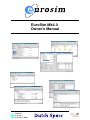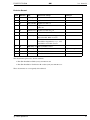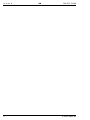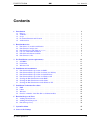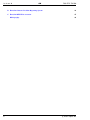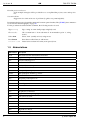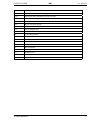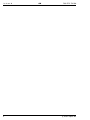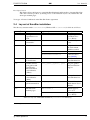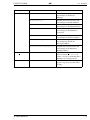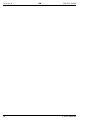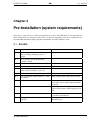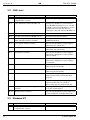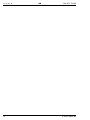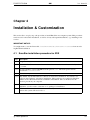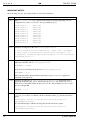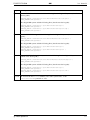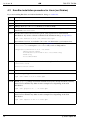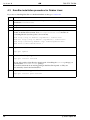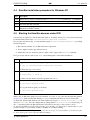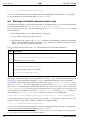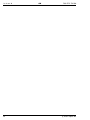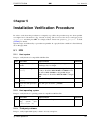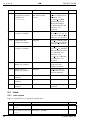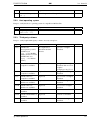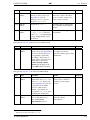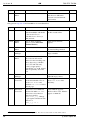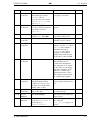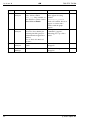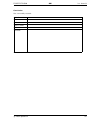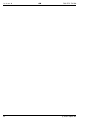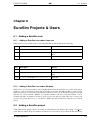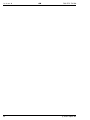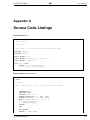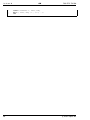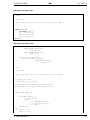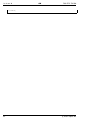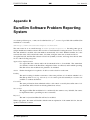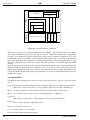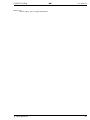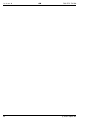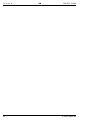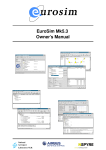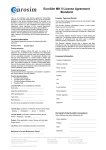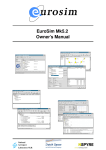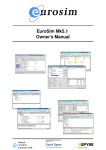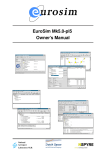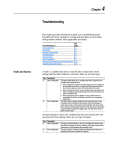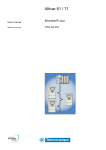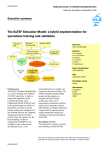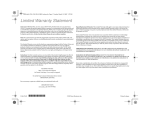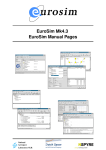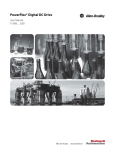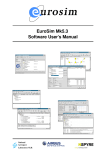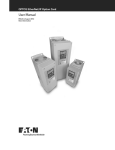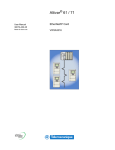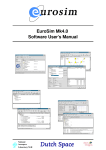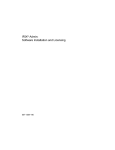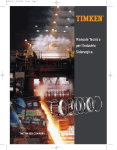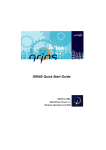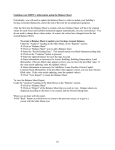Download EuroSim Mk4.0 Owner`s Manual
Transcript
EuroSim Mk4.0 Owner’s Manual National Aerospace Laboratory NLR iss: 4 rev: 0 OM FSS-EFO-TN-530 Summary EuroSim Mk4.0 is an engineering simulator to support the design, development and verification of space (sub) systems defined by ESA programmes of various scales. The facility provides a reconfigurable real-time execution environment with the possibility of man-in-the-loop and/or hardware-in-the-loop additions. This document specifies the install procedure and hints to maintain the EuroSim installation. c Copyright Dutch Space BV All rights reserved. Disclosure to third parties of this document or any part thereof, or the use of any information contained therein for purposes other than provided for by this document, is not permitted, except with the prior and express written permission of Dutch Space BV, PO Box 32070, 2303 DB, Leiden, The Netherlands. ii c Dutch Space BV OM FSS-EFO-TN-530 iss: 4 rev: 0 Revision Record Issue Revision 1 Date Reason for change 1997-Apr-14 document creation 1 1 1997-May-02 update after internal review 1 2 1997-Jun-02 update for SPR-1721 1 3 1997-Jun-25 update for SPR-1771, SPR-1783 and Changes SPR-1803 1 4 1999-Nov-18 update for IRIX 6.5 port 2 0 2000-Mar-03 official EuroSim Mk2 release 2 1 2000-May-2 Mk2rev1 release: added Appendix D: EuroSim RTI: HLA extension 2 2 2000-Oct-6 Mk2rev2 release: fixed SPR-1830, add installation dependency a2ps, add installation for Linux version 3 0 2002-May-14 EuroSim Mk3 release 3 1 2003-Sep-12 EuroSim Mk3.1 release 3 2 2004-Oct-08 EuroSim Mk3.2 release 4 0 2006-Feb-23 EuroSim Mk4.0 release Updated requirements. This document replaces two other documents: • EuroSim Installation Guide (ING), FSS-EFO-TN-460 • EuroSim Installation Verification Procedure (IVP), FSS-EFO-PLN-513 These documents are consequently discontinued. c Dutch Space BV iii iss: 4 rev: 0 iv OM FSS-EFO-TN-530 c Dutch Space BV OM FSS-EFO-TN-530 iss: 4 rev: 0 Contents 1 . . . . . . . . . . . . . . . . . . . . . . . . . . . . . . . . . . . . . . . . . . . . . . . . . . . . . . . . . . . . . . . . . . . . . . . . . . . . . . . . . . . . . . . . . . . . . . . . . . . . . . . . . . . . . . . . . . . . . . . . . . . . . . . . . . . . . . . . . . . . 1 1 1 1 1 2 EuroSim Overview 2.1 EuroSim tools, models and libraries . 2.2 EuroSim users and projects . . . . . . 2.3 EuroSim licenses and daemon esimd 2.4 Lay-out of EuroSim installation . . . 2.5 EuroSim environment variables . . . . 2.6 EuroSim user’s files . . . . . . . . . . . . . . . . . . . . . . . . . . . . . . . . . . . . . . . . . . . . . . . . . . . . . . . . . . . . . . . . . . . . . . . . . . . . . . . . . . . . . . . . . . . . . . . . . . . . . . . . . . . . . . . . . . . . . . . . . . . . . . . . . . . . . . . . . . . . . . . . . . . . . . . . . . . . . . . . . . . . . . . . . . . . 5 5 6 6 7 8 8 3 Pre-Installation (system requirements) 3.1 SGI IRIX . . . . . . . . . . . . . . . . . . . . . . . . . . . . . . . . . . . . . . . . . . 3.2 i386 Linux . . . . . . . . . . . . . . . . . . . . . . . . . . . . . . . . . . . . . . . . . . 3.3 Windows NT . . . . . . . . . . . . . . . . . . . . . . . . . . . . . . . . . . . . . . . . 11 11 12 12 4 Installation & Customization 4.1 EuroSim installation procedure for IRIX . . . . . . . . 4.2 EuroSim installation procedure for Linux (not Debian) 4.3 EuroSim installation procedure for Debian Linux . . . 4.4 EuroSim installation procedure for Windows NT . . . 4.5 Starting the EuroSim daemon under IRIX . . . . . . . 4.6 Starting the EuroSim daemon under Linux . . . . . . . 4.7 Starting the EuroSim daemon under Windows NT . . . . . . . . . . 15 15 18 20 21 21 22 23 . . . . 25 25 26 28 28 6 EuroSim Projects & Users 6.1 Adding a EuroSim user . . . . . . . . . . . . . . . . . . . . . . . . . . . . . . . . . . . 6.2 Adding a EuroSim project . . . . . . . . . . . . . . . . . . . . . . . . . . . . . . . . . 6.3 EuroSim repository . . . . . . . . . . . . . . . . . . . . . . . . . . . . . . . . . . . . . 35 35 35 36 7 System Problems 37 A Source Code Listings 39 2 5 Introduction 1.1 Purpose . . . . . . . . . . . . . . 1.2 Audience . . . . . . . . . . . . . 1.3 Scope . . . . . . . . . . . . . . . 1.4 Document Structure and Notation 1.5 Abbreviations . . . . . . . . . . . . . . . . Installation Verification Procedure 5.1 IRIX . . . . . . . . . . . . . . . . . . . . . . . . . . . 5.2 Linux . . . . . . . . . . . . . . . . . . . . . . . . . . 5.3 Windows . . . . . . . . . . . . . . . . . . . . . . . . 5.4 Exercise a number of the EuroSim tools/functionalities c Dutch Space BV . . . . . . . . . . . . . . . . . . . . . . . . . . . . . . . . . . . . . . . . . . . . . . . . . . . . . . . . . . . . . . . . . . . . . . . . . . . . . . . . . . . . . . . . . . . . . . . . . . . . . . . . . . . . . . . . . . . . . . . . . . . . . . . . . . . . . . . . . . . . . . . . . . . . . . . . . . . . . . . . . . . . . . . . . . . . . . . . . . . . . . . . . . . v iss: 4 rev: 0 FSS-EFO-TN-530 B EuroSim Software Problem Reporting System 43 C EuroSim RTI: HLA extension 47 Bibliography vi OM 49 c Dutch Space BV FSS-EFO-TN-530 OM iss: 4 rev: 0 Chapter 1 Introduction 1.1 Purpose The purpose of this document is twofold: 1. Specify the procedure to install EuroSim on a target system. 2. Provide some guidelines that might help the EuroSim facility manager to maintain EuroSim in an operational state. 1.2 Audience This document is written for the EuroSim facility manager. The facility manager will be considered the owner of the EuroSim installation, and hence will also be referred to—for brevity—as owner. It is assumed that the facility manager is also the (computer) system administrator and thus has root privileges. 1.3 Scope This document applies to EuroSim Mk4.0. It contains information on how to install EuroSim and to keep it in an operational state. For information on how to use EuroSim, one is referred to the EuroSim Software User Manual [SUM05]. For information pertaining to the latest release of EuroSim, please consult the EuroSim Software Release Notes [SRN05]. 1.4 Document Structure and Notation This document is laid-out as follows: Introduction Purpose of present document and references to other documents. EuroSim Overview Short overview of EuroSim in terms of environment variables, processes, files and directories that might help the owner to maintain the installation. It is not intended to provide a full file list, but only a description of the more important files and their use. Pre-Installation Prerequisites for the EuroSim installation: machine types, disk space, other software required, saving user data. Installation & Customization Procedure how to install and customize EuroSim. Installation Verification Procedure How to verify correct installation. c Dutch Space BV 1 OM iss: 4 rev: 0 FSS-EFO-TN-530 EuroSim projects and users Some example strategies will be provided how to set up EuroSim projects, users and repositories. System Problems Suggestions for solutions in case of problems (log files, FAQ, SPR, helpdesk). Document references are given with a mnemonic between square brackets, like [SUM05]; these mnemonics are listed in the bibliography on page 49. For the procedures described in this document, the following notation is used: Type string Type ‘string’ at UNIX shell prompt using keyboard. Choose a:b:c Choose menu item ‘c’ from sub-menu ‘b’ from menubar option ‘a’, using mouse. Select item Select ‘item’ (usually an icon) using mouse. Press button Press button called ‘button’ with mouse. Literal text Literal text is written in Courier (monospaced) font. 1.5 2 Abbreviations Abbreviation Description ANSI American National Standardization Institute API Application Programming Interface APT Advanced Package Tool ASAP As Soon As Possible BV Besloten Vennootschap EFO EuroSim Follow-On ESA European Space Agency ESTEC European Space Technology Centre F77 Fortran 77 FAQ Frequently Asked Questions FORTRAN Formula Translator DS Dutch Space GNAT GNU GNU Not UNIX GUI Graphical User Interface HTML Hyper Text Mark-up Language IRIX SGI IVP Installation Verification Procedure MB Mouse Button MB1 Left Mouse Button MB2 Middle Mouse Button MB3 Right Mouse Button MIF Maker Interchange Format Ada Translator version of UNIX c Dutch Space BV OM FSS-EFO-TN-530 Abbreviation Description NIVR Nederlands Instituut voor Vliegtuig en Ruimtevaartontwikkeling NLR Nationaal Lucht- en Ruimtevaart Laboratorium PSS05 ESA’s RAM Random Access Memory RCS Revision Control System ROM Rough Order of Magnitude SGI Silicon Graphics Inc. SPR Software Problem Report SR System Requirement SRN Software Release Note SUM Software User Manual SWRB SoftWare Review Board TBW To Be Written TC Tele Command TM Telemetry TN Technical Note URL Universal Resource Locator WWW World Wide Web c Dutch Space BV iss: 4 rev: 0 Software Engineering Standard 3 iss: 4 rev: 0 4 OM FSS-EFO-TN-530 c Dutch Space BV OM FSS-EFO-TN-530 iss: 4 rev: 0 Chapter 2 EuroSim Overview The purpose of this section is to provide some background information on EuroSim, that might help you in maintaining the installed product. 2.1 EuroSim tools, models and libraries The EuroSim product consists of a number of software tools and one or more software libraries. A software tool is an application, that runs on a host computer and assists the user in performing some task. Typical examples of EuroSim tools are the Model Editor and the Simulation Controller. All EuroSim tools are equipped with a modern Graphical User Interface. The purpose of EuroSim is to assist the user in preparing simulators, running (real-time) simulations and analyzing the results. A simulator typically consists of a model, that makes the simulator specific for some application and an invariant part, that is the same for each simulator. The invariant part consists of the EuroSim tools, and one or more EuroSim libraries. These libraries provide a whole suite of functionality. Users Hardware in-the-loop EuroSim Tools GUI API Application Model SW EuroSim SW Libraries Operating System & Device Drivers Man in-the-loop Computer Hardware Configurable Operator Deck Client/Server Architecture Figure 2.1: General lay-out of EuroSim: tools, model, libraries There is a standard library called esim, that provides basic functionality, for example to look up the simulation time. Other libraries provide functionality for e.g. RS232, MIL1553, TM/TC interfaces. c Dutch Space BV 5 OM iss: 4 rev: 0 2.2 FSS-EFO-TN-530 EuroSim users and projects The EuroSim users are the people on your system, using the EuroSim tooling to prepare, run and analyze simulations. Users can cooperate in a EuroSim simulation project. A EuroSim project consists of: • A description. • A directory where the files reside (also called the project root). • A repository where the versioned files reside (for configuration control). • A default model. Project definitions can be kept in two places: 1. In a local EuroSim project description file. By setting the environment variable EFO_HOME, a user can override the default EuroSim project file in $HOME/.eurosim. A local project file (and there can be many of them) and the associated projects are managed by the user (see section 6.2). He/she can define projects at a local level. Projects and users are protected against each other by the normal OS protection mechanisms, which are respected by the EuroSim tooling. 2. In a system wide EuroSim project description file. This file is managed by you, the EuroSim owner (also called facility manager). Users must set the EFO_HOME environment variable to the directory with the system wide project file. You can use this file to create EuroSim projects and allocate a working directory (i.e. disk storage) to them. 2.3 EuroSim licenses and daemon esimd EuroSim simulators are started via the EuroSim daemon1 esimd. Through this daemon it is possible to run a simulation not only on the local machine, but also on any other machine in the network that has a EuroSim daemon running2 . To prepare a host computer for the purpose of real-time simulations, root privileges are required: hence the EuroSim daemon will normally run with root privileges. Although the daemon is started as root, and the simulation processes start off being owned by root when running realtime, this only takes as long as is needed to set things up. Non-real-time simulators are never run as root. The root privileges are needed to isolate processors (daemon) and to run on these isolated processors (simulator). The EuroSim daemon also serves as a license manager. The EuroSim daemon can only run on hosts listed in the EuroSim license file. All EuroSim tools will contact the EuroSim daemon to check whether their host is listed in the license file. As the EuroSim tools can check for the daemon over the network, the EuroSim daemon needs only to be installed on the host that will run the actual EuroSim simulation processes; this host is called the simulation server. EuroSim tools can thus run on a host without a license daemon, while simulations can only be run on a host that has EuroSim daemon running. Three different license types are available for EuroSim: User license This is the standard license, that allows the user to use the EuroSim functionality for model development, test preparation and execution (i.e. simulation) and test analysis. Run-time license This is a scaled down license, that allows the user to use the EuroSim functionality for test preparation and execution (i.e. simulation) and test analysis. This requires the availability of a ready-to-run EuroSim simulator, prepared by Dutch Space BV or anyone else with a EuroSim user license. 1 2 6 Under Windows NT, esimd is run as a service. Provided—of course—that that machine has equal access to your simulator files as the local machine, e.g. via NFS. c Dutch Space BV OM FSS-EFO-TN-530 iss: 4 rev: 0 Developers license This license allows the licensee to extend the EuroSim functionality and/or to integrate EuroSim with other software products, by having access to the EuroSim object code, header files and developers manual pages. Your type of license is indicated on the EuroSim license agreement. 2.4 Lay-out of EuroSim installation The directory structure under /usr/EuroSim (Windows NT: C:\Eurosim) is laid-out as follows. Directory3 Contents Typical/important file Description adainclude Package specifications for Ada. esim.ads Ada package specification for esim library. bin All the EuroSim executables. esim EuroSim entry point. etc Miscellaneous files. user.sh Script that defines the environment variables needed. EuroSim.licenses License file. SoftwareReleaseNote Software release note [SRN05]. include The include files for C and Fortran. esim.h C include for basic EuroSim functions. lib All EuroSim tcl, perl, python and java libraries. EuroSim shared object libraries (Linux). tcl, perl, python, java Tcl, perl, python and java EuroSim support. lib32 EuroSim shared object libraries (IRIX). libes.so Library file of basic EuroSim functions. doc EuroSim html and pdf documentation. OM.pdf, SUM.pdf Owner’s Manual and Software User’s Manual. man The EuroSim manual pages. man1/esim.1 Manual page for esim tool. man3/esim.3 Manual page for esim library. Table 2.1: Lay-out of EuroSim installation (/usr/EuroSim directory) 3 Starting at /usr/EuroSim c Dutch Space BV 7 OM iss: 4 rev: 0 2.5 FSS-EFO-TN-530 EuroSim environment variables For its correct operation, EuroSim depends on a number of environment variables. The most important one is $EFOROOT, which has to point to where the EuroSim files are installed (i.e. /usr/EuroSim). EFOROOT and related environment variables are set automatically by EuroSim when using Linux and Windows. Under IRIX you have to set $EFOROOT yourself and source $EFOROOT/etc/user.(c)sh. Name Purpose EFO_HOME Optional. Points to the location of the EuroSim project file. If not set, then $HOME/.eurosim is used. LD_LIBRARYN32_PATH Shared library search path for n32 (new 32-bit ABI) programs [IRIX 6.x]. MANPATH This variable is extended with $EFOROOT/man, so that the EuroSim manual pages can be found. PATH This variable is extended with $EFOROOT/bin, so that the EuroSim executables can be found. Table 2.2: Environment variables needed before starting EuroSim When the above environment variables are set, EuroSim can be started by typing esim on the command line. After selecting a project and role, some more environment variables are set automatically by EuroSim for that session. A complete list is given below for information. Name Purpose/meaning PROJECTHOME Home directory of the current project. EFO_XTERM The terminal emulation program (if not set xterm is used). EFO_VC The current configuration control system. Possible values are cadese or cvs. If not set, then no configuration control is used. EFO_SHAREDMEMSIZE The shared memory size used by the simulator. By default 4 MB is reserved. If more is needed then this environment variable should be set with the required memory size in bytes. EFO_STACKSIZE The stack size reserved for each thread of the simulator. By default 128k (IRIX) or 16k (Linux) is reserved. If more is needed then this environment variable should be set with the required stack size in bytes. Table 2.3: Environment variables used within EuroSim Note: additionally, one can set the environment variable EFO_DAEMON to the host that runs the EuroSim daemon, if that differs from the local host. 2.6 EuroSim user’s files EuroSim will create and/or look for certain files in the user’s home and/or current working directory; details are listed below. 8 c Dutch Space BV OM FSS-EFO-TN-530 iss: 4 rev: 0 Directory Filename Purpose $HOME/.eurosim projectmanagerrc Contains the user preferences and GUI settings for the Project Manager. modeleditorrc Contains the user preferences and GUI settings for the Model Editor. scheduleeditorrc Contains the user preferences and GUI settings for the Schedule Editor. simulationctrlrc Contains the user preferences and GUI settings for the Simulation Controller. testanalyzerrc Contains the user preferences and GUI settings for the Test Analyzer. modeldescriptioneditorrc Contains the user preferences and GUI settings for the Model Description Editor. parameterexchangeeditorrc Contains the user preferences and GUI settings for the Parameter Exchange Editor. $EFO HOME projects.db By setting $EFO HOME to the directory where projects.db resides, one can override EuroSim’s default project description file. $PROJECTHOME .cadeserc This file defines the location of the project’s repository for the Cadese tooling. Table 2.4: EuroSim user files c Dutch Space BV 9 iss: 4 rev: 0 10 OM FSS-EFO-TN-530 c Dutch Space BV FSS-EFO-TN-530 OM iss: 4 rev: 0 Chapter 3 Pre-Installation (system requirements) The purpose of this section is to list the requirements to be met to allow EuroSim to be installed and run. Some requirements are mandatory, while other are optional, depending on the user’s requirements for the related EuroSim functionality. Optional requirements are clearly marked as such. 3.1 SGI IRIX ReqID Requirement IR–1 Host computer shall be a Silicon Graphics Indy, O2, Indigo, Challenge, Onyx or Origin. IR–2 Host operating system shall be IRIX 6.5.20m or better. IR–3 Host RAM shall be 512 MB or more. IR–4 Free disk space shall be 85 MB or more Needed for EuroSim installation. IR–5 Basic development system (C compiler and linker) shall be available, version 7.3. Not required for run-time license. IR–6 F77 compiler shall be available, version 7.3. Only required when using F77 sub-models. IR–7 Ada environment ‘GNAT Ada95 v1.3’ shall be available. Only required when using Ada sub-models. IR–8 PV-Wave, version 6.x shall be available. Only required when using EuroSim’s test-analysis functionality with the PV-Wave back end. IR–9 Gnuplot shall be available. Only required when using EuroSim’s test analysis functionality with the gnuplot back end. IR–10 FrameMaker version 4.x shall be available. Only required when using Frame MIF file for model documentation. IR–11 NetScape version 4.07 or higher shall be available. Only required for on-line availability of the EuroSim SUM. c Dutch Space BV Remarks 11 OM iss: 4 rev: 0 3.2 i386 Linux ReqID Requirement IR–1 Host computer shall be an Intel Pentium compatible PC or better. IR–2 Linux distribution shall be RedHat 8.0. IR–3 Host RAM shall be 512 MB or more. IR–4 Free disk space shall be 100 MB or more. Needed for EuroSim installation. IR–5 Basic development system (C compiler, linker and make) shall be available. Not required for run-time license part of RedHat distribution. IR–6 F77 compiler shall be available. Part of Linux distribution. Only required when using F77 sub-models. IR–7 Ada compiler shall be available. Part of Linux distribution. Only required when using Ada sub-models. IR–8 RCS shall be available. Part of Linux distribution. Only required when using configuration control with the cadese backend. IR–9 CVS shall be available. Part of Linux distribution. Only required when using configuration control with the cvs backend. IR–10 Perl 5.8.0 shall be available. Part of Linux distribution. Only required when using the batch utility. IR–11 Readline 4.3 shall be available. Part of Linux distribution. Only required when using the batch utility. IR–12 PV-Wave, version 6.x shall be available. Only required when using EuroSim’s test analysis functionality with the PV-Wave back end. IR–13 Gnuplot shall be available. Part of Linux distribution. Only required when using EuroSim’s test analysis functionality with the gnuplot back end. IR–14 FrameMaker version 4.x or higher shall be available. Only required when using Frame MIF file for model documentation. IR–15 Mozilla shall be available. Part of Linux distribution. Only required for on-line availability of the EuroSim SUM. 3.3 12 FSS-EFO-TN-530 Remarks Packages for RedHat 7.3 (client libraries only), RedHat 9.0, Fedora Core 1, 2, 3 and 4, SuSE 9.1 and 9.2 and Debian 3.1 are also available. However, the EuroSim test campaign is only performed for RedHat 8.0. Windows NT ReqID Requirement IR–1 Host computer shall be an Intel Pentium compatible PC or better. Remarks c Dutch Space BV FSS-EFO-TN-530 OM ReqID Requirement IR–2 Operating System shall be either Windows NT, Windows 2000 or Windows XP (SP 1 or 2). IR–3 Host RAM shall be 512 MB or more. IR–4 Free disk space shall be 500 MB or more. c Dutch Space BV iss: 4 rev: 0 Remarks Needed for EuroSim and Cygwin installation. 13 iss: 4 rev: 0 14 OM FSS-EFO-TN-530 c Dutch Space BV FSS-EFO-TN-530 OM iss: 4 rev: 0 Chapter 4 Installation & Customization This section lists—step by step—the procedure to install EuroSim on a computer system. This procedure can be used for a first time installation, as well as for any subsequent installations, e.g. installing a new version. IMPORTANT NOTICE: You might want to save the license file /usr/EuroSim/etc/EuroSim.licenses from an existing EuroSim installation. 4.1 EuroSim installation procedure for IRIX Step Description 4.1–1 Log in to the system as ‘root’. 4.1–2 Insert the EuroSim CD-ROM. After some time the CD-ROM is mounted automatically under /CDROM. 4.1–3 You should have at least 180 MB free disk space in /usr. The main portion will be installed in /usr/EuroSim. 4.1–4 Start the swmgr. 4.1–5 By default only the EuroSim base software is selected for installation. You will also see various other packages selected for installation. These packages are required by EuroSim. There are also three device drivers available for installation. Choose the driver for the devices present in your computer. 4.1–6 If you want to use the r2hdf command which converts EuroSim recorder files into HDF5 data files, you also need to select the HDF5 package for installation. 4.1–7 Hit the start button to install the software. In case you have installed one of the device drivers the system will need a reboot. c Dutch Space BV 15 OM iss: 4 rev: 0 FSS-EFO-TN-530 IMPORTANT NOTICE: The following steps are only required if this is a first-time installation. Step Description 4.1–8 Edit /etc/services or NIS equivalent and add the following (depending on local configuration you may of course use other port-numbers) ports: esim-client-0 esim-client-1 esim-client-2 esim-client-3 esim-client-4 esim-client-5 esim-client-6 esim-client-7 esim-client-8 esim-client-9 4.1–9 4850/tcp 4851/tcp 4852/tcp 4853/tcp 4854/tcp 4855/tcp 4856/tcp 4857/tcp 4858/tcp 4859/tcp Add the following line at the end of /var/sysgen/stune: % the following setting removes the ‘‘must run’’ attribute % from netproc threads which allows those threads to run % anywhere, therefore removing the impact on real-time CPU’s netthread_float = 1 4.1–10 Determine the pagesize of your system by running sysconf PAGESIZE. If the result is 4096 then add at the end of /var/sysgen/stune: maxlkmem = 16384 If the result is 16384 then add at the end of /var/sysgen/stune: maxlkmem = 4096 This value determines the maximum locked memory size: maxlkmem x pagesize = maximum locked memory. 4.1–11 Add the following lines to /var/sysgen/system/irix.sm. Place them after a paragraph mentioning this option. Add as many processors to the variable NOINTR as there are in your machine minus the first processor (0). The example below is for a four processor Origin 200. NOINTR: 1 2 3 4.1–12 In case EuroSim will be configured for the use of external interrupt 1 the following variable DEVICE_ADMIN has to be added to the above mentioned file, e.g. (check exact device path!): DEVICE_ADMIN: /hw/module/1/slot/MotherBoard/node/xtalk/8/pci/3 \ INTR_TARGET=/hw/cpunum/1 For external interrupt 2 add the following line (check exact device path!): DEVICE_ADMIN: /hw/module/2/slot/MotherBoard/node/xtalk/8/pci/3 \ INTR_TARGET=/hw/cpunum/2 16 c Dutch Space BV FSS-EFO-TN-530 OM iss: 4 rev: 0 Step Description 4.1–13 For the IRIG-B interface board add the following line for Origin 200 systems (check exact device path!): DEVICE_ADMIN: /hw/module/1/slot/MotherBoard/node/io/8/pci/5 \ INTR_TARGET=/hw/cpunum/1 For Origin 300 systems add the following lines (check exact device path): DEVICE_ADMIN: /hw/module/001p02/Pbrick/xtalk/14/pci \ INTR_TARGET=/hw/cpunum/1 DEVICE_ADMIN: /hw/module/001p02/Pbrick/xtalk/14/pci/1/tfp \ INTR_TARGET=/hw/cpunum/1 4.1–14 For the PCI-VME bridge add the following line for Origin 200 systems (check exact device path!): DEVICE_ADMIN: /hw/module/2/slot/MotherBoard/node/io/8/pci/5 \ INTR_TARGET=/hw/cpunum/2 For Origin 300 systems add the following lines (check exact device path): DEVICE_ADMIN: /hw/module/001p02/Pbrick/xtalk/12/pci \ INTR_TARGET=/hw/cpunum/2 DEVICE_ADMIN: /hw/module/001p02/Pbrick/xtalk/12/pci/1 \ INTR_TARGET=/hw/cpunum/2 4.1–15 For the VMIC Reflective Memory card add the following line for Origin 200 systems (check exact device path!): DEVICE_ADMIN: /hw/module/2/slot/MotherBoard/node/xtalk/8/pci/7 \ INTR_TARGET=/hw/cpunum/2 For Origin 300 systems add the following lines (check exact device path): DEVICE_ADMIN: /hw/module/001p02/Pbrick/xtalk/13/pci \ INTR_TARGET=/hw/cpunum/2 DEVICE_ADMIN: /hw/module/001p02/Pbrick/xtalk/13/pci/1/rfm \ INTR_TARGET=/hw/cpunum/2 4.1–16 To activate the new stune variables, reboot the system twice, or run /etc/autoconfig and reboot once. c Dutch Space BV 17 OM iss: 4 rev: 0 4.2 FSS-EFO-TN-530 EuroSim installation procedure for Linux (not Debian) If you are installing EuroSim on a Debian distribution, then go to section 4.3. Step Description 4.2–1 Log in to the system as ‘root’. 4.2–2 Insert and mount the EuroSim CD-ROM. 4.2–3 Change directory to the linux subdirectory on the CD-ROM. 4.2–4 You should have at least 100 MB free disk space in /usr. The main portion will be installed in /usr/EuroSim. 4.2–5 Install Linux kernel with POSIX timer patch. (Only required for 2.4 kernel based distributions. If you have a Linux 2.6 kernel based distribution then go to step 4.2–9.) rpm -ivh kernel-2.4.20-18.timer.i386.rpm Several kernel versions are available. Choose the one that matches your hardware best. 4.2–6 If you are using the Grub bootloader, then go to step 4.2–9. Add the lines below to /etc/lilo.conf and replace /dev/hda5 with your boot disk/partition: image=/boot/vmlinuz-2.4.20-18.timer label=linux-timer initrd=/boot/initrd-2.4.20-18.timer.img read-only root=/dev/hda5 4.2–7 Optional: to make this kernel the default kernel add/replace the line with default in /etc/lilo.conf: default=linux-timer 4.2–8 Run lilo to make the kernel accessible from the boot menu. 4.2–9 Install hdf5 package rpm -Uvh hdf5-1.2.2-1.i386.rpm 4.2–10 Install gnuplot package from Linux installation CD (if not already installed by default). Actual version number may differ from the example below depending on the used distribution. rpm -Uvh gnuplot-4.0.0-4.i386.rpm 4.2–11 Install expect package from Linux installation CD (if not already installed by default). Actual version number may differ from the example below depending on the used distribution. rpm -Uvh expect-5.42.1-1.i386.rpm 18 c Dutch Space BV FSS-EFO-TN-530 OM iss: 4 rev: 0 Step Description 4.2–12 Install qt. This is not required if you install the EuroSim client package only. This is only required on the following distributions: RedHat 8.0, RedHat 9, Fedora Core 1. The EuroSim GUIs require a newer qt version than is shipped with RedHat. The new qt must be installed alongside the existing qt. So don’t use the -U option when running rpm. rpm -ivh qt-3.3.2-0.i386.rpm 4.2–13 Install make package. This is only required on SUSE Linux 9.1 and SUSE Linux 9.2. rpm -Uvh --oldpackage make-3.80-5.i386.rpm 4.2–14 Install EuroSim rpm -Uvh eurosim-4.0-1.rh8.i386.rpm If you only need the client libraries, then instead of installing the eurosim-4.0-1.rh8.i386.rpm you can install eurosim-client-4.0-1.rh8.i386.rpm. Replace rh8 by rh73 (RedHat 7.3), rh9 (RedHat 9), fc1 (Fedora Core 1), fc2 (Fedora Core 2), fc3 (Fedora Core 3), fc4 (Fedora Core 4), suse91 (SUSE Linux 9.1) or suse92 (SUSE Linux 9.2) when installing on the corresponding Linux distribution. 4.2–15 Install EuroSim batch utility rpm -Uvh perl-*.rpm 4.2–16 Reboot with the new kernel. This is only required if you have installed the special kernel before. reboot When the lilo or grub prompt appears select the linux-timer kernel. To prevent booting the wrong kernel for EuroSim perform step 4.2–7. This makes the patched kernel the default. No specific actions have to be performed at boot time. c Dutch Space BV 19 OM iss: 4 rev: 0 4.3 FSS-EFO-TN-530 EuroSim installation procedure for Debian Linux If you are not installing EuroSim on a Debian distribution, then go to section 4.2. Step Description 4.3–1 You should have at least 100 MB free disk space in /usr. The main portion will be installed in /usr/EuroSim. 4.3–2 Log in to the system as ‘root’. 4.3–3 Insert and mount the EuroSim CD-ROM. 4.3–4 Modify the /etc/apt/sources.list file such that the Packages.gz file can be found on the EuroSim CD-ROM. Your /etc/apt/sources.list should look something like this (last line points to the CD-ROM). deb http://ftp.nl.debian.org/debian/ stable main deb-src http://ftp.nl.debian.org/debian/ stable main deb http://security.debian.org/ stable/updates main deb file:///mnt/cdrom/linux / 4.3–5 Update the APT database apt-get update 4.3–6 Install the EuroSim package apt-get install eurosim If you only need the client libraries, then instead of installing the eurosim package you can install the eurosim-client package. You will be informed about missing packages that EuroSim depends on. They are automatically downloaded and installed. 4.3–7 Optionally install Perl support for EuroSim apt-get install perl-eurosim 20 c Dutch Space BV FSS-EFO-TN-530 4.4 OM iss: 4 rev: 0 EuroSim installation procedure for Windows NT Step Description 4.4–1 Ensure that you have a valid license file EuroSim.licenses available (f.i. on a diskette). 4.4–2 Log in to the system as ‘Administrator’ (or as a user with Administrator privileges). 4.4–3 Insert the EuroSim CD-ROM. 4.4–4 Run the setup program. (See document Installation notes in the windows directory on the EuroSim CD-ROM for details.) 4.5 Starting the EuroSim daemon under IRIX A license key is required to start the EuroSim daemon. Normally, the key for your system will already be included in the license file /usr/EuroSim/etc/EuroSim.licenses. If you need a new licenses key, you can mail that request to [email protected], providing the following info: 1. The reference number of your EuroSim license agreement. 2. Your computer’s name, type and OS version. 3. All the first non-zero characters (letters, digits) of the output of the sysinfo command. Now, proceed as follows (still as user ‘root’, and assuming this is a first-time installation). Step Description 4.5–1 Append your license key (a string starting with EuroSim) to the license file: # cat >> /usr/EuroSim/etc/EuroSim.licenses Usually this step is not needed. 4.5–2 Do: # chkconfig -f esim on to make sure the daemon will start-up when told to do so. 4.5–3 Start the daemon: # /etc/init.d/esim start To stop the daemon again you should do: # /etc/init.d/esim stop When only an EuroSim update has been installed, it is wise to stop and start the EuroSim daemon (step 4.5–3), to make sure that the running esimd is compatible with the new version of EuroSim. As delivered, the EuroSim daemon will write simulator messages1 to esimd.‘hostname‘.log in directory /var/adm. You can configure that by editing the file /etc/init.d/esim. By leaving out the -l switch altogether, the EuroSim daemon will write its messages to the system’s console. To prevent the daemon log file from growing out of bounds, you may want to add an entry to your system’s crontab to cycle it daily, weekly or monthly. For example, adding: 1 The daemon writes its own messages to syslog, and routes the messages from started simulators to the indicated log file. So, what is in the log file, is in fact, output from EuroSim simulators. c Dutch Space BV 21 OM iss: 4 rev: 0 FSS-EFO-TN-530 0 5 * * * /usr/EuroSim/etc/esim.cron to your root’s crontab will cycle the contents of the file overnight. The script will keep 5 older log files. For more information on the EuroSim daemon, see man esimd. 4.6 Starting the EuroSim daemon under Linux A license key is required to start the EuroSim daemon. Normally, the key for your system will already be included in the license file /usr/EuroSim/etc/EuroSim.licenses. If you need a new licenses key, you can mail that request to [email protected], providing the following info: 1. The reference number of your EuroSim license agreement. 2. Your computer’s name, type and OS version. 3. The first line of the output of the sysinfo command. The information produced uses the MAC address of the first Ethernet card present in the system. If there is no Ethernet card present in your system, you cannot get a license for EuroSim. Now, proceed as follows (still as user ‘root’, and assuming this is a first-time installation). Step Description 4.6–1 Append your license key (a string starting with EuroSim) to the license file: cat >> /usr/EuroSim/etc/EuroSim.licenses Usually this step is not needed. 4.6–2 Start the daemon: # /etc/init.d/esim start To stop the daemon again you should do: # /etc/init.d/esim stop When only an EuroSim update has been installed, it is wise to stop and start the EuroSim daemon (step 4.6–2), to make sure that the running esimd is compatible with the new version of EuroSim. As delivered, the EuroSim daemon will write simulator messages2 to esimd.‘hostname‘.log in directory /var/log. You can configure that by editing the file /etc/init.d/esim. By leaving out the -l switch altogether, the EuroSim daemon will write its messages to the system log file /var/log/messages. Not all messages are logged however. If you want to see all messages you must make a minor modification to the file /etc/syslog.conf. Just add ;local0.* to the list of filters which write to /var/log/messages. The line would then look something like: *.info;mail.none;authpriv.none;cron.none;local0.* /var/log/messages To prevent the daemon log file from growing out of bounds, you may want to add an entry to your system’s crontab to cycle it daily, weekly or monthly. For example, adding: 0 5 * * * /usr/EuroSim/etc/esim.cron to your root’s crontab will cycle the contents of the file overnight. The script will keep 5 older log files. For more information on the EuroSim daemon, see man esimd. 2 The daemon writes its own messages to syslog, and routes the messages from started simulators to the indicated log file. So, what is in the log file, is in fact, output from EuroSim simulators. 22 c Dutch Space BV FSS-EFO-TN-530 4.7 OM iss: 4 rev: 0 Starting the EuroSim daemon under Windows NT A license key is required to start the EuroSim daemon. Normally, the key for your system will already be included in the license file EuroSim/etc/EuroSim.licenses (the EuroSim installer program will ask you for a license file). If you need a new licenses key, you can mail that request to [email protected], providing the following info: 1. The reference number of your EuroSim license agreement. 2. Your computer’s name, type and OS version. 3. The first line of the output of the $EFOROOT/bin/sysinfo command. The information produced uses the MAC address of the first Ethernet card present in the system. If there is no Ethernet card present in your system, you cannot get a license for EuroSim. In the event of license prolongation, proceed as follows: Step Description 4.7–1 Append your license key (a string starting with EuroSim) to the license file EuroSim.licenses. 4.7–2 Stop the EuroSim daemon. Open a command shell and type the following command followed by the Enter key: net stop esimd 4.7–3 Start the EuroSim daemon. Open a command shell and type the following command followed by the Enter key: net start esimd The EuroSim daemon is implemented as a Windows service. As an alternative to typing the net start and net stop commands, you can open the Service Control Manager (SCM) from the Windows Control Panel and start/stop the EuroSim daemon from there. It’s name is esimd. The EuroSim daemon writes event messages to the application event log. Use the Windows Event Log program to view them. c Dutch Space BV 23 iss: 4 rev: 0 24 OM FSS-EFO-TN-530 c Dutch Space BV OM FSS-EFO-TN-530 iss: 4 rev: 0 Chapter 5 Installation Verification Procedure In order to write down the procedures as compactly as possible, the procedure steps are often specified at a higher level of abstraction. E.g. instead of saying ‘Choose Create:New:Project and type project my_project and then press OK’ it is simply written ‘Create new project my_project’. Consult [SUM05] for details. Optional steps are indicated by a procedure step number in a grey field; the condition is listed directly above that grey field. 5.1 5.1.1 IRIX Host system Purpose: verify that host is compatible with EuroSim. Step Procedure 5.1–1 Inspect make. 5.1–2 Note processor type (use hinv). Should be MIPS R4xxx for Indy, Indigo, Challenge or Onyx. Should be MIPS R5000 or R10000 for O2. Should be MIPS R10000 for Origin 200, Origin 2000 or Onyx 2. Should be MIPS R14000 for Origin 300. 5.1–3 Note memory size (use hinv). Item should be ≥512 MB. 5.1–4 Note free disk space (use df .). Free disk space should be ≥100 MB. 5.1.2 Expected Result host system Checked Should be a Silicon Graphics Indy, Indigo, Challenge, Onyx or Origin. Host operating system Purpose: verify that host’s operating system is compatible with EuroSim. Step Procedure Expected Result 5.1–5 Inspect operating system (use /bin/uname -R). Should be Silicon Graphics IRIX version 6.5.20m. 5.1.3 Checked Third party software Purpose: verify required third party software; note any exceptions. c Dutch Space BV 25 OM iss: 4 rev: 0 FSS-EFO-TN-530 Step Procedure Remark Result 5.1–6 Check basic development system is available (use showprods) Not required for EuroSim run-time license. c fe (C Front-end, 7.4), c dev (C Headers and Libraries, 7.4), compiler eoe (IRIX Standard Execution Environment (Base Compiler Headers and Libraries, 7.4)) installed. 5.1–7 Check if the F77 compiler is available. Optional. ftn77 fe (Fortran 77 Front-end, 7.4), f77 dev (Fortran 77 Headers and Libraries, 7.4) installed. 5.1–8 Check if the Ada compiler is available. Optional. gnat dev (GNAT Ada95 v1.3), gnat eoe (GNAT Ada 95 v1.3) installed. 5.1–9 Check if the C++ compiler is available. Optional. c++ fe (C++ Front-end, 7.4), c++ eoe (Standard Execution Environment (C++ Headers and Libraries, 7.4)), c++ dev (C++ Headers and Libraries, 7.4) installed. 5.1–10 Check if the RCS utilities are available. Optional. eoe.sw.rcs (Revision Control System Utilities) installed. 5.1–11 Check if the CVS utilities are available. Optional. fw cvs (cvs-1.11.6 Concurrent Versions System) installed. 5.1–12 Check if PV-Wave is available. Optional. Version 6.x installed. 5.1–13 Check if FrameMaker is available. Optional. Version 4.x installed. 5.1–14 Check if Netscape is available. Optional. Version 4.72 or higher installed. 5.2 5.2.1 Checked Linux Host system Purpose: verify that host is compatible with EuroSim. 26 Step Procedure Expected Result 5.2–1 Note processor type (use hinv). Should be Intel Pentium or better. 5.2–2 Note memory size (use hinv). Should be ≥512 MB. Checked c Dutch Space BV OM FSS-EFO-TN-530 iss: 4 rev: 0 Step Procedure Expected Result 5.2–3 Note free disk space (use df .). Free disk space should be ≥100 MB. 5.2.2 Checked Host operating system Purpose: verify that host’s operating system is compatible with EuroSim. Step Procedure Expected Result 5.2–4 Inspect operating system (use uname -sr). Should be Linux 2.4.20-18.timer or Linux 2.6.*. 5.2.3 Checked Third party software Purpose: verify required third party software; note any exceptions. Step Procedure Remark Result 5.2–5 Check basic development system is available (use rpm -qa for RedHat Linux, Fedora Core and SUSE Linux, use dpkg -l for Debian Linux). Not required for EuroSim run-time license. gcc-3.2-7 or higher installed. 5.2–6 Check if the F77 compiler is available. Optional. gcc-g77-3.2-7 or higher installed. Fedora Core 4 requires compat-gcc-32-g77-3.2 5.2–7 Check if the Ada compiler is available. Optional. gcc-gnat-3.2-7 or higher installed. 5.2–8 Check if the C++ compiler is available. Optional. gcc-c++-3.2-7 or higher installed. 5.2–9 Check if the RCS utilities are available. Optional. rcs-5.7-18 or higher installed. 5.2–10 Check if the CVS utilities are available. Optional. cvs-1.11.5-2 or higher installed. 5.2–11 Check if PV-Wave is available. Optional. Version 6.x installed. 5.2–12 Check if FrameMaker is available. Optional. Version 4.x installed. 5.2–13 Check if Mozilla is available. Optional. Version 1.0 or higher installed. c Dutch Space BV Checked 27 OM iss: 4 rev: 0 5.3 5.3.1 FSS-EFO-TN-530 Windows Host system Purpose: verify that host is compatible with EuroSim. Use Control Panel:System to get system information. Step Procedure Expected Result 5.3–1 Note processor type. Should be Intel Pentium or better. 5.3–2 Note memory size. Should be ≥512 MB. 5.3–3 Note free disk space. Free disk space should be ≥500 MB. 5.3.2 Checked Host operating system Purpose: verify that host’s operating system is compatible with EuroSim. Step Procedure Expected Result 5.3–4 Inspect operating system. Should be Windows NT (≥4.0), Windows 2000 or Windows XP. 5.4 Checked Exercise a number of the EuroSim tools/functionalities Purpose: test proper functioning of EuroSim on (new) host. Step Tool 5.4–1 Procedure Result Checked Prepare user environment as described in section 6.1 Environment variables set. 5.4–2 Project Manager Linux/UNIX: type esim; Windows: double click desktop icon Project Manager tool appears. 5.4–3 Project Manager Choose Help:About About dialog appears with version number. 5.4–4 Project Manager Create new project IVP. Project IVP appears in the Project Manager. Only perform step 5.4–5 if Netscape or Mozilla1 is needed/installed: Step Tool Procedure Result 5.4–5 Netscape or Mozilla Choose Help:Contents in the Project Manager. Index to all on-line documentation appears on screen. 5.4–6 Project Manager Select project IVP and press the Model Editor button Model Editor starts with empty canvas. 1 28 Checked On Windows the viewer associated with .html documents will be started c Dutch Space BV OM FSS-EFO-TN-530 iss: 4 rev: 0 Step Tool Procedure Result 5.4–7 Model Editor Attach file node ansi.c and edit file to insert code as per Appendix A. View file (Edit:View Source) and save model as IVP.model. Model hierarchy extended with file node; source code editor starts correctly; source code viewer starts correctly. 5.4–8 Model Editor Expand node ansi.c. Variables and procedures that are candidates for the API are shown. 5.4–9 Model Editor API-fy variables c_y, c_ampl, c_freq and entry point ansi_c by checking the corresponding checkboxes in the listview. Selected variables appear with checkmark. Checked Only perform step 5.4–10 if Fortran is needed/installed: Step Tool Procedure Result 5.4–10 Model Editor Make file node fortran.f. Insert code as per Appendix A (be sure to insert 6 spaces at the beginning of each line according to the Fortran 77 syntax rules). Select Tools:Set Build Options and select Linux2 Fortran runtime libraries in the Support tab. Select OK. API-fy variables. API-fiable variables and procedures are shown. Selected variables appear with checkmark. Checked Only perform step 5.4–11 if Ada is needed/installed: Step Tool Procedure Result 5.4–11 Model Editor Make Org node ada and attach file nodes mada.adb3 and mada.ads. Insert code as per Appendix A, but do not copy/paste it from HTML browser or PDF viewer. Instead, copy them from $EFOROOT/src/IVP (note: including the API header). Specified API items appear on canvas (after a number of warnings for incomplete model). 5.4–12 Model Editor Add file node IVP.env. Choose Edit:Edit Source. Press Get Current Environment and save. Environment editor starts up and loads current environment. 2 3 Checked Or Irix or Windows, depending on your platform GNAT doesn’t allow a file called ada.xxx. c Dutch Space BV 29 OM iss: 4 rev: 0 FSS-EFO-TN-530 Step Tool Procedure Result Checked 5.4–13 Model Editor Choose Edit:View Source. Environment viewer starts OK and shows no difference between stored and current environment. Only perform step 5.4–14 if FrameMaker4 is needed/installed: Step Tool Procedure Result 5.4–14 FrameMaker Create a file Model.mif with FrameMaker add the file to the model. Choose Edit:Edit Source. Save (as MIF) and exit. FrameMaker starts and shows the file created earlier. 5.4–15 Model Editor Choose Tools:Set Build Options. Select Gnat Ada runtime libraries. Build Options window appears. 5.4–16 Model Editor Choose Tools:Build All. Makefile, .exe and .dict are successfully generated. 5.4–17 Project Manager Press Schedule Editor. Schedule Editor starts with empty schedule. 5.4–18 Schedule Editor Select File:Select Model and choose the model created earlier. For the executing state (View:Executing), schedule the C, F77 and Ada entry points (as appropriate) periodically, e.g. at 20, 10 and 5 Hz respectively. Save and exit. No problem. 5.4–19 Project Manager Press Simulation Controller. Simulation Controller starts OK with empty canvas. 5.4–20 Simulation Controller Press File:New to choose model and schedule. Choose model IVP.model and schedule IVP.sched. Select API tab page. Wizard appears. API tab shows IVP.model data dictionary. 5.4–21 Simulation Controller Select Insert:New MMI and call the new MMI IVP.mmi. Select Insert:New Monitor and select variable ansi:ansi_c:y. Change to plot against simulation time and save as ansi_c_y vs t. A new MMI tab appears. Monitor editor starts. Monitor appears on MMI tab. 4 30 Checked Create a file Model.doc for Windows platforms. The editor associated with .doc files will be started. c Dutch Space BV OM FSS-EFO-TN-530 iss: 4 rev: 0 Step Tool Procedure Result 5.4–22 Simulation Controller Select Insert:New Scenario and call the new scenario IVP.mdl. Choose Insert:New Recorder. Select var ansi:ansi_c:y and save as ansi_c_y. Action editor starts. Recorder icon appears on canvas. 5.4–23 Simulation Controller Choose Insert:New Initial Condition. When prompted to save the file, save if as IVP.init. The initial condition editor appears. Change initial condition of variable ampl. Press OK. The Input Files tab shows the new initial condition file. 5.4–24 5.4–25 Simulation Controller Choose Server:Select Server. A dialog with a list of available servers is shown. 5.4–26 Simulation Controller Press Init. You are asked to save the changes: save the .sim file as IVP.sim. The simulator initializes and reaches stand-by state. Ignore warnings on inconsistent default values in the Fortran model; this is a known SPR. 5.4–27 Simulation Controller Press Go. State changes to executing. The simulation time is continuously incremented. Recording action on scenario tab has status EA (executing and active). Monitor on the MMI tab is continuously updated and shows a sinus. The variables on the API tab are continuously updated. 5.4–28 Simulation Controller Create alpha numeric monitor and check that the initial condition (see step 5.4–24) has been set correctly. Enter another value on-line. Variable’s value is OK. Observe effect in time history plot. 5.4–29 Simulation Controller Press Pause. Press Stop. Choose File:Exit. Simulator reaches unconfigured state. 5.4–30 Project Manager Press Test Analyzer Test Analyzer starts OK with empty canvas. 5.4–31 Test Analyzer Select File:Select test result file. Select: IVP.model.tr (in sub-directory <date>/<time>/). File selector appears. Recording file ansi_c_y.rec appears on screen. c Dutch Space BV Checked 31 OM iss: 4 rev: 0 32 FSS-EFO-TN-530 Step Tool Procedure Result Checked 5.4–32 Test Analyzer Choose View:Expand all nodes. Select variable ansi_c:y. Drop variable on Test Analyzer’s canvas. Select Next, Next and Finish. Hierarchy is shown. Plot editor appears showing variable. simulation_time is listed as X variable. Plot icon appears on canvas and a window with the graph appears. 5.4–33 Test Analyzer Select plot icon. Choose File:Print. Note that the plot backend print dialog may be hidden behind an application window. Choose Tools:Plot Backend Interface. Plot is printed. Plot backend command log appears, indicating plot is spooled to printer. 5.4–34 Test Analyzer Choose File:Exit and discard results. Test Analyzer window disappears. 5.4–35 Project Manager Choose File:Exit. The Project Manager disappears. c Dutch Space BV FSS-EFO-TN-530 OM iss: 4 rev: 0 Conclusion Test successfully executed: EuroSim version Hostname OS version Tester’s name Date Remarks c Dutch Space BV 33 iss: 4 rev: 0 34 OM FSS-EFO-TN-530 c Dutch Space BV OM FSS-EFO-TN-530 iss: 4 rev: 0 Chapter 6 EuroSim Projects & Users 6.1 6.1.1 Adding a EuroSim user Adding a EuroSim user under Linux/UNIX When a user of your system wants to start using EuroSim, he/she should do the following: Step Description Remarks 6.1–1 export EFOROOT=/usr/EuroSim IRIX 6.1–2 export EFO_HOME=xxx Optional. By default ˜/.eurosim will be used. 6.1–3 . IRIX $EFOROOT/etc/user.sh only. only. Table 6.1: EuroSim user set-up for /bin/sh or bash Step Description Remarks 6.1–4 setenv EFOROOT /usr/EuroSim IRIX 6.1–5 setenv EFO_HOME xxx Optional. By default ˜/.eurosim will be used. 6.1–6 source $EFOROOT/etc/user.csh IRIX only. only. Table 6.2: EuroSim user set-up for /bin/csh 6.1.2 Adding a EuroSim user under Windows When a user of your system wants to start using EuroSim, he/she should set the EFO_HOME environment variable to point to the directory where the project files are created. On Windows NT, open the Control Panel (Start:Settings:Control Panel) and double click the System icon. Select the Environment tab and add the EFO_HOME variable. Whether you add the variable to the list of System Variables or User Variables depends on whether you want to share your project directory with other users or keep your projects in a private directory (i.e. not shared). Make sure that the directory name does not contain spaces. 6.2 Adding a EuroSim project A EuroSim project simply consists of an entry in a EuroSim project database. By setting $EFO HOME to the directory where the project database resides, the user can select a project from the list and execute c Dutch Space BV 35 OM iss: 4 rev: 0 FSS-EFO-TN-530 one or more of the tools. How to add a EuroSim project is described in [SUM05], section 5. If you use a shared project database, every user can access any project listed there. If you want to avoid this, you should use the Operating System’s file protection mechanism. Various possibilities exist1 , and the following is given as a starting point only. When using the system-wide EuroSim project description file 1. The file $EFO HOME/project.db is readable by everybody but writable by user=root or group=sys only. The normal user can thus not change its contents. 2. When you create a new project (by editing the afore mentioned project description file) also create a new UNIX group and add the users working on the project to this group. Make the project’s home directory of this group, and set the group s-bit. Make the directory writable to group members only. You may either make it readable to everybody or to the group only, depending on security requirements. When using local EuroSim project description files By default every user creates a local project database and can create projects. He/She is only bound by the standard UNIX protection mechanisms you have set up as a system administrator. As an intermediate between the two extremes sketched above, you might consider the use of a project librarian. This librarian is made responsible for the maintenance of a local project description file, of which he/she is made the owner. Make the project description file writable by the owner exclusively, and place it in a new directory. Create a new UNIX group, and make the aforementioned directory read/write by this group and set the group s-bit. Assign the people wishing to use this project description file to this new group. By doing so, the project librarian can create projects and assign users to them, without needing your assistance; the project home directories should—of course—be sub-directories of the directory created by you. Projects managed by one project librarian are protected from those by other project librarians by the UNIX group protection. Projects within a group are not protected against each other, except maybe by making file write-only for the owner. 6.3 EuroSim repository When defining a project, one can set the project’s repository, i.e. the directory where versioned files will be stored. When using Cadese for version control, the default project repository is a sub-directory called RCS located in the project directory. People working on the same project share a single repository. By placing the repository in a higher level directory, multiple projects may share the same repository. This possibility comes in handy, if people want to have their own working space. Then they simply define their own projects (using a local project definition file), but set their repository variable to the same, shared repository. When using CVS for version control, the project repository can be chosen arbitrarily. 1 36 Please consult one of the many books on UNIX or W INDOWS system administration. c Dutch Space BV OM FSS-EFO-TN-530 iss: 4 rev: 0 Chapter 7 System Problems When experiencing problems with EuroSim, there are a number of places you can look for hints as to how to solve them. 1. When something goes wrong, EuroSim often provides feedback directly on the GUI or on stdout or stderr. Especially important to check are the command logs in the Model Editor (when generating a simulator) and in the Simulation Controller (when running a simulation). 2. When the EuroSim daemon1 esimd has been started with the -v flag, a EuroSim simulator will output diagnostic information in the daemon’s log file2 (specified with the -l flag) or on the system’s console. 3. When started with the -v flag, the EuroSim daemon will output information on what it has been doing to the syslog. Check the syslog and search for ‘esimd’ to find that information. 4. EuroSim is delivered with a so-called ‘FAQ’; this is a list of frequently asked questions (and answers!). You can browse this list, which is in HTML format on the CD-ROM, with a standard browser. When the problem persists, you can contact the EuroSim help desk: EuroSim Help Desk Dutch Space BV PO Box 32070 2303 DB Leiden The Netherlands Tel: +31 71 5245 550 Fax: +31 71 5245 498 e-mail: [email protected] In all communications, please provide your EuroSim version and license number. To help you in reporting problems experienced with EuroSim, EuroSim is provided with a tool that allows you to fill in a detailed Software Problem Report and send it to Dutch Space BV via e-mail. You can start this tool, by typing spr on the command line, provided $EFOROOT and $PATH are set as required for normal EuroSim operation. More information on the EuroSim SPR system can be found in Appendix B. 1 2 Implemented as a service on Windows NT platforms. Use the event viewer in the adminstrative tools group on Windows NT platforms. c Dutch Space BV 37 iss: 4 rev: 0 38 OM FSS-EFO-TN-530 c Dutch Space BV FSS-EFO-TN-530 OM iss: 4 rev: 0 Appendix A Source Code Listings C source of ansi.c /* * File: ansi.c * * Contents: * * $Id: ansi.c,v 2.1 1997/08/18 14:39:55 brandt Exp $ */ #include <esim.h> #include <math.h> static double c_y=0; static double c_freq=1.5; /* rad/sec */ static double c_ampl=3.14; void ansi_c(void) { double t = esimGetSimtime(); c_y = c_ampl * sin(c_freq*t); } Fortran source of fortran.f CC File: C C Contents: C C $Id: fortran.f,v 2.0 1997/03/03 14:33:53 alison Exp $ C subroutine F77 implicit none include "esim.inc" double precision T, Y, AMPL, FREQ common /FORTRAN/ T, Y, AMPL, FREQ data Y, AMPL, FREQ /10, 3.14, 0.5/ T = esimgetsimtime() Y = AMPL*sin(FREQ*T) return end C C block data double Y, AMPL, FREQ c Dutch Space BV 39 iss: 4 rev: 0 C C C 40 OM FSS-EFO-TN-530 common /FORTRAN/ Y, AMPL, FREQ data Y, AMPL, FREQ /10, 3.14, 0.5/ end c Dutch Space BV FSS-EFO-TN-530 OM iss: 4 rev: 0 Ada source of mada.ads --- File: --- Contents: --- $Id: mada.ads,v 2.0 1997/03/03 14:33:55 alison Exp $ --package MADA is procedure ADA95; y: Long_float; ampl: Long_float; freq: Long_float; end MADA; Ada source of mada.adb ----------- ’Global_State_Variables LONG_FLOAT MADA.ampl: INIT="3.14", LONG_FLOAT MADA.freq: INIT="0.5" ’Entry_Point MADA.ADA95 ’Global_Output_Variables LONG_FLOAT MADA.y: INIT="0.0" --- File: --- Contents: --- $Id: mada.adb,v 2.1 1997/08/18 14:39:56 brandt Exp $ --with esim; use esim; -- with math_h; use math_h; with Ada.Numerics.Long_Elementary_Functions; use Ada.Numerics.Long_Elementary_Functions; package body MADA is procedure ADA95 is t: Long_float; begin t := esimgetsimtime; y := ampl*sin(freq*t); -y := ampl*t; end ADA95; begin freq := 0.5; ampl := 3.14; c Dutch Space BV 41 iss: 4 rev: 0 OM FSS-EFO-TN-530 end MADA; 42 c Dutch Space BV FSS-EFO-TN-530 OM iss: 4 rev: 0 Appendix B EuroSim Software Problem Reporting System A software problem report, or SPR, can be submitted via spr1 , a GUI tool provided with each EuroSim installation or via WWW, URL=http://www-eurosim.dutchspace.nl/EuroSim The SPR comes in as an e-mail message to [email protected]. Incoming SPRs get an unique identification number and are then stored in a central database, having the status of unreviewed. The SPR submitter is notified of the SPR number automatically via e-mail. With this number, he or she can track the status of this and all other SPRs, via WWW, using the same URL as mentioned above. At regular intervals, the EuroSim software review board (SWRB) convenes, and categorizes the new SPRs in one of the following categories: Approved for implementation It is agreed that the software and/or the documentation has to be modified. The SWRB then also indicates which of the EuroSim configuration items are affected, and in which upcoming EuroSim release the modification is planned to be included. Action Further investigation is required to be able to reach a decision on the SPR. Pending The SPR is waiting for further occurrences of the same problem, as it is unclear whether it is a EuroSim problem or not (e.g. user error) or it is a minor point and currently no resources are available to evaluate alternatives. Covered by The same problem has been submitted earlier, so this SPR is covered by that earlier SPR or it is a problem that will be fixed in an already planned new release. Nice to have The suggested EuroSim modification is considered by the SWRB as very desirable, but cannot be implemented due to prevailing resource constraints. Rejected The SPR is rejected and EuroSim will not be modified. Where appropriate, the SWRB will include with the SPR an explanation of the SWRB decision, that can again be examined via WWW. 1 Not part of the installation for Windows NT. c Dutch Space BV 43 OM iss: 4 rev: 0 Action Not Started Started Covered Approved for Release Nice to have Implemented Rejected Closed Pending Approved for Implementation Stalled Open Unreviewed FSS-EFO-TN-530 Figure B.1: SPR State Transition Diagram When an SPR is approved, software modification can commence. The software engineer can change the software modification status from Not started to Started. When the modification is complete and tested, he or she changes the status to Implemented, and provides a Software modification report. The modified files and version numbers are automatically listed with the SPR, provided the SPR number is given when checking in the modifications. If unforeseen problems arise during implementation of the SPR, the modification status can be set to Stalled. The SPR will than be re-evaluated in the next SWRB meeting. The last stage in the life cycle of an SPR is that the SWRB checks that the SPR is correctly implemented. When all is OK, the SWRB decision is changed to Approved for release. The overall status of the SPR changes then automatically from Open to Closed, as no further work on it is required. The submitter will receive the SPR fix either through a patch (for urgent SPRs) or as part of a regular maintenance release of the EuroSim software. SPR classification An SPR has both a classification from a user as from a project perspective. The User Criticality can be one of: Critical Being a major problem that hinders the completion of the user’s job. This category includes a time aspect, solution is needed as soon as possible, for the user to be able to finish his job. Major A serious problem has been encountered, but user can still continue with his work. Minor A problem was noted, but it is not seriously affecting the use of EuroSim. Suggestion This category can be used to collect suggestions on how to improve EuroSim. Question To be used for questions on EuroSim details. The Project criticality can be one of: Urgent Fix this SPR as soon as possible. Normal Fix this SPR for the indicated release. 44 c Dutch Space BV FSS-EFO-TN-530 OM iss: 4 rev: 0 Maintenance Fix this SPR as part of regular maintenance. c Dutch Space BV 45 iss: 4 rev: 0 46 OM FSS-EFO-TN-530 c Dutch Space BV OM FSS-EFO-TN-530 iss: 4 rev: 0 Appendix C EuroSim RTI: HLA extension This appendix describes the additional installation requirements for the EsimRTI: the HLA extension of EuroSim. Software to install To use the EsimRTI the following software must be installed: • IRIX 6.5 as OS. • EuroSim (with EsimRTI extension). • DMSO RTI 1.3v6 • the OS patches required by the RTI. • A CC (C++) compiler to allow the EsimRTI and RTI to be linked (e.g. MIPSpro C++ version 7.30). More information can be found on the DMSO homepage: http://www.dmso.mil. Environment variables The following environment variables are required to use the RTI: Environment Variable Description RTI_HOME Should point to the RTI-installation directory. RTI_CONFIG Should point to the config directory in RTI_HOME. RTI_SAVE_PATH Should point to a save directory in RTI_HOME. RTI_MESSAGE_VERSION Should be set to some valid value (e.g. 1). LD_LIBRARYN32_PATH Should be extended with: $RTI HOME/lang/C++/lib/IRIX-6.5-n32 c Dutch Space BV 47 iss: 4 rev: 0 48 OM FSS-EFO-TN-530 c Dutch Space BV FSS-EFO-TN-530 OM iss: 4 rev: 0 Bibliography [SRN05] EuroSim Mk4.0 software release notes, 2005, FSS-EFO-SRN-388. Stored in $EFOROOT/etc/SoftwareReleaseNote. Final word from developers before packaging; always contains last and latest information concerning delivered EuroSim release. [SUM05] Dutch Space BV, EuroSim Mk4.0 software user’s manual, 2005, NLR-EFO-SUM-002. Stored in $EFOROOT/doc/pdf/SUM.pdf. This file contains the EuroSim Software User Manual in Adobe Acrobat format. Also stored in directory $EFOROOT/doc/html/SUM. This directory contains the EuroSim Software User Manual in HTML format. c Dutch Space BV 49