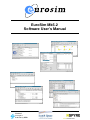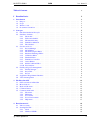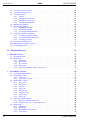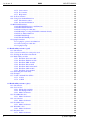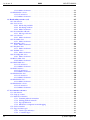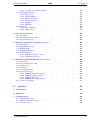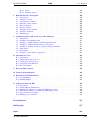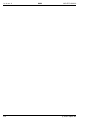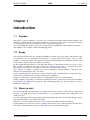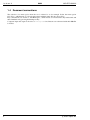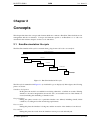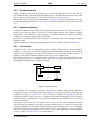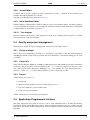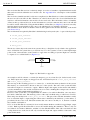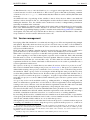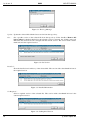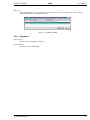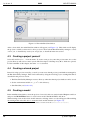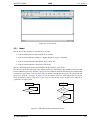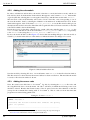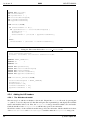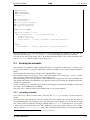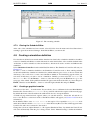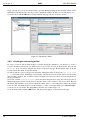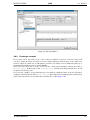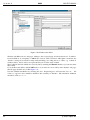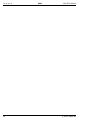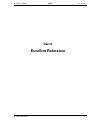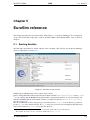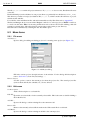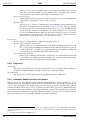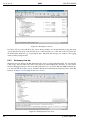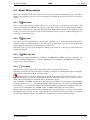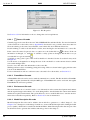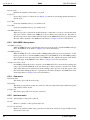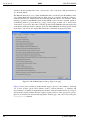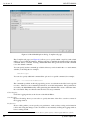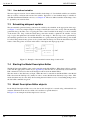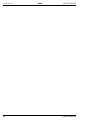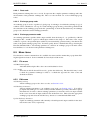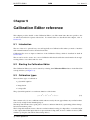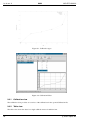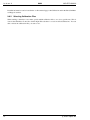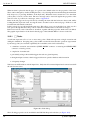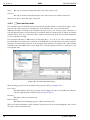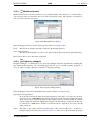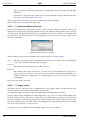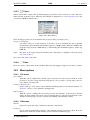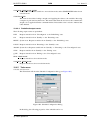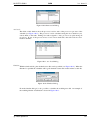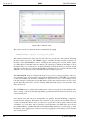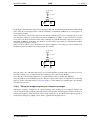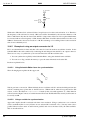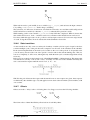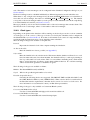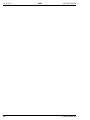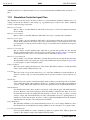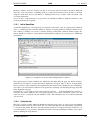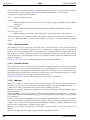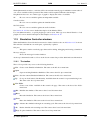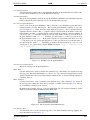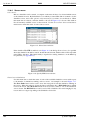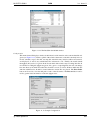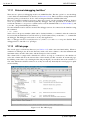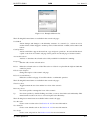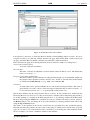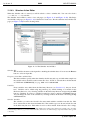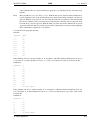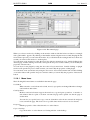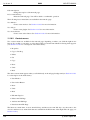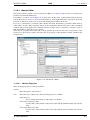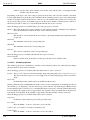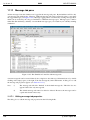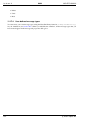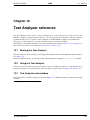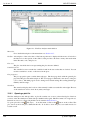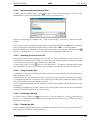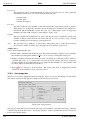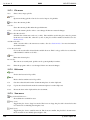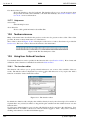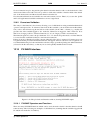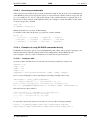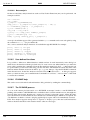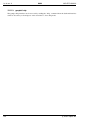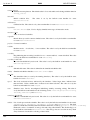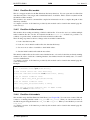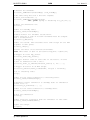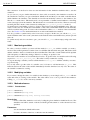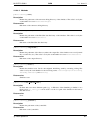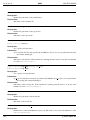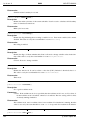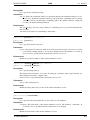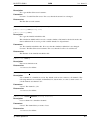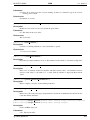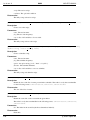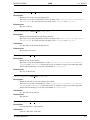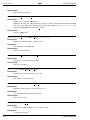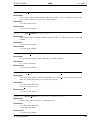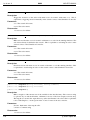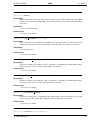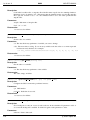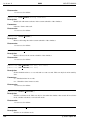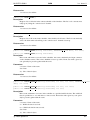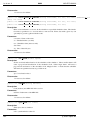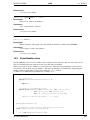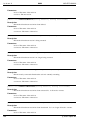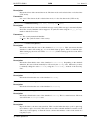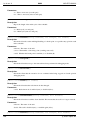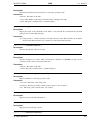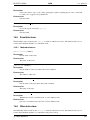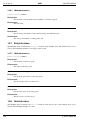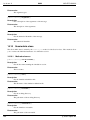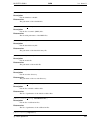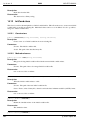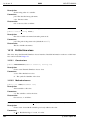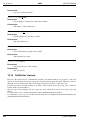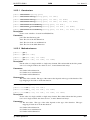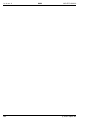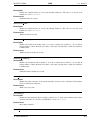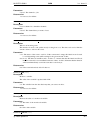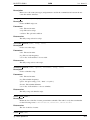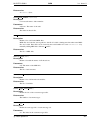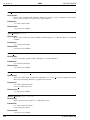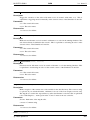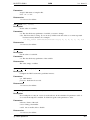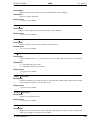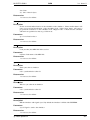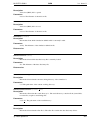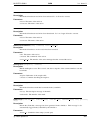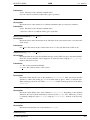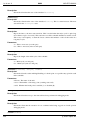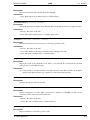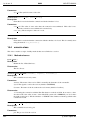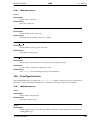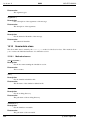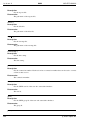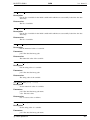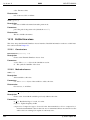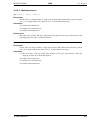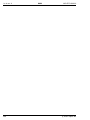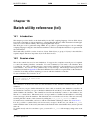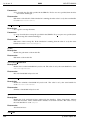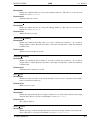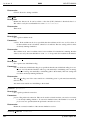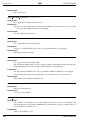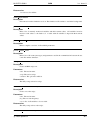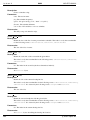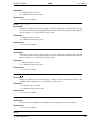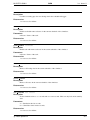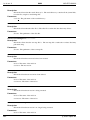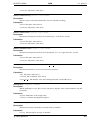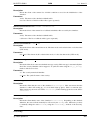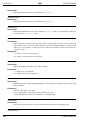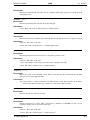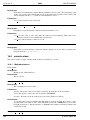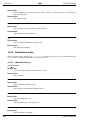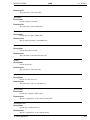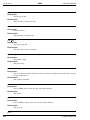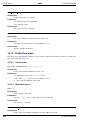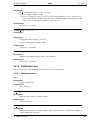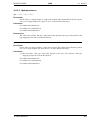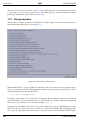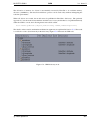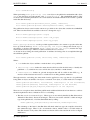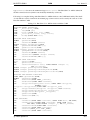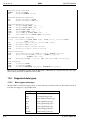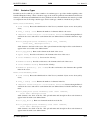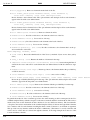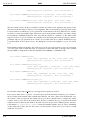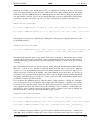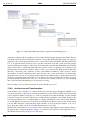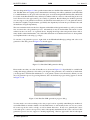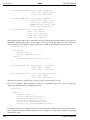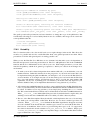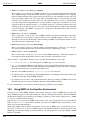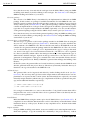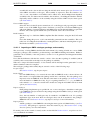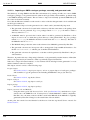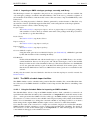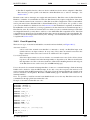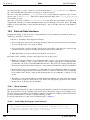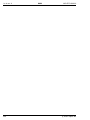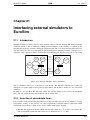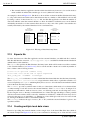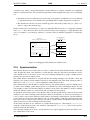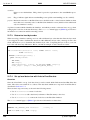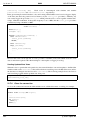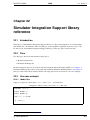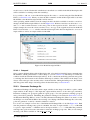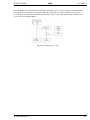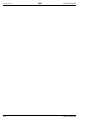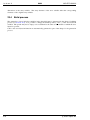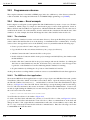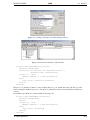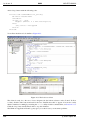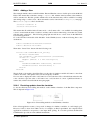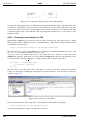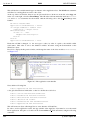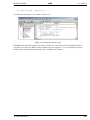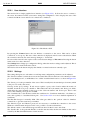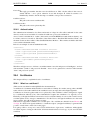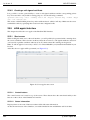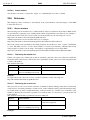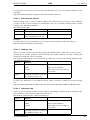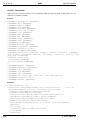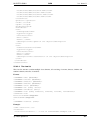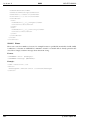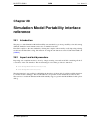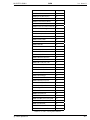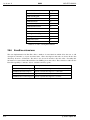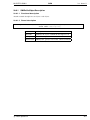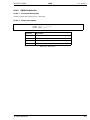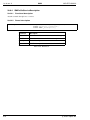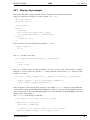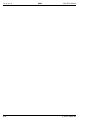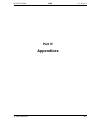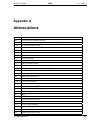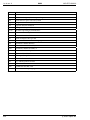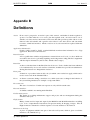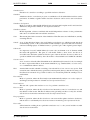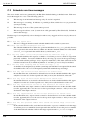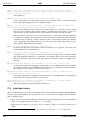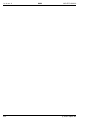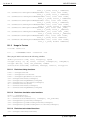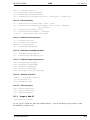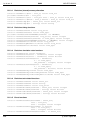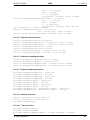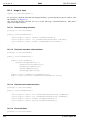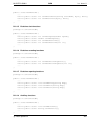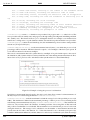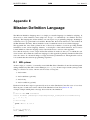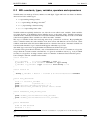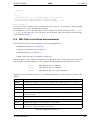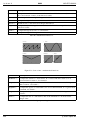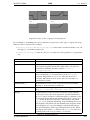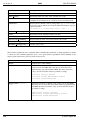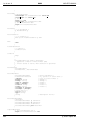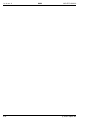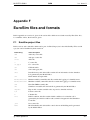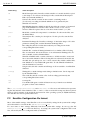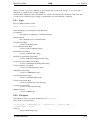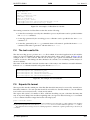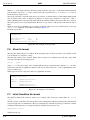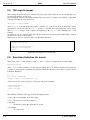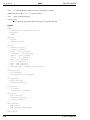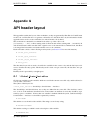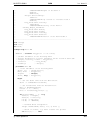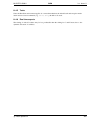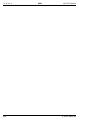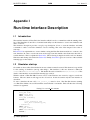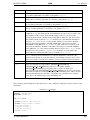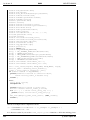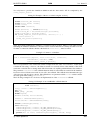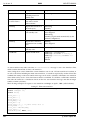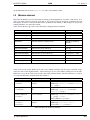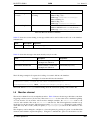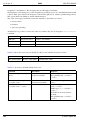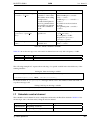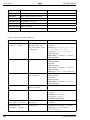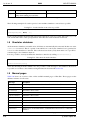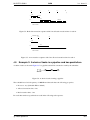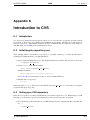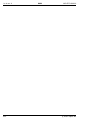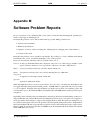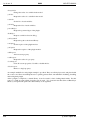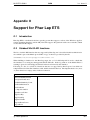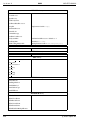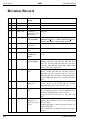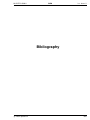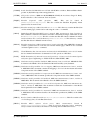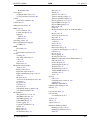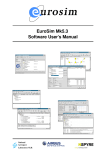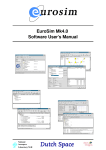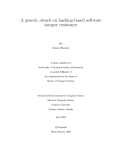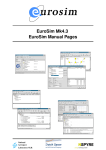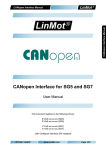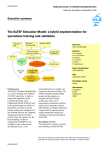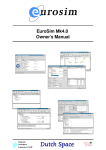Download EuroSim Software User's Manual
Transcript
EuroSim Mk5.2
Software User’s Manual
National
Aerospace
Laboratory NLR
iss: 6 rev: 2
SUM
NLR-EFO-SUM-2
Summary
EuroSim Mk5.2 is an engineering simulator to support the design, development and verification of space
(sub) systems defined by ESA programmes of various scales. The facility provides a reconfigurable
real-time execution environment with the possibility of man-in-the-loop and/or hardware-in-the-loop
additions.
This document describes the facilities available for usage in EuroSim Mk5.2, and how those facilities
can be used.
c Copyright Dutch Space BV
All rights reserved. Disclosure to third parties of this document or any part thereof, or the use of any
information contained therein for purposes other than provided for by this document, is not permitted,
except with the prior and express written permission of Dutch Space BV, PO Box 32070, 2303 DB,
Leiden, The Netherlands.
ii
c Dutch Space BV
NLR-EFO-SUM-2
SUM
iss: 6 rev: 2
Table of Contents
c Dutch Space BV
iii
SUM
NLR-EFO-SUM-2
iss: 6 rev: 2
Table of Contents
v
I
EuroSim Basics
1
1
Introduction
1.1 Purpose . . . . . . . .
1.2 Scope . . . . . . . . .
1.3 Where to start . . . . .
1.4 Document conventions
2
3
4
.
.
.
.
.
.
.
.
.
.
.
.
.
.
.
.
.
.
.
.
.
.
.
.
.
.
.
.
.
.
.
.
.
.
.
.
.
.
.
.
.
.
.
.
.
.
.
.
.
.
.
.
.
.
.
.
.
.
.
.
.
.
.
.
.
.
.
.
.
.
.
.
.
.
.
.
.
.
.
.
.
.
.
.
.
.
.
.
.
.
.
.
.
.
.
.
.
.
.
.
.
.
.
.
.
.
.
.
.
.
.
.
.
.
.
.
3
3
3
3
4
Concepts
2.1 EuroSim simulation life-cycle . . .
2.2 Simulator elements . . . . . . . . .
2.2.1 The model . . . . . . . . .
2.2.2 Tasks and schedule . . . . .
2.2.3 The data dictionary . . . . .
2.2.4 Simulation definition . . . .
2.2.5 The simulator . . . . . . . .
2.3 Services and tools . . . . . . . . . .
2.3.1 Project Manager . . . . . .
2.3.2 Model Editor . . . . . . . .
2.3.3 Model Description Editor .
2.3.4 Parameter Exchange Editor .
2.3.5 Calibration Editor . . . . .
2.3.6 Schedule Editor . . . . . . .
2.3.7 Simulation Controller . . .
2.3.8 Action Editors . . . . . . .
2.3.9 Initial Condition Editor . . .
2.3.10 Test Analyzer . . . . . . . .
2.4 Facility and project management . .
2.4.1 Facility manager . . . . . .
2.4.2 Project file . . . . . . . . .
2.4.3 Project . . . . . . . . . . .
2.5 Application Programmers Interface .
2.6 Version management . . . . . . . .
.
.
.
.
.
.
.
.
.
.
.
.
.
.
.
.
.
.
.
.
.
.
.
.
.
.
.
.
.
.
.
.
.
.
.
.
.
.
.
.
.
.
.
.
.
.
.
.
.
.
.
.
.
.
.
.
.
.
.
.
.
.
.
.
.
.
.
.
.
.
.
.
.
.
.
.
.
.
.
.
.
.
.
.
.
.
.
.
.
.
.
.
.
.
.
.
.
.
.
.
.
.
.
.
.
.
.
.
.
.
.
.
.
.
.
.
.
.
.
.
.
.
.
.
.
.
.
.
.
.
.
.
.
.
.
.
.
.
.
.
.
.
.
.
.
.
.
.
.
.
.
.
.
.
.
.
.
.
.
.
.
.
.
.
.
.
.
.
.
.
.
.
.
.
.
.
.
.
.
.
.
.
.
.
.
.
.
.
.
.
.
.
.
.
.
.
.
.
.
.
.
.
.
.
.
.
.
.
.
.
.
.
.
.
.
.
.
.
.
.
.
.
.
.
.
.
.
.
.
.
.
.
.
.
.
.
.
.
.
.
.
.
.
.
.
.
.
.
.
.
.
.
.
.
.
.
.
.
.
.
.
.
.
.
.
.
.
.
.
.
.
.
.
.
.
.
.
.
.
.
.
.
.
.
.
.
.
.
.
.
.
.
.
.
.
.
.
.
.
.
.
.
.
.
.
.
.
.
.
.
.
.
.
.
.
.
.
.
.
.
.
.
.
.
.
.
.
.
.
.
.
.
.
.
.
.
.
.
.
.
.
.
.
.
.
.
.
.
.
.
.
.
.
.
.
.
.
.
.
.
.
.
.
.
.
.
.
.
.
.
.
.
.
.
.
.
.
.
.
.
.
.
.
.
.
.
.
.
.
.
.
.
.
.
.
.
.
.
.
.
.
.
.
.
.
.
.
.
.
.
.
.
.
.
.
.
.
.
.
.
.
.
.
.
.
.
.
.
.
.
.
.
.
.
.
.
.
.
.
.
.
.
.
.
.
.
.
.
.
.
.
.
.
.
.
.
.
.
.
.
.
.
.
.
.
.
.
.
.
.
.
.
.
.
.
.
.
.
.
.
.
.
.
.
.
.
.
.
.
.
.
.
.
.
.
.
.
.
.
.
.
.
.
.
.
.
.
.
.
.
.
.
.
.
.
.
.
.
.
.
.
.
.
.
.
.
.
.
.
.
.
.
.
.
.
.
.
.
.
.
.
.
.
.
.
.
.
.
.
.
.
.
.
.
.
.
.
.
.
.
.
.
.
.
.
.
.
.
.
.
.
.
.
.
.
.
.
.
.
.
.
.
.
.
.
.
.
.
.
.
.
.
.
.
.
.
.
.
.
.
.
.
.
.
.
.
.
.
.
.
.
.
.
.
.
.
.
.
.
.
.
.
.
.
.
.
.
.
.
.
.
.
.
.
.
.
.
.
.
.
.
.
.
.
.
.
.
.
.
.
.
.
.
.
.
.
.
.
.
.
.
.
.
.
.
.
.
.
.
.
.
.
5
5
6
6
6
7
7
7
8
8
8
8
8
8
8
8
9
9
9
9
9
9
9
9
11
The EuroSim GUI
3.1 GUI conventions in EuroSim
3.2 Mouse buttons . . . . . . . .
3.3 Keyboard shortcuts . . . . .
3.4 Common buttons . . . . . .
3.5 Common menu items . . . .
3.5.1 File menu . . . . . .
3.5.2 Edit menu . . . . . .
3.5.3 Tools menu . . . . .
3.5.4 Tools:Version menu
3.5.5 Help menu . . . . .
.
.
.
.
.
.
.
.
.
.
.
.
.
.
.
.
.
.
.
.
.
.
.
.
.
.
.
.
.
.
.
.
.
.
.
.
.
.
.
.
.
.
.
.
.
.
.
.
.
.
.
.
.
.
.
.
.
.
.
.
.
.
.
.
.
.
.
.
.
.
.
.
.
.
.
.
.
.
.
.
.
.
.
.
.
.
.
.
.
.
.
.
.
.
.
.
.
.
.
.
.
.
.
.
.
.
.
.
.
.
.
.
.
.
.
.
.
.
.
.
.
.
.
.
.
.
.
.
.
.
.
.
.
.
.
.
.
.
.
.
.
.
.
.
.
.
.
.
.
.
.
.
.
.
.
.
.
.
.
.
.
.
.
.
.
.
.
.
.
.
.
.
.
.
.
.
.
.
.
.
.
.
.
.
.
.
.
.
.
.
.
.
.
.
.
.
.
.
.
.
.
.
.
.
.
.
.
.
.
.
.
.
.
.
.
.
.
.
.
.
.
.
.
.
.
.
.
.
.
.
.
.
.
.
.
.
.
.
.
.
.
.
.
.
.
.
.
.
.
.
.
.
.
.
.
.
.
.
.
.
.
.
.
.
.
.
.
.
.
.
.
.
.
.
.
.
.
.
.
.
13
13
13
14
14
15
15
15
15
15
17
.
.
.
.
19
19
19
19
19
.
.
.
.
EuroSim tutorial
4.1 The case study . . . . . .
4.2 Starting EuroSim . . . .
4.2.1 Linux . . . . . .
4.2.2 Windows NT/XP
c Dutch Space BV
.
.
.
.
.
.
.
.
.
.
.
.
.
.
.
.
.
.
.
.
.
.
.
.
.
.
.
.
.
.
.
.
.
.
.
.
.
.
.
.
.
.
.
.
.
.
.
.
.
.
.
.
.
.
.
.
.
.
.
.
.
.
.
.
.
.
.
.
.
.
.
.
.
.
.
.
.
.
.
.
.
.
.
.
.
.
.
.
.
.
.
.
.
.
.
.
.
.
.
.
.
.
.
.
.
.
.
.
.
.
.
.
.
.
.
.
.
.
.
.
.
.
.
.
.
.
.
.
.
.
.
.
.
.
.
.
.
.
.
.
.
.
.
.
.
.
.
.
.
.
.
.
.
.
.
.
.
.
.
.
.
.
.
.
.
.
.
.
.
.
.
.
.
.
.
.
.
.
.
.
.
.
.
.
.
.
.
.
.
.
.
.
v
iss: 6 rev: 2
4.3
4.4
4.5
SUM
Creating a project yourself . . . . . .
Creating a shared project . . . . . . .
Creating a model . . . . . . . . . . .
4.5.1 Model . . . . . . . . . . . . .
4.5.2 Adding the sub-models . . . .
4.5.3 Adding the source code . . . .
4.5.4 Adding the API headers . . .
4.6 Building the simulator . . . . . . . .
4.7 Creating the schedule . . . . . . . . .
4.7.1 Initializing schedule . . . . .
4.7.2 Executing schedule . . . . . .
4.7.3 Closing the Schedule Editor .
4.8 Creating a simulation definition . . . .
4.8.1 Creating a graphical monitor .
4.8.2 Creating an intervening action
4.8.3 Creating a recorder . . . . . .
4.9 Executing a simulation run . . . . . .
4.10 Analyzing the simulation results . . .
4.11 Concluding remarks . . . . . . . . . .
II
5
6
vi
.
.
.
.
.
.
.
.
.
.
.
.
.
.
.
.
.
.
.
.
.
.
.
.
.
.
.
.
.
.
.
.
.
.
.
.
.
.
NLR-EFO-SUM-2
.
.
.
.
.
.
.
.
.
.
.
.
.
.
.
.
.
.
.
.
.
.
.
.
.
.
.
.
.
.
.
.
.
.
.
.
.
.
.
.
.
.
.
.
.
.
.
.
.
.
.
.
.
.
.
.
.
.
.
.
.
.
.
.
.
.
.
.
.
.
.
.
.
.
.
.
.
.
.
.
.
.
.
.
.
.
.
.
.
.
.
.
.
.
.
.
.
.
.
.
.
.
.
.
.
.
.
.
.
.
.
.
.
.
.
.
.
.
.
.
.
.
.
.
.
.
.
.
.
.
.
.
.
.
.
.
.
.
.
.
.
.
.
.
.
.
.
.
.
.
.
.
.
.
.
.
.
.
.
.
.
.
.
.
.
.
.
.
.
.
.
.
.
.
.
.
.
.
.
.
.
.
.
.
.
.
.
.
.
.
.
.
.
.
.
.
.
.
.
.
.
.
.
.
.
.
.
.
.
.
.
.
.
.
.
.
.
.
.
.
.
.
.
.
.
.
.
.
.
.
.
.
.
.
.
.
.
.
.
.
.
.
.
.
.
.
.
.
.
.
.
.
.
.
.
.
.
.
.
.
.
.
.
.
.
.
.
.
.
.
.
.
.
.
.
.
.
.
.
.
.
.
.
.
.
.
.
.
.
.
.
.
.
.
.
.
.
.
.
.
.
.
.
.
.
.
.
.
.
.
.
.
.
.
.
.
.
.
.
.
.
.
.
.
.
.
.
.
.
.
.
.
.
.
.
.
.
.
.
.
.
.
.
.
.
.
.
.
.
.
.
.
.
.
.
.
.
.
.
.
.
.
.
.
.
.
.
.
.
.
.
.
.
.
.
.
.
.
.
.
.
.
.
.
.
.
.
.
.
.
.
.
.
.
.
.
.
.
.
.
.
.
.
.
.
.
.
.
.
.
.
.
.
.
.
.
.
.
.
.
.
.
.
.
.
.
.
.
.
.
.
.
.
.
.
.
.
.
.
.
.
.
.
.
.
.
.
.
.
.
.
.
.
.
.
.
.
.
.
.
.
.
.
.
.
.
.
.
.
.
.
.
.
.
.
EuroSim Reference
37
EuroSim reference
5.1 Starting EuroSim . . . . . . . . . . . . . . . . .
5.2 Menu items . . . . . . . . . . . . . . . . . . . .
5.2.1 File menu . . . . . . . . . . . . . . . . .
5.2.2 Edit menu . . . . . . . . . . . . . . . . .
5.2.3 Tools menu . . . . . . . . . . . . . . . .
5.2.4 Help menu . . . . . . . . . . . . . . . .
5.2.5 Automatic addition of files to the project
Model Editor reference
6.1 Starting the Model Editor . . . . . . . . . . . .
6.2 Model Editor views . . . . . . . . . . . . . . .
6.2.1 Files tab . . . . . . . . . . . . . . . .
6.2.2 Dictionary view tab . . . . . . . . . .
6.3 Model Editor objects . . . . . . . . . . . . . .
6.3.1 Root node . . . . . . . . . . . . . . . .
6.3.2 Org node . . . . . . . . . . . . . . . .
6.3.3 lib node . . . . . . . . . . . . . . . . .
6.3.4 File node . . . . . . . . . . . . . . . .
6.3.5 Entry nodes . . . . . . . . . . . . . . .
6.3.6 Variable nodes . . . . . . . . . . . . .
6.3.7 Object node . . . . . . . . . . . . . . .
6.3.8 Port node . . . . . . . . . . . . . . . .
6.4 Selecting an API variable . . . . . . . . . . . .
6.4.1 Selection within a sub-model . . . . . .
6.4.2 Selection from two or more sub-models
6.5 Menu items . . . . . . . . . . . . . . . . . . .
6.5.1 File menu . . . . . . . . . . . . . . . .
6.5.2 Edit menu . . . . . . . . . . . . . . . .
6.5.3 Edit:SMP2 Library menu . . . . . . . .
6.5.4 View menu . . . . . . . . . . . . . . .
20
20
20
21
22
22
24
26
27
27
28
29
29
29
30
31
33
33
35
.
.
.
.
.
.
.
.
.
.
.
.
.
.
.
.
.
.
.
.
.
.
.
.
.
.
.
.
.
.
.
.
.
.
.
.
.
.
.
.
.
.
.
.
.
.
.
.
.
.
.
.
.
.
.
.
.
.
.
.
.
.
.
.
.
.
.
.
.
.
.
.
.
.
.
.
.
.
.
.
.
.
.
.
.
.
.
.
.
.
.
.
.
.
.
.
.
.
.
.
.
.
.
.
.
.
.
.
.
.
.
.
.
.
.
.
.
.
.
.
.
.
.
.
.
.
.
.
.
.
.
.
.
.
.
.
.
.
.
.
.
.
.
.
.
.
.
.
.
.
.
.
.
.
.
.
.
.
.
.
.
.
.
.
.
.
.
.
.
.
.
.
.
.
.
.
.
.
.
.
.
.
.
.
.
.
.
.
.
.
.
.
.
.
.
.
.
.
.
.
.
.
.
.
.
.
.
.
.
.
.
.
.
.
.
.
.
.
.
.
.
.
.
.
.
.
.
.
.
.
.
.
.
.
.
.
.
.
.
.
.
.
.
.
.
.
.
.
.
.
.
.
.
.
.
.
.
.
.
.
.
.
.
.
.
.
.
.
.
.
.
.
.
.
.
.
.
.
.
.
.
.
.
.
.
.
.
.
.
.
.
.
.
.
.
.
.
.
.
.
.
.
.
.
.
.
.
.
.
.
.
.
.
.
.
.
.
.
.
.
.
.
.
.
.
.
.
.
.
.
.
.
.
.
.
.
.
.
.
.
.
.
.
.
.
.
.
.
.
.
.
.
.
.
.
.
.
.
.
.
.
.
.
.
.
.
.
.
.
.
.
.
.
.
.
.
.
.
.
.
.
.
.
.
.
.
.
.
.
.
.
.
.
.
.
.
.
.
.
.
.
.
.
.
.
.
.
.
.
.
.
.
.
.
.
.
.
.
.
.
.
.
.
.
.
.
.
.
.
.
.
.
.
.
.
.
.
.
.
.
.
.
.
.
.
.
.
.
.
.
.
.
.
.
.
.
.
.
.
.
.
.
.
.
.
.
.
.
.
.
.
.
.
.
.
.
.
.
.
.
.
.
.
.
.
.
.
.
.
.
.
.
.
.
.
.
.
.
.
.
.
.
.
.
.
.
.
.
.
.
.
.
.
.
.
.
.
.
.
.
.
.
.
.
.
.
.
.
.
.
.
.
.
.
.
.
.
.
.
.
.
.
.
.
.
.
.
.
.
.
.
.
.
.
.
.
.
.
.
.
.
.
.
.
.
.
.
.
.
.
.
.
.
.
.
.
.
.
.
.
.
.
.
.
.
.
.
.
39
39
40
40
40
41
42
42
.
.
.
.
.
.
.
.
.
.
.
.
.
.
.
.
.
.
.
.
.
43
43
43
43
44
45
45
45
45
45
47
47
49
49
50
50
50
50
50
51
52
52
c Dutch Space BV
SUM
NLR-EFO-SUM-2
6.6
6.7
7
8
9
6.5.5 Interface menu . . . . . .
6.5.6 Tools menu . . . . . . . .
6.5.7 Tools:SMP2 Tools menu .
Model Editor Preferences . . . . .
The environment editor and viewer
6.7.1 The environment viewer .
6.7.2 The environment editor . .
.
.
.
.
.
.
.
.
.
.
.
.
.
.
.
.
.
.
.
.
.
.
.
.
.
.
.
.
.
.
.
.
.
.
.
.
.
.
.
.
.
.
.
.
.
.
.
.
.
iss: 6 rev: 2
.
.
.
.
.
.
.
.
.
.
.
.
.
.
.
.
.
.
.
.
.
.
.
.
.
.
.
.
.
.
.
.
.
.
.
.
.
.
.
.
.
.
.
.
.
.
.
.
.
.
.
.
.
.
.
.
.
.
.
.
.
.
.
.
.
.
.
.
.
.
.
.
.
.
.
.
.
.
.
.
.
.
.
.
.
.
.
.
.
.
.
.
.
.
.
.
.
.
.
.
.
.
.
.
.
.
.
.
.
.
.
.
.
.
.
.
.
.
.
.
.
.
.
.
.
.
.
.
.
.
.
.
.
.
.
.
.
.
.
.
.
.
.
.
.
.
.
.
.
.
.
.
.
.
52
53
57
57
58
58
58
Model Description Editor reference
7.1 Introduction . . . . . . . . . . . . . . .
7.2 Datapool . . . . . . . . . . . . . . . . .
7.2.1 User defined variables . . . . .
7.3 Scheduling datapool updates . . . . . .
7.4 Starting the Model Description Editor .
7.5 Model Description Editor objects . . . .
7.5.1 Root node . . . . . . . . . . . .
7.5.2 Model node . . . . . . . . . . .
7.5.3 Entry point node . . . . . . . .
7.5.4 Inputs and Outputs group nodes
7.5.5 Input and output nodes . . . . .
7.6 Menu items . . . . . . . . . . . . . . .
7.6.1 File menu . . . . . . . . . . . .
7.6.2 Edit menu . . . . . . . . . . . .
7.6.3 Tools menu . . . . . . . . . . .
7.6.4 Properties Dialog Box . . . . .
.
.
.
.
.
.
.
.
.
.
.
.
.
.
.
.
.
.
.
.
.
.
.
.
.
.
.
.
.
.
.
.
.
.
.
.
.
.
.
.
.
.
.
.
.
.
.
.
.
.
.
.
.
.
.
.
.
.
.
.
.
.
.
.
.
.
.
.
.
.
.
.
.
.
.
.
.
.
.
.
.
.
.
.
.
.
.
.
.
.
.
.
.
.
.
.
.
.
.
.
.
.
.
.
.
.
.
.
.
.
.
.
.
.
.
.
.
.
.
.
.
.
.
.
.
.
.
.
.
.
.
.
.
.
.
.
.
.
.
.
.
.
.
.
.
.
.
.
.
.
.
.
.
.
.
.
.
.
.
.
.
.
.
.
.
.
.
.
.
.
.
.
.
.
.
.
.
.
.
.
.
.
.
.
.
.
.
.
.
.
.
.
.
.
.
.
.
.
.
.
.
.
.
.
.
.
.
.
.
.
.
.
.
.
.
.
.
.
.
.
.
.
.
.
.
.
.
.
.
.
.
.
.
.
.
.
.
.
.
.
.
.
.
.
.
.
.
.
.
.
.
.
.
.
.
.
.
.
.
.
.
.
.
.
.
.
.
.
.
.
.
.
.
.
.
.
.
.
.
.
.
.
.
.
.
.
.
.
.
.
.
.
.
.
.
.
.
.
.
.
.
.
.
.
.
.
.
.
.
.
.
.
.
.
.
.
.
.
.
.
.
.
.
.
.
.
.
.
.
.
.
.
.
.
.
.
.
.
.
.
.
.
.
.
.
.
.
.
.
.
.
.
.
.
.
.
.
.
.
.
.
.
.
.
.
.
.
.
.
.
.
.
.
.
.
.
.
.
.
.
.
.
.
.
.
.
.
.
.
.
.
.
.
.
.
.
.
.
.
.
.
.
.
.
.
.
.
.
.
.
.
.
.
.
.
.
59
59
59
60
60
60
60
61
61
61
61
61
61
62
62
62
62
Parameter Exchange Editor reference
8.1 Introduction . . . . . . . . . . . . . . .
8.2 Scheduling parameter exchanges . . . .
8.3 Starting the Parameter Exchange Editor
8.4 Parameter Exchange Editor objects . . .
8.4.1 Source view . . . . . . . . . . .
8.4.2 Destination view . . . . . . . .
8.4.3 Exchange view . . . . . . . . .
8.5 Menu items . . . . . . . . . . . . . . .
8.5.1 File menu . . . . . . . . . . . .
8.5.2 Edit menu . . . . . . . . . . . .
8.5.3 Tools menu . . . . . . . . . . .
.
.
.
.
.
.
.
.
.
.
.
.
.
.
.
.
.
.
.
.
.
.
.
.
.
.
.
.
.
.
.
.
.
.
.
.
.
.
.
.
.
.
.
.
.
.
.
.
.
.
.
.
.
.
.
.
.
.
.
.
.
.
.
.
.
.
.
.
.
.
.
.
.
.
.
.
.
.
.
.
.
.
.
.
.
.
.
.
.
.
.
.
.
.
.
.
.
.
.
.
.
.
.
.
.
.
.
.
.
.
.
.
.
.
.
.
.
.
.
.
.
.
.
.
.
.
.
.
.
.
.
.
.
.
.
.
.
.
.
.
.
.
.
.
.
.
.
.
.
.
.
.
.
.
.
.
.
.
.
.
.
.
.
.
.
.
.
.
.
.
.
.
.
.
.
.
.
.
.
.
.
.
.
.
.
.
.
.
.
.
.
.
.
.
.
.
.
.
.
.
.
.
.
.
.
.
.
.
.
.
.
.
.
.
.
.
.
.
.
.
.
.
.
.
.
.
.
.
.
.
.
.
.
.
.
.
.
.
.
.
.
.
.
.
.
.
.
.
.
.
.
.
.
.
.
.
.
.
.
.
.
.
.
.
.
.
.
.
.
.
.
.
.
.
.
.
.
.
.
.
.
.
.
.
.
.
65
65
65
66
66
66
66
66
67
67
67
68
Calibration Editor reference
9.1 Introduction . . . . . . . . . . . .
9.2 Starting the Calibration Editor . .
9.3 Calibration types . . . . . . . . .
9.3.1 Calibration view . . . . .
9.3.2 Table view . . . . . . . .
9.3.3 Graph view . . . . . . . .
9.4 Menu items . . . . . . . . . . . .
9.4.1 Edit menu . . . . . . . . .
9.5 Curve Restrictions . . . . . . . .
9.6 Using Calibrations . . . . . . . .
9.6.1 Calibration API . . . . . .
9.6.2 Selecting Calibration Files
.
.
.
.
.
.
.
.
.
.
.
.
.
.
.
.
.
.
.
.
.
.
.
.
.
.
.
.
.
.
.
.
.
.
.
.
.
.
.
.
.
.
.
.
.
.
.
.
.
.
.
.
.
.
.
.
.
.
.
.
.
.
.
.
.
.
.
.
.
.
.
.
.
.
.
.
.
.
.
.
.
.
.
.
.
.
.
.
.
.
.
.
.
.
.
.
.
.
.
.
.
.
.
.
.
.
.
.
.
.
.
.
.
.
.
.
.
.
.
.
.
.
.
.
.
.
.
.
.
.
.
.
.
.
.
.
.
.
.
.
.
.
.
.
.
.
.
.
.
.
.
.
.
.
.
.
.
.
.
.
.
.
.
.
.
.
.
.
.
.
.
.
.
.
.
.
.
.
.
.
.
.
.
.
.
.
.
.
.
.
.
.
.
.
.
.
.
.
.
.
.
.
.
.
.
.
.
.
.
.
.
.
.
.
.
.
.
.
.
.
.
.
.
.
.
.
.
.
.
.
.
.
.
.
.
.
.
.
.
.
.
.
.
.
.
.
.
.
.
.
.
.
.
.
.
.
.
.
.
.
.
.
.
.
.
.
.
.
.
.
.
.
.
.
.
.
.
.
.
.
.
.
.
.
.
.
.
.
.
.
.
.
.
.
.
.
.
.
.
.
.
.
.
.
.
.
.
.
.
.
.
.
69
69
69
69
70
70
71
71
71
71
71
71
72
c Dutch Space BV
.
.
.
.
.
.
.
.
.
.
.
.
.
.
.
.
.
.
.
.
.
.
.
.
.
.
.
.
.
.
.
.
.
.
.
.
vii
iss: 6 rev: 2
viii
SUM
NLR-EFO-SUM-2
10 Schedule Editor reference
10.1 Starting the Schedule Editor . . . . . . . . . . . . . . . . . . . . .
10.2 Schedule Editor items . . . . . . . . . . . . . . . . . . . . . . . . .
10.2.1 Tasks . . . . . . . . . . . . . . . . . . . . . . . . . . . . .
10.2.2 Non real-time tasks . . . . . . . . . . . . . . . . . . . . . .
10.2.3 Mutual exclusions . . . . . . . . . . . . . . . . . . . . . .
10.2.4 Frequency changers . . . . . . . . . . . . . . . . . . . . .
10.2.5 Internal and External events . . . . . . . . . . . . . . . . .
10.2.6 Output events . . . . . . . . . . . . . . . . . . . . . . . . .
10.2.7 Timers . . . . . . . . . . . . . . . . . . . . . . . . . . . .
10.2.8 Flows . . . . . . . . . . . . . . . . . . . . . . . . . . . . .
10.3 Menu options . . . . . . . . . . . . . . . . . . . . . . . . . . . . .
10.3.1 File menu . . . . . . . . . . . . . . . . . . . . . . . . . . .
10.3.2 Edit menu . . . . . . . . . . . . . . . . . . . . . . . . . . .
10.3.3 View menu . . . . . . . . . . . . . . . . . . . . . . . . . .
10.3.4 Insert menu . . . . . . . . . . . . . . . . . . . . . . . . . .
10.3.5 Tools menu . . . . . . . . . . . . . . . . . . . . . . . . . .
10.4 Advanced Scheduler topics . . . . . . . . . . . . . . . . . . . . . .
10.4.1 Scheduler mutual exclusion behavior . . . . . . . . . . . .
10.4.2 Dependencies, stores and frequency changers . . . . . . . .
10.4.3 Frequency changers and mutual exclusive execution of tasks
10.4.4 Timing the output frequency of a frequency changer . . . .
10.4.5 Example of using an output connector for I/O . . . . . . . .
10.4.6 State transitions . . . . . . . . . . . . . . . . . . . . . . . .
10.4.7 Offsets . . . . . . . . . . . . . . . . . . . . . . . . . . . .
10.4.8 Scheduling the action manager (ACTION MGR) . . . . . .
10.4.9 Clock types . . . . . . . . . . . . . . . . . . . . . . . . . .
.
.
.
.
.
.
.
.
.
.
.
.
.
.
.
.
.
.
.
.
.
.
.
.
.
.
.
.
.
.
.
.
.
.
.
.
.
.
.
.
.
.
.
.
.
.
.
.
.
.
.
.
.
.
.
.
.
.
.
.
.
.
.
.
.
.
.
.
.
.
.
.
.
.
.
.
.
.
.
.
.
.
.
.
.
.
.
.
.
.
.
.
.
.
.
.
.
.
.
.
.
.
.
.
.
.
.
.
.
.
.
.
.
.
.
.
.
.
.
.
.
.
.
.
.
.
.
.
.
.
.
.
.
.
.
.
.
.
.
.
.
.
.
.
.
.
.
.
.
.
.
.
.
.
.
.
.
.
.
.
.
.
.
.
.
.
.
.
.
.
.
.
.
.
.
.
.
.
.
.
.
.
.
.
.
.
.
.
.
.
.
.
.
.
.
.
.
.
.
.
.
.
.
.
.
.
.
.
.
.
.
.
.
.
.
.
.
.
.
.
.
.
.
.
.
.
.
.
.
.
.
.
.
.
.
.
.
.
.
.
.
.
.
.
.
.
.
.
.
.
.
.
.
.
.
.
.
.
.
.
.
.
.
.
.
.
.
.
.
.
.
.
.
.
.
.
.
.
.
.
.
.
.
.
.
.
73
73
73
74
76
77
77
78
78
79
79
79
79
79
80
80
81
85
85
85
86
87
88
89
89
90
91
11 Simulation Controller reference
11.1 Starting the Simulation Controller . . . . .
11.1.1 Converting EuroSim Mk2 missions
11.2 Simulation Controller Input Files . . . . . .
11.2.1 Initial Condition . . . . . . . . . .
11.2.2 Script Action . . . . . . . . . . . .
11.2.3 Stimulus Action . . . . . . . . . .
11.2.4 Recorder Action . . . . . . . . . .
11.2.5 Monitors . . . . . . . . . . . . . .
11.3 Simulation Controller windows . . . . . . .
11.3.1 The toolbar . . . . . . . . . . . . .
11.3.2 The tab pane . . . . . . . . . . . .
11.3.3 The message pane . . . . . . . . .
11.3.4 The status bar . . . . . . . . . . . .
11.4 Simulation Controller output files . . . . .
11.5 Dictionary Browser reference . . . . . . . .
11.6 Data Dictionary Aliases . . . . . . . . . . .
11.7 Initial Condition Editor reference . . . . . .
11.7.1 Starting the Initial Condition editor
11.7.2 Context menu items . . . . . . . .
11.8 Simulation Controller Menu Items . . . . .
11.8.1 Edit menu . . . . . . . . . . . . . .
11.8.2 View menu . . . . . . . . . . . . .
11.8.3 Insert menu . . . . . . . . . . . . .
11.8.4 Server menu . . . . . . . . . . . .
.
.
.
.
.
.
.
.
.
.
.
.
.
.
.
.
.
.
.
.
.
.
.
.
.
.
.
.
.
.
.
.
.
.
.
.
.
.
.
.
.
.
.
.
.
.
.
.
.
.
.
.
.
.
.
.
.
.
.
.
.
.
.
.
.
.
.
.
.
.
.
.
.
.
.
.
.
.
.
.
.
.
.
.
.
.
.
.
.
.
.
.
.
.
.
.
.
.
.
.
.
.
.
.
.
.
.
.
.
.
.
.
.
.
.
.
.
.
.
.
.
.
.
.
.
.
.
.
.
.
.
.
.
.
.
.
.
.
.
.
.
.
.
.
.
.
.
.
.
.
.
.
.
.
.
.
.
.
.
.
.
.
.
.
.
.
.
.
.
.
.
.
.
.
.
.
.
.
.
.
.
.
.
.
.
.
.
.
.
.
.
.
.
.
.
.
.
.
.
.
.
.
.
.
.
.
.
.
.
.
.
.
.
.
.
.
.
.
.
.
.
.
.
.
.
.
.
.
.
.
.
.
.
.
.
.
.
.
.
.
.
.
.
.
.
.
.
.
.
.
.
.
.
.
.
.
.
.
.
.
.
.
.
.
93
93
93
94
95
95
96
96
96
97
97
98
98
99
99
100
100
100
101
101
101
102
102
102
104
.
.
.
.
.
.
.
.
.
.
.
.
.
.
.
.
.
.
.
.
.
.
.
.
.
.
.
.
.
.
.
.
.
.
.
.
.
.
.
.
.
.
.
.
.
.
.
.
.
.
.
.
.
.
.
.
.
.
.
.
.
.
.
.
.
.
.
.
.
.
.
.
.
.
.
.
.
.
.
.
.
.
.
.
.
.
.
.
.
.
.
.
.
.
.
.
.
.
.
.
.
.
.
.
.
.
.
.
.
.
.
.
.
.
.
.
.
.
.
.
.
.
.
.
.
.
.
.
.
.
.
.
.
.
.
.
.
.
.
.
.
.
.
.
.
.
.
.
.
.
.
.
.
.
.
.
.
.
.
.
.
.
.
.
.
.
.
.
.
.
.
.
.
.
.
.
.
.
.
.
.
.
.
.
.
.
.
.
.
.
.
.
.
.
.
.
.
.
.
.
.
.
.
.
.
.
.
.
.
.
.
.
.
.
.
.
.
.
.
.
.
.
.
.
.
.
.
.
.
.
.
.
.
.
.
.
.
.
.
.
.
.
.
.
.
.
.
.
.
.
.
.
.
.
.
.
.
.
.
.
.
.
.
.
.
.
.
.
.
.
.
.
.
.
.
.
.
.
.
.
.
.
.
.
.
.
.
.
.
.
.
.
.
.
.
.
.
.
.
.
.
.
.
.
.
.
.
.
.
.
.
.
c Dutch Space BV
SUM
NLR-EFO-SUM-2
11.8.5 Control menu . . . . . . . . .
11.8.6 Tools menu . . . . . . . . . .
11.9 Input Files tab page . . . . . . . . . .
11.9.1 Menu items . . . . . . . . . .
11.9.2 Context menus . . . . . . . .
11.10Schedule tab page . . . . . . . . . . .
11.10.1 Debugging Concepts . . . . .
11.10.2 Debug Control objects . . . .
11.10.3 Menu items . . . . . . . . . .
11.11External debugging facilities . . . . .
11.12API tab page . . . . . . . . . . . . .
11.13Scenario tab page . . . . . . . . . . .
11.13.1 Menu items . . . . . . . . . .
11.13.2 Context menus . . . . . . . .
11.14Action Editor reference . . . . . . . .
11.14.1 Script Action Editor . . . . .
11.14.2 Recorder Action Editor . . . .
11.14.3 Stimulus Action Editor . . . .
11.15User-Defined Monitor reference . . .
11.15.1 Loading Plugins . . . . . . .
11.16MMI tab page . . . . . . . . . . . . .
11.16.1 Menu items . . . . . . . . . .
11.16.2 Context menus . . . . . . . .
11.16.3 Monitor Editor . . . . . . . .
11.16.4 Action Button Editor . . . . .
11.17Message tab pane . . . . . . . . . . .
11.17.1 Editing message tab properties
11.17.2 Menu Items . . . . . . . . . .
11.17.3 Context menus . . . . . . . .
11.17.4 User defined message types .
.
.
.
.
.
.
.
.
.
.
.
.
.
.
.
.
.
.
.
.
.
.
.
.
.
.
.
.
.
.
.
.
.
.
.
.
.
.
.
.
.
.
.
.
.
.
.
.
.
.
.
.
.
.
.
.
.
.
.
.
12 Test Analyzer reference
12.1 Starting the Test Analyzer . . . . . . . .
12.2 Using the Test Analyzer . . . . . . . . . .
12.3 Test Analyzer main window . . . . . . .
12.3.1 Opening a plot file . . . . . . . .
12.3.2 Importing old plot definition files
12.3.3 Selecting the test results file . . .
12.3.4 Using recorder files . . . . . . . .
12.3.5 Creating a new plot . . . . . . . .
12.3.6 Changing a plot . . . . . . . . . .
12.3.7 Showing and printing plots . . . .
12.4 Plot properties reference . . . . . . . . .
12.4.1 General plot properties . . . . . .
12.4.2 Curve editor reference . . . . . .
12.4.3 Axes properties . . . . . . . . . .
12.5 Variable browser reference . . . . . . . .
12.6 Plot view reference . . . . . . . . . . . .
12.7 Menu items reference . . . . . . . . . . .
12.7.1 File menu . . . . . . . . . . . . .
12.7.2 Edit menu . . . . . . . . . . . . .
12.7.3 View menu . . . . . . . . . . . .
12.7.4 Plot menu . . . . . . . . . . . . .
c Dutch Space BV
.
.
.
.
.
.
.
.
.
.
.
.
.
.
.
.
.
.
.
.
.
.
.
.
.
.
.
.
.
.
.
.
.
.
.
.
.
.
.
.
.
.
.
.
.
.
.
.
.
.
.
.
.
.
.
.
.
.
.
.
.
.
.
.
.
.
.
.
.
.
.
.
.
.
.
.
.
.
.
.
.
.
.
.
.
.
.
.
.
.
.
.
.
.
.
.
.
.
.
.
.
.
.
.
.
.
.
.
.
.
.
.
.
.
.
.
.
.
.
.
.
.
.
.
.
.
.
.
.
.
.
.
.
.
.
.
.
.
.
.
.
.
.
.
.
.
.
.
.
.
.
.
.
iss: 6 rev: 2
.
.
.
.
.
.
.
.
.
.
.
.
.
.
.
.
.
.
.
.
.
.
.
.
.
.
.
.
.
.
.
.
.
.
.
.
.
.
.
.
.
.
.
.
.
.
.
.
.
.
.
.
.
.
.
.
.
.
.
.
.
.
.
.
.
.
.
.
.
.
.
.
.
.
.
.
.
.
.
.
.
.
.
.
.
.
.
.
.
.
.
.
.
.
.
.
.
.
.
.
.
.
.
.
.
.
.
.
.
.
.
.
.
.
.
.
.
.
.
.
.
.
.
.
.
.
.
.
.
.
.
.
.
.
.
.
.
.
.
.
.
.
.
.
.
.
.
.
.
.
.
.
.
.
.
.
.
.
.
.
.
.
.
.
.
.
.
.
.
.
.
.
.
.
.
.
.
.
.
.
.
.
.
.
.
.
.
.
.
.
.
.
.
.
.
.
.
.
.
.
.
.
.
.
.
.
.
.
.
.
.
.
.
.
.
.
.
.
.
.
.
.
.
.
.
.
.
.
.
.
.
.
.
.
.
.
.
.
.
.
.
.
.
.
.
.
.
.
.
.
.
.
.
.
.
.
.
.
.
.
.
.
.
.
.
.
.
.
.
.
.
.
.
.
.
.
.
.
.
.
.
.
.
.
.
.
.
.
.
.
.
.
.
.
.
.
.
.
.
.
.
.
.
.
.
.
.
.
.
.
.
.
.
.
.
.
.
.
.
.
.
.
.
.
.
.
.
.
.
.
.
.
.
.
.
.
.
.
.
.
.
.
.
.
.
.
.
.
.
.
.
.
.
.
.
.
.
.
.
.
.
.
.
.
.
.
.
.
.
.
.
.
.
.
.
.
.
.
.
.
.
.
.
.
.
.
.
.
.
.
.
.
.
.
.
.
.
.
.
.
.
.
.
.
.
.
.
.
.
.
.
.
.
.
.
.
.
.
.
.
.
.
.
.
.
.
.
.
.
.
.
.
.
.
.
.
.
.
.
.
.
.
.
.
.
.
.
.
.
.
.
.
.
.
.
.
.
.
.
.
.
.
.
.
.
.
.
.
.
.
.
.
.
.
.
.
.
.
.
.
.
.
.
.
.
.
.
.
.
.
.
.
.
.
.
.
.
.
.
.
.
.
.
.
.
.
.
.
.
.
.
.
.
.
.
.
.
.
.
.
.
.
.
.
.
.
.
.
.
.
.
.
.
.
.
.
.
.
.
.
.
.
.
.
.
.
.
.
.
.
.
.
.
.
.
.
.
.
.
.
.
.
.
.
.
.
.
.
.
.
.
.
.
.
.
.
.
.
.
.
.
.
.
.
.
.
.
.
.
.
.
.
.
.
.
.
.
.
.
.
.
.
.
.
.
.
.
.
.
.
.
.
.
.
.
.
.
.
.
.
.
.
.
.
.
.
.
.
.
.
.
.
.
.
.
.
.
.
.
.
.
.
.
.
.
.
.
.
.
.
.
.
.
.
.
.
.
.
.
.
.
.
.
.
.
.
.
.
.
.
.
.
.
.
.
.
.
.
.
.
.
.
.
.
.
.
.
.
.
.
.
.
.
.
.
.
.
.
.
.
.
.
.
.
.
.
.
.
.
.
.
.
.
.
.
.
.
.
.
.
.
.
.
.
.
.
.
.
.
.
.
.
.
.
.
.
.
.
.
.
.
.
.
.
.
.
.
.
.
.
.
.
.
.
.
.
.
.
.
.
.
.
.
.
.
.
.
.
.
.
.
.
.
.
.
.
.
.
.
.
.
.
.
.
.
.
.
.
.
.
.
.
.
.
.
.
.
.
.
.
.
.
.
.
.
.
.
.
.
.
.
.
.
.
.
.
.
.
.
.
.
.
.
.
.
.
.
.
.
.
.
.
.
.
.
.
.
.
.
.
.
.
.
.
.
.
.
.
.
.
.
.
.
.
.
.
.
.
.
.
.
.
.
.
.
.
.
.
.
.
.
.
.
.
.
.
.
.
.
.
.
.
.
.
.
.
.
.
.
.
.
.
.
.
.
.
.
.
.
.
.
.
.
.
.
.
.
.
.
.
.
.
.
.
.
.
.
.
.
.
.
.
.
.
.
.
.
.
.
.
.
.
.
.
.
.
.
.
.
.
.
.
.
.
.
.
.
.
.
.
.
.
.
.
.
.
.
.
.
.
.
.
.
.
.
.
.
.
.
.
.
.
.
.
.
.
.
.
.
.
.
.
.
.
.
.
.
.
.
.
.
.
.
.
.
.
.
.
.
.
.
.
.
.
.
.
.
.
.
.
.
.
.
.
.
.
.
.
.
.
.
.
.
.
.
.
.
.
.
.
.
.
.
.
.
.
.
.
.
.
.
.
.
.
.
.
.
.
.
.
.
.
.
.
.
.
.
.
.
.
.
.
.
.
.
.
.
.
.
.
.
.
.
.
.
.
.
.
.
.
.
.
.
.
.
.
.
.
.
.
.
.
.
.
.
.
.
.
.
.
.
105
107
110
110
111
112
112
113
113
114
114
115
116
118
119
119
120
122
124
124
124
125
126
127
129
130
130
131
131
132
.
.
.
.
.
.
.
.
.
.
.
.
.
.
.
.
.
.
.
.
.
133
133
133
133
134
135
135
135
135
135
136
136
136
137
138
139
139
139
140
140
140
141
ix
SUM
iss: 6 rev: 2
NLR-EFO-SUM-2
12.7.5 Curve menu . . . . . . . . . . . . . . . . . . . .
12.7.6 Tools menu . . . . . . . . . . . . . . . . . . . .
12.7.7 Help menu . . . . . . . . . . . . . . . . . . . .
12.8 Toolbar reference . . . . . . . . . . . . . . . . . . . . .
12.9 Using User Defined Functions . . . . . . . . . . . . . .
12.9.1 The function editor . . . . . . . . . . . . . . . .
12.9.2 Format and Validation . . . . . . . . . . . . . .
12.10PV-WAVE interface . . . . . . . . . . . . . . . . . . . .
12.10.1 PV-WAVE Operators and Functions . . . . . . .
12.10.2 PV-WAVE Variables . . . . . . . . . . . . . . .
12.10.3 Accessing recorded data . . . . . . . . . . . . .
12.10.4 Examples of using PV-WAVE commands directly
12.10.5 User defined functions . . . . . . . . . . . . . .
12.10.6 PV-WAVE help . . . . . . . . . . . . . . . . . .
12.10.7 The PV-WAVE process . . . . . . . . . . . . .
12.11gnuplot interface . . . . . . . . . . . . . . . . . . . . .
12.11.1 gnuplot operators and functions . . . . . . . . .
12.11.2 Accessing recorded data . . . . . . . . . . . . .
12.11.3 gnuplot help . . . . . . . . . . . . . . . . . . .
13 Batch utility reference (perl)
13.1 Introduction . . . . . . . . . . . . . . .
13.2 Conversion utility for event-probe users
13.3 Starting the interactive batch shell . . .
13.4 Batch utility modules . . . . . . . . . .
13.4.1 EuroSim::Session module . . .
13.4.2 EuroSim::SimDef module . . .
13.4.3 EuroSim::MDL module . . . .
13.4.4 EuroSim::Dict module . . . . .
13.4.5 EuroSim::InitCond module . . .
13.4.6 EuroSim::Link module . . . . .
13.4.7 EuroSim::Conn module . . . .
13.5 Extending the batch utility . . . . . . .
13.6 Example . . . . . . . . . . . . . . . . .
13.7 Useful command line utilities . . . . . .
13.7.1 efoList . . . . . . . . . . . . .
13.7.2 efoKill . . . . . . . . . . . . .
14 Batch utility reference (java)
14.1 Introduction . . . . . . . . .
14.2 Session class . . . . . . . .
14.2.1 Monitoring variables
14.2.2 Modifying variables
14.2.3 Method reference . .
14.3 EventHandler class . . . . .
14.3.1 Method reference . .
14.4 eurosim class . . . . . . . .
14.4.1 Method reference . .
14.5 EventInfo class . . . . . . .
14.5.1 Method reference . .
14.6 WhereInfo class . . . . . . .
14.6.1 Method reference . .
14.7 EntryInfo class . . . . . . .
14.7.1 Method reference . .
x
.
.
.
.
.
.
.
.
.
.
.
.
.
.
.
.
.
.
.
.
.
.
.
.
.
.
.
.
.
.
.
.
.
.
.
.
.
.
.
.
.
.
.
.
.
.
.
.
.
.
.
.
.
.
.
.
.
.
.
.
.
.
.
.
.
.
.
.
.
.
.
.
.
.
.
.
.
.
.
.
.
.
.
.
.
.
.
.
.
.
.
.
.
.
.
.
.
.
.
.
.
.
.
.
.
.
.
.
.
.
.
.
.
.
.
.
.
.
.
.
.
.
.
.
.
.
.
.
.
.
.
.
.
.
.
.
.
.
.
.
.
.
.
.
.
.
.
.
.
.
.
.
.
.
.
.
.
.
.
.
.
.
.
.
.
.
.
.
.
.
.
.
.
.
.
.
.
.
.
.
.
.
.
.
.
.
.
.
.
.
.
.
.
.
.
.
.
.
.
.
.
.
.
.
.
.
.
.
.
.
.
.
.
.
.
.
.
.
.
.
.
.
.
.
.
.
.
.
.
.
.
.
.
.
.
.
.
.
.
.
.
.
.
.
.
.
.
.
.
.
.
.
.
.
.
.
.
.
.
.
.
.
.
.
.
.
.
.
.
.
.
.
.
.
.
.
.
.
.
.
.
.
.
.
.
.
.
.
.
.
.
.
.
.
.
.
.
.
.
.
.
.
.
.
.
.
.
.
.
.
.
.
.
.
.
.
.
.
.
.
.
.
.
.
.
.
.
.
.
.
.
.
.
.
.
.
.
.
.
.
.
.
.
.
.
.
.
.
.
.
.
.
.
.
.
.
.
.
.
.
.
.
.
.
.
.
.
.
.
.
.
.
.
.
.
.
.
.
.
.
.
.
.
.
.
.
.
.
.
.
.
.
.
.
.
.
.
.
.
.
.
.
.
.
.
.
.
.
.
.
.
.
.
.
.
.
.
.
.
.
.
.
.
.
.
.
.
.
.
.
.
.
.
.
.
.
.
.
.
.
.
.
.
.
.
.
.
.
.
.
.
.
.
.
.
.
.
.
.
.
.
.
.
.
.
.
.
.
.
.
.
.
.
.
.
.
.
.
.
.
.
.
.
.
.
.
.
.
.
.
.
.
.
.
.
.
.
.
.
.
.
.
.
.
.
.
.
.
.
.
.
.
.
.
.
.
.
.
.
.
.
.
.
.
.
.
.
.
.
.
.
.
.
.
.
.
.
.
.
.
.
.
.
.
.
.
.
.
.
.
.
.
.
.
.
.
.
.
.
.
.
.
.
.
.
.
.
.
.
.
.
.
.
.
.
.
.
.
.
.
.
.
.
.
.
.
.
.
.
.
.
.
.
.
.
.
.
.
.
.
.
.
.
.
.
.
.
.
.
.
.
.
.
.
.
.
.
.
.
.
.
.
.
.
.
.
.
.
.
.
.
.
.
.
.
.
.
.
.
.
.
.
.
.
.
.
.
.
.
.
.
.
.
.
.
.
.
.
.
.
.
.
.
.
.
.
.
.
.
.
.
.
.
.
.
.
.
.
.
.
.
.
.
.
.
.
.
.
.
.
.
141
141
142
142
142
142
143
143
143
144
145
145
146
146
146
147
147
147
148
.
.
.
.
.
.
.
.
.
.
.
.
.
.
.
.
.
.
.
.
.
.
.
.
.
.
.
.
.
.
.
.
.
.
.
.
.
.
.
.
.
.
.
.
.
.
.
.
.
.
.
.
.
.
.
.
.
.
.
.
.
.
.
.
.
.
.
.
.
.
.
.
.
.
.
.
.
.
.
.
.
.
.
.
.
.
.
.
.
.
.
.
.
.
.
.
.
.
.
.
.
.
.
.
.
.
.
.
.
.
.
.
.
.
.
.
.
.
.
.
.
.
.
.
.
.
.
.
.
.
.
.
.
.
.
.
.
.
.
.
.
.
.
.
.
.
.
.
.
.
.
.
.
.
.
.
.
.
.
.
.
.
.
.
.
.
.
.
.
.
.
.
.
.
.
.
.
.
.
.
.
.
.
.
.
.
.
.
.
.
.
.
.
.
.
.
.
.
.
.
.
.
.
.
.
.
.
.
.
.
.
.
.
.
.
.
.
.
.
.
.
.
.
.
.
.
.
.
.
.
.
.
.
.
.
.
.
.
.
.
.
.
.
.
.
.
.
.
.
.
.
.
.
.
.
.
.
.
.
.
.
.
.
.
.
.
.
.
.
.
.
.
149
149
149
149
150
150
154
154
155
155
155
156
156
156
158
158
158
.
.
.
.
.
.
.
.
.
.
.
.
.
.
.
159
159
159
160
160
160
183
184
194
194
195
195
195
196
196
196
.
.
.
.
.
.
.
.
.
.
.
.
.
.
.
.
.
.
.
.
.
.
.
.
.
.
.
.
.
.
.
.
.
.
.
.
.
.
.
.
.
.
.
.
.
.
.
.
.
.
.
.
.
.
.
.
.
.
.
.
.
.
.
.
.
.
.
.
.
.
.
.
.
.
.
.
.
.
.
.
.
.
.
.
.
.
.
.
.
.
.
.
.
.
.
.
.
.
.
.
.
.
.
.
.
.
.
.
.
.
.
.
.
.
.
.
.
.
.
.
.
.
.
.
.
.
.
.
.
.
.
.
.
.
.
.
.
.
.
.
.
.
.
.
.
.
.
.
.
.
.
.
.
.
.
.
.
.
.
.
.
.
.
.
.
.
.
.
.
.
.
.
.
.
.
.
.
.
.
.
.
.
.
.
.
.
.
.
.
.
.
.
.
.
.
.
.
.
.
.
.
.
.
.
.
.
.
.
.
.
.
.
.
.
.
.
.
.
.
.
.
.
.
.
.
.
.
.
.
.
.
.
.
.
.
.
.
.
.
.
c Dutch Space BV
SUM
NLR-EFO-SUM-2
14.8 TaskInfo class . . . . . .
14.8.1 Method reference
14.9 EventTypeInfo class . . .
14.9.1 Method reference
14.10SessionInfo class . . . .
14.10.1 Method reference
14.11TmTcLink class . . . . .
14.11.1 Constructors . .
14.11.2 Method reference
14.12InitCond class . . . . . .
14.12.1 Constructors . .
14.12.2 Method reference
14.13ExtSimView class . . . .
14.13.1 Constructors . .
14.13.2 Method reference
14.14ExtSimVar class . . . . .
14.14.1 Method reference
14.15ExtSimVar* classes . . .
14.15.1 Constructors . .
14.15.2 Method reference
.
.
.
.
.
.
.
.
.
.
.
.
.
.
.
.
.
.
.
.
.
.
.
.
.
.
.
.
.
.
.
.
.
.
.
.
.
.
.
.
15 Batch utility reference (python)
15.1 Introduction . . . . . . . . .
15.2 Session class . . . . . . . .
15.2.1 Monitoring variables
15.2.2 Modifying variables
15.2.3 Method reference . .
15.3 EventHandler class . . . . .
15.3.1 Method reference . .
15.4 eurosim class . . . . . . . .
15.4.1 Method reference . .
15.5 EventInfo class . . . . . . .
15.5.1 Method reference . .
15.6 WhereInfo class . . . . . . .
15.6.1 Method reference . .
15.7 EntryInfo class . . . . . . .
15.7.1 Method reference . .
15.8 TaskInfo class . . . . . . . .
15.8.1 Method reference . .
15.9 EventTypeInfo class . . . . .
15.9.1 Method reference . .
15.10SessionInfo class . . . . . .
15.10.1 Method reference . .
15.11TmTcLink class . . . . . . .
15.11.1 Constructors . . . .
15.11.2 Method reference . .
15.12InitCond class . . . . . . . .
15.12.1 Constructors . . . .
15.12.2 Method reference . .
15.13ExtSimView class . . . . . .
15.13.1 Constructors . . . .
15.13.2 Method reference . .
15.14ExtSimVar class . . . . . . .
c Dutch Space BV
.
.
.
.
.
.
.
.
.
.
.
.
.
.
.
.
.
.
.
.
.
.
.
.
.
.
.
.
.
.
.
.
.
.
.
.
.
.
.
.
.
.
.
.
.
.
.
.
.
.
.
.
.
.
.
.
.
.
.
.
.
.
.
.
.
.
.
.
.
.
.
.
.
.
.
.
.
.
.
.
.
.
.
.
.
.
.
.
.
.
.
.
.
.
.
.
.
.
.
.
.
.
.
.
.
.
.
.
.
.
.
.
.
.
.
.
.
.
.
.
.
.
.
.
.
.
.
.
.
.
.
.
.
.
.
.
.
.
.
.
.
.
.
.
.
.
.
.
.
.
.
.
.
.
.
.
.
.
.
.
.
.
.
.
.
.
.
.
.
.
.
.
.
.
.
.
.
.
.
.
.
.
.
.
.
.
.
.
.
.
.
.
.
.
.
.
.
.
.
.
.
.
.
.
.
.
.
.
.
.
.
.
.
.
.
.
.
.
.
.
.
.
.
.
.
.
.
.
.
.
.
.
.
.
.
.
.
.
.
.
.
.
.
.
.
.
.
.
.
.
.
.
.
.
.
.
.
.
.
.
.
.
.
.
.
.
.
.
.
.
.
.
.
.
.
.
.
.
.
.
.
.
.
.
.
.
.
.
.
.
.
.
.
.
.
.
.
.
.
.
.
.
.
.
.
.
.
.
.
.
.
.
.
.
.
.
.
.
.
.
.
.
.
.
.
.
.
.
.
.
.
.
.
.
.
.
.
.
.
.
.
.
.
.
.
.
.
.
.
.
.
.
.
.
.
.
.
.
.
.
.
.
.
.
.
.
.
.
.
.
.
.
.
.
.
.
.
.
.
.
.
.
.
.
.
.
.
.
.
.
.
.
.
.
.
.
.
.
.
.
.
.
.
.
.
.
.
.
.
.
.
.
.
.
.
.
.
.
.
.
.
.
.
.
.
.
.
.
.
.
.
.
.
.
.
.
.
.
.
.
.
.
.
.
.
.
.
.
.
.
.
.
.
.
.
.
.
.
.
.
.
.
.
.
.
.
.
.
.
.
.
.
.
.
.
.
.
.
.
.
.
.
.
.
.
.
.
.
.
.
.
.
.
.
.
.
.
.
.
.
.
.
.
.
.
.
.
.
.
.
iss: 6 rev: 2
.
.
.
.
.
.
.
.
.
.
.
.
.
.
.
.
.
.
.
.
.
.
.
.
.
.
.
.
.
.
.
.
.
.
.
.
.
.
.
.
.
.
.
.
.
.
.
.
.
.
.
.
.
.
.
.
.
.
.
.
.
.
.
.
.
.
.
.
.
.
.
.
.
.
.
.
.
.
.
.
.
.
.
.
.
.
.
.
.
.
.
.
.
.
.
.
.
.
.
.
.
.
.
.
.
.
.
.
.
.
.
.
.
.
.
.
.
.
.
.
.
.
.
.
.
.
.
.
.
.
.
.
.
.
.
.
.
.
.
.
.
.
.
.
.
.
.
.
.
.
.
.
.
.
.
.
.
.
.
.
.
.
.
.
.
.
.
.
.
.
.
.
.
.
.
.
.
.
.
.
.
.
.
.
.
.
.
.
.
.
.
.
.
.
.
.
.
.
.
.
.
.
.
.
.
.
.
.
.
.
.
.
.
.
.
.
.
.
.
.
.
.
.
.
.
.
.
.
.
.
.
.
.
.
.
.
.
.
.
.
.
.
.
.
.
.
.
.
.
.
.
.
.
.
.
.
.
.
.
.
.
.
.
.
.
.
.
.
.
.
.
.
.
.
.
.
.
.
.
.
.
.
.
.
.
.
.
.
.
.
.
.
.
.
.
.
.
.
.
.
.
.
.
.
.
.
.
.
.
.
.
.
.
.
.
.
.
.
.
.
.
.
.
.
.
.
.
.
.
.
.
.
.
.
.
.
.
.
.
.
.
.
.
.
.
.
.
.
.
.
.
.
.
.
.
.
.
.
.
.
.
.
.
.
.
.
.
.
.
.
.
.
.
.
.
.
.
.
.
.
.
.
.
.
.
.
.
.
.
.
.
.
.
.
.
.
.
.
.
.
.
.
.
.
.
.
.
.
.
.
.
.
.
.
.
.
.
.
.
.
.
.
.
.
.
.
.
.
.
.
.
.
.
.
.
.
.
.
.
.
.
.
.
.
.
.
.
.
.
.
.
.
.
.
.
.
.
.
.
.
.
.
.
.
.
.
.
.
.
.
.
.
.
.
.
.
.
.
.
.
.
.
.
.
.
.
.
.
.
.
.
.
.
.
.
.
.
.
.
.
.
.
.
.
.
.
.
.
.
.
.
.
.
.
.
.
.
.
.
.
.
.
.
.
.
.
.
.
.
.
.
.
.
.
.
.
.
.
.
.
.
.
.
.
.
.
.
.
.
.
.
.
.
.
.
.
.
.
.
.
.
.
.
.
.
.
.
.
.
.
.
.
.
.
.
.
.
.
.
.
.
.
.
.
.
.
.
.
.
.
.
.
.
.
.
.
.
.
.
.
.
.
.
.
.
.
.
.
.
.
.
.
.
.
.
.
.
.
.
.
.
.
.
.
.
.
.
.
.
.
.
.
.
.
.
.
.
.
.
.
.
.
.
.
.
.
.
.
.
.
.
.
.
.
.
.
.
.
.
.
.
.
.
.
.
.
.
.
.
.
.
.
.
.
.
.
.
.
.
.
.
.
.
.
.
.
.
.
.
.
.
.
.
.
.
.
.
.
.
.
.
.
.
.
.
.
.
.
.
.
.
.
.
.
.
.
.
.
.
.
.
.
.
.
.
.
.
.
.
.
.
.
.
.
.
.
.
.
.
.
.
.
.
.
.
.
.
.
.
.
.
.
.
.
.
.
.
.
.
.
.
.
.
.
.
.
.
.
.
.
.
.
.
.
.
.
.
.
.
.
.
.
.
.
.
.
.
.
.
.
.
.
.
.
.
.
.
.
.
.
.
.
.
.
.
.
.
.
.
.
.
.
.
.
.
.
.
.
.
.
.
.
.
.
.
.
.
.
.
.
.
.
.
.
.
.
.
.
.
.
.
.
.
.
.
.
.
.
.
.
.
.
.
.
.
.
.
.
.
.
.
.
.
.
.
.
.
.
.
.
.
.
.
.
.
.
.
.
.
.
.
.
.
.
.
.
.
.
.
.
.
.
.
.
.
.
.
.
.
.
.
.
.
.
.
.
.
.
.
.
.
.
.
.
.
.
.
.
.
.
.
.
.
.
.
.
.
.
.
.
.
.
.
.
.
.
.
.
.
.
.
.
.
.
.
.
.
.
.
.
.
.
.
.
.
.
.
.
.
.
.
.
.
.
.
.
.
.
.
.
.
.
.
.
.
.
.
.
.
.
.
.
.
.
.
.
.
.
.
.
.
.
.
.
.
.
.
.
.
.
.
.
.
.
.
.
.
.
.
.
.
.
.
.
.
.
.
.
.
.
.
.
.
.
.
.
.
.
.
.
.
.
.
.
.
.
.
.
.
.
.
.
.
.
.
.
.
.
.
.
.
.
.
.
.
.
.
.
.
.
.
.
.
.
.
.
.
.
.
.
.
.
.
.
.
.
.
.
.
.
.
.
.
.
.
.
.
.
.
.
.
196
197
197
197
198
198
201
201
201
202
202
202
204
204
204
205
205
206
207
207
.
.
.
.
.
.
.
.
.
.
.
.
.
.
.
.
.
.
.
.
.
.
.
.
.
.
.
.
.
.
.
209
209
209
210
210
210
232
232
242
242
243
243
244
244
244
244
244
245
245
245
246
246
249
249
249
250
250
250
252
252
252
253
xi
SUM
iss: 6 rev: 2
15.14.1 Method reference
15.15ExtSimVar* classes . . .
15.15.1 Constructors . .
15.15.2 Method reference
xii
.
.
.
.
NLR-EFO-SUM-2
.
.
.
.
.
.
.
.
.
.
.
.
.
.
.
.
.
.
.
.
.
.
.
.
.
.
.
.
.
.
.
.
.
.
.
.
.
.
.
.
.
.
.
.
.
.
.
.
.
.
.
.
.
.
.
.
.
.
.
.
.
.
.
.
.
.
.
.
.
.
.
.
.
.
.
.
.
.
.
.
.
.
.
.
.
.
.
.
.
.
.
.
.
.
.
.
.
.
.
.
.
.
.
.
.
.
.
.
.
.
.
.
.
.
.
.
.
.
.
.
.
.
.
.
.
.
.
.
.
.
.
.
253
254
254
255
16 Batch utility reference (tcl)
16.1 Introduction . . . . . . . . .
16.2 Session class . . . . . . . .
16.2.1 Monitoring variables
16.2.2 Modifying variables
16.2.3 Method reference . .
16.3 Event handler callbacks . . .
16.3.1 Message reference .
16.4 eurosim class . . . . . . . .
16.4.1 Method reference . .
16.5 EventInfo class . . . . . . .
16.5.1 Method reference . .
16.6 WhereInfo class . . . . . . .
16.6.1 Method reference . .
16.7 EntryInfo class . . . . . . .
16.7.1 Method reference . .
16.8 TaskInfo class . . . . . . . .
16.8.1 Method reference . .
16.9 EventTypeInfo class . . . . .
16.9.1 Method reference . .
16.10SessionInfo class . . . . . .
16.10.1 Method reference . .
16.11TmTcLink class . . . . . . .
16.11.1 Constructors . . . .
16.11.2 Method reference . .
16.12InitCond class . . . . . . . .
16.12.1 Constructors . . . .
16.12.2 Method reference . .
16.13ExtSimView class . . . . . .
16.13.1 Constructors . . . .
16.13.2 Method reference . .
16.14ExtSimVar class . . . . . . .
16.14.1 Method reference . .
16.15ExtSimVar* classes . . . . .
16.15.1 Constructors . . . .
16.15.2 Method reference . .
.
.
.
.
.
.
.
.
.
.
.
.
.
.
.
.
.
.
.
.
.
.
.
.
.
.
.
.
.
.
.
.
.
.
.
.
.
.
.
.
.
.
.
.
.
.
.
.
.
.
.
.
.
.
.
.
.
.
.
.
.
.
.
.
.
.
.
.
.
.
.
.
.
.
.
.
.
.
.
.
.
.
.
.
.
.
.
.
.
.
.
.
.
.
.
.
.
.
.
.
.
.
.
.
.
.
.
.
.
.
.
.
.
.
.
.
.
.
.
.
.
.
.
.
.
.
.
.
.
.
.
.
.
.
.
.
.
.
.
.
.
.
.
.
.
.
.
.
.
.
.
.
.
.
.
.
.
.
.
.
.
.
.
.
.
.
.
.
.
.
.
.
.
.
.
.
.
.
.
.
.
.
.
.
.
.
.
.
.
.
.
.
.
.
.
.
.
.
.
.
.
.
.
.
.
.
.
.
.
.
.
.
.
.
.
.
.
.
.
.
.
.
.
.
.
.
.
.
.
.
.
.
.
.
.
.
.
.
.
.
.
.
.
.
.
.
.
.
.
.
.
.
.
.
.
.
.
.
.
.
.
.
.
.
.
.
.
.
.
.
.
.
.
.
.
.
.
.
.
.
.
.
.
.
.
.
.
.
.
.
.
.
.
.
.
.
.
.
.
.
.
.
.
.
.
.
.
.
.
.
.
.
.
.
.
.
.
.
.
.
.
.
.
.
.
.
.
.
.
.
.
.
.
.
.
.
.
.
.
.
.
.
.
.
.
.
.
.
.
.
.
.
.
.
.
.
.
.
.
.
.
.
.
.
.
.
.
.
.
.
.
.
.
.
.
.
.
.
.
.
.
.
.
.
.
.
.
.
.
.
.
.
.
.
.
.
.
.
.
.
.
.
.
.
.
.
.
.
.
.
.
.
.
.
.
.
.
.
.
.
.
.
.
.
.
.
.
.
.
.
.
.
.
.
.
.
.
.
.
.
.
.
.
.
.
.
.
.
.
.
.
.
.
.
.
.
.
.
.
.
.
.
.
.
.
.
.
.
.
.
.
.
.
.
.
.
.
.
.
.
.
.
.
.
.
.
.
.
.
.
.
.
.
.
.
.
.
.
.
.
.
.
.
.
.
.
.
.
.
.
.
.
.
.
.
.
.
.
.
.
.
.
.
.
.
.
.
.
.
.
.
.
.
.
.
.
.
.
.
.
.
.
.
.
.
.
.
.
.
.
.
.
.
.
.
.
.
.
.
.
.
.
.
.
.
.
.
.
.
.
.
.
.
.
.
.
.
.
.
.
.
.
.
.
.
.
.
.
.
.
.
.
.
.
.
.
.
.
.
.
.
.
.
.
.
.
.
.
.
.
.
.
.
.
.
.
.
.
.
.
.
.
.
.
.
.
.
.
.
.
.
.
.
.
.
.
.
.
.
.
.
.
.
.
.
.
.
.
.
.
.
.
.
.
.
.
.
.
.
.
.
.
.
.
.
.
.
.
.
.
.
.
.
.
.
.
.
.
.
.
.
.
.
.
.
.
.
.
.
.
.
.
.
.
.
.
.
.
.
.
.
.
.
.
.
.
.
.
.
.
.
.
.
.
.
.
.
.
.
.
.
.
.
.
.
.
.
.
.
.
.
.
.
.
.
.
.
.
.
.
.
.
.
.
.
.
.
.
.
.
.
.
.
.
.
.
.
.
.
.
.
.
.
.
.
.
.
.
.
.
.
.
.
.
.
.
.
.
.
.
.
.
.
.
.
.
.
.
.
.
.
.
.
.
.
.
.
.
.
.
.
.
.
.
.
.
.
.
.
.
.
.
.
.
.
.
.
.
.
.
.
.
.
.
.
.
.
.
.
.
.
.
.
.
.
.
.
.
.
.
.
.
.
.
.
.
.
.
.
.
.
.
.
.
.
.
.
.
.
.
.
.
.
.
.
.
.
.
.
.
.
.
.
.
.
.
.
.
.
.
.
.
.
.
.
.
.
.
.
.
.
.
.
.
.
.
.
.
.
.
.
.
.
.
.
.
.
.
.
.
.
.
.
.
.
.
.
.
.
.
.
.
.
.
.
.
.
.
.
.
.
.
.
.
.
.
.
.
.
.
.
.
.
.
.
.
.
.
.
.
.
.
.
.
.
.
.
.
.
.
.
.
.
.
.
.
.
.
.
.
.
.
.
.
.
.
.
.
.
.
.
.
.
.
.
.
.
.
.
.
.
.
.
.
.
.
.
.
.
.
.
.
.
.
.
.
.
.
.
.
.
.
.
.
.
.
.
.
.
.
.
.
.
.
.
.
.
.
.
.
.
.
.
.
.
.
.
.
.
.
.
.
.
.
.
.
.
.
.
.
.
.
.
.
.
.
.
.
.
.
.
.
.
.
.
.
.
.
.
.
.
.
.
.
.
.
.
.
.
.
.
.
.
.
.
.
.
.
.
.
.
.
.
.
.
.
.
.
.
.
.
.
.
.
.
.
.
.
.
.
.
.
.
.
.
.
.
.
.
.
257
257
257
258
258
258
280
281
290
290
291
291
292
292
292
292
293
293
293
293
294
294
297
297
297
298
298
298
300
300
300
301
301
302
302
303
17 C++ interface reference
17.1 Introduction . . . . . . . . . . . . . . . . . . . .
17.2 Setup procedure . . . . . . . . . . . . . . . . . .
17.3 Publication interface . . . . . . . . . . . . . . .
17.3.1 Standard publication interface . . . . . .
17.3.2 Adding publication details . . . . . . . .
17.3.3 Typed publication . . . . . . . . . . . . .
17.3.4 Publication configuration and debugging
17.4 Service interface . . . . . . . . . . . . . . . . .
17.5 Supported data types . . . . . . . . . . . . . . .
17.5.1 Basic types and arrays . . . . . . . . . .
17.5.2 Container Types . . . . . . . . . . . . .
.
.
.
.
.
.
.
.
.
.
.
.
.
.
.
.
.
.
.
.
.
.
.
.
.
.
.
.
.
.
.
.
.
.
.
.
.
.
.
.
.
.
.
.
.
.
.
.
.
.
.
.
.
.
.
.
.
.
.
.
.
.
.
.
.
.
.
.
.
.
.
.
.
.
.
.
.
.
.
.
.
.
.
.
.
.
.
.
.
.
.
.
.
.
.
.
.
.
.
.
.
.
.
.
.
.
.
.
.
.
.
.
.
.
.
.
.
.
.
.
.
.
.
.
.
.
.
.
.
.
.
.
.
.
.
.
.
.
.
.
.
.
.
.
.
.
.
.
.
.
.
.
.
.
.
.
.
.
.
.
.
.
.
.
.
.
.
.
.
.
.
.
.
.
.
.
.
.
.
.
.
.
.
.
.
.
.
.
.
.
.
.
.
.
.
.
.
.
.
.
.
.
.
.
.
.
.
.
.
.
.
.
.
.
.
.
.
.
.
.
.
.
.
.
.
.
.
.
.
.
.
305
305
306
308
308
310
311
312
312
314
314
315
c Dutch Space BV
SUM
NLR-EFO-SUM-2
17.6 Simulator Integration interface . . . . .
17.7 Error Injection interface . . . . . . . . .
17.8 UML support . . . . . . . . . . . . . .
17.8.1 Overview . . . . . . . . . . . .
17.8.2 Architecture and Transformation
17.8.3 Design and Generation . . . . .
17.8.4 Simulator Building . . . . . . .
17.8.5 Resources . . . . . . . . . . . .
17.9 Tips, Tricks and Guidelines . . . . . . .
17.9.1 Low level publication interface .
17.9.2 Portability . . . . . . . . . . . .
17.9.3 Stubbing . . . . . . . . . . . .
17.9.4 Usage of Eclipse . . . . . . . .
.
.
.
.
.
.
.
.
.
.
.
.
.
.
.
.
.
.
.
.
.
.
.
.
.
.
.
.
.
.
.
.
.
.
.
.
.
.
.
.
.
.
.
.
.
.
.
.
.
.
.
.
.
.
.
.
.
.
.
.
.
.
.
.
.
.
.
.
.
.
.
.
.
.
.
.
.
.
.
.
.
.
.
.
.
.
.
.
.
.
.
.
.
.
.
.
.
.
.
.
.
.
.
.
.
.
.
.
.
.
.
.
.
.
.
.
.
.
.
.
.
.
.
.
.
.
.
.
.
.
.
.
.
.
.
.
.
.
.
.
.
.
.
.
.
.
.
.
.
.
.
.
.
.
.
.
.
.
.
.
.
.
.
.
.
.
.
.
.
.
.
.
.
.
.
.
.
.
.
.
.
.
.
.
.
.
.
.
.
.
.
.
.
.
.
.
.
.
.
.
.
.
.
.
.
.
.
.
.
.
.
.
.
.
.
.
.
.
.
.
.
.
.
.
.
.
.
.
.
.
.
.
.
.
.
.
.
.
.
.
.
.
.
.
.
.
.
.
.
.
.
.
.
.
.
.
.
.
.
.
.
.
.
.
.
.
.
.
.
.
.
.
.
317
320
321
321
322
324
326
327
327
327
329
330
330
18 Simulation Model Portability 2 reference
18.1 SMP2 tools in the EuroSim Environment . . . . . .
18.2 Using SMP2 in the EuroSim Environment . . . . .
18.2.1 The Model Editor’s SMP2 import facilities
18.2.2 The SMP2 schedule import facilities . . . .
18.2.3 The Simulation Controller and SMP2 . . .
.
.
.
.
.
.
.
.
.
.
.
.
.
.
.
.
.
.
.
.
.
.
.
.
.
.
.
.
.
.
.
.
.
.
.
.
.
.
.
.
.
.
.
.
.
.
.
.
.
.
.
.
.
.
.
.
.
.
.
.
.
.
.
.
.
.
.
.
.
.
.
.
.
.
.
.
.
.
.
.
.
.
.
.
.
.
.
.
.
.
.
.
.
.
.
.
.
.
.
.
331
331
332
333
337
338
III
.
.
.
.
.
.
.
.
.
.
.
.
.
.
.
.
.
.
.
.
.
.
.
.
.
.
.
.
.
.
.
.
.
.
.
.
.
.
.
.
.
.
.
.
.
.
.
.
.
.
.
.
iss: 6 rev: 2
.
.
.
.
.
.
.
.
.
.
.
.
.
EuroSim Advanced Topics
19 Hardware Interfaces to EuroSim
19.1 Introduction . . . . . . . . . . . . . . . . . . . . .
19.2 External clock support . . . . . . . . . . . . . . .
19.3 External Events . . . . . . . . . . . . . . . . . . .
19.3.1 Introduction . . . . . . . . . . . . . . . . .
19.3.2 Event Dispatching . . . . . . . . . . . . .
19.3.3 User Defined EuroSim compatible devices
19.4 External Data interfaces . . . . . . . . . . . . . . .
19.4.1 Serial interface . . . . . . . . . . . . . . .
339
.
.
.
.
.
.
.
.
.
.
.
.
.
.
.
.
.
.
.
.
.
.
.
.
.
.
.
.
.
.
.
.
.
.
.
.
.
.
.
.
.
.
.
.
.
.
.
.
.
.
.
.
.
.
.
.
.
.
.
.
.
.
.
.
.
.
.
.
.
.
.
.
.
.
.
.
.
.
.
.
.
.
.
.
.
.
.
.
.
.
.
.
.
.
.
.
.
.
.
.
.
.
.
.
.
.
.
.
.
.
.
.
.
.
.
.
.
.
.
.
.
.
.
.
.
.
.
.
.
.
.
.
.
.
.
.
.
.
.
.
.
.
.
.
.
.
.
.
.
.
.
.
.
.
.
.
.
.
.
.
341
341
341
342
342
343
345
346
346
20 Modelling a TM/TC Link
20.1 Introduction . . . . . . . . . . . . . . . . . . . . . . . . . . . . . .
20.2 Characteristics of the TM/TC Link . . . . . . . . . . . . . . . . . .
20.3 Summary of procedure . . . . . . . . . . . . . . . . . . . . . . . .
20.4 Case study: setting up a TM/TC link . . . . . . . . . . . . . . . . .
20.4.1 Set up the external simulator as a EuroSim client . . . . . .
20.4.2 Create and customize a link between the two TM/TC clients
20.4.3 Sending packets . . . . . . . . . . . . . . . . . . . . . . .
20.4.4 Receiving packets . . . . . . . . . . . . . . . . . . . . . .
20.4.5 Close down link . . . . . . . . . . . . . . . . . . . . . . .
.
.
.
.
.
.
.
.
.
.
.
.
.
.
.
.
.
.
.
.
.
.
.
.
.
.
.
.
.
.
.
.
.
.
.
.
.
.
.
.
.
.
.
.
.
.
.
.
.
.
.
.
.
.
.
.
.
.
.
.
.
.
.
.
.
.
.
.
.
.
.
.
.
.
.
.
.
.
.
.
.
.
.
.
.
.
.
.
.
.
.
.
.
.
.
.
.
.
.
349
349
350
350
350
350
351
352
352
354
21 Interfacing external simulators to EuroSim
21.1 Introduction . . . . . . . . . . . . . . . . . . . . . . .
21.2 Selection of shared data items . . . . . . . . . . . . .
21.3 Exports file . . . . . . . . . . . . . . . . . . . . . . .
21.4 Creating multiple local data views . . . . . . . . . . .
21.5 Synchronization . . . . . . . . . . . . . . . . . . . . .
21.6 Summary of procedure . . . . . . . . . . . . . . . . .
21.7 Case study: setting up shared data to another simulator
21.7.1 Create an exports file . . . . . . . . . . . . . .
.
.
.
.
.
.
.
.
.
.
.
.
.
.
.
.
.
.
.
.
.
.
.
.
.
.
.
.
.
.
.
.
.
.
.
.
.
.
.
.
.
.
.
.
.
.
.
.
.
.
.
.
.
.
.
.
.
.
.
.
.
.
.
.
.
.
.
.
.
.
.
.
.
.
.
.
.
.
.
.
.
.
.
.
.
.
.
.
355
355
355
356
356
357
358
359
359
c Dutch Space BV
.
.
.
.
.
.
.
.
.
.
.
.
.
.
.
.
.
.
.
.
.
.
.
.
.
.
.
.
.
.
.
.
.
.
.
.
.
.
.
.
.
.
.
.
.
.
.
.
.
.
.
.
.
.
.
.
xiii
SUM
iss: 6 rev: 2
NLR-EFO-SUM-2
21.7.2 Link the external simulator as a EuroSim client .
21.7.3 Determine host byte order . . . . . . . . . . . .
21.7.4 Set up local data view with links to EuroSim data
21.7.5 Receiving and sending shared data at runtime . .
21.7.6 Close the connection . . . . . . . . . . . . . . .
21.8 Performance . . . . . . . . . . . . . . . . . . . . . . . .
21.8.1 Maximum throughput . . . . . . . . . . . . . .
21.9 Building the client . . . . . . . . . . . . . . . . . . . . .
21.9.1 Unix and Linux . . . . . . . . . . . . . . . . . .
21.9.2 Windows . . . . . . . . . . . . . . . . . . . . .
22 Simulator Integration Support library reference
22.1 Introduction . . . . . . . . . . . . . . . . . .
22.2 Files . . . . . . . . . . . . . . . . . . . . . .
22.3 Use case example . . . . . . . . . . . . . . .
22.3.1 Model files . . . . . . . . . . . . . .
22.3.2 Model Description file . . . . . . . .
22.3.3 Parameter Exchange file . . . . . . .
22.3.4 Specifying the schedule . . . . . . .
22.3.5 Concluding remarks . . . . . . . . .
22.4 Initial values . . . . . . . . . . . . . . . . . .
22.5 Build process . . . . . . . . . . . . . . . . .
xiv
.
.
.
.
.
.
.
.
.
.
.
.
.
.
.
.
.
.
.
.
.
.
.
.
.
.
.
.
.
.
.
.
.
.
.
.
.
.
.
.
.
.
.
.
.
.
.
.
.
.
.
.
.
.
.
.
.
.
.
.
.
.
.
.
.
.
.
.
.
.
.
.
.
.
.
.
.
.
.
.
.
.
.
.
.
.
.
.
.
.
.
.
.
.
.
.
.
.
.
.
.
.
.
.
.
.
.
.
.
.
.
.
.
.
.
.
.
.
.
.
.
.
.
.
.
.
.
.
.
.
.
.
.
.
.
.
.
.
.
.
.
.
.
.
.
.
.
.
.
.
.
.
.
.
.
.
.
.
.
.
.
.
.
.
.
.
.
.
.
.
.
.
.
.
.
.
.
.
.
.
.
.
.
.
.
.
.
.
.
.
.
.
.
.
.
.
.
.
.
.
.
.
.
.
.
.
.
.
.
.
.
.
.
.
.
.
.
.
.
.
.
.
.
.
.
.
.
.
.
.
.
.
.
.
.
.
.
.
.
.
.
.
.
.
.
.
.
.
.
.
.
.
.
.
.
.
.
.
.
.
.
.
.
.
.
.
.
.
.
.
.
.
.
.
.
.
.
.
.
.
.
.
.
.
.
.
.
.
.
.
.
.
.
.
.
.
.
.
.
.
.
.
.
.
.
.
.
.
.
.
.
.
.
.
.
.
.
.
.
.
.
.
.
.
.
.
.
.
.
.
.
.
.
.
.
.
.
.
.
.
.
.
.
.
.
.
.
.
.
.
.
.
.
.
.
.
.
.
.
.
.
.
.
.
.
.
.
.
.
.
.
.
.
.
.
.
.
.
.
.
.
.
.
.
.
.
.
.
.
.
359
360
360
361
362
363
363
363
363
363
.
.
.
.
.
.
.
.
.
.
365
365
365
365
365
366
367
368
370
370
370
23 Error Injection library reference
23.1 Introduction . . . . . . . . . . . . . . . . . . . .
23.2 Defining the error injection function . . . . . . .
23.3 Defining the variables affected by error injection .
23.4 Build process . . . . . . . . . . . . . . . . . . .
.
.
.
.
.
.
.
.
.
.
.
.
.
.
.
.
.
.
.
.
.
.
.
.
.
.
.
.
.
.
.
.
.
.
.
.
.
.
.
.
.
.
.
.
.
.
.
.
.
.
.
.
.
.
.
.
.
.
.
.
.
.
.
.
.
.
.
.
.
.
.
.
.
.
.
.
.
.
.
.
.
.
.
.
373
373
373
375
376
24 COM Interface reference
24.1 Introduction . . . . . . . . . . . . . . . . . .
24.2 Installation . . . . . . . . . . . . . . . . . .
24.2.1 VBA . . . . . . . . . . . . . . . . .
24.2.2 C++ . . . . . . . . . . . . . . . . . .
24.3 Programmers reference . . . . . . . . . . . .
24.4 Use case – Excel example . . . . . . . . . . .
24.4.1 The simulator . . . . . . . . . . . . .
24.4.2 The MS Excel client application . . .
24.4.3 Adding a View . . . . . . . . . . . .
24.4.4 Receiving updates from the simulator
24.4.5 Creating an event handler in VBA . .
24.4.6 Sending updates to the simulator . . .
.
.
.
.
.
.
.
.
.
.
.
.
.
.
.
.
.
.
.
.
.
.
.
.
.
.
.
.
.
.
.
.
.
.
.
.
.
.
.
.
.
.
.
.
.
.
.
.
.
.
.
.
.
.
.
.
.
.
.
.
.
.
.
.
.
.
.
.
.
.
.
.
.
.
.
.
.
.
.
.
.
.
.
.
.
.
.
.
.
.
.
.
.
.
.
.
.
.
.
.
.
.
.
.
.
.
.
.
.
.
.
.
.
.
.
.
.
.
.
.
.
.
.
.
.
.
.
.
.
.
.
.
.
.
.
.
.
.
.
.
.
.
.
.
.
.
.
.
.
.
.
.
.
.
.
.
.
.
.
.
.
.
.
.
.
.
.
.
.
.
.
.
.
.
.
.
.
.
.
.
.
.
.
.
.
.
.
.
.
.
.
.
.
.
.
.
.
.
.
.
.
.
.
.
.
.
.
.
.
.
.
.
.
.
.
.
.
.
.
.
.
.
.
.
.
.
.
.
.
.
.
.
.
.
.
.
.
.
.
.
.
.
.
.
.
.
.
.
.
.
.
.
.
.
.
.
.
.
.
.
.
.
.
.
.
.
.
.
.
.
.
.
.
.
.
.
377
377
377
377
377
378
378
378
378
381
381
382
383
25 Web Interface reference
25.1 Introduction . . . . . . . . .
25.2 Monitor . . . . . . . . . . .
25.2.1 User interface . . . .
25.2.2 Settings . . . . . . .
25.2.3 Startlist XML-file . .
25.3 Server . . . . . . . . . . . .
25.3.1 Startup . . . . . . .
25.3.2 Authentication . . .
25.4 Certificates . . . . . . . . .
25.4.1 What is a certificate?
.
.
.
.
.
.
.
.
.
.
.
.
.
.
.
.
.
.
.
.
.
.
.
.
.
.
.
.
.
.
.
.
.
.
.
.
.
.
.
.
.
.
.
.
.
.
.
.
.
.
.
.
.
.
.
.
.
.
.
.
.
.
.
.
.
.
.
.
.
.
.
.
.
.
.
.
.
.
.
.
.
.
.
.
.
.
.
.
.
.
.
.
.
.
.
.
.
.
.
.
.
.
.
.
.
.
.
.
.
.
.
.
.
.
.
.
.
.
.
.
.
.
.
.
.
.
.
.
.
.
.
.
.
.
.
.
.
.
.
.
.
.
.
.
.
.
.
.
.
.
.
.
.
.
.
.
.
.
.
.
.
.
.
.
.
.
.
.
.
.
.
.
.
.
.
.
.
.
.
.
.
.
.
.
.
.
.
.
.
.
.
.
.
.
.
.
.
.
.
.
.
.
.
.
.
.
.
.
.
.
.
.
.
.
.
.
.
.
.
.
.
.
.
.
.
.
.
.
.
.
387
387
387
388
388
389
390
390
391
391
391
.
.
.
.
.
.
.
.
.
.
.
.
.
.
.
.
.
.
.
.
.
.
.
.
.
.
.
.
.
.
.
.
.
.
.
.
.
.
.
.
.
.
.
.
.
.
.
.
.
.
.
.
.
.
.
.
.
.
.
.
.
.
.
.
.
.
.
.
.
.
.
.
.
.
.
.
.
.
.
.
.
.
.
.
.
.
.
.
.
.
c Dutch Space BV
SUM
NLR-EFO-SUM-2
25.4.2 Creating a self-signed certificate
25.5 JAVA applet interface . . . . . . . . . .
25.5.1 Start screen . . . . . . . . . . .
25.5.2 Select Simulator . . . . . . . .
25.5.3 Monitor list dialog . . . . . . .
25.5.4 Session list dialog . . . . . . .
25.5.5 API Tab . . . . . . . . . . . . .
25.5.6 MMI Tab . . . . . . . . . . . .
25.6 Reference . . . . . . . . . . . . . . . .
25.6.1 Server interface . . . . . . . . .
25.6.2 XML formats . . . . . . . . . .
.
.
.
.
.
.
.
.
.
.
.
.
.
.
.
.
.
.
.
.
.
.
.
.
.
.
.
.
.
.
.
.
.
.
.
.
.
.
.
.
.
.
.
.
iss: 6 rev: 2
.
.
.
.
.
.
.
.
.
.
.
.
.
.
.
.
.
.
.
.
.
.
.
.
.
.
.
.
.
.
.
.
.
.
.
.
.
.
.
.
.
.
.
.
.
.
.
.
.
.
.
.
.
.
.
.
.
.
.
.
.
.
.
.
.
.
.
.
.
.
.
.
.
.
.
.
.
.
.
.
.
.
.
.
.
.
.
.
.
.
.
.
.
.
.
.
.
.
.
.
.
.
.
.
.
.
.
.
.
.
.
.
.
.
.
.
.
.
.
.
.
.
.
.
.
.
.
.
.
.
.
.
.
.
.
.
.
.
.
.
.
.
.
.
.
.
.
.
.
.
.
.
.
.
.
.
.
.
.
.
.
.
.
.
.
.
.
.
.
.
.
.
.
.
.
.
.
.
.
.
.
.
.
.
.
.
.
.
.
.
.
.
.
.
.
.
.
.
.
.
.
.
.
.
.
.
.
.
.
.
.
.
.
.
.
.
.
.
.
.
.
.
.
.
.
.
.
.
.
.
.
.
.
.
.
.
.
.
.
.
.
.
392
392
392
393
393
393
394
394
396
396
398
26 Java interface reference
403
26.1 Introduction . . . . . . . . . . . . . . . . . . . . . . . . . . . . . . . . . . . . . . . . . 403
26.2 EuroSim interface procedure . . . . . . . . . . . . . . . . . . . . . . . . . . . . . . . . 403
26.3 Supported data types . . . . . . . . . . . . . . . . . . . . . . . . . . . . . . . . . . . . 405
27 Transport Sample Protocol interface reference
27.1 Introduction . . . . . . . . . . . . . . . . .
27.2 Implementation notes . . . . . . . . . . . .
27.3 Enabling TSP . . . . . . . . . . . . . . . .
27.4 Defining TSP map file . . . . . . . . . . .
27.5 Troubleshooting . . . . . . . . . . . . . . .
27.5.1 TSP provider fails to start up . . . .
27.5.2 TSP library messages . . . . . . . .
.
.
.
.
.
.
.
.
.
.
.
.
.
.
.
.
.
.
.
.
.
.
.
.
.
.
.
.
.
.
.
.
.
.
.
.
.
.
.
.
.
.
.
.
.
.
.
.
.
.
.
.
.
.
.
.
.
.
.
.
.
.
.
.
.
.
.
.
.
.
.
.
.
.
.
.
.
.
.
.
.
.
.
.
.
.
.
.
.
.
.
.
.
.
.
.
.
.
.
.
.
.
.
.
.
.
.
.
.
.
.
.
.
.
.
.
.
.
.
.
.
.
.
.
.
.
.
.
.
.
.
.
.
.
.
.
.
.
.
.
.
.
.
.
.
.
.
.
.
.
.
.
.
.
.
.
.
.
.
.
.
.
.
.
.
.
.
.
407
407
407
407
408
408
408
408
28 Simulation Model Portability interface reference
28.1 Introduction . . . . . . . . . . . . . . . . . .
28.2 Import and build procedure . . . . . . . . . .
28.3 Example code . . . . . . . . . . . . . . . . .
28.4 Limitations . . . . . . . . . . . . . . . . . .
28.5 Compliance Matrix . . . . . . . . . . . . . .
28.6 EuroSim extensions . . . . . . . . . . . . . .
28.6.1 SMIExtSetObjectDescription . . . .
28.6.2 SMIExtSetDataDescription . . . . . .
28.6.3 SMIExtSetDataUnit . . . . . . . . .
28.6.4 SMIExtSetServiceDescription . . . .
28.7 Step by step example . . . . . . . . . . . . .
.
.
.
.
.
.
.
.
.
.
.
.
.
.
.
.
.
.
.
.
.
.
.
.
.
.
.
.
.
.
.
.
.
.
.
.
.
.
.
.
.
.
.
.
.
.
.
.
.
.
.
.
.
.
.
.
.
.
.
.
.
.
.
.
.
.
.
.
.
.
.
.
.
.
.
.
.
.
.
.
.
.
.
.
.
.
.
.
.
.
.
.
.
.
.
.
.
.
.
.
.
.
.
.
.
.
.
.
.
.
.
.
.
.
.
.
.
.
.
.
.
.
.
.
.
.
.
.
.
.
.
.
.
.
.
.
.
.
.
.
.
.
.
.
.
.
.
.
.
.
.
.
.
.
.
.
.
.
.
.
.
.
.
.
.
.
.
.
.
.
.
.
.
.
.
.
.
.
.
.
.
.
.
.
.
.
.
.
.
.
.
.
.
.
.
.
.
.
.
.
.
.
.
.
.
.
.
.
.
.
.
.
.
.
.
.
.
.
.
.
.
.
.
.
.
.
.
.
.
.
.
.
.
.
.
.
.
.
.
.
.
.
.
.
.
.
.
.
.
.
.
.
.
409
409
409
410
410
410
412
413
414
415
416
417
IV
Appendices
421
A Abbreviations
423
B Definitions
425
C Scheduler Errors
429
C.1 Schedule Editor errors . . . . . . . . . . . . . . . . . . . . . . . . . . . . . . . . . . . 429
C.2 Scheduler run-time messages . . . . . . . . . . . . . . . . . . . . . . . . . . . . . . . . 430
C.3 Low level errors . . . . . . . . . . . . . . . . . . . . . . . . . . . . . . . . . . . . . . . 432
c Dutch Space BV
xv
SUM
iss: 6 rev: 2
D EuroSim services
D.1 Synopsis . . . . . . . . .
D.1.1 Usage in C . . .
D.1.2 Usage in Fortran
D.1.3 Usage in Ada-95
D.1.4 Usage in Java . .
D.2 Description of functions
D.3 Simulator Options . . . .
.
.
.
.
.
.
.
.
.
.
.
.
.
.
.
.
.
.
.
.
.
.
.
.
.
.
.
.
.
.
.
.
.
.
.
.
.
.
.
.
.
.
.
.
.
.
.
.
.
.
.
.
.
.
.
.
.
.
.
.
.
.
.
.
.
.
.
.
.
.
.
.
.
.
.
.
.
.
.
.
.
.
.
.
.
.
.
.
.
.
.
.
.
.
.
.
.
.
.
.
.
.
.
.
.
.
.
.
.
.
.
.
.
.
.
.
.
.
.
435
435
435
438
439
442
444
449
E Mission Definition Language
E.1 MDL primer . . . . . . . . . . . . . . . . . . . . . . . . .
E.2 MDL constants, types, variables, operators and expressions
E.3 Control Flow . . . . . . . . . . . . . . . . . . . . . . . .
E.4 Functions . . . . . . . . . . . . . . . . . . . . . . . . . .
E.5 Input/Output and Simulator Control . . . . . . . . . . . .
E.6 MDL Built-in functions and commands . . . . . . . . . .
E.7 MDL syntax . . . . . . . . . . . . . . . . . . . . . . . . .
.
.
.
.
.
.
.
.
.
.
.
.
.
.
.
.
.
.
.
.
.
.
.
.
.
.
.
.
.
.
.
.
.
.
.
.
.
.
.
.
.
.
.
.
.
.
.
.
.
.
.
.
.
.
.
.
.
.
.
.
.
.
.
.
.
.
.
.
.
.
.
.
.
.
.
.
.
.
.
.
.
.
.
.
.
.
.
.
.
.
.
.
.
.
.
.
.
.
.
.
.
.
.
.
.
.
.
.
.
.
.
.
451
451
453
454
455
456
457
462
.
.
.
.
.
.
.
.
.
.
.
.
.
.
.
.
.
.
.
.
.
.
.
.
.
.
.
.
.
.
.
.
.
.
.
.
.
.
.
.
.
.
F EuroSim files and formats
F.1 EuroSim project files . . . . . . . .
F.2 EuroSim Configuration file format .
F.2.1 Keys . . . . . . . . . . . .
F.2.2 File types . . . . . . . . . .
F.3 Recorder file format . . . . . . . . .
F.4 The test results file . . . . . . . . .
F.5 Exports file format . . . . . . . . .
F.6 Alias file format . . . . . . . . . . .
F.7 Initial Condition file format . . . . .
F.8 TSP map file format . . . . . . . . .
F.9 Simulation Definition file format . .
F.10 MMI file format . . . . . . . . . . .
F.11 User Program Definition file format
xvi
NLR-EFO-SUM-2
.
.
.
.
.
.
.
.
.
.
.
.
.
.
.
.
.
.
.
.
.
.
.
.
.
.
.
.
.
.
.
.
.
.
.
.
.
.
.
.
.
.
.
.
.
.
.
.
.
.
.
.
.
.
.
.
.
.
.
.
.
.
.
.
.
.
.
.
.
.
.
.
.
.
.
.
.
.
.
.
.
.
.
.
.
.
.
.
.
.
.
.
.
.
.
.
.
.
.
.
.
.
.
.
.
.
.
.
.
.
.
.
.
.
.
.
.
.
.
.
.
.
.
.
.
.
.
.
.
.
.
.
.
.
.
.
.
.
.
.
.
.
.
.
.
.
.
.
.
.
.
.
.
.
.
471
471
472
473
473
474
475
475
476
476
478
478
481
484
G API header layout
G.1 ’Global State Variables . . . . . . . . . . . . . . . . . . . . . . . . .
G.2 ’Global Input Variables . . . . . . . . . . . . . . . . . . . . . . . . .
G.3 ’Global Output Variables . . . . . . . . . . . . . . . . . . . . . . . .
G.4 ’Entry Point . . . . . . . . . . . . . . . . . . . . . . . . . . . . . . . . .
G.5 Publishing of variables . . . . . . . . . . . . . . . . . . . . . . . . . . . . . .
G.5.1 Function to get the runtime data dictionary . . . . . . . . . . . . . . .
G.5.2 Functions to publish data variables and entry points in a data dictionary
G.6 Example API header . . . . . . . . . . . . . . . . . . . . . . . . . . . . . . .
G.6.1 Example in C . . . . . . . . . . . . . . . . . . . . . . . . . . . . . . .
G.6.2 Example in Ada-95 . . . . . . . . . . . . . . . . . . . . . . . . . . . .
.
.
.
.
.
.
.
.
.
.
.
.
.
.
.
.
.
.
.
.
.
.
.
.
.
.
.
.
.
.
.
.
.
.
.
.
.
.
.
.
.
.
.
.
.
.
.
.
.
.
485
485
486
486
486
486
486
487
487
487
488
H Programming language limitations
H.1 Generic limitations . . . . . .
H.2 C limitations . . . . . . . . . .
H.3 Fortran limitations . . . . . .
H.4 Ada-95 limitations . . . . . .
H.4.1 Compilation . . . . .
H.4.2 Variables . . . . . . .
H.4.3 Entry points . . . . . .
H.4.4 Types . . . . . . . . .
.
.
.
.
.
.
.
.
.
.
.
.
.
.
.
.
.
.
.
.
.
.
.
.
.
.
.
.
.
.
.
.
.
.
.
.
.
.
.
.
491
491
491
492
492
492
492
492
492
.
.
.
.
.
.
.
.
.
.
.
.
.
.
.
.
.
.
.
.
.
.
.
.
.
.
.
.
.
.
.
.
.
.
.
.
.
.
.
.
.
.
.
.
.
.
.
.
.
.
.
.
.
.
.
.
.
.
.
.
.
.
.
.
.
.
.
.
.
.
.
.
.
.
.
.
.
.
.
.
.
.
.
.
.
.
.
.
.
.
.
.
.
.
.
.
.
.
.
.
.
.
.
.
.
.
.
.
.
.
.
.
.
.
.
.
.
.
.
.
.
.
.
.
.
.
.
.
.
.
.
.
.
.
.
.
.
.
.
.
.
.
.
.
.
.
.
.
.
.
.
.
.
.
.
.
.
.
.
.
.
.
.
.
.
.
.
.
.
.
.
.
.
.
.
.
.
.
.
.
.
.
.
.
.
.
.
.
.
.
.
.
.
.
.
.
.
.
.
.
.
.
.
.
.
.
.
.
.
.
.
.
.
.
.
.
.
.
.
.
.
.
.
.
.
.
.
.
.
.
.
.
.
.
.
.
.
.
.
.
.
.
.
.
.
.
.
.
.
.
.
.
.
.
.
.
.
.
.
.
.
.
.
.
.
.
.
.
.
.
.
.
.
.
.
.
.
.
.
.
.
.
.
.
.
.
.
.
.
.
.
.
.
.
.
.
.
.
.
.
.
.
.
.
.
.
.
.
.
.
.
.
.
.
.
.
.
.
.
.
.
.
.
.
.
.
.
.
.
.
.
.
.
.
.
.
.
.
.
.
.
.
.
.
.
.
.
.
.
.
.
.
.
.
.
.
.
.
.
.
.
.
.
.
.
.
.
.
.
.
.
.
.
.
.
.
.
.
.
.
.
.
.
.
.
.
.
.
.
.
.
.
.
.
.
.
.
.
.
.
.
.
.
.
.
.
.
.
.
.
.
.
.
.
.
.
.
.
.
.
.
.
.
.
.
.
.
.
.
.
.
.
.
.
.
.
.
.
.
.
.
.
.
.
.
.
.
.
.
.
.
.
.
.
.
.
.
.
.
.
.
.
.
.
.
.
.
.
.
.
.
.
.
.
.
.
.
.
.
.
.
.
.
.
.
.
.
.
.
.
.
.
.
.
c Dutch Space BV
SUM
NLR-EFO-SUM-2
iss: 6 rev: 2
H.4.5 Tasks . . . . . . . . . . . . . . . . . . . . . . . . . . . . . . . . . . . . . . . . 493
H.4.6 Real time aspects . . . . . . . . . . . . . . . . . . . . . . . . . . . . . . . . . . 493
I
J
Run-time Interface Description
I.1 Introduction . . . . . . . .
I.2 Simulator start-up . . . . .
I.3 Subscribing to channels . .
I.4 Real time control channel .
I.5 Mission channel . . . . . .
I.6 Monitor channel . . . . . .
I.7 Scheduler control channel .
I.8 Simulator shutdown . . . .
I.9 Manual pages . . . . . . .
.
.
.
.
.
.
.
.
.
.
.
.
.
.
.
.
.
.
.
.
.
.
.
.
.
.
.
.
.
.
.
.
.
.
.
.
.
.
.
.
.
.
.
.
.
.
.
.
.
.
.
.
.
.
.
.
.
.
.
.
.
.
.
.
.
.
.
.
.
.
.
.
.
.
.
.
.
.
.
.
.
.
.
.
.
.
.
.
.
.
.
.
.
.
.
.
.
.
.
.
.
.
.
.
.
.
.
.
.
.
.
.
.
.
.
.
.
.
.
.
.
.
.
.
.
.
.
.
.
.
.
.
.
.
.
.
.
.
.
.
.
.
.
.
495
495
495
500
501
503
505
507
510
510
Scheduler behavior with as fast as possible simulation
J.1 Introduction . . . . . . . . . . . . . . . . . . . . . . . . . .
J.2 Deadlines and simulation time . . . . . . . . . . . . . . . .
J.3 Example 1: AFAP simulation with 2 independent tasks . . .
J.4 Example 2: implicit mutual exclusion of two tasks . . . . . .
J.5 Example 3: A chain of tasks is a pipeline and has parallelism
J.6 Other effects . . . . . . . . . . . . . . . . . . . . . . . . . .
J.7 Performance . . . . . . . . . . . . . . . . . . . . . . . . . .
J.8 Example of performance computation . . . . . . . . . . . .
.
.
.
.
.
.
.
.
.
.
.
.
.
.
.
.
.
.
.
.
.
.
.
.
.
.
.
.
.
.
.
.
.
.
.
.
.
.
.
.
.
.
.
.
.
.
.
.
.
.
.
.
.
.
.
.
.
.
.
.
.
.
.
.
.
.
.
.
.
.
.
.
.
.
.
.
.
.
.
.
.
.
.
.
.
.
.
.
.
.
.
.
.
.
.
.
.
.
.
.
.
.
.
.
.
.
.
.
.
.
.
.
.
.
.
.
.
.
.
.
513
513
513
513
514
515
516
517
517
.
.
.
.
.
519
519
519
519
520
520
.
.
.
.
.
.
.
.
.
.
.
.
.
.
.
.
.
.
K Introduction to CVS
K.1 Introduction . . . . . . . . . .
K.2 Initializing the repository root
K.3 Setting up a CVS repository .
K.4 Using CVS under Windows . .
K.5 More information . . . . . . .
.
.
.
.
.
.
.
.
.
.
.
.
.
.
.
.
.
.
.
.
.
.
.
.
.
.
.
.
.
.
.
.
.
.
.
.
.
.
.
.
.
.
.
.
.
.
.
.
.
.
.
.
.
.
.
.
.
.
.
.
.
.
.
.
.
.
.
.
.
.
.
.
.
.
.
.
.
.
.
.
.
.
.
.
.
.
.
.
.
.
.
.
.
.
.
.
.
.
.
.
.
.
.
.
.
.
.
.
.
.
.
.
.
.
.
.
.
.
.
.
.
.
.
.
.
.
.
.
.
.
.
.
.
.
.
.
.
.
.
.
.
.
.
.
.
.
.
.
.
.
.
.
.
.
.
.
.
.
.
.
.
.
.
.
.
.
.
.
.
.
.
.
.
.
.
.
.
.
.
.
.
.
.
.
.
.
.
.
.
.
.
.
.
.
.
.
.
.
.
.
.
.
.
.
.
.
.
.
.
.
.
.
.
.
.
.
.
.
.
.
.
.
.
.
.
.
.
.
.
.
.
.
.
.
.
.
.
.
.
.
.
.
.
.
.
.
.
.
.
.
.
.
.
.
.
.
.
.
.
.
.
.
.
.
.
.
.
.
.
.
.
.
.
.
.
.
.
.
.
.
.
.
.
.
.
L EuroSim XML Schemas
521
M Software Problem Reports
523
N EuroSim User-Defined Monitors
525
N.1 Creating Plugins . . . . . . . . . . . . . . . . . . . . . . . . . . . . . . . . . . . . . . . 525
N.2 Building Plugins . . . . . . . . . . . . . . . . . . . . . . . . . . . . . . . . . . . . . . 525
O Support for Phar Lap ETS
O.1 Introduction . . . . . . . . . . . . . . . . . . . . . . . .
O.2 Stubbed Win32 API functions . . . . . . . . . . . . . .
O.3 Building the simulator for a Phar Lap ETS target system
O.4 Running the simulator on the Phar Lap ETS target system
O.5 Supported network adapters . . . . . . . . . . . . . . .
O.6 Building your own kernel . . . . . . . . . . . . . . . . .
.
.
.
.
.
.
.
.
.
.
.
.
.
.
.
.
.
.
.
.
.
.
.
.
.
.
.
.
.
.
.
.
.
.
.
.
.
.
.
.
.
.
.
.
.
.
.
.
.
.
.
.
.
.
.
.
.
.
.
.
.
.
.
.
.
.
.
.
.
.
.
.
.
.
.
.
.
.
.
.
.
.
.
.
.
.
.
.
.
.
.
.
.
.
.
.
.
.
.
.
.
.
527
527
527
529
529
530
531
RevisionRecord
535
Bibliography
537
Index
539
c Dutch Space BV
xvii
iss: 6 rev: 2
xviii
SUM
NLR-EFO-SUM-2
c Dutch Space BV
NLR-EFO-SUM-2
SUM
iss: 6 rev: 2
Part I
EuroSim Basics
c Dutch Space BV
1
NLR-EFO-SUM-2
SUM
iss: 6 rev: 2
Chapter 1
Introduction
1.1
Purpose
The purpose of this document is to provide a user of the EuroSim facility with an understanding of the
functions available and the logical order in which they should be used in order to achieve the objective
of developing and executing a simulation model for a particular application.
It is expected that the user has some basic UNIX knowledge and familiarity with simulation in general.
This manual is also available on-line, including hypertext.
1.2
Scope
This document describes the use of the EuroSim Mk5.2.1 facility. It provides details of the functions that
are available for the user, and relates these functions to a typical operational scenario. It also provides
guidance on the development of the application model itself, including the recommended structure of the
model, and the library routines provided by the facility.
In this manual the main functions of the EuroSim facility are described from the user’s point of view.
The document is divided in four parts: the first part, Chapter 2 and Chapter 3, describes the general
functionality of EuroSim, its user interface and some of the underlying concepts.
Next, Chapter 4, contains a complete case study for building a working simulator. The more basic
functions are described here, but not in detail.
For more detail, chapters 5 through 12, contain a reference guide to all menu items, concepts and objects
which can be found in the various editors and windows of EuroSim.
Chapters 19 through 21 contain information on using hardware in the loop with EuroSim.
Finally, a number of appendices contain the remaining information. Abbreviations and terms are defined
in Appendix A and Appendix B respectively. The remaining appendices go into more detail on some of
the features of EuroSim.
1.3
Where to start
Novice users should start with Chapter 2, and then follow (and possibly re-create) the case study from
Chapter 4. It might be necessary to read Chapter 3 to get acquainted with some of EuroSim’s user
interface aspects.
Users who already have knowledge of EuroSim can immediately proceed to the reference chapters, where
each of the EuroSim tools is described in detail.
The table of contents and the index can be used to find certain subjects in the user manual.
Facility managers are advised to read also [OM12], the EuroSim Owner’s Manual. More files and documents that contain information related to EuroSim can be found in the bibliography.
c Dutch Space BV
3
SUM
iss: 6 rev: 2
1.4
NLR-EFO-SUM-2
Document conventions
The selection of a menu option from the GUI is referred to as for example ‘Select the menu option
File:Close’, which means to select from the menu with the name File the option Close.
Key combinations are shown as ‘Alt+Backspace’, which means to hold down the key labeled Alt and
then simultaneously pressing the Backspace key.
Computer input and output is shown as a fixed pitch font. Buttons are referenced with their label in
bold face.
4
c Dutch Space BV
SUM
NLR-EFO-SUM-2
iss: 6 rev: 2
Chapter 2
Concepts
This chapter introduces the concepts and elements which are common to EuroSim. These include version
management and the API interface. Concepts and elements specific to an EuroSim tool or editor are
described in the reference chapters for these tools and editors.
2.1
EuroSim simulation life-cycle
The EuroSim simulation life-cycle is executed when going from model code to test analysis.
Facility Management
Model Code
Simulator
Simulator
Development
Test
Preparation
Scenarios
Test Execution
(Simulation)
Test Results
Test
Analysis
Figure 2.1: EuroSim simulation life cycle
The life-cycle is summarized in Figure 2.1 (no feedback loops are displayed). In the figure, the following
phases are shown:
Simulator development
In this phase the model is assembled from existing submodels, or build from scratch. Existing
simulator code can be integrated into the model. Also, an executable version of the simulator is
created, including the scheduling of simulator tasks.
Test preparation
During this phase scenarios for a particular simulator are defined, including stimuli, initial
conditions, recording and on-line monitoring requirements.
Test execution
During this phase the simulator is being run, and the execution of the simulator is monitored.
Test analysis
During this phase the results from the simulator run are processed and analyzed.
c Dutch Space BV
5
SUM
iss: 6 rev: 2
NLR-EFO-SUM-2
The last rectangle, facility management, offers services with respect to project management and management of EuroSim software and hardware configurations. For more information on facility management,
refer to [OM12].
For each of these phases, one or more tools are available to the user. See Section 2.3 for more details.
2.2
Simulator elements
During this life-cycle, a number of objects are used to represent various parts of the simulation. These
are:
• A model.
• One or more tasks and a schedule.
• A data dictionary.
• One or more simulation definitions.
• The simulator itself.
Each of these objects is described in more detail in the following sections.
2.2.1
The model
The model (or ‘application model’) contains all the information needed to describe a real-world system
for the purpose of simulation. Using a hierarchical structure, this information comprises of (sub)system
descriptions (using any of the languages supported by EuroSim: C, Fortran and Ada-951 , timing information (through tasks and a schedule) and information on parameters and variables which can be modified
or monitored during a simulation (the data dictionary).
The model hierarchy can be used to group common elements together. To this end, the model hierarchy is
a tree-like structure (with the model itself at the top), with the various (sub)system descriptions grouped
together by nodes in the tree.
The model hierarchy itself is created with the Model Editor (see Chapter 6).
2.2.2
Tasks and schedule
The timing information of a model is defined through one or more tasks and a schedule which ties
together the tasks. A task is a sequential list of operations provided by the (sub)systems of the model.
These operations have to be executed consecutively, starting with the first operation, and ending with the
last one. Within a task, there are no timing constraints and/or synchronization points.
The schedule contains information on when and how tasks should be activated in order to:
• achieve real-time, parallel, simulation when executing the simulation, and
• realize a requested change in simulator state (e.g. from executing to standby); see Section 2.2.5
for more information on simulator states.
The tasks and schedule are defined using the Schedule Editor (see Chapter 10), which is available through
the Project Manager.
1
6
Ada-95 is not supported in the Windows NT/XP version.
c Dutch Space BV
SUM
NLR-EFO-SUM-2
2.2.3
iss: 6 rev: 2
The data dictionary
During a simulation, data can be monitored and/or recorded, and parameters can be set. The data elements which should be accessible during the simulation have to be defined in the data dictionary for this
purpose. This is done through the use of so-called API headers (see also Section 2.5).
The data dictionary is defined using the Model Editor (see Chapter 6). Browsing the data dictionary can
be done using the Dictionary Browser (see Section 11.5) which is available in several of the editors and
tools.
2.2.4
Simulation definition
A simulation definition contains all information required during a simulation: this can be any number of
monitors (for monitoring variables), recorders (for storing variable values in a file), stimuli (to simulate
external inputs to the simulation), scripts and events (to manually influence the simulation) and initial
conditions (to initialize the simulation in a certain state).
More than one simulation definition can be defined for a particular model, each resulting in a different
simulation result.
Simulation definitions are created using the Simulation Controller, which is described in Chapter 11.
2.2.5
The simulator
A simulator is one or both of a hardware device and a computer program built out of model-dependent
software (i.e. the model code itself, the schedule and the data dictionary) and the model-independent
software for the performance and control of the simulation (i.e. the EuroSim provided software). A
simulator together with a simulation definition can be used to start a simulation run.
The simulator is always in one of 5 predefined states (see Figure 2.2). These states determine the current
phase in the general process of simulation. These same states (except the unconfigured state) are also
used within the Schedule Editor to define the schedule.
init
(automatic)
Unconfigured
Initializing
(automatic)
abort
Standby
stop
Exiting
go
pause
abort
Executing
Figure 2.2: Simulator states
State transitions can be triggered by issuing a state transition command, either from the Simulation
Controller, the model, or the schedule. The labels in Figure 2.2 correspond to the buttons available in the
Simulation Controller (see Section 11.3.1) as well as the MDL commands (see Appendix E). The only
missing state transition is the reset as it is too complicated to put in the drawing. Reset can be issued from
standby state and is a combination of a stop and an init command where the simulation is not completely
stopped and restarted.
The simulator can be run in one of two modes: real time or non-real time. When a simulation is started
in non-real time, the simulation server will try to run the simulation as close to real time as possible. This
means that task timing overruns in the simulation will not generate real-time errors. Also, a simulation
running non-real time will not claim a whole simulation server: other simulations can also be running
(also non-real time). In non-real time mode, it is also possible to instruct EuroSim to run the simulation
as fast as possible (see Section 11.8.5 for more information).
c Dutch Space BV
7
SUM
iss: 6 rev: 2
2.3
NLR-EFO-SUM-2
Services and tools
EuroSim offers users two levels of support:
• The first level of support is through a number of tools which can be used to define the simulation.
These tools all have an (often graphical) user interface and include editors such as the Model Editor
and the Schedule Editor.
• The second level of support is through a number of services which are available to the model
developer. Services are functions in the EuroSim software that can be called from within model
code. See Section 2.5 and Appendix D.
In the next sections, an overview is given of the available tools.
2.3.1
Project Manager
The Project Manager is used to define new projects. The Project Manager is the main EuroSim window,
and is described in detail in Chapter 5.
2.3.2
Model Editor
The Model Editor is used to define a model and its hierarchy together with the definition of the variables
and parameters that are available for monitoring, recording, etc. during the simulation run.
The Model Editor is described in detail in Chapter 6.
2.3.3
Model Description Editor
The Model Description Editor is used when integrating several independent models into one simulator
without wanting to do the integration explicitly in (model) source code. It is used to describe which
model variables should appear in the so called “datapool”.
The Model Description Editor is described in detail in Chapter 7.
2.3.4
Parameter Exchange Editor
The Parameter Exchange Editor is used when integrating several independent models into one simulator
without wanting to do the integration explicitly in (model) source code. It is used to describe which
output variables in the datapool should be copied to which input variables in the datapool.
The Parameter Exchange Editor is described in detail in Chapter 8.
2.3.5
Calibration Editor
The Calibration Editor is used to define calibration curves. The calibration curve files can be referenced
in the simulation definition file. The calibration definitions can be used using a run-time API.
The Calibration editor is described in detail in Chapter 9.
2.3.6
Schedule Editor
The Schedule Editor is used to define the tasks and the schedule of a model.
The Schedule Editor is described in detail in Chapter 10.
2.3.7
Simulation Controller
The Simulation Controller is used to initially define various simulation definitions and also to execute
those definitions during a simulation run. Through the Simulation Controller various Action Editors are
available, as well as the Initial Condition Editor.
The Simulation Controller is also used to control the actual simulation. It is described in detail in Chapter 11.
8
c Dutch Space BV
NLR-EFO-SUM-2
2.3.8
SUM
iss: 6 rev: 2
Action Editors
To define various actions (stimuli, recorders, interventions, events), a number of Action Editors are
available through the Simulation Controller.
The editors are described in detail in Section 11.14.
2.3.9
Initial Condition Editor
With the Initial Condition Editor, initial conditions can be created and modified. An initial condition
is used to initialize the simulator, by providing the simulation variables with initial values. The Initial
Condition Editor is described in Section 11.7.
2.3.10
Test Analyzer
The Test Analyzer can be used to view and plot the results from a simulation run. Chapter 12, contains
more information on the Test Analyzer.
2.4
Facility and project management
With respect to facility and project management, there are the following concepts:
2.4.1
Facility manager
This is the system administrator (having ‘root’ privileges), responsible for the EuroSim installation,
including the default (system wide) project file. For more information on the facility managers role, refer
to [OM12].
2.4.2
Project file
This is a file holding the definition of a number of EuroSim projects. The default project file is maintained
by the user. The project file is located by default in the .eurosim directory in the home directory of the
user. The location can be changed by defining the $EFO_HOME variable. To use a shared project file, a
user has to set the $EFO_HOME environment variable to point to a shared project file.
2.4.3
Project
A EuroSim project consists of:
• a description
• a directory where the files reside (also called the project root)
• a repository where the versioned files reside
• a version control system name
All this information is stored in the project database.
2.5
Application Programmers Interface
The name Application Programmers Interface (API) is used within EuroSim to describe the interface
between the model and the EuroSim software. This description includes the services available through
EuroSim as well as the variables and functions from the simulation model which need to be accessed by
EuroSim.
c Dutch Space BV
9
SUM
iss: 6 rev: 2
NLR-EFO-SUM-2
The API for the EuroSim services is relatively simple: it consists of a number of predefined function calls
that can be used from within the user’s model code. See Appendix D for a description of the available
functions.
The API for the simulation model is a bit more complicated, as EuroSim does not know beforehand what
the user’s model code will look like. Therefore, in order for the model code to be used in EuroSim, the
user has to add API information to the model code: the API header. This API header consists of a number
of lines at the top of the model code. As the information is stored as comments, the source code will still
be usable outside of EuroSim. Using the Model Editor of EuroSim (see Chapter 6), the user can easily
enter the functions and variables in the source code which need to be available to EuroSim.
The information from all the API headers in the model together forms the data dictionary of the model
(see Section 2.2.3).
The API information required by EuroSim is defined using four keywords (the ’ is part of the keyword):
• ’Global_Input_Variables
• ’Global_Output_Variables
• ’Global_State_Variables
• ’Entry_Point
The choice of these keywords stems from systems theory, a discipline closely related to the application
areas of EuroSim. In systems theory, a classical way to look at systems is from a causal input/output
point of view, often referred to as the ‘black box’ approach to modeling of systems. Inputs are converted
to outputs via a so-called black box (Figure 2.3).
black box
input
state
output
control
Figure 2.3: The black box approach
An example would be a heater: a current (in Amperes) goes in, a heat flow (in Joules/second) comes
out. These inputs and outputs are mapped onto the API-header keywords ’Global_Input_Variables
and ’Global_Output_Variables.
The next step in the modeling process is to extract (i.e. to model) the memory function of the system.
The memory at a certain time is known as the state of the system. The state of the system describes
in detail how inputs are converted to outputs. Whereas inputs and outputs are the means with which a
system communicates to the outside world, there does not exist something like a unique state: the notion
of state is very much a mathematical modeling tool.
However, as the system has to be implemented in software to be usable in EuroSim, some way has to
be found to define this state. The memory portion of the state is defined using so-called state variables.
These map onto the keyword ’Global_State_Variables. The part of the state that determines exactly
how to transform input to output using the current state is defined by the functions (or subroutines, or
procedures) in the source code. EuroSim assumes that one source code file (i.e. C, Fortran or Ada-95
file) contains one black box.
Note: as far as EuroSim is concerned, it doesn’t really matter whether a variable is tagged input, output
or state. Each tag will allow EuroSim to access the variable during the simulation. There’s only one
case where it does make a difference, and that’s for the Schedule Editor. This editor can check for data
overlap between two tasks, but it will only consider the input and output variables of the tasks’ entry
points in this check.
10
c Dutch Space BV
NLR-EFO-SUM-2
SUM
iss: 6 rev: 2
As EuroSim needs a way to “run” the black box (i.e. to trigger it at the right times) there is a need for
a certain amount of control on the black box. This control is given to EuroSim by declaring a number
of functions to be an ’Entry_Point, which means that these functions can be called by EuroSim when
necessary.
An additional bonus of specifying all the variables is that it allows the user define some additional
attributes, such as description, unit, etc., which might be useful to the Test Conductor and Observer when
running the simulator. Also, the variables can be monitored, recorded, or changed during a simulation
run if they are defined in the API header.
There are a number of constraints on the model code in order for this API information to be used correctly.
First of all, within EuroSim C, Fortran, Ada-95, C++ and Java2 can be used as languages to build the
model. Further, programming language specific, constraints are described in Appendix H. For standalone
development of models stubs are provided in the etc directory of the EuroSim distribution. These stubs
are provided for C and C++ and are delivered in source code.
2.6
Version management
Developing a EuroSim simulation is a continuously moving process. Files are frequently being changed
and updated. Especially when more than one person is involved at any one time, it can be difficult to
keep track of different versions of a model. In order to assist the user, EuroSim has a number of version
management facilities built in.
Each of the files used within a simulation can be versioned by the user. Each version of a file can be
given an annotation (a short description of the file). Versions are identified by a version number.
When a file is versioned, a requirement on that file can be specified: if EuroSim needs access to that file
(i.e. when compiling a source file) it then requires a specific version of that file. This could mean that
EuroSim needs a version of a file which has since been updated. Therefore a history of the file version
is maintained by EuroSim (for versioned files only). For files which are still under development, no
requirement should be set. On the other hand, for files that need to be in a stable or predictable state, a
version requirement could be used.
The repository is the top of a central directory tree where all versions of files for a project are stored3 .
This location is defined when creating a new project (see Section 5.2.3). The project root (which is also
defined when creating a new project) contains the current (working) version of the files being used for
the simulation. When a group of users is accessing the model through the same project directory, they
are all working with the same current version. If each user has a project description file of his/her own, or
if tilde expansion is used for the project root (using the ˜ in a path to represent the users home directory),
more than one project root can be defined, which effectively gives each user a private version of the
model files.
A copy of any version can be modified at will (e.g. adding new files, or changing existing ones), and
when it is decided that a specific file is as it should be, it can be brought under version management by
creating a new version. This new version is then the new requirement for the file. Other users can either
update their model (by changing the file requirement) or keep using an older version.
Note that all files that can be saved from within EuroSim can be put under version management. This
includes the simulation model itself, which contains the requirements on the other files. By versioning a
model file, a simulation model can be baselined, i.e. it can be frozen as a “working simulation”.
By versioning all files used for a simulation run, the simulation can be made traceable or reproducible:
at any given point in time the simulation can be re-run to recreate simulation results, as the exact version
of the model, schedule, initial condition, etc. are stored in the repository.
Although the repository can be stored in the same location as the project root, when more than one person
is working on a simulation, it is best to keep the repository separate from the project root, so that more
2
Note that EuroSim currently only supports creation of the API headers for C and Fortran code. For Ada-95 code, the user
should create the API header by hand. To publish C++ and Java variables and entrypoints, a different style of APIs is provided.
See appendix G, API header layout for more information on the details of the API header. See sections 26 and 27 for more
information on the C++ and Java APIs
3
Actually, storage is more efficient: only differences of a file with the previous version are stored.
c Dutch Space BV
11
iss: 6 rev: 2
SUM
NLR-EFO-SUM-2
than one person can share the same repository, but also keep their own work version.
All versioning actions are done through the Tools:Version menu (see Section 3.5.4).
If an existing software repository, created using the RCS or CVS tool, is to be used within EuroSim, this
can be accomplished by setting the ‘Repository’ to the RCS or CVSROOT directory. The ‘Project root’
should point to an appropriate working directory, with the restriction that the RCS or CVS repository tree
has the same structure as the project tree.
12
c Dutch Space BV
NLR-EFO-SUM-2
SUM
iss: 6 rev: 2
Chapter 3
The EuroSim GUI
EuroSim uses a graphical user interface (GUI) for all tools available to the user. This chapter describes
the following elements of the user interface:
• Some of the conventions used throughout the user interface.
• The keyboard shortcuts which can be used to quickly access functions from the menus.
• The menu items that are available in every tool.
3.1
GUI conventions in EuroSim
• An ellipsis is shown after a menu item description when a dialog box is shown to request more
information from the user, before an action is performed. E.g. File:Save As. . .
• Menu items and buttons that can not be selected (either due to the context, or because they are
currently not implemented in EuroSim) are shown grayed out.
• Where applicable, keyboard shortcuts are shown next to the item. For more information, refer to
Section 3.3.
As the EuroSimGUI’s are based upon the Qt toolkit, the following elements are used for user input:
• Checkboxes (little squares) which can be selected by pressing the box.
• Radiobuttons (circles) which behave the same as checkboxes, with the exception that of a group
of related radiobuttons, only one can be active.
• Normal buttons (rectangles), which have a descriptive label such as ‘Save’ on top of the button.
Pushing the button performs an action.
• Textfields (large rectangular areas, sometimes with sliders alongside it), which can be used to enter
text. If the field has sliders, they can be used to reveal parts of the field which are not shown on
screen.
3.2
Mouse buttons
An item in a window is selected by placing the mouse pointer over it and clicking the left mouse button
(MB1). More objects can be selected by holding down the Control or Shift key when clicking MB1.
Double-clicking an item with MB1 will activate it (i.e. do the thing the icon represents, e.g. drawing a
plot) or fold/unfold it, in case it is an icon in a tree structure.
Pressing the left mouse button over a selected icon allows one to drag the icon and drop it somewhere
else (e.g. in a monitor definition, that will then be extended with the new variable name).
c Dutch Space BV
13
SUM
iss: 6 rev: 2
3.3
NLR-EFO-SUM-2
Keyboard shortcuts
The menu items can also be accessed using the keyboard. There are two methods:
• The Alt key can be used to access the menubar. Once selected, menu options can be selected by
using the cursor keys followed by Return or by typing the underlined letter for a particular menu
option. Escape aborts from the menu traversal.
• Specific, often used, menu items can also be selected directly using a short cut. These shortcuts
are usually combinations of the Ctrl and Alt keys and a character key, and are shown next to the
menu item.
In textfields, the usual editing keys such as Tab, Enter, arrow keys, Home and End are available. Besides
these keys, the following keys have special meaning:
• Prior (or PageUp) scrolls down a page
• Next (or PageDown) scrolls up a page
• Ctrl+a moves to the beginning of the line
• Ctrl+b moves the cursor backwards a character
• Ctrl+c copies the selected text to the clipboard
• Ctrl+d deletes a character
• Ctrl+e goes to the end of the line
• Ctrl+f moves the cursor forward a character
• Ctrl+h backspaces a characters
• Ctrl+k deletes to the end of the line, or removes an empty line
• Ctrl+n moves to the next line
• Ctrl+p moves to the previous line
• Ctrl+v inserts text previously cut or copied
• Ctrl+x cuts selected text from the field
• F2 starts editing a selected label in a tree view
On systems running the X Window System (UNIX platforms), the second mousebutton inserts the Xbuffer
selection at the cursor location.
3.4
Common buttons
There are a number of buttons that are used throughout EuroSim.
OK
Acknowledges the question, or accept the changes made in a window and close the window.
Cancel Abort the operation and all entered data is ignored.
Apply
Accept the changes made in a window, but do not close the window.
Dismiss Close the dialog window.
Browse Open a dialog to select an item from a list. Often used to select a file.
14
c Dutch Space BV
NLR-EFO-SUM-2
3.5
SUM
iss: 6 rev: 2
Common menu items
Throughout EuroSim, a number of menus appear with every tool. These menus have a number of ‘standard’ items, which are described in this section. Note that each tool can add a number of tool-specific
items to these menus - these tool-specific items are described in the sections on these tools.
3.5.1
File menu
New
A new file will be created. If there are any unsaved changes in the current file, a warning dialog
box will pop up and ask whether you want to save the changes first.
Open
Pop-up a file selection dialog box in which a file to be opened can be selected. If there are any
unsaved changes to the current file, first a warning dialog box will appear (see New).
Save
Save the current file without closing it. If the current file has never been saved before (an
‘Untitled’ file), a file selection dialog box will pop-up asking the user to enter the name of the
file. Note that this item cannot be selected if there are no unsaved changes. Note that a window
title will have an asterisk appended to the name of the file in the title if the file needs to be
saved.
Save As Save the current file with a different name. The newly created file will become the current file.
Print
Print the current file in an appropriate form.
Exit
Close the tool and all windows associated with it. If there are any unsaved changes, a warning
dialog box will pop up.
3.5.2
Edit menu
Undo
Undo the last action performed by the user.
Redo
Redo the last undone action.
Cut
Move the selected portion of data from the tool window to the clipboard.
Copy
Copy the selected portion of data from the tool window to the clipboard.
Paste
Move the contents of the clipboard to the tool window. Depending on the tool, the location
where to paste can be selected.
Delete
Remove the selected portion of data from the tool window.
3.5.3
Tools menu
Shell
Start a command line session (also known as ‘xterm’ on X Window Systems (UNIX platforms),
or ‘Command Prompt’ on Windows NT/XP platforms).
3.5.4
Tools:Version menu
Add. . .
Add the selected file to the repository. A dialog appears where you can enter a text describing
the change. See Figure 3.1 for an example.
c Dutch Space BV
15
iss: 6 rev: 2
SUM
NLR-EFO-SUM-2
Figure 3.1: The Log Message
Update Update the selected file with the latest version from the repository.
Get. . .
Get a specific version of the selected file from the repository. If the checkbox Remove file
before update is checked, then before the selected version is retrieved, the old file is removed.
Otherwise the selected version is merged with the current version. The version with a checkmark in front is the required version.
Figure 3.2: Get Version
Detailed. . .
Show the detailed version history of the selected file. The version with a checkmark in front is
the required version.
Figure 3.3: Detailed Information
Set Required. . .
Select a required version of the selected file. The version with a checkmark in front is the
current required version.
Figure 3.4: Set Required Version
16
c Dutch Space BV
SUM
NLR-EFO-SUM-2
iss: 6 rev: 2
Diff with. . .
Show the differences of the selected file with another version of that file. The version with a
checkmark in front is the required version.
Figure 3.5: Difference With
3.5.5
Help menu
Online Help. . .
Provide a short description of the tool.
About EuroSim
Show the version of EuroSim.
c Dutch Space BV
17
iss: 6 rev: 2
18
SUM
NLR-EFO-SUM-2
c Dutch Space BV
NLR-EFO-SUM-2
SUM
iss: 6 rev: 2
Chapter 4
EuroSim tutorial
In this chapter, a complete pass through the EuroSim life-cycle is described. An example is used to
describe all steps necessary to create a successful simulation with EuroSim. The user is advised to check
the reference part of the user manual (Chapter 5, and onwards) for more information on menu items and
the various objects in the EuroSim environment. See Section 2.1 for a description of the life-cycle.
4.1
The case study
Throughout this user guide, a complete ready-to-run simulator is developed. A simple model of a satellite
that hovers above a planet, without having it in a geostationary orbit, is used. The altitude of the satellite
decays by perturbations and by the gravity pulling it to the planet surface. The thruster is switched on
when the altitude reaches a lower limit and is switched off when the satellite reaches an upper limit.
4.2
4.2.1
Starting EuroSim
Linux
To run EuroSim on a Linux platform, type esim at the command prompt.
4.2.2
Windows NT/XP
To run EuroSim on a Windows NT/XP platform, select EuroSim from Start Menu:Programs, or doubleclick on the EuroSim icon on the desktop.
c Dutch Space BV
19
SUM
iss: 6 rev: 2
NLR-EFO-SUM-2
Figure 4.1: The main EuroSim window
After a short while, the main EuroSim window will appear (see Figure 4.1). This window will display
the projects to which you have access. If no project is shown ask the EuroSim facility manager to create
one for you, or alternatively, create your own project, as described in the next section.
4.3
Creating a project yourself
Select File:Add Project. . . from the menu. To create a new project, enter the project name, choose the
project directory and version control system. The ‘Description’ and ‘Repository Root’ fields are optional.
For the remainder of this chapter, the name ‘SUM’ is assumed.
4.4
Creating a shared project
Instead of using a project created by yourself, you can create shared project(s) and database managed by
the EuroSim facility manager. This can be achieved by doing the following, before starting EuroSim as
described in the previous section.
• The EuroSim Facility Manager creates a directory where the shared project database can be stored.
• Set the environment variable EFO_HOME1 to this directory.
• Start EuroSim (see Section 4.2).
4.5
Creating a model
In the main EuroSim window, select the project to be used for this case study from the Project combobox
and press the Model Editor button to create a new model. The Model Editor will show.
When creating a new model a basic model structure consisting of the root node will appear. When editing
an existing model select File:New to create this basic model structure (see Figure 4.2).
1
20
On a Windows NT/XP platform, environment variables are defined in the file $EFOROOT/bin/esim.bashrc.
c Dutch Space BV
SUM
NLR-EFO-SUM-2
iss: 6 rev: 2
Figure 4.2: A new model
4.5.1
Model
The model for this simulation is divided into four parts:
• a sub-model that decreases the altitude of the satellite;
• a sub-model that lifts the satellite to a higher altitude by usage of a thruster;
• a sub-model that initializes the altitude decay sub-model;
• a sub-model that initializes the thruster sub-model.
The two initialization sub-models will initialize all the variables of the model.
The thruster sub-model will monitor the altitude and keep it within limits. These limits are between 210
km and 280 km respectively. When it is below the lower limit the thruster will increase the altitude until
it reaches the upper limit. At that point it will wait until the altitude has decayed to the lower limit and
the process starts all over again. In Figure 4.3 the flowcharts of the two main sub-models are shown.
These flowcharts could be compared to a first version of the design. Later on in the case study, more
optimized code will be used.
decrease altitude
increase altitude
no
altitude > 0?
altitude <
upper limit?
yes
yes
no
yes
altitude >
lower limit?
no
Figure 4.3: The altitude (left) and thruster models
c Dutch Space BV
21
SUM
iss: 6 rev: 2
4.5.2
NLR-EFO-SUM-2
Adding the sub-models
In order to add the four sub-models to the model, select the root node (the left-most node), and choose
Edit:Add Org Node from the menu. In the window that appears, enter as name Altitude. Add another
org node (after first selecting the root node again, if necessary), and this time use the name Thruster.
The next level of the model hierarchy will consist of four source files, each corresponding to one of
the four sub-models. Start by selecting the ‘Altitude’ node and then do an Edit:Add File Node. In the
window that appears, enter as file name Initialize_Altitude.f, or use the file selection dialog if you
already have the tutorial source files. EuroSim will recognize this file as a Fortran source file. A new file
node will be added to the model hierarchy.
Repeat the process for the three other file nodes: attach a file node with file name Altitude.f to the
Altitude node, and add two file nodes with names Initialize_Thruster and Thruster respectively
to the Thruster node (using files Initialize_Thruster.c and Thruster.c).
By now, the model should look like Figure 4.4. Notice that after making changes to the new model, as
asterisk (*) is shown in the title bar of the window to indicate that there are changes to be saved.
Figure 4.4: Model with the file nodes
Save the model by selecting File:Save. As model name, enter SUM.model in the file selection window.
This file selection is shown because the new model has not been saved before. The next time the model
is saved, no file selection window is shown.
4.5.3
Adding the source code
Next, the actual source files have to be created2 . Do this by selecting the Altitude file node, and
choosing Edit:Edit Source from the menu. An editor3 will show, in which the following source code
should be entered. Beware that Fortran wants to have 6 spaces before the first character on the line
(except for the comment lines starting with ‘C’ in column 1). This is a left-over from the times that
programs were entered using punch cards.
Listing 4.1: Source Altitude.f
C-------------------------------------------------------C File: Altitude.f
C
C Contents: The Fortran routines that simulate the gravity
C pull of a planet.
C
C-------------------------------------------------------2
3
22
If the files have already been selected with the file selection dialog, this step can be skipped.
See Section 6.6 for information on how to change the default editor.
c Dutch Space BV
SUM
NLR-EFO-SUM-2
iss: 6 rev: 2
SUBROUTINE DECAYALTITUDE
C
Global Variable definition.
INTEGER ALTITUDE
INTEGER DECAYSPEED, DECAYCOUNTER
C
COMMON Block Definition.
COMMON /ALTDATA/ ALTITUDE, DECAYSPEED, DECAYCOUNTER
DECAYCOUNTER = DECAYCOUNTER + 1
IF (DECAYCOUNTER .GT. DECAYSPEED) THEN
DECAYCOUNTER = 0
IF (ALTITUDE .GT. 0) THEN
ALTITUDE = ALTITUDE - 1
ENDIF
ENDIF
RETURN
END
Save the source file, and close the editor. Repeat the process for Initialize_Altitude with the source
file:
Listing 4.2: Source Initialize Altitude.f
C------------------------------------------------------------------C File: Initialize_Altitude.f
C
C Contents: Initialize the altitude decay simulation model.
C
C------------------------------------------------------------------SUBROUTINE INITIALIZEALTITUDE
C
Global Variable definition.
INTEGER ALTITUDE
INTEGER DECAYSPEED, DECAYCOUNTER
C
COMMON Block Definition.
COMMON /ALTDATA/ ALTITUDE, DECAYSPEED, DECAYCOUNTER
C
Parameter Definition.
PARAMETER (DECAYSPEEDDEFAULT = 100)
ALTITUDE = 0
DECAYCOUNTER = 0
DECAYSPEED = DECAYSPEEDDEFAULT
RETURN
END
Listing 4.3: The C source code for the Thruster file node
/*
File: Thruster.c
Contents: The C routines that simulate the thruster module
of the satellite.
*/
#define On
#define Off
c Dutch Space BV
1
0
23
SUM
iss: 6 rev: 2
NLR-EFO-SUM-2
extern int altitude;
int thrusterOnOff;
int speedCounter = 0;
int satelliteAscentSpeed;
int lowerAltitudeLimit;
int upperAltitudeLimit;
void Thruster(void)
{
if (thrusterOnOff == On) {
if (speedCounter++ > satelliteAscentSpeed) {
speedCounter = 0;
altitude++;
thrusterOnOff = (altitude < upperAltitudeLimit);
}
}
else {
thrusterOnOff = (altitude < lowerAltitudeLimit);
}
}
Listing 4.4: The source file for the Initialize Thruster node
/*
File: Initialize_Thruster.
Contents: Initialize the thruster simulation model.
*/
#define SPEED_DEFAULT 10
#define On
1
#define Off
0
extern
extern
extern
extern
extern
int
int
int
int
int
speedCounter;
satelliteAscentSpeed;
thrusterOnOff;
lowerAltitudeLimit;
upperAltitudeLimit;
void Initialize_Thruster(void)
{
satelliteAscentSpeed = SPEED_DEFAULT;
speedCounter = 0;
thrusterOnOff = On;
lowerAltitudeLimit = 210;
upperAltitudeLimit = 280;
}
4.5.4
4.5.4.1
Adding the API headers
The Altitude sub-model
The next step is to add the API headers to the model. Expand the Altitude file node by pressing the
‘+’ symbol, or use View:Expand All. EuroSim will parse the expanded file(s) and display the available
entries and variables in the code. First, the decayaltitude entry point will be added to the API header.
Click the checkbox left to decayaltitude to add this entry point to the API header.
We will also add two of the variables from this entry point to the API header: tick the checkboxes in front
of the altdata$altitude and altdata$decayspeed variables under the decayaltitude entry point.
24
c Dutch Space BV
SUM
NLR-EFO-SUM-2
iss: 6 rev: 2
When added to the API header (checkmark used), additional information on entry points and variables can
be entered (such as a description). Select the decayaltitude entry point and click the ‘Description’ field
on the right. Enter the description The altitude decay operation. Select the altdata$altitude
variable. The ‘Type’ and ‘Init Source’ fields cannot be changed, as they are extracted from the source
file. Enter a description of The altitude of the satellite. Enter as ‘Unit’ the string [km], as ‘Min’
the value 0 and as ‘Max’ the value 1000. Repeat this for the altdata$decayspeed variable, using the
values:
Description
The speed with which the altitude decays
Unit
[km/s]
Min
1
Max
200
The model should now look like Figure 4.5.
Repeat the above steps for the three remaining sub-models, using the values from the next sections.
Figure 4.5: The expanded Altitude node
4.5.4.2
The Initialize Altitude sub-model
Add the entry point in initializealtitude with a description Initialize the altitude decay
operations.
4.5.4.3
The Thruster sub-model
Add the entry point Thruster with a description The thruster brings the satellite to the correct
altitude. Add the following variables by selecting them from the list to the right of the Thruster entry
point:
Variable
Min
Max
Unit
Description
lowerAltitudeLimit
0
1000
[km]
Below this limit, thruster must
be turned on
satelliteAscendSpeed
1
200
[km/s]
The ascent speed of the satellite
thrusterOnOff
0
1
[1=On/0=Off]
Thruster on/off indicator
c Dutch Space BV
25
SUM
iss: 6 rev: 2
upperAltitudeLimit
0
1000
[km]
NLR-EFO-SUM-2
Above this limit,thruster must be
turned off
4.5.4.4
The Initialize Thruster sub-model
Add the entry point Initialize_Thruster with a description Initialize the thruster.
4.6
Building the simulator
Select Tools:Build All from the menu in the Model Editor. In the output window, all commands executed
are echoed, as well as their outputs. Things to look out for are lines starting with *** Error, which
indicate that an error has occurred during building. Usually directly above a more descriptive error
message is given. You can ignore the file version warnings, but there should be an error message like:
Satellite.Linux/Thruster.pub.o: In function ‘Thruster’:
Satellite.Linux/Thruster.pub.o(.text+0x2b): undefined reference to ‘altitude’
Satellite.Linux/Thruster.pub.o(.text+0x31): undefined reference to ‘altitude’
Satellite.Linux/Thruster.pub.o(.text+0x4e): undefined reference to ‘altitude’
collect2: ld returned 1 exit status
gmake: Leaving directory ‘/home/jv75763/work/Satellite’
gmake: *** [Satellite.Linux/Satellite.exe] Error 1
*** Errors during build ***
The meaning of this message is that the compiler can not find a declaration with the name altitude.
Inspection of the source files indicates that the C function Thruster uses an external declaration of a
variable with the name altitude. Although the Fortran source has a variable with the name ALTITUDE
it is not possible to connect these two variables in the way the current satellite model has been written.
This is a general problem with linking Fortran and C code. It arises from compiler conventions, not from
the EuroSim tools.
To solve the problem, change the altitude variable in the file Thruster.c to the following struct
declaration:
extern struct altitudeDataStruct
{
int ALTITUDE;
int DECAYSPEED;
int DECAYCOUNTER;
} altdata_;
And change the use of the variable altitude to:
altdata_.ALTITUDE
Note that the altitude variable is used in three places. Be sure to change them all. The Thruster.c
source file should now look like:
/*
File: Thruster.c
Contents: The C routines that simulate the thruster module
of the satellite.
/
*
#define On
#define Off
1
0
extern struct altitudeDataStruct
{
26
c Dutch Space BV
NLR-EFO-SUM-2
SUM
iss: 6 rev: 2
int ALTITUDE;
int DECAYSPEED;
int DECAYCOUNTER;
} altdata_;
int
int
int
int
int
thrusterOnOff;
speedCounter = 0;
satelliteAscentSpeed;
lowerAltitudeLimit;
upperAltitudeLimit;
void Thruster(void)
{
if (thrusterOnOff == On) {
if (speedCounter++ > satelliteAscentSpeed) {
speedCounter = 0;
altdata_.ALTITUDE++;
thrusterOnOff = (altdata_.ALTITUDE < upperAltitudeLimit);
}
}
else {
thrusterOnOff = (altdata_.ALTITUDE < lowerAltitudeLimit);
}
}
When the changes to the source file have been made, try rebuilding the simulator. If the build was
successful, the messages SUM.exe MADE and all DONE should be displayed in the status window.
Save the model and exit the model editor. In the EuroSim main window choose Edit:Add Model and
select SUM.model to add the created model to the project.
4.7
Creating the schedule
The schedule of a simulation defines which tasks need to be activated at which time. A task is a set
of entry points which are executed sequentially. Task and schedule can be created using the Schedule
Editor.
Select the EuroSim main window and press the ‘Schedule Editor’ button.
The schedule contains four tab pages, one for each of the simulator states initializing, executing, standby
and exit. For the example, three of the four states will be used.
In the initializing state, a schedule will be created which will be triggered by state entry, and which will
then initialize the thruster and altitude model. After these have been executed, the schedule will put the
simulator in standby state.
For the executing state, a schedule will be created which triggers the thruster and altitude models using
two timers, one at 20 Hz and one at 100 Hz.
In the exit state, a schedule will be created which will close down the simulator.
4.7.1
Initializing schedule
Choose File:Select Model from the menu. Select the file SUM.model to be able to use the created API
header.
Select the circle symbol from the toolbar for a task4 . The cursor changes into a circle. Put the circle on
the schedule tab page. It will change color to red, indicating an error (in this case: the task has no input
and output connectors attached). It will get a default name of New Task. Select the arrow tool from the
toolbar on the left. Double click on the task, which causes the task properties dialog to open. In this
dialog, select the Initialize_Thruster entry point on the left Data Dictionary view and press the Add
4
See Section 10.2 for a description of which icon belongs to which item.
c Dutch Space BV
27
SUM
iss: 6 rev: 2
NLR-EFO-SUM-2
button. This will copy the entry point to the entry points list, indicating that this entry point belongs to
the task we are defining. Do the same with the Initialize_Altitude entry point.
When a task is executed, each of the entry points contained in the task will be executed sequentially. For
this initializing task the order is not important, but if it is, the up and down arrow buttons can be used
to re-order the entry points. Timing information can be entered for each entry point. As we don’t have
such information at this moment, we will leave it empty. Later on, if the simulation has been executed
successfully, it is possible to import a timings file created by the simulator, which contains the various
data required here.
Now change the name of the task to Initialize by entering the new name in the field Taskname below
the Data Dictionary box. Press the OK button. The task on the Schedule Editor now also has the name
Initialize.
Next, from the Insert menu, select the menu item Internal Event. Select STATE_ENTRY from the submenu.
Put it on the tab page. Next select a flow (curved arrow) from the tool button bar. Click the left mouse
button on the internal event. Keep the left mouse button pressed and move the mouse to the task. Notice
how the flow follows the cursor. Release the left mouse button again above the task. The two are now
connected.
Finally, add the PAUSE output connector to the tab page, and connect a flow from the task to the output
connector. The initializing schedule should now look something like Figure 4.6.
Figure 4.6: The initializing schedule
4.7.2
Executing schedule
First select the Executing tab to show the schedule for the executing state. On the tab page, create two
more tasks, named Thruster and Altitude. The Thruster task should contain the Thruster entry
point, and the Altitude task should contain the decayaltitude entry point.
Next to each task, put a timer. Connect each timer to a task using a flow. As the Altitude task should be
executed less often than the Thruster task, double-click on the timer connected to the Altitude task.
A timer attribute window will show. In the window, change the frequency to 20 Hz. Close the window
with the OK button.
Change the frequency of the Thruster timer to 100 Hz. On some operating systems this is the default
frequency. Other operating systems may have a different default frequency setting.
The executing schedule should now look something like Figure 4.7. With this schedule, the Thruster
task will be triggered with a frequency of 100 Hz, and the Altitude task with a frequency of 20 Hz.
28
c Dutch Space BV
SUM
NLR-EFO-SUM-2
iss: 6 rev: 2
Figure 4.7: The executing schedule
4.7.3
Closing the Schedule Editor
After each of the schedules has been created, select File:Exit from the menu and select Save when a
warning is given about unsaved changes. In the Model Editor, save the model.
4.8
Creating a simulation definition
Now that the model has been created and the simulator has been built, a simulation definition should be
created. A simulation definition contains information on the initial values of the variables defined in the
API headers, as well as stimuli, recorders and monitors, which can be used to monitor and influence the
simulation.
Select Simulation Controller from the main EuroSim window. The Simulation Controller will start (see
Chapter 11).
In order to create a simulation definition, the Simulation Controller needs to know which particular
model and schedule the simulation is intended for (which indirectly gives access to the associated data
dictionary). Choose File:New to create a new simulation definition. A wizard dialog appears where you
can select all files that you want to use in a simulation. Initially you must select the SUM.model and
the SUM.sched files. Use the Browse. . . button to select the model, press the Next button to go to the
next page of the wizard. If the prefilled schedule file (guessed from the model file) is correct then press
Finish, otherwise use the Browse. . . button to select the right schedule file and press Finish.
4.8.1
Creating a graphical monitor
Select Insert:New MMI . . . from the menu. You are asked to choose a filename for the new Man-Machine
Interface file. Save the file as Altitude.mmi. Now you will be asked for the caption of the new tab page.
By default the name of the file without the suffix will be chosen. Accept the default.
A blank tab page named Altitude appears where you can add monitors. Select this tab and choose
Insert: New Monitor to add a new monitor. The Monitor Editor will appear (see Section 11.2.5 for more
information).
In the Monitor Editor, enter Altitude monitor as the caption. Now expand the decayaltitude node
and double click the variable altdata$altitude on the Dictionary Browser. The variable appears in the
Variables list and is now connected to the monitor.
Change the style from ‘Alpha Numeric’ to ‘Plot against Simulation Time’. By default the X and Y axis
will scale automatically when the plot is being created. Select ‘Manual Scaling’ to define the min/max
c Dutch Space BV
29
iss: 6 rev: 2
SUM
NLR-EFO-SUM-2
range yourself. As you can see, the first time you select Manual Scaling the min and max values will be
determined from the Variables list (if possible). The Monitor Editor should now look like Figure 4.8.
Close the editor with the OK button. On the Altitude tab page, the new monitor is shown.
Figure 4.8: The Monitor Editor
4.8.2
Creating an intervening action
In order to create an action which changes a variable during the simulation, you first have to create a
scenario file where such actions are defined. Choose Insert:New Scenario from the menu. Save the file
as SUM.mdl. Now you will be asked for the caption of the new tab page. By default the name of the file
is used without the suffix. Accept the default.
To add a script choose Insert:Script from the menu. Change the name of the action to Set decay speed
to 20. Select the options ‘Initializing’ and ‘Standby’. Because this action should only be executed if the
Test Conductor wants it, the ‘Condition’ field is left blank. Now the action has to be started explicitly by
the Test Conductor.
Select the variable altdata$decayspeed from the Dictionary Browser using the left mouse button.
Whilst keeping the mouse button pressed, drag the name of the variable to the Action field. Release
the button. The variable is now copied to the Action field. Add =20 to the same line as where the variable
is shown. This statement means to set the variable to a value of 20. Optionally, press Check Script to
see if any errors were made. The Script Editor should now look like Figure 4.9.
Close the Script Editor with the OK button. The new action appears on the Scenario tab page.
30
c Dutch Space BV
NLR-EFO-SUM-2
SUM
iss: 6 rev: 2
Figure 4.9: The Script Editor
4.8.3
Creating a recorder
In a recorder action, the values of one or more selected variables are saved to a file (in contrast with
a monitor, where the values are shown on screen; another difference with monitors is the sample rate:
monitors sample at a fixed rate of 2 Hz whereas recorders can sample at a user defined frequency up to
the maximum schedule frequency, usually 200 Hz).
Select Insert:New Recorder to create a new recorder. In the Recorder Editor, change the name to
Record altitude. Double click on the altdata$altitude variable in the Dictionary Browser. It will
be added to the Variables list.
For a recorder, a number of extra attributes have to be filled in. Change the name of the recorder file by
setting the edit field ‘Recorder File’ to altitude.rec. Optionally, the recording frequency and start/stop
times can be entered here as well. The editor should now look like Figure 4.10.
c Dutch Space BV
31
iss: 6 rev: 2
SUM
NLR-EFO-SUM-2
Figure 4.10: The Recorder Editor
The Recorder Editor has two tab pages. Change to the Script tab page, and notice that now a ‘Condition’
has been filled in: at a frequency of 100 Hz, the ‘Action’ will be executed. Although not used here, the
‘Inactive’ setting can be useful for temporarily disabling a recording action (or others, e.g. a check on
variable values). Active actions are represented by an ‘A’ in the status column.
The Condition and Action fields are read only, but by checking the Manual checkbox you can customize
these fields.
Close the Recorder Editor with the OK button. A second icon is now visible on the Scenario tab page.
The tab page should now look like Figure 4.11.
Save the simulation definition by selecting File:Save. Requesting Save will cause the Save As. . . file
selector to appear as this simulation definition has currently no filename. The simulation definition
should be saved as SUM.sim.
32
c Dutch Space BV
SUM
NLR-EFO-SUM-2
iss: 6 rev: 2
Figure 4.11: The Scenario tab page
4.9
Executing a simulation run
Everything is now set to perform an actual simulation of the model. A simulation runs on a so-called
simulation server, which is a machine running the EuroSim scheduler. Select Server:Select server from
the menu, and select one of the servers shown in the list.
Simulations can run either in real time or non-real time. In non-real time mode, the simulation server
will try to be as real time as possible, but no real-time errors will be generated (see also Section 2.2.5).
By default, non-real time mode is selected.
Initialize the simulation by pressing the Init button from the tool bar or from the Control:Init menu. After
the initialization is completed, the Init button will become inactive, and the other buttons will become
active. Notice that the wall-clock time will start running.
Now press the Go button to start the simulation. On the Scenario tab page, notice that an ‘X’ appears in
the status column for the recorder. This indicates that data is being recorded (the recorder is eXecuting).
Select the Altitude tab page and notice that the altitude of the satellite is plotted against time in the
monitor window. During the simulation, it is possible to change attributes of the monitor (for example
the X and Y ranges).
When the satellite starts coming down, double-click on the ‘Set decay speed to 20’ intervention action.
The satellite should now come down more rapidly. Directly after double clicking the intervention action,
select Insert:Mark Journal. A mark with a number should now appear on the message pane. Afterwards,
make a comment with Insert:Comment Journal Mark to explain that the mark indicates that the intervention action was executed. For example, enter as comment Mark 1-tc indicates activation of
intervention action.
After a while, stop the simulation by pressing the Pause button and then the Stop button. Close the
Simulation Controller with the File:Exit menu item.
4.10
Analyzing the simulation results
In order to make some plots of the recorded variables, select Test Analyzer from the main EuroSim
window. Make sure you have PV-Wave or gnuplot installed otherwise this tool will not work. An empty
Test Analyzer window will appear.
c Dutch Space BV
33
iss: 6 rev: 2
SUM
NLR-EFO-SUM-2
Now we will load the test results generated during the simulation. Select File:Select Test Results File.
This will show a file selection window. Now find the recording file generated during the simulation. It
will be in a directory like 2001-08-30/15:33:30. Select the Altitude.tr file, which contains a list of all
recording files created during the simulation (in this case, just one). Right click on the variable browser
window (on the left) and select Expand All Nodes. The window should now look like Figure 4.12.
Figure 4.12: The Test Analyzer with the simulation results loaded
Now select Plot:New Plot. The plot view (top right) now shows an icon representing the plot. The plot
properties tabpages (bottom right) have also become available.
Enter Altitude as the plot title and Plot of altitude against time as a description. Press the Apply
button to commit the changes. The text under the plot icon in the plot view will be updated. The window
should now look like Figure 4.13.
Figure 4.13: A new plot
34
c Dutch Space BV
SUM
NLR-EFO-SUM-2
iss: 6 rev: 2
The next step is to create a curve of the altitude versus the simulation time. Select the variable altitude$altitude.
Now click on the variables and curves tab of the plot properties tabpages. The curve editor appears. Drag
the selected variable from the variable browser to the curve editor. A new curve is created and the window
should look like Figure 4.14.
Figure 4.14: A completed plot
This completes the plot. Double clicking the plot icon in the plot view will show the plot.
4.11
Concluding remarks
In this chapter, a complete simulator has been built from scratch. The most important features of EuroSim
have been used. However, as EuroSim offers many more functions than can be described in this tutorial,
the reader is advised to proceed with the reference chapters, and experiment with the simulator from this
chapter.
c Dutch Space BV
35
iss: 6 rev: 2
36
SUM
NLR-EFO-SUM-2
c Dutch Space BV
NLR-EFO-SUM-2
SUM
iss: 6 rev: 2
Part II
EuroSim Reference
c Dutch Space BV
37
SUM
NLR-EFO-SUM-2
iss: 6 rev: 2
Chapter 5
EuroSim reference
This chapter describes the top-level interface of EuroSim (esim), the Project Manager. For a description
of the various EuroSim components, such as the Model Editor and Schedule Editor, refer to the next
chapters.
5.1
Starting EuroSim
The EuroSim environment is started with the esim command. This will pop-up the Project Manager
window of EuroSim (see Figure 5.1).
Figure 5.1: EuroSim start-up window
With the Project Manager the various editors can be started.
Before starting EuroSim, make sure that the environment variables PATH, DISPLAY1 , EFOROOT and EFO_HOME
2 are set correctly. On the RedHat Linux platform these environment variables are set automatically. On
Windows NT/XP platform environment variables are defined in the file $EFOROOT/bin/esim.bashrc.
See also Section 4.2.
The Project Manager will use the global project database file projects.db in the directory pointed to
by the EFO_HOME environment variable. If EFO_HOME has not been set before starting EuroSim, EuroSim
will use the subdirectory .eurosim in your home directory.
1
2
On the Windows NT/XP platform, the DISPLAY environment variable will not be used by EuroSim
This variable only needs to be set to override the default value ($HOME/.eurosim)
c Dutch Space BV
39
SUM
iss: 6 rev: 2
NLR-EFO-SUM-2
The file projects.db contains all project references. If projects.db does not exist, EuroSim will create
a new file.
Each individual project should have its own project directory (preferably in a subdirectory of EFO_HOME).
This directory contains a local project database file project.db, which contains all references to project
related models and files.
For a full list of the initialization files and environment files used by EuroSim, refer to Appendix F.
The Project Manager shows a screen with a ‘Project’ combobox to select a project, a ‘Model’ combobox
to select a model and a ‘Files’ list showing all files that refer to the model. Double clicking a file will
start the associated editor. The editor buttons start an empty editor in the project directory.
EuroSim can be terminated by selecting the File:Exit menu option.
5.2
5.2.1
Menu items
File menu
Add Project. . .
Opens a dialog for adding an existing project or for creating a new project (see Figure 5.2).
Figure 5.2: Add Project dialog
Fill in the various project description items of the window. For the dialog field descriptions
refer to Section 5.2.3, item “Project Settings. . . ”.
Remove Project
Use this option to remove the current project from the projects list. The actual project files
(such as the model file, the schedule, etc.) are not deleted.
5.2.2
Edit menu
Set Description. . .
Adds a file description to a selected file.
Edit File. . .
Opens the associated editor for the currently selected file. This is the same as double-clicking a
file in the files list.
Add File. . .
Opens a file dialog to add an existing file to the current model.
Remove File
Removes the currently selected file from the model. The actual file is not deleted.
Add Model. . .
Opens a file dialog to add an existing model file to the current project.
40
c Dutch Space BV
SUM
NLR-EFO-SUM-2
iss: 6 rev: 2
Remove Model
Removes the currently selected model file from the project. The actual model file and associated
project files are not deleted.
5.2.3
Tools menu
Shell. . .
Opens a new command shell (e.g. xterm or a DOS command prompt).
Model Editor. . .
Starts the Model Editor.
Parameter Exchange Editor. . .
Starts the Parameter Exchange Editor.
Calibration Editor. . .
Starts the Calibration Editor.
Schedule Editor. . .
Starts the Schedule Editor.
Simulation Controller. . .
Starts the Simulation Controller.
Test Analyzer. . .
Starts the Test Analyzer.
Observer. . .
Starts the Simulation Controller in Observer mode.
Project Settings. . .
Opens a dialog for changing various project description items. A project description contains a
number of elements, each of which can be set in this dialog (see Figure 5.3).
Figure 5.3: Project Settings dialog
The project name is the name that appears in the project list of the Project Manager,
as well as in various other places, such as the name of the root node of the model
hierarchy in the Model Editor.
Description
The project description is a free-text field that can be used for a more precise description of the project.
Directory
The project directory is the top of the directory tree in which all project related files
will be stored. The Browse button can be used to search for an existing directory. Use
the operating system file protections to protect project files against unauthorized use.
Name
c Dutch Space BV
41
SUM
iss: 6 rev: 2
NLR-EFO-SUM-2
Under UNIX one could for example create a UNIX group for each EuroSim project and
make the project files writable by group members only. Depending on the security
level required, the project files can be made world readable or not3 .
Version Control System
Defines which version control system will be used for this project. Currently EuroSim
supports the CVS and Cadese4 version control systems.
Repository Root
The repository root is the top of the directory tree in which the version management of
the various model files will be stored. Refer to Section 2.6, for a discussion whether
the repository can best be kept separate from the project root or not. The Browse button can be used to search for an existing directory. If an existing RCS or CVS repository
is to be used within EuroSim, make sure that the tree under the project root has the
same structure as the repository tree. The repository root field is optional and can be
left empty. See Appendix K on how to set-up a repository root.
Preferences. . .
Opens a dialog to set the preferences. The following items can be set.
Do not prompt to add files automatically
When you start one of the EuroSim editors from the Project Manager and create a new
file, you are prompted whether the new file should be added to the current project. If
you check this item, you will not be prompted and the decision whether to add the file
to the current project depends on the value of the next item.
Never add files automatically
If this option is checked, new files that are created by one of the EuroSim editors will
not be added to the current project automatically. If you want to add a newly created
file afterward, then use the appropriate menu command.
5.2.4
Help menu
Online Help
This menu option will start the ‘Netscape’ HTML-browser for UNIX and the ‘Internet Explorer’
for Windows NT/XP which will load the on-line version of the user manual.
About EuroSim
This will pop-up a window displaying the copyright information for EuroSim.
5.2.5
Automatic addition of files to the project
When you start one of the EuroSim editors from the Project Manager to create a new file (f.i. a new
schedule file), the Project Manager will automatically add the new file to the current project when you
save it to disk. Depending on the settings in the preferences dialog, you will be prompted with a question
if the file should be added to the project or not. In the preferences dialog you can also disable this feature.
Note that files other than model files, are always added in the context of the currently active model file
in the current project. Each project can have multiple model files. If you have not yet selected a model
file for the current project, the automatic addition of other files is disabled.
3
Making UNIX groups and assigning members requires ‘root’ privileges and hence is a system administrators/facility managers job. Implementing a good protection strategy is not easy, but is assumed to be within the knowledge of the system
administrator.
4
Not supported in the Windows NT/XP version.
42
c Dutch Space BV
NLR-EFO-SUM-2
SUM
iss: 6 rev: 2
Chapter 6
Model Editor reference
This chapter provides details on the Model Editor. The various objects which can be added to the model
tree, the menu items of the editor and their options are described. For menu items not described in this
chapter, refer to Section 3.5.
6.1
Starting the Model Editor
The Model Editor can be started by selecting the Model Editor button in the EuroSim start-up window
(see Figure 5.1).
6.2
Model Editor views
The ModelEditor provides two views; an import and a result view, via the Import and the Dictionary
tabs.
6.2.1
Files tab
In the Model Editor tree view the structure of the model is created using a hierarchical, tree structure.
Elements in the tree are called nodes and have a specific function. The API (properties of variables and
entry points available to the rest of EuroSim) can be edited in the Model Editor. In Figure 6.1 an example
model tree is shown.
c Dutch Space BV
43
SUM
iss: 6 rev: 2
NLR-EFO-SUM-2
Figure 6.1: Example model tree
Note that only org nodes and file nodes can be directly added to the model hierarchy (using the menu
options Edit:Add Org Node, Edit:Add File Node) or Edit:Add Directory. The other nodes are put into the
model hierarchy indirectly, e.g. by parsing the files. Informational messages are written to the logging
window while parsing the files.
6.2.2
Dictionary view tab
The Dictionary tab displays the EuroSim Dictionary after a complete EuroSim build. For classical EuroSim usage, this tab will be the same as the import tab after building the dictionary. For the Object
Oriented language interfaces such as the EuroSim native C++, and Java API and SMP2 standard support, this tab will show all the objects and their child nodes in the hierarchy dictated by their ownership
relations. In Figure 6.2 an example model tree is shown.
Figure 6.2: Example Dictionary view
44
c Dutch Space BV
NLR-EFO-SUM-2
6.3
SUM
iss: 6 rev: 2
Model Editor objects
This section describes each of the nodes that can occur in the Import and Dictionary tabs of the ModelEditor. The default icon for the node is shown in the left margin. If more than one icon is used, all are
shown.
6.3.1
Root node
The root node represents the complete model. It is a special type of org node (see next section) and
therefore shares the same attributes of org nodes. The name of the root node in the attributes window
is the name of the model file. The name displayed on the Model Editor window is the (file)name of the
model, or Untitled.model if a new model is started and has not been saved yet. Double-clicking the root
node folds or unfolds the node.
6.3.2
Org node
Org nodes are used to structure the model. By using org nodes, two or more related sub-models can be
grouped together by connecting them to the same org node. Both other org nodes as well as file nodes
(representing the sub-models) can be attached to an org node.
The name of the org node can be changed by clicking a selected node. A description can be entered in
the description field.
6.3.3
SMP2 lib node
SMP2 lib nodes organise the files that compile into an SMP2 library. SMP2 catalogues, a package, and
a folder containing generated C++ code and a Makefile can be attached to an SMP2 lib node. Refer to
Chapter 18 for more information.
6.3.4
File node
There are various types of file nodes. They will be discussed in the sections below.
The name of the file node can be changed by clicking a selected node. The filename cannot be changed.
A description can be entered in the description field.
The file attached to a file node can be viewed and edited through the menu options Edit:View Source
and Edit:Edit Source respectively. Depending on the type of file, the correct viewer or editor is started.
When a file is being edited or viewed the file icon with lock is shown.
The viewer/editor of SMP2 Artefact file nodes (catalogues, packages, and Assemblies) can be defined
by the user in the SMP2EDITOR environment variable. If that variable is not set by the user, EuroSim falls
back to the EDITOR environment variable. If no SMP2 modelling environment is available on the user’s
system, it is recommended to use an XML viewer as SMP2 Artefact file node viewer/editor.
The properties of a filenode can be shown with Edit:Properties (see Figure 6.3). You can select another
file using the Browse button. For non-source files the type of the file can also be modified. As different
file types have different attributes and functions, it is important to correctly enter the file type.
c Dutch Space BV
45
SUM
iss: 6 rev: 2
NLR-EFO-SUM-2
Figure 6.3: File Properties
See Section 3.5.4 for information on how to change the version requirement.
6.3.4.1
Source file node
Currently supported source file nodes are C files, FORTRAN files and Ada-95 files. For more information
on the restrictions on those files, refer to Appendix H. Note that it is not possible to have more than one
file node referring to the same source filename, even if these files are in different directories.
Double-clicking on a file node will unfold or fold it, thus showing the API information of a source file.
If the source file cannot be parsed, due to a syntax error, the broken file icon
is shown. If the API
information is changed, i.e. attributes of variables or entry points are changed, and the file is not yet
saved the file icon gets an asterisk .
A variable or entry point is part of the API if its checkbox is checked. See the decayaltitude entry node
in Figure 6.1.
Use the mouse or the space bar to change the state of the API check box on the current selection, which
can contain multiple items.
Interface:Save API writes this information to the source file.
Warnings and errors that occur during parsing and saving of files are shown in the logging window at the
bottom of the Model Editor.
For more information on how to add SMP source code and/or C++ sub-models, see Section 28.7.
6.3.4.2
FrameMaker file node
A FrameMaker file node can be used to attach documentation to a model. The file should be a FrameMaker MIF or regular document file. Only the MIF type of FrameMaker file can be versioned; the regular
FrameMaker file will cause problems.
6.3.4.3
Environment file node
The environment node of a model is used to store information on the current development environment
and the required target environment. It is used during build to check whether the current environment
matches the required environment. The options Edit:View Source and Edit:Edit Source start the environment viewer and editor respectively. Refer to Section 6.7 for more information.
6.3.4.4
Model Description file node
Model Description file nodes can be added to the model file to generate a so called “datapool”. See
Chapter 7 for a description on the datapool and how to create a Model Description file. During the build
process (make), which can be started from the Model Editor, Model Description files that are part of the
model will be read to generate the variables and entry points for the datapool.
46
c Dutch Space BV
NLR-EFO-SUM-2
6.3.4.5
SUM
iss: 6 rev: 2
SMP2 Assembly file node
SMP2 Assembly file nodes can be added to the model file to generate a file that creates instances of
the models and data flows between them, according to the SMP2 Assembly specification. Refer to
Chapter 18 for more information.
6.3.5
Entry nodes
An entry node represents a schedulable function or method. In the classical API (C,Fortran) the entry
point is a function that has no parameters and no return value. In the Object Oriented API the entry
point can be either a published method or function that has no arguments or return value. Some system
generated entry points exist in thenew OO API to support dataflow scheduling.
6.3.5.1
Entry node
An entry node represents an entry point in a source file. For the classical API, it is part of the API of the
model if its checkbox is checked (see Section 6.3.4.1).
The description is the only attribute of an entry point.
If the API information in the file contains entry points that are no longer available in the source code,
a red cross is drawn through the icon.
In the OO API, an entry node represents a published method or function in the API. These entry nodes
only appear in the Dictionary tab after a succesfull build.
The description is the only attribute of an entry point.
6.3.5.2
Transfer node
In the OO API, a Transfer (xfer) node represents a schedulable entry node that performs the transfer of
data from an Output put port to an Input port. A dataflow transfer is thus controller by schedulig this
node. Transfer nodes only appear in the Dictionary tab after a succesfull build.
The description of a transfer node is generated and contains the output and input port path.
6.3.5.3
TransferGroup node
In the OO API, a TransferGroup node represents a schedulable entry node that performs the transfers
that are listed as its direct child nodes in the dictionary. The TransferGroup node thus allows the user to
group a list of tranfers in a single schedulable entry point, reducing the amount of work to specify the
scheduling of the individual transfer nodes.
The description is the only user definable attribute of a transfer group point.
6.3.6
Variable nodes
A variable node represents a variable in a source file. It is listed under the file where it is used and also
under every entry point that uses it. It is part of the API of the model if its checkbox is checked. (See
Section 6.3.4.1 above on API editing.)
The initial value and type of a variable are determined by parsing the source code.
Compound variables, such as arrays and structures, are shown as children of the variable node. Some
attributes of the variable node can be edited at variable node level in the tree view of the Model Editor,
while others must be edited at the variable base level (f.i. min and max). You can only edit attributes
of variables when the API flag on the left of the variable is checked. Use the mouse or the space bar to
change the state of the API check box on the current selection, which can contain multiple items.
A grey box around an attribute indicates that it is editable. Start editing by clicking in the box with the
mouse or press the F2 key to start editing the first editable attribute in the current selection. The Tab key
c Dutch Space BV
47
SUM
iss: 6 rev: 2
NLR-EFO-SUM-2
moves to the next editable attribute in the current selection, while the Enter key finishes editing without
moving to another attribute. The Esc key lets you leave edit mode without making any changes.
The user can specify:
• parameter: a variable set as a parameter may only be changed at initialization time by an initial
condition.
• unit: the unit of the variable, e.g. km. It is for informational purposes only and written to the
dictionary for use by other EuroSim tools, such as the API tab of the Simulation Controller.
• min: the minimum value of the variable.
• max: the maximum value of the variable.
The latter two (min and max) are checked at run-time when f.i. a user changes the value through the API
tab of the Simulation Controller.
If the API information in the file contains variables that are not available in the source code a red
cross is drawn through the icon.
Note that the entry point and variable information is extracted from the file after the language specific
pre-processor has processed the file. In particular, if compile flags determine which entry points are
available the API may show conflicts when compile flags change.
In order to avoid problems with globals that only have a local ‘extern’ declaration in entry points, the
extern keyword will be emitted by EuroSim when creating the data dictionary. In particular this means
that for externals with function scope no API information can be generated.
6.3.6.1
State variable
For the classical APIs (C, Fortran) these nodes refer to variables which have filescope and are read and
written by entry points in the file.
For Object Oriented APIs (C++) this is the default for member variables that are published to the dictionary.
6.3.6.2
Read Access variable
For the classical APIs (C,Fortran), these nodes refer to variables that are read by the entrypoints. When
using the classical APIs ( C, Fortran) the parser detects whether entrypoints read the variables and set
the input state accordingly. The icon shows that the data is read by an entrypoint from the variable. At
global (file) scope, the sum of all access is shown. A variable that is read in one entrypoint and written
in another entrypoint thus shows up as read access variable in the first entrypoint, write access variable
in the second entrypoint and combined read write access at filescope level.
6.3.6.3
Write Access variable
For the classical APIs (C,Fortran), these nodes refer to variables that are written by one or more entrypoints. When using the classical APIs ( C, Fortran) the parser detects whether entrypoints read the
variables and set the output state accordingly. The icon shows that the data is written by an entrypoint
into the variable. At global (file) scope, the sum of all access is shown. A variable that is read in one
entrypoint and written in another entrypoint thus shows up as read access variable in the first entrypoint,
write access variable in the second entrypoint and combined read write access at filescope level.
48
c Dutch Space BV
NLR-EFO-SUM-2
6.3.6.4
SUM
iss: 6 rev: 2
Read/Write Access variable
For the classical APIs (C,Fortran), these nodes refer to variables that are read and written by entrypoints.
When using the classical APIs ( C, Fortran) the parser detects whether entrypoints read or write the
variable and set the input, output or input/output state accordingly. The icon shows that the data is read
and written by an entrypoint when occuring inside an entrypoint. At global (file) scope, the sum of all
access is shown. A variable that is read in one entrypoint and written in another entrypoint thus shows up
as read access variable in the first entrypoint, write access variable in the second entrypoint and combined
read write access at filescope level.
6.3.6.5
Input variable
For the Object Oriented C++ API the developer sets the input state explicitly via an API call instead of
access detection via Parsers. In the context of C++ objects the icon therefore has a different meaning
then the access denotation of the classical API. Setting the input state on a variable denotes visually that
this is a variable that the user may set. An example is a thermostat temperature setting. The default
variable notation is then used for internal variable that are relevant for a simulation developer, but not for
a simulation user (simulation controller). This is a suggested usage for the C++ API, it has no further
effect.
6.3.6.6
Output variable
For the Object Oriented C++ API the developer sets the output state explicitly via an API call instead
of access detection via Parsers. In the context of C++ objects the icon therefore has a different meaning
then the access denotation of the classical API. Setting the output state on a variable denotes visually
that this is a monitor node, a variable that the user may want to monitor or record. An example is
the temperature that is measured by a sensor. The default (State) variable notation is used for internal
variable that are relevant for a simulation developer, but not for a simulation user (simulation controller).
This is a suggested usage for the C++ API, it has no further effect.
6.3.6.7
Input/output variable
For the Object Oriented C++ API the combined input/ouput variable node visualises that the developer
considers this node to be both an input that the user may change via initial conditions or even during the
simulation, as well as suggest to the user that this variable is suitable to monitoring or recorinding.
6.3.7
Object node
The object nodes are introduced in EuroSim Mk5 and appear only in the Dictionary Tab of the editor
where they reflect an instance of a class. The entry nodes and variables that are children of the object
node are to be viewed as methods and member variables of the instances.
Object nodes can have other object nodes as child nodes. This reflects an ownership relation, where the
parent node created the child node. However, please beware that in the CPP api there is a lot of flexibility
in shaping the dictionary. The visual presentation may be constructed by the user even if when it is not
actually present in any class definition.
6.3.8
Port node
The In- and Out ports are introduced with the C++ API in Mk5. The C++ API contains functions to
create dataflows that connect outports to inports. The port nodes only appear in the Dictionary Tab of the
ModelEditor.
c Dutch Space BV
49
SUM
iss: 6 rev: 2
6.3.8.1
NLR-EFO-SUM-2
Inport node
Inport nodes can have other object, entrypoint or variable nodes as children in teh tree. These child
nodes reflect properties of the inport related to the value in the port that is filled by a dataflow, the
possible scheduling of data transfer from the port variable to its associated instance variable, and error
injection control variables. See the C++ API reference documentation for more information.
6.3.8.2
Outport node
Outport nodes can have other object, entrypoint or variable nodes as children in the dictionary tree. These
child nodes reflect properties of the outport related to the value in the port that is extracted by a dataflow,
the possible scheduling of data transfer from the instance variable to the port variable and error injection
control variables. See the C++ API reference documentation for more information.
6.4
Selecting an API variable
6.4.1
Selection within a sub-model
When selecting a variable for inclusion within the API header, a variable can sometimes appear twice,
because the parser sees the variable being used not only at file level, but also at the level of the function
that uses it. See for example altdata$altitude in Figure 6.1.
In principle, there is no difference between selecting one or the other: both variable nodes are different
representations of the same variable and hence point to the same memory address. The default situation
can be taken as tagging variables at the level of their file scope. However, there can be sometimes reasons
for tagging the variables beneath ‘their’ entry point:
• if there are a lot of API variables within a particular sub-model (source code file), then selecting
variables which appear below their relevant entry points gives you an additional level of hierarchy
which can ease identification and manipulation of API variables later on
• if there is a significant amount of data dependency between entry points which needs to be taken
into account during scheduling, then again, the variables beneath entry points should be selected,
as this relationship is used when determining tasks which share data (see also Section 10.3.5, on
intersection)
6.4.2
Selection from two or more sub-models
Where variables are used by two or more functions, they will appear in more than one sub-model. An example is the altdata$altitude variable seen in Figure 6.1, which also appears in the listing of variables
for the Initialise_Altitude source file.
Again, there is no difference between selecting one or the other, as both representations point to the
same memory address. The general guideline is to tag (and annotate) the variable belonging to the code
which will be active during the executing scheduling state. In the example given above, this means
that altdata$altitude would be tagged for the Altitude source rather than for its one-off use in the
Initialise_Altitude source.
6.5
50
Menu items
6.5.1
File menu
New
Creates a new empty model.
Open
Opens a model.
Save
Save the current model.
c Dutch Space BV
NLR-EFO-SUM-2
SUM
iss: 6 rev: 2
Save As If the model file is saved to a different directory, the file nodes are updated so that the newly
saved model file shares its files with the original model file. If you want a copy of the model
file with the relative pathnames of file nodes unchanged, thus possibly referring to non-existing
files, use the UNIX cp or DOS copy command from the command line of a shell.
Exit
Exit the Model Editor.
6.5.2
Edit menu
Undo/Redo
Undo/redo actions.
Cut/Copy
When cutting or copying an org node, the whole subtree, including the selected org node, will
be copied for later pasting.
Paste
Paste cut or copied data. Nodes are pasted into the currently selected node.
Delete Delete the current selection.
Add Org Node. . .
When an org-node is selected in the model hierarchy, this menu item can used to attach a new
org node as a child to the selected node. The name and description of the new node can be
entered.
Add File Node. . .
When an org-node is selected in the model hierarchy, this menu item can be used to attach a
new file node as a child to the selected node. The file can be selected using a file selector. The
name of the node can be changed into a more descriptive name by clicking in the selected node
name after the file node has been added to the node tree. When adding a non-existing file, a
dialog box will pop-up asking whether to create a new file or not. Templates for new files can
be found in the lib/templates sub-directory of the EuroSim installation directory.
Add Directory. . .
When an org-node is selected in the model hierarchy, this menu item can be used to recursively
add a complete directory tree to the selected node. The directory can be selected using a directory selector. Each directory found in the selected directory will be added as an org-node. The
files that are found will be added as children to their respective parent node. This command
automatically filters out the CVS directories, if any.
Edit Source
For file nodes, this option will start an editor with which the file attached to the node can be
modified. For program source files by default the ‘vi’ editor will be started on UNIX platforms
and NotePad on Windows NT/XP platforms. If the environment variable EDITOR is set, that
editor will be used.
For environment file nodes, the environment editor (see Section 6.7) will be started.
View Source
For file nodes, this option will start (if applicable) an external program to view the contents of
the file attached to the node.
Find Node
With the Find Node option, it is possible to search through the model hierarchy for a certain
node. (see Figure 6.4).
Figure 6.4: Search window
c Dutch Space BV
51
SUM
iss: 6 rev: 2
NLR-EFO-SUM-2
Rename Node
Rename the currently selected file or org node.
Properties
Shows the properties of a file node (see Figure 6.3) and allows specifying another file name for
this file node.
Clear Min
Clears the minimum value(s) of a variable node.
Clear Max
Clears the maximum value(s) of a variable node.
Add SMP2 Lib node. . .
When an org-node is select in the model hierarchy, or when the root node is selected, this menu
item can be used to attach a new SMP2 lib node as a child to the selected node. The name of
the new node can be entered. This will be the name of the SMP2 library that is produced by the
files that will be attached to the SMP2 lib node. Refer to Chapter 18 for more information.
6.5.3
Edit:SMP2 Library menu
Add SMP2 catalogue. . .
When an SMP2 lib node is selected, this menu option can be used to attach an SMP2 catalogue
file to the SMP2 lib node. Refer to Chapter 18 for more information.
Add SMP2 package. . .
When an SMP2 lib node is selected and no SMP2 package file has yet been attached to it, this
menu option allows to attach an SMP2 package file to the SMP2 lib node. The SMP2 package
file is required to have the same name as the SMP2 lib node, which is the name of the library
that is the target of the SMP2 lib node. Refer to Chapter 18 for more information.
Add Generated C++ Code
If an SMP2 package file node is selected or if an SMP2 lib node is selected and a package file
node is present in the SMP2 lib node, this menu option allows the user to attach a tree of files
and folders that has been generated from the package and is present on the file system. The
files and folders making up the tree of generated code will be attached to the SMP2 lib node in
a hierarchy. Refer to Chapter 18 for more information.
6.5.4
View menu
Expand To Files
This menu option will show file nodes.
Expand All
This menu option will show all nodes of the tree. All source files will be parsed and entry points
and variables will be shown.
Collapse All
This menu option will close all nodes of the tree.
6.5.5
Interface menu
Include Add variable or entry point to the API.
Exclude
Remove a variable or entry point from the API
Exclude all undefined. . .
Remove all variables and/or entry points that are still in the
sub-model source code.
52
API
but no longer available in the
c Dutch Space BV
SUM
NLR-EFO-SUM-2
iss: 6 rev: 2
Parse File(s)
Parse the selected file(s) to discover it’s API and/or find items that can be added to the API of the
sub-model.
Save API
Writes the API information to the sub-model source file.
Clear API
Removes the API information from the sub-model source file.
6.5.6
Tools menu
Build All
Build the simulator and data dictionary.
Build Clean
This menu option will remove all generated files from the model directory. This includes the
data dictionary, and compiler generated object files. Use this option to force a rebuild of the
model. This option is generally used when a new version of EuroSim has been installed, when
the filesystem has had integrity problems, or when EuroSim does not behave as expected.
One specific case where a clean up is required is when you add a new file to the model hierarchy
(e.g. a C source file) which is older than the already existing target file (e.g. add a file file.c
whilst there still is a newer file.o). The make which is used to build the simulator will then
not know that the target should be recreated. The same applies when deleting a file node from
the model tree.
Set Build Options. . .
When in source files external functions are used (such as arithmetic or string functions), the
libraries containing these functions can be specified in the options dialog shown by this menu
option (see Figure 6.5).
Figure 6.5: Model Build Options dialog: Options tab page
Also, specific compiler options can be specified, including directories where the compilers
should look for include files. In the libraries field, libraries which need to be linked to the
c Dutch Space BV
53
iss: 6 rev: 2
SUM
NLR-EFO-SUM-2
simulator should specified in the form -llibraryname. One of the more often used libraries is
‘m’, the math library.
The Makefile field allows you to define the Makefile that is executed by the ModelEditor when
you push the Build All and Cleanup buttons. This option is for instance usefull if you have to
assure that libraries are rebuild before the EuroSim build links them to the simulator. When
nothing is specified in the Makefile field, the ModelEditor will issue the command ’gmake -f
¡modelname¿.make -C ¡project directory¿ ¡target¿’ where ¡target¿ is either ’all’ or ’clean’ based
on the button you pressed. The name of the file specified in the Makefile field will replace the
¡modelname¿.make part in this command. Your user defined Makefile should accept the all and
clean targets, and execute the original EuroSim make command at the appropriate time.
Figure 6.6: Model Build Options dialog: Support tab page
Figure 6.6 shows the available pre-defined build support options for the simulator. Selecting
one or more of these options causes libraries such as ‘external simulator’ or ‘telemetry and
telecommand’ to be linked in, augmenting the simulator with extra runtime functions. Usage of
Ada-95 and/or Fortran runtime libraries requires explicit selection of the appropriate options.
Options are described in the EuroSim.capabilities manual page, and can be listed using the
esimcapability command.
54
c Dutch Space BV
SUM
NLR-EFO-SUM-2
iss: 6 rev: 2
Figure 6.7: Model Build Options dialog: Configuration tab page
Figure 6.7 shows the available configuration options for the simulator. Selecting one of the
options allows you to change the default value. It is possible that during run-time you exceed
one of the buffer sizes or need more heap or stack memory. In that case change the appropriate
size so that the simulator runs without exceeding the sizes.
c Dutch Space BV
55
SUM
iss: 6 rev: 2
NLR-EFO-SUM-2
Figure 6.8: Model Build Options dialog: Compilers tab page
The Compilers tab page (see Figure 6.8) allows you to specify which compiler(s) and related
utilities to use to build the simulator. When specifying a command, the default used by the build
command will be overruled. Leaving a field blank in the dialog will cause the build command
to use the default command.
You can specify just the command (provided its directory can be found in the PATH environment
variable) or the full path, for example:
/usr/bin/gcc
You can also specify additional command line options for a specific command, for example:
g77 --no-second-underscore
The commands specified on this tab page dialog are not stored in the model file, but in a global
resource1 . Therefore, the command specifications are model independent. The specifications
are read by the ModelMake utility when generating the makefile that is used to build the simulator executable. They are effective after the Tools:Cleanup command.
Clear Logging
Clears the logging window at the bottom of the Model Editor.
Save Logging
Opens a file dialog where you can select or specify the name of the file to save the contents of
the logging window.
Preferences
Shows a dialog where you can specify your preferences, such as always saving API information
to files and saving the changes to the .model file or automatically clearing the logging window,
before starting a build.
1
56
Located in the .eurosim sub-dicrectory of your home directory (Unix systems) or in the registry (Windows systems)
c Dutch Space BV
NLR-EFO-SUM-2
6.5.7
SUM
iss: 6 rev: 2
Tools:SMP2 Tools menu
Install SMP2 Library
If an SMP2 lib node is selected, this menu options builds a library for the files attached to
the SMP2 lib node and installs it in the directory where EuroSim will install its executable
simulator. The SMP2 lib node must contain an org node with the same name as the SMP2 lib
node and an SMP2 package lib node with the same name. The org node contains the generated
C++ code and it must contain a Makefile.
It is not required to use this menu option, as the SMP2 Library will also be build when selecting
the Build All command. It may however be useful to build an SMP2 library in isolation of the
rest of the model tree if the model tree is not yet completely finished and the user is editing the
generated C++ code of the SMP2 library. Moreover, if a change is made in the generated C++
code for the SMP2 library, the user must apply this function to install an updated version of the
library. Refer to Chapter 18 for more information.
Cleanup SMP2 Library
Under the conditions described above, this menu options removes all generated binary files
from the directory containing the generated C++ code. If a library was installed, it is removed
as well. Use this option to force a rebuild of the model, e.g. when the source code of the library
has been modified, when a new version of EuroSim has been installed, when the filesystem has
had integrity problems, or when EuroSim does not behave as expected. Refer to Chapter 18 for
more information.
Validate SMP2 Artefact
If an SMP2 file node is selected (catalogue, Assembly or package), this menu option validates
the SMP2 artefact and reports the result. Refer to Chapter 18 for more information.
Generate Default package
If an SMP2 catalogue file node is selected that has the same name as the SMP2 lib node that
it is attached to, or if an SMP2 lib node is selected that has a catalogue attached to it with
the same name, this menu option generates an SMP2 package and attaches it to the SMP2 lib
node. The SMP2 package contains an implementation for all types in the catalogue that need
an implementation. Refer to Chapter 18 for more information.
Generate C++ Code
If an SMP2 package file node is selected, or an SMP2 lib node with a package attached to it,
this menu options allows the user to generate C++ code from the package. The generated code
is a hierarchy of files that is attached to the SMP2 lib node inside an org node with the same
name as the SMP2 lib node. If generated C++ code was already attached, this menu options
generates the code and integrates any existing implementation by the user in the new version of
the code. Refer to Chapter 18 for more information.
Generate Makefile Template
If an SMP2 package file node is selected, or an SMP2 lib node with a package attached to it, and
a Makefile is not yet present on the file system in the directory associated with the SMP2 library,
generate a Makefile template that can be completed by the user to contain the correct installation
command for an imported SMP2 library. The ”install” target of the Makefile should install the
shared object that is the result of SMP2 library building in the central installation directory of
the EuroSim simulator. The ”clean” target of the Makefile should remove an installed shared
library. Refer to Chapter 18 for more information.
6.6
Model Editor Preferences
The Model Editor can be customized for a number of aspects (e.g. editors to start for different types
of node). The system wide preferences can be found in the $EFOROOT/etc/esim conf file. To make
personal customizations, one can overrule any setting with an esim_conf file in your home directory.
c Dutch Space BV
57
SUM
iss: 6 rev: 2
NLR-EFO-SUM-2
Model Editor specific preferences and preferences related to version control can be changed using the
Preferences dialog (see menu Tools:Preferences).
6.7
The environment editor and viewer
The environment editor is started by selecting the environment node in the model tree and selecting the
Node:Edit Source menu option. The viewer is started using the menu option Node:View Source when the
environment node is selected.
6.7.1
The environment viewer
The environment contains information on the target hardware required for the simulator being developed.
The environment viewer (see Figure 6.9) shows at the right the current environment, and at the left the
target environment, as it is stored in the environment file. If there are any differences between the two,
these are indicated with unequal signs (<>).
If a field from the environment is too long to fit in the text area, the middle mouse button can be used to
scroll the text area to reveal the remainder of the field.
Figure 6.9: The environment viewer
6.7.2
The environment editor
The environment editor allows the user to retrieve the current environment and save it to the environment
description file, as well as adding a comment to the environment file.
Use the button Get Current Environment in the Environment Editor to retrieve the current environment.
To put the file under configuration control use the same procedure as for source code files.
Figure 6.10: The environment editor
58
c Dutch Space BV
NLR-EFO-SUM-2
SUM
iss: 6 rev: 2
Chapter 7
Model Description Editor reference
This chapter provides details on the Model Description Editor (MDE). The menu items that are specific
to the MDE will be described in separate subsections of this chapter. For menu items not described in this
chapter, refer to Section 3.5.
7.1
Introduction
The use of the MDE is optional, but you would typically use Model Description files when integrating
several independent models into one simulator without wanting to do the integration explicitly in (model)
source code. Use Model Description files in combination with Parameter Exchange files (see Chapter 8)
to exchange data between models.
Model Description files serve as input to functions of the Simulator Integration Support library, which is
described in detail in Chapter 22.
The MDE can be used to create one or more Model Description files that describe copies of API variables1
that exist in the data dictionary. The data dictionary itself is built by the build process (make) that can be
started from the EuroSim Model Editor, see Section 6.5.6.
The copies of the variables can have names that are different from the ones in the data dictionary. This
is especially useful when the data dictionary contains API variables with ambiguous names (f.i. when the
source code of the model is generated by a software generation tool) or when you address an index in an
array variable and wish to give it a more descriptive name, for example:
model description
data dictionary
sun/update/input/X
sun/update/input/Y
sun/update/input/Z
sun.c/vector[0]
sun.c/vector[1]
sun.c/vector[2]
7.2
Datapool
All variables created by the MDE (i.e. the copies of the API variables) will be added to a special node in
the data dictionary, the so called “datapool”. In order to update these variables in the datapool, special
entry points are automatically generated. These entry points contain the source code to copy the values
of the variables of the model to the copies in the datapool (in case of output variables) or vice versa (in
case of input variables). The datapool and the generated entry points are merged into the data dictionary
during the last step of the build process so that the datapool variables and entry points are available to
the EuroSim simulator.
1
An API variable is a model variable that is marked in the Model Editor to be exported to the data dictionary.
c Dutch Space BV
59
SUM
iss: 6 rev: 2
7.2.1
NLR-EFO-SUM-2
User defined variables
The MDE supports creation of user defined variables in the datapool. User defined variables are variables
that do not have a relation with a model API variable. Typical use of user defined datapool variables is
with EuroSim External Simulator Access, see Chapter 21. The user defined variables in the datapool are
f.i. updated by an external client.
7.3
Scheduling datapool updates
The automatically generated entry points must be called by the scheduler at the appropriate time steps,
see Figure 7.1 for a very simple example of a datapool and model source code. At step 1 the automatically
generated entry point takes care of copying the value of the X variable in the datapool to the X variable
of the model code. Step 2 calls the actual entry point in the model to update the X variable. At last,
step 3 copies the updated model variable X back to the datapool. This last step is also performed by
automatically generated code. Use the Schedule Editor to specify when the generated entry points should
be called. The generated entry points are also placed under the datapool node in the data dictionary. The
names of the entry points are based on the names of the input and output group nodes.
Figure 7.1: Example of data transfer between datapool and model
7.4
Starting the Model Description Editor
The Model Description Editor (MDE) can be started from the Model Editor. When the model tree contains
a file with the appropriate extension (see Appendix F), then the MDE is automatically started when the
Edit command is selected on the model description file node in the Model Editor.
The MDE needs a data dictionary as input. When the MDE is started from the Model Editor, the Model
Editor first runs the build process (make) in order to ensure that the data dictionary is up to date. This
means that there may be some delay when starting the MDE if there are a lot of outstanding changes since
the last build command was given.
7.5
Model Description Editor objects
In the Model Description Editor tree view the model description is created using a hierarchical tree
structure. Elements in the tree are called nodes and have a specific function.
In Figure 7.2 an example model description tree is shown.
60
c Dutch Space BV
SUM
NLR-EFO-SUM-2
iss: 6 rev: 2
Figure 7.2: Example model description tree
7.5.1
Root node
Each model description has one root node. It represents the complete model description and it has the
base name of the model description file. The root node can hold one or more Model nodes.
7.5.2
Model node
Model nodes are used to structure the model description and will usually (but not necessarily) refer to
the model(s) as specified in the Model Editor. Model nodes are children of the root node and can hold
one or more entry point nodes.
7.5.3
Entry point node
Entry point nodes are also used to structure the model description and refer to an entry point in the model
code. Entry point nodes are children of a model node and can hold inputs and outputs group nodes.
When you create a new entry point node, you are presented with a dialog box to select an entry point
from the data dictionary.
7.5.4
Inputs and Outputs group nodes
Inputs and Outputs group nodes are used to logically group the input and output variables of an entry
point. Inputs and outputs group nodes are children of an entry point node. An inputs group node can
hold input nodes and an outputs group node can hold output nodes.
7.5.5
Input and output nodes
Input and output nodes refer to API variables of the model code (i.e. variables in the data dictionary) or
they are user defined (i.e. the node holds an ANSI-C variable declaration). Input and output nodes cannot
have children, i.e. they are the leaves of the model description tree.
When you create a new input or output node, you are presented with a dialog box to select the API variable
from the data dictionary or enter an ANSI-C variable declaration when defining a user defined variable. In
the latter case, the name of the node is derived from the entered variable name.
7.6
Menu items
Note that most common commands are also available in context sensitive menus that pop-up when clicking the right mouse button. Some commands also have keyboard short-cuts.
c Dutch Space BV
61
SUM
iss: 6 rev: 2
7.6.1
NLR-EFO-SUM-2
File menu
Select model
Select the model file that will be used to get the data dictionary. The model file (and hence the
data dictionary) defines which entry points and variables you can choose from in the dialogs
when adding and entry point node or a variable node.
7.6.2
Edit menu
Add Model Node
Add a model node to the root node, see Section 7.5.2.
Add Entry Point Node
Add an entry point node to a model node, see Section 7.5.3.
Add Inputs Group Node
Add an inputs group node to an entry point node, see Section 7.5.4.
Add Input Node
Add an input node to an inputs group node, see Section 7.5.5.
Add Outputs Group Node
Add an outputs group node to an entry point node, see Section 7.5.4.
Add Output Node
Add an output node to an outputs group node, see Section 7.5.5
Toggle Error Injection
Toggle the error injection flag for the selected inpt and output nodes, see Chapter 23
7.6.3
Tools menu
Check Model Description for errors
Checks the model description for any errors. The model description is also automatically
checked on each save to disk. This feature can be disabled through the Tools:Preferences menu.
7.6.4
Properties Dialog Box
The properties dialog box Figure 7.3 is used to edit the properties of entry point, input and output nodes.
Depending on the type of the node, some of the elements in the dialog box are shown.
Figure 7.3: Properties Dialog Box
62
c Dutch Space BV
NLR-EFO-SUM-2
SUM
iss: 6 rev: 2
The Name field contains the name of the entry point or variable. In cas of a variable node, the fields
Unit and Description are shown. The Unit defines the physical unit of the variable. The Description is
the textual description of the variable. The Data Dictionary field allows you to select the Dict path of
an entry point or variable. In case of a variable to check boxes are available for User defined type and
Error injection. If you check the User defined type box, the Dict path field is changed to User defined
variable declaration. That declaration must be a valid variable declaration in C syntax. The type can be
any basic C type or array. If you check the error injection box the error injection function is enabled for
that variable.
c Dutch Space BV
63
iss: 6 rev: 2
64
SUM
NLR-EFO-SUM-2
c Dutch Space BV
SUM
NLR-EFO-SUM-2
iss: 6 rev: 2
Chapter 8
Parameter Exchange Editor reference
This chapter provides details on the Parameter Exchange Editor (PXE). The menu items that are specific
to the PXE will be described in separate subsections. For menu items not described in this chapter, refer
to Section 3.5.
8.1
Introduction
The use of the PXE is optional, but you would typically use Parameter Exchange files when integrating
several independent models into one simulator without wanting to do the integration explicitly in (model)
source code. Use Parameter Exchange files in combination with Model Description files (see Chapter 7)
to exchange data between models.
Parameter Exchange files serve as input to functions of the Simulator Integration Support library, which
is described in detail in Chapter 22.
The PXE can be used to create one or more Parameter Exchange files that describe which output variables
in the datapool should be copied to which input variables in the datapool, see Section 7.2 for a brief
description on how to create the datapool using the EuroSim Model Description Editor.
8.2
Scheduling parameter exchanges
The actual copy of the variables is performed by automatically generated entry points. These entry points
are placed in a special node of the data dictionary, called “paramexchg”. The entry points have the same
name as the exchange group. Exchange groups are described later on in this chapter. There is no need to
re-build the data dictionary in the EuroSim Model Editor, since the entry points are generated at run-time
by reading the appropriate Parameter Exchange files. Use the File menu in the EuroSim Schedule Editor
to specify which Parameter Exchange files should be used for the simulator, see Section 10.3.1.
A simple example of scheduling an exchange group entry point is given in Figure 8.1. After model
A has been updated and its output variable in the datapool is set (see Scheduling datapool updates in
Section 7.3), the parameter exchange can take place between model A and model B. This also shows
that scheduling the exchange has to be done at the appropriate point in time, i.e. after all models have
updated their output variables and before the (other) models need the updated data on their respective
input variables.
Figure 8.1: Example of data transfer between models
c Dutch Space BV
65
SUM
iss: 6 rev: 2
8.3
NLR-EFO-SUM-2
Starting the Parameter Exchange Editor
The Parameter Exchange Editor (PXE) can be started by selecting the Parameter Exchange Editor
button in the EuroSim start-up window (see Figure 5.1).
The PXE uses the data dictionary and one or more Model Description files as input.
8.4
Parameter Exchange Editor objects
The Parameter Exchange Editor has three views. The source and destination views are read-only and
show the available output and input variables of the selected Model Description files. Use the File
menu to add Model Description files to the views. The exchange view provides a view of the parameter
exchanges and can be used to add, remove, update and rename the actual parameter exchanges.
In Figure 8.2 an example parameter exchange tree is shown in the bottom view.
Figure 8.2: Example parameter exchange tree
8.4.1
Source view
The source view provides an overview of available output variables in the selected Model Description
files. Use the File menu to add Model Description files to the view.
8.4.2
Destination view
The destination view provides an overview of available input variables in the selected Model Description
files. Use the File menu to add Model Description files to the view.
8.4.3
Exchange view
The exchange view is used to view and edit the parameter exchange by means of a hierarchical tree
structure. Elements in the tree are called nodes and have a specific function, which are described in the
following subsections.
66
c Dutch Space BV
NLR-EFO-SUM-2
8.4.3.1
SUM
iss: 6 rev: 2
Root node
Each parameter exchange has one root node. It represents the complete parameter exchange and it has
the basename of the parameter exchange file. The root node can hold one ore more Exchange group
nodes.
8.4.3.2
Exchange group node
An exchange group is used to organize a logical group of exchanges for which the exchange (copy) of
variables can be scheduled as one step. For each exchange group an entry point will be generated with
the same name as the exchange group under the “paramexchg” node in the data dictionary. An exchange
group node contains the actual exchange parameters.
8.4.3.3
Exchange parameter node
An exchange parameter specifies which output variable from the datapool - as specified by a Model
Description file - should be copied to which input variable in the datapool. The value of the output
variable is copied to the specified input variable by an automatically generated entry point that has the
name of the parent exchange group node. You must specify when to schedule this entry point using the
EuroSim Schedule Editor. An exchange parameter is a child of an exchange group node and it cannot
have children, i.e. it is the leaf of the parameter exchange tree.
8.5
Menu items
Note that most common commands are also available in context sensitive menus that pop-up when clicking the right mouse button. Some commands also have keyboard short-cuts.
8.5.1
File menu
Add Model Description
Add a Model Description file to the source and destination views.
Select model
Select the model file that will be used to get the data dictionary. The data dictionary is used
to check if a parameter exchange is valid, i.e. it checks the type and size of the source and
destination variable.
8.5.2
Edit menu
Add Exchange Group
Add an exchange group node to the root node, see Section 8.4.3.2.
Add Exchange Parameter
Add an exchange parameter to an exchange group node, see Section 8.4.3.3. You will be
prompted with a dialog box to enter a name (a sensible default is provided). The name is purely
informational. In order to add an exchange parameter you must first select an output variable
in the source view and an input variable in the destination view. Then select the appropriate
exchange group and select the Add Exchange Parameter command in the Edit menu.
Update Exchange Parameter
Update an exchange parameter with currently selected input and output variables in the destination and source views, respectively.
c Dutch Space BV
67
SUM
iss: 6 rev: 2
8.5.3
NLR-EFO-SUM-2
Tools menu
Check Parameter Exchange for errors
Checks the parameter exchange for any errors. The parameter exchange is also automatically
checked on each save to disk. This feature can be disabled through the Tools:Preferences menu.
Check Coverage
Check if all output and input variables are covered by exchanges.
68
c Dutch Space BV
NLR-EFO-SUM-2
SUM
iss: 6 rev: 2
Chapter 9
Calibration Editor reference
This chapter provides details on the Calibration Editor (CE). The menu items that are specific to the
CE will be described in separate subsections. For menu items not described in this chapter, refer to
Section 3.5.
9.1
Introduction
The use of the CE is optional, but you would typically use Calibration files when you need to interface
with external hardware such as electrical front-ends.
Calibration files serve as input to functions of the Calibration library, which is described in detail in
Section 9.6.1.
The CE can be used to create one or more Calibration files that describe the transformation from engineering values to raw values and vice versa.
9.2
Starting the Calibration Editor
The Calibration Editor (CE) can be started by selecting the Calibration Editor button in the EuroSim
start-up window (see Figure 5.1).
9.3
Calibration types
There are three types of calibration:
• polynomial equation
• interpolation
• lookup table
The polynomial equation is a continuous function of the format
y = ax4 + bx3 + cx2 + dx + e
(9.1)
The constants a,b,c,d,e are coefficients which, when correctly chosen, approximate any correlation function closely enough for the intended purpose.
The interpolation method uses point pairs to create a continuous function by performing a linear interpolation between these points.
The lookup table method creates a discrete correlation function using a lookup table to convert the input
to the output value. If the input value is not present in the lookup table, an error condition is raised. (Thus
similar to point pairs, but without linear interpolation).
c Dutch Space BV
69
SUM
iss: 6 rev: 2
NLR-EFO-SUM-2
Figure 9.1: Calibration types
Figure 9.2: Calibration Editor
9.3.1
Calibration view
The calibration view provides an overview of the calibrations in the opened Calibration file.
9.3.2
Table view
The table view shows the data for a single calibration curve in tabular form.
70
c Dutch Space BV
SUM
NLR-EFO-SUM-2
9.3.3
iss: 6 rev: 2
Graph view
The graph view shows the data for a single calibration curve in a graphical form as a 2D curve.
9.4
Menu items
Note that most common commands are also available in context sensitive menus that pop-up when clicking the right mouse button. Some commands also have keyboard short-cuts.
9.4.1
Edit menu
New Calibration...
Add a new calibration curve. This will show a dialog box to enter the name, type and min/max
values of the new calibration curve.
Figure 9.3: New Calibration dialog box
Add Data Row
Add a new data row to the currently active calibration curve.
Rename
Rename/start editing the first column of the row which has focus.
Delete
Delete the selected rows in the currently active view.
Select All
Select all rows of the currently active view.
9.5
Curve Restrictions
The following restrictions are applicable to data elements in each curve:
• No duplicate In/Power/Index values
• The lookup table must contain at least one entry
• The polynom must have at least one coefficient
• The interpolation must have at least two point pairs
9.6
9.6.1
Using Calibrations
Calibration API
The calibration API consists of only three functions. The first function is called esimCalibrationLookup.
This function looks up a calibration curve given its name. The function returns a handle which can then
be used to perform the actual calibration. To perform the actual calibration you call esimCalibrate.
The function takes the calibration handle and a value to calibrate and produces the calibrated value and
a status code.
c Dutch Space BV
71
SUM
iss: 6 rev: 2
NLR-EFO-SUM-2
Detailed information can be found in the on-line manual page esimCalibration and in the EuroSim Manual Pages document.
9.6.2
Selecting Calibration Files
When starting a simulator a user must specify which calibration files to use for a specific run. This is
done in the Simulation Controller. On the Input Files tab there is a section called Calibrations. You can
add or delete the calibration files you want to use.
72
c Dutch Space BV
SUM
NLR-EFO-SUM-2
iss: 6 rev: 2
Chapter 10
Schedule Editor reference
This chapter provides details on the Schedule Editor. The various items which can be placed on the
schedule tab pages, all menu items of the editor and their options are described. For menu items not
described in this chapter, refer to Section 3.5.
10.1
Starting the Schedule Editor
The Schedule Editor can be started by selecting the ‘Schedule Editor’ button in the Project Manager
window or by choosing the Tools:Schedule Editor menu item. If no schedule file is selected in the
Project Manager tree view, the Schedule Editor starts with a new schedule. It is recommended to use
a filename of the form modelname.sched. The Schedule Editor can also be started by double clicking
a schedule file in the ‘Files’ list of the Project Manager. When creating a new schedule, the Schedule
Editor automatically uses the name of the model file that is currently selected in the Project Manager.
Figure 10.1: Schedule Editor window
10.2
Schedule Editor items
In the Schedule Editor tab pages, a schedule can be created by positioning schedule items (tasks, mutual exclusions, frequency changers, internal and external events, output events, timers) and connecting
them with flows. A schedule is a set of attributed tasks, timers, scheduling events and their respective
dependencies. The overall behavior of a schedule is deterministic, whereas that of a single task need not
be.
c Dutch Space BV
73
SUM
iss: 6 rev: 2
NLR-EFO-SUM-2
When an item is placed in the tab page, it is given some default values for the properties of the item.
These can be changed by double-clicking the item, or by selecting the item and activating the menu item
Edit:Properties (or pressing Alt-Enter on the keyboard). When the item is shown in a color other than
yellow, there is an error for the item. The error message can be viewed alongside the properties of the
item. For a list of possible error messages, refer to Appendix C.
Items in the tab page can be repositioned by selecting the item with the left mouse button and, whilst
holding the button pressed down, moving the item to another location on the tab page. All flows to and
from the item will remain connected.
Labels can also be repositioned in the same way. This allows you to move the label out of the way if a
flow passes through the label. The position of the label remains relative to the item it belongs to.
In the next sections, each of the items is described, together with the properties which can be modified.
The graphic representation of the item in the tab page of the Schedule Editor is shown on the left.
10.2.1
Tasks
A task item represents a list of one or more entry points. Each task represents a single execution unit
during the simulation. Grouping entry points within a task will ensure that the operations (represented
by the entry points) are executed sequentially. In a schedule, tasks can be activated by:
• a simulator execution state transition (STATE ENTRY connector on entering and STATE EXIT
connector on leaving a state)
• completion of another task
• periodically, using a timer which triggers the task at a given frequency
• through an input connector that is triggered from an operation that has ended execution
• a frequency changer
Tasks have an AND relation on their input flows. Only after all connected inputs have been activated will
the task become active.
Figure 10.2: Task dialog
The following properties can be modified in the Edit Task Properties window (see Figure 10.2):
74
c Dutch Space BV
NLR-EFO-SUM-2
SUM
iss: 6 rev: 2
Entry Points
This list shows all entry points that are associated with the task. The ‘Data Dictionary’ list
contains all known entry points, the ‘Entry Points’ list shows the entry points selected for the
current task. The list can be modified by pressing the buttons in-between the two listboxes. An
entry point can be copied from the ‘Data Dictionary’ list to the ‘Entry Points’ list (right arrow),
or removed from the task list (the ‘Delete’ button). The up and down arrow buttons can be used
to re-order the entry points. For editing the entry point list a model file should be selected, so
a data dictionary will be loaded into memory (see also Section 10.3.1): the data dictionary file
of the model must have been build, otherwise the list will be empty and no entry points can be
selected.
Timing information for the selected entry point is shown next to the ‘Entry Points’ list. Timing
information can be modified by clicking on the entry point timing values. Timing information
can also be imported into the scheduler using the File:Import timings. . . menu item. The
latter is only possible if you have already performed a simulation run with this schedule, which
produces the timings file.
Beneath the entry point values the total timings for the current task are displayed. Entry points
in a task are executed sequentially, so the timing information is calculated by adding the values
for the individual entry points in the task.
Taskname
The name of the task.
Processor
The processor on which the task should be executed. The default is ‘Any’.
Priority The priority with which the task should run. Default is ‘Moderate’.
Preemptable
Set this to ‘No’ if the task may not be interrupted by another task.
Allowed Duration
The maximum allowed task duration in milliseconds, with microsecond resolution. The duration is checked after task completion and results in a warning when exceeded. By default the
duration is unchecked. For Periodic tasks the maximum is the tasks’ input period. For Non
Periodic tasks the maximum is unlimited.
Deadline
The time period after which the task must have finished. The deadline is relative to the start of
task execution and can be specified with a ’basic cycle’ period resolution. For Periodic tasks
the default and maximum deadline values are equal to the tasks’ input period. For Non Periodic
tasks the deadline is unchecked by default. The maximum is the main cycle period. As soon as
a deadline is exceeded a real-time error is raised and the scheduler inserts basic cycles until the
task finishes (in the ’Executing’ state this means the Simulation time is effectively halted).
Times (for Allowed Duration and Deadline) are always in multiples of the basic clock cycle (see Figure 10.8).
Task statistics are shown in the window below the entry points:
Running
The time that the code in the entry points was actually executing.
Blocked
The time between task activation and start of execution.
Preempted
The time the task was preempted by a higher priority task.
Duration
The total time to execute the task entry points.
c Dutch Space BV
75
SUM
iss: 6 rev: 2
Offset
NLR-EFO-SUM-2
The start of execution measured from the start of the current cycle.
Finished
The end of execution measured from the start of the current cycle (Offset + Duration).
The last item, Error, shows the status of the item.
10.2.2
Non real-time tasks
Non real-time tasks are the links between the real-time domain and the non real-time domain. A nonreal-time task can be raised by a completed task, by an internal event or by an external event.
When the schedule is executed by the scheduler, all tasks (seen as a set of entry points) connected to a
non real-time task will be executed in the non-real time domain. For each activation of the non real-time
task this will be done once, unless the buffer overflows because tasks in the non-real time domain can
not be executed fast enough.
Non-real-time tasks have an OR relation on their input flows. As soon as one of the connected inputs
have fired, the non-real-time task is activated. If an AND relation is needed, this can be easily created by
inserting a real-time task between the connected input items and the non-real-time tasks. The real-time
task then assures the AND relation on the input flows, and subsequently activates its output flow to the
non-real-time task.
Figure 10.3: Non Real-time Task Dialog
The following properties can be modified in the properties dialog (see Figure 10.3)
Entry Points
This field indicates the entry points that will be triggered by this non real-time task. This list
can be modified just like real-time tasks (see Section 10.2.1).
Taskname
The name of the non real-time task.
Buffer Capacity
This indicates the buffering capacity of the non real-time task.
The Period field is inherited from the schedule. Timingsfile shows the selected timingsfile. Error shows
the status of the non real-time task.
76
c Dutch Space BV
SUM
NLR-EFO-SUM-2
10.2.3
iss: 6 rev: 2
Mutual exclusions
Mutual exclusions are used for asynchronous stores. Independently of the direction of a connected flow,
only one task (of those connected to the store) will be executed at a time. The sequence of execution is
done on a first-come first-serve basis.
Figure 10.4: Mutual Exclusion Dialog
The following properties are shown in the properties window (see Figure 10.4):
Tasks
This list shows all tasks currently connected to the mutual exclusion.
Shared Task Variables
The Shared Task variables box shows a list of the variables that are shared by the listed task(s).
The last item, Error, shows the status of the item.
10.2.4
Frequency changers
Frequency changers, or synchronous stores, are used for multiple frequency dependencies, meaning that
they transform the frequency of the incoming triggers into the store to another frequency going out of
the store. Only one input connector is allowed for a frequency changer.
Figure 10.5: Frequency Change Dialog
The following properties can be modified in the properties window (see Figure 10.5):
Input Ratio and Output Ratio
show the ratio between the input and output frequencies. Only M:1 or 1:N ratios are allowed.
An 1:N store (e.g. 10Hz/50Hz) means that upon activation of the frequency changer the output
flows of the store are activated N times (5 in the example) directly one after another. To achieve
a more regular task activation (50 Hz in the example), the task after the output flow should also
be connected to a 50Hz timer. An M:1 store will activate the output flow only once every M
input activations.
Offset
The delay of the output activation in milliseconds. Only valid for M:1 ratios. It must be a
multiple of the basic clock cycle (see Section 10.4.7). A value of zero (0) means that the output
c Dutch Space BV
77
SUM
iss: 6 rev: 2
NLR-EFO-SUM-2
will be activated on the first input activation. The default activates the output after M input
activations.
Note that the output side of the synchronous store runs mutually exclusive with the input side.
See also Section 10.4.3 and Section 10.4.4.
The Output Frequency and Output Period are updated when the ratio changes.
The last item, Error, shows the status of the item.
10.2.5
Internal and External events
Internal and external events, both input connectors, represent events in the non-real time domain. An
input connector activates its output flow when the event occurs. This may in turn execute a task or activate
an output event. An internal event represents a predefined event related to simulator state changes and
real-time errors. An external event is an event explicitly raised by the user from an MDL script or by an
external event handler.
Figure 10.6: Input Connector Dialog
The following properties can be modified in the properties window (see Figure 10.6):
Name
The name of the input connector. Predefined events cannot be renamed, only user defined input
events can be renamed. The name must be unique.
Capacity
This indicates the buffering capacity of the connector.
Raised by
This indicates the sources of the event. An event can be raised internally by model code, a
script or the event connection. An event can also be raised by an External Event Handler, e.g.
a handler connected to a HW device or a signal handler (see section Section 10.3.5: external
event handler).
Error shows the status of the item.
10.2.6
Output events
An output connector can be raised by a completed task or by an input connector. It represents an event
related to simulator state changes and scheduler mode switches.
A user defined output event activates the user defined input event that matches its name.
Output connectors have an OR relation on their input flows. As soon as one of the connected inputs have
fired, the output connector will raise the output event. If an AND relation is needed, this can be easily
created by inserting a real-time task between the connected input items and the output connector. The
real-time task then assures the AND relation on the input flows, and subsequently activates its output
flow to the output connector to raise its event.
No properties can be modified. Only user defined output events can be renamed.
78
c Dutch Space BV
NLR-EFO-SUM-2
10.2.7
SUM
iss: 6 rev: 2
Timers
Timers activate their output at the specified frequency and can be used to activate f.i. tasks. The maximum allowed frequency can be defined in the Schedule Configuration tool (see Section 10.3.5). The
system uses 100 Hz as default value.
Figure 10.7: Timer Dialog
The following properties can be modified in the properties dialog (see Figure 10.7):
Frequency and Period
Use either of these to set the frequency of the timer. If one is modified, the other is updated
automatically. The maximum and default frequency is 100 Hz (Linux, Windows NT/XP). The
frequency range allowed is 0.001 Hz up to and including the maximum frequency, with a step
0.001 Hz.
Offset
The delay of the output activation in milliseconds. This must be a multiple of the basic period
(see Section 10.4.7).
Error shows the status of the timer.
10.2.8
Flows
Flows are used to connect items in the schedule. They represent triggers going from one item to another.
10.3
Menu options
10.3.1
File menu
Select Model
With this option, a different model file can be selected from a file selection window. If the
model does not have a data dictionary built, then it is not possible to specify entry points for
tasks and non real-time tasks.
Parameter Exchange files
Opens a dialog to view, add or remove Parameter Exchange files for the current schedule, see
Chapter 8 on how to create parameter exchange files.
Import timings
With this option, a timings file can be imported into the schedule. A file selection window
will be shown in which a file can be selected. Timings files are generated automatically by the
simulator and importing one will overwrite any manually entered timing settings.
10.3.2
Edit menu
Rename
Opens an in-place line edit to rename the currently selected item.
Properties
Pop up a dialog in which the properties of the currently selected node can be edited. The same
effect can be reached by double clicking on an item in the schedule tab page.
c Dutch Space BV
79
SUM
iss: 6 rev: 2
10.3.3
NLR-EFO-SUM-2
View menu
In this menu, the state whose schedule tab page should be raised to the top can be chosen. There are four
possible states: Initializing, Standby, Executing and Exit.
Enlarge drawing area
Enlarges the drawing area so that more items can be placed. Note that printing the drawing area
will resize it to fit all items on one page.
Shrink drawing area
Shrinks the drawing area.
Refresh Reads in the new data dictionary that is associated with the currently selected model. This
option is useful if you have an instance of the Model Editor open and update the model - and
data dictionary by building it - while you are also editing the schedule.
10.3.4
Insert menu
In this menu, an item can be found for each of the items described in Section 10.2. For the internal
events and output events, a cascading sub menu is available, from which various predefined internal and
output events can be selected. For an explanation of the predefined events, see Section 10.3.4.2 and
Section 10.3.4.3.
When an item has been selected from this menu, the cursor will change to the selected item, after which
the item can be positioned on the tab page. If a flow is chosen, click on the item from which the flow
should go, keep the left mouse button pressed, move to the target item and release the mouse button.
10.3.4.1
External events
External event handlers that are of type ’automatic’ automatically add their input connector to this menu.
See Figure 10.3.5 on how to create an external event handler.
10.3.4.2
Predefined internal events
The following internal events are predefined:
NOTICE
This event is raised when the esimMessage() or esimReport() with the esimSeverity parameter set to esimSevMessage is called.
WARNING
Idem for a warning.
ERROR Idem for an error.
FATAL Idem for a fatal message.
STATE ENTRY
This event is raised when the state is first entered.
STATE EXIT
This event is raised when the state is exited. Beware that the task connected to this connector is
executed in the new state.
REAL TIME ERROR
This event is raised in case of a real-time error.
REAL TIME MODE ENTRY
This event is raised at the transition to real-time mode, and at STATE ENTRY when in real-time
mode.
80
c Dutch Space BV
SUM
NLR-EFO-SUM-2
iss: 6 rev: 2
NON REAL TIME MODE ENTRY
This event is raised at the transition to non real-time mode, and at STATE ENTRY when in non
real-time mode.
SNAPSHOT END
This event is raised after loading a snapshot and applying the values to the variables. Restoring
a snapshot is performed asynchronous. This means that when the user issues the command, the
snapshot is not applied when the command finishes. Instead this event is raised to indicate that
it has finished.
10.3.4.3
Predefined output events
The following output events are predefined:
INIT
Requests transition from ‘Unconfigured’ to the ‘Initializing’ state.
GO
Requests transition from ‘Standby’ to the ‘Executing’ state.
RESET System reset. Requests transition from ‘Standby’ to the ‘Initializing’ state.
PAUSE Requests transition from ‘Executing’ to the ‘Standby’ state.
ABORT System abort. Requests transition from ‘Standby’ or ‘Executing’ to the ‘Unconfigured’ state.
STOP
Request transition from ‘Standby’ to the ‘Exiting’ state.
QUIT
Requests transition from ‘Exiting’ to the ‘Unconfigured’ state.
REAL TIME MODE
Requests transition to the real-time mode.
NON REAL TIME MODE
Requests transition to the non real-time mode.
10.3.5
Tools menu
Schedule Configuration. . .
This menu item will show the Schedule Configuration dialog (see Figure 10.8).
Figure 10.8: Schedule Configuration Dialog
In this dialog, the following properties of the schedule can be set:
c Dutch Space BV
81
SUM
iss: 6 rev: 2
NLR-EFO-SUM-2
This determines which clock is used by the scheduler. The availability of clocks depends on the selected model and target platform (see Section 10.4.9).
Period / Frequency
The desired period or frequency at which the scheduler should operate. The default
is 100 Hz, but this can be raised up to 1000 Hz, depending on the clock type. The
requested frequency is converted to a period in milliseconds. This period is used as
the basis to calculate simulation time, so round numbers are in favour. Note that
on some platforms it is possible to specify external clock sources. In that case it is
important that you specify the right frequency for correct simulation time calculation.
Real time
The number of processors to be allocated to the scheduler. The maximum number of
real-time processors is 10. The default value is 3 processors.
Number of Action Managers
The number of action managers which can be explicitly scheduled in each simulator
state. The default value is 1.
Type
External Event Handlers. . .
This menu item will show the list of External Event Handlers (see Figure 10.9). Here External Event Handlers can be added, deleted or modified. The user has to specify the processor
that handles the external event. With ’exclusive’ use of the specified processor, the scheduler
excludes the processor from the ’any’ pool for task execution1 . Event handlers that have an ’automatic’ handler type, automatically add an input connector to the Insert:External event menu
(see Section 10.3.4.1). The external event gets the same name as the event handler. Event handlers of handler type ’user defined’, need additional code to handle the event and optionally
raise one or more user defined input connectors, see Section 19.3.
Figure 10.9: External Event Handler Dialog
Intersection. . .
This item will show the Intersection dialog (see Figure 10.10). The Intersection window shows
all variables that are shared by all the selected tasks. This way, it is easy to see if there are any
(possibly unwanted) interactions between tasks.
1
82
This setting has no meaning on single CPU machines.
c Dutch Space BV
SUM
NLR-EFO-SUM-2
iss: 6 rev: 2
Figure 10.10: Intersection Dialog
CPU
load. . .
The fields of this window show the processor load for each of the processors per state of the
schedule (see Figure 10.11). The processor load is calculated using the mean duration (execution) fields of the tasks. Timings for tasks assigned to ‘Any’ processor are split among all
processors. If any of the processors has a load of more than 50%, this will result in a nonfeasible schedule.
Figure 10.11:
CPU
Load Dialog
Timebar. . .
With the timebar dialog the scheduler trace file can be specified (see Figure 10.12). When the
filename is specified the scheduler will log all scheduler events and execution times to this file.
Figure 10.12: Timebar Dialog
From the timebar dialog it is also possible to visualize the resulting trace file. An example of
the resulting timebar visualization is shown in Figure 10.13.
c Dutch Space BV
83
iss: 6 rev: 2
SUM
NLR-EFO-SUM-2
Figure 10.13: Timebar View
The viewer can also be started from the command line by typing:
TimeBarViewer </path../trace_file_name>
The timebar visualizes the trace data for each state in a seperate tab, with each tab drawinng
the data in three categories. The ITEMS category visualizes the data from the perspective of
the items on the ScheduleEditor canvas, resulting in the subcategories of tasks, timers, inputs
etc. When data is found line items are added to the subcategory, making it unfoldable to show
the details. The color coding shows on which scheduler executer the item was executed. A task
scheduled on Any Processor in the Schedule Editor will likely show its execution therefore with
different colors as the task can be executed by the first evailable processor.
The PROCESSOR category visualizes the date from a processor usage perspective. The processor number refers to the executer selected in the Schedule Editor, with NRT as special item
for the Non realtime task execution, and Other for all processors above 7. For each processor
both the acutal processing time used by EuroSim as well as the actual execution of user code is
shown. This allows the user to see the overhead of EuroSim with respect to the execution of the
users model code.
The SYSTEM catefory catches all remaining items, such as messages from the scheduler relevant to tracing, or the clock tich interrupt timing. specific EuroSim executer because they are at
a System wide level.
Note that the trace file can grow substantially very quickly. Internal buffering is applied to
prevent that the writing to disk affects the execution of the system, but nevertheless there is
a small overhead introduced. Also it is advised to specify the location (path) of the trace file
somewhere on a local drive, thus avoid using a networked drive. In addition the user can use
the esimTracePause, esimTraceResume and esimTraceMask functions (see man page) to limit
the data by only logging when of interrest and only logging the events and processors that the
user is interested in.
84
c Dutch Space BV
SUM
NLR-EFO-SUM-2
10.4
iss: 6 rev: 2
Advanced Scheduler topics
In this section some examples are given that will give more information on mutual exclusion behavior,
the activation of user tasks according to mutual exclusions, dependencies, performing I/O in the nonreal time domain, time requirements, how the scheduler will handle state transitions between different
simulation states, and how to schedule the ActionMgr.
10.4.1
10.4.1.1
Scheduler mutual exclusion behavior
Effect of mutual exclusions
A mutual exclusion, or asynchronous store, in the Schedule Editor represents a ‘mutual exclusive’ runtime behavior between tasks. The task that captures the store first is allowed to continue running while
all other tasks that are attached to that store, are prevented from starting until the store becomes available
again (only one task can capture the store at any one time).
10.4.1.2
Effect of task priorities
Using priorities on tasks implies that when the task with the lowest priority is running and a task with a
higher priority is activated, the task with the highest priority will preempt the lower priority task when
that lower task is preemptable and no other processor is available.
Thus in the case that two tasks are connected to a mutual exclusion, using a higher priority for a task
does not imply that that task will capture the mutual exclusion first, as it is the starting time that is
of importance. If such a dependency is required, then it can be better specified using the following
construction:
1Hz/0ms
prio high
A
1Hz/0ms
1Hz/0ms
prio low
B
Wrong approach
A
B
Correct approach
Note that even in the example above the starting time is never exactly the same, one of A or B will start
slightly earlier than the other (the difference might be in nanoseconds). Which one in this case runs first
depends on system internal behavior.
10.4.2
Dependencies, stores and frequency changers
Dependencies, stores and frequency changers are used to define a sequence of tasks. Suppose that we
have the following schedule:
freq=100Hz
offs=0ms
freq=200Hz
offs=0ms
A
freq=200Hz
offs=0ms
freq=50Hz
offs=0ms
C
c Dutch Space BV
B
D
85
SUM
iss: 6 rev: 2
NLR-EFO-SUM-2
With this schedule it is defined that task A and D must be activated each 5 ms, task B must be activated
each 10 ms, and task C must be activated each 20 ms. The maximum frequency on which the scheduler
can activate tasks is for all states default 200 Hz. This means that the “real-time” is split up in time
slots of 5 ms. For the example, the scheduler will activate tasks A and D in slot 1,2,3,. . . , task B in slot
2,4,6,. . . , and task C in slot 4,8,12,. . .
In the previous example, the sequence of tasks within the slots, is not defined. To define the sequence
between tasks within the slots, dependencies (between tasks with the same frequency) and frequency
changers (for tasks with different frequencies) can be used. In the following example the sequence of
tasks within the time slots is defined with dependencies and frequency changers.
freq=200Hz
offs=0ms
D
B
C
A
200/100
100/50
Note that the frequency of task D is still 200Hz, the frequency of task B is still 100Hz and the frequency
of task C still 50Hz. These frequencies are now defined in the output frequency of the frequency changer.
With these frequency changers it is defined that the time slots and sequences of tasks, within these slots,
will be:
In the previous example we used frequency changers to define the sequences of tasks. With the defined
sequence it is implicitly defined that tasks do not run simultaneous. If we do not want to define a
sequence, but we only want to define that tasks are not executing simultaneous, we can use mutual
exclusions. Tasks that read or write from the same mutual exclusion, are never executed by the scheduler
simultaneous. For example, if we have a “printing” task that prints the contents of a linked list on 50 Hz,
and a “updating” task that is changing the list at 200 Hz. It is obvious that the updating task may not run
simultaneous with the printing task. To solve this problem, we can use a frequency changer.
freq=50Hz
offs=0ms
freq=200Hz
offs=0ms
Update
List
Print
List
List
10.4.3
Frequency changers and mutual exclusive execution of tasks
The frequency changer takes care of mutual exclusive execution of the tasks that write to it with the tasks
that read from it. In case of a N:1 frequency store, this can severely limit the allowed execution time of
the reading tasks. This is explained using the drawing below:
86
c Dutch Space BV
SUM
NLR-EFO-SUM-2
iss: 6 rev: 2
5Hz/0ms
A
AET=200ms
5Hz/1Hz
B
C
In this figure, the frequency changer must guarantee that task A will run mutual exclusive with tasks B
and C. The allowed execution time of task A is limited to a maximum of 200 msec as a consequence of
the frequency of 5Hz.
After 5 activations of Sync Store, the store will activate tasks B and C, before releasing task A for the
next activation. However, task A must be released in 200msec (its AET), or else it will cause real-time
errors. The total allowed execution time of the combination of task B and task C is therefore limited to a
maximum of 200msec. In practice, the duration of task A will be larger than zero, which further reduces
the allowed execution time of B+C.
If the execution of B+C is more than allowed, a solution might be to store the part of the code that needs
the mutual exclusive behavior in a separate task. For instance:
5Hz/0ms
A
AET=200ms
5Hz/1Hz
D
E
B
C
The part of the code of B and C that needs to be executed mutually exclusive with A (because it accesses
the same variables) is stored in D and E. The remaining code is still in tasks B and C.
Now only the code in D and E must have a combined duration that is smaller than 200msec.
Note: D and E do not run mutually exclusive. If that is required, this can be accomplished by connecting
these two tasks to a mutual exclusion (see Section 10.3), or even simpler by combining the code contained
in D and C in one task.
10.4.4
Timing the output frequency of a frequency changer
Although a frequency changer has an output frequency, tasks reading from a frequency changer will
only be activated with a frequency that approximates the specified output frequency. If more accuracy is
desired, the frequency of the activations can be made exactly the one specified in the output frequency of
the frequency changer by adding a timer. This is explained in the figure below:
c Dutch Space BV
87
SUM
iss: 6 rev: 2
NLR-EFO-SUM-2
1Hz/0ms
A
1Hz/5Hz
5Hz/0ms
B
C
Without the 5Hz timer, B is activated 5 times in rapid succession after each activation of A. Therefore
the frequency of B would not be exactly 5 Hz, but would be determined by the execution duration of B.
This is sufficient if only the ratio between A and B is of importance. However if it is required that B must
be executed with an exact frequency of 5Hz, then the 5Hz timer should be added, which forces B to wait
200msec between the successive executions of B. The advantage of not adding a timer is that execution
time is more efficiently used.
10.4.5
Example of using an output connector for I/O
I/O is non-deterministic in time and thus calls must be issued from the non-real-time domain. In the
Schedule Editor this can be achieved by connecting the task that performs the I/O to an output-connector.
There are two ways to synchronize your non-real-time tasks with the real-time tasks:
1. You can synchronize explicitly in the Schedule Editor, using the schedule items available
2. You can use a ‘flag’ variable in memory to pass the status information about the I/O.
Both are explained below:
10.4.5.1
Using Schedule Editor items for synchronization
The following figure explains the first approach.
A
C
D
B
Task A performs some action. When finished, the non real-time task D is activated which performs the
task D containing entry points that do the I/O actions. Within task D, when it has performed its I/O
actions, a call to the function esimRaiseEvent is made (in this case with argument “C”). This function
call activates the Input Connector C which in turn will activate Task Item B. Data read by task D can now
be used by task B.
10.4.5.2
Using a variable for synchronization
Approach 1 implies that D is activated each time A was activated. Using a synchronous store a relation
can be established (like for every N times A was activated D is activated once). You may want a more
parallel behavior where tasks A and D run in parallel, and A uses the data read by D when available.
This is described below:
88
c Dutch Space BV
SUM
NLR-EFO-SUM-2
iss: 6 rev: 2
A
C
D
When task A needs to perform I/O, it sets a variable (e.g. io_request) and activates the input connector
C by calling esimRaiseEvent(C). Task A keeps on running.
The activation of C will cause an activation of D. Task D connected to non real-time task D will perform
its I/O and will set a variable (for instance io_handled) when the I/O operation is ready.
While running, task A scans variable io_handled to verify if I/O has completed. When it detects that
this variable has been set, both io variables can be reset, and data read in the I/O action can be used.
Note that, within this approach, it is also possible to activate input-connector C from a MDL script instead
of a task. Using this feature, D can be activated from the Simulation Controller.
10.4.6
State transitions
A state transition can only occur at a main cycle boundary. A main cycle has a period equal to the least
common multiple (LCM) of the periodic tasks computed over all states of the simulator in the schedule.
In the current implementation, the main cycle is taken as the LCM of the periods of all periodic tasks
(over all states), instead of the LCM of the periods of active tasks in the current running state. This, for
reasons of simplicity, is still correct, although it may make the main cycle somewhat larger than strictly
necessary.
In the previous example we had a main cycle “AD:ADB:AD:ADBC”of 20 ms duration. This means that
state transitions can only occur at each “4 slots” boundary. For this reason the scheduler will delay the
user’s state transition request until the end of slot 4, 8, 12, . . . etc.
NB. If in the period between the request and the transition more state requests are given, these requests
are buffered by the scheduler (up to 32) and applied on FIFO basis at the next main cycle boundaries, with
one at a time.
10.4.7
Offsets
Offsets are used to “delay” tasks to following time slots. Suppose we have the following schedule:
freq=20Hz
offs=10ms
freq=20Hz
offs=0ms
A
B
The 10 ms offset of timer B will delay all activations of task B by 10 ms.
c Dutch Space BV
89
SUM
iss: 6 rev: 2
NLR-EFO-SUM-2
When offsets are used, state transitions will still be on the main cycle boundaries. This means that task
B must still be activated (according to the current executing schedule), in the first two slots of the new
state. This guarantees that the number of activations for each tasks are always the same. I.e. a functional
model will always complete leaving the system in a deterministic state.
Note that no synchronization whatsoever is performed between the schedules in the ‘old’ and ‘new’ state:
this is omitted under the assumption that there is only one nontrivial EuroSim state (state EXECUTING),
and that any other state is to perform simple procedures, such as initialization or keeping hardware alive.
Supporting state synchronization would unnecessarily add to the complexity of the scheduler. The user
must however be aware of a possible overlap in execution of the schedules of two states ‘just after’ a
state transition when offsets are used.
Note: One exception is made for the transition to ABORT. An abort transition does not wait until the
main cycle boundary, but is directly done by the scheduler. This means that all tasks, inclusive tasks with
an offset, are directly stopped.
10.4.8
Scheduling the action manager (ACTION MGR)
The action manager is a special task provided by the EuroSim environment. Although it is a special
task, the action manager must be scheduled just as any normal task. As with any normal task, how it
is scheduled is of importance to its performance. For instance, if variables are to be logged just after
performing a certain task, then the action manager could best be scheduled after this task using a flow
(dependency relation).
When the action manager is not scheduled explicitly, i.e. not placed on the tab page in the Schedule
Editor, the action manager is added to the schedule with a default frequency that is equal to the Basic
Frequency of the scheduler and with a priority of Low. In many cases this will be sufficient, as this will
activate the action manager with a high frequency, and after all other tasks have been activated.
However, there are cases where the action manager should be scheduled more carefully using the Schedule Editor. One such case has already been mentioned: to provide logging of variables on a specific
moment in the overall schedule. Another example is the case in which only one real-time executor is
available on which a low frequency task with long duration is running. Due to its long duration some
time slots are filled completely, leaving no time to run the action manager. In this case the default Low
priority will lead to real-time errors. Scheduling the action manager in the Schedule Editor with a higher
priority may be the solution. This is illustrated below:
10.4.8.1
Multiple action managers
There are situations where a single action manager does not allow you to execute the actions at the
appropriate place in the schedule. For that situation it is possible to specify more than one action manager
90
c Dutch Space BV
NLR-EFO-SUM-2
SUM
iss: 6 rev: 2
task. The number of action managers can be configured in the Schedule Configuration dialog box (see
Section 10.3.5).
Each action manager can be scheduled individually at different frequencies in each scheduler state.
When there is only a single action manager it has the name ACTION MGR. In the case when there is
more than one action manager, the names are ACTION MGR 0, ACTION MGR 1, etc. The number
corresponds to the action manager number you can specify for each individual action in the script dialog
box in the Simulation Controller (see Section 11.14.1).
Messages printed by actions are labeled with the name of the action manager that executes them. The
label has the form of actionmgrn, where n is the number of the action manager.
10.4.9
Clock types
Depending on the platform the simulator will be running on, the developer can choose from a number
of clock types (or clock ’sources’). The type of clock to be used by the scheduler can be configured in
the Schedule Editor (see Section 10.3.5). Note that for all external clock sources it is important that you
specify the right frequency/period for correct simulation time calculation.
The following clock types are available on all platforms:
Internal
Represents the internal clock of the computer running the simulation.
As Fast As Possible
Runs the simulation as fast as possible (see Appendix J).
Soft realtime
Runs the simulation in soft real-time mode. This means that the simulator will run close to realtime, but when tasks run slower than intended, the scheduler will try to catch up by running as
fast as possible until it is back on time. This is a non-realtime scheduling mode, which means
that no special measures are taken to ensure hard realtime behaviour. No real-time warnings
will be issued and no guarantee on deadlines are given.
The following clock types are available on Linux:
IRIG-B The Datum IRIG-B card (bc635PCI).
Signal
Wait for the specified signal number to be raised.
EuroSim Compatible Device
Currently the following devices are supported: The SBS PCI-VME card (Model 616/617) and
the VMIC Reflective Memory card (VMIPCI-5565). When a device driver is used that meets
the EuroSim interface requirements, then that device can also be used as a clock source. For
more information on customization contact your EuroSim representative.
The following clock type is only available on Concurrent iHawk systems:
Concurrent RCIM Real-Time Clock
Uses the Concurrent RCIM card high precision and slaveableclock .
Concurrent RCIM External Interrupt
Uses the Concurrent RCIM card external interrupt input.
c Dutch Space BV
91
iss: 6 rev: 2
92
SUM
NLR-EFO-SUM-2
c Dutch Space BV
NLR-EFO-SUM-2
SUM
iss: 6 rev: 2
Chapter 11
Simulation Controller reference
This chapter provides details on the Simulation Controller. The panes and tab pages of the editor, the
various objects that can be created, all menu items of the editor and their options are described. For menu
items not described in this chapter, refer to Section 3.5.
11.1
Starting the Simulation Controller
The Simulation Controller can be started by selecting the Simulation Controller button in the EuroSim
start-up window (see Figure 5.1), by selecting the Observer button in the start-up window, or via the
command line.
When the Simulation Controller is started from the command line, the user can provide the following
command line options:
-observer
Start the simulation controller in observer mode
-connect hostname:prefcon
Connect at start-up to an already running simulator running on host hostname on connection
prefcon.
See also the manual page for the Simulation Controller SimulationCtrl(1).
Example:
hobbes:˜$ SimulationCtrl -connect minbar:0
Before components for a new scenario can be defined in the Simulation Controller editor, a model and
a schedule should be selected. The model is needed for the definition of the scenario actions and the
initial condition files using the data dictionary specific for that model. The schedule is required in order
to actually run a simulation. By selecting the File:New menu item a wizard will appear that helps you
select the files you need.
If the Simulation Controller is started by selecting the Observer button, then the number of options will
be limited, as the outcome of the test cannot be affected in any way. This means that some menu options
(e.g. debugging) and some activities (e.g. using a script to update a data value) are not available.
Before a simulation can be started through the Simulation Controller, a simulation definition file has to
be loaded (using the normal File:Open menu item), or should be created (using the normal File:New
menu item).
11.1.1
Converting EuroSim Mk2 missions
If you want to convert an existing EuroSim Mk2 mission (.mdl file), then you can use File:Open to select
the existing mdl file (first choose Mdl files in the File Type combobox). Based on this mission file a new
Simulation Definition file will be created and also .usr files if needed.
Please note that when you save the new Simulation Definition the original mission file will be overwritten
and the original information in the mission file concerning Initial Condition files and the User Program
c Dutch Space BV
93
iss: 6 rev: 2
SUM
NLR-EFO-SUM-2
definitions will be lost. This information is now stored in the Simulation Definition file and in the .usr
files.
11.2
Simulation Controller Input Files
The Simulation Controller allows the Test Conductor to create different simulation definitions for executing a model in the simulator, each testing e.g. a particular aspect of the model. Such a definition
consists of the following components:
Reference to a model
This is a link to a model definition. This link is necessary to collect all required information
about a model.
Reference to a schedule
This is a link to a schedule definition. This link is necessary to actually run a simulation.
Reference to an export
This is a link to an export definition. This link is optional and specifies the exports file that describes which variable nodes will be exported to external clients, see file formats in Section F.5
for a description on the exports file format. Chapter 21 describes in more detail how an exports
file is used.
Reference to an alias file
This is a link to an alias definition file. This link is optional and specifies the alias file that
describes which variable aliases will be created. See file formats in Section F.6 for a description
on the alias file format. Section 11.6 describes in more detail how aliases work.
Reference to a TSP map file
This is a link to a TSP map file. This link is optional and specifies the TSP map file that describes
which variables will be exported by the TSP provider in EuroSim. See file formats in Section F.8
for a description on the TSP map file format.
Initial conditions
These are used to change the initial state of the model. The initial conditions override the initial
values of the variables defined in the code.
Scenarios
These are used to create events and actions, e.g. to introduce malfunctions in the simulation. A
scenario contains script, recorder and stimulus actions. Several scenarios can be loaded at one
time.
Stimuli files
Stimuli are used to replace external data inputs which would be present in the real world. Timeseries stimuli have their values taken from a file, for example to feed in values representing an
operator’s input. Functional stimuli have their values generated from a mathematical function.
MMI
Definitions
MMI definitions describe where monitors are placed on the MMI tab page and which data they
monitor. Monitors on an active MMI page collect data during a simulation run. They do not store
the information in a file, but display the data directly on screen. It is also possible to execute
scenario scripts and activate/deactivate recorders and stimulus actions by placing buttons or
checkboxes on the MMI tab page. In order to reduce required bandwidth between the simulator
and Simulation Controller, you can deactivate an MMI file.
Image Definitions
The simulation definition can contain information about one or more image definitions. Once
the simulation has been initialized, an image definition can be “launched” as a separate client.
User Program Definitions
A user program definition is used to launch a program as a separate client. That program can
connect to the simulator and provide additional functionality.
94
c Dutch Space BV
NLR-EFO-SUM-2
SUM
iss: 6 rev: 2
Monitors could be stored in a scenario, but this is obsolescent. Instead, monitors should be defined in
MMI files. If an old scenario containing monitors is imported, then the monitors should be converted
using the menu Tools:Convert Old Monitors. Existing monitors in a scenario cannot be edited, only
converted and deleted.
Not all of these components have to be present in one simulation definition. Only the references to the
model and schedule are required.
11.2.1
Initial Condition
A particular simulation is often required to be executed several times, each one starting from a different
state i.e. a different initial condition definition. Instead of creating different simulation definitions for
each of these possibilities, it is easier to reference all the possible initial conditions within a single simulation definition, and then to ensure that the required initial conditions are selected prior to initializing
the simulator.
Figure 11.1: Simulation Controller with multiple Initial Conditions
The required (active) initial conditions are indicated in the Input Files tab page: the initial conditions
marked Active form the set of values that will be applied if you request “Init” or “Reset” from the Simulation Controller. Values which have been updated are then used in tasks scheduled for the “initializing”
state. The set of active initial conditions can be updated by activating or deactivating the appropriate file
in the Input Files tab page.
Alternatively, you can request Control:Apply Initial Condition. . . from the Simulation Controller to
cause the data values within the file to be applied directly to the current simulation. In this case, the
values are used to override the current simulation values. The simulation state is not affected when this
option is used.
11.2.2
Script Action
This type of action contains a Mission Definition Language (MDL) script. A script is the basic building
block from which all actions can be made. For ease of use, EuroSim provides special-purpose interfaces
for recorders and stimuli. However, any actions which require more complex activation conditions (e.g.
a recorder which is to record when a particular data value is between predefined boundaries) can only be
made by defining the script directly.
c Dutch Space BV
95
SUM
iss: 6 rev: 2
NLR-EFO-SUM-2
MDL is a simple yet versatile language for simulation scripting. It allows users to write control scripts in
a limited free-text, C-like language. Appendix E contains a comprehensive overview of MDL.
A script action is made up from four parts:
name
Used to reference the action.
attributes
Which determine how the action looks on the scenario tab page, in which state it should be
executed, etc.
execution condition
Which contains the condition (written in MDL) under which the action will be executed.
action to be executed
Which contains the actual MDL script which will be executed when the condition is true.
All of these items can be modified with the Action Editor, which is described in more detail in Section 11.14. The Action Editor is started when creating a new action, or when modifying an existing
action.
11.2.3
Stimulus Action
The stimulus action is a special case of the script action, and can be used to easily create actions that
provide stimuli to the simulator, using data from a specified file to update the values of the selected
variables, at a certain frequency and for a certain time period. Using the Variables tab page in the Action
Editor, there is no need for the user to write the MDL script himself. However, if needed, users can still
access the raw MDL script, allowing the editor to be used for the creation of the basic stimulus action and
then be customized.
See Section 11.14.3 for a more detailed description of the stimulus Action Editor.
11.2.4
Recorder Action
The recorder action is also a special case of the script action, and can be used to easily create actions that
record the values of one or more selected variables, at a certain frequency and for a certain time period.
Using the Variables tab page in the Action Editor, there is no need for the user to write the MDL script
himself. However, if needed, users can still access the raw MDL script, allowing this editor to be used for
the creation of the basic recorder action, and then be customized.
See Section 11.14.2 for a more detailed description of the recorder Action Editor.
11.2.5
Monitors
While it is possible to create a monitor script action, this type of monitor has become obsolescent.
Generally you only come across a monitor action when loading an old (EuroSim Mk2 or earlier) .mdl
scenario file or when you explicitly create a script action containing a monitor.
When an obsolescent monitor action is triggered a new tab page Script Monitors will appear that contains
the created monitor.
In EuroSim Mk5.2 a monitor is no longer a script action. Instead monitors are defined in a .mmi file and
can be edited in the corresponding MMI tab page. You can create multiple MMI tab pages, each containing
a set of monitors.
In order to reduce required bandwidth between the simulator and Simulation Controller, you can deactivate an MMI file. When and MMI file is inactive, its monitors will not be subscribed for updates from the
simulator. You can activate or deactivate an MMI file when the simulator is running. The monitors will
then subscribe or unsubscribe for updates as appropriate.
Monitors on the scenario tab page can be converted to an MMI tab page by using Tools:Convert Old
Monitors.
There are two built-in monitor types: alpha-numerical and graphical monitors.
96
c Dutch Space BV
NLR-EFO-SUM-2
SUM
iss: 6 rev: 2
With alpha-numeric monitors, a window will be shown in the MMI tab page in which the current value of
one or more variables will be presented. The window will be updated when the value changes.
Graphical monitors use one of three types of graphs to display the values of variables:
Plot one or more variables against an independent variable.
XY
Simulation Time
Plot one or more variables against the simulation time.
Wall Clock Time
Plot one or more variables against the wall clock time.
See Section 11.16.3 for a more detailed description of the Monitor Editor.
For user-defined monitors, a special plugin type can be used. This type uses shared libraries to load
plugins. For a more detailed description and examples see Section 11.15.
11.3
Simulation Controller windows
When the Simulation Controller has been started, a window similar to the one in Section 11.17 is shown.
This window is divided into two main parts, separated by a splitter:
Tab pane
This pane contains several tab pages that used for editing, debugging and viewing a simulation.
Message tab pane
Shows the messages from the simulator.
At the top is the menu bar and a tool bar. At the bottom a status bar provides additional state information.
11.3.1
The toolbar
The tool bar provides easy access to the following functions:
New Create a new Simulation Definition. The same as the File:New menu item.
Open
Open an existing Simulation Definition. The same as the File:Open menu item.
Save Save the current Simulation Definition. The same as the File:Save menu item.
Up
Go up one level in the folder hierarchy. Available when the scenario is represented using icons.
The same as the View:Up menu item.
New Folder
Create a new folder. Available in the scenario tab page. The same as the Insert:New Folder
menu item.
Init Initialize the simulator. The same as the Control:Init menu item.
Reset
Reset the simulation. The same as the Control:Reset menu item.
Pause
Pause the simulation. The same as the Control:Pause menu item.
Step Advance the simulation through one executing cycle. The same as the Control:Step menu item.
Go
Put the simulation in executing state. The same as the Control:Go menu item.
Stop Stop the simulation. The same as the Control:Stop menu item.
c Dutch Space BV
97
SUM
iss: 6 rev: 2
NLR-EFO-SUM-2
Abort
Abort the simulation. The same as the Control:Abort menu item.
Mark
Place a mark in the journal file. The same as the Insert:Mark Journal menu item.
11.3.2
The tab pane
The tab pane consists of the following tab pages:
Input Files
Shows all files used by the Simulation Definition.
Schedule
Used to debug a simulation run.
API
Show the data dictionary and quickly monitor and/or change the value of a variable.
Scenario
View and edit all actions in a scenario. One tab page appears for each scenario in the Simulation
Definition.
MMI
The Man-Machine Interface. One tab page appears for each MMI file in the Simulation Definition. The MMI tab page allows you to monitor variables and to execute scripts, recorders or
stimuli.
To start the simulation controller with a specific tab page, you can make one of them the default by using
the menu item Edit:Set Default Tab Page.
11.3.3
The message pane
On the message pane all messages are displayed. This includes messages generated by the simulator
(e.g. when starting the simulator, or when pausing it), errors from the scheduler (see Appendix C). as
well as marks and comments created by the test conductor. Comments are marks with an extra item
of text attached. See Section 11.17 for some examples. Marks and comments can be created with the
Insert:Mark Journal and Insert:Comment Journal Mark menu items. All messages appearing on the
pane are also logged into the journal file, see Section 11.4.
Figure 11.2: The Simulation Controller
98
c Dutch Space BV
NLR-EFO-SUM-2
SUM
iss: 6 rev: 2
Messages generated by the simulator include messages about:
• Change of state
• Problems encountered, such as real-time errors
• Manual activation of actions
• Updates to the action definitions
Simulation message logging can be customized by creating additional message tabs. For each message
tab a message filter can be created to filter (out) messages based on their types. There are four standard
EuroSim message types (message, warning, error, fatal). Additional user defined message types can
be created in the simulator using EuroSim library functions. Message tabs can have filters on built-in
EuroSim message types and user defined message types. For more information see Section 11.17.
11.3.4
The status bar
In the status bar a number of items about the current simulation are displayed:
• The current simulation state.
• The simulation server.
• The current user role (Test Conductor or Observer)
• The simulation mode (real-time vs. non-real-time vs. debug)
• The simulation speed.
• The simulation time (it is expressed in seconds or as an absolute time displayed as YYYY-mm-dd
HH:MM:SS.ssss if the simulation uses UTC).
• The wall clock time (elapsed time since start-up or the UTC time if the simulation uses UTC).
• Traceability: experimental or traceable. If the simulation of a versioned simulation definition is
requested, then various checks will be carried out to assess whether the execution will be traceable
at a later date or not. If so, then the status bar will state that the simulation is Traceable, if not,
then the simulation is Experimental.
‘Traceability’ means that all source files involved in the simulation definition can themselves be traced
at a later date. This is only possible if a) the source files (i.e. simulation definition, scenarios, initial
conditions, executable, MMI files, data dictionary and schedule (the latter deriving from the model file))
are (generated from) non-modified repository versions (e.g. 1.2 not 1.2+) and b) the versions on disk
match the required versions.
11.4
Simulation Controller output files
During a simulation run, a number of files are generated:
journal file
This file contains all messages generated by the simulator, as well as all entered marks and
comments. There are two variants of this file. A human readable version and a machine readable
version. The file name of the human readable file is EsimJournal.txt. The file name of the
machine readable file is EsimJournal.xml.
timings file
This file contains timing information which can be used in a schedule (see Section 10.3.1 of
the Schedule Editor). This file has the name timings. See also Section 10.4 for information on
task timings.
c Dutch Space BV
99
iss: 6 rev: 2
SUM
NLR-EFO-SUM-2
recording files
These are the files that result from the recording actions as defined in the scenario definition.
For each recorder a file is created with the name recordername.rec if the default name was
chosen in the scenario definition.
test result file
This file contains a list of all recordings performed during the simulation run. This file will have
the extension .tr.
All these files are created in a directory with a name like 2001-12-14/15:33:30, which includes the date
and time of the simulation run.
11.5
Dictionary Browser reference
The Dictionary Browser allows the Simulation Controller and other programs to look at which variables
and entry points have been defined in the API headers of the model, and therefore are available in the data
dictionary.
The browser shows a tree hierarchy of the available nodes, files, entry points and variables. If you try
to expand a very large array, then you will be asked for a confirmation first. The selected items can be
dragged and dropped to the destination. Double clicking on a single item will also add that variable to
the destination. There is also a button Add to add the selected variables to the destination.
You can switch between a full view and a condensed view where all unnecessary nodes are left out by
pressing the F3 key or by choosing Condensed View or Full View from the context menu that you get
when pressing the right mouse button in the Dictionary Browser.
If you want to find a variable you can either choose Find from the context menu or start typing immediately while the Dictionary Browser has the input focus. For every key you type the browser will
be updated to show only those variables that match the text you’ve typed. The browser uses a caseinsensitive substring search. So any variable name that contains the text without regard to upper or lower
case will match. When no variables match the browser is empty. Use backspace to delete the last character from the search string until the search string is empty, and then you return to the original state of
the browser.
Note that the search string is also displayed in the caption of the first column of the dictionary browser.
The context menu also contains a Expand All item to expand all nodes and a Collapse All item to collapse
all nodes in the tree.
Finally, there is a Info menu item in the context menu that appears when you click with the right mouse
button on a node in the dictionary. Selecting this menu item will pop up a window that shows type
information about the selected node.
11.6
Data Dictionary Aliases
The alias file defines aliases for individual data dictionary variables. A variable is defined through its
data dictionary path. It is possible to create an alias for a composed variable such as an array or structure
or to create an alias of an individual element of that variable.
Aliases are placed in a special /alias sub tree of the data dictionary at run-time. It is possible to refer
to aliases using their short name through the client-server protocol to set and get individual variables
(dtSetValueRequest or dtGetValueRequest) or using the TSP protocol.
The aliases placed in the /alias sub tree are accessible as if they were normal data dictionary variables
(which they are).
11.7
Initial Condition Editor reference
The Initial Condition editor allows the specification of a particular state to which the model should be
initialized prior to execution, e.g. locations of payloads or the state of hatches. It is only necessary to
100
c Dutch Space BV
NLR-EFO-SUM-2
SUM
iss: 6 rev: 2
specify values in the initial conditions if these values override the initial value specified in the API header.
The initial conditions are set prior to execution of the code, and a simulation can be re-initialized during
a run.
The validity of the initial condition cannot be checked by EuroSim. However, the Initial Condition editor
will only allow values of the correct type to be entered which are the range that was specified in the API
headers of the model.
The initialization sequence is as follows:
• first the simulator is loaded and the variables will get the values as they are hard coded in the
source file.
• next the model is loaded and the variables defined in the
default values
API
headers will get their designated
• finally, the initial conditions are used to set the variables specified in the Initial Condition files,
with their values. The order of appearance in the Input Files tab page determines the order of
initialization. I.e., the top-most Initial Condition file is applied first, followed by the second file,
etc.
11.7.1
Starting the Initial Condition editor
The editor is started by double-clicking with the left mouse button on an Initial Condition file in the
Input Files tab page, or by selecting an Initial Condition file and then selecting Edit:Properties. A dialog
appears that uses the Dictionary Browser to represent the dictionary and to edit the initial conditions.
You can set initial values by left-clicking on the line containing the variable that you want to edit or by
selecting the line and pressing F2.
Values that are out of bounds are rejected. If you want to set the initial value for a variable designated as
a parameter then a window appears asking for confirmation.
You remove an initial value by clearing the contents. However, clearing a member of a structure or array
will only reset the value to the default value. If you want to clear the initial value of the whole compound
variable, then right click on the top variable node and select Clear from the context menu.
If the initial value that you entered is equal to the default value, then the initial value is cleared and
removed from the set of initial condition values. As indicated above, this does not apply to the members
of compound variables.
Any variable that has an initial value is marked with a small asterisk ( ). Also all entry point and org
nodes that contain variables that have an initial value are marked the same way.
11.7.2
Context menu items
If you right click on a node or on the background a context menu appears with the following items
(besides the menu items that are described in Section 11.5):
Clear The initial value is removed for the selected variable.
Show Modifications Only/Show All
This menu item toggles between showing all variables or only those that have an initial value.
You can also use the key F4 as a shortcut.
Undo
Undo the last change.
Redo
Redo the last Undo action.
11.8
Simulation Controller Menu Items
This section describes the menu items that are not tied to a specific tab page and that do not belong to the
group of common menu items that are described in Section 3.5.
Menu items that are only enabled when a specific tab page is on top are described in the section for that
tab page.
c Dutch Space BV
101
SUM
iss: 6 rev: 2
11.8.1
NLR-EFO-SUM-2
Edit menu
Set Default Tab Page
Make the current tab page the default one on start-up. This setting is saved in the .sim file and
will be restored the next time the .sim file is loaded. This is only applicable for the tab pages on
the top portion of the screen, and not for the message tabs.
11.8.2
View menu
Input Files
Raise the Input Files tab page to the top.
Schedule
Raise the Schedule tab page to the top.
API
Raise the API tab page to the top.
Script Monitors
Raise the Script Monitors tab page to the top.
MMI
A sub-menu with all MMI tab pages. The selected tab page will be raised to the top.
Scenarios
A sub-menu with all Scenario tab pages. The selected tab page will be raised to the top.
Toolbar Button Labels
Show text below the toolbar buttons. This setting is saved in a settings file and will be restored
the next time the Simulation Controller is started.
Large Toolbar Buttons
Show large icons for the toolbar buttons instead of the default small icons. This setting is saved
in a settings file and will be restored the next time the Simulation Controller is started.
Tabbar Labels
Show text on the tab-bar. Disabling this setting can be useful if your Simulation Definition
file contains a lot of MMI and/or script files. This setting is saved in a settings file and will be
restored the next time the Simulation Controller is started.
Refresh If the data dictionary or schedule file have been changed, then reload these files.
Clear Log
All the messages (if any) in the message tab pane currently on top are deleted.
11.8.3
Insert menu
New Scenario
Add a new Scenario file to the Simulation Definition. This will automatically create a new
Scenario tab page where this file can be edited. You will be asked to enter the caption of the
new tab page.
Add Scenario
Import an existing scenario file into the Simulation Definition. A new tab page will be created
where this file can be edited. You will be asked to enter the caption of the new tab page.
New MMI
Add a new MMI file to the Simulation Definition. A new MMI tab page will appear where you
can add monitors, etc. You will be asked to enter the caption of the new tab page. By default
the new MMI file will be marked as Active in the Input Files tab page.
Add MMI
Import an existing MMI file into the Simulation Definition. A new tab page will be created where
this file can be edited. You will be asked to enter the caption of the new tab page. By default
the imported MMI file will be marked as Active in the Input Files tab page.
102
c Dutch Space BV
NLR-EFO-SUM-2
SUM
iss: 6 rev: 2
New Initial Condition
Add a new Initial Condition file to the Simulation Definition. By default the new initial condition file will be marked as Active in the Input Files tab page.
Add Initial Condition
Import an existing Initial Condition file into the Simulation Definition. By default the imported
initial condition file will be marked as Active in the Input Files tab page.
New User Program Definition
Create a new User Program Definition. This is basically a user defined program that will be
launched when you select Edit:Launch. The User Program Definition window is very simple (see Figure 11.3). In the Definition input field the program to start is specified and any
arguments that are needed. The %h sequence will be replaced with the hostname of the running simulator, and the %c sequence will be replaced with the preferred connection number. If
you need to run .bat batch files (Windows version only), then you have to precede the User
Program Definition with ’cmd /C ’. Similarly for shell scripts (.sh files); precede the User
Program Definition with ’bash ’. If the shell script file is located in the same directory as the
.sim file and you do not specify the full path to it, then you may need to prefix the name of
the shell script file with a ’./’, depending on whether the current directory (dot) is in your
search path or not (environment variable PATH). Examples: ’bash -c ./myscript.sh’ or
’cmd /C mybatch.bat’.
Figure 11.3: Example User Program Definition
Add User Program Definition
Import an existing User Program Definition.
Make Mark
Use this menu item to make a mark in the simulation log. The mark is also displayed on the
message pane. The idea behind marks is to allow you to tag some interesting/unexpected event
quickly. Each mark is allocated a unique number which can also be used for adding explanatory
comments later on.
Make Comment
Use this menu item to enter a comment in the simulation log. The comment is also shown on
the message pane. When this menu item is selected, a window shown in Figure 11.4 will pop
up, in which the comment can be entered.
By default, the comment ‘belongs’ to the last mark made, but you can add comments to earlier
marks by manually editing the number in the Mark field.
Figure 11.4: The Comment Journal Mark window
New Message Tab
Use this menu item to create a new message tab to customize simulation message logging. For
more information see Section 11.17.
c Dutch Space BV
103
SUM
iss: 6 rev: 2
11.8.4
NLR-EFO-SUM-2
Server menu
Select Server
Before a simulation can be started, a computer on the network has to be selected which can act
as the simulation server. By default the host on which you started EuroSim is assumed to be the
simulation server, and so this option is only necessary if you wish to use another host. When
this menu item is selected, a window similar to the one in Figure 11.5 is shown. This window
lists all currently available servers on the network. Use the Server:Show Current Simulations
menu item to check the status of each of those servers.
Figure 11.5: Select Server window
If the checkbox Use FTP is enabled, as in Figure 11.6, the dialog allows a host to be specified
where the simulation should be started. At that time the relevant simulator files will be uploaded
using FTP to that host. This functionality is required for starting simulators on the Phar Lap
ETS platform (see Appendix O).
Figure 11.6: Specify FTP Server window
Show Current Simulations
Use this menu item to check the status of each of the available simulation servers with respect
to the number of simulations running on those servers. An example is shown in Figure 11.7.
The Show Paths button can be used to show the exact path of each the simulation running on
the servers. When the paths are shown, the button will change into a Hide Paths button, which
reverses the action. The (Re)Connect button can be used to connect to one of the simulation
servers shown. The Kill Sim button can be used to kill a simulation if a run is hanging for any
reason and is no longer responding to the Simulation Controller.
104
c Dutch Space BV
SUM
NLR-EFO-SUM-2
iss: 6 rev: 2
Figure 11.7: Show Current Simulations window
Reconnect to ETS Simulation
If the Use FTP option has been enabled in the Server:Select Server dialog, this menu item will
be enabled. It allows to reconnect to the specified Phar Lap ETS simulator. (These simulators cannot be selected using the Server:Show Current Simulations menu item, as no EuroSim
daemon can be run on Phar Lap ETS.)
Only use this action to reconnect to a simulator that corresponds with the selected model, otherwise results will be unspecified. (Most likely establishing the connection will be succesful,
but the parameters between the expected model and actual simulator will not match.)
Disconnect From Server
This menu option will disconnect the Simulation Controller from the simulation server. The
simulation will remain on the server, and the Simulation Controller can be reconnected to the
server using the Server:Show Current Simulations or Server:Reconnect to ETS Simulation menu
items.
In case the Use FTP option is enabled, the intermediate results are retrieved from the server
(using FTP) and stored in the appropriate result directory.
11.8.5
Control menu
Set Realtime
This menu item acts as a toggle with which the simulation can be set to real-time mode or
non-real-time mode. This can only be done before initializing the simulator.
Speed Control
Use this menu item to get the Speed Control Window as shown in Figure 11.8. When the
simulation is running non real time the user can speed up or slow down the scheduler clock
with the slider. The ‘as fast as possible’ button selects a mode where the scheduler is boosted
to maximum speed without internal clock overhead. The actual speed can be lower than the
requested speed, since the scheduler slows down if tasks do not complete in time1 .
Figure 11.8: The Speed Control window
Init
1
This will initialize the simulator. Standard this process comprises of the following steps:
Speed Control has no effect if an external clock is used whose frequency cannot be changed by EuroSim.
c Dutch Space BV
105
SUM
iss: 6 rev: 2
NLR-EFO-SUM-2
1. Load the application model associated with the current simulation definition.
2. Use the data dictionary information to set initial values.
3. Use the Initial Condition files (if active) to update initial values.
4. Execute the task from the initializing schedule through the scheduler.
5. Execute the actions that are tagged as active during the initializing state. Once the initialization is complete, the simulator will be in the standby state at simulation time 0.0000
seconds, or the simulation time set by a script or model code.
If Use FTP has been enabled in the Server:Select Server dialog the following steps are executed
before the default steps:
1. Check if no model is running on the selected host. If there is, an error is displayed and the
Init action is aborted.
2. Collect the application model files and transfer these to the selected Phar Lap
using FTP.
ETS
host
3. Collect the required “stub” DLL files for the model and transfer these as well.
4. Generate and transfer a “run.cmd” file that specifies the model with the correct runtime
parameters.
... Rest of the steps.
Reset
This will reset the simulation (i.e. perform steps 2 through 5 of the initialization process). Note
that if the schedule contains an output connector connected to ABORT, the simulation cannot
be reset.
Step
This will advance the simulation through one executing cycle. If the schedule contains a low
frequency task, then this could be a significant period of time.
Go
This will put the simulator in the executing state.
Pause
This will temporarily stop the simulation (put it in standby state). The simulation is not necessarily completely inactive however, as tasks and actions specified for the standby state will be
still executed.
Stop
This will stop the simulation gracefully. The simulator will be transitioned to the exit state, all
open files will be properly closed and the connection to the simulation will be disconnected.
If the simulation was run on the Phar Lap ETS platform using the Use FTP option from Server:Select
Server dialog, the result files from the simulation will be retrieved using FTP and stored in the
result directory.
Abort
This will abort the simulation instantaneously. Open files will not be closed by EuroSim, but
rather by the operating system, which results in loss of data as data still in memory is not saved.
If a test execution has resulted in a simulator hang, or remaining executables from previous
simulation runs, use the Server:Show Current Simulations menu option and select the offending
simulation and request Kill Sim to remove the remaining executables.2
Raise Event
Show a list of available user defined events. Select an event and raise that event by either double
clicking the event or pressing the Raise Event button. This menu item is only available when
the connection to the simulator is active and if at least one user defined event is available.
2
As a last resort, use the efoKill command from a UNIX shell or Windows NT/XP command prompt to remove the remaining
executables, see Section 13.7.2. The efoList command can be used to list the simulator runs currently executing on the host
machine, see Section 13.7.1 or the UNIX manual pages for more information.
106
c Dutch Space BV
SUM
NLR-EFO-SUM-2
iss: 6 rev: 2
Suspend/Resume Recording
This menu option allows the user to activate/deactivate all recording actions in the simulation
via a single request. This can be useful for temporarily suspending recording during a simulation run.
Figure 11.9: Take Snapshot window
Take Snapshot
This menu option will pop-up a window (see Figure 11.9) with which a snapshot of the current
state of all simulation variables can be made. In the same window a comment can be added to
the snapshot. The file created has a default extension of .snap. Snapshot files can be used as
initial condition files (see Section 11.7).
Apply Snapshot
This menu item will have a sub-menu showing all available initial condition and snapshot files,
i.e. all files referenced within the current simulation definition. Select one of the initial conditions to override current simulation values with the values in that file.
Apply Initial Condition
Apply the selected initial condition file to the currently active simulation to override the current
simulation values with the values from the selected file.
Check Health
Check whether the connection to the simulator is working correctly. A message appears in the
log pane describing the health status of the simulator.
11.8.6
Tools menu
Preferences
This option shows the Simulation Controller preferences dialog for editing user specific global
settings as show in Figure 11.10.
Figure 11.10: The Simulation Controller preferences window
Settings in this dialog allow you to specify how the Simulation Controller GUI behaves. This
is independent from the project that is loaded. Settings that can be specified define for instance
c Dutch Space BV
107
iss: 6 rev: 2
SUM
NLR-EFO-SUM-2
the maximum number of Simulation Definition files that are stored in the most recently used
files list in the File menu. You can also select whether all changes are always automatically
written to disk when the stimulator is started, or which debugger will be launched when you
use the Start Debugger (F5) option from the Debug menu. The MMI Auto Disable option forces
the Simulation Controller to automatically disable any non visible MMI tab. This mode should
only be used when large number of MMI tabs and monitors are used, and the user experiences
that the Simulation Controller becomes unresponsive. In such extreme case the responsiveness
can be improved by disabling tabs. Switching the MMI Auto Disable mode on automates the
disabling, leaving only the visible MMI tab active.
CPU
Load
This option enables or disables a CPU load monitor as shown in Figure 11.11.
Figure 11.11: The CPU load window
The average and peak load percentage readings are shown for each CPU. The loads are measured
over the time interval specified in the line edit in the last column. The average load shows the
average of the measured loads over a 500 milliseconds period. The graphical plot shows the
maximum of the measured loads over the 500 milliseconds period. The peak load reading shows
the maximum measured load encountered during the simulation.
The load measurement time interval can be set in a range from 1 to 9999 ms. If you edit values
in the last column you should press the Apply Time button to actually use the changed value.
If the measurement interval is larger then 500 milliseconds, then the average load will be equal
to the actual load in the plot as the time measurement interval is larger then the 500 msec
interrogation period used by the Simulation Controller.
This CPU load monitor is only available if a connection to a simulator is active and the simulator
is running in real time.
Rec/Stim Bandwidth
This menu item will show in a window (see Figure 11.12) the runtime bandwidth (in bytes/second) for the recorders and stimuli defined in all scenarios in the Simulation Definition. There
are two estimates: one for all actions and one for all active actions. These estimates do not take
into account start and stop times of these actions, or any other conditions (such as a test like if
varx >100 record ...). The actual bandwidth values are only available during a simulation.
The Time before disk full item is an estimate based on the bandwidth of the active recorders and
does not take other file actions into account. It also assumes that all recorder files are written to
the results directory as displayed in this window.
Press the Rescan button to perform a new calculation based on the most actual bandwidth and
free disk space values.
108
c Dutch Space BV
NLR-EFO-SUM-2
SUM
iss: 6 rev: 2
Figure 11.12: The Rec/Stim bandwidth window
Configuration
This menu item will display a window in which various information on the current simulation is
given (see Figure 11.13). In the top half of the window the names of the files currently in use as
model, schedule, export, alias file, TSP map file, data dictionary, initial condition and scenario
are displayed, as well as any stimuli data files referenced so far. Finally, the actual stimuli
throughput (in bytes/sec) is given. In the bottom half of the window any recording data files in
use and the recording throughput are given. Also (prior to requesting Init), the user can change
here the directory in which all results files should be stored, as well as whether additional date
and time subdirectories should be created where the results files are placed. The Show Paths
button can be used to view the full path of each of the file names. The Rescan button can be
used to get the latest information on the throughput rates.
Figure 11.13: Sample Configuration
c Dutch Space BV
109
SUM
iss: 6 rev: 2
11.9
NLR-EFO-SUM-2
Input Files tab page
This tab page lists all files used in the Simulation Definition. These files can be removed through
Edit:Delete, new files can be added through the Insert menu and the contents can be edited (where
applicable) through the Edit:Properties menu.
The tab page consists of a tree structure that organizes the files by type:
Top Level
Shows the used simulator definition (.sim), model (.model), schedule (.sched), export (.exports),
alias (.alias) and TSP map (.tsp) files.
Scenarios
Shows all scenario (.mdl) files.
MMIs
Shows all Man-Machine Interface (.mmi) files.
Initial Conditions
Shows all initial condition (.init) files.
User Program Definitions
Shows all User Program Definition (.usr) files.
You can reorder the scenario or MMI tab pages. To do that you drag and drop a scenario or MMI file to
before or after another scenario or MMI file.
To reorder the Initial Condition files (and thus the order in which these files are applied) you can also use
drag and drop to move then around.
11.9.1
Menu items
The following File menu items are available in the Input Files tab page:
Select Model
Select another model file for this Simulation Definition.
Select Schedule
Select another schedule file for this Simulation Definition.
Select Export
Select an exports file for this Simulation Definition.
Select Alias
Select an alias file for this Simulation Definition.
Select TSP map
Select a TSP map file for this Simulation Definition.
Save File As
Save the selected file to another location.
The following Edit menu items are available in the Input Files tab page:
Properties
Allows you to edit the properties of the selected file. For scenario and MMI files the corresponding tab page will be raised to the front. For Initial Condition and User Program Definition files
a dialog will appear.
Delete
Remove this file from the Simulation Definition. Note that the actual file is not deleted, the
entry is only removed from the Simulation Definition.
Activate
Only valid for Scenario, MMI and Initial Condition files. Mark this file Active, i.e. this file will
be used when the simulator starts.
110
c Dutch Space BV
NLR-EFO-SUM-2
SUM
iss: 6 rev: 2
Deactivate
Only valid for Scenario, MMI and Initial Condition files. Mark this file Inactive, i.e. this file
will not be used when the simulator starts. Inactive scenario, MMI and initial condition files are
ignored by the simulator.
Launch Only valid for User Program files. This will launch the program definition.
If the launch User Program produces output and/or error messages then a window will pop up
that shows those messages.
The following Control menu item is available in the Input Files tab page:
Apply Initial Condition
The currently selected initial condition file will be applied to the running simulation.
Double clicking on the file name has the same effect as selecting Properties from the Edit menu. There
are a few exceptions: double clicking on a User Program Definition file when a connection to the Simulator is active will Launch the program.
11.9.2
Context menus
Two context menus are available in the Input Files tab page depending on where you click the right
mouse button. If you click on a file item in the tree then a context menu with the following items appears
(see Section 11.9.1 for a description of the menu items):
• Properties
• Delete
• Activate
• Deactivate
• Launch
• Apply Initial Condition
• Select Model
• Select Schedule
• Select Export
• Select Alias
• Select TSP map
The other context menu appears when you click outside the tree area to the right of the last column or
below the last row (see Section 11.8.3 for a description of the menu items):
• New Scenario
• Add Scenario
• New MMI
• Add MMI
• New Initial Condition
• Add Initial Condition
• New User Program Definition
• Add User Program Definition
c Dutch Space BV
111
SUM
iss: 6 rev: 2
11.10
NLR-EFO-SUM-2
Schedule tab page
Figure 11.14: The Schedule Tab Page
The schedule used by the simulation definition can be debugged in the Schedule tab page (see Section 11.10.1).
11.10.1
Debugging Concepts
Debugging a simulation run (or software in general) is a means to investigate why the simulation run is
not running as intended. In EuroSim this is done by allowing the user to run the simulation entry point
for entry point. Thus, instead of going through the whole of the simulation, the Debug Control window
allows the user to stop at any entry point he wishes, or even, to stop at every entry point before executing
it. This process is called single stepping through the simulation code. However, as it can be rather tedious
to single step through all entry points, breakpoints are available. A breakpoint is a kind of stop sign next
to an entry point. Whenever the simulator encounters such a stop sign, it will hand over control back to
the user.
Also, in order to assist the user in debugging the simulation run, entry points can be traced and complete tasks can be disabled or enabled at will (note that if a task is disabled, all tasks connected to it
‘downstream’ in the schedule will also not be called).
Single stepping, breakpoints and disabling of tasks are all easily controlled through the schedule tab
page. The schedule tab shows the schedule as defined by the Schedule Editor. You can set breakpoints,
traces and enable/disable tasks using the Debug menu or by right-clicking on a task to show the context
menu.
If you are in debugging mode, then the simulation state is ‘executing’, even if you are paused at a
breakpoint. In such a case, the main window will say ‘executing’ whilst the simulation time is stopped.
In order to return to normal executing, you need to clear all breakpoint tags and continue using the
Continue button.
If you set a breakpoint of a task in Initializing state, then that breakpoint will not work because the list
of breakpoints is passed on to the simulator after the Initializing tasks have been called. This is a known
limitation.
112
c Dutch Space BV
NLR-EFO-SUM-2
11.10.2
SUM
iss: 6 rev: 2
Debug Control objects
11.10.2.1
Enabled task
These are the tasks as defined in the schedule of the simulation. An enabled task will be executed by the
simulator.
11.10.2.2
Disabled task
A disabled task will not be executed by the simulator. Note that any task connected to a disabled task
will also not be executed.
11.10.2.3
Current task
The current task (shown in green) is the task currently being executed by the scheduler. If the simulation
is run on more than one processor, more than one current task can be present in the schedule view.
11.10.2.4
Breakpoint
This is used to indicate the entry point(s) which have a breakpoint attached.
11.10.2.5
Trace
This is used to indicate the entry point activation will be traced. A traced entry point writes time-tagged
messages in the Simulation Controller log window. If an entry point has both a trace and a breakpoint,
only the breakpoint is shown.
11.10.2.6
Color coding
The tasks are color coded:
blue
indicates the selected task.
green
indicates the currently executing task/breakpoint.
11.10.3
Menu items
The following Debug menu item is available in the scenario tab page:
Item Debug Settings. . .
Open the Debug Settings window to set and clear breakpoints and traces for the selected task.
Clear All Breakpoints
Clear all breakpoints in the schedule.
Clear All Traces
Clear all traces in the schedule.
Toggle Task Activity
Enable or disable the task.
Continue
Let the simulator run until a breakpoint is encountered. Note that the Go button on the main
Simulation Controller window cannot be used for this purpose. If Continue is requested after
all breakpoints have been cleared, then this puts the simulation run back into a normal, nondebugging mode. You can use the function key F8 to quickly access this menu item.
Step
Advance the simulation to the next entry point to be executed. This button should not be confused with the Step button on the Simulation Controller window itself. You can use the function
key F10 to quickly access this menu item.
c Dutch Space BV
113
SUM
iss: 6 rev: 2
11.11
NLR-EFO-SUM-2
External debugging facilities3
There are two options for debugging model code within EuroSim. The first option is to use the debug
control window in the Simulation Controller (see Section 11.10.1). This is useful for tracing which tasks
and entry points get executed etc. It also offers an integrated interface with EuroSim itself.
However, sometimes it might be necessary to have more control over the executing simulation. In these
cases, it is possible to use an external (symbolic) debugger. The only precautions to be taken are to
restrict the simulator to one processor (which can be set in the Schedule Editor, see Section 10.3.5), and
to use the -g flag when building the simulator.
Now the simulation can be started as normal. The debugger can now be connected to the simulator using
the command
# dbx -pnnnn
where nnnn is the process number (which can be obtained with the ps command. After the connection
has succeeded, the Simulation Controller will stop. It will resume when you enter the cont command in
the debugger. The debugger can be used as on any other application.
The cvd debugger can also be used (instead of dbx) if the SIGUSR and SIGPOLL traps are disabled. Both
debuggers have to run with ‘root’ privileges.
11.12
API tab page
The API tab page is a Dictionary Browser (see Section 11.5) with some extra functionality. When no
simulation is running it just shows the dictionary with a few extra columns to show the minimum and
maximum values, the unit of the value, and the description of the variable.
The column Value is empty until a simulation is started. As long as a connection to the simulator is
active this column will show the current value of that variable just like a monitor in an MMI tab page.
By clicking on the value or by selecting the line and pressing F2 you can edit it and set the variable to a
new value. Parameter variables cannot be set as they are read-only. Basically the API tab page is a quick
monitor facility.
Figure 11.15: The API tab page
3
114
Not supported on the Windows NT/XP platform.
c Dutch Space BV
SUM
NLR-EFO-SUM-2
11.13
iss: 6 rev: 2
Scenario tab page
For each scenario file a separate Scenario tab page is created. When the scenario file is opened or created
you are asked to provide the caption that appears as the name of the tab page.
The scenario can be presented either as a tree view (see Figure 11.16) or as an icon view (see Figure 11.17). In both cases the actions in the scenario can be organized in folders.
Figure 11.16: The Scenario tab page (tree view)
Figure 11.17: The Scenario tab page (icon view)
Actions in the scenario tab page can be either active or inactive (indicating whether it will be automatically checked against its run condition during a simulation run). For active actions the action name is
shown in blue instead of black and (for the tree view only) the last column Status is marked with an ‘A’.
By toggling the Active checkbox in the Action Editor dialog you can change the initial Active state.
c Dutch Space BV
115
SUM
iss: 6 rev: 2
NLR-EFO-SUM-2
During a simulation you can activate an inactive action or deactivate an active action. This does not
modify the Active property of the action. When the simulation ends the Active status returns to its
original setting.
When an action is actually executing, the Status column is marked with an ‘X’ (for the tree view only)
and the action name is shown in green instead of blue (active action) or black (inactive action).
Icons are used to represent actions (stimuli, recorders, monitors, scripts) or folders. The following icons
are used in the scenario tab page:
Recorder
this icon is used for recorder actions (defined using the Recorder Editor)
Stimulus
this icon is used for stimulus actions (defined using the Stimulus Editor)
Monitor
this icon is used for monitor actions (can only appear in old pre-Mk.3 scenario files)
Script
this icon is used for script (free format MDL) actions
Folder
this icon is used for folders that can contain other actions or folders.
Double clicking on these actions when a simulation is running will have the following effect depending
on the type of action:
Recorder
activate or deactivate this recorder
Stimulus
activate or deactivate this stimulus
Monitor
start this monitor (it will show up on the Script Monitors tab page)
Script
trigger this action
You can drag and drop actions and folders from one place to another. In order to rename a folder or
action you can click on the item with the left mouse button to select it, then click again to edit the name.
You can also press F2 to edit the name of the selected item.
11.13.1
Menu items
The following File menu item is available in the scenario tab page:
Diff with
This menu option will pop-up a file-selection box, in which another scenario file can be selected.
The selected scenario file will be compared with the current file, and any differences will be
reported. The following symbols are used to identify any differences; these will appear between
column listings of components in scenario A (first column) and scenario B (second column):
-> means that an item is present in B but not in A <- means that an item is present in A but
not in B <-> means that there is a difference in versions between a file in both scenarios <b>
means that there is a difference in the body of two actions with the same name <c> means that
there is a difference in the condition of two actions with the same name. See Figure 11.18 for
an example.
116
c Dutch Space BV
SUM
NLR-EFO-SUM-2
iss: 6 rev: 2
Figure 11.18: Example difference list
The following Edit menu items are available in the scenario tab page:
Undo/Redo
Action changes and changes to the hierarchy structure of a scenario (i.e. actions moved to
another folder, folders dragged to another position, folders deleted or added) can be undone and
redone.
Cut/Copy/Paste
Actions and folders support the usual cut, copy and paste operations. An action/folder that is
copied or cut from one scenario tab page can be pasted onto the tab page of another scenario.
Activate/Deactivate
Activate or deactivate the selected action. Only available if a simulation is running.
Properties
Start the editor for the selected action.
Delete
Delete the selected action or folder. The action or folder is not placed in the clipboard and thus
cannot be pasted.
Edit Scenario Caption
Change the caption of the scenario tab page.
Delete Scenario Tab Page
Delete the scenario tab page. You will be asked to confirm this operation.
The following Edit menu items are available in the scenario tab page:
Show Icon View
Toggle between the tree view and the icon view of the scenario.
Rearrange Icons
Icon view specific: rearrange the icons of the scenario.
Up
Icon view specific: by double clicking on a folder you move down in the action hierarchy. This
menu item moves the icon view to one level up the action hierarchy.
The following Insert menu items are available in the scenario tab page:
New Recorder
Create a new recorder action. See Section 11.14.2 for more information.
New Stimulus
Create a new stimulus action. See Section 11.14.3 for more information.
New Script
Create a new script action. See Section 11.14.1 for more information.
c Dutch Space BV
117
SUM
iss: 6 rev: 2
NLR-EFO-SUM-2
New Folder
Create a new folder called New Folder followed by a unique number. You can immediately edit
the generated folder name and change it to something more appropriate.
The following Control menu item is available in the scenario tab page:
Execute Action
Execute the selected action. Only available when the connection to the simulator is active.
The following Tools menu items are available in the scenario tab page:
Commandline Script
Quickly enter an action script and execute it. Only available if there is a connection to a simulator.
Convert Old Monitors
Convert all monitor actions in this scenario to a new MMI tab page. You are asked for the file
name of the new .mmi file, the caption for the new tab page and if you want to delete the old
monitors after conversion.
11.13.2
Context menus
Two context menus are available in the Scenario tab page depending on where you click the right mouse
button. If you click on an action item in the tree then a context menu with the following items appears
(see Section 11.13.1 for a description of the menu items):
• Properties
• Activate
• Deactivate
• Execute Action
• Delete
• Cut
• Copy
• Paste
• Undo
• Redo
The other context menu appears when you click outside the tree area to the right of the last column or
below the last row (see Section 11.13.1 for a description of the menu items):
• New Recorder
• New Stimulus
• New Script
• New Folder
• Up
• Paste
• Undo
118
c Dutch Space BV
SUM
NLR-EFO-SUM-2
iss: 6 rev: 2
• Redo
• Rearrange Icons
• Edit Scenario Caption
• Delete Scenario Tab Page
11.14
Action Editor reference
The Action Editor allows for the creation and modification of action objects, as they are used in the
Simulation Controller. For each of the three possible action types, a variation of the Action Editor is
used. A number of elements are shared amongst all editor variations, and these are described in the
section on script actions (Section 11.14.1).
All actions are ultimately defined in MDL and handled at run-time in the same way. The provision of the
Action Editors is to allow the most common types of actions to be created with the minimum knowledge
of MDL syntax.
11.14.1
Script Action Editor
The script Action Editor is shown in Figure 11.19.
Figure 11.19: The Script Action Editor
The window consists of several parts, each part corresponding to an element of an action, as described
in Section 11.2.2. In the first three parts, the following attributes can be entered:
Action name
This is the name of the action as it appears in the tree or icon view. It should be a unique name
within the current scenario.
Description
A description of the action.
c Dutch Space BV
119
SUM
iss: 6 rev: 2
NLR-EFO-SUM-2
Global & Active States
These options are used to indicate whether the action should either be active or inactive when
the scenario is started; as well as in which of the four simulation states the action should be
active.
ActionMgr Nr
This attribute allows you to specify on which action manager this action will be executed.
The next part of the window is a text entry area where the execution condition of the current action can be
specified. The execution condition is specified using the Mission Definition Language (see Appendix E).
The final part of the window is another text entry area in which the actual action script can be entered.
The Check script button can be used to check whether or not the entered MDL scripts are syntactically
correct.
The MDL Keywords button will pop up a small window with a list of all available MDL commands. With
the Add to Clipboard button (or by double clicking on a command) you can copy the command to the
clipboard and paste it in the Condition or Action text entry areas.
The Events button will show a window with all input connectors from the schedule. With the Add to
Clipboard button (or by double clicking on an events) you can copy the events to the clipboard and paste
it in the Condition or Action text entry areas. If no user defined input connectors are found, then this
button will not appear.
Any errors that are detected in the condition or action text will appear in the Errors area at the bottom of
the window.
The left hand side of the window contains a Dictionary Browser (see Section 11.5) that you can use to
drag and drop variables from the dictionary to the condition or action text areas. You can select more
than one variable and they will be inserted into the text as a list of variables, one per line.
Besides drag and drop you can also double click on a variable to add it at the current cursor position, or
use the Add Variable button to add all selected variable at the current cursor position.
11.14.2
Recorder Action Editor
The recorder Action Editor consists of two tab pages. The editor with the first tab page (Variables)
on top is shown in Figure 11.20. The second tab page (Script) is the same as the script Action Editor
window (Figure 11.19) except for an extra checkbox Manual. When checked the Condition and Action
text areas can be edited, and the entry fields in the Variables tab page cannot be edited. When unchecked
the situation is the other way around.
120
c Dutch Space BV
SUM
NLR-EFO-SUM-2
iss: 6 rev: 2
Figure 11.20: The Recorder Action Editor
It should not be necessary to check the Manual checkbox when building simple recorders. For more
complex recorders you could start with the Variables tab page, fill in all the fields, switch to the Script
tab page, check the Manual checkbox and then customize the condition and action.
In the Variables tab page, the following information can be entered to define a recording action.
Action name and Description
As for the script action attributes.
Recorder File
The name of the file in which the recorded variable values should be stored. The default file
name is actionname.rec.
Frequency, Start Time and End Time
The three attributes specify when the recording should start and stop, and with what sample rate
the variable values should be written to the file. Note: if UTC is selected times should entered
as YYYY-mm-dd HH:MM:SS[.sss], e.g. 2001-12-31 16:01:02.400.
Switch Per.
A switch time can be specified whether the recorder should switch periodically. This value is
given in units of seconds or hours. After each elapsed switch time the recorder actionname.rec
is closed and actionname-nnn.rec is opened (with switch counter nnn).
Below these attributes the Recorded Variable listbox is shown. If any variables were added from the
Dictionary Browser (see Section 11.5), they are shown here. Variables can be added using drag and drop,
by double clicking on a variable in the Dictionary Browser, or by selecting variables in the Dictionary
Browser and pressing the Add button to add them. To remove a variable from the list, select it, and press
the Remove button. You can change the order of the variables by selecting variables in the listbox and
using the Up and Down buttons.
The values of the variables in the list are recorded into the specified file at the specified frequency.
EuroSim automatically generates an MDL-script for this purpose, which can be viewed in the Script tab
page. If you want to use a non-numerical start or end time you can change the values manually in that
tab. For example, you can use a simulator variable as the end time.
c Dutch Space BV
121
SUM
iss: 6 rev: 2
11.14.3
NLR-EFO-SUM-2
Stimulus Action Editor
When the stimulus editor is started you will be asked to select a stimulus file. You can select both a
.stim file or a .rec recorder file.
The stimulus Action Editor consists of two tab pages (see Figure 11.19 and Figure 11.20). The Script
Action Editor tab page (see Figure 11.19) is identical for both cases. The first stimulus Action Editor tab
page (see Figure 11.20) has the following fields:
Figure 11.21: The Stimulus Action Editor
Stimulus File
This should be the name of the input file containing the stimulus data.4 You can use the Browse
button to select an input file.
Frequency, Start Time and End Time
The three attributes specify when the stimulus should start and stop, and with what sample rate
the variable values should be read from the file. Note: if UTC is selected times should entered
as YYYY-mm-dd HH:MM:SS[.sss], e.g. 2001-12-31 16:01:02.400.
Variables
If any variables were added from the Dictionary Browser (see Section 11.5), they are shown
here. Variables can be added using drag and drop, by double clicking on a variable in the
Dictionary Browser, or by selecting variables in the Dictionary Browser and pressing the Add
button to add them. To remove a variable from the list, select it, and press the Remove button.
You can change the order of the variables by selecting variables in the listbox and using the Up
and Down buttons.
Stimulus Variables
The variables you add to the Variables list must match with the variables from this list. This
list is extracted from the selected stimulus file. The variable types are shown in both lists and
in the Dictionary Browser. This makes it easier to find a match. If the Variables list is empty
4
Note that this action editor can only be used to make stimuli actions which read in data from an external source. To update
a variable using a function (e.g. to feed a sinusoidal value), this needs to be defined using a script Action Editor with e.g. varZ
= sin(varX).
122
c Dutch Space BV
NLR-EFO-SUM-2
SUM
iss: 6 rev: 2
when a stimulus file was selected, then the program tries to prefill the Variables list with correct
matches.
Mode
This can either be set to soft, hard or cyclic. With the first option, the data in the stimulus file is
read in sequential order at the specified frequency, and the timestamps attached to the data are
ignored. With the second option, only those data from the file are used whose timestamp match
the current simulation time (or has the nearest elapsed time) when the data is requested. Data
between these points are ignored. With the third option the data in the stimulus file is read in
sequential order and after the last data point read, the stimulus file is reread from the beginning.
These stimuli data is applied in ‘soft’ manner.
Consider the following input data file:
Data file:
simtime
0.9
1.9
2.9
3.9
4.9
5.9
6.9
7.9
8.9
9.9
data
10
15
17
19
20
18
15
15
14
12
If the stimulus action is to update variable ‘Z’ at a frequency of 0.5 Hz, and the stimulation mode was set
to soft, then ‘Z’ would be updated as follows, i.e. every 2 seconds the next value is used from the file:
Simulation:
simtime
0
2
4
6
8
10
12
14
16
18
20
Z
10
15
17
19
20
18
15
15
14
12
no more data
If the stimulus actions is to update variable ‘Z’ at a frequency of 0.5 Hz, and the stimulation mode was
set to hard, then ‘Z’ would be updated as follows, i.e. every 2 seconds the most ‘up-to-date’ value is used
from the file:
Simulation:
simtime
0
2
4
6
8
10
12
Z
0
15
19
18
15
12
no more data
c Dutch Space BV
123
SUM
iss: 6 rev: 2
NLR-EFO-SUM-2
If the stimulus action is to update variable ‘Z’ at a frequency of 0.5 Hz, and the stimulation mode was
set to cyclic, then ‘Z’ would be updated as follows, i.e. every 2 seconds the next value is used from the
file, and when there is no more data, the data from the file is used again:
Simulation:
simtime
0
2
4
6
8
10
12
14
16
18
20
22
Z
10
15
17
19
20
18
15
15
14
12
10 (start from the beginning)
15
etc.
11.15
User-Defined Monitor reference
To accommodate the need to add user-defined monitors to the MMI tab page, it is possible to load custom
plugins. These are added as shared libraries during runtime. Section 11.15.1 describes the general use
of these plugins in the Simulation Controller. Appendix N explains where example code can be found
and how it should be used. Furthermore it describes in more detail what has to be done to implement a
plugin and what functionality can be used.
11.15.1
Loading Plugins
A plugin can be added to the MMI by using the insert menu or the right click context menu. A dialog
will ask for a shared library file to be selected. Two examples (pluginThermo.so and pluginKnob.so) are
available in the EuroSim lib/MMIPlugin directory.
11.16
MMI tab page
For each .mmi file a separate MMI (Man-Machine Interface) tab page is created. When the .mmi file is
opened or created you will be asked to provide the caption that appears as the name of the tab page.
The MMI tab page is a large pane on which you can place monitors to monitor variables in the simulation.
There are two basic types of monitors: alpha numerical, i.e. each variable is presented as a caption
followed by the value, and graphical, where each variable is tracked over time (or possibly against another
variable) and plotted on a canvas. See Figure 11.22 for an example. Besides monitoring variables you
can also add Action Buttons to execute MDL scripts or to enable/disable recorders or stimuli or add user
defined plugins that act like monitors.
124
c Dutch Space BV
NLR-EFO-SUM-2
SUM
iss: 6 rev: 2
Figure 11.22: The MMI tab page
When you select a monitor by clicking on the monitor window with the left mouse button a rectangle
with ‘grab handles’ appears. By clicking on the handles and moving the mouse around (keeping the left
mouse button pressed) you can resize the monitor. If you click inside the rectangle and move the mouse
around you can move the monitor to another place.
You can insert a new monitor by using the Insert:New Monitor menu item or by double clicking in the
MMI tab page. Double clicking on a monitor will open the Properties window where you can modify the
properties of that monitor.
You can insert a new plugin by using the Insert:New Plugin menu item. Double clicking on plugin
monitor will open the Properties window where you can modify the properties of that plugin.
You can insert a new action button by using the Insert:New Action Button menu item. Double clicking
on an action button will open the Properties window where you can modify the properties of that action
button.
11.16.1
Menu items
The following Edit menu items are available in the MMI tab page:
Undo/Redo
When a monitor or action button is resized, moved, or properties are changed then those changes
can be undone and redone.
Cut/Copy/Paste
Monitors and action buttons support the usual cut, copy and paste operations. A monitor or
action button that is copied or cut from one MMI tab page can be pasted onto the tab page of
another MMI.
You can also (as a special case) copy or cut an old monitor action from a scenario tab and paste
it onto an MMI tab page. The reverse is not possible since monitor actions are obsolescent.
Properties
Edit the properties of the selected monitor or action button.
Copy to Desktop
Copy the monitor or action button as a floating window on the desktop.
c Dutch Space BV
125
SUM
iss: 6 rev: 2
NLR-EFO-SUM-2
Edit MMI Caption
Change the caption of the MMI tab page.
Delete MMI Tab Page
Delete the MMI tab page. You will be asked to confirm this operation.
The following Insert menu items are available in the MMI tab page:
New Monitor
Create a new monitor. See Section 11.16.3 for more information.
New Plugin
Create a new plugin. See Section 11.15 for more information.
New Action Button
Create a new action button. See Section 11.16.4 for more information.
11.16.2
Context menus
Two context menus are available in the MMI tab page depending on where you click the right mouse
button. If you click on a monitor or action button then a context menu with the following items appears
(see Section 11.16.1 for a description of the menu items):
• Properties
• Copy to Desktop
• Delete
• Cut
• Copy
• Paste
• Undo
• Redo
The other context menu appears when you click directly on the tab page background (see Section 11.16.1
for a description of the menu items):
• New Monitor
• New Action Button
• Paste
• Undo
• Redo
• Edit MMI Caption
• Delete MMI Tab Page
• Activate MMI Tab Page
• Deactivate MMI Tab Page
The latter two menu items, Activate MMI Tab Page and Deactivate MMI Tab Page, are short-cuts to the
Activate and Deactivate menu items that are available in the Edit menu of the Input Files tab page (see
Section 11.9.1).
126
c Dutch Space BV
SUM
NLR-EFO-SUM-2
11.16.3
iss: 6 rev: 2
Monitor Editor
The monitor editor is similar to the recorder Action Editor (see Figure 11.20) in terms of overall layout,
but there are still many differences.
Nevertheless, as can be seen in Figure 11.23, the basics are the same: on the left hand side is the Dictionary Browser (see Section 11.5 for more information), on the right hand side is a Variables list and in
between are buttons to add to, remove from and rearrange the variables in the list.
If you try to add an array or structure that contains more than 10 elements you will be asked if this is
really what you want. Since structures and arrays are expanded in the Variables list to their constituent
variables this prevents against the accidental selection of large arrays or structures. A monitor of more
than 10 variables is generally not very useful.
There are two property areas in the editor: the properties above the Variables list are properties of the
monitor as a whole, the properties below the list are properties of the currently selected variable in the
Variables list.
Figure 11.23: The Monitor Editor
11.16.3.1
Monitor Properties
The following properties are always available:
Caption
Enter the caption of the monitor.
Style
Select the style of the monitor. The following styles are available:
Alpha Numeric
Give a textual representation of the value of a variable.
Plot against Simulation Time
Use the value of the variable as the Y-axis value and the simulation time as the X-axis
value.
Plot against Wall Clock Time
Use the value of the variable as the Y-axis value and the wall clock time as the X-axis
value.
c Dutch Space BV
127
SUM
iss: 6 rev: 2
NLR-EFO-SUM-2
XY-Plot Use the value of the variable as the Y-axis value and the value of a designated other
variable as the X-axis value.
Depending on the style some of the other properties in the monitor editor become enabled or disabled.
For the Alpha Numeric style the Read Only checkbox in the variable properties area is only enabled if the
variable is an input variable and the Format combobox is only enabled if the variable is not a string. For
the plot styles all properties are enabled except for the Read Only checkbox and the Format combobox.
The X-Axis Variable combobox is only enabled when the XY-Plot style is selected.
The following properties are available when one of the plot styles is selected:
History This value indicates how many samples of each variable should be simultaneously displayed.
Once the maximum is reached, the older values will be discarded.
Manual scaling
This checkbox can be checked if the user wishes to specify the minimum and maximum values
for the axis.
Minimum
The minimum value for the corresponding axis.
Maximum
The minimum value for the corresponding axis.
Rotation
The rotation of the labels on the corresponding axis.
The following property is available when the XY-Plot style is selected:
X-Axis Variable
Select a variable from the Variables list that provides the X-Axis variable values.
11.16.3.2
Variable properties
The variable properties are disabled if no variable is selected in the Variables list. Otherwise they change
the representation of the selected variable.
The following properties are available when the Alpha Numeric style is selected:
Format Allows you to enter an optional formatting string using the printf style, see Section 11.16.3.3.
The drop down list box gives you a few suggestions for representing integer values as hexadecimals.
Read Only
If checked, then this variable cannot be modified in the monitor.
During a simulation run, an alphanumeric monitor can be used as a mechanism for updating the value of
the variable(s) it is displaying. You just need to type a new value into the field and press Return. If the
Format field specifies a conversion, f.i. to hexadecimal, then you must also enter the value in that format.
For traceability, this update event is logged. Read-only variables cannot be edited and are displayed as
text instead of an edit field. If the variable is a parameter, then that variable is always read-only.
The following properties are available when a Plot style is selected:
Show Line
If checked, connect the data points in the plot with a line.
Line Color
Press the Select. . . button to select the color for the line.
Symbol Choose a symbol to be used for each data point.
Symbol Color
Press the Select. . . button to select the color for the symbol.
128
c Dutch Space BV
SUM
NLR-EFO-SUM-2
11.16.3.3
iss: 6 rev: 2
Variable formatting and conversion
The Format field of the Variable properties allows formatting and/or conversion of the monitored variable. When this field is left blank, then a default formatting will be applied that is appropriate for the
type of the variable. The Format field supports a sub-set of the format string as specified for the printf
function, see the printf(3) man page for more details.
The following length modifiers are supported: h (short int or unsigned short int), ll (long long int or
unsigned long long int). Make sure that the length modifier matches the type of the model variable in
the simulator. You can retrieve the variable type by pressing the right mouse button on the variable in
the Dictionary Browser and selecting the Info menu item in the context menu. Variables of type int, long
int, float and double do not need a length modifier in the format string (note that int and long int are the
same on 32-bit platforms).
The following conversion specifiers are explicitly not supported: c (character) and s (string).
Table 11.1 gives a few examples of formatting and conversion of monitored variables. Note that conversion to/from hexadecimal values can only be done on integers, while formatting of floating point numbers
only works on float and double types.
Value in simulator
Format
Result in monitor
255
%X
FF
255
%08X
000000FF
255
0x%08X
0x000000FF
3.141592
%.2f
3.14
3000
%.2E
3.00E+03
Table 11.1: Examples of formatting and conversion.
11.16.4
Action Button Editor
The Action Button Editor (see Figure 11.24) allows you to add a button or checkbox to the MMI pane to
execute MDL scripts or enable/disable recorders or stimuli. The editor has the following properties:
Caption
This is the text that you want on the button/checkbox. If left empty, then the name of the action
is used instead.
Scenario
Choose the scenario containing the action that you want to use.
Action
Choose the action from the scenario selected above.
A script action will now appear on the MMI tab as a button. Pressing the button when simulator is
running will execute the action. Recorders and stimuli appear as a checkbox. When checked the recorder
or stimulus is active, when unchecked it is not active. Toggling the checkbox will activate/deactivate the
recorder or stimulus. See Figure 11.22 for an example.
Figure 11.24: The Action Button Editor
c Dutch Space BV
129
SUM
iss: 6 rev: 2
11.17
NLR-EFO-SUM-2
Message tab pane
All the messages from the simulator are logged in the message tab pane. By default there will be only
one message pane without tabs. However, additional message tabs can be created in order to customize
the logged messages (see Figure 11.25). Message logging can be customized by creating message filters
which can be created by choosing a combination of different message types. Message types could be
either EuroSim defined (by default) or user defined message types you created in your currently running
simulation.
Figure 11.25: The Simulation Controller with message tabs
A new message tab can be created either by choosing Insert:New Message Tab menu item or by double
clicking on the empty space (to the right of the last message tab) in the Tab header. A dialog box to edit
the message tab properties appears (see Section 11.17.1).
Note:
11.17.1
i)
The message tab with title ”Default” is the default message tab. This title does not
appear if this is the only message tab.
ii)
The default message tab cannot be edited or deleted. However, the messages can be
copied and cleared if necessary.
Editing message tab properties
The dialog box to edit the message tab properties has the following fields:
130
c Dutch Space BV
SUM
NLR-EFO-SUM-2
iss: 6 rev: 2
Figure 11.26: Message Tab Properties Dialog
Name
Enter the name of the message tab (which appears in the tab header).
Message types
A list of all message types in the model, in the currently running simulation session and the
built-in EuroSim defined message types (message, warning, error and fatal). If a message type
appears in gray color it means either a simulator is currently disconnected (not running) or
that the message type is not defined in the currently running simulation session. Even if some
message types appear gray, they can be selected to create a message filter.
Inverse Check this check box to indicate that the selected message type messages should not be logged
in this message tab.
11.17.2
Menu Items
The following Edit menu items are available when a message tab page is in focus:
Copy
Copy the selected message in the currently visible message tab pane to the clipboard.
Copy All Messages
Copy all messages in the currently visible message tab pane to the clipboard.
Delete
Delete the currently visible tab pane.
Message Tab Properties...
Change the properties of the currently visible message tab. A dialog box to edit the message
tab properties appears (see Section 11.17.1).
Undo/Redo
Undo/Redo a message tab deletion.
11.17.3
Context menus
If you click the right mouse button anywhere on the message tab pane the following items appear (see
Section 11.17.2 for a description of the menu items):
• Copy
• Copy All Messages
• Clear Log
• New Message Tab...
• Message Tab Properties...
c Dutch Space BV
131
SUM
iss: 6 rev: 2
NLR-EFO-SUM-2
• Delete
• Undo
• Redo
11.17.4
User defined message types
You can create your own message types using the EuroSim library function esimReportAddSeverity()
in your simulation (see Section D.2. When you initialize the simulator, all the message types that you
have created appear in the message tab properties dialog box.
132
c Dutch Space BV
NLR-EFO-SUM-2
SUM
iss: 6 rev: 2
Chapter 12
Test Analyzer reference
The Test Analyzer can be used to create and display plots of the generated test results. It uses PVWAVE1 or gnuplot to display and print the plots. For most plots the user interface of the Test Analyzer
is sufficient, but it is also possible to send commands to the PV-WAVE or gnuplot back-end directly.
The purpose of this chapter is to provide a detailed reference of the Test Analyzer.
The first part of this chapter describes how to start and use the Test Analyzer (Section 12.1 - Section 12.2).
The second part can be used for reference (Section 12.4 - Section 12.7).
12.1
Starting the Test Analyzer
The Test Analyzer can be started by selecting the Test Analyzer button in the EuroSim start-up window
(see Figure 5.1).
The Test Analyzer can also be started from the command line by issuing the TestAnalyzer command.
12.2
Using the Test Analyzer
The next sections describe how the Test Analyzer can be used without going into too much detail. For a
complete description of a particular part of the user interface please refer to Section 12.4 - Section 12.7.
12.3
Test Analyzer main window
The main window of the Test Analyzer is shown in Figure 12.1. The main window contains the following
elements:
1
Not supported on the Windows NT/XP platform.
c Dutch Space BV
133
SUM
iss: 6 rev: 2
NLR-EFO-SUM-2
Figure 12.1: The Test Analyzer main window
Menu bar
For a detailed description of the menu items see Section 12.7.
Toolbar A description of the action the toolbar button performs is displayed if the mouse is left above
the button for a short period of time. The toolbar provides a shortcut to many often used menu
items like undo, redo, add plot, etc.
Plot view
The plot view holds the icons representing the plots that are defined.
Variable browser
The variable browser contains the variables found in the test results that are loaded. You can
use these variables to create or edit curves in the plots.
Plot properties
The plot properties pane contains three tabpages. The first page deals with the general plot
properties like plot title and description. The second page is dedicated to the curves of the plot
(curve editor). The third page is used to change axes related settings like scaling (linear/logarithmic) and axis range.
Statusbar
The status bar displays the location of the currently loaded test results file on the right. The rest
of the statusbar is used to show short (status) messages.
12.3.1
Opening a plot file
The Test Analyzer works with plot files. A plot file contains one or more (often related) plots. Previous
versions of the Test Analyzer worked with plot definition files (pdf). This file format is no longer in use.
Instructions on how to convert old pdf files can be found in Section 12.3.2.
To open a plot file, select
File:Open. . . from the menu or click on the
button on the toolbar. The
plot view now shows the plots defined in this file. To be able to show the plots, test results need to be
loaded as well.
134
c Dutch Space BV
NLR-EFO-SUM-2
12.3.2
SUM
iss: 6 rev: 2
Importing old plot definition files
To import old plot definition files, select
File:Open. In the dialog that appears, select the “Plot
definition files (*.pdf)” from the file filter selection area (see picture below).
Figure 12.2: Importing plot definition files. Click on the “File type” combobox to switch between file
formats.
Next, browse to the plot definition file that needs to be imported and click on the OK button. A warning
message will appear stating that the pdf file will be converted. Press OK to convert the pdf file.
The Test Analyzer now contains the converted data. If you wish you can save the converted file with
File:Save or with File:Save As. . . in case you wish to save the file under a different name.
12.3.3
Selecting the test results file
Plots cannot be shown until a matching set of test results is loaded. A matching set of test results is a test
results file that contains the same variables as used in the plot(s). If the selected test results do not match
(some of) the plots, these plots will be marked with a big red X.
File:Select Test Results File. . . and the test results file will be loaded
To select a test results set, select
into the variable browser. It is not possible to have multiple test results files selected at the same time.
12.3.4
Using recorder files
Usually, the recorder files used are the ones related to the selected test results file. Plots use the data from
that specific test results set.
Sometimes however, it is desirable to be able to create a plot from a specific recorder file. For example,
to compare the results from a certain test run to a reference run. This can be achieved by adding recorder
files to the variable browser (File:Add Recorder File. . . ).
Curves created with variables from this specific recorder file always display with the data in that specific
recorder file.
Switching test result files has no effect on these curves. The variables in the curves from such a manually
inserted recorder file are labeled with “[A]” (absolute).
12.3.5
Creating a new plot
To create a new plot, either select
Plot:New Plot to create an empty plot or select
Plot:Add Plot
Wizard. . . to start the wizard that will guide you through the various needed steps to create a plot from
information you provide.
12.3.6
Changing a plot
A plot is changed using the plot properties part of the user interface. To show the plot properties select a
plot on the plot view and choose Plot:Properties. . .
c Dutch Space BV
135
SUM
iss: 6 rev: 2
NLR-EFO-SUM-2
Adding curves
Curves can be added to a plot in many ways. The easiest way is to use drag and drop. Select the variables
you would like to add as curves in the variable browser and drag them to the curve editor or on the desired
plot icon in the plot view. More information can be found in Section 12.4.2.
Changing curves
To change a curve or one of its properties, click on it in the curve editor. An edit field will appear
depending on where you clicked. For example, clicking the variable name in one of the curves axis will
show a selection box with the variables used (or recently used) in the plot.
A more detailed list of the possibilities can be found in Section 12.4.2
Removing curves
To remove a curve, select it in the curve editor and press the delete key, use the toolbar or menu (
Curve:Remove Curve).
Changing other plot settings
General plot settings can be changed on the “General” tab page of the plot properties area. This includes settings like plot title, description, legend position etc. A more detailed list can be found in
Section 12.4.1.
Settings related to the axes like scaling and range can be changed on the “Axes” tab page of the plot
properties area. Detailed information can be found in Section 12.4.3
12.3.7
Showing and printing plots
After a plot has been properly set up it is shown by selecting Plot:Show Plot from the menu (or doubleclick the plot icon). A new window appears containing the plot. If gnuplot is selected as the plot
back-end, the window can be closed like any other window or by selecting Plot:Close Plot from the
menu. If PV-WAVE is the current back-end the window can only be closed by selecting Plot:Close Plot
from the menu.
To print one or more plots, select them and choose
File:Print. The print dialog appears.
Figure 12.3: Printing plots.
It is possible to print to the printer or to print to file(s). Printing to the printer will print each plot on a
separate page, while printing to file will print each plot in a separate file.
12.4
Plot properties reference
The next three sections describe the plot properties area. This area can be used to alter the plot’s properties. It is divided into three parts: general properties, the curve editor and the axes properties.
12.4.1
General plot properties
Figure 12.4 shows the tab page with the general plot properties.
136
c Dutch Space BV
SUM
NLR-EFO-SUM-2
iss: 6 rev: 2
Figure 12.4: General plot properties.
Plot title
The title of the plot is shown on the plot view as well as on the plot itself.
Plot description
This can be a more elaborate description of the plot and is shown on the plot.
Legend position
The legend is placed on the specified position.
Simulation time
The simulation used in the plot can be set to either all data or to a specified time range.
Grid
To display a grid check the “Show grid” option. Optionally, a grid style can be entered. The
effect of the grid style depends on the back-end. In gnuplot for example, this influences the line
style of the grid.
Note that the apply button must be pressed after you have made your changes.
12.4.2
Curve editor reference
The curve editor is the tool to make, change or remove curves from a plot. It displays the curves of the
plot selected on the plot view.
Figure 12.5: The curve editor.
About curves
As shown in Figure 12.5, a variable or function must be specified for the X and Y in each curve2 .
Some of the fields in the curve editor can be edited by clicking them. For example, to change the line
style of a curve click on the last column of the curve’s row and type in the desired style.
2
This is different from previous versions of the Test Analyzer, where there could be only one x-axis variable or function in
a plot.
c Dutch Space BV
137
SUM
iss: 6 rev: 2
NLR-EFO-SUM-2
Legend text
The legend text can be specified manually by typing in a legend text or it can be generated
automatically. In that case, one of these formats can be chosen:
• variable name
• variable path
• variable description
Line style
The effect of the line style depends on the back-end and the output media (screen or printer).
With gnuplot, for example, the decimals specify the linetype as specified in the gnuplot documentation and the hundredths specify the style. Up to nine gnuplot styles are supported.
Example: the value “100” will give you the gnuplot “points” style.
Variable
The axis variable can be changed in two ways. The drop-down list contains the recently used
variables in this plot and can be chosen the normal way. It is also possible to drag a variable
from the variable browser and drop it on the desired axis.
Axis
The axis can be set to “Primary” or “Secondary”. The primary axis is on the left for X and at
the bottom for Y. The secondary axis is the right axis for X and the top axis for Y.
Adding curves
Curves can be added in many ways:
• Double click a variable in the variable browser. The selected variable is added as a curve. Initially,
the variable is plotted against simulation time so do not forget to change this if necessary.
• Drag the variables selected in the variable browser to an empty spot of the curve editor. If there is
a variable with “time” or “x” in its name it is used as the x-axis variable. The curves created are
all other variables plotted against this curve (or against the first variable if no such variable could
be found). This is probably the easiest method.
• Select
Curves:Add Curve from the menu. The result is the same as dragging the selected
variables from the variable browser to the curve editor.
12.4.3
Axes properties
The plot’s axes can be configured with the last tabpage. Figure 12.6 shows this tabpage. On the left the
axis can be selected. On the right, the settings for the current axis are shown.
Figure 12.6: Axes properties.
The axis properties that can be set include axis range, scale and label. “Automatic axis range” calculates
a default range from the data values. “Automatic axis label” creates a default label for the selected axis
based on the variable names.
138
c Dutch Space BV
SUM
NLR-EFO-SUM-2
12.5
iss: 6 rev: 2
Variable browser reference
The variable browser displays the variables present in the currently loaded test result and recorder files.
By default, all nodes are collapsed. To expand all nodes to the variable level, right-click the variable
browser and choose Expand All Nodes.
Figure 12.7: The variable browser.
The variable browser has two columns. The first column contains the variables, the second column
contains the variable descriptions.
12.6
Plot view reference
The plot view shows all defined plots. The plot view can be switched between three modes:
• Large icons
• Small icons
• List
Figure 12.8 shows the default large icons.
Figure 12.8: The plot view.
In small icons and list mode, the plot icon is small and the plot title is shown right of the icons instead of
below them.
The difference between small icons and list mode is the order of display. In small icons mode the icons
are ordered left to right while in list mode the icons are ordered top to bottom.
12.7
Menu items reference
The next sections describe each of the menus and their menu items. Some of these menu items also have
a toolbar button that performs the same action. These are described in Section 12.8.
c Dutch Space BV
139
SUM
iss: 6 rev: 2
12.7.1
New
NLR-EFO-SUM-2
File menu
Starts a new, empty .plt file.
Open. . .
Opens an existing .plt file. Can also be used to import old .pdf files.
Save Saves the current .plt file.
Save As. . .
Saves the current .plt file under the specified name.
Close
Closes the current .plt file. Asks to save changes if there are unsaved changes.
Select Test Results File. . .
Switches the current test result set (.tr file). The variables used in the plots must be present
in the new test results file, otherwise (some of) the plots will be marked as invalid. See also
Section 12.3.3.
Add Recorder File. . .
Adds a recorder file to the current test results. See also Section 12.3.4 for more information
about this feature.
Close Recorder File
Closes the recorder file selected in the variable browser. This is only possible for recorder files
added with File:Add Recorder File. . .
Print. . .
Prints the selected plots.
Recent files
The four most recently used .plt files can be opened quickly from here.
Exit
12.7.2
Exits the program. Asks to save changes if there are unsaved changes.
Edit menu
Undo
Undoes the last action if possible.
Redo
Redoes the last undone action if possible.
Cut
Cuts the selected item from the document and places it on the clipboard.
Copy
Copies the selected item from the document and places it on the clipboard.
Paste
Inserts the item on the clipboard into the document.
12.7.3
View menu
Toggle Variable Browser. . .
Shows/hides the variable browser.
Large icons
Toggles the plot view to large icon mode. The icons are large, the plot title is shown below the
icon and icons are initially placed right to left.
Small icons
Toggles the plot view to small icon mode. The icons are smaller, the plot title is shown next to
the icon and icons are initially placed right to left.
140
c Dutch Space BV
SUM
NLR-EFO-SUM-2
iss: 6 rev: 2
List Toggles the plot view to list mode. The icons are small, the plot title is shown next to the icon
and icons are initially placed top to bottom.
12.7.4
Plot menu
Add Plot Wizard. . .
Starts the wizard. The wizard allows you to create a plot step by step. All information needed
to create a plot is gathered in several pages.
New Plot
Creates a new, empty plot.
Delete Plot(s)
Deletes the plots selected on the plot view.
Show Plot(s)
Shows the plots selected on the plot view.
Close Plot Window
Closes an open plot window for the selected plot. If you are using gnuplot the plot window can
also be closed as usual. However, if you are using PV-WAVE you must close the plot window
this way.
Print. . .
Prints the selected plots.
Add Selected Variables as Curves
Adds the variables selected in the variable browser as curves to the current graph. If a variable
is found containing ‘x’ or ‘time’ it is used as the X-axis variable. Otherwise, the first variable
is used as the X-axis.
Edit Functions
Shows the function editor dialog box for this plot. It contains all variables and user defined
functions for this plot.
Properties
Shows/hides the plot properties area.
12.7.5
Curve menu
Add Curve
Adds a new curve to the current plot. See also the remarks in Section 12.4.2 about adding
curves.
Remove Curve
Removes the current curve from the current plot.
12.7.6
Tools menu
Select Plot Backend
Shows a dialog in which the plot back-end can be selected. See Figure 12.9 below.
Figure 12.9: Plot back-end selection.
c Dutch Space BV
141
SUM
iss: 6 rev: 2
NLR-EFO-SUM-2
Plot Backend Interface
Shows the interface to the plot back-end. The interface allows you to see the responses from
the plot back-end and send commands to the back-end manually. See Section 12.10.1 or Section 12.11.1 for more information.
12.7.7
Help menu
Online Help
Starts the help browser.
About EuroSim
Shows a dialog with information about EuroSim.
12.8
Toolbar reference
Many of the menu items described in the previous section are also present on the toolbar. The toolbar
provides shortcuts to these menu items as toolbar buttons.
The toolbar is shown in Figure 12.10. A description of the action of each toolbar button is provided in
Section 12.7. The icons on the toolbar are shown next to the menu items.
Figure 12.10: The Test Analyzer toolbar.
12.9
Using User Defined Functions
User defined functions can be specified in the function editor (see Section 12.9.1). How format and
validation of these functions is handled is described in Section 12.9.2.
12.9.1
The function editor
The function editor allows you to specify a function that uses one or more of the variables of the test
results. The function editor is displayed if you select
Plot:Edit Functions or if you press the “Add a
function of variables” button in the curve editor.
Figure 12.11: The function editor.
By default, the function editor displays the variables already in use by the selected plot. If a variable is
required that is not yet listed, it suffices to drag and drop the variable from the variable browser onto the
function editor.
To add a user defined function, type it in the edit field below the list and press the add button. User
defined functions are added to the bottom of the list and are tagged as “func”. They can be edited by
clicking on the function. An edit field will then appear.
142
c Dutch Space BV
NLR-EFO-SUM-2
SUM
iss: 6 rev: 2
To use a function in a plot, drag and drop the function from the function editor to the desired axis of the
desired curve in the curve editor. It is also possible to click on the variable or function field of the desired
axis of the desired curve and then select the function from the list.
Note that unused functions and variables are removed between sessions. That is, if you save the .plt file
and load it again unused variables and functions are not longer listed.
12.9.2
Format and Validation
The entry for the function is free format, allowing you to build functions using standard mathematical
operators and expressions. To reference data from another variable (or from another user defined function), refer to the reference tag shown in front of the variable (in the “Ref.” column), e.g. sin($1) will
give the sine of the variable tagged as “$1” in the list. Functions are tagged as “func” in the list. Note
that it is not longer possible to reference functions (i.e. it is no longer possible to nest functions).
The function typed in is sent to the plot back-end “as is”. No checks are performed to see if the function
is correct because each back-end has its own format for functions.
If there is an error, then the plot will not appear when Plot:Show Plot is requested. Common errors are
recognized and the plot back-end interface window will appear. Since not all errors are recognized, it is
recommended that the plot back-end interface window is kept open when plotting user defined functions
(at least for the first few times), so that any errors can be quickly identified and corrected.
12.10
PV-WAVE interface
Figure 12.12: The plot back-end interface window, showing PV-WAVE output.
12.10.1
PV-WAVE Operators and Functions
There are many PV-WAVE functions which can be used; the main criteria is that the function should
return an array. The following are examples of valid functions (assuming that the variables tagged with
$1 and $2 exist in the list of variables).
c Dutch Space BV
143
SUM
iss: 6 rev: 2
NLR-EFO-SUM-2
• sin($1)
• $1 ˆ 2
• $1 * exp(0.1)
• $1 + (3 * $2)
• !Dtor * $2
The last example shows the use of the PV-WAVE system variable “deg to rad”; this and other possibilities
are described in Section 12.10.2.
PV-WAVE has various operators and functions available, including the following:
• */+-ˆ
• sin, cos, tan, sinh, cosh, etc
• alog, alog10, exp, sqrt, abs
PV-WAVE Programmers Guide (Chapter 3): describes expressions and operators
PV-WAVE Reference Volume 1 (Chapter 1): gives an overview of all the available routines; of particular
relevance are the General/Special/Transcendental Mathematical Functions.
When referencing two vars within a function, e.g. “$4 - $6”, the function is applied in turn to each of
the values within the two datasets, e.g. the difference between the first two values, and then between the
second values and so on. In the case of the two datasets having different number of recording entries,
then the function is applied until the smaller set of values is exhausted.
Warning: a comparison of datasets produced by plotting $1 and $2 requires that /simulation time variables3 from both of the source recording files are referenced, with the resulting comparison being actually
an overlay of the two graphs, each using a separate time base. However, if you use a single diff function
instead (e.g. $1 - $2) then only one timebase is possible. This is taken from the first file that is referenced
(in this example, the $1/simulation time values). For this to give the intended result, the two datasets
should have the same recording characteristics (i.e. have been recorded at the same frequency and be
in “synchrony” (either due to the same timestamps within the recording, or because both recording files
begin after the same event).
12.10.2
PV-WAVE Variables
PV-WAVE has various system variables available, of which the following may be useful:
• !Pi: The floating-point value of pi: 3.14159
• !DPi: Contains the double-precision value of pi: 3.1415927
• !Dtor: Contains the conversion factor to convert degrees to radians. The value is pi/180, which is
approximately 0.0174533
• !Radeg: A floating-point value for converting radians to degrees. The value is 180/pi or approximately 57.2958
PV-WAVE Reference Volume 2 (Chapter 4): gives an overview of all the available system variables
(although the majority are concerned with plot appearances/defaults and are not relevant for function
definitions).
3
144
It is assumed that simulation_time is used for the x axis variable, but it could be some other variable of course.
c Dutch Space BV
NLR-EFO-SUM-2
12.10.3
SUM
iss: 6 rev: 2
Accessing recorded data
After a plot has been activated, the plot back-end interface window will show the exact commands sent
to PV-WAVE (in blue). If we inspect this output, we can see that the variables used in our plot ($1, $2,
etc.) are available as V1, V2, etc. The dollar sign ($) of the variable reference is replaced with a “V”.
We can access these variables in PV-WAVE as usual. For example, to check the number of data values
for $1 we can give the command:
info, V1
V1 DOUBLE = Array(307)
Which means that V1 is an array of 307 elements.
To actually see the values in the array we could issue a print command:
print, V1
0.0029616649 0.0059233298 0.0088849947 0.011846660
0.014808325 0.00092749497 0.0038891599 0.0068508248
0.0098124897 0.012774155 0.015670285 0.0018549899
.......
12.10.4
Examples of using PV-WAVE commands directly
PV-WAVE provides many options for presenting/filtering data. These can be used by typing the commands in the back-end interface dialog window and sending them to the PV-WAVE process.
Some examples of the use of these commands on recorded data are presented below.
12.10.4.1
Creating a table
To create a table of the data from a recorder file, the following commands could be used:
simtime = V1
temp1 = V2
temp2 = V5
temp3 = V6
tempTable = build_table("simtime, temp1, temp2, temp3")
Now, to select and display a subset of the data the following commands can be used:
subsetTable = query_table(tempTable,
" * Where simtime > 10.0 and simtime < 12.0")
print ,"time celltmp[1][1] celltmp[1][2] celltmp[1][3]"
for i=0, N_ELEMENTS(subsetTable)-1 do begin PRINT, subsetTable(i)
This will result in output similar to:
time celltmp[1][1] celltmp[1][2] celltmp[1][3]
{ 10.005000 193.298 169.990 260.438}
{ 10.015000 193.298 169.990 260.438}
......
To export the selected data, and store it in a file (as ASCII), use the following command:
status = DC_WRITE_FIXED(‘table.dat’,subsetTable.simtime,
subsetTable.temp1,subsetTable.temp2,subsetTable.temp3,/Col )
c Dutch Space BV
145
SUM
iss: 6 rev: 2
12.10.4.2
NLR-EFO-SUM-2
Data analysis
On the recorded data, analysis functions such as a Fast Fourier Transform (FFT) can be performed. An
example would be:
xd = simtime
yd = temp1
n_sample = N_ELEMENTS(xd)
samp_rate = (n_sample-1)/(xd(n_sample-1) - xd(0))
x = FINDGEN(n_sample) - (n_sample/2.)
x_ind = WHERE(x GE 0)
x(x_ind) = x(x_ind)+1.
x_freq = x * samp_rate/ FLOAT(n_sample)
y_proc = ABS(FFT(yd, -1))
PLOT, x_freq, SHIFT(y_proc, n_sample/2.)
A FFT plot should then appear. Plots generated with the plot command can be removed again by using
the command wdelete,0 (for plot number 0)
Also, various statistical analysis functions are available through PV-WAVE. For example:
print,
print,
print,
print,
print,
"min= ", min(yd)
"max= ", max(yd)
"mean= ", avg(yd)
"median= ", median(yd)
"std dev= ", stdev(yd)
12.10.5
User defined functions
It is possible to define user defined functions which can later be used interactively in the dialog box
which shows the interface with the plot back-end. To create a new user defined function you must first
create a file containing the commands. From the Test Analyzer menu Tools:Shell. . . a shell window can
be opened where you can create a file using your favorite editor. The filename should be the name of the
function and the filename extension should be ‘pro’, e.g. user func.pro. Type the PV-WAVE commands
in the file and save it. In the Test Analyzer select Tools:Plot Backend Interface. . . A dialog box appears
where you then can enter your command in the Command box as follows: “.run user func”. Click Send
to execute the command.
12.10.6
PV-WAVE help
This can be accessed from the back-end interface dialog window by sending the command help.
12.10.7
The PV-WAVE process
As soon as the current plot back-end is set to PV-WAVE, an attempt is made to start PV-WAVE. Depending on the number of PV-WAVE licenses available in the local environment however, this might not
succeed. If the start-up fails, then the user’s request for a license is placed in a queue. All the Test Analyzer edit functions are still available however and the user can make/edit plot definitions as required: the
only difference is that the “activate” (display graphical plot) request will not be immediately executed.
If the Test Analyzer appears unresponsive to requests to display a plot, then the back-end interface
window should be checked for this situation and/or other error messages.
146
c Dutch Space BV
NLR-EFO-SUM-2
12.11
SUM
iss: 6 rev: 2
gnuplot interface
Figure 12.13: The plot back-end interface window, showing gnuplot output.
12.11.1
gnuplot operators and functions
According to the gnuplot documentation, the expressions accepted by gnuplot can be any mathematical
expression that is valid in C, FORTRAN, Pascal or BASIC. The precedence of operators is the same as
in the C programming language.
The functions supported by gnuplot are about the same as those present in the UNIX math library. A
complete list is available in the gnuplot documentation. Examples:
• sin($1)
• log10($3)
• $1**2 [this means $1 squared]
• $1 * exp(0.1)
• $1 + (3 * $2)
12.11.2
Accessing recorded data
Showing a plot causes a temporary file to be written containing the variables used in the plot. This file
will be deleted when the Test Analyzer is closed or when the back-end is set to something else than
gnuplot. In the meantime, the data in this file remains accessible.
The name of the data file can be obtained from the plot back-end interface window. After showing a plot,
the name of the datafile is shown on the line containing the plot command, for example:
plot "/var/tmp/gnuAAAa0Y093" using ($1):(1.1 * ( $2 - 250 )) axes
x1y1 title "just a plot’’ with lines lt 0
The name of the file is shown in bold. The data can be accessed using gnuplot’s using command, as
shown in the plot command above. See the gnuplot documentation for more information.
c Dutch Space BV
147
SUM
iss: 6 rev: 2
12.11.3
NLR-EFO-SUM-2
gnuplot help
The gnuplot help interface can be accessed by sending the “help” command from the back-end interface
window. Note that you should press enter a few times to leave help mode.
148
c Dutch Space BV
NLR-EFO-SUM-2
SUM
iss: 6 rev: 2
Chapter 13
Batch utility reference (perl)
13.1
Introduction
This chapter provides details on the batch utility for the perl scripting language1 . Various perl modules
have been created that provide an interface to existing EuroSim libraries. This means that a batch script
is no more than an ordinary perl script using EuroSim modules.
The main reason to choose perl as the batch utility engine is that it is the ultimate glue language. The
EuroSim modules can be combined with the built-in features of perl itself or with one of the many perl
modules which are freely available on the internet. A complete overview of all available perl modules
can be found on the Comprehensive Perl Archive Network (CPAN).
There is an interactive shell which can be used to type commands directly on the command line to start
and manipulate simulators. This tool has been implemented in perl using the EuroSim modules and a
few other helper modules for the command line interaction.
Section 13.2 describes the conversion utility for people using the event-probe tool. Section 13.3 shows
you how to use the interactive batch shell. Section 13.4 explains all EuroSim modules. Section 13.5
shows you how to extend the batch utility to integrate it in a larger system. Section 13.6 contains a
simple example script.
13.2
Conversion utility for event-probe users
Event-probe is an unsupported batch utility program which was meant to be used for internal testing
only.
In order to facilitate the users of this tool to convert to the new batch facilities a conversion tool has been
supplied. This tool is called probe2esh. To convert an existing event-probe script use the following
command:
probe2esh < probe_script > perl_script
For more information read the manual page probe2esh(1).
13.3
Starting the interactive batch shell
The EuroSim command line shell is started by running the esimsh command. The esim> prompt appears
and you can start typing commands. The shell has various forms of completion. Typing TAB once will
show you a complete list of available commands. Each command is in fact a perl function provided by
the EuroSim modules. Read the manual pages for detailed information on arguments and return values.
You can save the commands by using the built-in logging function. This function is started by calling
log_open “perl-script”. All commands entered after this are written to the file called perl-script. This
file can then be used as a starting point for further non-interactive runs. To stop logging commands you
call log_close.
1
Not supported on the Windows NT/XP platform.
c Dutch Space BV
149
SUM
iss: 6 rev: 2
NLR-EFO-SUM-2
When you start a simulation in interactive mode (the default when starting esimsh) an xterm window is
started to show the journal messages.
13.4
Batch utility modules
The batch utility consists of one module for each object. This follows the perl object-oriented design
features. It means that given an object you can call methods in the following manner:
$object->method($arg1, $arg2);
There is one module which forms an exception to this rule for convenience reasons when using the
interactive shell: EuroSim::Session. All functions (methods) can be called directly without the object
reference. This is done to reduce typing in the interactive shell. Each function uses the current session.
This works fine as long as you only have one session. If you want to manage multiple sessions in parallel
within one script you must use the full notation.
13.4.1
EuroSim::Session module
This is the central module used to run simulations. It supports the complete client/server protocol with
the running simulator executable. For each command you can send to the simulator there is a function.
For each message sent from the simulator to the application you can install a callback. You can also wait
synchronously for any message. The messages and responses are documented in detail in Appendix I.
The idea behind this module is that it is a replacement for the simulation controller. It can fully automate
anything you can do with the simulation controller.
To start a simulator all you need to do is:
use EuroSim::Session ’:all’;
$s = new EuroSim::Session("some.sim");
$s->realtime(1);
$s->init;
This command will use the information defined in the simulation definition file to start the simulator.
The realtime flag results in a real-time run of the simulator.
As you can see you pass similar information to the function call as needed by the simulation controller.
In the simulation controller you open a simulation definition file and then you select whether or not
you want to run real-time. Then you hit the init button, which launches the simulator. The simulation
controller automatically connects to the simulator, just like the init function does. This function also
sets up a number of callback functions for incoming events. The information carried by each event is
stored in the session structure. The user can at any moment print the contents of this structure by calling
print_session_parameters.
To install a new handler for an event you call the function event_addhandler with the name of the event
you want to handle and the callback to call for that event. You can install more than one handler for each
event. Handlers are called in the order they were installed. The name of the event is the same as the name
of the enumeration identifier, e.g. rtExecuting. To remove the handler, call event_removehandler with
the same parameters.
Each callback receives the following parameters:
1. Session object, reference to the session hash (see Section 13.4.1.1)
2. Name of the event (name of the enumeration identifier)
3. Simulation time (sec)
4. Simulation time (nsec)
5. Wallclock time (sec)
150
c Dutch Space BV
SUM
NLR-EFO-SUM-2
iss: 6 rev: 2
6. Wallclock time (nsec)
7. Parameters (event specific)
Example:
sub cb_standby
{
my ($session, $event_name, $simtime_sec, $simtime_nsec,
$wallclock_sec, $wallclock_nsec) = @_;
print "going to standby at $wallclock_sec\n";
}
$session->event_addhandler("rtStandby", \&cb_standby);
# or a bit more compact
$session->event_addhandler("rtExecuting",
sub { print "going to executing at $_[4]\n"; });
It is possible to synchronously wait for an event you expect. In this case you call wait_event with the
name of the event (same name as used to install a handler) and an optional time-out.
To synchronously wait for some time to pass, you can call wait_time. This function takes the number
of seconds you want to wait as an argument.
A complete overview of all functions provided by this module can be found in the manual page EuroSim::Session(3).
13.4.1.1
Session data structure reference
The Session object is a hash table with the following fields:
MDL
Hash table of loaded MDL files. Each hash key is the name of a loaded MDL file. The hash value
is a EuroSim::MDL object. MDL files are loaded at start-up when a .sim file is loaded or during
run-time when extra MDL files are loaded. Extra files can be loaded by the built-in event handler
for event maNewMission or by manually adding MDL files with new_scenario.
clientname
The name under which this session is known to the simulator. The value is set with the function
clientname.
object. Low level connection object.
conn
EuroSim::Conn
cwd
Current working directory of the simulator. The value is set by the built-in event handler for
event maCurrentWorkingDir.
dict
Data dictionary file name.
maCurrentDict.
The value is set by the built-in event handler for event
eventlist
List of events present in the schedule. The value is set by the built-in event handler for the
following events: scEventListStart, scEventInfo, scEventListEnd. The eventlist is an
array of hash tables. Each table consists of three elements:
name
The name of the event.
state
The scheduler state for which it is defined.
is standard
Flag indicating that it is a standard event, i.e. predefined by EuroSim.
handler Event handler table.
sim hostname
Simulation host name. The value is set with the function sim_hostname.
c Dutch Space BV
151
SUM
iss: 6 rev: 2
NLR-EFO-SUM-2
startup timeout
Simulation startup timeout. The default value is 5 seconds and it can be change with the function
startup_timeout.
initconds
Initial condition files.
maCurrentInitconds.
The value is set by the built-in event handler for event
calibrations
Calibration files. The value is set by the event handler for event maCurrentCalibrations.
logwindow
EuroSim::Window
object. Used to display simulation messages in interactive mode.
monitored vars
Table of monitored variables.
outputdir
Result directory used in current simulation run. The value is set by the built-in event handler
for event maCurrentResultDir.
prefcon Connection number.
realtime
Realtime mode. 1 is real-time, 0 is non-realtime. The value is set by the built-in event handler
for event scGoRT.
recording
Flag indicating that recording is enabled or not. 1 means enabled. 0 means disabled. The value
is set by the built-in event handler for event maRecording.
recording bandwidth
Recorder bandwidth in bytes/second. The value is set by the built-in event handler for event
maRecordingBandwidth.
schedule
Schedule file name. The value is defined in the simulation definition file.
simdef
Simulation definition handle to a EuroSim::SimDef object.
sim time
The simulation time (as seen by the running simulator). The value is set by the built-in event
handler for event dtHeartBeat.
speed
The clock acceleration factor achieved by the simulator. Values larger than 1 indicate faster
than real-time. Values smaller than 1 indicate slower than real-time. The value is set by the
built-in event handler for event scSpeed.
state
Simulator state. Can be: unconfigured, initialising, standby, executing, exiting. The value is
set by the built-in event handler for the following events: rtUnconfigured, rtInitialising,
rtStandby, rtExecuting and rtExiting.
stimulator bandwidth
Stimulator bandwidth in bytes/second. The value is set by the built-in event handler for event
maStimulatorBandwidth.
tasklist List of tasks present in the schedule. The value is set by the built-in event handlers for the events
scTaskListStart, scTaskStart, scTaskEntry, scTaskEnd and scTaskListend. The field
tasklist is a hash table. Each key in the hash table is the name of a task (e.g. $session->tasklist->taskname).
Each task consists of a number of entry points and a flag called disable. The disable flag is set
by the built-in event handler of scTaskDisable. The entry points are stored in an array. Each
array element is a hash table consisting of three fields:
152
c Dutch Space BV
SUM
NLR-EFO-SUM-2
name
iss: 6 rev: 2
The name of the entry point.
breakpoint
Flag indicating that a breakpoint has been set on this entry point. The value is set by the built-in
event handler for event scSetBrk.
trace
Flag indicating that this entry point is being traced. The value is set by the built-in event handler
for event scSetTrc.
time mode
The time mode can be relative or absolute (UTC). Relative is 0 and absolute is 1. The value is
set by the built-in event handler for event maCurrentTimeMode.
alias
Alias file used in current simulation run. The value is set by the built-in event handler of event
maCurrentAliasFile.
tsp map
map file used in current simulation run. The value is set by the built-in event handler of
event maCurrentTSPMapFile.
TSP
user defined outputdir
User defined output directory path. This directory path overrides the default output directory
path. The value is set with the function outputdir.
wallclock time
The wallclock time (as seen by the running simulator). The value is set by the built-in event
handler for event dtHeartBeat.
wallclock boundary
The wallclock boundary time to be used for timed state transitions. If you add an integer number
of times the main cycle time to this value it will produce a valid state transition boundary time.
simtime boundary
The simulation time boundary to be used for timed state transitions. If you add an integer number of times the main cycle time to this value it will produce a valid state transition boundary
time.
main cycle
The main cycle time of the current schedule. It can be used to calculate valid boundary times
for timed state transitions.
watcher
Event::io
where
object. Used to process incoming events.
Current breakpoint. The value is set by the built-in event handlers for the following events:
scWhereListStart, scWhereEntry, scWhereListEnd. It is cleared by the following events:
scStepTsk and scContinue. The value is an array of value pairs stored in an array. The first
value in the array is the task name and the second is the entry number. For example:
print "task: $s->{where}->[0][0]\n";
print "entry_nr: $s->{where}->[0][1]\n";
write access
Flag to indicate whether this client is allowed to change variable values in the simulator. The
value is set by the built-in event handler for event maDenyWriteAccess.
c Dutch Space BV
153
SUM
iss: 6 rev: 2
13.4.1.2
NLR-EFO-SUM-2
Monitoring variables
In order to monitor variables you must call the function monitor_add with the variable you want to
monitor. The variable parameter is in the form of a valid EuroSim data dictionary path. This function
will add the variable to the list of variables monitored in EuroSim. The value of each variable will be
updated with a frequency of 2 Hz if they change. If there is no change, no update is sent.
The values of the variables are stored in the monitored_vars hash array of the session hash array. To
access the value of a variable use the following expression: $s->{monitored_vars}->{var_path}.
To stop monitoring a variable you must call the function monitor_delete with the variable you want to
stop monitoring.
If you only want to get the value of a variable once, it is better to call the function monitor_get. This
function retrieves the value of the variable immediately from the simulator, but only once. The value of
the variable is in the return value.
13.4.1.3
Modifying variables
If you want to change the value of a variable in the simulator you can simply call monitor_set with the
name and value of the variable. The value will be set as soon as possible in the simulator.
13.4.2
EuroSim::SimDef module
This is the low-level module use to set and get values in the session definition RPC structure used to
launch simulators. It is access through the EuroSim::Session module by end users.
13.4.3
EuroSim::MDL module
This is a wrapper module for the EuroSim Script functions. These functions manipulate
actions.
The following (sets of) functions are available:
MDL
files and
• read MDL file
• write MDL file
• add actions to the MDL file
• delete actions from the MDL file
• utility functions to ease the creation of new actions
There are four functions to generate action text:
script action
create a generic action script
monitor action
create a monitor action script
recorder action
create a recorder action script
stimulus action
create a stimulus action script
A complete overview of all functions provided by this module can be found in the manual page EuroSim::MDL(3).
154
c Dutch Space BV
NLR-EFO-SUM-2
13.4.4
SUM
iss: 6 rev: 2
EuroSim::Dict module
This is a wrapper module for the EuroSim data dictionary functions. You can open and close EuroSim
data dictionary files. You can get and set individual values of variables. This is used in conjunction with
the initial condition module.
This module is also used for command line completion in interactive mode to complete the path of data
dictionary variables.
A complete overview of all functions provided by this module can be found in the manual page EuroSim::Dict(3).
13.4.5
EuroSim::InitCond module
This module offers reading and writing of initial condition files. You can also use it to combine multiple
initial condition files into one file. In conjunction with the EuroSim::Dict module it is possible to set
variables to specific values, and then save them in an initial condition file.
The following steps must be taken to change values in an initial condition file:
1. Load a data dictionary file.
2. Load one or more initial condition files into that data dictionary
3. Set one or more values of variables to their initial values.
4. Save the initial condition file with the new values.
This initial condition file can be used in a new simulation run, or it can be loaded into an already running
simulator. In order to load it into a running simulator, the simulator must be in standby state, or it can be
used for reinitialization.
A complete overview of all functions provided by this module can be found in the manual page EuroSim::InitCond(3).
Example:
# load a data dictionary
$dict = EuroSim::Dict::open("test.dict");
# load initial values into that dictionary
$initcond = EuroSim::InitCond::read("test.init", $dict);
# get an initial condition value
$value = $dict->var_value_get("/test/var1");
# set an initial condition value
$dict->var_value_set("/test/var2", 3.1415);
# save the new initial condition file in ASCII format
$initcond->write("test2.init", 0);
13.4.6
EuroSim::Link module
This module wraps the EuroSimTM/TC Link library (see Chapter 20). You can create a TM/TC link and
connect to a running simulator with link_open and link_connect. Then you can read and write to
the link from perl using the functions link_read and link_write. When you are finished you can call
link_close.
A complete overview of all functions provided by this module can be found in the manual page EuroSim::Link(3).
c Dutch Space BV
155
SUM
iss: 6 rev: 2
13.4.7
NLR-EFO-SUM-2
EuroSim::Conn module
This is the low-level module used to send and receive events (messages) from/to a running simulator. All
of these functions are used internally by the EuroSim::Session module.
To print a list of all events use print_event_list. This function prints a list of all events, their internal
event number and their arguments.
A complete overview of all functions provided by this module can be found in the manual page EuroSim::Conn(3).
13.5
Extending the batch utility
The batch utility is based on the Event module. This perl module provides a framework where you can
integrate various systems with each other. The client-server connection with the simulator sends packets
to its clients (such as the batch utility). These packets are handled by a callback (watcher in Event module
terminology). The Event module is used to perform the mapping between incoming data on a socket to
the central event dispatching function of the EuroSim::Session module. Also the wait functions are
implemented by using the timer watcher.
The interactive EuroSim shell is implemented using this module. The input is processed by the package
Term::ReadLine::Gnu. This package reads commands from stdin. The readline input function is hooked
into the Event framework using an io watcher. The EuroSim connection is handled by another Event::io
watcher. This enables the interactive shell to stay interactive. It reads simultaneously from the standard
input and from the EuroSim socket. This mechanism can be extended to your needs. For a complete
reference check out the Event(3) manual page.
13.6
Example
The following example is a complete script which performs one simulation run. Some event handlers are
installed as well as some monitors.
Batch script example
#!/usr/bin/perl
# This is an example perl script using the EuroSim bindings
# to automate a simulation run.
# Import all modules.
use EuroSim ’:all’;
use EuroSim::InitCond ’:all’;
use EuroSim::Session ’:all’;
use EuroSim::Link ’:all’;
use EuroSim::Conn ’:all’;
use EuroSim::MDL ’:all’;
# Load the simulation definition file.
$s = new EuroSim::Session("some.sim");
# Set to real-time.
$s->realtime(1);
# Define a callback to be called when standby state is reached.
sub cb_standby
{
my ($session, $event_name, $simtime_sec, $simtime_nsec,
$wallclock_sec, $wallclock_nsec) = @_;
print "going to standby at $wallclock_sec\n";
}
156
c Dutch Space BV
NLR-EFO-SUM-2
SUM
iss: 6 rev: 2
# Install the callback.
$s->event_addhandler("rtStandby", \&cb_standby);
# The same thing but then a bit more compact.
# Isn’t perl wonderful :-)
$s->event_addhandler("rtExecuting",
sub { print "going to executing at $_[4]\n"; });
# Start the simulation run.
$s->init;
# Wait for standby state.
$s->wait_event("rtStandby");
# Add a monitor for variable "/test/var1".
# Note that the $ sign in fortran variables must be escaped.
$var = "/test/var1";
$s->monitor_add($var);
# Wait one second. This should be more than enough for the 2Hz
# update to take place.
$s->wait_time(1);
# Print the value of the monitored variable.
print "The value of $var is $s->{monitored_vars}->{$var}\n";
# Trigger an event "my_event".
$s->raise_event("my_event");
# Trigger another event at some time in the future. In this
# case at simulation time 5.025 s.
$s->raise_event_at_simtime("another_event", 5, 25000000);
# Trigger an action in an MDL script.
$s->action_execute("some_loaded.mdl", "inject a failure");
# Go to executing state.
$s->go;
# Wait for the state transition to executing state.
$s->wait_event("rtExecuting");
# Schedule a state transition to standby state at simulation
# time 1000.0 s.
$s->freeze_at_simtime(1000, 0);
# Wait for the state transition to standby state.
$s->wait_event("rtStandby");
# Stop the simulation.
$s->stop;
# Wait until the connection with the simulator is shut down.
$s->wait_event("evShutdown");
# Quit the script.
$s->quit;
c Dutch Space BV
157
SUM
iss: 6 rev: 2
13.7
NLR-EFO-SUM-2
Useful command line utilities
There are two EuroSim command line utilities that can be very useful in combination with the batch
utility. They are briefly described in the following subsections.
13.7.1
efoList
The efoList command line utility shows a list of currently running simulators. See the ICD document or
the manual page efoList(1) for information on the command line options that can be passed to efoList.
13.7.2
efoKill
The efoKill command line utility lets you terminate a running simulator. See the ICD document or the
manual page efoKill(1) for information on the command line options that can be passed to efoKill.
158
c Dutch Space BV
NLR-EFO-SUM-2
SUM
iss: 6 rev: 2
Chapter 14
Batch utility reference (java)
14.1
Introduction
This chapter provides details on the batch utility for the java programming language. Various java classes
have been created that provide an interface to existing EuroSim libraries. This means that a batch application is no more than an ordinary java application using EuroSim classes.
The java glue code is generated using SWIG. It is possible to generated wrapper code for multiple
scripting languages using the same interface definition. The python and TCL interfaces are generated in
the same manner.
The batch utility for java consists of various classes. Each class (or group of classes) is described in a
separate chapter. The most important classes are the Session and EventHandler classes.
Due to the fact that the classes are in fact wrapper classes around existing C++ code you have to load the
native code library explicitly. In order to use the EuroSim batch classes you have to add the following
code:
import nl.eurosim.batch.*;
public class example {
static {
try {
System.loadLibrary("eurosim");
} catch (UnsatisfiedLinkError e) {
System.err.println("Native code library failed to load. " + e);
System.exit(1);
}
}
// your code
}
14.2
Session class
This is the central class used to run simulations. It supports the complete network protocol required
to control the running simulator executable. For each command you can send to the simulator there is
a function. In order to handle messages sent from the simulator to the application you can install an
instance of an EventHandler class (see Section 14.3. You can also wait synchronously for any message.
The messages and responses are documented in detail in Appendix I. The idea behind this class is that
it is a replacement for the simulation controller. It can fully automate anything you can do with the
simulation controller.
To start a simulator all you need to do is:
Session s = new Session("some.sim"); // load simulation definition
s.init();
// start simulator
c Dutch Space BV
159
SUM
iss: 6 rev: 2
NLR-EFO-SUM-2
The constructor of the Session class uses the information in the simulation definition file to start the
simulator.
As you can see you pass similar information to these calls as needed by the simulation controller. In
the simulation controller you open a simulation definition file and then you can click on the Init button
which launches the simulator. The simulation controller automatically connects to the simulator, just
like the init method does. This function also sets up a number of standard event handlers for incoming
events (messages) from the simulator. The information is stored in the session class. The user can at any
moment print the contents of this structure by calling the print_session_parameters method.
To install a new event handler you have to create a derived class from the EventHandler class. The constructor of the class also installs the event handler so that it the event handler methods are automatically
called on each incoming event. To remove the event handlers call the remove method of the event handler
class. See Section 14.3 for detailed information on each event handler class method.
It is also possible to synchronously wait for an event you expect. In this case you call the wait_event
method with the name of the event (same name as the method in the event handler class) and an optional
time-out.
To synchronously wait for some time to pass, you can call wait_event with an empty string as the event
name.
14.2.1
Monitoring variables
In order to monitor variables you must call the method monitor_add with the variable you want to
monitor. The variable parameter is in the form of a valid EuroSim data dictionary path. This method will
add the variable to the list of variables monitored in EuroSim. The value of each variable will be updated
with a frequency of 2 Hz if they change. If there is no change, no update is sent.
The values of the variables are stored in the Session class. To get the value of a variable use the following
expression: s.monitor_value(var_path). The value is always returned as a string.
To stop monitoring a variable you must call the function monitor_remove with the variable you want to
stop monitoring.
If you only want to get the value of a variable once, it is better to call the function get_value. This
function retrieves the value of the variable immediately from the simulator, but only once. The value of
the variable is returned as a string.
14.2.2
Modifying variables
If you want to change the value of a variable in the simulator you can simply call set_value with the
name and value (as a string) of the variable. The value will be set as soon as possible in the simulator.
Calling set_value also works on an array variables.
14.2.3
14.2.3.1
Method reference
Constructors
public Session()
public Session(String sim)
public Session(String sim, String hostname)
Description
Creates a EuroSim simulation session by loading the given simulation definition file sim. The
simulation run will be started on the host with the given hostname or on the current host if not
specified.
Parameters
sim the simulation definition file name
hostname the name of the host on which to run the simulator
160
c Dutch Space BV
NLR-EFO-SUM-2
14.2.3.2
SUM
iss: 6 rev: 2
Methods
public String cwd()
Description
Returns the path name of the current working directory of the simulator. The value is set by the
event handler for event maCurrentWorkingDir.
Return value
Path name of the current working directory
public String dict()
Description
Returns the path name of the EuroSim data dictionary of the simulator. The value is set by the
event handler for event maCurrentDict.
Return value
Path name of the EuroSim data dictionary
public String outputdir()
Description
Returns the path name of the directory where the output files of the simulator are stored (journal
file, recorder files, etc.) The value is set by the event handler for event maCurrentResultDir.
Return value
Path name of the output directory
public String state()
Description
Returns the simulator state. Can be: unconfigured, initialising, stand-by, executing, exiting. The
value is set by the event handler for the following events: rtUnconfigured, rtInitialising,
rtStandby, rtExecuting and rtExiting.
Return value
Simulator state
public void set remote path()
Description
If client and server have different paths (e.g. A Windows client launching a simulator on a
linux server) set_remote_path can be used to set the root path of the simulator in the remote
EuroSim server.
Return value
None
public String journal()
Description
Returns the path name of the journal file.
Return value
Path name of the journal file
c Dutch Space BV
161
iss: 6 rev: 2
SUM
NLR-EFO-SUM-2
public String schedule()
Description
Returns the path name of the schedule file.
Return value
Path name of the schedule file
public String exports()
Description
Returns the path name of the exports file.
Return value
Path name of the exports file
public String alias(String alias)
public String alias()
Description
Set or get the alias file name.
Parameters
alias Override the alias file specified in the SIM file. If alias was not specified, then the alias
file remains unchanged.
Return value
Path name of the alias file. If the simulation is running, then the value is set by the event handler
for event maCurrentAliasFile.
public String tsp map(String tsp map)
public String tsp map()
Description
Set or get the TSP map file name.
Parameters
tsp map Override the TSP map file specified in the SIM file. If tsp map was not specified, then
the TSP map file remains unchanged.
Return value
Path name of the TSP map file. If the simulation is running, then the value is set by the event
handler for event maCurrentTSPMapFile.
public String model()
Description
Returns the path name of the model file.
Return value
Path name of the model file
public double recording bandwidth()
Description
Returns the recorder bandwidth in bytes/second. The value is set by the event handler for event
maRecordingBandwidth.
162
c Dutch Space BV
NLR-EFO-SUM-2
SUM
iss: 6 rev: 2
Return value
Recorder bandwidth in bytes/second
public double stimulator bandwidth()
Description
Returns the stimulator bandwidth in bytes/second. The value is set by the event handler for
event maStimulatorBandwidth.
Return value
Stimulator bandwidth in bytes/second
public double speed()
Description
Returns the clock acceleration factor achieved by the simulator. Values larger than 1 indicate
faster than real-time. Values smaller than 1 indicate slower than real-time. The value is set by
the event handler for event scSpeed.
Return value
Acceleration factor
public double sim time()
Description
Returns the simulation time (as seen by the running simulator). The value is set by the event
handler for event dtHeartBeat.
Return value
Simulation time in seconds
public double wallclock time()
Description
Returns the wallclock time (as seen by the running simulator). The value is set by the event
handler for event dtHeartBeat.
Return value
Wallclock time in seconds
public double wallclock boundary()
Description
Returns the wallclock boundary time to be used for timed state transitions. If you add an
integer number of times the main cycle time to this value it will produce a valid state transition
boundary time.
Return value
Wallclock time boundary in seconds
public double simtime boundary()
Description
Returns the simulation time boundary to be used for timed state transitions. If you add an
integer number of times the main cycle time to this value it will produce a valid state transition
boundary time.
c Dutch Space BV
163
iss: 6 rev: 2
SUM
NLR-EFO-SUM-2
Return value
Simulation time boundary in seconds
public double main cycle()
Description
Returns the main cycle time of the current schedule. It can be used to calculate valid boundary
times for timed state transitions.
Return value
Main cycle in seconds.
public boolean recording()
Description
Returns the flag indicating that recording is enabled or not. True means enabled, false means
disabled. The value is set by the event handler for event maRecording.
Return value
Recording is enabled
public boolean write access()
Description
Returns the flag to indicate whether this client is allowed to change variable values in the simulator. The value is set by the event handler for event maDenyWriteAccess.
Return value
Client is allowed to change variables
public int time mode()
Description
Returns the time mode. It can be relative or absolute (UTC). Relative is 0 and absolute is 1.
The value is set by the event handler for event maCurrentTimeMode.
Return value
Time mode
public boolean realtime(boolean realtime)
public boolean realtime()
Description
Set or get the realtime mode.
Parameters
realtime If the realtime mode is not specified, then the realtime mode is not set. If realtime is
0, then realtime mode is disabled, otherwise it is enabled. The new setting will not effect
an already running simulation.
Return value
The realtime mode, true for realtime, false for non-realtime. If a simulation is running, then the
value as was set by the event handler for event scGoRT is reported. Non-realtime is the default.
public boolean auto init(boolean auto init)
public boolean auto init()
164
c Dutch Space BV
NLR-EFO-SUM-2
SUM
iss: 6 rev: 2
Description
Set or get the auto initialization flag.
Parameters
auto init If the auto initialization flag is not specified, then the auto initialization flag is not set.
If auto init is 0, then the simulator will not go automatically to initializing state on startup,
otherwise it will go automatically to initializing (this is the default). The new setting will
not effect an already running simulation.
Return value
The auto init flag, true if the state transition to initializing state is performed automatically,
false if it isn’t.
Automatic state transition to initializing is the default.
public int prefcon(int prefcon)
public int prefcon()
Description
Set or get the preferred connection.
Parameters
prefcon The preferred connection. This can be used in a situation where you need to reconnect
to an already running simulator. To start new simulation runs, this number is not used. If
prefcon was not specified, then the preferred connection is not set.
Return value
Return the connection number of the current simulation session.
public int startup timeout(int timeout)
public int startup timeout()
Description
Set or get the startup timeout.
The startup timeout default is 5 seconds. If starting up a simulator takes longer than this you
must change that default to a higher value.
If timeout was not specified, then the startup timeout is not set.
Parameters
timeout The startup timeout.
Return value
Return the startup timeout in seconds of the current simulation session.
public String clientname(String clientname)
public String clientname()
Description
Set or get the name under which this session is known to the simulator.
Parameters
clientname The client name of the current simulation session. The default is “esimbatch”. If
clientname was not specified, then the client name is not changed.
Return value
Return the client name of the current simulation session.
c Dutch Space BV
165
iss: 6 rev: 2
SUM
NLR-EFO-SUM-2
public vector string initconds(vector string initconds)
public String initconds()
Description
Set or get the initial condition files.
Parameters
initconds Override the initial condition files specified in the SIM file. If initconds was not
specified, then the initial condition files remain unchanged.
Return value
Initial condition files. If the simulation is running, then the value is set by the event handler for
event maCurrentInitconds.
public vector string calibrations(vector string calibrations)
public String calibrations()
Description
Set or get the calibration files.
Parameters
calibrations Override the calibration files specified in the SIM file. If calibrations was not
specified, then the calibration files remain unchanged.
Return value
Calibration files. If the simulation is running, then the value is set by the event handler for event
maCurrentCalibrations.
public String workdir(String workdir)
public String workdir()
Description
Set or get the work directory.
Parameters
workdir Use this directory as the work or project directory instead of the current directory.
Return value
The work directory.
public String user defined outputdir(String outputdir)
public String user defined outputdir()
Description
Set or get the user defined output directory.
Parameters
outputdir Use this output directory instead of the default date/time directory. If not set, then
the user defined output directory is not changed.
Return value
The user defined output directory.
public String hostname(String hostname)
public String hostname()
166
c Dutch Space BV
NLR-EFO-SUM-2
SUM
iss: 6 rev: 2
Description
Set or get the EuroSim server hostname.
Parameters
hostname Use this EuroSim server. If not set, then the hostname is not changed.
Return value
The EuroSim server hostname.
public String sim(String sim, String hostname)
public String sim(String sim)
public String sim()
Description
Set or get the simulation definition file.
This simulation definition file is used to start the simulator. Information derived from the simulation definition file is used to provide sensible defaults for all parameters.
Parameters
sim The simulation definition file. If not set, then the simulation definition is not changed.
hostname The EuroSim server hostname. If not set, then the local host is used instead.
Return value
The filename of the simulation definition file.
public int init()
Description
Start a new simulation run.
Return value
1 on success, 0 on failure.
public int join channel(String channel)
Description
Join a channel of a simulation session. By default each session connects to all channels. The
following channels are available: mdlAndActions, data-monitor, rt-control, sched-control. To
join all channels use channel “all”.
Parameters
channel The channel to join.
Return value
1 on success, 0 on failure.
public int leave channel(String channel)
Description
Leave a channel of a simulation channel.
Parameters
channel The channel that you want to leave.
Return value
1 on success, 0 on failure.
c Dutch Space BV
167
SUM
iss: 6 rev: 2
NLR-EFO-SUM-2
public boolean wait event(String event, int timeout ms)
Description
Wait for an incoming event
This function is used to wait synchronously for the given event. The timeout is used to limit the
amount of time to wait for this event.
Parameters
event The name of the event to wait for. If the event name is empty this function can be used
to read all pending events while waiting for the given amount of time.
timeout ms The timeout in milliseconds. A value of -1 means that this this function will wait
until the event arrives for an unlimited amount of time. A value of 0 means that the function
will return immediately even if the event has not arrived yet.
Return value
true if the event had arrived, false if it has not.
public int monitor add(String var)
Description
Monitor a variable.
The value of the variable is updated with 2 Hz.
Parameters
var The variable from the data dictionary that you want to monitor.
Return value
1 on success, 0 on failure.
public String monitor value(String var)
Description
Retrieve the value of a monitored variable
Parameters
var The name of the monitored variable.
Return value
the value of the variable
public int monitor remove(String var)
Description
Remove the monitor of a variable.
Parameters
var The variable from the data dictionary that should be removed from the monitor list.
Return value
1 on success, 0 on failure.
public long create session list(String hostname)
public long create session list()
Description
Create a list of all sessions and return the size of that list.
168
c Dutch Space BV
NLR-EFO-SUM-2
SUM
iss: 6 rev: 2
Parameters
hostname If set, then report the sessions running on that host. Otherwise report all sessions
running on the subnet.
Return value
the number of sessions.
public SessionInfo session list(long idx)
Description
Return the session info for the session with the given index.
Parameters
idx The index in the session list.
Return value
The session info.
public int esim connect()
Description
Connect to a running simulation; a new journal file is opened.
Return value
1 on success, 0 on failure.
public void esim disconnect()
Description
Disconnect from the simulation session. The simulator will continue to run in the background.
public void print monitored vars()
Description
Print a list of currently monitored variables and their current values. All variables in active
monitors send values to the batch tool. A table with all variables is kept with their current
values.
public void print session parameters()
Description
Print a complete overview of all available parameters.
public void print event list()
Description
Print a list of all events (messages) and parameters used in the communication between the test
controller and the simulator.
public String script action(String name, String script, String condition)
public String script action(String name, String script)
Description
Create an MDL script text.
Parameters
name The action name.
c Dutch Space BV
169
SUM
iss: 6 rev: 2
NLR-EFO-SUM-2
script The action script.
condition The optional condition.
Return value
The fully composed action script.
public String recorder action(String name, double freq, vector string vars)
Description
Create a recorder script.
Parameters
name The action name.
freq The recorder frequency.
vars A list of all variables to be recorded.
Return value
The fully composed recorder script.
public String stimulus action(String name, String option, String filename,
double freq, vector string vars)
Description
Create a stimulus script.
Parameters
name The action name.
freq The stimulus frequency.
option An option string (“soft”, “hard” or “cyclic”).
filename The stimulus filename.
vars A list of all variables to serve as stimulus.
Return value
The fully composed stimulus script.
public long event list size()
Description
Return the size of the list of events present in the schedule. The value is set by the event handler
for the following events: scEventListStart, scEventInfo, scEventListEnd.
Return value
The size of the list of events.
public EventInfo event list(long idx)
Description
Return the event info of the event with the given index.
The value is set by the event handler for the following events: scEventListStart, scEventInfo,
scEventListEnd.
Parameters
idx The index in the event list (the first element has index 0).
Return value
Event info.
170
c Dutch Space BV
NLR-EFO-SUM-2
SUM
iss: 6 rev: 2
public long where list size()
Description
Return the size of the current breakpoint list.
The value is set by the event handlers for the following events: scWhereListStart, scWhereEntry,
scWhereListEnd. It is cleared by the following events: scStepTsk and scContinue.
Return value
The size of the list.
public WhereInfo where list(long idx)
Description
Return the current breakpoint with the given index.
The value is set by the event handlers for the following events: scWhereListStart, scWhereEntry,
scWhereListEnd. It is cleared by the following events: scStepTsk and scContinue.
Parameters
idx The index in the current breakpoint list.
Return value
The breakpoint location.
public long task list size()
Description
Return the size of the task list.
The value is set by the event handler for events scTaskListStart, scTaskStart, scTaskEntry,
scTaskEnd and scTaskListend. Each task consists of a number of entry points and a flag called
disable. The disable flag is set by the event handler of scTaskDisable.
Return value
The size of the task list.
public TaskInfo task list(long idx)
Description
Return the task info for the task with the given index.
The value is set by the event handler for events scTaskListStart, scTaskStart, scTaskEntry,
scTaskEnd and scTaskListend. Each task consists of a number of entry points and a flag called
disable. The disable flag is set by the event handler of scTaskDisable.
Parameters
idx The index in the task list.
Return value
The task info
public long find task index(String taskname)
Description
Convert task name to index number.
Parameters
taskname The name of the task.
c Dutch Space BV
171
SUM
iss: 6 rev: 2
NLR-EFO-SUM-2
Return value
The index in the task list.
public vector string mdl list()
Description
Return a list of all loaded MDL files.
MDL files are loaded at start-up when a .sim file is loaded or during run-time when extra MDL
files are loaded. Extra files can be loaded by the event handler for event maNewMission or by
manually adding MDL files with new scenario.
Return value
The list of MDL files.
public vector string action list(String mdl)
Description
Return a list with the names of all the actions.
Parameters
mdl The name of the MDL file.
Return value
The list of action names.
public vector string monitored vars()
Description
Return a list of all monitored variables.
Return value
The list of variables.
public long event type list size()
Description
Return the size of the event messages table.
Return value
The number of event messages.
public EventTypeInfo event type list(long idx)
Description
Return the event type info of event message idx.
Parameters
idx The index in the event messages table.
Return value
The event type info.
public String sev to string(int sev)
Description
Return a string respresentation of a message severity
Parameters
sev Message severity
172
c Dutch Space BV
NLR-EFO-SUM-2
SUM
iss: 6 rev: 2
Return value
String representation of severity
public int go(int sec, int nsec)
public int go(int sec)
public int go()
Description
Change the simulator state from stand-by to executing. Equivalent to the Go button of the test
controller. The variant specifying the time is used for timed state transitions. The wallclock
time is specified as sec seconds and nsec nanoseconds.
Parameters
sec Wallclock time (seconds)
nsec Wallclock time (nanoseconds)
Return value
1 on success, 0 on failure.
public int stop(int sec, int nsec)
public int stop(int sec)
public int stop()
Description
Stop the simulation run. Equivalent to the Stop button of the test controller. The variant specifying the time is used for timed state transitions. The wallclock time is secified as sec seconds
and nsec nanoseconds.
Parameters
sec Wallclock time (seconds)
nsec Wallclock time (nanoseconds)
Return value
1 on success, 0 on failure.
public int pause(int sec, int nsec)
public int pause(int sec)
public int pause()
Description
Change the simulator state from executing to stand-by. Equivalent to the Pause button of the
test controller. The variant specifying the time is used for timed state transitions. The wallclock
time is secified as sec seconds and nsec nanoseconds.
Parameters
sec Wallclock time (seconds)
nsec Wallclock time (nanoseconds)
Return value
1 on success, 0 on failure.
public int freeze(int sec, int nsec)
public int freeze(int sec)
public int freeze()
c Dutch Space BV
173
SUM
iss: 6 rev: 2
NLR-EFO-SUM-2
Description
Change the simulator state from executing to stand-by. Equivalent to the Pause button of the
test controller. The variant specifying the time is used for timed state transitions. The wallclock
time is secified as sec seconds and nsec nanoseconds.
Parameters
sec Wallclock time (seconds)
nsec Wallclock time (nanoseconds)
Return value
1 on success, 0 on failure.
public int freeze at simtime(int sec, int nsec)
public int freeze at simtime(int sec)
Description
Change the simulator state from executing to stand-by on the specified simulation time. The
simulation time is secified as sec seconds and nsec nanoseconds.
Parameters
sec Simulation time (seconds)
nsec Simulation time (nanoseconds)
Return value
1 on success, 0 on failure.
public int step()
Description
Perform one main scheduler cycle. Equivalent to the Step button of the test controller.
Return value
1 on success, 0 on failure.
public int abort()
Description
Abort the current simulation run. Equivalent to the Abort button of the test controller.
Return value
1 on success, 0 on failure.
public int health()
Description
Request a health check of the running simulator. Prints health information to the test controller.
Return value
1 on success, 0 on failure.
public int reset sim()
Description
Restart the current simulation with the current settings. Equivalent to the Reset button of the
test controller.
Return value
1 on success, 0 on failure.
174
c Dutch Space BV
NLR-EFO-SUM-2
SUM
iss: 6 rev: 2
public int new scenario(String scen)
Description
Create a new scenario in the simulator. This new scenario is only a container for new actions.
It is not a file on disk. It is a pure in core representation.
Parameters
scen The scenario name.
Return value
1 on success, 0 on failure.
public int open scenario(String scen)
Description
Open a new scenario file in the simulator with file name scen. The file must be on disk and
readable.
Parameters
scen Scenario file name.
Return value
1 on success, 0 on failure.
public int close scenario(String scen)
Description
Close a currently opened scenario with name scen in the simulator.
Parameters
scen Scenario file name.
Return value
1 on success, 0 on failure.
public int new action(String scen, String action text)
Description
Add a new action in the scenario file with name scen. action text is the complete action text.
There are a few utility functions to generate those actions.
Parameters
scen The scenario file name.
action text The action text.
Return value
1 on success, 0 on failure.
public int delete action(String scen, String action)
Description
Delete an action from scenario scen with name action.
Parameters
scen The scenario file name.
action The action name.
Return value
1 on success, 0 on failure.
c Dutch Space BV
175
SUM
iss: 6 rev: 2
NLR-EFO-SUM-2
public int action execute(String scen, String action)
Description
Trigger the execution of the action with name action in scenario with name scen. This is
equivalent to triggering an action manually on the scenario canvas of the Simulation Controller.
Parameters
scen The scenario file name.
action The action name.
Return value
1 on success, 0 on failure.
public int action activate(String scen, String action)
Description
Make action with name action in scenario with name scen active in the running simulator. The
action must already be defined in the scenario. This is equivalent to activating an action on the
scenario canvas of the Simulation Controller.
Parameters
scen The scenario file name.
action The action name.
Return value
1 on success, 0 on failure.
public int action deactivate(String scen, String action)
Description
Deactivate action with name action in scenario with name scen in the running simulator. This
is equivalent to deactivating an action on the scenario canvas of the Simulation Controller.
Parameters
scen The scenario file name.
action The action name.
Return value
1 on success, 0 on failure.
public int snapshot(String filename, String comment)
public int snapshot(String filename)
public int snapshot()
Description
Make a snapshot of the current state of the variables in the data dictionary. The comment string
is optional. If you omit the filename, a filename is chosen of the form snapshot simtime.snap.
The snapshot is saved in the output directory, unless the filename is absolute. This is equivalent
to the “Take Snaphot...” menu option in the “Control” menu of the test controller.
Parameters
filename Path name of the snapshot file.
comment Comment string
Return value
1 on success, 0 on failure.
176
c Dutch Space BV
NLR-EFO-SUM-2
SUM
iss: 6 rev: 2
public int mark(String comment)
public int mark()
Description
Make a mark in the journal file. The comment string is optional. This is equivalent to the “Mark
Journal” and “Comment Journal Mark” menu options in the “Insert” menu of the Simulation
Controller.
Parameters
comment Comment string
Return value
1 on success, 0 on failure.
public int sim message(String msg)
Description
Send a message to the simulator for distribution to all clients. This is useful if your client
application is not the only client of the simulator. The message is broadcasted to all clients.
Parameters
msg Message string
Return value
1 on success, 0 on failure.
public int suspend recording()
Description
Suspend recording in the simulator. This is equivalent to unchecking the “Enable Recordings”
menu item of the “Control” menu of the Simulation Controller.
Return value
1 on success, 0 on failure.
public int resume recording()
Description
Resume recording in the simulator. This is equivalent to checking the “Enable Recordings”
menu item of the “Control” menu of the Simulation Controller.
Return value
1 on success, 0 on failure.
public int recording switch()
Description
Switch all recording files of a simulation run. All currently open recorder files are closed and
new recorder files are created. Recording will continue in the new recorder files.
Return value
1 on success, 0 on failure.
public int reload(String snapfile, String hard)
public int reload(String snapfile)
c Dutch Space BV
177
SUM
iss: 6 rev: 2
NLR-EFO-SUM-2
Description
Load initial condition file or snapshot file with file name snapfile into the running simulator.
Parameter hard is by default “off”. This means that the simulation time stored in the snapshot
file is ignored. If hard is set to “on”, the simulation time is set to the value specified in the
snapshot file.
Parameters
snapfile Path name of snapshot file.
hard “on” or “off”.
Return value
1 on success, 0 on failure.
public int set value(String var, String value)
Description
Set the value of a variable.
Parameters
var The data dictionary path name of variable you want to change.
value The new value as string. To set an array variable write the value as a comma seperated
list between curly brackets. For example:
::s set_value "/Thrusters/force" "{1,2, 2, 3, 4, 5, 6, -2, 2}"
Return value
1 on success, 0 on failure.
public String get value(String var)
Description
Get the value of a variable.
Parameters
var The data dictionary path name of the variable
Return value
The value, empty on failure
public int cpuload set peak(int cpu, int peak time)
Description
Configure the CPU load monitor peak time in msecs.
Parameters
cpu CPU number
peak time Peak time in seconds.
Return value
1 on success, 0 on failure.
public int set breakpoint(String taskname, int entrynr, boolean enable)
Description
Set a breakpoint on entry nr entrynr in task taskname in the scheduler. If parameter enable is
set to true the breakpoint is enabled. To disable it again set the parameter to false.
Parameters
taskname Name of the task.
178
c Dutch Space BV
NLR-EFO-SUM-2
SUM
iss: 6 rev: 2
entrynr Entry point number
enable true to enable, false to disable
Return value
1 on success, 0 on failure.
public int set trace(String taskname, int entrynr, boolean enable)
Description
Enable/disable tracing of entry points. Entry points are defined by specifying the number of the
entry point entrynr (numbering starts at 0) and the name of the task taskname. To enable a trace
set enable to true, to disable it set it to false. Tracing an entry point means that messages are
printed to the journal window.
Parameters
taskname Name of the task.
entrynr Entry point number
enable true to enable, false to disable
Return value
1 on success, 0 on failure.
public int where()
Description
Request the current position when the scheduler has stopped on a break point. The reply to the
message is automatically stored and can be retrieved by using where list. Normally the position
is sent to the client whenever the scheduler hits a breakpoint. So there is rarely any need to
request the position manually if you store the position on the client side (as is done in this tool.)
Return value
1 on success, 0 on failure.
public int step task()
Description
Perform one step (=one entry point) in the scheduler debugger.
Return value
1 on success, 0 on failure.
public int cont()
Description
Continue executing upto the next breakpoint in the scheduler debugger.
Return value
1 on success, 0 on failure.
public int task disable(String taskname)
Description
Disable task with name taskname in the current schedule of the simulator.
Parameters
taskname Name of the task.
c Dutch Space BV
179
SUM
iss: 6 rev: 2
NLR-EFO-SUM-2
Return value
1 on success, 0 on failure.
public int task enable(String taskname)
Description
Enable task with name taskname in the current schedule of the simulator.
Parameters
taskname Name of the task.
Return value
1 on success, 0 on failure.
public int clear breaks()
Description
Remove all breakpoints in the current schedule of the simulator.
Return value
1 on success, 0 on failure.
public int clear traces()
Description
Remove all traces in the current schedule of the simulator.
Return value
1 on success, 0 on failure.
public int set simtime(int sec, int nsec)
public int set simtime(int sec)
Description
Set the simulation time to sec seconds and nsec nanoseconds. This can only be done in stand-by
state.
Parameters
sec Simulation time in seconds.
nsec Simulation time in nanoseconds.
Return value
1 on success, 0 on failure.
public int enable realtime()
Description
Switch to real-time mode. This can only be done when the simulator has started off in real-time
mode, and has switched to non-real-time mode.
Return value
1 on success, 0 on failure.
public int disable realtime()
Description
Switch to non-real-time mode.
180
c Dutch Space BV
NLR-EFO-SUM-2
SUM
iss: 6 rev: 2
Return value
1 on success, 0 on failure.
public int list tasks()
Description
Request a list of all tasks in the current schedule of the simulator. The list is also sent automatically upon joining the “sched-control” channel.
Return value
1 on success, 0 on failure.
public int list events()
Description
Request a list of all events in the schedule of the simulator in all states. The list is automatically
sent to the client when subscribing to the “sched-control” channel at start-up.
Return value
1 on success, 0 on failure.
public int raise event(String eventname, SWIGTYPE p void data, int size)
public int raise event(String eventname)
Description
Raise event with name eventname in the scheduler. An event is defined by the input connector
on the scheduler canvas. The event is handled as fast as possible. Event data with a given size
can optionally be passed together with the event.
Parameters
eventname Name of the event
data Data
size Size of data in bytes.
Return value
1 on success, 0 on failure.
public int raise event at(String eventname, int sec, int nsec, SWIGTYPE p void
data, int size)
public int raise event at(String eventname, int sec, int nsec)
public int raise event at(String eventname, int sec)
Description
Raise event with name eventname in the schedler at a specified wallclock time. The wallclock
time is specified as sec seconds and nsec nanoseconds. Event data with a given size can optionally be passed together with the event.
Parameters
eventname Name of the event
sec Wallclock time in seconds.
nsec Wallclock time in nanoseconds.
data Data
size Size of data in bytes.
c Dutch Space BV
181
SUM
iss: 6 rev: 2
NLR-EFO-SUM-2
Return value
1 on success, 0 on failure.
public int raise event at simtime(String eventname, int sec, int nsec, SWIGTYPE p void
data, int size)
public int raise event at simtime(String eventname, int sec, int nsec)
public int raise event at simtime(String eventname, int sec)
Description
Raise event with name eventname in the schedler at a specified simulation time. The simulation time is specified as sec seconds and nsec nanoseconds. Event data with a given size can
optionally be passed together with the event.
Parameters
eventname Name of the event
sec Simulation time (seconds)
nsec Simulation time (nanoseconds)
data Data
size Size of data in bytes.
Return value
1 on success, 0 on failure.
public int set speed(double speed)
Description
Set the acceleration/deceleration of the scheduler of the simulator. Values smaller than 1 will
cause a proportional deceleration of the scheduler clock. Values larger than 1 will cause a
proportional acceleration of the scheduler clock. Magical value -1 means that the scheduler
will run in an optimized as-fast-as-possible mode.
Parameters
speed acceleration factor
Return value
1 on success, 0 on failure.
public int add MDL(String mdlname)
Description
Load (another) new MDL file in the session.
Parameters
mdlname Path name of the MDL file.
Return value
1 on success, 0 on failure.
public int sync send(int token)
Description
Send sync token to simulator
Parameters
token synchronization token id
182
c Dutch Space BV
NLR-EFO-SUM-2
SUM
iss: 6 rev: 2
Return value
1 on success, 0 on failure
public int sync recv(int token)
Description
Wait for sync token from simulator
Parameters
token synchronization token id
Return value
1 on success, 0 on failure
public int kill(int signal)
public int kill()
Description
Kill the simulator with signal signal. By default the simulator is killed with SIGTERM.
Parameters
signal Signal to send to the simulator
Return value
1 on success, 0 on failure
14.3
EventHandler class
The EventHandler class is used to handle events coming from the simulator. The user must derive from
this class and implement the methods for the events that must be handled.
When a messsage from the simulator is received, first the built-in message handling is performed followed by the user defined message handlers. The message handlers are installed by instantiating the
handler. The message handler is removed by calling the remove method.
To define a user defined message handler all you need to do is:
class ExampleEventHandler extends EventHandler {
// constructor
public ExampleEventHandler(Session s)
{
super(s);
}
// handler for maMessage events
public void maMessage(int simtime_sec, int simtime_nsec,
int runtime_sec, int runtime_nsec,
int sev, String procname, String msg)
{
System.out.println(procname + " " + msg);
}
}
ExampleEventHandler eh;
// instantiate event handler (implicitly installs it)
void example_handler_init(Session s)
{
eh = new ExampleEventHandler(s);
c Dutch Space BV
183
SUM
iss: 6 rev: 2
NLR-EFO-SUM-2
}
// remove event handler
void example_handler_remove(Session s)
{
eh.remove();
}
14.3.1
14.3.1.1
Method reference
Constructors
public EventHandler(Session s)
Description
Construct a new EventHandler and install the handler.
Parameters
s The simulator session
14.3.1.2
Methods
public Session session()
Description
Return the session for this event handler.
Return value
The simulator session.
14.3.1.3
Event Handler Methods
In order to create a user defined event handler, one or more methods must be implemented.
public void maNewMission(String mission)
Description
A new mission (MDL) is created.
Parameters
mission The name of the mission.
public void maOpenMission(String mission)
Description
A mission (MDL) file is opened.
Parameters
mission The filename of the mission file.
public void maCloseMission(String mission)
Description
A mission (MDL) file is closed.
Parameters
mission The filename of the mission file.
public void maSimDef(String simdef)
184
c Dutch Space BV
SUM
NLR-EFO-SUM-2
iss: 6 rev: 2
Description
Inform that client which simulation definition file is currently loaded.
Parameters
simdef The filename of the simulation definition file.
Return value
public void maCurrentDict(String dict)
Description
Inform the client which data dictionary file is currently loaded.
Parameters
dict The filename of the data dictionary file.
Return value
public void maCurrentWorkingDir(String cwd)
Description
Inform the client what the current working directory of the simulator is.
Parameters
cwd The path name of the current working directory.
public void maCurrentResultDir(String result dir)
Description
Inform the client what the result directory is. The result directory contains all the journal files,
recorder files, snapshots and timings file.
Parameters
result dir The path name of the result directory.
public void maCurrentAliasFile(String filename)
Description
Inform the client what the alias file is. The alias file contains the data dictionary aliases.
Parameters
filename The path name of the alias file.
public void maCurrentTSPMapFile(String filename)
Description
Inform the client what the
path name map.
TSP
map file is. The
TSP
map file contains the
TSP
data dictionary
Parameters
filename The path name of the TSP map file.
public void maNewAction(String mission, String actiontext)
Description
Inform the client that a new action has been created.
c Dutch Space BV
185
SUM
iss: 6 rev: 2
NLR-EFO-SUM-2
Parameters
mission The name of the mission.
actiontext The new action.
public void maDeleteAction(String mission, String actionname)
Description
Inform the client that an action has been deleted.
Parameters
mission The name of the mission.
actionname The name of the action.
public void maActionExecute(String mission, String actionname)
Description
Inform the client that an action is being executed.
Parameters
mission The name of the mission.
actionname The name of the action.
public void maActionExecuteStop(String mission, String actionname)
Description
Inform the client that an action is no longer being executed.
Parameters
mission The name of the mission.
actionname The name of the action.
public void maActionExecuting(String mission, String actionname)
Description
Inform a newly connected client that the action is currently executing.
Parameters
mission The name of the mission.
actionname The name of the action.
public void maActionActivate(String mission, String actionname)
Description
Inform the client that an action has been activated. I.e. is allowed to execute.
Parameters
mission The name of the mission.
actionname The name of the action.
public void maActionDeActivate(String mission, String actionname)
Description
Inform the client that an action has been deactivated. I.e. is no longer allowed to execute.
Parameters
mission The name of the mission.
186
c Dutch Space BV
NLR-EFO-SUM-2
SUM
iss: 6 rev: 2
actionname The name of the action.
public void maExecuteCommand(String name, String command, int action mgr nr)
Description
Inform the client that a one shot action has been executed.
Parameters
name The name of the action.
command The commands of the action.
action mgr nr The number of the action manager that has executed the action.
public void maSnapshot(String snapshot, String comment)
Description
Handle maSnapshot event. This event is sent after a snapshot of the current simulator state has
been made.
Parameters
snapshot Path name of the snapshot file.
comment Comment describing the snapshot.
public void maMark(String message, int marknumber)
Description
Inform the client that a mark has been made in the journal file.
Parameters
message The descriptive message of the mark.
marknumber The number of the mark.
public void maMessage(int simtime sec, int simtime nsec, int runtime sec,
int runtime nsec, int sev, String process, String msg)
Description
Inform the client that a message has been generated in the simulator. This message is also
automatically logged in the journal file by the simulator.
Parameters
simtime sec Simulation time stamp (seconds part)
simtime nsec Simulation time stamp (nanoseconds part)
runtime sec Wallclock time stamp (seconds part)
runtime nsec Wallclock time stamp (nanoseconds part)
sev Severity of the message. The name of the severity can be retrieved by using the sev_to_string()
method of the Session class.
process Name of the simulator thread from where the message was generated.
msg The message text.
public void maRecording(String on off)
Description
Inform the client that recording has been globally enabled/disabled.
c Dutch Space BV
187
iss: 6 rev: 2
SUM
NLR-EFO-SUM-2
Parameters
on off If the string is equal to “on”, recording is enabled. If it is “off” it is disabled.
public void maRecordingBandwidth(double bandwidth)
Description
Report the bandwidth used to record data to disk.
Parameters
bandwidth Number of bytes per seconds written to disk.
public void maStimulatorBandwidth(double bandwidth)
Description
Report the bandwidth used to read data from disk for stimulation.
Parameters
bandwidth Number of bytes per second read from disk.
public void maRecorderFileClosed(String filename)
Description
Inform the client that a recorder file has been closed and can be used for further processing.
Parameters
filename The file name of the recorder file.
public void maDenyWriteAccess(boolean denied)
Description
Inform the client that the write access to variables is denied. This is the case if the client has
the role of observer.
Parameters
denied Flag to indicate denial of write access to the simulator variables.
public void maCurrentInitconds(String simdef, String initconds)
Description
Inform the client of the current list of initial conditions as used for the initialization of the
simulator.
Parameters
simdef The name of the simulation definition file.
initconds The list of initial condition files (space separated).
public void maCurrentCalibrations(String simdef, String calibrations)
Description
Inform the client of the current list of calibration definition files as used by the simulator.
Parameters
simdef The name of the simulation definition file.
calibrations The list of calibration files (space separated).
public void maCurrentTimeMode(int time mode)
188
c Dutch Space BV
NLR-EFO-SUM-2
SUM
iss: 6 rev: 2
Description
Inform the client of the current time mode. The time mode can be relative time or absolute time
(UTC mode).
Parameters
time mode The time mode, 0 is relative time mode, 1 is absolute time mode (UTC mode).
public void maNewSeverity(int sev, String sev name)
Description
Inform the client about a new user-defined message severity. This message is automatically handled. The severity identifier can be mapped to its symbolic name using the sev_to_string()
method of the Session class.
Parameters
sev The severity numerical identifier.
sev name The symbolic name of the severity.
public void rtUnconfigured()
Description
Inform the client that the state of the simulator is unconfigured. This state means that the
simulator is either still starting up, or is in its final clean up phase. This is a transient state.
When starting up, the next state will be Initialising. When cleaning up the last event will be
evShutdown.
public void rtInitialising()
Description
Inform the client that the state of the simulator is initialising. Depending on the schedule
definition, this state will automatically be followed by the standby state. Otherwise you have
to manually change the state to standby using the eventStandby() method of the Session()
class.
public void rtStandby()
Description
Inform the client that the state of the simulator is standby.
public void rtExecuting()
Description
Inform the client that the state of the simulator is executing.
public void rtExiting()
Description
Inform the client that the state of the simulator is exiting. This is a transient state. The next
state will be the unconfigured state.
public void rtTimeToNextState(int sec, int nsec)
Description
Report the time to the next state transition. This is useful when the major cycle is quite long
(more than a couple of seconds). This can be the case if the schedule definition contains a clock
with a very low frequency or when the lowest common denominator of the clocks results in a
long major cycle.
c Dutch Space BV
189
SUM
iss: 6 rev: 2
NLR-EFO-SUM-2
Parameters
sec Time to next state (seconds part)
nsec Time to next state (nanoseconds part)
public void rtMainCycle(int sec, int nsec)
Description
Report the length of the main cycle of the schedule.
Parameters
sec Main cycle (seconds part)
nsec Main cycle (nanoseconds part)
public void scSetBrk(String taskname, int entrynr, int enable)
Description
Inform the client about the enabling/disabling of a break point on a specific entry point in a task
in the schedule.
Parameters
taskname The name of the task.
entrynr The number of the entry point (counting starts at 0).
enable Whether the break point is enabled (1) or disabled (0).
public void scStepTsk()
Description
Inform the client that a step to the next task has been performed in debugging mode.
public void scContinue()
Description
Inform the client that the execution is now continued after being stopped on a break point in
debugging mode.
public void scGoRT(bool enable)
Description
Inform the client that the real-time mode has changed.
Parameters
enable Real-time mode is enabled (true) or disabled (false).
public void scTaskDisable(String taskname, bool disable)
Description
Inform the client that a task has been disabled. This means that the task is no longer executed.
Parameters
taskname The name of the task.
disable The task is disabled (true), or enabled again (false).
public void scSetTrc(String taskname, int entrynr, bool enable)
190
c Dutch Space BV
NLR-EFO-SUM-2
SUM
iss: 6 rev: 2
Description
Inform the client that a trace has been set on an entry point in a task.
Parameters
taskname The name of the task.
entrynr The number of the entry point in the task (counting starts at 0).
enable The trace is enabled (true), or disabled (false).
public void scSpeed(double speed)
Description
Report the speed of the scheduler clock. This is only relevant in non-real-time mode when
going slower or faster than real time.
Parameters
speed Speed factor. 1 means real-time, less than 1 means slower than real-time, more than 1
means faster than real-time. E.g. 2 means two times faster than real-time.
public void scTaskListStart()
Description
Start the description of the list of tasks.
public void scTaskStart(String taskname, bool enabled)
Description
Start the description of a task. This is followed by a number of scTaskEntry events, one for
each entry in the order of execution in the task.
Parameters
taskname The name of the task
enabled The task is enabled (true), or disabled (false).
public void scTaskEntry(String entryname, bool breakpoint, bool trace)
Description
Report information of an entry point in a task.
Parameters
entryname The name of the entry point.
breakpoint The entry point has a break point set (true) or not set (false).
trace The entry point is traced (true) or not (false).
public void scTaskEnd()
Description
Report the end of the task information.
public void scTaskListEnd()
Description
Report the end of the list of tasks.
public void scEventListStart()
c Dutch Space BV
191
SUM
iss: 6 rev: 2
NLR-EFO-SUM-2
Description
Report the start of the list of schedule events.
public void scEventInfo(String eventname, int state, bool is standard)
Description
Report all information about a specific schedule event.
Parameters
eventname The name of the event.
state The state in which it is present.
is standard Whether or not it is a built-in (standard) event (true), or a user defined event (false).
public void scEventListEnd()
Description
Report the end of the list of events.
public void scWhereListStart()
Description
Report the start of the list of places where the scheduler has stopped execution when reaching a
break point. As there are possibly more than 1 executers executing tasks, there can be multiple
places where the execution has stopped.
public void scWhereEntry(String taskname, int entrynr)
Description
Report a location where the execution has stopped.
Parameters
taskname The name of the task.
entrynr The number of the entry point (counting starts at 0).
public void scWhereListEnd()
Description
End of the list of locations where the execution has stopped.
public void scEntrypointSetEnabled(String entrypointname, bool enabled)
Description
Report the enabling or disabling of the execution of an entry point. The execution of the entry
point is disabled for all tasks and also when executing the entry point from MDL scripts.
Parameters
entrypointname The name of the entry point.
enabled Whether the entry point is enabled for execution (true), or disabled (false).
public void dtLogValueUpdate(String var, String value)
Description
Report an updated value for a logged variable.
192
c Dutch Space BV
NLR-EFO-SUM-2
SUM
iss: 6 rev: 2
Parameters
var The name of the variable.
value The value of the variable.
public void dtHeartBeat()
Description
This event is sent at 2 Hz by default and indicates that the simulator is still alive. It is also the
last event sent after a series of dtLogValueUpdate events.
public void dtCpuLoad(int cpu, double average, double peak)
Description
Report the load of a CPU.
Parameters
cpu CPU number
average Average load over a main cycle.
peak Peak load over a minor cycle.
public void evLinkData(String link id)
Description
Event that is used internally to transmit (TM/TC) packets. The actual data of the packet is not
passed to this callback function. It is stored internally and can be retrieved using the read()
method of the TmTcLink class.
Parameters
link id The symbolic name of the link.
public void evExtSetData(String view id)
Description
Event that is used internally to update External Simulator Access views. The actual data of the
event is not passed to this callback function. It is decoded and stored in the view variables and
can be retrieved with the get() method of the ExtSimVar* classes.
Parameters
view id The symbolic name of the view.
public void evShutdown(int error code, String error string)
Description
Event that is received when the connection with the simulator is lost.
Parameters
error code The value of errno at the time the connection was terminated. This value is zero
when the connection was terminated in a normal way.
error string The description of the error code.
public void evEventDisconnect()
Description
Event that is received when the connection with the simulator is closed. This is normally done
using the method esim_disconnect().
c Dutch Space BV
193
SUM
iss: 6 rev: 2
14.4
NLR-EFO-SUM-2
eurosim class
This class contains a couple of utility methods that are not linked to a session.
14.4.1
Method reference
public static vector string host list()
Description
Return the list of EuroSim hosts.
Return value
The list of hosts.
public static int session kill by name(String simname, int signal, String
hostname)
public static int session kill by name(String simname, int signal)
public static int session kill by name(String simname)
Description
Kill a simulation session by name.
Parameters
simname The name of the session. This is normally the basename of the executable.
signal The signal to send to the session (default = SIGTERM)
hostname The name of the host where the session runs (default = localhost)
Return value
-1 if creating the connection with the EuroSim daemon on the host failed, 0 on success, otherwise the result is the value of errno of the failed kill system call or EPERM if you do not have
the right permissions to kill the simulator or ESRCH if the simulator with the specified name
could not be found.
public static int session kill by pid(int pid, int signal, String hostname)
public static int session kill by pid(int pid, int signal)
public static int session kill by pid(int pid)
Description
Kill a simulation session by pid.
Parameters
pid The process id of the session.
signal The signal to send to the session (default = SIGTERM)
hostname The name of the host where the session runs (default = localhost)
Return value
-1 if creating the connection with the EuroSim daemon on the host failed, 0 on success, otherwise the result is the value of errno of the failed kill system call or EPERM if you do not
have the right permissions to kill the simulator or ESRCH if the simulator with the specified
pid could not be found.
public int open log()
194
c Dutch Space BV
NLR-EFO-SUM-2
SUM
iss: 6 rev: 2
Description
Allows the client to log to a file. After opening the log file everything that is sent to stdout and
to stderr is also logged to the spedified file.
Return value
0 if succeeded.
public int close log()
Description
Closes the log file created by open_log.
Return value
0 if succeeded.
14.5
EventInfo class
The EventInfo data is return by the event_list method of the Session class. The methods allow you to
retrieve the individual attributes of a scheduler event.
14.5.1
Method reference
public String name()
Description
Get the name of the event.
Return value
The name of the event
public int state()
Description
Get the number of the state where this event is defined.
Return value
The number of the state.
public String state name()
Description
Get the name of the state where this event is defined.
Return value
The name of the state.
public boolean is standard()
Description
Whether the event is a standard event or a user defined event.
Return value
true if it is a standard event, false if it is a user defined event.
14.6
WhereInfo class
The WhereInfo data is return by the where_list method of the Session class. The methods allow you to
retrieve the individual attributes of a scheduler break point location.
c Dutch Space BV
195
SUM
iss: 6 rev: 2
14.6.1
NLR-EFO-SUM-2
Method reference
public String name()
Description
Get the name of the task where the scheduler is currently stopped.
Return value
The task name.
public int entrynr()
Description
Get the entry point number of the current break point within the task.
Return value
The entry point number. Counting starts at 0.
14.7
EntryInfo class
The EntryInfo data is return by the entry_list method of the TaskInfo class. The methods allow you to
retrieve the individual attributes of an entry point in a task.
14.7.1
Method reference
public String name()
Description
Get the name of the entry point.
Return value
The name of the entry point.
public boolean breakpoint()
Description
Get the break point status of the entry point.
Return value
True if a break point is set, false if not.
public boolean trace()
Description
Get the trace status of the entry point.
Return value
True if a trace is set, false if not.
14.8
TaskInfo class
The TaskInfo data is return by the task_list method of the Session class. The methods allow you to
retrieve the individual attributes of a task.
196
c Dutch Space BV
NLR-EFO-SUM-2
14.8.1
SUM
iss: 6 rev: 2
Method reference
public String name()
Description
Get the name of the task.
Return value
The name of the task.
public boolean disabled()
Description
Get the disabled state of the task.
Return value
True if the task is disabled, false if it is enabled.
public long entry list size()
Description
Get the number of entry points of the task.
Return value
The number of entry points.
public EntryInfo entry list(long idx)
Description
Get the entry point information of the entry point with the given index.
Parameters
idx The entry point index (counting starts at 0).
Return value
The entry point information.
14.9
EventTypeInfo class
The EventTypeInfo data is return by the event_type_list method of the Session class. The methods
allow you to retrieve the individual attributes of a client/server message (called event internally).
14.9.1
Method reference
public String name()
Description
Get the name of the message.
Return value
The name of the message.
public String args()
Description
Get the argument types of the message. This is a character coded string with one character for
each argument type.
c Dutch Space BV
197
SUM
iss: 6 rev: 2
NLR-EFO-SUM-2
Return value
The argument types.
public String argdescr()
Description
Get a description of the arguments of the message.
Return value
The description of the arguments.
public int id()
Description
Get the numerical identifier of the message.
Return value
The numerical identifier.
14.10
SessionInfo class
The SessionInfo data is return by the session_list method of the Session class. The methods allow
you to retrieve the individual attributes of a simulation session.
14.10.1
Method reference
public String sim hostname()
Description
Get the host name running the simulation session.
Return value
The host name.
public String sim()
Description
Get the simulation definition file.
Return value
The file name of the simulation definition file.
public String workdir()
Description
Get the working directory.
Return value
The path name of the working directory.
public String simulator()
Description
Get the simulator executable.
Return value
The path name of the executable.
198
c Dutch Space BV
NLR-EFO-SUM-2
SUM
iss: 6 rev: 2
public String schedule()
Description
Get the simulator schedule.
Return value
The path name of the schedule file.
public vector string scenarios()
Description
Get the list of scenario (MDL) files.
Return value
The list with path names of the MDL files.
public String dict()
Description
Get the data dictionary file.
Return value
The path name of the data dictionary file.
public String model()
Description
Get the model file.
Return value
The path name of the model file.
public String recorderdir()
Description
Get the recorder directory.
Return value
The path name of the recorder directory.
public vector string initconds()
Description
Get the list of initial condition files.
Return value
The list of path names of the initial condition files.
public vector string calibrations()
Description
Get the list of calibration files.
Return value
The list of path names of the calibration files.
public String exports()
c Dutch Space BV
199
iss: 6 rev: 2
SUM
NLR-EFO-SUM-2
Description
Get the exports file.
Return value
The path name of the exports file.
public String alias()
Description
Get the alias file.
Return value
The path name of the alias file.
public String tsp map()
Description
Get the TSP map file.
Return value
The path name of the TSP map file.
public String timestamp()
Description
Get the time stamp.
Return value
The time stamp.
public int prefcon()
Description
Get the connection number. Each session has a connection number that can be used to connect
a client to that session.
Return value
The connection number.
public int uid()
Description
Get the UNIX user id of the user who started the simulator.
Return value
The user id.
public int gid()
Description
Get the UNIX group id of the user who started the simulator.
Return value
The group id.
public int pid()
200
c Dutch Space BV
NLR-EFO-SUM-2
SUM
iss: 6 rev: 2
Description
Get the UNIX process id of the simulation session.
Return value
The process id.
public boolean realtime()
Description
Get the real-time state of the simulation session.
Return value
True if the simulator was started in real-time mode, false if it was started in non-real-time mode.
14.11
TmTcLink class
The TmTcLink class is used to create a packet link with a model in the simulator. The packet link can be
used to send arbitrary packets (binary or not) to a simulator model and receive packets from a simulator
model. Multiple packet links can be created. See Chapter 20 for detailed information on how to use the
link.
14.11.1
Constructors
public TmTcLink(String id, String mode)
Description
Open one end of a TmTc link.
Parameters
id The symbolic name of the TmTc link.
mode Mode is “r”, “w” or “rw”, similar to the modes of the fopen() function in the standard C
library.
14.11.2
Method reference
public int connect(Session s)
Description
Connect the link to the other end in a running simulator.
Parameters
s The session of the running simulator.
Return value
-1 on failure, 0 on success.
public int write(String data)
Description
Write a packet to the link.
Parameters
data The data (binary string).
Return value
The number of bytes sent or -1 on failure.
public String read()
c Dutch Space BV
201
SUM
iss: 6 rev: 2
NLR-EFO-SUM-2
Description
Read data from the link.
Return value
The data read as a binary string.
14.12
InitCond class
This class is used for the manipulation of initial condition files. This allows the user to create a new initial
condition file or modify an existing file. Individual values can be set or modified. It is also possible to
merge two initial condition files.
14.12.1
Constructors
public InitCond(String filename, String dictfile)
Description
Create a new set of initial conditions from an existing file.
Parameters
filename The initial condition file.
dictfile The path of the data dictionary file.
14.12.2
Method reference
public boolean add(String filename)
Description
Merge an existing initial condition file with the current initial condition data.
Parameters
filename The path of the to-be-merged initial condition file.
Return value
true on success, false on failure.
public boolean write(String filename, boolean binary)
Description
Write the initial condition data to a file.
Parameters
filename The path of the new initial condition file.
binary If true, write a binary file, otherwise write the data in human readable (ASCII) format.
Return value
true on success, false on failure.
public double simtime()
Description
Return the simulation time of the initial condition file.
Return value
The simulation time.
public String comment()
202
c Dutch Space BV
NLR-EFO-SUM-2
SUM
iss: 6 rev: 2
Description
Get the comment of in the initial condition file.
Return value
The comment string.
public vector string get varlist failed()
Description
Get the list of variables in the initial condition file which were successfully loaded into the data
dictionary.
Return value
The list of variables.
public vector string get varlist set()
Description
Get the list of variables in the initial condition file which were successfully loaded into the data
dictionary.
Return value
The list of variables.
public double var value get(String path)
Description
Get the numerical value of a variable.
Parameters
path The data dictionary path.
Return value
The numerical value of the variable.
public String var string get(String path)
Description
Get the string value of a variable.
Parameters
path The data dictionary path.
Return value
The string value of the variable.
public boolean var value set(String path, double value)
Description
Set the numerical value of a variable.
Parameters
path The data dictionary path name.
value The new value.
Return value
true on success, false on failure.
public boolean var string set(String path, String value)
c Dutch Space BV
203
SUM
iss: 6 rev: 2
NLR-EFO-SUM-2
Description
Set the string value of a variable.
Parameters
path The data dictionary path name.
value The new value.
Return value
true on success, false on failure.
public vector string list(String path)
public vector string list()
Description
Get a list of child node names beneath a parent node.
Parameters
path The path of the parent node (default the root “/”).
Return value
The list of child node names.
14.13
ExtSimView class
This class wraps the External Simulator Access interface. Detailed information on the use of this interface can be found in Chapter 21.
14.13.1
Constructors
public ExtSimView(Session session, String id)
Description
Create a new External Simulator Access view.
Parameters
session The simulation session.
id
14.13.2
The symbolic identifier of the view.
Method reference
public int add(ExtSimVar var)
Description
Add a variable to this view.
Parameters
var The variable to add to the view.
Return value
0 on success, -1 on failure.
public int connect(int rw flags, double frequency, int compression)
Description
Create a new view with the variables previously added to the view.
Parameters
rw flags Read/write flags, 1 is read, 2 is write.
204
c Dutch Space BV
NLR-EFO-SUM-2
SUM
iss: 6 rev: 2
frequency Update frequency in Hz.
compression Compression type to be used for the data transmission. 0 is no compression, 1
means that unchanched values in the view are not transmitted. Please note that in case the
whole view is not changed, no update is sent in any case.
Return value
0 is success, -1 is failure.
public int change freq(double frequency)
Description
Parameters
Change the update frequency of the view.
frequency The update frequency in Hz.
Return value
0 is success, -1 is failure.
public int send()
Description
Send the view with the updated values to the simulator.
Return value
0 is success, -1 is failure.
14.14
ExtSimVar class
This is the base class of the ExtSimVar* classes. It is not to be used directly.
14.14.1
Method reference
public ExtSimVar.extvar t type()
Description
Get the variable type.
Return value
The variable type.
public boolean is array()
Description
Find out if the variable is an array variable.
Return value
true if it is an array.
public boolean is fortran()
Description
Find out if the variable is a Fortran variable. Only relevant for arrays, as the Fortran column/row
order is different from C/Ada.
c Dutch Space BV
205
SUM
iss: 6 rev: 2
NLR-EFO-SUM-2
Return value
true if it is a Fortran variable.
public int nof dims()
Description
Get the number of dimensions of the array variable.
Return value
The number of array dimensions.
public SWIGTYPE p int dims()
Description
Get the dimensions of the array variable.
Return value
The array dimensions.
public String path()
Description
Get the data dictionary path of the variable.
Return value
The data dictionary path.
public long size()
Description
Get the size in bytes of the variable.
Return value
The size in bytes.
14.15
ExtSimVar* classes
Below are the derived classes of ExtSimVar described. All similar methods are grouped to reduce the
amount of documentation that only repeats the same information again and again. Therefore only two
different cases are documented. One for the single element case and one for the array case.
For both cases the following variants are possible: Char, Double, Float, Int, Long, Short, UnsChar,
UnsInt, UnsLong and UnsShort.
The java types corresponding to the above types are: char, double, float, int, int, short, short, long, long
and int.
For arrays there are two variants: ExtSimVar*Array and ExtSimVar*FortranArray.
To summarize for one type you can have the following classes: ExtSimVarChar, ExtSimVarCharArray
and ExtSimVarCharFortranArray.
206
c Dutch Space BV
NLR-EFO-SUM-2
14.15.1
SUM
iss: 6 rev: 2
Constructors
public ExtSimVar*(String path)
public ExtSimVar*Array(String path, int dim0)
public ExtSimVar*Array(String path, int dim0, int dim1)
public ExtSimVar*Array(String path, int dim0, int dim1, int dim2)
public ExtSimVar*FortranArray(String path, int dim0)
public ExtSimVar*FortranArray(String path, int dim0, int dim1)
public ExtSimVar*FortranArray(String path, int dim0, int dim1, int dim2)
Description
Create a new variable to be used in an ExtSimView.
Parameters
path The data dictionary path
dim0 The size of the first dimension.
dim1 The size of the second dimension.
dim2 The size of the third dimension.
14.15.2
Method reference
public * get()
public * get(int idx0)
public * get(int idx0, int idx1)
public * get(int idx0, int idx1, int idx2)
Description
Get the value of a single variable or single array element. The variant without the idx* parameters is for a single variable, the others are for 1, 2 and 3 dimensional arrays.
Parameters
idx0 Index in first dimension.
idx1 Index in second dimension.
idx2 Index in third dimension.
Return value
The value of the variable. The type of the return value depends on the type of the function. The
type mapping is listed above in the introduction.
public void set(* val)
public void set(* val, int idx0)
public void set(* val, int idx0, int idx1)
public void set(* val, int idx0, int idx1, int idx2)
Description
Set the value of a single variable or single array element. The variant without the idx* parameters is for a single variable, the others are for 1, 2 and 3 dimensional arrays.
Parameters
val The new value. The type of the value depends on the type of the function. The type
mapping is listed above in the introduction.
idx0 Index in first dimension.
idx1 Index in second dimension.
idx2 Index in third dimension.
c Dutch Space BV
207
iss: 6 rev: 2
208
SUM
NLR-EFO-SUM-2
c Dutch Space BV
NLR-EFO-SUM-2
SUM
iss: 6 rev: 2
Chapter 15
Batch utility reference (python)
15.1
Introduction
This chapter provides details on the batch utility for the python scripting language. Various python
classes have been created that provide an interface to existing EuroSim libraries. This means that a batch
application is no more than an ordinary python script using EuroSim classes.
The python glue code is generated using SWIG. It is possible to generated wrapper code for multiple
scripting languages using the same interface definition. The Java and TCL interfaces are generated in the
same manner.
The batch utility for python consists of various classes. Each class (or group of classes) is described in a
separate chapter. The most important classes are the Session and EventHandler classes.
15.2
Session class
This is the central class used to run simulations. It supports the complete network protocol required
to control the running simulator executable. For each command you can send to the simulator there is
a function. In order to handle messages sent from the simulator to the application you can install an
instance of an EventHandler class (see Section 15.3). You can also wait synchronously for any message.
The messages and responses are documented in detail in Appendix I. The idea behind this class is that
it is a replacement for the simulation controller. It can fully automate anything you can do with the
simulation controller.
To start a simulator all you need to do is:
s = eurosim.Session("some.sim") # load simulation definition
s.init()
# start simulator
The constructor of the Session class uses the information in the simulation definition file to start the
simulator.
As you can see you pass similar information to these calls as needed by the simulation controller. In
the simulation controller you open a simulation definition file and then you can click on the Init button
which launches the simulator. The simulation controller automatically connects to the simulator, just
like the init method does. This function also sets up a number of standard event handlers for incoming
events (messages) from the simulator. The information is stored in the session class. The user can at any
moment print the contents of this structure by calling the print_session_parameters method.
To install a new event handler you have to create a derived class from the EventHandler class. The constructor of the class also installs the event handler so that it the event handler methods are automatically
called on each incoming event. To remove an event handler, just delete the created event handler object.
See Section 15.3 for detailed information on each event handler class method.
It is also possible to synchronously wait for an event you expect. In this case you call the wait_event
method with the name of the event (same name as the method in the event handler class) and an optional
time-out.
c Dutch Space BV
209
SUM
iss: 6 rev: 2
NLR-EFO-SUM-2
To synchronously wait for some time to pass, you can call wait_event with an empty string as the event
name.
15.2.1
Monitoring variables
In order to monitor variables you must call the method monitor_add with the variable you want to
monitor. The variable parameter is in the form of a valid EuroSim data dictionary path. This method will
add the variable to the list of variables monitored in EuroSim. The value of each variable will be updated
with a frequency of 2 Hz if they change. If there is no change, no update is sent.
The values of the variables are stored in the Session class. To get the value of a variable use the following
expression: s.monitor_value(var_path). The value is always returned as a string.
To stop monitoring a variable you must call the function monitor_remove with the variable you want to
stop monitoring.
If you only want to get the value of a variable once, it is better to call the function get_value. This
function retrieves the value of the variable immediately from the simulator, but only once. The value of
the variable is returned as a string.
15.2.2
Modifying variables
If you want to change the value of a variable in the simulator you can simply call set_value with the
name and value (as a string) of the variable. The value will be set as soon as possible in the simulator.
Calling set_value also works on an array variables.
15.2.3
15.2.3.1
Method reference
Constructors
Session([sim[, hostname]])
Description
Creates a EuroSim simulation session by loading the given simulation definition file sim. The
simulation run will be started on the host with the given hostname or on the current host if not
specified.
Parameters
sim the simulation definition file name
hostname the name of the host on which to run the simulator
15.2.3.2
Methods
cwd()
Description
Returns the path name of the current working directory of the simulator. The value is set by the
event handler for event maCurrentWorkingDir.
Return value
Path name of the current working directory
dict()
Description
Returns the path name of the EuroSim data dictionary of the simulator. The value is set by the
event handler for event maCurrentDict.
Return value
Path name of the EuroSim data dictionary
210
c Dutch Space BV
NLR-EFO-SUM-2
SUM
iss: 6 rev: 2
outputdir()
Description
Returns the path name of the directory where the output files of the simulator are stored (journal
file, recorder files, etc.) The value is set by the event handler for event maCurrentResultDir.
Return value
Path name of the output directory
state()
Description
Returns the simulator state. Can be: unconfigured, initialising, stand-by, executing, exiting. The
value is set by the event handler for the following events: rtUnconfigured, rtInitialising,
rtStandby, rtExecuting and rtExiting.
Return value
Simulator state
set remote path()
Description
If client and server have different paths (e.g. A Windows client launching a simulator on a
linux server) set_remote_path can be used to set the root path of the simulator in the remote
EuroSim server.
Return value
New paths for the simulator.
journal()
Description
Returns the path name of the journal file.
Return value
Path name of the journal file
schedule()
Description
Returns the path name of the schedule file.
Return value
Path name of the schedule file
exports()
Description
Returns the path name of the exports file.
Return value
Path name of the exports file
alias([alias])
Description
Set or get the alias file name.
c Dutch Space BV
211
iss: 6 rev: 2
SUM
NLR-EFO-SUM-2
Parameters
alias Override the alias file specified in the SIM file. If alias was not specified, then the alias
file remains unchanged.
Return value
Path name of the alias file. If the simulation is running, then the value is set by the event handler
for event maCurrentAliasFile.
tsp map([tsp map])
Description
Set or get the TSP map file name.
Parameters
tsp map Override the TSP map file specified in the SIM file. If tsp map was not specified, then
the TSP map file remains unchanged.
Return value
Path name of the TSP map file. If the simulation is running, then the value is set by the event
handler for event maCurrentTSPMapFile.
model()
Description
Returns the path name of the model file.
Return value
Path name of the model file
recording bandwidth()
Description
Returns the recorder bandwidth in bytes/second. The value is set by the event handler for event
maRecordingBandwidth.
Return value
Recorder bandwidth in bytes/second
stimulator bandwidth()
Description
Returns the stimulator bandwidth in bytes/second. The value is set by the event handler for
event maStimulatorBandwidth.
Return value
Stimulator bandwidth in bytes/second
speed()
Description
Returns the clock acceleration factor achieved by the simulator. Values larger than 1 indicate
faster than real-time. Values smaller than 1 indicate slower than real-time. The value is set by
the event handler for event scSpeed.
Return value
Acceleration factor
sim time()
212
c Dutch Space BV
NLR-EFO-SUM-2
SUM
iss: 6 rev: 2
Description
Returns the simulation time (as seen by the running simulator). The value is set by the event
handler for event dtHeartBeat.
Return value
Simulation time in seconds
wallclock time()
Description
Returns the wallclock time (as seen by the running simulator). The value is set by the event
handler for event dtHeartBeat.
Return value
Wallclock time in seconds
wallclock boundary()
Description
Returns the wallclock boundary time to be used for timed state transitions. If you add an
integer number of times the main cycle time to this value it will produce a valid state transition
boundary time.
Return value
Wallclock time boundary in seconds
simtime boundary()
Description
Returns the simulation time boundary to be used for timed state transitions. If you add an
integer number of times the main cycle time to this value it will produce a valid state transition
boundary time.
Return value
Simulation time boundary in seconds
main cycle()
Description
Returns the main cycle time of the current schedule. It can be used to calculate valid boundary
times for timed state transitions.
Return value
Main cycle in seconds.
recording()
Description
Returns the flag indicating that recording is enabled or not. True means enabled, false means
disabled. The value is set by the event handler for event maRecording.
Return value
Recording is enabled
write access()
c Dutch Space BV
213
SUM
iss: 6 rev: 2
NLR-EFO-SUM-2
Description
Returns the flag to indicate whether this client is allowed to change variable values in the simulator. The value is set by the event handler for event maDenyWriteAccess.
Return value
Client is allowed to change variables
time mode()
Description
Returns the time mode. It can be relative or absolute (UTC). Relative is 0 and absolute is 1.
The value is set by the event handler for event maCurrentTimeMode.
Return value
Time mode
realtime([realtime])
Description
Set or get the realtime mode.
Parameters
realtime If the realtime mode is not specified, then the realtime mode is not set. If realtime is
0, then realtime mode is disabled, otherwise it is enabled. The new setting will not effect
an already running simulation.
Return value
The realtime mode, true for realtime, false for non-realtime. If a simulation is running, then the
value as was set by the event handler for event scGoRT is reported. Non-realtime is the default.
auto init([auto init])
Description
Set or get the auto initialization flag.
Parameters
auto init If the auto initialization flag is not specified, then the auto initialization flag is not set.
If auto init is 0, then the simulator will not go automatically to initializing state on startup,
otherwise it will go automatically to initializing (this is the default). The new setting will
not effect an already running simulation.
Return value
The auto init flag, true if the state transition to initializing state is performed automatically,
false if it isn’t.
Automatic state transition to initializing is the default.
prefcon([prefcon])
Description
Set or get the preferred connection.
Parameters
prefcon The preferred connection. This can be used in a situation where you need to reconnect
to an already running simulator. To start new simulation runs, this number is not used. If
prefcon was not specified, then the preferred connection is not set.
Return value
Return the connection number of the current simulation session.
214
c Dutch Space BV
NLR-EFO-SUM-2
SUM
iss: 6 rev: 2
startup timeout([timeout])
Description
Set or get the startup timeout.
The startup timeout default is 5 seconds. If starting up a simulator takes longer than this you
must change that default to a higher value.
If timeout was not specified, then the startup timeout is not set.
Parameters
timeout The startup timeout.
Return value
Return the startup timeout in seconds of the current simulation session.
clientname([clientname])
Description
Set or get the name under which this session is known to the simulator.
Parameters
clientname The client name of the current simulation session. The default is “esimbatch”. If
clientname was not specified, then the client name is not changed.
Return value
Return the client name of the current simulation session.
initconds([initconds])
Description
Set or get the initial condition files.
Parameters
initconds Override the initial condition files specified in the SIM file. If initconds was not
specified, then the initial condition files remain unchanged.
Return value
Initial condition files. If the simulation is running, then the value is set by the event handler for
event maCurrentInitconds.
calibrations([calibrations])
Description
Set or get the calibration files.
Parameters
calibrations Override the calibration files specified in the SIM file. If calibrations was not
specified, then the calibration files remain unchanged.
Return value
Calibration files. If the simulation is running, then the value is set by the event handler for event
maCurrentCalibrations.
workdir([workdir])
Description
Set or get the work directory.
c Dutch Space BV
215
SUM
iss: 6 rev: 2
NLR-EFO-SUM-2
Parameters
workdir Use this directory as the work or project directory instead of the current directory.
Return value
The work directory.
user defined outputdir([outputdir])
Description
Set or get the user defined output directory.
Parameters
outputdir Use this output directory instead of the default date/time directory. If not set, then
the user defined output directory is not changed.
Return value
The user defined output directory.
hostname([hostname])
Description
Set or get the EuroSim server hostname.
Parameters
hostname Use this EuroSim server. If not set, then the hostname is not changed.
Return value
The EuroSim server hostname.
sim([sim[, hostname]])
Description
Set or get the simulation definition file.
This simulation definition file is used to start the simulator. Information derived from the simulation definition file is used to provide sensible defaults for all parameters.
Parameters
sim The simulation definition file. If not set, then the simulation definition is not changed.
hostname The EuroSim server hostname. If not set, then the local host is used instead.
Return value
The filename of the simulation definition file.
init()
Description
Start a new simulation run.
Return value
1 on success, 0 on failure.
join channel(channel)
Description
Join a channel of a simulation session. By default each session connects to all channels. The
following channels are available: mdlAndActions, data-monitor, rt-control, sched-control. To
join all channels use channel “all”.
216
c Dutch Space BV
NLR-EFO-SUM-2
SUM
iss: 6 rev: 2
Parameters
channel The channel to join.
Return value
1 on success, 0 on failure.
leave channel(channel)
Description
Leave a channel of a simulation channel.
Parameters
channel The channel that you want to leave.
Return value
1 on success, 0 on failure.
wait event(event, timeout ms)
Description
Wait for an incoming event
This function is used to wait synchronously for the given event. The timeout is used to limit the
amount of time to wait for this event.
Parameters
event The name of the event to wait for. If the event name is empty this function can be used
to read all pending events while waiting for the given amount of time.
timeout ms The timeout in milliseconds. A value of -1 means that this this function will wait
until the event arrives for an unlimited amount of time. A value of 0 means that the function
will return immediately even if the event has not arrived yet.
Return value
true if the event had arrived, false if it has not.
monitor add(var)
Description
Monitor a variable.
The value of the variable is updated with 2 Hz.
Parameters
var The variable from the data dictionary that you want to monitor.
Return value
1 on success, 0 on failure.
monitor value(var)
Description
Retrieve the value of a monitored variable
Parameters
var The name of the monitored variable.
Return value
the value of the variable
monitor remove(var)
c Dutch Space BV
217
iss: 6 rev: 2
SUM
NLR-EFO-SUM-2
Description
Remove the monitor of a variable.
Parameters
var The variable from the data dictionary that should be removed from the monitor list.
Return value
1 on success, 0 on failure.
create session list([hostname])
Description
Create a list of all sessions and return the size of that list.
Parameters
hostname If set, then report the sessions running on that host. Otherwise report all sessions
running on the subnet.
Return value
the number of sessions.
session list(idx)
Description
Return the session info for the session with the given index.
Parameters
idx The index in the session list.
Return value
A SessionInfo object.
esim connect()
Description
Connect to a running simulation; a new journal file is opened.
Return value
1 on success, 0 on failure.
esim disconnect()
Description
Disconnect from the simulation session. The simulator will continue to run in the background.
print monitored vars()
Description
Print a list of currently monitored variables and their current values. All variables in active
monitors send values to the batch tool. A table with all variables is kept with their current
values.
print session paramters()
Description
Print a complete overview of all available parameters.
print event list()
218
c Dutch Space BV
NLR-EFO-SUM-2
SUM
iss: 6 rev: 2
Description
Print a list of all events (messages) and parameters used in the communication between the test
controller and the simulator.
script action(name, script[, condition])
Description
Create an MDL script text.
Parameters
name The action name.
script The action script.
condition The optional condition.
Return value
The fully composed action script.
recorder action(name, freq, vars)
Description
Create a recorder script.
Parameters
name The action name.
freq The recorder frequency.
vars A list of all variables to be recorded.
Return value
The fully composed recorder script.
stimulus action(name, option, filename, freq, vars)
Description
Create a stimulus script.
Parameters
name The action name.
freq The stimulus frequency.
option An option string (“soft”, “hard” or “cyclic”).
filename The stimulus filename.
vars A list of all variables to serve as stimulus.
Return value
The fully composed stimulus script.
event list size()
Description
Return the size of the list of events present in the schedule. The value is set by the event handler
for the following events: scEventListStart, scEventInfo, scEventListEnd.
Return value
The size of the list of events.
event list(idx)
c Dutch Space BV
219
SUM
iss: 6 rev: 2
NLR-EFO-SUM-2
Description
Return the event info of the event with the given index.
The value is set by the event handler for the following events: scEventListStart, scEventInfo,
scEventListEnd.
Parameters
idx The index in the event list (the first element has index 0).
Return value
An EventInfo object.
where list size()
Description
Return the size of the current breakpoint list.
The value is set by the event handlers for the following events: scWhereListStart, scWhereEntry,
scWhereListEnd. It is cleared by the following events: scStepTsk and scContinue.
Return value
The size of the list.
where list(idx)
Description
Return the current breakpoint with the given index.
The value is set by the event handlers for the following events: scWhereListStart, scWhereEntry,
It is cleared by the following events: scStepTsk and scContinue.
scWhereListEnd.
Parameters
idx The index in the current breakpoint list.
Return value
A WhereInfo object describing the break point location.
task list size()
Description
Return the size of the task list.
The value is set by the event handler for events scTaskListStart, scTaskStart, scTaskEntry,
scTaskEnd and scTaskListend. Each task consists of a number of entry points and a flag called
disable. The disable flag is set by the event handler of scTaskDisable.
Return value
The size of the task list.
task list(idx)
Description
Return the task info for the task with the given index.
The value is set by the event handler for events scTaskListStart, scTaskStart, scTaskEntry,
scTaskEnd and scTaskListend. Each task consists of a number of entry points and a flag called
disable. The disable flag is set by the event handler of scTaskDisable.
Parameters
idx The index in the task list.
220
c Dutch Space BV
NLR-EFO-SUM-2
SUM
iss: 6 rev: 2
Return value
A TaskInfo object.
find task index(taskname)
Description
Convert task name to index number.
Parameters
taskname The name of the task.
Return value
The index in the task list.
mdl list()
Description
Return a list of all loaded MDL files.
MDL files are loaded at start-up when a .sim file is loaded or during run-time when extra MDL
files are loaded. Extra files can be loaded by the event handler for event maNewMission or by
manually adding MDL files with new scenario.
Return value
The list of MDL files.
action list(mdl)
Description
Return a list with the names of all the actions.
Parameters
mdl The name of the MDL file.
Return value
The list of action names.
monitored vars()
Description
Return a list of all monitored variables.
Return value
The list of variables.
event type list size()
Description
Return the size of the event messages table.
Return value
The number of event messages.
event type list(idx)
Description
Return the event type info of event message idx.
Parameters
idx The index in the event messages table.
c Dutch Space BV
221
SUM
iss: 6 rev: 2
NLR-EFO-SUM-2
Return value
An EventTypeInfo object.
sev to string(sev)
Description
Return a string respresentation of a message severity
Parameters
sev Message severity
Return value
String representation of severity
go([sec[, nsec]])
Description
Change the simulator state from stand-by to executing. Equivalent to the Go button of the test
controller. The variant specifying the time is used for timed state transitions. The wallclock
time is specified as sec seconds and nsec nanoseconds.
Parameters
sec Wallclock time (seconds)
nsec Wallclock time (nanoseconds)
Return value
1 on success, 0 on failure.
stop([sec[, nsec]])
Description
Stop the simulation run. Equivalent to the Stop button of the test controller. The variant specifying the time is used for timed state transitions. The wallclock time is secified as sec seconds
and nsec nanoseconds.
Parameters
sec Wallclock time (seconds)
nsec Wallclock time (nanoseconds)
Return value
1 on success, 0 on failure.
pause([sec[, nsec]])
Description
Change the simulator state from executing to stand-by. Equivalent to the Pause button of the
test controller. The variant specifying the time is used for timed state transitions. The wallclock
time is secified as sec seconds and nsec nanoseconds.
Parameters
sec Wallclock time (seconds)
nsec Wallclock time (nanoseconds)
Return value
1 on success, 0 on failure.
freeze([sec[, nsec]])
222
c Dutch Space BV
NLR-EFO-SUM-2
SUM
iss: 6 rev: 2
Description
Change the simulator state from executing to stand-by. Equivalent to the Pause button of the
test controller. The variant specifying the time is used for timed state transitions. The wallclock
time is secified as sec seconds and nsec nanoseconds.
Parameters
sec Wallclock time (seconds)
nsec Wallclock time (nanoseconds)
Return value
1 on success, 0 on failure.
freeze at simtime(sec[, nsec])
Description
Change the simulator state from executing to stand-by on the specified simulation time. The
simulation time is secified as sec seconds and nsec nanoseconds.
Parameters
sec Simulation time (seconds)
nsec Simulation time (nanoseconds)
Return value
1 on success, 0 on failure.
step()
Description
Perform one main scheduler cycle. Equivalent to the Step button of the test controller.
Return value
1 on success, 0 on failure.
abort()
Description
Abort the current simulation run. Equivalent to the Abort button of the test controller.
Return value
1 on success, 0 on failure.
health()
Description
Request a health check of the running simulator. Prints health information to the test controller.
Return value
1 on success, 0 on failure.
reset sim()
Description
Restart the current simulation with the current settings. Equivalent to the Reset button of the
test controller.
Return value
1 on success, 0 on failure.
c Dutch Space BV
223
SUM
iss: 6 rev: 2
NLR-EFO-SUM-2
new scenario()
Description
Create a new scenario in the simulator. This new scenario is only a container for new actions.
It is not a file on disk. It is a pure in core representation.
Parameters
scen The scenario name.
Return value
1 on success, 0 on failure.
open scenario(scen)
Description
Open a new scenario file in the simulator with file name scen. The file must be on disk and
readable.
Parameters
scen Scenario file name.
Return value
1 on success, 0 on failure.
close scenario(scen)
Description
Close a currently opened scenario with name scen in the simulator.
Parameters
scen Scenario file name.
Return value
1 on success, 0 on failure.
new action(scen, action text)
Description
Add a new action in the scenario file with name scen. action text is the complete action text.
There are a few utility functions to generate those actions.
Parameters
scen The scenario file name.
action text The action text.
Return value
1 on success, 0 on failure.
delete action(scen, action)
Description
Delete an action from scenario scen with name action.
Parameters
scen The scenario file name.
action The action name.
Return value
1 on success, 0 on failure.
224
c Dutch Space BV
NLR-EFO-SUM-2
SUM
iss: 6 rev: 2
action execute(scen, action)
Description
Trigger the execution of the action with name action in scenario with name scen. This is
equivalent to triggering an action manually on the scenario canvas of the Simulation Controller.
Parameters
scen The scenario file name.
action The action name.
Return value
1 on success, 0 on failure.
action activate(scen, action)
Description
Make action with name action in scenario with name scen active in the running simulator. The
action must already be defined in the scenario. This is equivalent to activating an action on the
scenario canvas of the Simulation Controller.
Parameters
scen The scenario file name.
action The action name.
Return value
1 on success, 0 on failure.
action deactivate(scen, action)
Description
Deactivate action with name action in scenario with name scen in the running simulator. This
is equivalent to deactivating an action on the scenario canvas of the Simulation Controller.
Parameters
scen The scenario file name.
action The action name.
Return value
1 on success, 0 on failure.
snapshot([filename[, comment]])
Description
Make a snapshot of the current state of the variables in the data dictionary. The comment string
is optional. If you omit the filename, a filename is chosen of the form snapshot simtime.snap.
The snapshot is saved in the output directory, unless the filename is absolute. This is equivalent
to the “Take Snaphot...” menu option in the “Control” menu of the test controller.
Parameters
filename Path name of the snapshot file.
comment Comment string
Return value
1 on success, 0 on failure.
mark([comment])
c Dutch Space BV
225
iss: 6 rev: 2
SUM
NLR-EFO-SUM-2
Description
Make a mark in the journal file. The comment string is optional. This is equivalent to the “Mark
Journal” and “Comment Journal Mark” menu options in the “Insert” menu of the Simulation
Controller.
Parameters
comment Comment string
Return value
1 on success, 0 on failure.
sim message(msg)
Description
Send a message to the simulator for distribution to all clients. This is useful if your client
application is not the only client of the simulator. The message is broadcasted to all clients.
Parameters
msg Message string
Return value
1 on success, 0 on failure.
suspend recording()
Description
Suspend recording in the simulator. This is equivalent to unchecking the “Enable Recordings”
menu item of the “Control” menu of the Simulation Controller.
Return value
1 on success, 0 on failure.
resume recording()
Description
Resume recording in the simulator. This is equivalent to checking the “Enable Recordings”
menu item of the “Control” menu of the Simulation Controller.
Return value
1 on success, 0 on failure.
recording switch()
Description
Switch all recording files of a simulation run. All currently open recorder files are closed and
new recorder files are created. Recording will continue in the new recorder files.
Return value
1 on success, 0 on failure.
reload(snapfile[, hard])
Description
Load initial condition file or snapshot file with file name snapfile into the running simulator.
Parameter hard is by default “off”. This means that the simulation time stored in the snapshot
file is ignored. If hard is set to “on”, the simulation time is set to the value specified in the
snapshot file.
226
c Dutch Space BV
NLR-EFO-SUM-2
SUM
iss: 6 rev: 2
Parameters
snapfile Path name of snapshot file.
hard “on” or “off”.
Return value
1 on success, 0 on failure.
set value(var, value)
Description
Set the value of a variable.
Parameters
var The data dictionary path name of variable you want to change.
value The new value as string. To set an array variable write the value as a comma seperated
list between curly brackets. For example:
::s set_value "/Thrusters/force" "{1,2, 2, 3, 4, 5, 6, -2, 2}"
Return value
1 on success, 0 on failure.
get value(var)
Description
Get the value of a variable.
Parameters
var The data dictionary path name of the variable
Return value
The value, empty on failure
cpu load set peak(cpu, peak time)
Description
Configure the CPU load monitor peak time in msecs.
Parameters
cpu CPU number
peak time Peak time in seconds.
Return value
1 on success, 0 on failure.
set breakpoint(taskname, entrynr, enable)
Description
Set a breakpoint on entry nr entrynr in task taskname in the scheduler. If parameter enable is
set to true the breakpoint is enabled. To disable it again set the parameter to false.
Parameters
taskname Name of the task.
entrynr Entry point number
enable true to enable, false to disable
Return value
1 on success, 0 on failure.
c Dutch Space BV
227
SUM
iss: 6 rev: 2
NLR-EFO-SUM-2
set trace(taskname, entrynr, enable)
Description
Enable/disable tracing of entry points. Entry points are defined by specifying the number of the
entry point entrynr (numbering starts at 0) and the name of the task taskname. To enable a trace
set enable to true, to disable it set it to false. Tracing an entry point means that messages are
printed to the journal window.
Parameters
taskname Name of the task.
entrynr Entry point number
enable true to enable, false to disable
Return value
1 on success, 0 on failure.
where()
Description
Request the current position when the scheduler has stopped on a break point. The reply to the
message is automatically stored and can be retrieved by using where list. Normally the position
is sent to the client whenever the scheduler hits a breakpoint. So there is rarely any need to
request the position manually if you store the position on the client side (as is done in this tool.)
Return value
1 on success, 0 on failure.
step task()
Description
Perform one step (=one entry point) in the scheduler debugger.
Return value
1 on success, 0 on failure.
cont()
Description
Continue executing upto the next breakpoint in the scheduler debugger.
Return value
1 on success, 0 on failure.
task disable(taskname)
Description
Disable task with name taskname in the current schedule of the simulator.
Parameters
taskname Name of the task.
Return value
1 on success, 0 on failure.
task enable(taskname)
228
c Dutch Space BV
NLR-EFO-SUM-2
SUM
iss: 6 rev: 2
Description
Enable task with name taskname in the current schedule of the simulator.
Parameters
taskname Name of the task.
Return value
1 on success, 0 on failure.
clear breaks()
Description
Remove all breakpoints in the current schedule of the simulator.
Return value
1 on success, 0 on failure.
clear traces()
Description
Remove all traces in the current schedule of the simulator.
Return value
1 on success, 0 on failure.
set simtime(sec[, nsec])
Description
Set the simulation time to sec seconds and nsec nanoseconds. This can only be done in stand-by
state.
Parameters
sec Simulation time in seconds.
nsec Simulation time in nanoseconds.
Return value
1 on success, 0 on failure.
enable realtime()
Description
Switch to real-time mode. This can only be done when the simulator has started off in real-time
mode, and has switched to non-real-time mode.
Return value
1 on success, 0 on failure.
disable realtime()
Description
Switch to non-real-time mode.
Return value
1 on success, 0 on failure.
list tasks()
Description
Request a list of all tasks in the current schedule of the simulator. The list is also sent automatically upon joining the “sched-control” channel.
c Dutch Space BV
229
SUM
iss: 6 rev: 2
NLR-EFO-SUM-2
Return value
1 on success, 0 on failure.
list events()
Description
Request a list of all events in the schedule of the simulator in all states. The list is automatically
sent to the client when subscribing to the “sched-control” channel at start-up.
Return value
1 on success, 0 on failure.
raise event(eventname[, data, size])
Description
Raise event with name eventname in the scheduler. An event is defined by the input connector
on the scheduler canvas. The event is handled as fast as possible. Event data with a given size
can optionally be passed together with the event.
Parameters
eventname Name of the event
data Data
size Size of data in bytes.
Return value
1 on success, 0 on failure.
raise event at(eventname, sec[, nsec[, data, size]])
Description
Raise event with name eventname in the schedler at a specified wallclock time. The wallclock
time is specified as sec seconds and nsec nanoseconds. Event data with a given size can optionally be passed together with the event.
Parameters
eventname Name of the event
sec Wallclock time in seconds.
nsec Wallclock time in nanoseconds.
data Data
size Size of data in bytes.
Return value
1 on success, 0 on failure.
raise event at simtime(eventname, sec[, nsec[, data, size])
Description
Raise event with name eventname in the schedler at a specified simulation time. The simulation time is specified as sec seconds and nsec nanoseconds. Event data with a given size can
optionally be passed together with the event.
Parameters
eventname Name of the event
sec Simulation time (seconds)
nsec Simulation time (nanoseconds)
230
c Dutch Space BV
NLR-EFO-SUM-2
SUM
iss: 6 rev: 2
data Data
size Size of data in bytes.
Return value
1 on success, 0 on failure.
set speed(speed)
Description
Set the acceleration/deceleration of the scheduler of the simulator. Values smaller than 1 will
cause a proportional deceleration of the scheduler clock. Values larger than 1 will cause a
proportional acceleration of the scheduler clock. Magical value -1 means that the scheduler
will run in an optimized as-fast-as-possible mode.
Parameters
speed acceleration factor
Return value
1 on success, 0 on failure.
add MDL(mdlname)
Description
Load (another) new MDL file in the session.
Parameters
mdlname Path name of the MDL file.
Return value
1 on success, 0 on failure.
sync send(token)
Description
Send sync token to simulator
Parameters
token synchronization token id
Return value
1 on success, 0 on failure
sync recv(token)
Description
Wait for sync token from simulator
Parameters
token synchronization token id
Return value
1 on success, 0 on failure
kill([signal])
Description
Kill the simulator with signal signal. By default the simulator is killed with SIGTERM.
Parameters
signal Signal to send to the simulator
Return value
1 on success, 0 on failure
c Dutch Space BV
231
SUM
iss: 6 rev: 2
15.3
NLR-EFO-SUM-2
EventHandler class
The EventHandler class is used to handle events coming from the simulator. The user must derive from
this class and implement the methods for the events that must be handled.
When a messsage from the simulator is received, first the built-in message handling is performed followed by the user defined message handlers. The message handlers are installed by instantiating the
handler. The message handler is removed by deleting the created event handler instance.
To define a user defined message handler all you need to do is:
class ExampleEventHandler(eurosim.EventHandler):
# constructor
def __init__(self, session):
eurosim.EventHandler.__init__(self, session)
# handler for maMessage events
def maMessage(self, simtime_sec, simtime_nsec, runtime_sec,
runtime_nsec, sev, procname, msg):
print procname, msg
# instantiate event handler (implicitly installs it)
eh = ExampleEventHandler(s)
15.3.1
15.3.1.1
Method reference
Constructors
EventHandler(s)
Description
Construct a new EventHandler and install the handler.
Parameters
s The simulator session
15.3.1.2
Methods
session()
Description
Return the session for this event handler.
Return value
The Session object of the simulator session.
15.3.1.3
Event Handler Methods
In order to create a user defined event handler, one or more methods must be implemented.
maNewMission(mission)
Description
A new mission (MDL) is created.
Parameters
mission The name of the mission.
maOpenMission(mission)
232
c Dutch Space BV
NLR-EFO-SUM-2
SUM
iss: 6 rev: 2
Description
A mission (MDL) file is opened.
Parameters
mission The filename of the mission file.
maCloseMission(mission)
Description
A mission (MDL) file is closed.
Parameters
mission The filename of the mission file.
maSimDef(simdef)
Description
Inform that client which simulation definition file is currently loaded.
Parameters
simdef The filename of the simulation definition file.
Return value
maCurrentDict(dict)
Description
Inform the client which data dictionary file is currently loaded.
Parameters
dict The filename of the data dictionary file.
Return value
maCurrentWorkingDir(cwd)
Description
Inform the client what the current working directory of the simulator is.
Parameters
cwd The path name of the current working directory.
maCurrentResultDir(result dir)
Description
Inform the client what the result directory is. The result directory contains all the journal files,
recorder files, snapshots and timings file.
Parameters
result dir The path name of the result directory.
maCurrentAliasFile(filename)
Description
Inform the client what the alias file is. The alias file contains the data dictionary aliases.
c Dutch Space BV
233
SUM
iss: 6 rev: 2
NLR-EFO-SUM-2
Parameters
filename The path name of the alias file.
maCurrentTSPMapFile(filename)
Description
Inform the client what the
path name map.
TSP
map file is. The
TSP
map file contains the
TSP
data dictionary
Parameters
filename The path name of the TSP map file.
maNewAction(mission, actiontext)
Description
Inform the client that a new action has been created.
Parameters
mission The name of the mission.
actiontext The new action.
maDeleteAction(mission, actionname)
Description
Inform the client that an action has been deleted.
Parameters
mission The name of the mission.
actionname The name of the action.
maActionExecute(mission, actionname)
Description
Inform the client that an action is being executed.
Parameters
mission The name of the mission.
actionname The name of the action.
maActionExecuteStop(mission, actionname)
Description
Inform the client that an action is no longer being executed.
Parameters
mission The name of the mission.
actionname The name of the action.
maActionExecuting(mission, actionname)
Description
Inform a newly connected client that the action is currently executing.
Parameters
mission The name of the mission.
actionname The name of the action.
234
c Dutch Space BV
NLR-EFO-SUM-2
SUM
iss: 6 rev: 2
maActionActivate(mission, actionname)
Description
Inform the client that an action has been activated. I.e. is allowed to execute.
Parameters
mission The name of the mission.
actionname The name of the action.
maActionDeActivate(mission, actionname)
Description
Inform the client that an action has been deactivated. I.e. is no longer allowed to execute.
Parameters
mission The name of the mission.
actionname The name of the action.
maExecuteCommand(name, command, action mgr nr)
Description
Inform the client that a one shot action has been executed.
Parameters
name The name of the action.
command The commands of the action.
action mgr nr The number of the action manager that has executed the action.
maSnapshot(snapshot, comment)
Description
Handle maSnapshot event. This event is sent after a snapshot of the current simulator state has
been made.
Parameters
snapshot Path name of the snapshot file.
comment Comment describing the snapshot.
maMark(message, marknumber)
Description
Inform the client that a mark has been made in the journal file.
Parameters
message The descriptive message of the mark.
marknumber The number of the mark.
maMessage(simtime sec, simtime nsec, runtime sec, runtime nsec, sev, process,
msg)
Description
Inform the client that a message has been generated in the simulator. This message is also
automatically logged in the journal file by the simulator.
Parameters
simtime sec Simulation time stamp (seconds part)
c Dutch Space BV
235
SUM
iss: 6 rev: 2
NLR-EFO-SUM-2
simtime nsec Simulation time stamp (nanoseconds part)
runtime sec Wallclock time stamp (seconds part)
runtime nsec Wallclock time stamp (nanoseconds part)
sev Severity of the message. The name of the severity can be retrieved by using the sev_to_string()
method of the Session class.
process Name of the simulator thread from where the message was generated.
msg The message text.
maRecording(on off)
Description
Inform the client that recording has been globally enabled/disabled.
Parameters
on off If the string is equal to “on”, recording is enabled. If it is “off” it is disabled.
maRecordingBandwidth(bandwidth)
Description
Report the bandwidth used to record data to disk.
Parameters
bandwidth Number of bytes per seconds written to disk.
maStimulatorBandwidth(bandwidth)
Description
Report the bandwidth used to read data from disk for stimulation.
Parameters
bandwidth Number of bytes per second read from disk.
maRecorderFileClosed(filename)
Description
Inform the client that a recorder file has been closed and can be used for further processing.
Parameters
filename The file name of the recorder file.
maDenyWriteAccess(denied)
Description
Inform the client that the write access to variables is denied. This is the case if the client has
the role of observer.
Parameters
denied Flag to indicate denial of write access to the simulator variables.
maCurrentInitconds(simdef, initconds)
Description
Inform the client of the current list of initial conditions as used for the initialization of the
simulator.
236
c Dutch Space BV
NLR-EFO-SUM-2
SUM
iss: 6 rev: 2
Parameters
simdef The name of the simulation definition file.
initconds The list of initial condition files (space separated).
maCurrentCalibrations(simdef, calibrations)
Description
Inform the client of the current list of calibration definition files as used by the simulator.
Parameters
simdef The name of the simulation definition file.
calibrations The list of calibration files (space separated).
maCurrentTimeMode(time mode)
Description
Inform the client of the current time mode. The time mode can be relative time or absolute time
(UTC mode).
Parameters
time mode The time mode, 0 is relative time mode, 1 is absolute time mode (UTC mode).
maNewSeverity(sev, sev name)
Description
Inform the client about a new user-defined message severity. This message is automatically handled. The severity identifier can be mapped to its symbolic name using the sev_to_string()
method of the Session class.
Parameters
sev The severity numerical identifier.
sev name The symbolic name of the severity.
rtUnconfigured()
Description
Inform the client that the state of the simulator is unconfigured. This state means that the
simulator is either still starting up, or is in its final clean up phase. This is a transient state.
When starting up, the next state will be Initialising. When cleaning up the last event will be
evShutdown.
rtInitialising()
Description
Inform the client that the state of the simulator is initialising. Depending on the schedule
definition, this state will automatically be followed by the standby state. Otherwise you have
to manually change the state to standby using the eventStandby() method of the Session()
class.
rtStandby()
Description
Inform the client that the state of the simulator is standby.
rtExecuting()
c Dutch Space BV
237
SUM
iss: 6 rev: 2
NLR-EFO-SUM-2
Description
Inform the client that the state of the simulator is executing.
rtExiting()
Description
Inform the client that the state of the simulator is exiting. This is a transient state. The next
state will be the unconfigured state.
rtTimeToNextState(sec, nsec)
Description
Report the time to the next state transition. This is useful when the major cycle is quite long
(more than a couple of seconds). This can be the case if the schedule definition contains a clock
with a very low frequency or when the lowest common denominator of the clocks results in a
long major cycle.
Parameters
sec Time to next state (seconds part)
nsec Time to next state (nanoseconds part)
rtMainCycle(sec, nsec)
Description
Report the length of the main cycle of the schedule.
Parameters
sec Main cycle (seconds part)
nsec Main cycle (nanoseconds part)
scSetBrk(taskname, entrynr, enable)
Description
Inform the client about the enabling/disabling of a break point on a specific entry point in a task
in the schedule.
Parameters
taskname The name of the task.
entrynr The number of the entry point (counting starts at 0).
enable Whether the break point is enabled (1) or disabled (0).
scStepTsk()
Description
Inform the client that a step to the next task has been performed in debugging mode.
scContinue()
Description
Inform the client that the execution is now continued after being stopped on a break point in
debugging mode.
scGoRT(enable)
238
c Dutch Space BV
NLR-EFO-SUM-2
SUM
iss: 6 rev: 2
Description
Inform the client that the real-time mode has changed.
Parameters
enable Real-time mode is enabled (true) or disabled (false).
scTaskDisable(taskname, disable)
Description
Inform the client that a task has been disabled. This means that the task is no longer executed.
Parameters
taskname The name of the task.
disable The task is disabled (true), or enabled again (false).
scSetTrc(taskname, entrynr, enable)
Description
Inform the client that a trace has been set on an entry point in a task.
Parameters
taskname The name of the task.
entrynr The number of the entry point in the task (counting starts at 0).
enable The trace is enabled (true), or disabled (false).
scSpeed(speed)
Description
Report the speed of the scheduler clock. This is only relevant in non-real-time mode when
going slower or faster than real time.
Parameters
speed Speed factor. 1 means real-time, less than 1 means slower than real-time, more than 1
means faster than real-time. E.g. 2 means two times faster than real-time.
scTaskListStart()
Description
Start the description of the list of tasks.
scTaskStart(taskname, enabled)
Description
Start the description of a task. This is followed by a number of scTaskEntry events, one for
each entry in the order of execution in the task.
Parameters
taskname The name of the task
enabled The task is enabled (true), or disabled (false).
scTaskEntry(entryname, breakpoint, trace)
Description
Report information of an entry point in a task.
c Dutch Space BV
239
SUM
iss: 6 rev: 2
NLR-EFO-SUM-2
Parameters
entryname The name of the entry point.
breakpoint The entry point has a break point set (true) or not set (false).
trace The entry point is traced (true) or not (false).
scTaskEnd()
Description
Report the end of the task information.
scTaskListEnd()
Description
Report the end of the list of tasks.
scEventListStart()
Description
Report the start of the list of schedule events.
scEventInfo(eventname, state, is standard)
Description
Report all information about a specific schedule event.
Parameters
eventname The name of the event.
state The state in which it is present.
is standard Whether or not it is a built-in (standard) event (true), or a user defined event (false).
scEventListEnd()
Description
Report the end of the list of events.
scWhereListStart()
Description
Report the start of the list of places where the scheduler has stopped execution when reaching a
break point. As there are possibly more than 1 executers executing tasks, there can be multiple
places where the execution has stopped.
scWhereEntry(taskname, entrynr)
Description
Report a location where the execution has stopped.
Parameters
taskname The name of the task.
entrynr The number of the entry point (counting starts at 0).
scWhereListEnd()
240
c Dutch Space BV
NLR-EFO-SUM-2
SUM
iss: 6 rev: 2
Description
End of the list of locations where the execution has stopped.
scEntrypointSetEnabled(entrypointname, enabled)
Description
Report the enabling or disabling of the execution of an entry point. The execution of the entry
point is disabled for all tasks and also when executing the entry point from MDL scripts.
Parameters
entrypointname The name of the entry point.
enabled Whether the entry point is enabled for execution (true), or disabled (false).
dtLogValueUpdate(var, value)
Description
Report an updated value for a logged variable.
Parameters
var The name of the variable.
value The value of the variable.
dtHeartBeat()
Description
This event is sent at 2 Hz by default and indicates that the simulator is still alive. It is also the
last event sent after a series of dtLogValueUpdate events.
dtCpuLoad(cpu, average, peak)
Description
Report the load of a CPU.
Parameters
cpu CPU number
average Average load over a main cycle.
peak Peak load over a minor cycle.
evLinkData(link id)
Description
Event that is used internally to transmit (TM/TC) packets. The actual data of the packet is not
passed to this callback function. It is stored internally and can be retrieved using the read()
method of the TmTcLink class.
Parameters
link id The symbolic name of the link.
evExtSetData(view id)
Description
Event that is used internally to update External Simulator Access views. The actual data of the
event is not passed to this callback function. It is decoded and stored in the view variables and
can be retrieved with the get() method of the ExtSimVar* classes.
c Dutch Space BV
241
SUM
iss: 6 rev: 2
NLR-EFO-SUM-2
Parameters
view id The symbolic name of the view.
evShutdown(error code, error string)
Description
Event that is received when the connection with the simulator is lost.
Parameters
error code The value of errno at the time the connection was terminated. This value is zero
when the connection was terminated in a normal way.
error string The description of the error code.
evEventDisconnect()
Description
Event that is received when the connection with the simulator is closed. This is normally done
using the method esim_disconnect().
15.4
eurosim class
This class contains a couple of utility methods that are not linked to a session.
15.4.1
Method reference
host list()
Description
Return the list of EuroSim hosts.
Return value
The list of hosts.
session kill by name(simname[, signal[, hostname]])
Description
Kill a simulation session by name.
Parameters
simname The name of the session. This is normally the basename of the executable.
signal The signal to send to the session (default = SIGTERM)
hostname The name of the host where the session runs (default = localhost)
Return value
-1 if creating the connection with the EuroSim daemon on the host failed, 0 on success, otherwise the result is the value of errno of the failed kill system call or EPERM if you do not have
the right permissions to kill the simulator or ESRCH if the simulator with the specified name
could not be found.
session kill by pid(pid[, signal[, hostname]])
Description
Kill a simulation session by pid.
Parameters
pid The process id of the session.
242
c Dutch Space BV
NLR-EFO-SUM-2
SUM
iss: 6 rev: 2
signal The signal to send to the session (default = SIGTERM)
hostname The name of the host where the session runs (default = localhost)
Return value
-1 if creating the connection with the EuroSim daemon on the host failed, 0 on success, otherwise the result is the value of errno of the failed kill system call or EPERM if you do not
have the right permissions to kill the simulator or ESRCH if the simulator with the specified
pid could not be found.
open log()
Description
Allows the client to log to a file. After opening the log file everything that is sent to stdout and
to stderr is also logged to the spedified file.
Return value
0 if succeeded.
close log()
Description
Closes the log file created by open_log.
Return value
0 if succeeded.
15.5
EventInfo class
The EventInfo data is return by the event_list method of the Session class. The methods allow you to
retrieve the individual attributes of a scheduler event.
15.5.1
Method reference
name()
Description
Get the name of the event.
Return value
The name of the event
state()
Description
Get the number of the state where this event is defined.
Return value
The number of the state.
state name()
Description
Get the name of the state where this event is defined.
Return value
The name of the state.
is standard()
Description
Whether the event is a standard event or a user defined event.
Return value
true if it is a standard event, false if it is a user defined event.
c Dutch Space BV
243
SUM
iss: 6 rev: 2
15.6
NLR-EFO-SUM-2
WhereInfo class
The WhereInfo data is return by the where_list method of the Session class. The methods allow you to
retrieve the individual attributes of a scheduler break point location.
15.6.1
Method reference
name()
Description
Get the name of the task where the scheduler is currently stopped.
Return value
The task name.
entrynr()
Description
Get the entry point number of the current break point within the task.
Return value
The entry point number. Counting starts at 0.
15.7
EntryInfo class
The EntryInfo data is return by the entry_list method of the TaskInfo class. The methods allow you to
retrieve the individual attributes of an entry point in a task.
15.7.1
Method reference
name()
Description
Get the name of the entry point.
Return value
The name of the entry point.
breakpoint()
Description
Get the break point status of the entry point.
Return value
True if a break point is set, false if not.
trace()
Description
Get the trace status of the entry point.
Return value
True if a trace is set, false if not.
15.8
TaskInfo class
The TaskInfo data is return by the task_list method of the Session class. The methods allow you to
retrieve the individual attributes of a task.
244
c Dutch Space BV
NLR-EFO-SUM-2
15.8.1
SUM
iss: 6 rev: 2
Method reference
name()
Description
Get the name of the task.
Return value
The name of the task.
disabled()
Description
Get the disabled state of the task.
Return value
True if the task is disabled, false if it is enabled.
entry list size()
Description
Get the number of entry points of the task.
Return value
The number of entry points.
entry list(idx)
Description
Get the entry point information of the entry point with the given index.
Parameters
idx The entry point index (counting starts at 0).
Return value
An EntryInfo object describing the entry point information.
15.9
EventTypeInfo class
The EventTypeInfo data is return by the event_type_list method of the Session class. The methods
allow you to retrieve the individual attributes of a client/server message (called event internally).
15.9.1
Method reference
name()
Description
Get the name of the message.
Return value
The name of the message.
args()
Description
Get the argument types of the message. This is a character coded string with one character for
each argument type.
c Dutch Space BV
245
SUM
iss: 6 rev: 2
NLR-EFO-SUM-2
Return value
The argument types.
argdescr()
Description
Get a description of the arguments of the message.
Return value
The description of the arguments.
id()
Description
Get the numerical identifier of the message.
Return value
The numerical identifier.
15.10
SessionInfo class
The SessionInfo data is return by the session_list method of the Session class. The methods allow
you to retrieve the individual attributes of a simulation session.
15.10.1
Method reference
sim hostname()
Description
Get the host name running the simulation session.
Return value
The host name.
sim()
Description
Get the simulation definition file.
Return value
The file name of the simulation definition file.
workdir()
Description
Get the working directory.
Return value
The path name of the working directory.
simulator()
Description
Get the simulator executable.
Return value
The path name of the executable.
246
c Dutch Space BV
NLR-EFO-SUM-2
SUM
iss: 6 rev: 2
schedule()
Description
Get the simulator schedule.
Return value
The path name of the schedule file.
scenarios()
Description
Get the list of scenario (MDL) files.
Return value
The list with path names of the MDL files.
dict()
Description
Get the data dictionary file.
Return value
The path name of the data dictionary file.
model()
Description
Get the model file.
Return value
The path name of the model file.
recorderdir()
Description
Get the recorder directory.
Return value
The path name of the recorder directory.
initconds()
Description
Get the list of initial condition files.
Return value
The list of path names of the initial condition files.
calibrations()
Description
Get the list of calibration files.
Return value
The list of path names of the calibration files.
exports()
c Dutch Space BV
247
iss: 6 rev: 2
SUM
NLR-EFO-SUM-2
Description
Get the exports file.
Return value
The path name of the exports file.
alias()
Description
Get the alias file.
Return value
The path name of the alias file.
tsp map()
Description
Get the TSP map file.
Return value
The path name of the TSP map file.
timestamp()
Description
Get the time stamp.
Return value
The time stamp.
prefcon()
Description
Get the connection number. Each session has a connection number that can be used to connect
a client to that session.
Return value
The connection number.
uid()
Description
Get the UNIX user id of the user who started the simulator.
Return value
The user id.
gid()
Description
Get the UNIX group id of the user who started the simulator.
Return value
The group id.
pid()
248
c Dutch Space BV
NLR-EFO-SUM-2
SUM
iss: 6 rev: 2
Description
Get the UNIX process id of the simulation session.
Return value
The process id.
realtime()
Description
Get the real-time state of the simulation session.
Return value
True if the simulator was started in real-time mode, false if it was started in non-real-time mode.
15.11
TmTcLink class
The TmTcLink class is used to create a packet link with a model in the simulator. The packet link can be
used to send arbitrary packets (binary or not) to a simulator model and receive packets from a simulator
model. Multiple packet links can be created. See Chapter 20 for detailed information on how to use the
link.
15.11.1
Constructors
TmTcLink(id, mode)
Description
Open one end of a TmTc link.
Parameters
id The symbolic name of the TmTc link.
mode Mode is “r”, “w” or “rw”, similar to the modes of the fopen() function in the standard C
library.
15.11.2
Method reference
connect(s)
Description
Connect the link to the other end in a running simulator.
Parameters
s The Session object of the running simulator.
Return value
-1 on failure, 0 on success.
write(data)
Description
Write a packet to the link.
Parameters
data The data (binary string).
Return value
The number of bytes sent or -1 on failure.
read()
Description
Read data from the link.
Return value
The data read as a binary string.
c Dutch Space BV
249
SUM
iss: 6 rev: 2
15.12
NLR-EFO-SUM-2
InitCond class
This class is used for the manipulation of initial condition files. This allows the user to create a new initial
condition file or modify an existing file. Individual values can be set or modified. It is also possible to
merge two initial condition files.
15.12.1
Constructors
InitCond(filename, dictfile)
Description
Create a new set of initial conditions from an existing file.
Parameters
filename The initial condition file.
dictfile The path of the data dictionary file.
15.12.2
Method reference
add(filename)
Description
Merge an existing initial condition file with the current initial condition data.
Parameters
filename The path of the to-be-merged initial condition file.
Return value
true on success, false on failure.
write(filename, binary)
Description
Write the initial condition data to a file.
Parameters
filename The path of the new initial condition file.
binary If true, write a binary file, otherwise write the data in human readable (ASCII) format.
Return value
true on success, false on failure.
simtime()
Description
Return the simulation time of the initial condition file.
Return value
The simulation time.
comment()
Description
Get the comment of in the initial condition file.
Return value
The comment string.
250
c Dutch Space BV
NLR-EFO-SUM-2
SUM
iss: 6 rev: 2
get varlist failed()
Description
Get the list of variables in the initial condition file which were successfully loaded into the data
dictionary.
Return value
The list of variables.
get varlist set()
Description
Get the list of variables in the initial condition file which were successfully loaded into the data
dictionary.
Return value
The list of variables.
var value get(path)
Description
Get the numerical value of a variable.
Parameters
path The data dictionary path.
Return value
The numerical value of the variable.
var string get(path)
Description
Get the string value of a variable.
Parameters
path The data dictionary path.
Return value
The string value of the variable.
var value set(path, value)
Description
Set the numerical value of a variable.
Parameters
path The data dictionary path name.
value The new value.
Return value
true on success, false on failure.
var string set(path, value)
Description
Set the string value of a variable.
Parameters
path The data dictionary path name.
c Dutch Space BV
251
SUM
iss: 6 rev: 2
NLR-EFO-SUM-2
value The new value.
Return value
true on success, false on failure.
list([path])
Description
Get a list of child node names beneath a parent node.
Parameters
path The path of the parent node (default the root “/”).
Return value
The list of child node names.
15.13
ExtSimView class
This class wraps the External Simulator Access interface. Detailed information on the use of this interface can be found in Chapter 21.
15.13.1
Constructors
ExtSimView(session, id)
Description
Create a new External Simulator Access view.
Parameters
session The Session object of the simulation session.
The symbolic identifier of the view.
id
15.13.2
Method reference
add(var)
Description
Add a variable to this view.
Parameters
var An ExtSimVar object of the variable to add to the view.
Return value
0 on success, -1 on failure.
connect(rw flags, frequency, compression)
Description
Create a new view with the variables previously added to the view.
Parameters
rw flags Read/write flags, 1 is read, 2 is write.
frequency Update frequency in Hz.
compression Compression type to be used for the data transmission. 0 is no compression, 1
means that unchanched values in the view are not transmitted. Please note that in case the
whole view is not changed, no update is sent in any case.
252
c Dutch Space BV
NLR-EFO-SUM-2
SUM
iss: 6 rev: 2
Return value
0 is success, -1 is failure.
change freq(frequency)
Description
Parameters
Change the update frequency of the view.
frequency The update frequency in Hz.
Return value
0 is success, -1 is failure.
send()
Description
Send the view with the updated values to the simulator.
Return value
0 is success, -1 is failure.
15.14
ExtSimVar class
This is the base class of the ExtSimVar* classes. It is not to be used directly.
15.14.1
Method reference
type()
Description
Get the variable type.
Return value
The variable type.
is array()
Description
Find out if the variable is an array variable.
Return value
true if it is an array.
is fortran()
Description
Find out if the variable is a Fortran variable. Only relevant for arrays, as the Fortran column/row
order is different from C/Ada.
Return value
true if it is a Fortran variable.
nof dims()
c Dutch Space BV
253
SUM
iss: 6 rev: 2
NLR-EFO-SUM-2
Description
Get the number of dimensions of the array variable.
Return value
The number of array dimensions.
dims()
Description
Get the dimensions of the array variable.
Return value
The array dimensions.
path()
Description
Get the data dictionary path of the variable.
Return value
The data dictionary path.
size()
Description
Get the size in bytes of the variable.
Return value
The size in bytes.
15.15
ExtSimVar* classes
Below are the derived classes of ExtSimVar described. All similar methods are grouped to reduce the
amount of documentation that only repeats the same information again and again. Therefore only two
different cases are documented. One for the single element case and one for the array case.
For both cases the following variants are possible: Char, Double, Float, Int, Long, Short, UnsChar,
UnsInt, UnsLong and UnsShort.
For arrays there are two variants: ExtSimVar*Array and ExtSimVar*FortranArray.
To summarize for one type you can have the following classes: ExtSimVarChar, ExtSimVarCharArray
and ExtSimVarCharFortranArray.
15.15.1
Constructors
ExtSimVar*(path)
ExtSimVar*Array(path, dim0[, dim1[, dim2]])
ExtSimVar*FortranArray(path, dim0[, dim1[, dim2]])
Description
Create a new variable to be used in an ExtSimView.
Parameters
path The data dictionary path
dim0 The size of the first dimension.
dim1 The size of the second dimension.
dim2 The size of the third dimension.
254
c Dutch Space BV
NLR-EFO-SUM-2
15.15.2
SUM
iss: 6 rev: 2
Method reference
get([idx0[, idx1[, idx2]]])
Description
Get the value of a single variable or single array element. The variant without the idx* parameters is for a single variable, the others are for 1, 2 and 3 dimensional arrays.
Parameters
idx0 Index in first dimension.
idx1 Index in second dimension.
idx2 Index in third dimension.
Return value
The value of the variable. The type of the return value depends on the type of the function. The
type mapping is listed above in the introduction.
set(val[, idx0[, idx1[, idx2]]])
Description
Set the value of a single variable or single array element. The variant without the idx* parameters is for a single variable, the others are for 1, 2 and 3 dimensional arrays.
Parameters
val The new value. The type of the value depends on the type of the function. The type
mapping is listed above in the introduction.
idx0 Index in first dimension.
idx1 Index in second dimension.
idx2 Index in third dimension.
c Dutch Space BV
255
iss: 6 rev: 2
256
SUM
NLR-EFO-SUM-2
c Dutch Space BV
NLR-EFO-SUM-2
SUM
iss: 6 rev: 2
Chapter 16
Batch utility reference (tcl)
16.1
Introduction
This chapter provides details on the batch utility for the TCL scripting language. Various TCL objects
have been created that provide an interface to existing EuroSim libraries. This means that a batch application is no more than an ordinary TCL script using EuroSim objects.
The TCL glue code is generated using SWIG. It is possible to generated wrapper code for multiple
scripting languages using the same interface definition. The Java and Python interfaces are generated in
the same manner.
The batch utility for TCL consists of various objects. Each object (or group of objects) is described in a
separate chapter. The most important object is the Session class.
16.2
Session class
This is the central class used to run simulations. It supports the complete network protocol required
to control the running simulator executable. For each command you can send to the simulator there
is a function. In order to handle messages sent from the simulator to the application you can install
event handlers. You can also wait synchronously for any message. The messages and responses are
documented in detail in Appendix I. The idea behind this class is that it is a replacement for the simulation
controller. It can fully automate anything you can do with the simulation controller.
To start a simulator all you need to do is:
# load simulation definition
eurosim::Session s "some.sim"
# start simulator
s init
The constructor of the Session class uses the information in the simulation definition file to start the
simulator.
As you can see you pass similar information to these calls as needed by the simulation controller. In
the simulation controller you open a simulation definition file and then you can click on the Init button
which launches the simulator. The simulation controller automatically connects to the simulator, just
like the init method does. This function also sets up a number of standard event handlers for incoming
events (messages) from the simulator. The information is stored in the session class. The user can at any
moment print the contents of this structure by calling the print_session_parameters method.
To install a new event handler you have to add an event handler callback procedure. See Section 16.3.
It is also possible to synchronously wait for an event you expect. In this case you call the wait_event
method with the name of the event (same name as the method in the event handler class) and an optional
time-out.
To synchronously wait for some time to pass, you can call wait_event with an empty string as the event
name.
c Dutch Space BV
257
SUM
iss: 6 rev: 2
16.2.1
NLR-EFO-SUM-2
Monitoring variables
In order to monitor variables you must call the method monitor_add with the variable you want to
monitor. The variable parameter is in the form of a valid EuroSim data dictionary path. This method will
add the variable to the list of variables monitored in EuroSim. The value of each variable will be updated
with a frequency of 2 Hz if they change. If there is no change, no update is sent.
The values of the variables are stored in the Session class. To get the value of a variable use the following
expression: s.monitor_value(var_path). The value is always returned as a string.
To stop monitoring a variable you must call the function monitor_remove with the variable you want to
stop monitoring.
If you only want to get the value of a variable once, it is better to call the function get_value. This
function retrieves the value of the variable immediately from the simulator, but only once. The value of
the variable is returned as a string.
16.2.2
Modifying variables
If you want to change the value of a variable in the simulator you can simply call set_value with the
name and value (as a string) of the variable. The value will be set as soon as possible in the simulator.
Calling set_value also works on an array variables.
16.2.3
16.2.3.1
Method reference
Constructors
eurosim::Session session ?sim hostname?
Description
Creates a EuroSim simulation session by loading the given simulation definition file sim. The
simulation run will be started on the host with the given hostname or on the current host if not
specified.
Parameters
session The name of the new Session object
sim the simulation definition file name
hostname the name of the host on which to run the simulator
16.2.3.2
Methods
cwd
Description
Returns the path name of the current working directory of the simulator. The value is set by the
event handler for event maCurrentWorkingDir.
Return value
Path name of the current working directory
dict
Description
Returns the path name of the EuroSim data dictionary of the simulator. The value is set by the
event handler for event maCurrentDict.
Return value
Path name of the EuroSim data dictionary
outputdir
258
c Dutch Space BV
NLR-EFO-SUM-2
SUM
iss: 6 rev: 2
Description
Returns the path name of the directory where the output files of the simulator are stored (journal
file, recorder files, etc.) The value is set by the event handler for event maCurrentResultDir.
Return value
Path name of the output directory
state
Description
Returns the simulator state. Can be: unconfigured, initialising, stand-by, executing, exiting. The
value is set by the event handler for the following events: rtUnconfigured, rtInitialising,
rtStandby, rtExecuting and rtExiting.
Return value
Simulator state
set remote path
Description
If client and server have different paths (e.g. A Windows client launching a simulator on a
linux server) set_remote_path can be used to set the root path of the simulator in the remote
EuroSim server. Note: When setting the remote path the recordings files and the EuroSim
journal are stored in the /tmp directory on the server machine.
Return value
New paths for the simulator.
journal
Description
Returns the path name of the journal file.
Return value
Path name of the journal file
schedule
Description
Returns the path name of the schedule file.
Return value
Path name of the schedule file
exports
Description
Returns the path name of the exports file.
Return value
Path name of the exports file
alias ?alias?
Description
Set or get the alias file name.
c Dutch Space BV
259
iss: 6 rev: 2
SUM
NLR-EFO-SUM-2
Parameters
alias Override the alias file specified in the SIM file. If alias was not specified, then the alias
file remains unchanged.
Return value
Path name of the alias file. If the simulation is running, then the value is set by the event handler
for event maCurrentAliasFile.
tsp map ?tsp map?
Description
Set or get the TSP map file name.
Parameters
tsp map Override the TSP map file specified in the SIM file. If tsp map was not specified, then
the TSP map file remains unchanged.
Return value
Path name of the TSP map file. If the simulation is running, then the value is set by the event
handler for event maCurrentTSPmapFile.
model
Description
Returns the path name of the model file.
Return value
Path name of the model file
recording bandwidth
Description
Returns the recorder bandwidth in bytes/second. The value is set by the event handler for event
maRecordingBandwidth.
Return value
Recorder bandwidth in bytes/second
stimulator bandwidth
Description
Returns the stimulator bandwidth in bytes/second. The value is set by the event handler for
event maStimulatorBandwidth.
Return value
Stimulator bandwidth in bytes/second
speed
Description
Returns the clock acceleration factor achieved by the simulator. Values larger than 1 indicate
faster than real-time. Values smaller than 1 indicate slower than real-time. The value is set by
the event handler for event scSpeed.
Return value
Acceleration factor
sim time
260
c Dutch Space BV
NLR-EFO-SUM-2
SUM
iss: 6 rev: 2
Description
Returns the simulation time (as seen by the running simulator). The value is set by the event
handler for event dtHeartBeat.
Return value
Simulation time in seconds
wallclock time
Description
Returns the wallclock time (as seen by the running simulator). The value is set by the event
handler for event dtHeartBeat.
Return value
Wallclock time in seconds
wallclock boundary
Description
Returns the wallclock boundary time to be used for timed state transitions. If you add an
integer number of times the main cycle time to this value it will produce a valid state transition
boundary time.
Return value
Wallclock time boundary in seconds
simtime boundary
Description
Returns the simulation time boundary to be used for timed state transitions. If you add an
integer number of times the main cycle time to this value it will produce a valid state transition
boundary time.
Return value
Simulation time boundary in seconds
main cycle
Description
Returns the main cycle time of the current schedule. It can be used to calculate valid boundary
times for timed state transitions.
Return value
Main cycle in seconds.
recording
Description
Returns the flag indicating that recording is enabled or not. True means enabled, false means
disabled. The value is set by the event handler for event maRecording.
Return value
Recording is enabled
write access
Description
Returns the flag to indicate whether this client is allowed to change variable values in the simulator. The value is set by the event handler for event maDenyWriteAccess.
c Dutch Space BV
261
SUM
iss: 6 rev: 2
NLR-EFO-SUM-2
Return value
Client is allowed to change variables
time mode
Description
Returns the time mode. It can be relative or absolute (UTC). Relative is 0 and absolute is 1.
The value is set by the event handler for event maCurrentTimeMode.
Return value
Time mode
realtime
Description
Set or get the realtime mode.
Parameters
realtime If the realtime mode is not specified, then the realtime mode is not set. If realtime is
0, then realtime mode is disabled, otherwise it is enabled. The new setting will not effect
an already running simulation.
Return value
The realtime mode, true for realtime, false for non-realtime. If a simulation is running, then the
value as was set by the event handler for event scGoRT is reported. Non-realtime is the default.
auto init ?auto init?
Description
Set or get the auto initialization flag.
Parameters
auto init If the auto initialization flag is not specified, then the auto initialization flag is not set.
If auto init is 0, then the simulator will not go automatically to initializing state on startup,
otherwise it will go automatically to initializing (this is the default). The new setting will
not effect an already running simulation.
Return value
The auto init flag, true if the state transition to initializing state is performed automatically,
false if it isn’t.
Automatic state transition to initializing is the default.
prefcon ?prefcon?
Description
Set or get the preferred connection.
Parameters
prefcon The preferred connection. This can be used in a situation where you need to reconnect
to an already running simulator. To start new simulation runs, this number is not used. If
prefcon was not specified, then the preferred connection is not set.
Return value
Return the connection number of the current simulation session.
startup timeout ?timeout?
262
c Dutch Space BV
NLR-EFO-SUM-2
SUM
iss: 6 rev: 2
Description
Set or get the startup timeout.
The startup timeout default is 5 seconds. If starting up a simulator takes longer than this you
must change that default to a higher value.
If timeout was not specified, then the startup timeout is not set.
Parameters
timeout The startup timeout.
Return value
Return the startup timeout in seconds of the current simulation session.
clientname ?clientname?
Description
Set or get the name under which this session is known to the simulator.
Parameters
clientname The client name of the current simulation session. The default is “esimbatch”. If
clientname was not specified, then the client name is not changed.
Return value
Return the client name of the current simulation session.
initconds ?initconds?
Description
Set or get the initial condition files.
Parameters
initconds Override the initial condition files specified in the SIM file. If initconds was not
specified, then the initial condition files remain unchanged.
Return value
Initial condition files. If the simulation is running, then the value is set by the event handler for
event maCurrentInitconds.
calibrations ?calibrations?
Description
Set or get the calibration files.
Parameters
calibrations Override the calibration files specified in the SIM file. If calibrations was not
specified, then the calibration files remain unchanged.
Return value
Calibration files. If the simulation is running, then the value is set by the event handler for event
maCurrentCalibrations.
workdir ?workdir?
Description
Set or get the work directory.
Parameters
workdir Use this directory as the work or project directory instead of the current directory.
c Dutch Space BV
263
SUM
iss: 6 rev: 2
NLR-EFO-SUM-2
Return value
The work directory.
user defined outputdir ?outputdir?
Description
Set or get the user defined output directory.
Parameters
outputdir Use this output directory instead of the default date/time directory. If not set, then
the user defined output directory is not changed.
Return value
The user defined output directory.
hostname ?hostname?
Description
Set or get the EuroSim server hostname.
Parameters
hostname Use this EuroSim server. If not set, then the hostname is not changed.
Return value
The EuroSim server hostname.
sim ?sim hostname?
Description
Set or get the simulation definition file.
This simulation definition file is used to start the simulator. Information derived from the simulation definition file is used to provide sensible defaults for all parameters.
Parameters
sim The simulation definition file. If not set, then the simulation definition is not changed.
hostname The EuroSim server hostname. If not set, then the local host is used instead.
Return value
The filename of the simulation definition file.
init
Description
Start a new simulation run.
Return value
1 on success, 0 on failure.
join channel channel
Description
Join a channel of a simulation session. By default each session connects to all channels. The
following channels are available: mdlAndActions, data-monitor, rt-control, sched-control. To
join all channels use channel “all”.
Parameters
channel The channel to join.
264
c Dutch Space BV
NLR-EFO-SUM-2
SUM
iss: 6 rev: 2
Return value
1 on success, 0 on failure.
leave channel channel
Description
Leave a channel of a simulation channel.
Parameters
channel The channel that you want to leave.
Return value
1 on success, 0 on failure.
event addhandler name cb
Description
Add TCL event handler. The event handler is added to the end of the list if there are already
event handlers installed for this event.
Parameters
name The name of the event.
cb The name of the callback function.
Return value
1 on success, 0 on failure.
event removehandler name cb
Description
Remove callback function.
Parameters
name The name of the event.
cb The name of the callback function.
Return value
1 on success, 0 on failure.
wait event event timeout ms
Description
Wait for an incoming event
This function is used to wait synchronously for the given event. The timeout is used to limit the
amount of time to wait for this event.
Parameters
event The name of the event to wait for. If the event name is empty this function can be used
to read all pending events while waiting for the given amount of time.
timeout ms The timeout in milliseconds. A value of -1 means that this this function will wait
until the event arrives for an unlimited amount of time. A value of 0 means that the function
will return immediately even if the event has not arrived yet.
Return value
true if the event had arrived, false if it has not.
monitor add path var
c Dutch Space BV
265
SUM
iss: 6 rev: 2
NLR-EFO-SUM-2
Description
Monitor a variable.
The value of the variable is updated with 2 Hz.
Parameters
path The pathname of the variable from the data dictionary that you want to monitor.
var The name of the variable to use to store the monitored value in.
Return value
1 on success, 0 on failure.
monitor value var
Description
Retrieve the value of a monitored variable
Parameters
var The name of the monitored variable.
Return value
the value of the variable
monitor remove var
Description
Remove the monitor of a variable.
Parameters
var The variable from the data dictionary that should be removed from the monitor list.
Return value
1 on success, 0 on failure.
create session list ?hostname?
Description
Create a list of all sessions and return the size of that list.
Parameters
hostname If set, then report the sessions running on that host. Otherwise report all sessions
running on the subnet.
Return value
the number of sessions.
session list idx
Description
Return the session info for the session with the given index.
Parameters
idx The index in the session list.
Return value
A SessionInfo object.
esim connect
Description
Connect to a running simulation; a new journal file is opened.
266
c Dutch Space BV
NLR-EFO-SUM-2
SUM
iss: 6 rev: 2
Return value
1 on success, 0 on failure.
esim disconnect
Description
Disconnect from the simulation session. The simulator will continue to run in the background.
print monitored vars
Description
Print a list of currently monitored variables and their current values. All variables in active
monitors send values to the batch tool. A table with all variables is kept with their current
values.
print session paramters
Description
Print a complete overview of all available parameters.
print event list
Description
Print a list of all events (messages) and parameters used in the communication between the test
controller and the simulator.
script action name script ?condition?
Description
Create an MDL script text.
Parameters
name The action name.
script The action script.
condition The optional condition.
Return value
The fully composed action script.
recorder action name freq vars
Description
Create a recorder script.
Parameters
name The action name.
freq The recorder frequency.
vars A list of all variables to be recorded.
Return value
The fully composed recorder script.
stimulus action name option filename freq vars
c Dutch Space BV
267
SUM
iss: 6 rev: 2
NLR-EFO-SUM-2
Description
Create a stimulus script.
Parameters
name The action name.
freq The stimulus frequency.
option An option string (“soft”, “hard” or “cyclic”).
filename The stimulus filename.
vars A list of all variables to serve as stimulus.
Return value
The fully composed stimulus script.
event list size
Description
Return the size of the list of events present in the schedule. The value is set by the event handler
for the following events: scEventListStart, scEventInfo, scEventListEnd.
Return value
The size of the list of events.
event list idx
Description
Return the event info of the event with the given index.
The value is set by the event handler for the following events: scEventListStart, scEventInfo,
scEventListEnd.
Parameters
idx The index in the event list (the first element has index 0).
Return value
An EventInfo object.
where list size
Description
Return the size of the current breakpoint list.
The value is set by the event handlers for the following events: scWhereListStart, scWhereEntry,
It is cleared by the following events: scStepTsk and scContinue.
scWhereListEnd.
Return value
The size of the list.
where list idx
Description
Return the current breakpoint with the given index.
The value is set by the event handlers for the following events: scWhereListStart, scWhereEntry,
It is cleared by the following events: scStepTsk and scContinue.
scWhereListEnd.
Parameters
idx The index in the current breakpoint list.
Return value
A WhereInfo object describing the break point location.
268
c Dutch Space BV
NLR-EFO-SUM-2
SUM
iss: 6 rev: 2
task list size
Description
Return the size of the task list.
The value is set by the event handler for events scTaskListStart, scTaskStart, scTaskEntry,
scTaskEnd and scTaskListend. Each task consists of a number of entry points and a flag called
disable. The disable flag is set by the event handler of scTaskDisable.
Return value
The size of the task list.
task list idx
Description
Return the task info for the task with the given index.
The value is set by the event handler for events scTaskListStart, scTaskStart, scTaskEntry,
scTaskEnd and scTaskListend. Each task consists of a number of entry points and a flag called
disable. The disable flag is set by the event handler of scTaskDisable.
Parameters
idx The index in the task list.
Return value
A TaskInfo object.
find task index taskname
Description
Convert task name to index number.
Parameters
taskname The name of the task.
Return value
The index in the task list.
mdl list
Description
Return a list of all loaded MDL files.
MDL files are loaded at start-up when a .sim file is loaded or during run-time when extra MDL
files are loaded. Extra files can be loaded by the event handler for event maNewMission or by
manually adding MDL files with new scenario.
Return value
The list of MDL files.
action list mdl
Description
Return a list with the names of all the actions.
Parameters
mdl The name of the MDL file.
Return value
The list of action names.
c Dutch Space BV
269
SUM
iss: 6 rev: 2
NLR-EFO-SUM-2
monitored vars
Description
Return a list of all monitored variables.
Return value
The list of variables.
event type list size
Description
Return the size of the event messages table.
Return value
The number of event messages.
event type list idx
Description
Return the event type info of event message idx.
Parameters
idx The index in the event messages table.
Return value
An EventTypeInfo object.
sev to string sev
Description
Return a string respresentation of a message severity
Parameters
sev Message severity
Return value
String representation of severity
go ?sec nsec?
Description
Change the simulator state from stand-by to executing. Equivalent to the Go button of the test
controller. The variant specifying the time is used for timed state transitions. The wallclock
time is specified as sec seconds and nsec nanoseconds.
Parameters
sec Wallclock time (seconds)
nsec Wallclock time (nanoseconds)
Return value
1 on success, 0 on failure.
stop ?sec nsec?
Description
Stop the simulation run. Equivalent to the Stop button of the test controller. The variant specifying the time is used for timed state transitions. The wallclock time is secified as sec seconds
and nsec nanoseconds.
270
c Dutch Space BV
NLR-EFO-SUM-2
SUM
iss: 6 rev: 2
Parameters
sec Wallclock time (seconds)
nsec Wallclock time (nanoseconds)
Return value
1 on success, 0 on failure.
pause ?sec nsec?
Description
Change the simulator state from executing to stand-by. Equivalent to the Pause button of the
test controller. The variant specifying the time is used for timed state transitions. The wallclock
time is secified as sec seconds and nsec nanoseconds.
Parameters
sec Wallclock time (seconds)
nsec Wallclock time (nanoseconds)
Return value
1 on success, 0 on failure.
freeze ?sec nsec?
Description
Change the simulator state from executing to stand-by. Equivalent to the Pause button of the
test controller. The variant specifying the time is used for timed state transitions. The wallclock
time is secified as sec seconds and nsec nanoseconds.
Parameters
sec Wallclock time (seconds)
nsec Wallclock time (nanoseconds)
Return value
1 on success, 0 on failure.
freeze at simtime sec ?nsec?
Description
Change the simulator state from executing to stand-by on the specified simulation time. The
simulation time is secified as sec seconds and nsec nanoseconds.
Parameters
sec Simulation time (seconds)
nsec Simulation time (nanoseconds)
Return value
1 on success, 0 on failure.
step
Description
Perform one main scheduler cycle. Equivalent to the Step button of the test controller.
Return value
1 on success, 0 on failure.
abort
c Dutch Space BV
271
iss: 6 rev: 2
SUM
NLR-EFO-SUM-2
Description
Abort the current simulation run. Equivalent to the Abort button of the test controller.
Return value
1 on success, 0 on failure.
health
Description
Request a health check of the running simulator. Prints health information to the test controller.
Return value
1 on success, 0 on failure.
reset sim
Description
Restart the current simulation with the current settings. Equivalent to the Reset button of the
test controller.
Return value
1 on success, 0 on failure.
new scenario scen
Description
Create a new scenario in the simulator. This new scenario is only a container for new actions.
It is not a file on disk. It is a pure in core representation.
Parameters
scen The scenario name.
Return value
1 on success, 0 on failure.
open scenario scen
Description
Open a new scenario file in the simulator with file name scen. The file must be on disk and
readable.
Parameters
scen Scenario file name.
Return value
1 on success, 0 on failure.
close scenario scen
Description
Close a currently opened scenario with name scen in the simulator.
Parameters
scen Scenario file name.
Return value
1 on success, 0 on failure.
new action scen action text
272
c Dutch Space BV
NLR-EFO-SUM-2
SUM
iss: 6 rev: 2
Description
Add a new action in the scenario file with name scen. action text is the complete action text.
There are a few utility functions to generate those actions.
Parameters
scen The scenario file name.
action text The action text.
Return value
1 on success, 0 on failure.
delete action scen action
Description
Delete an action from scenario scen with name action.
Parameters
scen The scenario file name.
action The action name.
Return value
1 on success, 0 on failure.
action execute scen action
Description
Trigger the execution of the action with name action in scenario with name scen. This is
equivalent to triggering an action manually on the scenario canvas of the Simulation Controller.
Parameters
scen The scenario file name.
action The action name.
Return value
1 on success, 0 on failure.
action activate scen action
Description
Make action with name action in scenario with name scen active in the running simulator. The
action must already be defined in the scenario. This is equivalent to activating an action on the
scenario canvas of the Simulation Controller.
Parameters
scen The scenario file name.
action The action name.
Return value
1 on success, 0 on failure.
action deactivate scen action
Description
Deactivate action with name action in scenario with name scen in the running simulator. This
is equivalent to deactivating an action on the scenario canvas of the Simulation Controller.
Parameters
scen The scenario file name.
action The action name.
c Dutch Space BV
273
SUM
iss: 6 rev: 2
NLR-EFO-SUM-2
Return value
1 on success, 0 on failure.
snapshot ?filename comment?
Description
Make a snapshot of the current state of the variables in the data dictionary. The comment string
is optional. If you omit the filename, a filename is chosen of the form snapshot simtime.snap.
The snapshot is saved in the output directory, unless the filename is absolute. This is equivalent
to the “Take Snaphot...” menu option in the “Control” menu of the test controller.
Parameters
filename Path name of the snapshot file.
comment Comment string
Return value
1 on success, 0 on failure.
mark ?comment?
Description
Make a mark in the journal file. The comment string is optional. This is equivalent to the “Mark
Journal” and “Comment Journal Mark” menu options in the “Insert” menu of the Simulation
Controller.
Parameters
comment Comment string
Return value
1 on success, 0 on failure.
sim message msg
Description
Send a message to the simulator for distribution to all clients. This is useful if your client
application is not the only client of the simulator. The message is broadcasted to all clients.
Parameters
msg Message string
Return value
1 on success, 0 on failure.
suspend recording
Description
Suspend recording in the simulator. This is equivalent to unchecking the “Enable Recordings”
menu item of the “Control” menu of the Simulation Controller.
Return value
1 on success, 0 on failure.
resume recording
Description
Resume recording in the simulator. This is equivalent to checking the “Enable Recordings”
menu item of the “Control” menu of the Simulation Controller.
274
c Dutch Space BV
NLR-EFO-SUM-2
SUM
iss: 6 rev: 2
Return value
1 on success, 0 on failure.
recording switch
Description
Switch all recording files of a simulation run. All currently open recorder files are closed and
new recorder files are created. Recording will continue in the new recorder files.
Return value
1 on success, 0 on failure.
reload snapfile ?hard?
Description
Load initial condition file or snapshot file with file name snapfile into the running simulator.
Parameter hard is by default “off”. This means that the simulation time stored in the snapshot
file is ignored. If hard is set to “on”, the simulation time is set to the value specified in the
snapshot file.
Parameters
snapfile Path name of snapshot file.
hard “on” or “off”.
Return value
1 on success, 0 on failure.
set value var value
Description
Set the value of a variable.
Parameters
var The data dictionary path name of variable you want to change.
value The new value as string. To set an array variable write the value as a comma seperated
list between curly brackets. For example:
::s set_value "/Thrusters/force" "{1,2, 2, 3, 4, 5, 6, -2, 2}"
Return value
1 on success, 0 on failure.
get value var
Description
Get the value of a variable.
Parameters
var The data dictionary path name of the variable
Return value
The value, empty on failure
cpu load set peak cpu peak time
Description
Configure the CPU load monitor peak time in msecs.
c Dutch Space BV
275
SUM
iss: 6 rev: 2
NLR-EFO-SUM-2
Parameters
cpu CPU number
peak time Peak time in seconds.
Return value
1 on success, 0 on failure.
set breakpoint taskname entrynr enable
Description
Set a breakpoint on entry nr entrynr in task taskname in the scheduler. If parameter enable is
set to true the breakpoint is enabled. To disable it again set the parameter to false.
Parameters
taskname Name of the task.
entrynr Entry point number
enable true to enable, false to disable
Return value
1 on success, 0 on failure.
set trace taskname entrynr enable
Description
Enable/disable tracing of entry points. Entry points are defined by specifying the number of the
entry point entrynr (numbering starts at 0) and the name of the task taskname. To enable a trace
set enable to true, to disable it set it to false. Tracing an entry point means that messages are
printed to the journal window.
Parameters
taskname Name of the task.
entrynr Entry point number
enable true to enable, false to disable
Return value
1 on success, 0 on failure.
where
Description
Request the current position when the scheduler has stopped on a break point. The reply to the
message is automatically stored and can be retrieved by using where list. Normally the position
is sent to the client whenever the scheduler hits a breakpoint. So there is rarely any need to
request the position manually if you store the position on the client side (as is done in this tool.)
Return value
1 on success, 0 on failure.
step task
Description
Perform one step (=one entry point) in the scheduler debugger.
Return value
1 on success, 0 on failure.
276
c Dutch Space BV
NLR-EFO-SUM-2
SUM
iss: 6 rev: 2
cont
Description
Continue executing upto the next breakpoint in the scheduler debugger.
Return value
1 on success, 0 on failure.
task disable taskname
Description
Disable task with name taskname in the current schedule of the simulator.
Parameters
taskname Name of the task.
Return value
1 on success, 0 on failure.
task enable taskname
Description
Enable task with name taskname in the current schedule of the simulator.
Parameters
taskname Name of the task.
Return value
1 on success, 0 on failure.
clear breaks
Description
Remove all breakpoints in the current schedule of the simulator.
Return value
1 on success, 0 on failure.
clear traces
Description
Remove all traces in the current schedule of the simulator.
Return value
1 on success, 0 on failure.
set simtime sec ?nsec?
Description
Set the simulation time to sec seconds and nsec nanoseconds. This can only be done in stand-by
state.
Parameters
sec Simulation time in seconds.
nsec Simulation time in nanoseconds.
Return value
1 on success, 0 on failure.
c Dutch Space BV
277
SUM
iss: 6 rev: 2
NLR-EFO-SUM-2
enable realtime
Description
Switch to real-time mode. This can only be done when the simulator has started off in real-time
mode, and has switched to non-real-time mode.
Return value
1 on success, 0 on failure.
disable realtime
Description
Switch to non-real-time mode.
Return value
1 on success, 0 on failure.
list tasks
Description
Request a list of all tasks in the current schedule of the simulator. The list is also sent automatically upon joining the “sched-control” channel.
Return value
1 on success, 0 on failure.
list events
Description
Request a list of all events in the schedule of the simulator in all states. The list is automatically
sent to the client when subscribing to the “sched-control” channel at start-up.
Return value
1 on success, 0 on failure.
raise event eventname ?data size?
Description
Raise event with name eventname in the scheduler. An event is defined by the input connector
on the scheduler canvas. The event is handled as fast as possible. Event data with a given size
can optionally be passed together with the event.
Parameters
eventname Name of the event
data Data
size Size of data in bytes.
Return value
1 on success, 0 on failure.
raise event at eventname sec ?nsec data size?
Description
Raise event with name eventname in the schedler at a specified wallclock time. The wallclock
time is specified as sec seconds and nsec nanoseconds. Event data with a given size can optionally be passed together with the event.
278
c Dutch Space BV
NLR-EFO-SUM-2
SUM
iss: 6 rev: 2
Parameters
eventname Name of the event
sec Wallclock time in seconds.
nsec Wallclock time in nanoseconds.
data Data
size Size of data in bytes.
Return value
1 on success, 0 on failure.
raise event at simtime eventname sec ?nsec data size?
Description
Raise event with name eventname in the schedler at a specified simulation time. The simulation time is specified as sec seconds and nsec nanoseconds. Event data with a given size can
optionally be passed together with the event.
Parameters
eventname Name of the event
sec Simulation time (seconds)
nsec Simulation time (nanoseconds)
data Data
size Size of data in bytes.
Return value
1 on success, 0 on failure.
set speed speed
Description
Set the acceleration/deceleration of the scheduler of the simulator. Values smaller than 1 will
cause a proportional deceleration of the scheduler clock. Values larger than 1 will cause a
proportional acceleration of the scheduler clock. Magical value -1 means that the scheduler
will run in an optimized as-fast-as-possible mode.
Parameters
speed acceleration factor
Return value
1 on success, 0 on failure.
add MDL mdlname
Description
Load (another) new MDL file in the session.
Parameters
mdlname Path name of the MDL file.
Return value
1 on success, 0 on failure.
sync send token
Description
Send sync token to simulator
c Dutch Space BV
279
SUM
iss: 6 rev: 2
NLR-EFO-SUM-2
Parameters
token synchronization token id
Return value
1 on success, 0 on failure
sync recv token
Description
Wait for sync token from simulator
Parameters
token synchronization token id
Return value
1 on success, 0 on failure
kill ?signal?
Description
Kill the simulator with signal signal. By default the simulator is killed with SIGTERM.
Parameters
signal Signal to send to the simulator
Return value
1 on success, 0 on failure
16.3
Event handler callbacks
Event handler callbacks can be installed to handle events coming from the simulator.
When a messsage from the simulator is received, first the built-in message handling is performed followed by the user defined message handlers. The message handlers are installed by calling the event_addhandler
method of the Session object. The message handler is removed by calling the event_removehandler
method.
To define a user defined message handler all you need to do is:
# handler for maMessage events
proc cb_message {s t1 t2 t3 t4 varargs} {
puts "[lindex $varargs 1] [lindex $varargs 2]"
}
# install event handler
s event_addhandler maMessage cb_message
Each message type has a specific set of arguments apart from an initial set of standard arguments. The
specific arguments are described in the next section. The initial set of standard arguments are:
session The Session object.
simtime sec The simulation time (seconds part)
simtime nsec The simulation time (nanoseconds part)
runtime sec The wallclock time (seconds part)
runtime nsec The wallclock time (nanoseconds part)
varargs The remaining message specific arguments.
280
c Dutch Space BV
NLR-EFO-SUM-2
16.3.1
SUM
iss: 6 rev: 2
Message reference
maNewMission mission
Description
A new mission (MDL) is created.
Parameters
mission The name of the mission.
maOpenMission mission
Description
A mission (MDL) file is opened.
Parameters
mission The filename of the mission file.
maCloseMission mission
Description
A mission (MDL) file is closed.
Parameters
mission The filename of the mission file.
maSimDef simdef
Description
Inform that client which simulation definition file is currently loaded.
Parameters
simdef The filename of the simulation definition file.
Return value
maCurrentDict dict
Description
Inform the client which data dictionary file is currently loaded.
Parameters
dict The filename of the data dictionary file.
Return value
maCurrentWorkingDir cwd
Description
Inform the client what the current working directory of the simulator is.
Parameters
cwd The path name of the current working directory.
maCurrentResultDir result dir
c Dutch Space BV
281
SUM
iss: 6 rev: 2
NLR-EFO-SUM-2
Description
Inform the client what the result directory is. The result directory contains all the journal files,
recorder files, snapshots and timings file.
Parameters
result dir The path name of the result directory.
maCurrentAliasFile filename
Description
Inform the client what the alias file is. The alias file contains the data dictionary aliases.
Parameters
filename The path name of the alias file.
maCurrentTSPMapFile filename
Description
Inform the client what the
path name map.
TSP
map file is. The
TSP
map file contains the
TSP
data dictionary
Parameters
filename The path name of the TSP map file.
maNewAction mission actiontext
Description
Inform the client that a new action has been created.
Parameters
mission The name of the mission.
actiontext The new action.
maDeleteAction mission actionname
Description
Inform the client that an action has been deleted.
Parameters
mission The name of the mission.
actionname The name of the action.
maActionExecute mission actionname
Description
Inform the client that an action is being executed.
Parameters
mission The name of the mission.
actionname The name of the action.
maActionExecuteStop mission actionname
Description
Inform the client that an action is no longer being executed.
Parameters
mission The name of the mission.
282
c Dutch Space BV
NLR-EFO-SUM-2
SUM
iss: 6 rev: 2
actionname The name of the action.
maActionExecuting mission actionname
Description
Inform a newly connected client that the action is currently executing.
Parameters
mission The name of the mission.
actionname The name of the action.
maActionActivate mission actionname
Description
Inform the client that an action has been activated. I.e. is allowed to execute.
Parameters
mission The name of the mission.
actionname The name of the action.
maActionDeActivate mission actionname
Description
Inform the client that an action has been deactivated. I.e. is no longer allowed to execute.
Parameters
mission The name of the mission.
actionname The name of the action.
maExecuteCommand name command action mgr nr
Description
Inform the client that a one shot action has been executed.
Parameters
name The name of the action.
command The commands of the action.
action mgr nr The number of the action manager that has executed the action.
maSnapshot snapshot comment
Description
Handle maSnapshot event. This event is sent after a snapshot of the current simulator state has
been made.
Parameters
snapshot Path name of the snapshot file.
comment Comment describing the snapshot.
maMark message marknumber
Description
Inform the client that a mark has been made in the journal file.
Parameters
message The descriptive message of the mark.
c Dutch Space BV
283
SUM
iss: 6 rev: 2
NLR-EFO-SUM-2
marknumber The number of the mark.
maMessage sev msg
Description
Inform the client that a message has been generated in the simulator. This message is also
automatically logged in the journal file by the simulator.
Parameters
sev Severity of the message. The name of the severity can be retrieved by using the sev_to_string()
method of the Session class.
process Name of the simulator thread from where the message was generated.
msg The message text.
maRecording on off
Description
Inform the client that recording has been globally enabled/disabled.
Parameters
on off If the string is equal to “on”, recording is enabled. If it is “off” it is disabled.
maRecordingBandwidth bandwidth
Description
Report the bandwidth used to record data to disk.
Parameters
bandwidth Number of bytes per seconds written to disk.
maStimulatorBandwidth bandwidth
Description
Report the bandwidth used to read data from disk for stimulation.
Parameters
bandwidth Number of bytes per second read from disk.
maRecorderFileClosed filename
Description
Inform the client that a recorder file has been closed and can be used for further processing.
Parameters
filename The file name of the recorder file.
maDenyWriteAccess denied
Description
Inform the client that the write access to variables is denied. This is the case if the client has
the role of observer.
Parameters
denied Flag to indicate denial of write access to the simulator variables.
maCurrentInitconds simdef initconds
284
c Dutch Space BV
NLR-EFO-SUM-2
SUM
iss: 6 rev: 2
Description
Inform the client of the current list of initial conditions as used for the initialization of the
simulator.
Parameters
simdef The name of the simulation definition file.
initconds The list of initial condition files (space separated).
maCurrentCalibrations simdef calibrations
Description
Inform the client of the current list of calibration definition files as used by the simulator.
Parameters
simdef The name of the simulation definition file.
calibrations The list of calibration files (space separated).
maCurrentTimeMode time mode
Description
Inform the client of the current time mode. The time mode can be relative time or absolute time
(UTC mode).
Parameters
time mode The time mode, 0 is relative time mode, 1 is absolute time mode (UTC mode).
maNewSeverity sev sev name
Description
Inform the client about a new user-defined message severity. This message is automatically handled. The severity identifier can be mapped to its symbolic name using the sev_to_string()
method of the Session class.
Parameters
sev The severity numerical identifier.
sev name The symbolic name of the severity.
rtUnconfigured
Description
Inform the client that the state of the simulator is unconfigured. This state means that the
simulator is either still starting up, or is in its final clean up phase. This is a transient state.
When starting up, the next state will be Initialising. When cleaning up the last event will be
evShutdown.
rtInitialising
Description
Inform the client that the state of the simulator is initialising. Depending on the schedule
definition, this state will automatically be followed by the standby state. Otherwise you have
to manually change the state to standby using the eventStandby() method of the Session()
class.
rtStandby
c Dutch Space BV
285
SUM
iss: 6 rev: 2
NLR-EFO-SUM-2
Description
Inform the client that the state of the simulator is standby.
rtExecuting
Description
Inform the client that the state of the simulator is executing.
rtExiting
Description
Inform the client that the state of the simulator is exiting. This is a transient state. The next
state will be the unconfigured state.
rtTimeToNextState sec nsec
Description
Report the time to the next state transition. This is useful when the major cycle is quite long
(more than a couple of seconds). This can be the case if the schedule definition contains a clock
with a very low frequency or when the lowest common denominator of the clocks results in a
long major cycle.
Parameters
sec Time to next state (seconds part)
nsec Time to next state (nanoseconds part)
rtMainCycle sec nsec
Description
Report the length of the main cycle of the schedule.
Parameters
sec Main cycle (seconds part)
nsec Main cycle (nanoseconds part)
scSetBrk taskname entrynr enable
Description
Inform the client about the enabling/disabling of a break point on a specific entry point in a task
in the schedule.
Parameters
taskname The name of the task.
entrynr The number of the entry point (counting starts at 0).
enable Whether the break point is enabled (1) or disabled (0).
scStepTsk
Description
Inform the client that a step to the next task has been performed in debugging mode.
scContinue
286
c Dutch Space BV
NLR-EFO-SUM-2
SUM
iss: 6 rev: 2
Description
Inform the client that the execution is now continued after being stopped on a break point in
debugging mode.
scGoRT enable
Description
Inform the client that the real-time mode has changed.
Parameters
enable Real-time mode is enabled (true) or disabled (false).
scTaskDisable taskname disable
Description
Inform the client that a task has been disabled. This means that the task is no longer executed.
Parameters
taskname The name of the task.
disable The task is disabled (true), or enabled again (false).
scSetTrc taskname entrynr enable
Description
Inform the client that a trace has been set on an entry point in a task.
Parameters
taskname The name of the task.
entrynr The number of the entry point in the task (counting starts at 0).
enable The trace is enabled (true), or disabled (false).
scSpeed speed
Description
Report the speed of the scheduler clock. This is only relevant in non-real-time mode when
going slower or faster than real time.
Parameters
speed Speed factor. 1 means real-time, less than 1 means slower than real-time, more than 1
means faster than real-time. E.g. 2 means two times faster than real-time.
scTaskListStart
Description
Start the description of the list of tasks.
scTaskStart taskname enabled
Description
Start the description of a task. This is followed by a number of scTaskEntry events, one for
each entry in the order of execution in the task.
Parameters
taskname The name of the task
enabled The task is enabled (true), or disabled (false).
c Dutch Space BV
287
SUM
iss: 6 rev: 2
NLR-EFO-SUM-2
scTaskEntry entryname breakpoint trace
Description
Report information of an entry point in a task.
Parameters
entryname The name of the entry point.
breakpoint The entry point has a break point set (true) or not set (false).
trace The entry point is traced (true) or not (false).
scTaskEnd
Description
Report the end of the task information.
scTaskListEnd
Description
Report the end of the list of tasks.
scEventListStart
Description
Report the start of the list of schedule events.
scEventInfo eventname state is standard
Description
Report all information about a specific schedule event.
Parameters
eventname The name of the event.
state The state in which it is present.
is standard Whether or not it is a built-in (standard) event (true), or a user defined event (false).
scEventListEnd
Description
Report the end of the list of events.
scWhereListStart
Description
Report the start of the list of places where the scheduler has stopped execution when reaching a
break point. As there are possibly more than 1 executers executing tasks, there can be multiple
places where the execution has stopped.
scWhereEntry taskname entrynr
Description
Report a location where the execution has stopped.
Parameters
taskname The name of the task.
288
c Dutch Space BV
NLR-EFO-SUM-2
SUM
iss: 6 rev: 2
entrynr The number of the entry point (counting starts at 0).
scWhereListEnd
Description
End of the list of locations where the execution has stopped.
scEntrypointSetEnabled entrypointname enabled
Description
Report the enabling or disabling of the execution of an entry point. The execution of the entry
point is disabled for all tasks and also when executing the entry point from MDL scripts.
Parameters
entrypointname The name of the entry point.
enabled Whether the entry point is enabled for execution (true), or disabled (false).
dtLogValueUpdate var value
Description
Report an updated value for a logged variable.
Parameters
var The name of the variable.
value The value of the variable.
dtHeartBeat
Description
This event is sent at 2 Hz by default and indicates that the simulator is still alive. It is also the
last event sent after a series of dtLogValueUpdate events.
dtCpuLoad cpu average peak
Description
Report the load of a CPU.
Parameters
cpu CPU number
average Average load over a main cycle.
peak Peak load over a minor cycle.
evLinkData link id
Description
Event that is used internally to transmit (TM/TC) packets. The actual data of the packet is not
passed to this callback function. It is stored internally and can be retrieved using the read()
method of the TmTcLink class.
Parameters
link id The symbolic name of the link.
evExtSetData view id
c Dutch Space BV
289
SUM
iss: 6 rev: 2
NLR-EFO-SUM-2
Description
Event that is used internally to update External Simulator Access views. The actual data of the
event is not passed to this callback function. It is decoded and stored in the view variables and
can be retrieved with the get() method of the ExtSimVar* classes.
Parameters
view id The symbolic name of the view.
evShutdown error code error string
Description
Event that is received when the connection with the simulator is lost.
Parameters
error code The value of errno at the time the connection was terminated. This value is zero
when the connection was terminated in a normal way.
error string The description of the error code.
evEventDisconnect
Description
Event that is received when the connection with the simulator is closed. This is normally done
using the method esim_disconnect().
16.4
eurosim class
This class contains a couple of utility methods that are not linked to a session.
16.4.1
Method reference
host list
Description
Return the list of EuroSim hosts.
Return value
The list of hosts.
session kill by name simname ?signal hostname?
Description
Kill a simulation session by name.
Parameters
simname The name of the session. This is normally the basename of the executable.
signal The signal to send to the session (default = SIGTERM)
hostname The name of the host where the session runs (default = localhost)
Return value
-1 if creating the connection with the EuroSim daemon on the host failed, 0 on success, otherwise the result is the value of errno of the failed kill system call or EPERM if you do not have
the right permissions to kill the simulator or ESRCH if the simulator with the specified name
could not be found.
session kill by pid pid ?signal hostname?
290
c Dutch Space BV
NLR-EFO-SUM-2
SUM
iss: 6 rev: 2
Description
Kill a simulation session by pid.
Parameters
pid The process id of the session.
signal The signal to send to the session (default = SIGTERM)
hostname The name of the host where the session runs (default = localhost)
Return value
-1 if creating the connection with the EuroSim daemon on the host failed, 0 on success, otherwise the result is the value of errno of the failed kill system call or EPERM if you do not
have the right permissions to kill the simulator or ESRCH if the simulator with the specified
pid could not be found.
open log
Description
Allows the client to log to a file. After opening the log file everything that is sent to stdout and
to stderr is also logged to the spedified file.
Return value
0 if succeeded.
close log
Description
Closes the log file created by open_log.
Return value
0 if succeeded.
16.5
EventInfo class
The EventInfo data is return by the event_list method of the Session class. The methods allow you to
retrieve the individual attributes of a scheduler event.
16.5.1
Method reference
name
Description
Get the name of the event.
Return value
The name of the event
state
Description
Get the number of the state where this event is defined.
Return value
The number of the state.
state name
Description
Get the name of the state where this event is defined.
c Dutch Space BV
291
SUM
iss: 6 rev: 2
NLR-EFO-SUM-2
Return value
The name of the state.
is standard
Description
Whether the event is a standard event or a user defined event.
Return value
true if it is a standard event, false if it is a user defined event.
16.6
WhereInfo class
The WhereInfo data is return by the where_list method of the Session class. The methods allow you to
retrieve the individual attributes of a scheduler break point location.
16.6.1
Method reference
name
Description
Get the name of the task where the scheduler is currently stopped.
Return value
The task name.
entrynr
Description
Get the entry point number of the current break point within the task.
Return value
The entry point number. Counting starts at 0.
16.7
EntryInfo class
The EntryInfo data is return by the entry_list method of the TaskInfo class. The methods allow you to
retrieve the individual attributes of an entry point in a task.
16.7.1
Method reference
name
Description
Get the name of the entry point.
Return value
The name of the entry point.
breakpoint
Description
Get the break point status of the entry point.
Return value
True if a break point is set, false if not.
trace
Description
Get the trace status of the entry point.
Return value
True if a trace is set, false if not.
292
c Dutch Space BV
NLR-EFO-SUM-2
16.8
SUM
iss: 6 rev: 2
TaskInfo class
The TaskInfo data is return by the task_list method of the Session class. The methods allow you to
retrieve the individual attributes of a task.
16.8.1
Method reference
name
Description
Get the name of the task.
Return value
The name of the task.
disabled
Description
Get the disabled state of the task.
Return value
True if the task is disabled, false if it is enabled.
entry list size
Description
Get the number of entry points of the task.
Return value
The number of entry points.
entry list idx
Description
Get the entry point information of the entry point with the given index.
Parameters
idx The entry point index (counting starts at 0).
Return value
An EntryInfo object describing the entry point information.
16.9
EventTypeInfo class
The EventTypeInfo data is return by the event_type_list method of the Session class. The methods
allow you to retrieve the individual attributes of a client/server message (called event internally).
16.9.1
Method reference
name
Description
Get the name of the message.
Return value
The name of the message.
args
c Dutch Space BV
293
SUM
iss: 6 rev: 2
NLR-EFO-SUM-2
Description
Get the argument types of the message. This is a character coded string with one character for
each argument type.
Return value
The argument types.
argdescr
Description
Get a description of the arguments of the message.
Return value
The description of the arguments.
id
Description
Get the numerical identifier of the message.
Return value
The numerical identifier.
16.10
SessionInfo class
The SessionInfo data is return by the session_list method of the Session class. The methods allow
you to retrieve the individual attributes of a simulation session.
16.10.1
Method reference
sim hostname
Description
Get the host name running the simulation session.
Return value
The host name.
sim
Description
Get the simulation definition file.
Return value
The file name of the simulation definition file.
workdir
Description
Get the working directory.
Return value
The path name of the working directory.
simulator
Description
Get the simulator executable.
294
c Dutch Space BV
NLR-EFO-SUM-2
SUM
iss: 6 rev: 2
Return value
The path name of the executable.
schedule
Description
Get the simulator schedule.
Return value
The path name of the schedule file.
scenarios
Description
Get the list of scenario (MDL) files.
Return value
The list with path names of the MDL files.
dict
Description
Get the data dictionary file.
Return value
The path name of the data dictionary file.
model
Description
Get the model file.
Return value
The path name of the model file.
recorderdir
Description
Get the recorder directory.
Return value
The path name of the recorder directory.
initconds
Description
Get the list of initial condition files.
Return value
The list of path names of the initial condition files.
calibrations
Description
Get the list of calibration files.
Return value
The list of path names of the calibration files.
c Dutch Space BV
295
iss: 6 rev: 2
SUM
NLR-EFO-SUM-2
exports
Description
Get the exports file.
Return value
The path name of the exports file.
alias
Description
Get the alias file.
Return value
The path name of the alias file.
tsp map
Description
Get the TSP map file.
Return value
The path name of the TSP map file.
timestamp
Description
Get the time stamp.
Return value
The time stamp.
prefcon
Description
Get the connection number. Each session has a connection number that can be used to connect
a client to that session.
Return value
The connection number.
uid
Description
Get the UNIX user id of the user who started the simulator.
Return value
The user id.
gid
Description
Get the UNIX group id of the user who started the simulator.
Return value
The group id.
pid
296
c Dutch Space BV
NLR-EFO-SUM-2
SUM
iss: 6 rev: 2
Description
Get the UNIX process id of the simulation session.
Return value
The process id.
realtime
Description
Get the real-time state of the simulation session.
Return value
True if the simulator was started in real-time mode, false if it was started in non-real-time mode.
16.11
TmTcLink class
The TmTcLink class is used to create a packet link with a model in the simulator. The packet link can be
used to send arbitrary packets (binary or not) to a simulator model and receive packets from a simulator
model. Multiple packet links can be created. See Chapter 20 for detailed information on how to use the
link.
16.11.1
Constructors
eurosim::TmTcLink link id mode
Description
Open one end of a TmTc link.
Parameters
link The name of the new TmTcLink object.
The symbolic name of the TmTc link.
id
mode Mode is “r”, “w” or “rw”, similar to the modes of the fopen() function in the standard C
library.
16.11.2
Method reference
connect s
Description
Connect the link to the other end in a running simulator.
Parameters
s The Session object of the running simulator.
Return value
-1 on failure, 0 on success.
write data
Description
Write a packet to the link.
Parameters
data The data (binary string).
Return value
The number of bytes sent or -1 on failure.
c Dutch Space BV
297
SUM
iss: 6 rev: 2
NLR-EFO-SUM-2
read
Description
Read data from the link.
Return value
The data read as a binary string.
16.12
InitCond class
This class is used for the manipulation of initial condition files. This allows the user to create a new initial
condition file or modify an existing file. Individual values can be set or modified. It is also possible to
merge two initial condition files.
16.12.1
Constructors
eurosim::InitCond ic filename dictfile
Description
Create a new set of initial conditions from an existing file.
Parameters
ic The name of the new InitCond object.
filename The initial condition file.
dictfile The path of the data dictionary file.
16.12.2
Method reference
add filename
Description
Merge an existing initial condition file with the current initial condition data.
Parameters
filename The path of the to-be-merged initial condition file.
Return value
true on success, false on failure.
write filename binary
Description
Write the initial condition data to a file.
Parameters
filename The path of the new initial condition file.
binary If true, write a binary file, otherwise write the data in human readable (ASCII) format.
Return value
true on success, false on failure.
simtime
Description
Return the simulation time of the initial condition file.
Return value
The simulation time.
298
c Dutch Space BV
NLR-EFO-SUM-2
SUM
iss: 6 rev: 2
comment
Description
Get the comment of in the initial condition file.
Return value
The comment string.
get varlist failed
Description
Get the list of variables in the initial condition file which were successfully loaded into the data
dictionary.
Return value
The list of variables.
get varlist set
Description
Get the list of variables in the initial condition file which were successfully loaded into the data
dictionary.
Return value
The list of variables.
var value get path
Description
Get the numerical value of a variable.
Parameters
path The data dictionary path.
Return value
The numerical value of the variable.
var string get path
Description
Get the string value of a variable.
Parameters
path The data dictionary path.
Return value
The string value of the variable.
var value set path value
Description
Set the numerical value of a variable.
Parameters
path The data dictionary path name.
value The new value.
Return value
true on success, false on failure.
c Dutch Space BV
299
SUM
iss: 6 rev: 2
NLR-EFO-SUM-2
var string set path value
Description
Set the string value of a variable.
Parameters
path The data dictionary path name.
value The new value.
Return value
true on success, false on failure.
list ?path?
Description
Get a list of child node names beneath a parent node.
Parameters
path The path of the parent node (default the root “/”).
Return value
The list of child node names.
16.13
ExtSimView class
This class wraps the External Simulator Access interface. Detailed information on the use of this interface can be found in Chapter 21.
16.13.1
Constructors
eurosim::ExtSimView view session id
Description
Create a new External Simulator Access view.
Parameters
view The name of the new ExtSimView object.
session The Session object of the simulation session.
id
16.13.2
The symbolic identifier of the view.
Method reference
add var
Description
Add a variable to this view.
Parameters
var An ExtSimVar object of the variable to add to the view.
Return value
0 on success, -1 on failure.
connect rw flags frequency compression
Description
Create a new view with the variables previously added to the view.
300
c Dutch Space BV
NLR-EFO-SUM-2
SUM
iss: 6 rev: 2
Parameters
rw flags Read/write flags, 1 is read, 2 is write.
frequency Update frequency in Hz.
compression Compression type to be used for the data transmission. 0 is no compression, 1
means that unchanched values in the view are not transmitted. Please note that in case the
whole view is not changed, no update is sent in any case.
Return value
0 is success, -1 is failure.
change freq frequency
Description
Parameters
Change the update frequency of the view.
frequency The update frequency in Hz.
Return value
0 is success, -1 is failure.
send
Description
Send the view with the updated values to the simulator.
Return value
0 is success, -1 is failure.
16.14
ExtSimVar class
This is the base class of the ExtSimVar* classes. It is not to be used directly.
16.14.1
Method reference
type
Description
Get the variable type.
Return value
The variable type.
is array
Description
Find out if the variable is an array variable.
Return value
true if it is an array.
is fortran
Description
Find out if the variable is a Fortran variable. Only relevant for arrays, as the Fortran column/row
order is different from C/Ada.
c Dutch Space BV
301
SUM
iss: 6 rev: 2
NLR-EFO-SUM-2
Return value
true if it is a Fortran variable.
nof dims
Description
Get the number of dimensions of the array variable.
Return value
The number of array dimensions.
dims
Description
Get the dimensions of the array variable.
Return value
The array dimensions.
path
Description
Get the data dictionary path of the variable.
Return value
The data dictionary path.
size
Description
Get the size in bytes of the variable.
Return value
The size in bytes.
16.15
ExtSimVar* classes
Below are the derived classes of ExtSimVar described. All similar methods are grouped to reduce the
amount of documentation that only repeats the same information again and again. Therefore only two
different cases are documented. One for the single element case and one for the array case.
For both cases the following variants are possible: Char, Double, Float, Int, Long, Short, UnsChar,
UnsInt, UnsLong and UnsShort.
For arrays there are two variants: ExtSimVar*Array and ExtSimVar*FortranArray.
To summarize for one type you can have the following classes: ExtSimVarChar, ExtSimVarCharArray
and ExtSimVarCharFortranArray.
16.15.1
Constructors
eurosim::ExtSimVar* var path
eurosim::ExtSimVar*Array var path dim0 ?dim1 dim2?
eurosim::ExtSimVar*FortranArray var path dim0 ?dim1 dim2?
Description
Create a new variable to be used in an ExtSimView.
Parameters
var The name of the new ExtSimVar* object.
path The data dictionary path
dim0 The size of the first dimension.
dim1 The size of the second dimension.
dim2 The size of the third dimension.
302
c Dutch Space BV
NLR-EFO-SUM-2
16.15.2
SUM
iss: 6 rev: 2
Method reference
get ?idx0 idx1 idx2?
Description
Get the value of a single variable or single array element. The variant without the idx* parameters is for a single variable, the others are for 1, 2 and 3 dimensional arrays.
Parameters
idx0 Index in first dimension.
idx1 Index in second dimension.
idx2 Index in third dimension.
Return value
The value of the variable. The type of the return value depends on the type of the function. The
type mapping is listed above in the introduction.
set val ?idx0 idx1 idx2?
Description
Set the value of a single variable or single array element. The variant without the idx* parameters is for a single variable, the others are for 1, 2 and 3 dimensional arrays.
Parameters
val The new value. The type of the value depends on the type of the function. The type
mapping is listed above in the introduction.
idx0 Index in first dimension.
idx1 Index in second dimension.
idx2 Index in third dimension.
c Dutch Space BV
303
iss: 6 rev: 2
304
SUM
NLR-EFO-SUM-2
c Dutch Space BV
NLR-EFO-SUM-2
SUM
iss: 6 rev: 2
Chapter 17
C++ interface reference
17.1
Introduction
The C++ API is a complete application programmer interface for import and integration of models written in C++. In contrast with the classic EuroSim approach which uses parsers and GUIs to incorporate
and integrate models, the C++ API provides an easy and intuitive programmers interface to accomplish
this. This interface is designed such that it takes minimal effort for the user to develop, incorporate and
integrate models in EuroSim. The interface also fits in very well with usage from modern tools such
as Eclipse and UML design tools. An extension is available for the popular Enterprise Architect UML
tool that automates design and includes tailored code generation for the C++ interface, thereby providing
users with a unique jump start to their project. The performance and capabilities of the C++ interface are
at least equivalent to the classic proven interface, including support for hard realtime execution. Provisions are made and guidelines are provided to keep the models portable, and even though the user must
create an extension in his model, the paradigm of EuroSim that user model code must be left untouched
is also maintained.
The C++ API consists of five sections:
• Services: the runtime platform service functions that models can use as for example reading the
simulation time,
• Publication: the mechanism and associated functions that models can use to publish (member)
variables and methods or functions in the EuroSim dictionary,
• Type Library: EuroSim C++ suitable implementations of Vector, List and Map that support the
publication mechanism and can be used in hard realtime simulators,
• Integration: A C++ API solution to support dataflow based integration of models,
• Error Injection: An extension on the integration API part to support error injection.
Two examples are provided with the installation that show the usage of the C++ interface for different
parts of the API. The Satellite++ example is intended for general usage and focusses on publication and
type library usage, where as the SatelliteUML focusses on the application of EuroSim in test systems.
The latter focusses on the C++ model Integration and Error Injection capabilities and includes the Enterprise Architect UML database with its EuroSim extensions for tranformation and generation. If you
find the API complicated, then please jump to the UML section in this chapter and let the tool generate
a complete simulator for you and study the generated code.
In this chapter we first show the setup of EuroSim for usage of the C++ interface in the section 17.2. In
the following sections the different parts of the interface are explained in detail; Section 17.3 explains the
publication interface, section 17.4 the available runtime interface functions, section 17.5 the data types
c Dutch Space BV
305
SUM
iss: 6 rev: 2
NLR-EFO-SUM-2
that can be used in the C++ interface, section 17.6 the model integration concept and functions, section
17.7 the support for error injection and section 17.8 the UML support provided via Enterprise Architect.
Finally tips and guidelines are provided in section 17.9.
17.2
Setup procedure
The EuroSim C++ API is provided as a build option. To enable support for this API, tick the check box
in the Model Editor build options. See Figure 17.1.
Figure 17.1: EuroSim C++ build option
When the EuroSim C++ support capability is switched on, the users model software is required to implement a bootstrap function called esimCppSetup in which scope the developer should create all objects
and publish them into the EuroSim dictionary:
bool Esim::esimCppSetup()
Providing a return value of false will indicate to EuroSim that the publication process has failed and
aborts the simulator before the scheduler starts. As with all functions of the C++ API, the esimCppSetup
function prototype declaration is provided by including esim++.h.
Generally it is found that the C++ model code contains an OO factory pattern, which defines one object
that creates all other objects and can be seen as the root of the object hierarchy. The esimCppSetup function scope is the appropriate time and location to create such factory object and initiate its functionality.
306
c Dutch Space BV
NLR-EFO-SUM-2
SUM
iss: 6 rev: 2
The allocation of memory for objects is automatically rerouted by EuroSim to its real-time memory
allocator (esimMalloc), such that new and delete operators can be used safely without endangering the
real-time performance.
When all objects are created, the models must be published in EuroSim’s dictionary. The preferred
approach is to use the recursive mechanism, in which case for every model that is to be published directly
under the /CPP root node, the following function should be called:
bool Esim::publish( object,"dictionary name",<"description">)
The details on the recursive mechanism and function arguments are explained in Section 17.3. The result
is a reflection of the object hierarchy in the dictionary. Figure 17.2 illustrates the CPP node.
Figure 17.2: CPP Dictionary node
c Dutch Space BV
307
SUM
iss: 6 rev: 2
NLR-EFO-SUM-2
As shown in 17.2 the function call publishes the information on objects under the name /CPP/.../objectname
in the dictionary with the <optional description> in the EuroSim dictionary. The publication
API provides functions to further shape the dictionary and add more details. All other tools that use the
dictionary, such as the ScheduleEditor and the SimulationController are unchanged and function with
the C++ interface as they did with the classic EuroSim languages. Following listing shows the setup
approach in a small example.
Listing 17.1: Example of source code organization using the C++ API
#include <esim++.h>
class Example
{
Private:
Float aFloatAttribute;
Int anIntAttributeArray[10];
void someMethod();
Public:
virtual esimPublish();
}
Bool esimPublish() {
result=true; //to return the status of publication to higher levels,
ultimately EuroSim itself
result=result&&Esim::publish(aFloatAttribute,"aFloatAttribute’,"
Description of a float");
result=result&&Esim::publish(anIntAttributeArray,"anIntAttArray","An
integer array publish");
result=result&&Esim::publish(&Example::someMethod,"someMethod","
publishing a method");
result=result&&Esim::setUnit("aFloatAttribute","kg");
result=result&&Esim::setMin("aFloatAttribute",0.01);
result=result&&Esim::setMax("aFloatAttribute",0.99);
result=result&&Esim::setParameter("aFloatAttribute",0.99);
result=result&&Esim::setInput("aFloatAttribute");
}
void esimCppSetup() {
Example* expl=new Example();
Esim::publish(*expl,"example","publishing my example directly under
the /CPP root");
}
17.3
Publication interface
17.3.1
Standard publication interface
The goal of the C++ publication interface is to show all the variables and entrypoints in objects in a
tree format that reflects the ownership relations (composition or aggregation) between instances in your
application. If Object A is a composition of Objects B and C, then in the dictionary Objects B and
C should be child nodes of Object A. These ownership relations are enclosed in objects through their
member variables. The EuroSim C++ interface uses a simple but effective recursive mechanism that
publishes objects and subsequently its member variables. The mechanism requires that every object that
is to be published is required to provide an esimPublish() method:
308
c Dutch Space BV
NLR-EFO-SUM-2
SUM
iss: 6 rev: 2
bool esimPublish()
When performing Esim::publish(x, "x") on an object x, the publication mechanism adds object
"x" to the dictionary and subsequently calls x.esimPublish(). The esimPublish method of the
model should contain the publication code of each attribute and method that the model wishes to publish
in the EuroSim dictionary.
bool Esim::publish(attribute,"attr_name", <"descr">)
bool Esim::publish(&class::method,"method name", <"descr">)
The publication always starts from the current scope, which is the object that contains the esimPublish
call. There are three functions available to the user to change the scope:
• bool Esim::getScope(char* scope)
• bool Esim::setScope(const char* new_scope)
• bool Esim::cmpScope(const char* my_scope)
Esim::getScope(buffer) sets the provided argument buffer to the current scope (the caller thus
has to provide the memory). Esim::setScope("my new scope") changes the current scope to
the relative or absolute path argument. Esim::cmpScope("my own scope") matches the argument with the current scope. All three routines return true in case of success.
As shown in above listing, the actual publication of attributes and entrypoints is accomplished through
the call Esim::publish:
bool Esim::publish( item, dictionary name, <"description">)
Where:
• item defines the object, attribute or method that is to be published.
• "dictionary name" defines the name that should be used in the dictionary to identify the
published item, which in most cases will be the object, attribute or method name,
• <"description"> defines an optional description that will be visible in the GUIs, e.g. in
monitors in the SimulationController to aid the user in working with the simulation.
Through extensive overloading, the same method can be applied for every type that is to be published,
being either an object, an attribute of an object or a method of an object, or a static method. For example:
Esim::publish(attribute, "attribute", "description of the attribute")
Esim::publish(&method, "method", "description of the method")
Esim::publish(object,"object","description of the object")
There are two exceptions where the Esim::publish needs additional information from the user to achieve
the desired publication due to limitations in C++ overloading:
• The first case is for enumerated types . These types are not natively handled by EuroSim and are
difficult for EuroSim to discern from integers. The user can cast the variable to either an integer
type in the publish call, or let EuroSim handle that by calling:
Esim::publish_enum(attribute,"attribute",<"description">)
The advantage of the latter is that EuroSim will check what base type the compiler selected for
this enumerated type. There is also an advanced solution, which is able to use lable names in
EuroSim instead of only values. The advanced solution will be elaborated in the section on Typed
Publication.
c Dutch Space BV
309
SUM
iss: 6 rev: 2
NLR-EFO-SUM-2
• The second case is for strings of type char*. The char* type conflicts with char[] in the
overloading and unfortunately you can not have both at the same time. The solution provided is
that by default the char[] is supported, which automatically detects the size of the array and
publishes the array variable correctly in the dictionary. If char* support is needed, for instance
because it is the type of the key of an Esim::Map (see section ??), then this can be enabled
by placing #define ESIM_CPP_STRING before <esim++.h> is included in the source file.
After that point in that file, both char* and char[] publication assume the user intents to publish
a zero terminated string and it determines the amount of characters to publish based on strlen.
The name that a published item will appear on in the EuroSim dictionary will in most cases be just the
name of the object, variable or method that is published. However, this can be a relative or absolute
path. A relative path is written as a command line directory navigation, e.g. ”../../myobject/myitem” will
publish the item ”myitem” not as a child of the current object but as a child of the object myobject that
exists two levels up in the hierarchy. An absolute path starts with /CPP, the root node in the dictionary for
all models software that uses the C++ API. (See Section ?? for a description of the recursion mechanism).
The optional description <"description"> in the method definition is only used to provide extra
information to the user of the simulation in which the model is applied. If the optional description
argument is left out, an empty string is applied. As shown in the example the description can also be
set later on, after an item is published. A special case of that is setting the description of an object from
within its own publication routine. When publishing a derived class by calling the publish routine of its
base class, the desciption can then reflect information about the dervied class.
A special case of Esim::publish overloading allows the creation of an empty object, or in other words a
folder or tree node in the dictionary. When using
Esim::publish("itemname");
A folder is created in the dictionary with name itemname. The argument itemname may include an
absolute or relative path specification to create a node anywhere in the dictionary. Use either the relative
path mechanism to publish items in the created folder, or use Esim::setScope to set the publication scope
to the newly created folder.
17.3.2
Adding publication details
When adding models to EuroSim via the classic C API approach, the EuroSim ModelEditor supports
the user in adding minima, maxima and unit definitions to variables in the dictionary. In the approach
it also supports definition of the access a simulation user has to attributes. With the C++ API, this
information can be added from the model software. The Esim namespace contains the following methods
to accomplish the same features for published C++ variables (attributes):
• bool Esim::setUnit("dictionary name" ,"unit")
• bool Esim::setMin("dictionary name" ,minimum value)
• bool Esim::setMax("dictionary name" ,maximum value)
• bool Esim::setParameter("dictionary name" ,true (default) or false)
• bool Esim::setInput("dictionary name")
• bool Esim::setOutput("dictionary name")
• bool Esim::setDescription("dict name" , "description")
• bool Esim::setDescription("description")
310
c Dutch Space BV
NLR-EFO-SUM-2
SUM
iss: 6 rev: 2
Where:
• setUnit, setMin, setMax have the same meaning as in the classic C API,
• setInput and setOutput can be used to manipulate the variable node icon to show the end
user (e.g. in the Simulation Controller) that the variable is an input or output variable. This
differs from the Access point of view taken in the classical API, where the parsers show whether
entrypoints read or write in the variable. In the C++ API such information is not present and the
input or output marking becomes a means by which the developer can visualize to the end user
this this variable can be set during simulation (input, arrow pointing into the box) or is of interest
for monitoring or recording (output, arrow pointing out of the box),
• setParameter marks the variable as one that only can be set at the start of the simulation, i.e.
can only be set via an initial condition,
• setDescription is added to support setting the description of a dict variable separately from
the publication. The special version with only a description as argument sets the description of the
current object and is very usefull to show derived class information for objects in vectors, lists and
maps.
17.3.3
Typed publication
The Typed Publication API is very similar to the standard publication API, but circumvents the overloading mechanism. Instead of the overloading mechanism that is build into the C++ publication API, the
user can pass a string that identifies the type specification in the dictionary:
bool Esim::publish( "dictionary typename", object,
"dictionary name",<"description">)
This type specification is particularly usefull for publication of variables of a complex C style type such
as structs, unions and enumerations. Because an API to define the types in the dictionary would be
highly complex, the EuroSim C parser approach should be used. Declare a variable of the type in a C
file and use the EuroSim parser to add the variable to the dictionary. The dictionary typename is the
same name as the type of the variable in the C file and its specification in the dictionary includes all
additional information added in the ModelEditor such as units, minumun, maximum and description.
All types defined in the dictionary using the EuroSim C and Fortran parsers are known when puchinsing
C++ interface based models.
Besides the benefit of an easy to use interface to define types in the dictionary, this also ensures that the
type remains consistent with its definition in the header file because in every (re-)build the parsers will
check the consistency, which outweighs the possible overhead of a global variable that may not be used.
However in some cases this approach is unnecessary complex, in particular for enumerated types where
the user mainly want to have the benefit of seeing labels in the Simulation Controller rather then interger
numbers. Specifically for enumerated types a function is provided to allow the user to add a specification
of the enumerated type with labels to the dictionary.
Esim::enumeration(const char *type, int nr_labels,
const char *label, int value, ...)
The Esim::enumeration function allows the user to define an enumerated type in the dictionary in order
to see labels instead of values in the EuroSim Simulation Controller. The previously described approach
of defining the type in the dictionary by creating a variable of it in a C file has benefits, but for merely
associating labels to values, it may be overdone. In such case the user can also use the above enumberation function to add an enumeration type to the dictionary. The provided type string defines the name
of the enumerated type in the dictionary, the nr_labels argument defines the number of fields of the
c Dutch Space BV
311
SUM
iss: 6 rev: 2
NLR-EFO-SUM-2
enumerated type, and subsequent label-value pairs attach a label to an enumerated type value. Using
typed publication the programmer can publish a variable for which EuroSim will assume that it is an
enumerated type as defined in the dictionary for the specified type name.
17.3.4
Publication configuration and debugging
The C++ API provides a number of configuration functions to activate debug features and memory
optimization features that are built into the C++API.
• typedef enum Esim::OnOffMode_tag { OFF=0, ON=1 } OnOffMode
• void Esim::switchPublishVariable(OnOffMode onoff)
• void Esim::switchPublishEntrypoint(OnOffMode onoff)
• void Esim::switchPublishDescription(OnOffMode onoff)
• void Esim::switchPublishUnit(OnOffMode onoff)
• void Esim::switchPublishMinMax(OnOffMode onoff)
• void Esim::switchPurgeObject(OnOffMode onoff)
• void Esim::switchNullPointerWarning(OnOffMode onoff)
• void Esim::switchTrace(OnOffMode onoff)
• void Esim::switchCycleDetection(OnOffMode onoff)
The functions switchNullPointerWarning, switchTraceEsim, switchCycleDetection support the debugging of the publication process. The C++ API generates a warning whenever it encounters a null pointer
in the publication process, ignore this error and continue. The default is thus ON, but this can be surpressed, for instance when large amounts of nullpointers still occur because the code is not complete yet.
The function switchTrace can be use to activate the tracing capability of the C++ API (default is off).
The tracing feature will generate a message for every call to a publish routine, showing the dictionary
path of what is to be published.
The switchCycleDetection function can be used to activate the cycle detection feature of the C++ API.
Especially when generating the code from UML, associations lead to objects publishing eachother. The
Cycle detection looks for repeating patterns in the path and generates an error message if one is found.
In such cases one of the publish calls must be removed. The default value of the cycle detection feature
is Esim::OFF.
The switchPublish functions and the switchPurgeObject function are related to memory consumption.
These functions only need to be used in extreme cases of many objects and severe memory limitations.
The default value is therefore OFF. The switchPublish routines switch the publication of a category of
dictionary items on or off. The PurgeObject function removes an object that has no attributes in the
dictionary directly after completion of publishing object. Objects without attributes are never visible in
the EuroSim, and thus may as well me removed from the dictionary to reduce memory consumption. Be
carefull though when using relative paths, as when removed you cannot add attributes in a later stage.
17.4
Service interface
The Services section of the C++ API is essentially a C++ style written version of the classic EuroSim C
API. Thus where the EuroSim C API functions have esim as a name prefix, the C++ API functions have
Esim as namespace. A function esimMessage() becomes Esim::message(), and an enumerated
312
c Dutch Space BV
NLR-EFO-SUM-2
SUM
iss: 6 rev: 2
type esimState becomes the enumerated type Esim::State. The EuroSim C++ API is defined in
the file esim++Services.h (which is automatically included by esim++.h).
Following is a complete listing of the EuroSim C++ API in relation to the C API functionality. The detail
of each function can be found in in the manual page esim++services and is exactly the same as for the
EuroSim runtime C API.
Listing 17.2: EuroSim’s C++ API in relation with the C API
REALTIME MEMORY ALLOCATION:
void
*malloc(size_t size)
void
free(void *ptr)
void
*realloc(void *ptr, size_t size)
void
*calloc(size_t nelem, size_t elsize)
char
*strdup(const char *str)
REALTIME TMING FUNCTIONS:
double
getSimtime(void)
int
setSimtime(double simtime)
struct timespec getSimtimets(void)
void
getSimtimeYMDHMSs(int t[7])
double
getWallclocktime(void)
struct timespec getWallclocktimets(void)
double
getHighResWallclocktime(void)
int
setSimtime(double simtime)
int
setSimtimets(struct timespec simtime)
int
setSimtimeYMDHMSs(int t[7])
REALTIME
State
int
int
STATE FUNCTIONS:
getState(void);
getState(State state);
setStateTimed(State state, const struct timespec *t,
int use_simtime)
struct timespec getMainCycleTime(void)
struct timespec getMainCycleBoundarySimtime(void)
struct timespec getMainCycleBoundaryWallclocktime(void)
REALTIME TASK RELATED FUNCTIONS:
const char *getTaskname(void)
double
getTaskrate(void)
int
enableTask(const char *taskname)
int
disableTask(const char *taskname)
int
entrypointFrequency(State state, const char *entrypoint,
double *freq)
Entrypoint *entrypointGet(const char *entrypoint_path)
int
entrypointEnable(Entrypoint *entrypoint, bool enabled)
int
entrypointExecute(Entrypoint *entrypoint)
int
entrypointFree(Entrypoint *entrypoint)
int
getRealtime(void)
int
setRealtime(int on)
EVENT FUNCTIONS:
int
eventRaise(const char *eventname, const void *data, int size)
int
eventRaiseTimed(const char *eventname, const void *data,
int size, const struct timespec *t, int use_simtime)
int
eventCancelTimed(const char *eventname)
int
eventCount(const char *eventname)
int
eventData(void *data, int *size)
int
eventCount(const char *eventname)
c Dutch Space BV
313
SUM
iss: 6 rev: 2
NLR-EFO-SUM-2
REALTIME CLOCK FUNCTIONS:
double
getSpeed(void);
int
setSpeed(double speed)
REALTIME RECORDING FUNCTIONS:
int
getRecordingState(void)
int
setRecordingState(int on)
REALTIME
void
void
void
void
void
int
REPORTING FUNCTIONS:
message(const char *fmt, ...)
warning(const char *fmt, ...)
error(const char *fmt, ...)
fatal(const char *fmt, ...)
report(int s, const char *fmt, ...)
reportAddSeverity(const char *sev_name)
NON-REALTIME THREAD FUNCTIONS
thread *threadCreate(const char *name, void (*start_routine)(void*),
void *arg)
int
threadKill(Esim::thread *thread, int signal)
void
threadExit(int exit_val)
void
threadJoin(Esim::thread *thread)
void
threadDelete(Esim::thread *thread)
METRICS FUNCTIONS
bool
setLoadMeasureInterval(int processor, double interval)
bool
getProcessorLoad(int processor, double *avg_load,
double *max_load)
void
getHeapUsage(int *tot_size, int *max_used, int *current_use)
RACE FUNCTIONS
void
tracePause(void);
void
traceResume(void);
void
traceMask(unsigned type_mask, unsigned proc_mask);
The above C++ API functions thus wrap the EuroSim C API functions, and thus have the same arguments, effect and results as defined for the C API.
17.5
Supported data types
17.5.1
Basic types and arrays
The EuroSim C++ interface supports the C++ basic data types, and arrays thereof. The table below show
how they are mapped to a type in EuroSim:
314
C++ type
EuroSim type Description
bool
8 bit unsigned integer type
byte
8 bit signed integer type
char
16 bit unsigned integer type
short
16 bit signed integer type
int
32 bit signed integer type
long
64 bit signed integer type
float
32 bit floating point type
double
64 bit floating point type
c Dutch Space BV
NLR-EFO-SUM-2
17.5.2
SUM
iss: 6 rev: 2
Container Types
In addition, the C++ API also provides a number of container types to provide a similar capability as the
Standard Template Library. These containers support the recursive publication mechanism and allocate
memory for their internal administration before publication; hence the maximum size must be provided
at compilation time. Following container types and for each type a number of methods are provided.
Esim::Vector<Element, Size>
• void clear() Resets the administration of the Vector (contained objects are not destroyed by
clear)
• size_t size() const Returns the number of elements added to the vector.
• template <class Functor> void foreach( Functor&) Iterates through all the elements in the vector and call for each element the user defined functor with the element as argument
• bool push_back(const Element&,const char* name="",
const char* description="" )
Adds element to the back of the vector. The optional name and description allow each element to
appear in the vector with a user defined name
• bool pop_back() Remove the element at the back of the vector.
• Type& front; Provides a reference to the element at the front of the vector.
• const Element& front() Const version of front().
• Element& back() Provides a reference to the element at the back of the vector.
• const Element& back() Const version of back().
• Element& operator[] (int index) Provides a reference to the element at the specified
index in the vector
Esim::List<Element,Size>
• void clear() Resets the administration of the Vector (contained objects are not destroyed by
clear)
• size_t size() const Returns the number of elements in the list.
• template <class Functor> void foreach( Functor&) Iterates through all the elements in the vector and call for each element the user defined functor with the element as argument .
• bool push_front(const Element&,const char* name="",
const char* description="")
Adds element to the front of the list. The optional name and description allow each element to
appear in the list with a user defined name
• bool pop_front() Removes element from the front of the list.
• bool push_back(const Element&,const char* name="",
const char* description="")
Adds element to the back of the list. The optional name and description allow each element to
appear in the list with a user defined name
c Dutch Space BV
315
iss: 6 rev: 2
SUM
NLR-EFO-SUM-2
• bool pop_back() Removes element from the back of the list.
• bool insert_after(const Element& after, const Element& e,
const char* name="", const char* description="")
Inserts element e after element after. The optional name and description allow each element to
appear in the list with a user defined name
• bool insert_before(const Element& before, const Element& e,
const char* name="", const char* description="")
Inserts element e before element before. The optional name and description allow each element to
appear in the list with a user defined name
• bool remove(const Element&) Removes element from list.
• Element& front Provides a reference to the element at the front of the list.
• const Element& front() Const version of front().
• Element& back()Provides reference tothe element at the back of the list.
• const Element& back() Const version of back().
• Element& operator[] (int rank) Provides a reference to the element that is at the position rank in the ordered list.
Esim::Map<Key, Element, Size>
• void clear() Resets the administration of the Vector (contained objects are not destroyed by
clear)
• size_t size() const Returns the number of elements in the map.
• template <class Functor> void foreach( Functor&) iterates through all the elements in the vector and call for each element the user defined functor with the element as argument .
• Element* find( const Key& ) Return a pointer to the element that has the provided key,
or NULL otherwise.
• const Element* find( const Key& ) const const version of find().
• bool insert(const Key&, const Element&, const char* name="", const char* descri
Inserts the provided Key,Element pair in the map. The optional name and description allow each
element to appear in the map with a user defined name
• bool remove(const Key&) Removes the element with the provided Key from the map.
• Element& front Provides a reference to the element at the front of the map.
• const Element& front() const version of front().
• Element& back() Provides a reference to the element at the back of the map.
• const Element& back() Const version of back().
In general the methods of the container types have the same meaning as their counterparts in the C++
standard template library, with the exception of the remove method and the foreach methods. The remove
method only removes the element from the container, it does not deallocate memory. The foreach methods replaces the iterator mechanism of the standard template library. It iterates through all the elements
in a container, with for each element executing the functor with a reference to an element as argument.
This provides an easy interface without the need for inheritance. The functor is used by reference and
can be used to collect data as it iterates through the elements. Following example shows the use of the
foreach and functor feature:
316
c Dutch Space BV
NLR-EFO-SUM-2
SUM
iss: 6 rev: 2
Class ListFunctor {
Private:
MyAttr attr;
Public:
bool operator()(MyClass* p) {
attr+=p->aMyClassmethod();
}
}
Esim::List<MyClass*,10> myClassList;
ListFunctor f;
myClassList.foreach(f);
These container types are provided via the include file esim++tl.h, but users are advised to include
esim++.h as it will include any other files needed and supports portability. Note that this current template
library is designed to support hard realtime execution, as well as the recursive publication mechanism.
It is mostly in line with the C++ standard template library but deviations do exist as for instance on
the iterators and the EuroSim solution is considerably less efficient. EuroSim does not prevent the user
from using the standard template library in his model code, however it’s usage may affect the realtime
execution and it is up to the user to assess if that conflicts with his requirements.
17.6
Simulator Integration interface
The Simulator Integration (simint) part of the C++ API allows the user to integrate object oriented models
using a dataflow approach. This supports hard realtime simulator integration with typical test system
features as configurability and error injection(see 17.7 for more details on injection). The SimInt interface
is supported with an Enterprise Architect extension to allow the user to stereotype a class definition and
generate code that matches the SimInt interface. The enterprise architect extension and resulting code
can be found in the SatelliteUML example provided in the src directory of your EuroSim installation.
This example illustrates the capabilities presented in this section and is a good source of additional
information to get the user started.
The implementation of the proven realtime dataflow concept using the CPP API starts with the ability
to add ports to model variables when programming models. Inports provide a model input gate to a
variable and outports provide a model output gate from a model variable. A port is created by calling a
port creation function after publication of a variable in the esimPublish function of a class. The resulting
port object then becomes visible in de datadictionary. Following port creation functions are available
INPORT CREATION FUNCTIONS
bool Esim::addInPort<T>(T& var, const char* name,
IErrorInjector* injector=0, bool active=true )
bool Esim::addInPort<T,size_t>( T (&var)[N], const char *name,
IErrorInjector* injector=0, bool active=true )
bool Esim::addInPort(const char* var_path, const char* name,
IErrorInjector* injector=0, bool active=true )
OUTPORT CREATION FUNCTIONS
bool Esim::addOutPort<T>(T& var, const char* name,
c Dutch Space BV
317
iss: 6 rev: 2
SUM
NLR-EFO-SUM-2
IErrorInjector* injector=0, bool active=true )
bool Esim::addOutPort<T,size_t>( T (&var)[N], const char *name,
IErrorInjector* injector=0, bool active=true )
bool Esim::addOutPort(const char* var_path, const char* name,
IErrorInjector* injector=0, bool active=true )
The first variant creates an inport around the variable provided as first argument and appears in the
dictionary under the name provided as second argument. The second variant provides the same feature
for array variables, in which case a port is generated for each element of the array. These first two variants
are the most common and reliable approach but can only be used when the variable is accessible, usually
from within the esimPublish function of the class that the variable is a member of. The third variant
supports creation of a port by refering to the variable via its dictionary path. In all cases the error injector
parameter and port type parameter do not need to be provided if the most common ACTIVE port type
is needed without an error injector (zero). For adding an error injection capability to a port, see section
17.7.
In line with the publication interface, the creation of ports also has a typed variant to support port creation
on C-style types such as enum and struct. For typed port creation the name of the type of the variable
must be added as string literal for the first argument to the addInPort or addOutPort call:
bool Esim::addInPort<T>(
const char* typename, T& var, const char* name,
IErrorInjector* injector=0, bool active=true )
bool Esim::addInPort<T,size_t>(
const char* typename, T (&var)[N], const char *name,
IErrorInjector* injector=0, bool active=true )
bool Esim::addOutPort<T>(
const char* typename, T& var, const char* name,
IErrorInjector* injector=0, bool active=true )
bool Esim::addOutPort<T,size_t>(
const char* typename, T (&var)[N], const char *name,
IErrorInjector* injector=0, bool active=true )
Note that the variant with var path is not yet supported for typed port creation.
Ports can be either active or passive. An active inport will automatically transfer its port contents to
the associated model variable when a dataflow has filled it. An active outport will automatically copy
the contents of the associated model variable into its port when a dataflow tries to transfer the outport
contents. In most cases this is the desired effect, however sometimes the copy to and from the model
variable can not be driven by the dataflow. In such occassions the port can be defined passive. An entrypoint named set_input or set_output is then automatically added to the port object. Scheduling
of this entrypoint provides the user the control over the transfer of data from a port to the associated
variabled or vice versa.
318
c Dutch Space BV
NLR-EFO-SUM-2
SUM
iss: 6 rev: 2
Instantiation of models in the datadictionary can be accomplished by creating an instance of the developers class and publishing it in the dicitonary. Rather then via the Esim::publish function, the SimInt
interface provides the addModel function. Although this has the same effect as calling the publish function, the benefit it is that the object is shown with the EuroSim model icon rathern than a standard class
icon. The model can be unfolded to show its ports and contained classes, variables and entrypoints.
MODEL ADDING FUNCTIONS
bool Esim::addModel<T>( T& object, const char *name, const char *descr="");
bool Esim::addModel<T,size_t>( T (& object)[N],const char *name, const char *d
The integration of models is accomplished by creating interconnecting ports using the Channels provided
by the SimInt interface.
CHANNEL ADDING FUNCTIONS
bool Esim::addChannel(const char* outport, const char* inport, const char* nam
unsigned capacity=0, const char *description="");
The channel represents the ability to flow data from teh outport to the inport. The channel object contains
a transfer entrypoint that can be scheduled to trigger such transfer. The ability to time the data transfer is
required when using parallel and even concurrent scheduling techniques to ensure the proper execution
of models.
Wen creating channels the user can specify a capacity, which relfects the internal buffering in the channel.
When zero, as in most cases, the data is transfered directly from the outport to the inport. When the
capacity is one, a double buffering takes place in the channel and the user is provided two instead of one
transfer entrypoints contained in the channel. The double buffering allows the models on both sides of
the channel to run in parallel without running into data corruption. Higher capacity numbers implement
a ringbuffer mechanism that prevents the loss of data as can occur with double buffering which always
provided the consumer part the latest data.
For convenience, the SimInt interface provides the ability to define sequences of entrypoints, such that a
series of entrypoints can be controlled through a single name. The Sequence is typically used to bundle
the execution of the channel trasnfer entrypoints. Quite often the presence of a model versus the presence
of the equipment that the model simulates forces the scheduling of sets or sequences of transfer functions.
Particularly in object oriented solutions the Sequence feature is usefule as OO solutions multiply the
amount of transfers compared to the classic EuroSim C type solutions.
SEQUENCE CREATION FUNCTIONS
bool Esim::addSequence(const char *name, const char *description="");
bool Esim::addSequenceEntry(const char *source_entry_name, const char *sequenc
bool Esim::addEntryToTask(const char *taskname,const char *entrypath);
The C++ SImulator Integration API also provides a built in schedule feature that has no counterpart in
other APIs and is specifically usefull in the context of Object Orientation where many more entrypoints
c Dutch Space BV
319
iss: 6 rev: 2
SUM
NLR-EFO-SUM-2
will occur. Where in a C API solution the an entrypoint would work on an array of variables, the Object
Oriented solution will have an array of objects each with a method working on one variable, requiring
scheduling of an array of entrypoints. The addEntryTotask function therefore allows the model developer
to add an entrypoint to a task in the schedule. This function is best called directly after the publication
of a method, here assumed to be under the name ”entrypoint”. When a simulator starts, it reads in the
provided schedule file. When the addEntryToTask method is encountered it then adds the entrypoint
”entrypoint” in the dictionary to the task ”taskname” in the schedule. In object oriented code multiple
instances are created and thus multiple times the entrypoint ”entrypoint” is published (under a different
parent object) in the dictionary. In the normal approach the entrypoint must be added the same amount
of time as there are objects to a task using the ScheduleEditor. Using the addEntryToTask this is now
done automatically from the code, avoiding discrepancies between code and schedule. The decisions on
how the code is scheduled of the processors in time is still defined using the tasks and task properties in
the schedule editor, but the schedule may contain only or mostly empty tasks.
Note that the timing statistics and timebar feature of EuroSim will still collect and contain the timing
statistics of all entrypoints. The Simulation Controller however will not show entrypoints in the schedule
tab, and no eurosim schedule breakpoint can be defined on entrypoints. (But the symbolic debugger
can be used to set a breakpoint on any function). Further details can be found in the manual page
esim++simint
17.7
Error Injection interface
The CPP Simulator Integration interface provides an error injection mechanism, that supports adding an
error injector object to a port which affects the data as it flows from the port to the value (InPort) or vice
versa (OutPort). An ErrorInjector object is an instantiation of a class that is either a default error injector
class that is part of the CPP Error Injection interface, or it is an instance of the users own made specific
Error Injector class. These Error Injection classes are created by derivation from the templated generic
Error Injector class:
template <class T> class ErrorInjector : public IErrorInjector {
public:
virtual const T inject(const T& )=0;
virtual void esimpublish(void)=0;
void execute(void* a, void* b) {
*(static_cast<T*>(b))=inject(*static_cast<const T*>(a));
}
};
To create a new error injector class, the CPP interface user has to implement the inject method in his
derived class in which he can add the error to the input argument and return that as output argument.
A pointer to an object instance of this derived class must be provided with the addInPort or addOutPut
method to associate the error injector instance with a port. The inject method is applied when the content
of the inport is transfered to the associated model variable, or vice versa when the content of the model
variable is transfered to the output port. The esimPublish method must also be implemented in the
derived class using the common CPP API publish functions. This allows the user to publish member
variables in the dictionary that control the error injection function. These member variables will appear
as children of the port object and can be read and manipulated via monitors and MDL scripts at runtime
as any other published variable.
The default error injector classes implemented in the CPP Error Injection interface are made following
the above approach and contain the features most commonly needed for error injection. It is important
to select the correct type, but the capabilities and usage are always the same. Instances of the following
classes can be made to create an error injector object:
320
c Dutch Space BV
NLR-EFO-SUM-2
SUM
iss: 6 rev: 2
• class ErrorInjectorDouble
• class ErrorInjectorUint
More default error injectors will be added in the next releases. To add a default error injector to a port,
simply create the port with the addInPort call on a double variable as follows in the esimPublish method:
Esim::addInPort(my_var, "my_name", new ErrorInjectorDouble, Esim::ACTIVE);
The default error injectors then automatically adds control variables and descriptions to the port that are
visible in the dictionary and allow the user to define the type of error injection as well as the control over
the error injection variables. See Figure ??.
Figure 17.3: EuroSim C++ Default Error Injector control via dictionary variables
Note that in allmost all cases you want an independent (new) injector object associated with a port. It is
however possible to associate one injector object with multiple ports, which will share the properties of
the error injector between the ports that it is all associated with. The following error injection types and
associated functionality are supported in the default error injectors:
• none
• lock (stuck_at last value for n samples )
• linear (e=ax+b for n samples)
• ramp (ramp from a to b in n steps followed by stuck at b )
• mask ( mask based on e = ( x & a ) ˆ b 32 bit operations )
17.8
UML support
17.8.1
Overview
Often Object Oriented design that leads to implementation in C++ is defined in UML. Enterprise Architect is a popular tool to support modeling in UML due to its affordability and abundance of features. An
extension has been built in the form of Enterprise Architect transformation and code generation templates
that you can use to jump start your EuroSim projects. The process from Architecture to Simulator consists of a sequence of steps, where after each step the user can tailor the results further towards specific
needs if desired. An overview of this sequence is shown in Figure 17.4
In the top left of Figure 17.4 the class diagram defining the architecture is shown. Stereotypes are applied
to identify models and their input-output variables, as well as their composition into a simulator. This
simple diagram is input to the EuroSim transformation, which applies patterns to each model in the
c Dutch Space BV
321
iss: 6 rev: 2
SUM
NLR-EFO-SUM-2
Figure 17.4: EuroSim UML transformation, generation and building process
architecture, which results in a package per model with a detailed design and elements in UML. The user
can enhance and elaborate the diagram as required, as long as EuroSim publishing related stereotyping is
applied in order to allow the generation process to create code from these diagrams. The EuroSim tailored
C++ code generation then results in source code files structured on the file system along the package
structure in Enterprise Architect. These files can be included in the EuroSim ModelEditor for building.
After a minor effort to add the EuroSim CPP setup routine, as well as coupling ports via dataflows, the
EuroSim build can create the simulator with its objects, ports and transfers displayed in the EuroSim
dictionary. From this point, schedules, scenarios and simulation definitions can be created to utilize
the simulator in various simulations in the usual way.Of course at this point there is no functionality
integrated in the code yet, it is an empty framework where algorithm developers and hardware interface
developers can fill the entrypoints with C++ code. This is also a major benefit as the strcuture of code is
provided, and that structure allows everyone to work in the same simulator software, yet only scheduling
their own model and stimulating the ports with data for testing.
The following sections provide more detail om each of the three processes.
17.8.2
Architecture and Transformation
At the highest level a simulator as common in Electronic Ground Support Equipment (EGSE) or test
systems in general is a composition of models that mimic the system under test. This can be described in
a class diagram in UML as in Figure 17.5. The class diagram shows that the Simulator for the Satellite
program is composed of an Obc, Thrusters(3), an Environment (dynamics) and a Radar altimiter. The
stereotyping identifies classes as either Simulator or Model. The Simulator class must be named Simulator, for the Model stereotyped classes the name should indicate the function of the model. In each model
you can define the input, output and input-output variables, by stereotyping the attributes as in, out or
inout. Note that at this point we do not define the internals yet of models.
The EuroSim transformation for test systems can be started by right clicking on the package symbol of
the package that contains the drawing of Figure 17.5 in the browser window (on the right side in 17.5).
The Transformation dialog in Figure 17.6 will appear.
322
c Dutch Space BV
NLR-EFO-SUM-2
SUM
iss: 6 rev: 2
Figure 17.5: EuroSim UML transformation
Figure 17.6: EuroSim UML transformation dialog
Please set all checkboxes as in Figure 17.6 to prepare for the transformation. This includes selecting
Child Packages and the ESimDetailedDesign. When the dialog is set up as inFigure 17.7, you can
start the transformation. During the transformation the drawing in Figure 17.5 is analyzed and for each
class that is stereotyped Model a package is generated that wil contain a design drawing for that model.
Figure 17.7 shows the progress dialog, which shows how every dialog is being expanded in multiple
classes, ports etc.
Figure 17.7: EuroSim UML transformation progress dialog
After completion fo the transformation, you will see the list of packages in the browser on the right in
Enterprise Architect under the package ESimDetailedDesign. If you change the Architecture diagram, a
regeneration is needed to reflect the changes in the generated design diagrams. There is no incremental
support at this point, you either delete the ESimDetailedDesign package and regenerate, meaning you
c Dutch Space BV
323
SUM
iss: 6 rev: 2
NLR-EFO-SUM-2
loose all changes made in the design diagrams; or you make the change in the designs manually.
The templates that perform the transformation are included in the Enterprise Architect database, thus
available as source code. By modifying these templates in your database it is possible to tailor the
transformations to create project specific designs. More information on transformation and templates
can be found in the Enterprise Architect documentation. This documentation is not extensive, hence two
important tips: First the methodology of the transformation is that an intermediate text file is generated in
the process according to the templates of the chosen transformation. The intermediate file is subsequently
read back into the database to form the drawings. Second, to easily construct the template you want, draw
the result in Enterprise Architect and use an emtpy transforamtion such as the C# transformation from
Enterpise Architect. The intermdiate file that is specified in the transformation dialog then is close to
what you need to write as template, except that you miss the references. For the latter you can study the
EuroSim provided transforation templates.
The design diagrams that are the result of the transforation are further discussed in Section 17.8.3
17.8.3
Design and Generation
The Transformation process resulted in a series of packages, each containing a design of the model according to the EuroSim EGSE design pattern as shown in Figure 17.8. Note that the Enterprise Architect
layouter is not able to drawn the diagram exactly as in Figure 17.8. To lay out the class diagram as
shown, enlarge the class diagram on which the ports are located, move the ports to along the edges to the
desired location and move the Data subclass to the bottom.
Figure 17.8: EuroSim UML generation
The design pattern used in the EuroSim transformation is rather Space domain and test system oriented,
and follows the dataflow approach that fits with EuroSim’s multicore scheduling capabilities. The design
reflects that a model has low-cohesion with its environment, communicating via ports with other models.
The ports will be interconnected at a later stage using dataflows. Internally, the model has high cohesion.
It consists functional subclass that contains the funcionality of the model, a TC subclass for telecommand
handling, a TM subclass for telemetry handling and a HIL subclass to support the Hardware In the
Loop interface. All these classes communicate in a shared memory approach via the Data subclass. In
the resulting implementation the Data class will thus contains the state variables of the model. These
variables are access by the other subclasses via a pointer, and from the outside world via the ports.
324
c Dutch Space BV
NLR-EFO-SUM-2
SUM
iss: 6 rev: 2
The class diagram in Figure 17.8 has specific features that steer the EuroSim emhanced C++ code generation. The EuroSim stereotyping assures that members and entrypoints will be published via the EuroSIm
C++ API. Furthermore, the ports will assure that ports are created and published in EuroSim, which will
be visisble in the EuroSim dictionary and may be enhance with error injectors when tailoring at the code
level. Please follow the approach for ports exactly as generated. Because Enterpise Architect presently
does not support code generation from Ports, the information needed by the C++ code generation had to
be added in a slightly complex manner, specifically the dependency between the port and data class and
the attributes along the dependency.
The user can further elaborate the class diagrams with additional design information, possibly to be taken
into account in the code generation process. Alternatively it may be decided that elaboration is easier
achieved at the code level. As a general advice, keeping the design clean and prevent clutter with to
many details reduced maintenance. Also in the EuroSim team we found that elaboration is often quicker
accomplished in the code using e.g. eclipse.
To start the code generation process, right click on the ESimDetailedDesign package and select code
generation. The dialog show in Figure 17.9 should appear.
Figure 17.9: EuroSim UML generation dialog
Please make sure that you select all checkboxes as shown in Figure 17.9. Specifically be carefull with
settings that merge generated code back in your design as the generated code contains more details then
your design due to the EuroSim enhanced C++ code generator (hence select Overwrite). When you start
the code generation process by pressing Generate, the code deneration progress dialog appears as shown
in Figure 17.10.
Figure 17.10: EuroSim UML generation progress dialog
You may need to move the resulting code to the proper location, especially when Enterpise Architect is
used under Windows and the simulator is built under Linux, as will usually be the case for test system.
Of course repositories can be of help, as well as shared directories. In any case, generally the source
code ends up in a source code repository and is subsequently maintained at the source code level. The
generation process does not support a roundtrip engineering. The best approach is that in subsequent
c Dutch Space BV
325
SUM
iss: 6 rev: 2
NLR-EFO-SUM-2
regenerations the changes are merged with the baseline code. Tools as meld can easily support this as
the source code files result from the same generation process and does have comparable layouts.
The EuroSim enhanced C++ code generation templates are included in the database. Please check the
Enterpise Architect documentation on Code Generation for detailed information. The most interesting
change that users can make to the templates is the replacement of the file header such that generated code
contains the Copyright statements for the project that is worked on. Note also that the generated code
takes all comments and other information in the diagrams into the source code and that the generation
process adds Doxygen make up to the files. If you run Doxygen over the code you therefore automatically
extract the design from your software.
17.8.4
Simulator Building
The code generation process creates directories, source and header files along the tree of packages that
code is generated from. This tree fits directly into the file browser part in the EuroSim ModelEditor as
shown in Figure 17.11
Figure 17.11: EuroSim UML source files in ModelEditor
The code will normally not need any extra work, unless specific header files and types are added, which
is a standard C++ coding type effort. In addition, every class will have an extra esimPublish method
that is added in the generation process. This class automatically contains all the code for publication
of member variables, entrypoints and ports along the stereotyping that was applied in the design. The
additional work that is needed in this stage is writing the CPP kick off routine where the objects must
be created and published, and the creation of the dataflows from out-ports to in-ports to interconnect the
models. Previous sections in this chapter contain the information, however the code in the SatelliteUML
example can be used as a starting point, in general the code required in your project will be very similar.
Note that all automatically generated ports are active and have no error injector. Where such features
are needed the user can easily change this in the generated code by adding default error injectors and
switching to passive ports for ultimate timing control.
Once the kick-off and transfers code is added, the user can built the simulator in the EuroSim ModelEditor with the BuiltAll button. As an advice on transfers it is recommended to group transfers in
transfer-groups where possible as this prevents a lot of dragging and dropping of entrypoints in the
ScheduleEditor, it even makes the scheduling independent of the number of instances of a class. The
result of the built is a simulator and dictionary, the latter being visible in the Dictionary tab as show in
Figure 17.12.
From here on the process is as usual when applying the ScheduleEditor and SimulationController to
define a simulation. Note that in the above approach the source code was integrated in the Simulator via
326
c Dutch Space BV
SUM
NLR-EFO-SUM-2
iss: 6 rev: 2
Figure 17.12: EuroSim UML build result in ModelEditor
the Files tab of the EuroSim ModelEditor. Many users, however, prefer to integrate the code in eclipse
and possibly unit test in that environment. This is easily accomplished, the user can built a library in
eclipse and link this library via the Built Options dialog to EuroSim. The result in the Dictionary tab is
the same. For more details see Section 17.9.4.
17.8.5
Resources
With your EuroSim distribution an example SatelliteUML is included. This variant on the Satellite
example contains the Enterprise Architect database (.eap) with the templates included as described in
previous sections. The class diagram for the Satellite model is included as well. The easiest start of your
project is to copy this entire directory to your project (mind the read only protections due to the location
where EuroSim was installed) and modify and expand the Satellite example to your project, including
the provided Enterprise Architect database. If you already started your own database, it is also possible
to incorporate the templates via the MDG technology files included in the MDG subdirectory of the
SatelliteUML example. Please refer to the Enterprise Architect documentation for the method to include
MDG technology files.
Warning: Please note that the provided Enterprise Architect database has a modified C++ generation
template set. The standard C++ code generation will not be availabel anymore and your C++ code
generation will only be able to generate EuroSim tailored C++ code. The same holds for incorporation
of EuroSim provided MDG files as these also permanently modify the C++ templates in your database.
(The effect will be limited the database in use, hence making a copy before you incorporate MDG files
is not a bad idea).
17.9
Tips, Tricks and Guidelines
17.9.1
Low level publication interface
Generally users will find that all functionality needed for object, variable and entrypoint publication is
provided by the publication interface defined in section 17.3. However there is a low level interface
that advanced users may find usefull to further shape the publication in the dictionary. This interface is
defined in the header file esimcpp.h, but simply including esim++.h is sufficient to gain access to these
functions.
The following low level functions support publication of pointers, objects and variables at the lowest
level:
c Dutch Space BV
327
SUM
iss: 6 rev: 2
NLR-EFO-SUM-2
bool publishPointer( void *object_address,
const char *object_path,
const char *descr="")
bool publishObject( void *object_address,
unsigned int object_size,
const char *object_path,
CppObjectType object_type,
const char *descr="")
bool publishVar( void *var_address,
const int length,
const char *var_path,
const char *var_type,
const char *descr)
The CppObjectType defines the icon that the object gets in the dictionary. The available object types are
defined in esimcpp.h and set the icons for folders, C++ objects, input and output ports in the dictionary.
The following low level interface support publication of methods and functions at the lowest level:
class IEntryPoint
{
protected:
IEntryPoint(){};
virtual ˜IEntryPoint(){};
public:
virtual void execute(void) const=0;
};
bool publishMethod(
IEntryPoint
const char*
const char*
*entrypoint,
name,
descr="")
bool publishFunction( void (*entrypoint)(void),
const char *name,
const char *descr="")
There has not been any specific usage by users of this low level interface to date.
Ports are of type IPort. When the address of the port is captured this type can be used to cast the type
and use the virtual functions to manipulate the port.
class IPort
{
public:
virtual
virtual
virtual
virtual
virtual
virtual
};
˜IPort(){};
void execute(void)=0;
bool isInput(void)=0;
bool isActive(void)=0;
bool esimPublish(void)=0;
void* getValueAddress(void)=0;
Some utility functions are available in the low level interface that could be useful to the advanced user to
interact gather information from the dictionary, such as addresses of obejcts and variables by specifying
the dictionary path:
328
c Dutch Space BV
NLR-EFO-SUM-2
SUM
iss: 6 rev: 2
Getting the address of elements by path:
void* getObjectAddress(const char* dictpath);
void* getVariableAddress(const char* dictpath);
Getting the name from a path:
const char* getObjectName(const char* dictpath);
Create an absolute path, resolving all relative elements:
bool resolvePath(char *destination, const char* source);
Create a path by connecting parent and child, hides path implemenation:
bool makePath(char *new_path, const char *parent, const char *child);
The getScope and setScope functions are better interfaces to change the scope of the publication. But
if needed the following two low level utility functions are also available, their usage can be seen in the
esim++publish header file.
//context management
const char* getContext(void);
bool setContext(const char*);
17.9.2
Portability
The C++ interface adds code to the model, but does not require changes in the model. This allows the
models to be portable and used also outside EuroSim when some general precautions are taken. These
precautions are in line with general praxis of writing portable code.
When you use the EuroSim C++ API there are two elements in it that make your code dependent on
EuroSim and prevent it from being used without it: The C++ API publication alls in the esimPublish
function and the C++ API runtime service calls in your code. With simple precautions you can eliminate this dependency, which fit in general good practice to shield your software from changes in its
environment:
• To make your model software independent from runtime API calls, you should define your own
runtime interface. Define this interface from the perspective of your needs and assure that it can
be implemented using the platform APIs that you anticipate to use. You can use the EuroSim C++
services interface as an example and just use another name space, but beware that the EuroSim
has a very rich interface and not all platforms may be able to provide the same runtime API
capabilities. In any case, by defining your own interface your models will only depend on your
interface definition and you can implement that interface for any platform of your choice.
• All content in the esimPublish function are calls to support publication into the EuroSim dictionary.
none of your functionality should be in this function. Outside EuroSim the esimPublish will never
be called. To further resolve any problems you can simply keep including the esim++ header
file. This esim+ header file has a built in stub for all the function calls in the esimPublish function.
When __eurosim__ is not defined (EuroSim passes this by default when it compiles files), the
stubbing is active and since esimPublish will not be called you will not have any effects.
• The use of the EuroSim template library header file, which implements the vector, list and map,
also make your code dependent on EuroSim. However, also for these container types there are
solutions. When __eurosim__ is not defined the EuroSIm dependencies disappear and since
all code is defined in the header file this container types can also be used without EuroSim. If
this however is insufficient, then it is best to prevent using these types at all. To support this,
the esim++.h header file checks whether ESIM_CPP_EXCLUDE_TL is defined. Simply pass
-DESIM_CPP_EXCLUDE_TL = with your compilation flags to assure that the EuroSIm container
types are unknown to the compiler.
c Dutch Space BV
329
SUM
iss: 6 rev: 2
NLR-EFO-SUM-2
• Similar to the use of the EuroSim template library there may be a reason for not using the simulator
integration library defined in esim++simint.h. Usage will not affect the portability directly as the
calls for this API are only made from teh esimPublish function and a single function for transfer
definition. However such API is not likely provided by other platforms and the user can integrate
his software in other manners. If users should be prevented from using the simint interface the
flag -DESIM_CPP_EXCLUDE_SIMINT can be added to the compiler flags to make the simint
interface unknown.
17.9.3
Stubbing
If calls to the EuroSim runtime service routines have been used in the users model software, then linking
errors will occur. A good example where this can occur is in unit testing outside EuroSim. Source files
with stub code can be found in $EFOROOT\etc that provide a default implementation of all service
calls. The user can tailor the source code to assure that the functions have the effect that is needed by
their unit under test.
17.9.4
Usage of Eclipse
Eclipse is a modern open source integrated development environment that is popular with many software
engineers. With the C++ API the usage of eclipse for EuroSim models has become easier, and has been
sucesfully applied by the EuroSim consortium in projects. The combination with code generation from
UML provides a powerfull source code development approach.
The model software can be written, compiled and linked into a library from eclipse, providing the engineer with the benefits of software development from within eclipse. The ModelEditor is only used to
define the build options for EuroSim. In those build options you must specify the linking of your library.
In addition it must contain one source file that defines the esimCppSetup function, which usually only
contains the switch calls to configure the C++ API and a function call to the model software where the
creation and publication of objects is further handled.
Write a Makefile which takes care of compiling your code and linking it into the library that you specified
in the EuroSim Model Editor. Assure that you add -D__eurosim__ to your compile flags to assure
that esim++.h header file selects the EuroSim interface instead of the stub interface (see section 17.9.3.
When in your make process your libraries have been linked, the following two lines must be executed to
create an executable.
ModelMake modelname.model modelname.make
make -f modelname.make all
This will have the same effect as pushing the Build All button in EuroSim. You can also clean up what
EuroSim generated with make -f modelname.make clean. In eclipse you can now configure
that when you active the build process it invokes your makefile.
With this approach the ModelEditor will not be needed anymore after defining build options and integrating the C++ setup code. The Schedule Editor will still be needed to define the schedule and the
Simulation Controller to define and execute simulations.
330
c Dutch Space BV
NLR-EFO-SUM-2
SUM
iss: 6 rev: 2
Chapter 18
Simulation Model Portability 2
reference
Simulation Model Portability (SMP) is ESA’s standard for simulation interfaces. The purpose of the
standard is to promote portability of models among different simulation environments and operating
systems, and to promote the re-use of simulation models. EuroSim has implemented an interface for this
standard.
SMP2 is the successor of SMP. SMP2 is a totally new standard, adopting state-of-the-art techniques, and
has a much wider scope than its predecessor. The way of working with this standard and its complexity
demand tools for specification, development, integration, and storage of the SMP2 models. EuroSim
incorporates a set of tools to accomplish many of these tasks.
Knowledge of the SMP2 standard is a prerequisite for successfully using the SMP2 tools to create SMP2
models. For an overview of the standard, refer to [SMP05c]. For a comprehensive, formal description of the standard, see [SMP05e] for the SMP2 Meta Model (or Simulation Model Definition Language, SMDL), [SMP05b] for the SMP2 Component Model, [SMP05a] for the SMP2 C++ Mapping and
[SMP05d] for the SMP2 Model Development Kit (MDK).
Almost all of the SMP2 version 1.2 standard features are supported. Hard real-time execution is not a
feature of SMP2 and is not supported for SMP2-aware EuroSim simulators.
EuroSim does not include an SMP2 artefact editor. If SMP2 artefacts must be created or edited, the user
should use a specialized SMP2 modelling tool like MOSAIC or ultimately fall back to an XML editor for
editing SMP2 artefacts.
18.1
SMP2 tools in the EuroSim Environment
Most of the workflow from importing catalogues to compilation and integration into a EuroSim simulator
has been fully automated using the following tools:
• Model Editor
This tool allows to import SMP2 artefacts, generated C++ code, and even compiled SMP2 libraries.
It provides acces to the underlying SMP2 command line utilities described below and allows automatic building of an SMP2-aware EuroSim simulator. See Chapter 6 for more information on the
Model Editor.
• Schedule Editor
The Schedule Editor allows to import SMP2 schedules. These are converted by the underlying
SMP2 command line utility smp2sched (see below). See Chapter 10 for more information on the
Schedule Editor.
• SMP2 Validator smp2val
This tool allows validation of SMP2 artefacts. The SMP2 validator is integrated in the Model
Editor and accessible from the command line.
c Dutch Space BV
331
SUM
iss: 6 rev: 2
NLR-EFO-SUM-2
• SMP2 Code Generator and Integrator smp2gen
This tool allows (re-)generation of SMP2-compliant C++ code from the implementations defined
in an SMP2 package. Generated header files are compliant with the standard’s C++ mapping.
Generated implementation files supports the model developer to the maximum extent by automatically generating as much code as possible. The one thing that cannot be automatically generated
from the model specifications is the model logic. The generated source code does contain marked
areas that indicate that an implementation is expected there. Using these code markers, if code is
regenerated from an updated package (or an updated catalogue to which the package refers) the
existing model code made by the user can be preserved and integrated with the newly generated
code automatically. The SMP2 code generator is integrated in the Model Editor and accessible
from the command line.
• SMP2 Glue code generator smp2glue
This tool generates code from one or more SMP2 assemblies that builds and initialises a hierarchy
of model instances and data flows between them to form an SMP2 simulator. This tool is automatically invoked by the Model Editor when building an SMP2 aware EuroSim simulator and is
accessible from the command line as well.
• SMP2 default package generator smp2cat2pkg
This tool automates creation of a default package for implementation of the types of a catalogue.
It is integrated in the Model Editor and accessible from the command line as well.
• SMP2 schedule converter smp2sched
This tool automates conversion of one or more related SMP2 schedules to a EuroSim schedule. It
is integrated in the Schedule Editor and accessible from the command line as well.
Apart from the tool and utilities described above, the EuroSim distribution comes with:
• lib/SMP2COMPLIANCE.txt describing details of SMP2 support for user reference.
• Smp.cat, the standard SMP2 catalogue defining some low-level details inside the Smp namespace.
This file is included for reference by EuroSim when using SMP2 catalogues that refer to elements
inside the Smp namespace (except the predefined types).
• Schemas of the SMP2 standard, at lib/schemas/smp2, for user reference.
• Compiled versions of the SmpCpp and SmpMdk libraries containing the
are linked by EuroSim with an SMP2 simulator.
MDK
functionality, that
• A compiled version of the Component Model library that allows running of SMP2 models in the
EuroSim run-time environment, linked by EuroSim with an SMP2 simulator.
For the command line tools described, on-line manual pages [MAN11] are available.
18.2
Using SMP2 in the EuroSim Environment
EuroSim is not a native SMP2 simulation environment. Instead, it offers an SMP2 import facility and
maps all SMP2 concepts to native functionality. It offers user-friendly functionality to deal with SMP2 in
the EuroSim simulation environment by automating as much as possible and providing access to SMP2
tools via its standard GUI-based editors.
EuroSim does not incorporate an SMP2 artefact editor, but it can be integrated with one via the Model
Editor. Set the SMP2EDITOR environment variable to the path of an SMP2 artefact viewer/editor to allow
direct acces from the Model Editor.
When using SMP2 in the EuroSim environment, always turn on SMP2 support in the Build Options.
On Linux, you may choose between SMP2 support with dynamic linking of generated libraries and
SMP2 support with static linking of generated libraries. On other platforms, only static linking of SMP2
libraries is available.
332
c Dutch Space BV
NLR-EFO-SUM-2
18.2.1
SUM
iss: 6 rev: 2
The Model Editor’s SMP2 import facilities
The user will place SMP2 files to be imported in the EuroSim environment in the Model Editor’s model
tree except SMP2 schedules. Refer to Chapter 6 for more information about SMP2 functionality in the
Model Editor. For SMP2 schedules, refer to Section 18.2.2.
Defining and implementing SMP2 models ultimately results in compiled models located in binary libraries. EuroSim allows the generation of both shared and static libraries on Linux and static libraries
only on other platforms. We will call such a library an SMP2 library. In the model tree the user will organise all things SMP2 in one or more SMP2 lib nodes (see Section 6.3.3) which each represent an SMP2
library to be produced. Each SMP2 lib node can contain exactly one SMP2 package which defines the
contents (implemented types) of the library. Each SMP2 lib node produces a static library and a dynamic
one. Note, that on platforms other than Linux, only the static library is used. The static library contains
the compiled C++ code generated for the implementations defined in the package that is attached to the
SMP2 lib node, and nothing else.
Packages may however depend on each other, i.e. if a type implemented in package A requires another
type implementation defined in package B, A depends on B. The shared library that is built from package
A contains the static library for A, containing all of A’s types, and the static library for B, containing all
of B’s types. Therefore, such a shared library can be loaded stand alone, i.e. independent of other shared
libraries. There are four (related) scenarios for importing SMP2 artefacts, source code, and binaries in
the EuroSim environment using the Model Editor, which are detailed below.
18.2.1.1
Importing an SMP2 catalogue
The first way of using SMP2 in the EuroSim environment is by starting off with just one or more SMP2
catalogues, produced using some SMP2 modelling environment. This applies when no generated code
and package are available, and when the user prefers to use the automatic package creation and C++ code
generation and integration facilities of EuroSim.
If there are multiple catalogues these may be related, i.e. one catalogue may contain dependencies to
another. These dependencies consist of references of a type specification in catalogue A to a type in a
catalogue B. Take care to import all related artefacts, or else elements will be missing from the generated
C++ code and the simulator cannot be built.
Do not import the Smp.cat catalogue, which defines the default SMP2 namespace. It is already installed
as part of the EuroSim installation.
It is assumed that the user has an SMP2 modelling environment for producing an SMP2 assembly based
on the packages to be generated.
The catalogue import scenario consists of the following steps:
Prepare import
It is recommended to copy all SMP2 artefacts conveniently to the project directory. Note however, that the Uniform Resource Identifiers inside the SMP2 artefacts that refer to items located
in the same or in another artefact may forbid this (e.g. if absolute paths are used). Check the
artefacts using an SMP2 modelling environment or an XML viewer to find out.
Define library
For each SMP2 library to be created, the user adds an SMP2 lib node to the model tree. In this
scenario, it is required that each catalogue results in its own SMP2 library. For each catalogue
to be imported, create an SMP2 lib node with the same name as the catalogue (see Section 6.3.3
for more information on SMP2 lib nodes). E.g. for a catalogue named Mission.cat, an SMP2
lib node named Mission must be created in the model tree using the Add SMP2 Lib Node menu
option (see Section 6.5.2).
Import catalogue
Attach the catalogue to the SMP2 lib node just created using the Add SMP2 Catalogue menu
option (see Section 6.5.3). The catalogue file is expected to have the extension .cat. Optionally, run the validator on the catalogue using the Validate SMP2 Artefact menu option (see
Section 6.5.7).
c Dutch Space BV
333
iss: 6 rev: 2
SUM
NLR-EFO-SUM-2
Note, that the user may view and edit the catalogue from the Model Editor (using any SMP2
modelling environment) by double-clicking on the catalogue. See Section 6.3.4 for setting the
SMP2 modelling environment of your choice.
Generate package
The contents of an SMP2 library is determined by the implementations defined in an SMP2
package. In this scenario, no package is available beforehand. For each SMP2 lib node, automatically generate a package from the catalogue that is attached to it using the Generate Default
Package menu option (see Section 6.5.7). This generated package called the default package
contains an implementation of all types in the catalogue from which it is generated (except the
types that do not require an implementation in SMP2). Optionally, to be sure, run the validator
on the generated package using the Validate SMP2 Artefact menu option (see Section 6.5.7).
Note, that the user may view and edit the generated package (using any SMP2 modelling environment) by double-clicking on the package. See Section 6.3.4 for setting the SMP2 modelling
environment of your choice.
Generate C++ code and Makefile
The next step is to generate code from the package attached to the SMP2 lib node using the
Generate C++ Code menu option (see Section 6.5.7). A hierarchy of org nodes and file nodes
will be attached to the SMP2 lib node. This tree has the same name as the SMP2 lib node and
contains all code generated from the package attached to the SMP2 lib node. The code consists
of a C++ header file (.h) for each type, a C++ implemention file (.cpp) for all types that need
one, and for some types a C++ forward reference header file ( f.h). The C++ code is organised
in a directory hierarchy which reflects the namespace hierarchy of the implemented types as
defined in the attached catalogue. Apart from the type-related C++ code, three C++ files are
generated for management of the types contained in the static and dynamic libraries that are
built from the generated code. Finally, a Makefile is generated that manages the building of the
libraries.
On the file system, the generated files are located in a directory named after the SMP2 lib node
which is generated inside the project directory. The directory hierarchy inside this directory is
identical to the org node attached to the SMP2 lib node.
Add model logic
The generated files can be inspected and edited by double clicking the file node (see Section 6.3.4). The user may add logic between the unique markers that indicate that a user implementation is expected at that location (where $uuid$ and $id$ are replaced by an actual
univerally unique identifier (which is the type’s implemention UUID as specified in the package) and an additional identifier, respectively):
// START USER CODE $uuid$-$id$
// END USER CODE $uuid$-$id$
It is strongly recommended not to remove these markers. Code placed between them will be
integrated in a new version of the file if the code is re-generated. Other code added by the user
is lost on code re-generation.
Install library
Build the SMP2 library using the menu option Install SMP2 Library (see Section 6.5.7). If
compilation is successfull, the shared and static versions of the library are installed in the central
installation directory of the project. If there are any compilation errors, fix them in the added
code and retry.
Import assembly
Using an SMP2 modelling environment, create an assembly based on the implementations defined in the packages. Copy the assembly file conveniently to the project directory. Add an
334
c Dutch Space BV
NLR-EFO-SUM-2
SUM
iss: 6 rev: 2
assembly file node to the model tree using the Add File Node menu option (see Section 6.5.2,
select SMP2 Assemblies as file type). The assembly is expected to have file extension .ass,
.asb, or .asm. Any number of assemblies can be added. Note, that if multiple interdependent
assemblies exist, all of these must be added to the model tree, or building the simulator will fail.
Optionally, run the validator on the assembly using the Validate SMP2 Artefact menu option
(see Section 6.5.7).
Turn on SMP2 support
Select the Tools:Set Build Options menu item. Go to the Support tab page and place a check
mark on one of the SMP2 support items. On Linux, you may choose between SMP2 support
with static linking of generated libraries and SMP2 support with dynamic linking of generated
libraries. Choose the options which suits your needs best. Don’t choose them both.
Build simulator
The final step is to build the SMP2-compliant EuroSim simulator using the Build All menu
option.
Note, that during this process, code is automatically generated from the assemblies. This code
takes care of loading the shared libraries, creating instances, and interconnecting them as specified in the assemblies. (see Section 6.5.6).
18.2.1.2
Importing an SMP2 catalogue, package, and assembly
The second way of using SMP2 in the EuroSim environment is by starting off with one or more SMP2
catalogues, packages, and assemblies, produced using some SMP2 modelling environment. Either no
generated code is available, or the user prefers to use the C++ code generation and integration facilities
of EuroSim.
Note, that the difference with the first scenario consists of the fact that a package is available (and an
assembly can be created before the import as the package is available).
Take care to import all related artefacts, or else elements will be missing from the generated C++ code
and the simulator cannot be compiled.
The catalogue, package and assembly import scenario consists of the following steps:
Prepare import
See Section 18.2.1.1, step Prepare import.
Define library
For each SMP2 library to be created, the user adds an SMP2 lib node to the model tree. In
this scenario, it is required that each package results in its own library. For each package to be
imported, create an SMP2 lib node with the same name as the package (see Section 6.3.3 for
more information on SMP2 lib nodes). E.g. for a package named Mission.pkg, an SMP2 lib
node named Mission must be created in the model tree using the Add SMP2 Lib Node menu
option (see Section 6.5.2).
Import catalogue
Each package implements types specified in one or more catalogues. Attach these catalogues
to the SMP2 lib node just created for the package using the Add SMP2 Catalogue menu option
(see Section 6.5.3).
Note, that any number of catalogues may be attached to an SMP2 lib node. If a package
implements types from more than one catalogue, these can all be attached to the package’s
SMP2 lib node. See Section 18.2.1.1, step Import catalogue for more information.
Import package
Attach a package to each SMP2 lib node using the menu option Add SMP2 Package (see Section 6.5.2). The package is expected to have file extension .pkg. See Section 18.2.1.1, step
Generate package for more information.
From this point on, the scenario is exactly as the one described in Section 18.2.1.1, step Generate C++
code and Makefile and further.
c Dutch Space BV
335
iss: 6 rev: 2
18.2.1.3
SUM
NLR-EFO-SUM-2
Importing an SMP2 catalogue, package, assembly, and generated code
The third way of using SMP2 in the EuroSim environment is by starting off with one or more SMP2
catalogues, packages, code generated from it (with model logic added), and assemblies, produced using
some SMP2 modelling environment. The user wants to import an externally produced SMP2 library at
the source level and an assembly.
Note, that the difference with the second scenario consists of the fact that generated code is available and
model logic is added to it.
There are limitations imposed on the generated code so that it can be (automatically) imported:
• The generated code must be located inside a directory with the same name as the package from
which the code was generated. E.g. for a package named Mission.pkg, code must be inside a
directory named Mission.
• A Makefile must be present in the location where it would be generated by EuroSim to allow
import of source code, i.e. inside the top-level directory of the generated files. E.g. for a package
named Mission.pkg, the Makefile should be located inside the Mission directory. The name of
the Makefile must be Makefile.
• The Makefile must produce the same results when used as a Makefile generated by EuroSim.
• The generated code must not incorporate calls to unsupported ComponentModel interfaces. See
the file SMP2COMPLIANCE.txt which is part of the EuroSim distribution.
• The generated code must be equivalent to code that would be generated by EuroSim for the provided artefacts.
Therefore, in practice this way of importing is limited to code generated by another instance of EuroSim
and for code generated by an external tool that is specifically targeted at EuroSim.
Take care to import all related artefacts, or else elements will be missing from the generated C++ code
and the simulator cannot be compiled.
This import scenario consists of the following steps:
Prepare import
See Section 18.2.1.2, step Prepare import, on how to prepare import of catalogues, packages,
and assemblies. Copy the generated code including the Makefile to the project directory.
Define library
See Section 18.2.1.2, step Define library.
Import catalogue
See Section 18.2.1.2, step Import catalogue.
Import package
See Section 18.2.1.2, step Import package.
Import generated code and Makefile
Using the menu option Add Generated C++ Code (see Section 6.5.2), attach the tree of generated code to the SMP2 lib node. You may have to edit the Makefile to make it compliant to
EuroSim. Also, the name of the model file is used in the Makefile if the Makefile is originally
generated by EuroSim. Change it to the actual name of the model file.
At this point, the scenario becomes identical to the first two from the step Install library onward. See
Section 18.2.1.1.
336
c Dutch Space BV
NLR-EFO-SUM-2
18.2.1.4
SUM
iss: 6 rev: 2
Importing an SMP2 catalogue, package, assembly, and library
This final import scenario is comparable to the previous one, except that no source files are available, but
only catalogues, packages, assemblies and shared libraries. This is the case e.g. when the originator of
the executable model wishes to hide the model sources. The user wants to import an SMP2 library at the
binary level.
This way of working in practice is limited to binaries generated by another instance of EuroSim, or by
an external tool that is specifically targeted at EuroSim, on the same platform as the import platform.
This import scenario consists of the following steps:
Prepare import
See Section 18.2.1.2, step Prepare import, on how to prepare import of catalogues, packages,
and assemblies. Create a directory with the same name as the package inside the project directory. Inside it, copy the shared library.
Define library
See Section 18.2.1.2, step Define library.
Import catalogue
See Section 18.2.1.2, step Import catalogue.
Import package
See Section 18.2.1.2, step Import package.
Generate Makefile template
Using the menu option Generate Makefile Template (see Section 6.5.6), a Makefile is generated
by EuroSim inside the folder containing the library.
Edit Makefile
Double-click the Makefile and edit the install target to copy the SMP2 library to the model’s
central installation directory for the project, and edit the clean target to remove the installed
library from the model’s central installation directory. This allows EuroSim to use the Makefile
as if it was generated natively as part of the Build All and Build Clean menu options. Note,
that the Install SMP2 Library and Clean SMP2 Library menu options are not available for this
scenario.
At this point, the scenario becomes identical to the first two from the step Import assembly onward. See
Section 18.2.1.1.
18.2.2
The SMP2 schedule import facilities
The SMP2 simulator can be scheduled using a native EuroSim schedule, like a normal EuroSim simulator. However, if an SMP2 schedule is available it can be imported into EuroSim for scheduling of the
simulator.
18.2.2.1
Using the Schedule Editor for importing an SMP2 schedule
The Schedule Editor allows to import an SMP2 schedule artefact. Such a schedule is converted to an
equivalent native EuroSim schedule by the command line tool smp2sched. From the File menu, use the
Open. . . menu option and select SMP2 Schedules as file type. An SMP2 schedule is expected to have the
file extension .sed. After conversion, the schedule can be inspected (and possibly edited) in the Schedule
Editor. It is recommended not to change the converted schedule as any changes will be lost on when a
future change in the original SMP2 schedule requires a new conversion to a EuroSim schedule.
Note, that the result of the conversion is a simple, non real-time, single-processor EuroSim schedule.
SMP2 schedules lack the semantics to express complex, hard real-time time scheduling. For details on
the conversion, see the on-line manual page of the smp2sched tool. This manual page also describes
some limitations that apply to the schedule conversion.
c Dutch Space BV
337
iss: 6 rev: 2
18.2.2.2
SUM
NLR-EFO-SUM-2
Importing multiple SMP2 schedules
An SMP2 simulator’s schedule need not be limited to a single file. It is possible to specify a schedule
using multiple SMP2 schedule files. EuroSim allows converting such a coherent set of SMP2 schedule
files into a (single) EuroSim schedule. This can be achieved by using the smp2sched tool from the
command line. See the manual page of smp2sched for details.
18.2.3
The Simulation Controller and SMP2
The Simulation Controller allows to run an SMP2-aware simulator exactly like a normal EuroSim simulator. The instances of SMP2 models are shown in a list under the SMP2 top-level node.
338
c Dutch Space BV
NLR-EFO-SUM-2
SUM
iss: 6 rev: 2
Part III
EuroSim Advanced Topics
c Dutch Space BV
339
NLR-EFO-SUM-2
SUM
iss: 6 rev: 2
Chapter 19
Hardware Interfaces to EuroSim1
19.1
Introduction
EuroSim Mk5.2 provides three different hardware interfaces:
• External Clock Support
• External Event Support
• External Data Support
External Clock support allows EuroSim to be driven by an external clock source and use synchronized
time sources. Details are described in Section 19.2. External Event support allows a variety of events
from external sources, such as interrupts, to trigger events in the schedule, including passing of messages. A detailed description of this interface can be found in Section 19.3. Finally External Data
support provides userland libraries to read and write data from exernal devices. The main benefit of userland libraries is ease of use and abstraction of hardware such that models are portable between various
supported hardware devices. Further information can be found in Section 19.4.
19.2
External clock support
External clock support provides the user with the capability to install an external clock as the EuroSim
master clock. This involves two aspects
• Providing the heartbeat to the EuroSim scheduler via interrupts from the external device instead of
interrupts from the internal clock
• Setting the internal time retreival functions to read the wallclock time from the external device
Two external clocks are provided that can be selected in the ScheduleEditor’s Configuration menu that
provide both of these aspects and are primarily used when multiple systems need to operate in a time
synchronized manner, ensuring that all systems use the same master clock. These clocks are selected
via the schedule Configuration option (see Section 10.3.5, on the ClockType field of the Configuration
option).
• Irig-B: Using an Irig-B interface card from Datum (bc635PCI)
• Concurrent RCIM synchronized clock: A 64-bit clock that is included in the RCIM card in the
Concurrent iHawk systems. This clock can be synchronized to other Concurrent computers with
the same RCIM card.
Any IRIG-B card can be used with EuroSim as long as the user provides a shared library that implements
the interface specified in the include file $EFOROOT/include/esim irigb.h. To use your own IRIG-B
card, take these steps:
1
Not supported on the Windows NT/XP platform.
c Dutch Space BV
341
SUM
iss: 6 rev: 2
NLR-EFO-SUM-2
1. Write the glue layer between the userland library of your IRIG-B card and EuroSim by implementing the functions in $EFOROOT/include/esim irigb.h. Compile this into a shared library with
position independent code (-fPIC).
2. Edit $EFOROOT/etc/EuroSim.capabilities. Update the libs entry of the IRIGB capability so
that it mentions the name of your ’glue library’. The default setting is tfp, which will load libtfp.so
for the Datum IRIG-B card.
3. Enable the capability ’IRIG-B support’ in the build options of the ModelEditor.
4. If necessary, add the directory where you keep your ’glue library’ to build options / loader options
in the ModelEditor.
5. Select IRIG-B as time source in the ScheduleEditor.
Additional clocks are via the same ScheduleEditor configuration menu that provide only support for
drivnig the scheduler with an external heartbeat. For these clocks the time is still read from the standard
internal computer clock used by EuroSim. These solutions are used when EuroSim must be slaved to
other systems, such as slaving to the Bus Controller pulse of a mil1553 bus. It is also used in debugging
and slower then realtime sessions. Following of these clocks are available:
• Concurrent RCIM external interrupt: This solution drives the EuroSim scheduler with the interrupts from the RCIM external interrupt port, but reads the time from the internal computer clock.
• EuroSim compatible device: Compatible devices have device drivers adapted for EuroSim. These
devices provide specific ioctl functions which EuroSim uses to wait for interrupts.As for the RCIM
external interrupt, see also Section 19.3.3.
• Signal: Signals in the range RTMIN to RTMAX can be routed to the EuroSim master clock to
drive the scheduler.
Note that the default basic frequency of the scheduler is 100 Hz, which means that one interrupt stands
for 10 ms in real-time. The scheduler assumes that with every heartbeat the configured time interval
has passed. Thus for the internal clock and the two synchronizable external clocks, the user defined
frequency configures the clock. For the interrupt clocks,however, the frequency defines the assumed
interval only and the simulation time is incremented accordingly.
19.3
External Events
19.3.1
Introduction
The purpose of the external event interface is to allow tasks defined with the EuroSim ScheduleEditor
to be activated as a result of an external event occurrence. Such event occurrence can have a software
origin (e.g. smephore, signal) or a hardware origin (e.g. interrupt). The activiation of such event is
asynchronous, thus in parallel, with the normal execution of the schedule. This allows the user to react
on external event occurrences in the shortest possible time, but still respecting the constraints in the
schedule. External events can be generated by:
•
VME
•
PCI
interrupts; interrupt level and vector must be specified.
interrupts.
• External Interrupts; the device generating the external interrupt must be specified.
•
POSIX named semaphores; see the manual page of sem open. The semaphores can posted by any
application on the same machine.
• Signals; available are the signal numbers between SIGRTMIN and SIGRTMAX that are not used by
EuroSim internally.
342
c Dutch Space BV
NLR-EFO-SUM-2
SUM
iss: 6 rev: 2
• EuroSim Compatible Devices; these are devices which have device drivers adapted for EuroSim.
These devices provide specific ioctl functions which EuroSim uses to wait for interrupts. See
Section 19.3.3.
External events such as interrupts are caught and transformed to EuroSim events by EuroSim EventHandlers. A number of event handlers are built into EuroSim and only require configuration of the event
source to link the external event occurrence to a EuroSim event. The configuration of these event handlers
can be performed via the Schedule Editor’s Event Handler dialog. It is however also possible to write
your own event handler for dedicated cases. In Section 19.3.2 the mechanism is explained on which these
Event Handlers are based and how you can program the hooks that transform an external interrupt into a
EuroSim fast event. If you have an external device for which you can not catch the interrupt via the built
in configurable interface,you may have to add it as a ’user defined EuroSim compatible device’. EuroSim
compatible device drivers have an extended interface that connects the interrupt to the event-handler. For
a number of cards such adapted driver already exist. Adding a ’user defined EuroSim compatible device’
is explained in Section 19.3.3.
19.3.2
Event Dispatching
There are two type of external event handlers: automatic and user defined (see Figure 10.3.5).
Automatic handlers
can be used if the external event handler is connected to exactly one EuroSim input event
(which can have one input connector in every state). Every time an external event arrives the
input connector in the active state is raised. No additional code is required.
User defined handlers
allow more input connectors to be associated to one external event source. It also allows a faster
response to the external event in the interrupt handler or dispatcher code. The user should write
this dispatcher code. This code cannot make use of EuroSim scheduling functions and only part
of the EuroSim services can be used. (See esimEH manual page.)
User code can also be executed in interrupt handlers of VME, PCI or external interrupts. Such an interrupt
handler can be needed to clear the HW interrupt. It also has a very short response time and user code
can be executed while the HW interrupt line is still active. From the interrupt handler the external event
can be forwarded to the dispatcher. Read the esimEH manual page for installation and restrictions on
interrupt handlers.
Note: it is possible to install an external event handler that does not raise any EuroSim event, but only
communicates through global data with model code.
Example of external event handler user code:
#include
#include
#include
#include
#define
#define
#define
#define
<inttypes.h>
<string.h>
"esimEH.h"
"esim.h"
START_ID 0
STOP_ID 1
SHUTDOWN_ID 2
ERROR_ID 3
#define START 0x04
#define STOP 0x05
#define PANIC 0x10
#define STREQ(a,b) (!strcmp(a,b))
enum hw_status {
DO_RESET,
c Dutch Space BV
343
SUM
iss: 6 rev: 2
NLR-EFO-SUM-2
INTERRUPT
};
extern
extern
extern
extern
enum hw_status hw_status_get(void);
void hw_reset(void);
int hw_data_get(void);
void hw_shutdown(void);
static int associate(const char* name, void *user_data)
{
(void) user_data; /* not used */
if (STREQ(name,"START")) {
return START_ID;
} else if (STREQ(name,"STOP")) {
return STOP_ID;
} else if (STREQ(name,"SHUTDOWN")) {
return SHUTDOWN_ID;
} else if (STREQ(name,"HW_ERROR")) {
return ERROR_ID;
} else {
return esimEH_NOT_ASSOCIATED;
}
}
static int intr_handler(esimEH *context, void *user_data)
{
enum hw_status status = hw_status_get();
(void)user_data;
if (status == DO_RESET) {
hw_reset();
} else {
esimEHForward(context, &status, sizeof(status));
}
return 0;
}
static int dispatcher(esimEH *context, void *user_data, const void* msg,
int size)
{
enum hw_status status = *(enum hw_status*)msg;
int data;
(void) user_data;
(void) size;
/* not used */
/* not used */
data = hw_data_get();
switch (status) {
case START:
esimEHDispatch(context,
break;
case STOP:
esimEHDispatch(context,
break;
case PANIC:
hw_shutdown();
esimEHDispatch(context,
esimEHDispatch(context,
break;
344
START_ID, &data, sizeof(data));
STOP_ID, &data, sizeof(data));
SHUTDOWN_ID, &data, sizeof(data));
ERROR_ID, &data, sizeof(data));
c Dutch Space BV
NLR-EFO-SUM-2
SUM
iss: 6 rev: 2
default:
break;
}
return 0;
}
static void dissociate(const char *name, int id, void *arg)
{
(void)name;
(void)id;
(void)arg;
}
/* function for event handler installation */
int event_handler_install(void)
{
return esimEHInstall("HW_INT",associate, dissociate, intr_handler,
dispatcher, NULL);
}
/* function for event handler uninstallation */
int event_handler_uninstall(void)
{
return esimEHUninstall("HW_INT");
}
/* entry point raised by "START" */
void started(void)
{
int hw_data;
struct timespec occurrence,raise;
int size = sizeof(hw_data);
esimEventData(&hw_data, &size);
esimEventTime(&occurrence,&raise);
esimMessage("HW started: data = %d occurrence={%jd:%ld} raise={%jd:%ld}",
hw_data,
(intmax_t)occurrence.tv_sec, occurrence.tv_nsec,
(intmax_t)raise.tv_sec, raise.tv_nsec);
}
19.3.3
User Defined EuroSim compatible devices
There are currently three devices for which compatible device drivers exist.
• Datum IRIG-B (bc635PCI)
• SBS PCI-VME bridge (Model 616/617)
• VMIC Reflective Memory (VMIPCI-5565)
Please contact the EuroSim helpdesk for more information on availability of these drivers for your
project.
It is also possible to develop your own EuroSim compatible device drivers. The driver must implement
three ioctl() commands: OS_IOCTL_WAITINT (95), OS_IOCTL_BREAKWAITINT (96) and OS_IOCTL_GETIRQ
(97). These commands are defined in osIntr.h. The OS_IOCTL_GETIRQ command is Linux specific and
optional.
The call to ioctl(OS_IOCTL_WAITINT) must wait for an interrupt or an event to arrive. It is done in a
special event handler thread and must block forever if needed. It can only return on two occasions: an
c Dutch Space BV
345
SUM
iss: 6 rev: 2
NLR-EFO-SUM-2
incoming interrupt (or event) or after an ioctl call with parameter OS_IOCTL_BREAKWAITINT. Whenever
the call returns EuroSim expects that an interrupt (or event) has arrived.
The call to ioctl with command OS_IOCTL_BREAKWAITINT is issued when the application exits or when
the user calls esimEHUninstall(). This ensures that the thread blocking on the ioctl(OS_IOCTL_WAITINT)
can terminate properly.
The call to ioctl with command OS_IOCTL_GETIRQ is issued when the event handler is installed. If
implemented, then this ioctl returns the IRQ number used for interrupts sent by this driver. This IRQ
number is used by EuroSim to ensure that the interrupts go only to the CPU where the event handler is
running.
19.4
External Data interfaces
Reading and writing of data from and to external interfaces is an essential part of hardware in the loop
simulations. A number of issues arise:
• How do you initialize and configure the interface
• Are read and write operation non-blocking, otherwise either such operations need to be performed
in a non real-time task, or in a seperate thread
• Are read and write operations realtime? Even when non-blocking, read and write operations that
read data via kernel operations damage the realtime performance of EuroSim
• What dependency is created on the specific interface card versions
EuroSim provides a number of features that support the user in these issues.
• Higher level interface libraries are provided that make it easier to use specific interfaces and increase the portability to other or newer interface cards in future applications. Currently EuroSim
provides this only for the serial (RS232/RS422) interface. The previously existing mil1553 interface has been deprecated, in future releases it is expected that such interface will be re-established.
• Realtime device drivers are available for specific Mil1553, Can and Reflective Memory cards that
have a memory mapped interface that allowes the user to read from and write to the card directly
from realtime tasks. Please contact the EuroSim helpdesk for the availability of drivers for your
project.
• The ability to create a thread in the non realtime domain such that the user can perform non realtime
read and write operations on the task in a safe manor and subsequenly pass data via the standard
Input Connectors (Events) into the schedule.
19.4.1
Serial interface
The EuroSim Serial interface provides non-blocking read and write operations for standard serial devices.
The Serial interface uses the standard serial device drivers that already supports non-blocking access.
However, data must be buffered on read failures (when not enough data is available). The Serial interface
provides the initialization of the drivers and the buffering of data.
For detailed information, see the esimSerial manual pages or [PMA11].
19.4.1.1
Case study: Setting up a serial interface
/*
* This example demonstrates the non-blocking read and write of the
* esimSerial interface. Two serial devices are opened. From one device
* 10 bytes are read and then sent to the other.
*/
346
c Dutch Space BV
NLR-EFO-SUM-2
SUM
iss: 6 rev: 2
#include <stdio.h>
#include <unistd.h>
#include <esimSerial.h>
int main(void)
{
int ser1;
int ser2;
unsigned char buf[10];
int buffered = 0;
/*
* Open the input device
*/
if ((ser1 = esimSerialOpen("/dev/ttyS0", buffered)) == -1) {
printf("Cannot open /dev/ttyS0\n");
return 1;
}
/*
* Open the output device
*/
if ((ser2 = esimSerialOpen("/dev/ttyS1", buffered)) == -1) {
printf("Cannot open /dev/ttyS1\n");
return 1;
}
/*
* Read non-blocking data from the input device
*/
while (!esimSerialRead(ser1, buf, 10)) {
printf("Non blocking read demo\n");
sleep(1);
}
/*
* Write the received data
*/
esimSerialWrite(ser2, buf, sizeof(buf));
/*
* Close both devices
*/
esimSerialClose(ser2);
esimSerialClose(ser1);
return 0;
}
c Dutch Space BV
347
iss: 6 rev: 2
348
SUM
NLR-EFO-SUM-2
c Dutch Space BV
SUM
NLR-EFO-SUM-2
iss: 6 rev: 2
Chapter 20
Modelling a TM/TC Link
20.1
Introduction
With EuroSim the possibility exists to model a telemetry/telecommand link at run time either between
two sub-models within a EuroSim simulator, or between EuroSim and another (external) computer.
The main feature of this library is to simulate the bandwidth and time-delay that characterize a long-range
communication link, such as the TM/TC link between a ground station and a satellite. By default this delay
is disabled and packets are forwarded without any delay. The TM/TC mechanism uses a central server
process running within EuroSim, via which the two terminators (or clients) can communicate. The server
can maintain one or more client-to-client links; links are bidirectional and can be established between
any two internal clients or between an internal and an external client. For the latter, use is made of TCP/IP.
No link can be established between two external clients.
EuroSim has the flexibility to handle any data structure as a packet: “packets” do not have to be compliant
with ECSS PUS [Sec03] standards in order to be sent and received over the TM/TC link. In Figure 20.1 a
schematic of a TM/TC link between an external simulator and a EuroSim simulator is provided.
OnBoard Thermal Model (EuroSim)
Ground Station
ethernet
Input
cmd(s)
Process
TC
TC packets
Process
TC
Ground station commands
Thermal
Control
Model
Operator
Display
data
Process
TM
TM packets
Process
TM
Temperature readings
Figure 20.1: External TM/TC Link Schematic
In the case of an internal TM/TC link, i.e. between two or more sub-models within an EuroSim application,
the link needs to be set up, customized and then used.
In the case of an external TM/TC client, the only difference is first to connect the external client over
TCP/IP to the EuroSim server. Then the setting up and use of the link uses exactly the same routines. The
EuroSim routines are intended to be usable within a heterogeneous environment, and should be suitable
for any UNIX based simulators.
c Dutch Space BV
349
SUM
iss: 6 rev: 2
20.2
NLR-EFO-SUM-2
Characteristics of the TM/TC Link
Various characteristics of the link can be changed by calling esimLinkIoctl to customize the transmission of packets: some of the possible arguments for esimLinkIoctl are:
• LINKDELAY integer: sets the delay of the packages to the given number of milliseconds;
• LINKDELAYPROC procname: the given function will be called for each time a new package is
put on the link with the call link_write(). Its return value is used as the delay for the given
package. The arguments it gets are the Link identifier for which the delay is requested, and the last
delay returned by this function for this Link;
• LINKBANDWIDTH integer: indicates the number of bytes which can be sent over the link per
second. A negative number indicates ‘Unlimited’ (default) and will pose NO extra delay. When
this value is set to 100, and 200 bytes are sent over, the package will take 2 seconds + the LINKDELAY to arrive at the other side. Note that the package will arrive as a single entity and therefore
will not be visible (and cannot be read) as long as the complete package has not arrived;
• LINKMAXTIME PENDING integer: indicates how many milliseconds data may be overdue in
the queue before it is discarded. When a value less than zero is given, the packages will never be
discarded (default).
The esimLinkIoctl procedure can be called at runtime, so can be used to introduce a variable delay
time, for example in order to mimic an elliptical orbit or to simulate communications with a set of
ground stations where the delay time is a function of the current location of the satellite.
Both TM/TC clients can set their own characteristics so that the upward and downward links can differ
accordingly.
The esimLink manual page or [MAN11] provides more information on creating and customizing TM/TC
links.
20.3
Summary of procedure
The following steps summarize how to set up and use a TM/TC link between two simulated stations:
1. If one of the simulators is external to EuroSim, set up a connection to the EuroSim server;
2. Create and customize the link between the two clients;
3. Send packets;
4. Receive packets;
5. Close the link.
20.4
Case study: setting up a TM/TC link
This section provides examples of how the procedure is implemented. The examples are taken from
complete demonstration models (installed in $EFOROOT/src/TmTc+ExtSimModel).
20.4.1
Set up the external simulator as a EuroSim client
This only needs to be done if one of the clients for the TM/TC link is not a EuroSim application.
The external simulator is firstly linked to the EuroSim simulator as a client.
#include <extSim.h>
tmtcClient = extConnect(hostname, clientname, eventHandler, userdata,
async_flag, prefcon);
350
c Dutch Space BV
SUM
NLR-EFO-SUM-2
iss: 6 rev: 2
and takes the arguments:
• hostname: simulator host running target EuroSim simulator;
• clientname: name by which this client is to be known to the EuroSim server, e.g. “TMTC Client”;
• eventHandler: name of procedure in external simulator code which will process events coming
from EuroSim simulator (flags indicating data updates and state changes are received as “events”)
• userdata: pointer to user defined data. This pointer is passed to the eventHandler callback function.
• async flag: flag to indicate that on incoming data the eventHandler callback function is to be called
via a signal handler. If the flag is set to false, the user must call extPoll() whenever data arrives
or periodically.
• prefcon: preferred connection on the EuroSim server; should be used to select between simulators
when more than one is currently active on the server (default of 0 is sufficient if only one simulator
is active)
20.4.2
Create and customize a link between the two TM/TC clients
The next step is to establish a (simulated) TM/TC link between the two “systems”, i.e. either between the
external client and EuroSim, or between two sub-models within a EuroSim application. In both cases,
the link is set up and used in almost the same way.
The link needs to be created on both sides with esimLinkOpen. The function esimLinkOpen will initialize
a link with the supplied name. A point-to-point link is not established until the other side has also called
esimLinkOpen with the same link name. The pointer returned by esimLinkOpen(e.g. tmtcLink in the
following example) is used as an identifier for the link in all future calls, e.g. read, write, close.
An external client needs to call esimLinkConnect() to connect the link to the simulator.
Various options can be set using esimLinkIoctl(see Section 20.2). In the first example here, the link for
the ground station is set up and customized to “lose” packets if they arrive after a certain time delay:
#include <esimLink.h>
#define TMTC_CONNECTION_NAME "tmtc_connection"
#define REQ_FREQUENCY 10
static int gFrequency = REQ_FREQUENCY;
static void do_client(int signal)
{
.....
tmtcLink = esimLinkOpen(TMTC_CONNECTION_NAME, "rw");
esimLinkIoctl(tmtcLink, LINKMAXTIME_PENDING, (1000/gFrequency)+100);
.....
}
The following lines from the SpaceStation model give an example of setting up the link and using
esimLinkIoctl to set the default delay for packets being transmitted:
#include "esimLink.h"
#include "esim.h"
#define TMTC_CONNECTION_NAME "tmtc_connection"
int requiredDelay = 300;
/* msec delay for link to ground */
void tmtcInit(void)
{
....
c Dutch Space BV
351
SUM
iss: 6 rev: 2
NLR-EFO-SUM-2
tmtcLink = esimLinkOpen(TMTC_CONNECTION_NAME, "rw");
if (tmtcLink == NULL) {
esimMessage("Couldn’t establish TmTc Link");
return; /* Nothing possible */
}
esimLinkIoctl(tmtcLink, LINKDELAY, requiredDelay);
....
}
20.4.3
Sending packets
The packets are sent using esimLinkWrite, providing arguments for the link identifier, the data packet
buffer, and the size of the buffer; e.g.:
send_packet(packet);
static int send_packet(EGSE_uns8 *pus)
{
PUS_P_Header *header;
header = (PUS_P_Header *)pus;
return (esimLinkWrite(tmtcLink, (char *)pus,
header->Packet_Length + PUS_P_HEADER_SIZE));
}
The packet is then available for the “other” client to read after a certain time delay, the length of the delay
being dependent on the characteristics defined by esimLinkIoctl.
20.4.4
Receiving packets
Internal Client
In the example code for the EuroSim SpaceStation application model, a task is created which is scheduled
at 5 Hz, and which calls a procedure which reads the (incoming telecommand) packets. The actually
reading of the packets is done using esimLinkRead, the information being put into tmtcPacket. The
return code ret is used to check on the success of the read:
#include "esim.h"
#include "esimLink.h"
#define PUS_P_HEADER_SIZE (sizeof(PUS_P_Header))
#define PUS_DATA_SIZE 512
static EGSE_uns8 *tmtcPacket = NULL;
void decodeTelecommand (void)
{
int ret;
......
ret = esimLinkRead(tmtcLink, (char *)tmtcPacket,
PUS_P_HEADER_SIZE + PUS_DATA_SIZE);
if (ret <= 0) {
if (ret < 0) {
/* incoming package is bigger than allocated data area */
esimMessage("Fatal: TmTc command too big to read");
}
/* value of zero means no data to read */
return;
}
PUS_P_Decompose_Packet_Header(tmtcPacket, &VersionNumber, &Type,
352
c Dutch Space BV
SUM
NLR-EFO-SUM-2
iss: 6 rev: 2
&DataFieldHeaderFlag,
&ApplicationProcessId,
&SegmentationFlags,
&SourceSequenceCount,
&PacketLength);
....
}
External Client - polling for packets
An external client has two possibilities to get packets. The first is to use the polling method as described
above, i.e. regularly calling esimLinkRead to check if there are any incoming packets available. In the
Ground Station TM/TC example code, incoming telemetry packets are checked for at 10Hz:
#include "esimLink.h"
#define REQ_FREQUENCY 10
static int gFrequency = REQ_FREQUENCY;
startTimer(gFrequency, do_client);
static void do_client(int signal)
{
char buf[BUFSIZ];
int n;
.....
n = esimLinkRead(tmtcLink, buf, BUFSIZ);
if (n != 0) {
browse_pus(buf, n);
}
.....
}
External Client - event driven response
Alternatively, use can be made of the events which are sent from the EuroSim server to the client to
trigger a response directly as a result of an incoming packet. After extClientConnect or evcConnect
has been called (see Section 20.4.1), the client automatically receives events signalling new link data
(event-> type of evLinkData). These incoming events are passed to the procedure which was specified
as part of the connect call. In this example, this facility is not used, but an action to do something with
the incoming packet could easily be defined in the client’s eventhandler (e.g. replacing the DEBUGSTR
statement in the following extract):
static int eventHandler(Connection *conn,
const evEvent *command, void *data)
{
switch (evEventType(command)) {
case evShutdown:
fprintf(stderr, "\nServer sent abort()\n");
cleanup(0);
case evLinkData:
DEBUGSTR(("Incoming data"));
break;
default:
DEBUGSTR(("Incoming unknown event ‘%d’",
evEventType(command)));
}
return 0;
}
c Dutch Space BV
353
SUM
iss: 6 rev: 2
20.4.5
NLR-EFO-SUM-2
Close down link
If one of the clients is an external simulator, then the appropriate disconnect should be called (depends
on which version of connect was used at the beginning (see Section 20.4.1):
#include <extClient.h>
extDisconnect(sim);
Then the TM/TC link can be closed:
#include "esimLink.h"
esimLinkShutdown();
354
c Dutch Space BV
SUM
NLR-EFO-SUM-2
iss: 6 rev: 2
Chapter 21
Interfacing external simulators to
EuroSim
21.1
Introduction
With EuroSim the possibility exists to share simulation data at run time between EuroSim and another
(external) simulator. This is achieved by linking external simulator (local) variables to (a subset of) the
EuroSim data dictionary variables. During the simulation, EuroSim tools ensure that the values in the two
data dictionaries are “mirrored” (the update frequency being a user definable parameter). In Figure 21.1 a
schematic of the connection and associated functions for handling the data dictionary values is provided.
EuroSim Application Model
External Client
Update
values
Simulate
Something
Transmit
dict view
datadict
values
DataDict
Process
value(s)
Receive
dict view
Receive
dict view
Simulation
model
DataDict
datadict
values
Transmit
dict view
ethernet
Figure 21.1: External Simulator Access Schematic
The two simulators need to be connected via a TCP/IP link. The EuroSim extSimAccess routines are
intended to be usable within a heterogeneous environment, and should be suitable for any UNIX based
simulators.
In addition to the specified data dictionary values, the external simulator also receives the simulation
time, (elapsed) wall clock time and simulation state from EuroSim.
21.2
Selection of shared data items
It is possible to make all EuroSim data dictionary items accessible between the two simulators, but for
performance, security or other reasons, it is often a requirement to limit the number of data items which
are shared between the two. There are two levels of filter which can be applied:
• The EuroSim application decides which data dictionary items are to be visible to an external simulator, and whether with read and/or write access (defined in an exports file).
c Dutch Space BV
355
SUM
iss: 6 rev: 2
NLR-EFO-SUM-2
• The external simulator application decides which data dictionary items are to be used from those
made available from EuroSim, and the type of access (defined in a data view).
An example is shown in Figure 21.2. The first box shows all the API items in the EuroSim data dictionary,
i.e. all possible data items which can be shared between the two simulators. The middle box shows that
by listing a subset of these items in a exports file, the EuroSim application can limit the number of
data items which it wants the external simulator to share. In addition, read/write access can be limited.
And finally, the third box for the external client shows how only some of the “public” data variables are
actually referenced by the external simulator for his own internal use.
EuroSim
Application Model
Data Dictionary
/nodeA/varX
/nodeA/varY
/nodeA/varZ
/nodeB/varM
/nodeB/varN
/nodeC/varR
/nodeC/varS
/nodeC/varT
/nodeC/varU
External
Simulator (Client)
Data View
Exports
Interface
/nodeA/varX
/nodeA/varY
/nodeA/varZ
/nodeB/varM
R
R
R
R
/nodeA/varX
R
/nodeB/varM
R
/nodeC/varS
/nodeC/varT
/nodeC/varU
W
W
W
/nodeC/varS
W
Figure 21.2: Filtering of Data Dictionary Items
21.3
Exports file
To share data between a EuroSim application and an external simulator, an additional file is needed.
This file shall have the extension .exports, e.g thermo.exports and shall be included in the simulation
definition file for this simulator.
The exports file specifies the EuroSim data dictionary items which will be made accessible at runtime
to the external simulator (see Section 21.2). It is a text file and the contents can contain any number of
lines of either of the following formats:
# this is an optional comment line;
# the next line can be tab or space separated
dict_node_ref viewName accessType
The dict_node_ref is a reference to a node or individual data item within the data dictionary hierarchy.
Hence /myNode/file.c/stateVariableA is a legal reference which allows a particular variable to be
accessed explicitly, as is /myNode which implicitly allows access to all of the data items under the named
node in the data dictionary hierarchy.
The “viewName” provides a symbolic name for this set of data items, which needs to be referenced later
on when creating a local data view for the external simulator. Each “viewName” has to be unique. It is
generally recommended to make at least two views, one allowing read and one allowing write access.
By choosing the views so that they contain different sets of data, this approach helps to reduce potential
data inconsistencies which could be caused by simultaneous read/writes. Additional views may also be
created for the purposes of data hiding, e.g. defining two views which give read access for nodes /A and
/C, leaving node /B inaccessible to an external simulator.
The accessType indicates the type of access (“R” or “W”) which the external simulator is given to the
specified variables.
21.4
Creating multiple local data views
Instead of providing the external simulator with a single view of the shared EuroSim data (which is
the situation implied in Figure 21.2 above), it can sometimes be advantageous to create and use several
356
c Dutch Space BV
SUM
NLR-EFO-SUM-2
iss: 6 rev: 2
local data views. This is often useful when the external simulator is complex, and there are a significant
number of shared data items. Two particular circumstances where multiple data views are recommended
are:
• Data items need to be read/written at a wide range of frequencies, and therefore it is more efficient
to split data items into views which can be given high and low update frequencies as required.
• The simulator model uses an object-oriented approach, and creating a data view per “object” continues to support this methodology.
Each local data view is created from (i.e. maps to) a single EuroSim data view (i.e. a single line as defined
in the exports file). However, there can be several local data views mapping to a single EuroSim data
view, for example to provide the possibility to read new values at different frequencies as mentioned
above.
External Simulator
views
Exports file
(defining available EuroSim views)
10Hz read data view
# This gives read access to
everything
/ r view
/nodeA/varX
/nodeF/varG
/nodeD/varP
R
20Hz read data view
# And here some nodes/vars
are
# selected for write access
/nodeB bw view
/nodeC/varS cs view
/nodeC/varU cu view
W
W
W
/nodeB/varX
/nodeB/varY
100Hz read data view
/nodeB/varZ
Figure 21.3: Mapping of EuroSim and Local Data Views
21.5
Synchronization
The external simulator access link can also be used to synchronize the client and the simulator with each
other. If either the client or the simulator is slower than the other, the other side waits until the slowest
side is finished. Also if one side stops for some reason, hitting a breakpoint or going to standby state for
instance, the other side is halted as well.
The synchronization mechanism is coupled with the data being exchanged over the link so that data
integrity is also ensured. At the simulator side this is done implicitly, but at the client side the user has to
make sure to call extViewSend() before sending the synchronization token.
The synchronization token should be a unique token for each synchronization point in a simulator. It is
possible to have multiple synchronization points in a simulator, possibly with multiple clients. It is the
responsibility to make sure that the numbers are unique. If the same token number is used by multiple
clients the simulator and/or one of the clients will very likely become blocked.
At startup the client shall connect to the simulator before the first synchronization token is sent from the
simulator to the client. Sending synchronization tokens by the simulator is done by broadcasting as it
is not possible to know in the simulator which client is performing synchronization (external simulator
access clients are anonymous at the simulator side). So if the simulator sends the synchronization token
before the client is connected, the token gets lost and the synchronization mechanism at the client side
will have missed one token, resulting in a blocked client.
At the client side there are two functions for synchronization purposes. The function extSyncSend()
sends the synchronization token to the simulator. The function extSyncRecv() waits for the synchronization token from the simulator.
The following example shows how to use the functions in a typical application where the client is twoway synchronized to the server.
c Dutch Space BV
357
SUM
iss: 6 rev: 2
NLR-EFO-SUM-2
#define SYNC_TOKEN 1234
extViewSend(write_view); /* send data to the simulator */
extSyncSend(sim, SYNC_TOKEN); /* send the synchronization token */
extSyncRecv(sim, SYNC_TOKEN); /* wait for the synchronization token */
At the simulator side there are two functions for synchronization purposes which are the counterparts of
the functions on the client side. They differ from the client side functions by the fact that they do not have
an argument to specify the connection. The function esimExtSyncSend() broadcasts the synchronization
token to all clients. The function esimExtSyncRecv() waits for the synchronization token from the
client.
The following example shows how to use the functions in a typical application where the simulator is
two-way synchronized to a client.
#define SYNC_TOKEN 1234
esimExtSyncSend(SYNC_TOKEN); /* send the synchronization token */
esimExtSyncRecv(SYNC_TOKEN); /* wait for the synchronization token */
Please note that this method of synchronization cannot be used in a situation where hard-real-time performance is needed. The calls which wait for the synchronization token (extSyncRecv() and esimExtSyncRecv())
may block for a long time if the other side is stopped.
In Figure 21.4 a sequence diagram of the exchange of tokens is shown. Please note that the client as well
as the simulator are always blocked from the point where they wait for the token until the next token is
received. This is the essence of the synchronization mechanism.
client
send sync &
wait for sync
time
receive sync
send sync &
wait for sync
receive sync
simulator
send sync &
wait for sync
receive sync
send sync &
wait for sync
receive sync
Figure 21.4: Synchronization sequence of a client and a simulator
21.6
Summary of procedure
The following steps summarize how to set up and use the connection between a EuroSim simulator and
another (external) simulator:
1. Create an .exports file to specify which EuroSim data dictionary (API) items are visible to the
external simulator.
2. Add calls to the external simulator code to link to EuroSim as a client at runtime.
3. Add calls to the external simulator code to make local data view(s) linking EuroSim data items to
local variables.
4. Add calls to receive and send shared data at runtime.
358
c Dutch Space BV
SUM
NLR-EFO-SUM-2
iss: 6 rev: 2
5. Close the connection.
21.7
Case study: setting up shared data to another simulator
This section provides examples of how the procedure is implemented. The examples are taken from
complete demonstration models (installed in $EFOROOT/src/TmTc+ExtSimModel).
21.7.1
Create an exports file
No changes need to be made to the EuroSim application model itself, but an additional file
(thermo.exports) must be created and added to the simulation definition file using the simulation controller. The given example has the following lines in the thermo.exports file:
/
/SPARC
r_view
w_view
R
W
The first line in the export file specifies that all data items (i.e. from the root of the data dictionary
downwards) are to be available to an external simulator with read only access and under the id of r_view.
A specific node or data item can be referenced individually if required; however the “/” symbol is a useful
shorthand to allow all data items to be referenced in one go.
The second line specifies that all data items under the SPARC node in the data dictionary are to be
available under the id of w_view with write only access for the external simulator. As the SPARC node
has also been included in the “/” specification for r_view, all data items under this note have effectively
been given RW access and care should be taken when accessing their values.
In this example, two separate views are created for the external simulator: one containing data for reading, one containing data for writing. This is recommended to limit potential data inconsistency problems
when allowing simultaneous read/write access.
21.7.2
Link the external simulator as a EuroSim client
The external simulator access library is initialized with the following call in the external simulator source
code:
#include <extSim.h>
extInit();
Note that this only needs to be called once in your main() function.
Next, the link is set up with the following call in the external simulator source code:
#include <extSim.h>
sim = extConnect(hostname, clientname, eventHandler, userdata,
async, prefcon);
and takes the arguments:
hostname
Simulator host running target EuroSim simulator.
clientname
Name by which this client is to be known to the EuroSim server, e.g. “TRPClientTester”.
eventHandler
Name of procedure in external simulator code which will process events coming from EuroSim
simulator (flags indicating data updates and state changes are received as “events”).
c Dutch Space BV
359
SUM
iss: 6 rev: 2
NLR-EFO-SUM-2
userdata
Pointer to user defined data. This pointer is passed as a parameter to the eventHandler procedure.
async
Flag to indicate signal driven event handling versus polled event handling (see also extPoll).
prefcon Preferred connection on the EuroSim server; should be used to select between simulators when
more than one is currently active on the EuroSim simulation server (default of 0 is sufficient if
only one simulator is active).
A pointer is returned which identifies the simulator, and which you need to reference later on (e.g. when
setting up the local view of the data dictionary). The extClient manual pages or [PMA11] provide more
information on connection and disconnecting a client.
21.7.3
Determine host byte order
When accessing a simulator running on a host with a different byte order than the client the bytes need
to be swapped. In order to facilitate the detection of this difference in byte order, a message is sent to the
client which allows you to determine the simulator byte order. Comparing the byte order to your own
byte order will detect any differences. Below you find an example of such a detection routine:
int needs_swap = 0; /* set to 0 if the byte order is the same */
int eventHandler(Connection *conn, const evEvent *event,
void *userdata)
{
switch (evEventType(event)) {
case evExtByteOrder:
{
int size;
int *magic;
evEventArg(event, &offset, EV_ARG_RAW(&size, &magic));
needs_swap = (*magic != EXT_BYTE_ORDER_MAGIC);
}
}
}
21.7.4
Set up local data view with links to EuroSim data
Overview
Once the client link is set up, local data view(s) can be created which link external and EuroSim data
items. The views can contain all or a subset of the data items which were “exported” from EuroSim as
described in Section 21.7.1.
There are three steps necessary, as shown in the following extract:
• Use of extViewCreate to create a local view.
• Use of extViewAdd to add a data item (local name + EuroSim name) to the view.
• Use of extViewConnect to connect the local view to the EuroSim simulator.
The extView manual pages or [PMA11] provide more information on data views.
#include "extSim.h"
#define VAR_VERBOSE_FLAG "Verbose"
/* Wonly */
void main(int argc, char *argv[])
{
360
c Dutch Space BV
NLR-EFO-SUM-2
SUM
iss: 6 rev: 2
int ext_verbose = 0;
....
w_view_ext = extViewCreate(sim, "w_view");
....
extViewAdd(w_view_ext, VAR_VERBOSE_FLAG, &ext_verbose, extVarInt);
.....
extViewConnect(w_view_ext, EXT_DICT_WRITE, frequency,
COMPRESS_NONE);
....
}
Creating a Local Data View
In this example, only one local view (w_view_ext) is being created from the EuroSim w_view defined in the model.exports file. It is possible to make several views: for example w_view_sensors,
w_view_actuators, each local view then having added to it a subset of the dict items available in the
referenced w_view (see Section 21.4 for more information).
Linking EuroSim Variables, Local Variables in the Local Data View
In this case, the local view is to contain just one item: the EuroSim dictionary variable “Verbose”. A
define is used to make a symbolic name from the data dictionary variable name1 .
The link between the data dictionary (symbolic) name VAR_VERBOSE_FLAG and the local variable ext_verbose
is made with the extViewAdd call. The type of the variable also needs to be made known when adding it
to the view (e.g. extVarInt); the different types possible are listed in the extView manual pages, which
also provides more detailed information on setting up data views.
Connecting the View to EuroSim
The final step is to define the connection characteristics for the local data view.
The given frequency in extViewConnect is only useful for views which are requested with
EXT_DICT_READ permission. It indicates how many times per second a view must be sent over. The
maximum frequency is the maximum frequency of the EuroSim scheduler (currently 200Hz). This frequency can be changed with a call to extViewChangeFrequency.
The last argument in extViewConnect indicates if compression should be used. For now only one compression method is available which simply discards values that are not changed since the last update and
has minimal effect on process time.
Alternative Method to Create/Use a Local Data View
An alternative way of setting up a local data view requires access to EuroSim dict access routines, and
the example code (as provided in $EFOROOT/src/TmTc+ExtSimModel) uses this technique to set up the
write view. The method described above is generally preferred, as it can be used by any external simulator
independently of EuroSim, the only knowledge of EuroSim then being required is a list of data dictionary
items.
21.7.5
Receiving and sending shared data at runtime
Receiving Data Updates from the EuroSim Simulator
When the view is connected, events from the EuroSim server arrive automatically and are passed through
the eventHandler which was specified when extConnect was called (see Section 21.7.2). Incoming
events can either indicate that the data view has just been updated (event->type of evExtSetData) or
that a state change command has been issued by EuroSim (evEventType(event) of
1
At the moment the only way to find the correct data dictionary variable names is to get the information on-line from the
info menu option in the Model Editor or DictBrowser, or to look in the model *.dict file.
c Dutch Space BV
361
SUM
iss: 6 rev: 2
NLR-EFO-SUM-2
rtExecuting,
rtStandby, etc.).
Each event is timestamped with simtime and runtime
(evEventSimTime(event) and evEventRunTime(event) respectively).
In the given example external simulator code, an incoming evExtSetData event is used to trigger a display
of the data (the data being read from local memory by the curses_print procedure). Similarly, any
state events trigger the procedure curses_state which prints the state to screen together with the timestamps. With this mechanism, if the update frequency is set to 10Hz, then the curses_print procedure
is effectively being scheduled at 10Hz:
static int eventHandler(Connection *conn, const evEvent *command,
void *userdata)
{
char buf[50];
evArgRec *pt;
switch (evEventType(command)) {
case evExtSetData:
curses_print(command);
break;
case rtExecuting:
case rtStandby:
.....
curses_state(command);
.....
}
...
}
However the events can be ignored: it is also possible to schedule (local) tasks which access the local
data as and when required, rather than waiting for a data update to trigger processing.
Sending Updated Data Views
When the view is opened with write permission, the external simulator can send an update to the EuroSim
simulator with a call to extViewSend. This will result in an event being sent to the EuroSim server (unless
the data has not changed since the last call to extViewSend). The following example shows the verbose
data item being toggled and the updated view being sent:
ext_verbose = !ext_verbose;
extViewSend(w_view_ext);
21.7.6
Close the connection
To close the connection between the client and the server, call the disconnect on exiting, for example:
installSignalHandler(SIGQUIT, cleanup);
static void cleanup(int signal)
{
...
extDisconnect(sim);
if (signal)
exit(1);
exit(0);
}
362
c Dutch Space BV
NLR-EFO-SUM-2
21.8
SUM
iss: 6 rev: 2
Performance
The External Simulator Access protocol is based on TCP/IP. This means that each data packet has some
protocol overhead. When an isolated (peer to peer) Ethernet “network” is used (i.e. two computers
connected by means of an Ethernet cross-over cable), then a theoretical throughput of 10 MByte/s can
be achieved when using quality 100 Mbit/s network adapters and cable.
The above figure can be affected in a negative way by a number of causes:
• Cheap network cards that saturate the CPU at an interrupt rate that allows only a few MByte/s on
a 100 Mbit/s network,
• Overhead and latency introduced by routers,
• Operating system,
• Driver implementation,
• Collisions in a non-isolated network,
• Configuration (tuning of TCP/IP parameters).
The latter point needs some explanation. On most systems, the default transmit and receive buffer size
for TCP/IP sockets is only 16384 bytes. On Linux, you can use the sysctl(8) command to increase buffer
sizes.
21.8.1
Maximum throughput
When using an non-isolated network, you must be aware of network “collisions” that affect the average
throughput. Collisions are caused by multiple network nodes trying to access the medium (i.e. send a
packet) at the same time. Each node will retry after a random interval. For that reason, a safe rule of
thumb is to take one third (1/3) of the theoretical maximum as a basis for your calculations.
In practice this means that you can transfer 3 MBytes/s on a 100 Mbit/s network or, in EuroSim terms,
have a view of 7500 long integers (4 bytes each) updated at 100 Hz. Be aware though that any network
“hiccup” will cause buffer overflows at such high data rates.
21.9
Building the client
21.9.1
Unix and Linux
The external simulator access libraries are provided as dynamic shared objects (DSO’s) and are part
of the standard EuroSim distribution. The include files are located in the include subdirectory of the
directory where EuroSim is installed.
21.9.2
Windows
When using the Cygwin environment, you can use the mingw gcc compiler and the external simulator
access libraries as provided in the lib subdirectory of the directory where EuroSim is installed. If you
prefer to use the Microsoft development tools, then you can use the DLL’s. To link your client application
with the DLL’s, you must first create import libraries from the .def files in the lib subdirectory, for
example:
lib /DEF:c:/eurosim/lib/libes.def
lib /DEF:c:/eurosim/lib/libesClient.def
The above commands create libes.lib and libesClient.lib, which you can use to link your client
application with. Make sure that the DLL’s can be found on the PATH before you execute your client
application.
c Dutch Space BV
363
iss: 6 rev: 2
364
SUM
NLR-EFO-SUM-2
c Dutch Space BV
SUM
NLR-EFO-SUM-2
iss: 6 rev: 2
Chapter 22
Simulator Integration Support library
reference
22.1
Introduction
The purpose of the Simulator Integration Support library is to support the integration of several independent models into one simulator without wanting to do the integration explicitly in (model) source code.
In other words: the Simulator Integration Support library provides the “glue” between models.
22.2
Files
Two file types1 have been introduced for this purpose:
• Model Description file
• Parameter Exchange file
Model Description files can be created and edited with the Model Description Editor, see Chapter 7.
Parameter Exchange files can be created and edited with the Parameter Exchange Editor, see Chapter 8.
The use of these files will be described in the following sub-sections by means of a use case example.
22.3
Use case example
22.3.1
Model files
Suppose we have two sub-models modelA.c and modelB.c as listed below.
Listing 22.1: The C source code for the modelA file node
#include <math.h>
static double x;
static double y;
void calc_sin(void)
{
y = sin(x);
}
1
The file extensions are provided in Appendix F.
c Dutch Space BV
365
SUM
iss: 6 rev: 2
NLR-EFO-SUM-2
Listing 22.2: The C source code for the modelB file node
static double counter;
void update_counter(void)
{
counter = counter + 0.1;
}
The complete source code, including the other files discussed in this section, can be found in the src
subdirectory of the directory where EuroSim is installed.
ModelA takes variable x as input to the sin function and stores the result in variable y. The entry point
for the update of modelA is calc_sin.
ModelB takes variable counter as input, increments it and writes the result back to the same variable.
The entry point for the update of modelB is update_counter.
When we want to use modelB to update the input variable of modelA, we would need to modify the
source code of modelB to perform its update on variable x instead of using variable counter. We would
also need to change modelA to remove the static keyword from variable x so that it can be accessed
from modelB (global scope). When using the Simulator Integration Support library, we do not have to
modify the source of the sub models as will be explained in the following sub-sections.
Figure 22.1 shows a screen shot of what the Model Editor looks like with the two sub-models modelA
and modelB. The sub-models have been parsed and check marks are placed in front of the entry points
and variables that have to be available in the data dictionary.
Figure 22.1: Model Editor
22.3.2
Model Description file
The philosophy behind the Model Description file is that each model has one or more input variables,
one or more update functions (entry points) and one or more output variables. The Model Description
Editor can be used to select the input and output variables and the entry points from the data dictionary
and logically group them together, see for example the calc_sin node in Figure 22.2. This describes
a model at a higher abstraction level even if the original model source code is rather unstructured or
actually contains more than one sub-model. In the latter case, the Model Description file can be used to
organize the model by defining multiple model nodes with entry points and variables that refer to a single
366
c Dutch Space BV
SUM
NLR-EFO-SUM-2
iss: 6 rev: 2
model source code file. Each model variable that is described as a variable in the Model Description file
will be available for exchange with other variable(s).
It is possible to add one or more Model Description file nodes to a model using the EuroSim Model
Editor, see Section 6.3.4.4. When you select the Edit command on a Model Description file node in the
Model Editor, the Model Description Editor will be started.
After specifying which variables from the example models should be available for model to model exchanges, the Model Description Editor looks like Figure 22.2. We have created two model nodes ModelA
and ModelB that contain references to the entry points in the respective models. Since this is