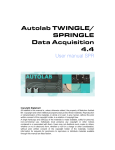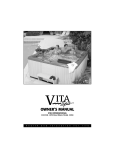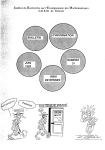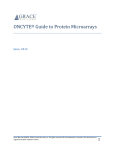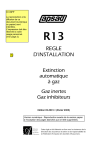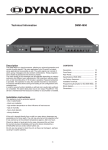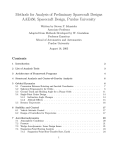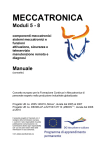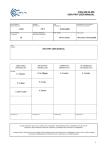Download ESPRIT user manual 4.4.0-2
Transcript
Autolab ESPRIT Data Acquisition 4.4 User manual SPR Copyright Statement All material in this manual is, unless otherwise stated, the property of Metrohm Autolab BV. Copyright and other intellectual property laws protect these materials. Reproduction or retransmission of the materials, in whole or in part, in any manner, without the prior written consent of the copyright holder, is a violation of copyright law. A single hardcopy and softcopy of the materials is made available, solely for personal, non-commercial use. Individuals must preserve any copyright or other notices contained in or associated with them. Users may not distribute such copies to others, whether or not in electronic form, whether or not for a charge or other consideration, without prior written consent of the copyright holder of the materials. Contact information for requests for permission to reproduce or distribute materials available through this manual are listed below. Welcome The Autolab ESPRIT is a Surface Plasmon Resonance instruments used for analysis of biomolecular interactions in real time without labelling. Our systems also provide the possibility of simultaneous electrochemical measurement with a separate potentiostat / galvanostat. Surface Plasmon Resonance (SPR) has become a standard tool in life sciences and pharmaceutical research laboratories. The study and characterisation of molecular interactions is essential to explore the structure-function relationships of biomolecules and to aid our understanding of biological systems in life sciences, like antibody-antigen, ligand-receptor, proteinnucleic acid, cell adhesion and drug development. With the option of electrochemistry, an extra tool is available for the study of enzymes, ion channels, membrane proteins, polymer layers, polymerisation and polymerbiomolecular interactions. SPR provides quantitative information, which can be used to determine reaction kinetics and affinity constants for molecular interactions, as well as the active concentration of biomolecules in solution. It also provides qualitative information and allows small-molecule screening to epitope mapping and complex assembly studies. The SPR technique is related to the nature of the surface plasmon. Methods of optical excitation and basic properties of surface plasmon resonance that are important in the sensor application are summarized in this manual. The optical detection principle of the Autolab SPR instrument has been derived from technology developed at the University of Twente, The Netherlands, which was supported financially by the Dutch Foundation of Technical Sciences (STW). The hardware and software of the Autolab instrument was developed by Metrohm Autolab B.V.. Other SPR systems are the Autolab TWINGLE, a double channel SPR system and the Autolab SPRINGLE, a single channel SPR system. The user manual consists of eleven chapters: • Chapter 1 describes the hardware installation • Chapter 2 describes the software installation • Chapter 3 describes a ‘getting started’ experiment for the ESPRIT • Chapter 4 describes the data acquisition software in detail • Chapter 5 provides detailed information regarding the autosampler control • Chapter 6 provides detailed information regarding the sequence editor • Chapter 7 explains the theoretical background on the Surface Plasmon Resonance technique • Chapter 8 discusses the maintenance of the SPR instrument • Chapter 9 shows some trouble shooting • Chapter 10 has a list of all figures of this document • Chapter 11 is the index of this document Important notice: The Autolab SPR instrument was developed as a research instrument by Metrohm Autolab B.V.. However, Metrohm Autolab B.V. can never be held responsible for the outcome of results, or the interpretation of results, measured with Autolab instruments. Autolab SPR User manual Safety rules For personal safety and to prevent any unnecessary damage to the Autolab ESPRIT, please read and take note of the following safety rules and precautions. Failure to follow these instructions when using the instrument may cause unsafe operation or severe injury. Metrohm Autolab B.V. is not liable for any damage caused by not complying with the following rules and precautions. * Instrument precautions; • This instrument was designed for use in laboratories and should not be used in rooms with high air humidity or where there is lot of dust. It is not meant to be stored or to be used outdoors. High levels of moisture and high concentrations of dust will cause leakage currents in the instrument. This can result in a risk of electrical shock and may cause fire. • The manufacturers warranty is only valid for use in the permitted environments, as stated. • Like most electronic equipment, the Autolab ESPRIT requires air to cool the electronics. If the air supply is restricted, this may result in a fire. Do not cover or block the air vents of the instrument. • If the instrument is brought from a cold environment into a warm room, do not switch on the instrument until it has warmed up. Condensed water needs to be able to evaporate. • Do not expose the instrument to damp or wet conditions. • Do not place the instrument in direct sunlight or anywhere where it is likely to be exposed to additional external heat sources, except athermostated water bath. • Because the instrument works with a scanning mirror and other fixed mirrors, place the instrument on a stable levelled table or lab bench. Do not lean on the instrument or table during measurements. Do not put the instrument in a position where it is subjected to vibrations, it will harm the mirror calibration and, thus, the measurements. • It is recommended to fill all tubes with milli-Q or demineralized water to prevent bacterial growth and salt precipitation in the tubes when the Autolab SPR User manual autosampler is shut down for a period shorter than one week. For longer periods, it is recommended to fill the tubes with 0.05 % sodium azide in milli-Q or to remove the solution from all tubing’s to prevent bacterial growth. * Personal precautions; • The Autolab ESPRIT instrument has an automated sample handling system. Samples are aspirated and dispensed by sharp needles. Nothing should impede the movement of the needles. Injury may result. Do not approach the instrument while the instrument is performing measurements. • Never look directly into the laser beam or reflections of the laser, failure to follow this instruction may seriously damage your eyes. • The peristaltic pump, situated under the microtiter plate holder, is an open system. Do not put anything near the pump. Keep the pump free from interference. • Do not allow untrained personnel to operate the instrument without supervision. * Electrical hazards; • There are no user-serviceable parts inside. Only factory qualified personnel should service the instrument. • Removal of front or back panels may expose potentially dangerous voltages. Always disconnect the instrument from all power sources before removing protective panels. • Replace blown fuses only with new fuses in size and rating that are stipulated near the fuse panel holder and in the manual. • The power cord should be placed so that it cannot be damaged. The main cable should not be bent, laid over sharp edges, walked over or exposed to any chemicals. If the insulation on the main cable has been damaged, this may cause electric shocks and /or fire. • Replace or repair faulty or frayed insulation on power cords and control cables. • Replace control cables only with original spare parts. When replacing a power cord, use only approved type consistent with the regulations. Autolab SPR User manual • Check all connected equipment for proper grounding. Do not attempt to move the instrument with power cords connected. • This instrument may only be connected to a power supply that has the voltage and frequency stated on the type plate. It may only be connected to the power supply using the power cable provided. Incorrect voltages may damage the instrument. • Disconnect the power cord during thunderstorms. Voltage surges from lightning strikes or other causes may damage the instrument through the main power supply. Customer service Metrohm Autolab B.V. and its worldwide network of distributors provide you with instrument service and help with technical questions. If you need assistance, please contact your local representative. On our web page, www.Metrohm-Autolab.com, we maintain an up to date list with address details of our distributors. Autolab SPR User manual 7 Table of contents Welcome ..........................................................................................................2 Safety rules ......................................................................................................4 Chapter 1 ....................................................................................................... 11 1 – Hardware Installation. .............................................................................. 11 1.1 – Index.................................................................................................. 11 1.2 – Introduction. ...................................................................................... 12 1.3 – Computer requirements..................................................................... 12 1.4 – Autolab ESPRIT Hardware................................................................. 12 1.5 – Specifications. ................................................................................... 13 1.6 – Hardware Installation......................................................................... 15 1.7 – SPR and ESPR setup......................................................................... 16 1.8 – Chemical Resistance......................................................................... 19 1.9 – Materials. ........................................................................................... 21 Chapter 2 ....................................................................................................... 23 2 – Software Installation. ................................................................................ 23 2.1 – Index.................................................................................................. 23 2.2 – Introduction. ...................................................................................... 24 2.3 – Installation of the Autolab SPR software. ........................................... 24 2.4 – Autolab SPR software setup on the hard disk after installation. ........ 31 2.4.1 – Folder structure............................................................................ 31 2.4.2 – Files in C:\Autolab SPR\. .............................................................. 31 2.4.3 – Files in the subdirectory C:\Autolab SPR\Data\. .......................... 32 2.4.4 – Files in the subdirectory MANUALS............................................. 33 2.4.5 – Examples of KE models in the subdirectory MODELS. ............... 33 2.4.6 – Examples of KE project files in the subdirectory DATA. .............. 33 2.4.7 – Files in subdirectory SEQUENCES -AUTOMATIC. ...................... 34 2.4.8 – Files in subdirectory SEQUECES SEMI-AUTOMATIC.................. 35 Chapter 3 ....................................................................................................... 36 3 – Getting started Autolab ESPRIT. .............................................................. 36 3.1 – Index.................................................................................................. 36 3.2 – Introduction. ...................................................................................... 37 3.3 – Startup of the Autolab ESPRIT instrument. ........................................ 39 3.4 – Preparation of solutions. .................................................................... 39 3.4.1 – Chemicals. ................................................................................... 39 3.4.2 – Reagents. .................................................................................... 40 3.5 – Liquid Handling set up. ..................................................................... 41 3.6 – Initialization of the ESPRIT instrument. .............................................. 42 3.6.1 – ESPRIT needle position calibration.............................................. 42 3.7 – Installation of the gold sensor disk. ................................................... 45 3.7.1 – Preparation of a self assembled monolayer of 11MUA on the gold surface..................................................................................................... 45 3.7.2 – Assembling the sensor disk on the hemi-cylinder. ...................... 45 3.7.3 – Installation of the cuvette. ............................................................ 47 3.7.4 – Check for leakage between the two measurement channels. ..... 48 3.7.5 – Fill tubing with buffer/Exchange the buffer solution. .................... 49 8 Autolab SPR User manual 3.8 – The automated immobilization........................................................... 51 3.8.1 – Sample preparation. .................................................................... 51 3.8.2 – Set angle position of the sodium acetate buffer (B.4).................. 51 3.8.3 – Stabilize / rehydrate the dry 11-MUA disk. .................................. 52 3.8.4 – Prepare autosampler and microtiter plate and start the immobilization procedure. ....................................................................... 53 3.9 – The automated interaction................................................................. 57 3.9.1 – Sample preparation. .................................................................... 57 3.9.2 – Stabilization of the modified gold surface.................................... 57 3.9.3 – Prepare autosampler and microtiterplate for the interaction of Insulin with anti Insulin antibody............................................................. 57 3.10 – The Autolab ESPRIT data. ............................................................... 59 3.11 – Cleaning of the ESPRIT instrument.................................................. 60 Chapter 4 ....................................................................................................... 62 4 – Data Acquisition software. ....................................................................... 62 4.1 – Index.................................................................................................. 62 4.2 – Overview of the functions. ................................................................. 63 4.3 – File menu. .......................................................................................... 68 4.4 – Edit menu. ......................................................................................... 70 4.5 – View menu. ........................................................................................ 70 4.6 – Plot menu........................................................................................... 73 4.7 – ESPRIT menu..................................................................................... 75 4.7.1 – Manual Control of the Autolab SPR.............................................. 75 4.7.2 – Sampler position in the ESPRIT software..................................... 77 4.7.3 – Inject ............................................................................................ 78 4.7.4 – Wash............................................................................................ 80 4.7.5 – Drain. ........................................................................................... 82 4.7.6 – Place Event Marker...................................................................... 82 4.7.7 – Update SPR recording................................................................. 83 4.7.8 – Start measurement....................................................................... 83 4.7.9 – Pause measurement. ................................................................... 84 4.7.10 – Stop measurement..................................................................... 84 4.7.11 – Set Baseline. .............................................................................. 84 4.7.12 – Adjust to zero............................................................................. 84 4.7.13 – System Parameters.................................................................... 84 4.8 – Options menu. ................................................................................... 85 4.8.1 – Sequencer. .................................................................................. 85 4.8.2 – Autosampler. ............................................................................... 85 4.8.3 – Scope mode. ............................................................................... 85 4.8.4 – Scanner. ...................................................................................... 85 4.8.5 – Customize. ................................................................................... 86 4.9 – Communications menu...................................................................... 90 4.10 – User menu (optional). ...................................................................... 90 4.11 – Window menu. ................................................................................. 92 4.12 – Help menu. ...................................................................................... 92 4.13 – Event Log. ....................................................................................... 92 Chapter 5 ....................................................................................................... 95 Autolab SPR User manual 9 5 – Autosampler............................................................................................. 95 5.1 – Index.................................................................................................. 95 5.2 – Autosampler Control Window. ........................................................... 96 5.3 – Autosampler rack. ............................................................................. 97 5.3.1 – Ligand immobilization................................................................ 103 5.3.2 – Interaction plot. .......................................................................... 105 5.3.3 – User defined option. .................................................................. 106 5.3.4 – File menu. .................................................................................. 108 5.4 – Liquid handling................................................................................ 109 Chapter 6 ..................................................................................................... 110 6 – Sequencer.............................................................................................. 110 6.1 – Index................................................................................................ 110 6.2 – Introduction. .................................................................................... 111 6.3 – Sequence editor window. ................................................................ 111 6.4 – Software Sequence editor description. ........................................... 115 6.4.1 – The sequence editor menu and toolbar..................................... 116 6.5 – Set-up of sequence files.................................................................. 117 6.5.1 – Include-sequence...................................................................... 117 6.5.2 – Needle position.......................................................................... 118 6.5.3 – Safety lines. ............................................................................... 118 6.5.4 – Wait command........................................................................... 118 6.5.5 – Save data................................................................................... 119 6.5.6 – Commands with variables. ........................................................ 119 6.5.7 – Automatic sequences. (only Autolab ESPRIT)........................... 120 6.5.8 – The semi-automatic sequences ................................................ 132 6.5.9 – Writing a sequence.................................................................... 133 Chapter 7 ..................................................................................................... 138 7 – SPR theory. ............................................................................................ 138 7.1 – Index................................................................................................ 138 7.2 – Introduction. .................................................................................... 139 7.3 – Surface Plasmon Resonance. ......................................................... 140 7.4 – AUTOLAB ESPRIT configuration. .................................................... 145 7.4.1 – Optics of the ESPRIT system. .................................................... 146 7.4.2 – Sensor........................................................................................ 146 7.4.3 – Cuvette. ..................................................................................... 151 7.4.4 – Liquid handling. ......................................................................... 152 7.5 – SPR methods. .................................................................................. 152 7.5.1 – Introduction................................................................................ 152 7.5.2 – Methods using the SPR disk. ..................................................... 154 7.6 – References. ..................................................................................... 155 Chapter 8 ..................................................................................................... 157 8 – Maintenance. ......................................................................................... 157 8.1 – Index................................................................................................ 157 8.2 – Introduction. .................................................................................... 158 8.3 – Storage of SPR disk and sensor chip. ............................................. 158 8.4 – Optics. ............................................................................................. 158 8.5 – Routine inspections. ........................................................................ 159 10 Autolab SPR User manual 8.6 – Replacing syringe and piston.......................................................... 159 Chapter 9 ..................................................................................................... 160 9 – Troubleshooting. .................................................................................... 160 9.1 – Index................................................................................................ 160 9.2 – Troubleshoot list – general. ............................................................. 161 9.3 – Troubleshoot list - sample handling. ............................................... 163 9.4 – Troubleshoot list - biochemistry, hydrodynamics, coatings. ........... 164 9.5 – SPR signal problems. ...................................................................... 166 Chapter 10 ................................................................................................... 171 10 – Figures. ................................................................................................ 171 Chapter 11 ................................................................................................... 176 11 – Index. ................................................................................................... 176 Chapter 1 11 Chapter 1 1 – Hardware Installation. Installation . 1.1 – Index. Index. Chapter 1 ....................................................................................................... 11 1 – Hardware Installation. .............................................................................. 11 1.1 – Index.................................................................................................. 11 1.2 – Introduction. ...................................................................................... 12 1.3 – Computer requirements..................................................................... 12 1.4 – Autolab ESPRIT Hardware................................................................. 12 1.5 – Specifications. ................................................................................... 13 1.6 – Hardware Installation......................................................................... 15 1.7 – SPR and ESPR setup......................................................................... 16 1.8 – Chemical Resistance......................................................................... 19 1.9 – Materials. ........................................................................................... 21 12 Hardware Installation 1.2 – Introduction. Introduction. In this chapter the installation of the hardware is described. All necessary cables and accessories are supplied with the ESPRIT instrument. 1.3 – Computer requirements. requirements . The following minimum computer hardware specifications are required: - An IBM compatible computer 1 GHz Pentium 4 processor, preferably from Intel® sVGA graphics card with minimal 800 x 600 pixels resolution 512 Mb RAM memory 3 Gb free HDU space Microsoft Windows 2000 or XP Microsoft Vista requires 2 Gb RAM memory (remark; folder position installation direct in C:\, not in ‘program files” folder!) One free RS232 serial communication port One additional free RS232 com port is required for the optional waterbath control One USB port has to be available if an Autolab with NOVA/GPES software has to be installed on the same computer. 1.4 – Autolab ESPRIT Hardware. Hardware. Power Supply Power-Line frequency Power consumption Fuses Operating Environment Storage environment Dimensions (W x H x D) Weight Warm-up time Remote interface Wave length light 100-240V +/- 10% (auto select) 47-63 Hz 120 VA max. 2 * 800 mA slow blow +10 °C to +40 °C ambient temperature < 80% relative humidity +10 °C to +40 °C ambient temperature 510mm x 600mm x 450mm 40 kg 60 minutes RS232 670 nm Chapter 1 13 1.5 – Specifications Specifications . Table 1. Specifications of the Autolab ESPRIT system. Technical Specification Measuring principle Transducer principle Liquid handling Parallel channels Fixed wavelength Definition Surface plasmon resonance Scanning mirror Cuvette system Two 670 nm Sample loading and injection Mixing Autosampler Manual, semi-automatic, or automatic control Continuous wall jet Integrated 2 x Syringe pumps 2 x Peristaltic pumps 0.8 µl/s – 227.3 µl/s syringe pump 30 µl/s -130 µl/s peristaltic pump 20 µl - 150 µl Pumps Flow rate range Sample volume Offset of SPR angle by spindle Dynamic range Angle resolution Minimum molecular weight Association constant range Dissociation constant range Equilibrium affinity Concentration range Refractive index Refractive index resolution Measuring frequency Time interval range Baseline noise Sensors 62º - 78º 4000 mº < 0.02 mº 180 D 103 – 107 M-1s-1 10-5 – 10-1 s-1 104 – 1010 M-1 10-11 – 10-3 M 1.26 – 1.38 (standard), optional 1.32 - 1.44 or 1.40 - 1.52 < 1. 10-7 76 Hz 0.1 s – 300 s 0.1mº during a measurement time interval of 1s Gold coated glass disk 14 Standard supplied cuvette Extra cuvette slider Extra cuvette Hardware Installation Combined Electrochemistry and SPR Biacore sensor-chip adaptor (optional) SPR only (no electrochemistry) (optional) Spincoater To spincoat standard gold disks, 10010.000 rpm (optional) Weight Dimensions (H x W x D) Interface Power requirements 40 kg 510mm x 600mm x 450mm RS 232 170 W, 100 - 240 V, 50/60 Hz Chapter 1 15 Figure 1.1 – The Autolab ESPRIT. 1.6 – Hardware Installation. Installation. The rear panel of the ESPRIT instrument shows number of connectors. The layout is shown below. Figure 1.2 – Back panel of the ESPRIT. ESPRIT . The mains entry on the left side holds two fuses (both 800mA slow blow) and the power switch. The functions and signals of the other connectors are described below. BNC connectors. connectors. • Trigger A signal output used to trigger an oscilloscope for monitoring the intensity signals. • Intensity1 Output of the amplified photodiode signal of channel 1, output impedance is < 1Ω, the signal varies between 0V (total absorption) and +10V (total reflection). • Intensity2 Output of the amplified photodiode signal of channel 2, output impedance is < 1Ω, the signal varies between 0V (total absorption) and +10V (total reflection). • SPR1 This signal is an analogue representation of the SPR angle measured on channel 1, output impedance is < 1Ω, and the signal varies between 0V and -10V, an SPR angle of 0 degrees equals -5V on this output. • SPR2 This signal is an analogue representation of the SPR angle measured on channel 2, output impedance is < 1Ω, and the signal varies between 0V and -10V, an SPR angle of 0 degrees equals -5V on this output. This BNC connector is used to connect to the 16 Hardware Installation Potentiostat/Galvanostat to import SPR data into the GPES (NOVA) software. Sub D connectors. connectors . • Monitor This output is used for service purposes only. It connects to a standard VGA screen to monitor activity and error messages on the internal computer in the ESPRIT. • Service For service use only. • Therm. Not in use. • COM RS232 communication links to the computer. Please use the supplied RS232C cable, other cables may not operate properly. Note: Some SERIAL to USB converters have not enough internal memory to handle data transport. • Digital in/out This connector contains 24 free programmable TTL compatible digital inputs and/or outputs. It can be used to connect third party instruments to SPR, for example autosampler, FIA instruments or HPLC instruments. Automated control of electrochemical techniques in combination with SPR is performed with a special cable connection between the two systems DIO ports, SPR system and PGSTAT. • Mode For service use only. • GND This banana socket is connected to the internal instrument analogue ground and indirectly connects to the protective earth. This socket is only to be used as a ground terminal for an oscilloscope for service engineers. 1.7 – SPR and ESPR setup. setup . When using the system as a stand-alone SPR system, connection with the supplied serial cable (see figure 1.3, number 3) to the PC is enough. In order to perform combined electrochemical and SPR measurements (i.e. ESPR), the following setup of the system is required; Chapter 1 17 1. Connect the coax cable from the BNC connector, SPR 2 of the SPR instrument to the ADC 1 or 2 of the PGSTAT, 2. Connect the Autolab USB cable to the PC, 3. Connect the serial cable from the COM-port of the SPR instrument, to a free COM port on the PC, 4. For automated control of ESPR experiments, connect the DIO ports of SPR and PGSTAT, 5. Connect cell cables to electrodes in the cuvette. A1. ESPR cuvette A2. SPR cuvette 18 Hardware Installation B. Figure Figure 1.3 – The Electrochemical cuvette. A. 1. The electrochemical SPR cuvette with the three electrode connections, WE, RE and CE. 2. The normal SPR cuvette. B. Connecting the cuvette electrodes to the potentiostat. a. Counter electrode wire for the platinum bar (CE). (black) b. Reference electrode wire for the Ag/AgCl RE.(blue) c. Working electrode wire for the gold contact (WE).(red) d. Connecting the CE of the cuvette with the CE of the potentiostat. e. Connecting the RE of the cuvette with the RE of the potentiostat. f. Connecting the WE of the cuvette with the WE of the potentiostat. g. Connecting the ground of the electrode wires with the ground of the potentiostat. Chapter 1 19 1.8 – Chemical Resistance. Resistance. The material of the pump, the cuvette, the disk/chip and the teflon tubing determine the chemical resistance of the instrument. Aqueous buffer solution without organic compounds can be used without damaging the sample handling part of the instrument (Table 1.7.1 and 1.7.2). Some organic solvents are not recommended for use in the ESPRIT instrument, they may damage the system (Table 1.7.3). Table 1.7.1: Recommended buffer solutions. Solution Concentration pH Solution Concentration pH ACES 50 mM 6.8 MES 50 mM 6.1 ADA 50 mM 6.6 MOPS 50 mM 7.2 BES 50 mM 7.1 MOPSO 50 mM 6.9 BICINE 50 mM 8.3 Phosphate 50 mM 7.5 BIS-TRIS 50 mM 6.5 PIPES 50 mM 6.8 Borate 100 mM 8.8 POPSO 50 mM 7.8 CAPS 50 mM 10.4 TAPS 50 mM 8.4 CHES 50 mM 9.3 TED 50 mM 7.5 Citrate 50 mM 3.0 TRICINE 50 mM 8.1 EPPS 50 mM 8.0 TRIS-HCl 75 mM 8.0 Glycine 50 mM 2.3 TRIZMA BASE 50 mM 8.1 HEPES 50 mM 7.5 20 Hardware Installation Table 1.7.2: Recommended regeneration solutions. Solution Concentration Acetonitrile 20% Hydrochloric acid 10 - 1000 mM Ethanol 10 - 100 % Formic acid 1 - 20 % Glycine 0.01- 2 M Phosphoric acid 0 - 1000 mM SDS 5 - 20 % Sodium carbonate 200 mM Sodium chloride 1000 mM Sodium hydroxide 10 - 1000 mM pH 7.5 2.5 -3.5 11.5 Table 1.7.3: Organic solvents NOT recommended for the Autolab ESPRIT instrument. Solution Concentration Solution Concentration Acetone 100 % Ethyl chromide 100 % Amyl acetate 100 % Methyl Ethyl Ketone 100 % Benzene 100 % Methylene Chloride 100 % Butyl alcohol 100 % Nitric Acid 100 % Carbon tetrachloride 100 % Pyridine 100 % Chlorine 100 % Sulphuric Acid 100 % Chloroform 100 % Toluene 100 % Chromic acid 100 % Trichloroethylene 100 % Cyclohexane 100 % Xylene 100 % Ethyl acetate 100 % Chapter 1 21 1.9 – Materials. Materials . Figure 1.4 – Cuvette, tubing and fitting. fitting. Figure 1.5 – Peristaltic pump. pump. Figure 1.6 – Peristaltic pump tubing tu bing. bing. Figure 1.7 – Syringe pump. pump. Item; 1 = Cuvette 2 = Fittings 3 = Tubings 4 = Connector peristaltic tubing 5 = Peristaltic pump tubing 6 = Valve 7 = Syringe Barrel 8 = Syringe seal 9 = Syringe plunger Material; standard KEL-F / special PVDF Tefzel (ETFE) Teflon PVDF Pharmed Kel-F Borosilicate glass Teflon Stainless steel, RVS 22 Hardware Installation • • • • • PVDF Polyvinyllidene Fluoride. Excellent chemical resistance. Ideal for the cuvette and tubing connections. KEL-F PCTFE (polychloro-trifluoroethylene). Excellent chemical resistance, ideal for fittings and sealing surfaces. THF and a few halogenated solvents will react with it. PEEK Polyetheretherketone. Excellent chemical resistance, although not recommended with nitric acid, sulphuric acid, halogenated acids and pure halogenated gases. Also, a swelling effect occurs with methylene chloride, THF, and DMSO. Teflon FEP and PFA Fluorinated ethylene propylene and perfluoroalkoxy alkane. Inert to virtually all chemicals. Tefzel ETFE Ethylene-tetrafluoroethylene. Excellent solvent resistance. KelKel-F PEEk PEEk PVDF FEP/PFA Tefzel Solvent Aromatics R R R R R Chlorinated M M R R R Ketones R R R R R Aldehydes R R R R R Ethers M M R R R Amines R R R R M Aliphatic sol. R R R R R Organic Acids R M R R R Inorganic Acids R M R R M Bases R R R R R Sulfonated R M R R R Compounds Thread strength Good Excellent Excellent Good Good R = Recommended; NR = Not recommended; M = Moderate resistance Chapter 2 23 Chapter 2 2 – Software Installation. Installation . 2.1 – Index. Index. Welcome ..........................................................................................................2 Chapter 2 ....................................................................................................... 23 2 – Software Installation. ................................................................................ 23 2.1 – Index.................................................................................................. 23 2.2 – Introduction. ...................................................................................... 24 2.3 – Installation of the Autolab SPR software. ........................................... 24 2.4 – Autolab SPR software setup on the hard disk after installation. ........ 31 2.4.1 – Folder structure............................................................................ 31 2.4.2 – Files in C:\Autolab SPR\. .............................................................. 31 2.4.3 – Files in the subdirectory C:\Autolab SPR\Data\. .......................... 32 2.4.4 – Files in the subdirectory MANUALS............................................. 33 2.4.5 – Examples of KE models in the subdirectory MODELS. ............... 33 2.4.6 – Examples of KE project files in the subdirectory DATA. .............. 33 2.4.7 – Files in subdirectory SEQUENCES -AUTOMATIC. ...................... 34 2.4.8 – Files in subdirectory SEQUECES SEMI-AUTOMATIC.................. 35 24 Software Installation 2.2 – Introduction. Introduction. The Autolab SPR installation CD contains the Autolab ESPRIT, TWINGLE and SPRINGLE instruments software. During the software installation, choose the right setup software for the corresponding instrument. The software can be used on the Windows 2000/XP or Vista platforms. Insert the CD into the computer and the installation will start automatically (see Figure 2.1). 2.3 – Installation of the Autolab SPR software. software. Start the computer and wait until the Windows start-up is finished: • Close all open programs, • Insert the Data acquisition installation software CD in the CD-drive, • Wait until the automatic setup screen appears. IF the automatic ‘Setup’ screen does not appear after inserting the CD: • Select “Run..” from the windows Start menu, • Browse to the Autolab SPR CD-ROM, • Open “SETUP.EXE”, • Select OK in the “RUN” screen. Figure 2.1 – Start of the Setup procedure. procedure . Chapter 2 25 Figure 2.2 2.2 – Installation window 2. 2. This window appears for a very short time and disappears Figure 2.3 2.3 – Installation window 3, ‘Welcome. ‘Welcome . ’ Press ‘Next’ to proceed with the installation procedure. Figure 2.4 – Installation window 4 for Autolab ESPRIT. ESPRIT . Press ’Next’ to proceed with the installation procedure. 26 Software Installation Select the Autolab SPR instrument type ESPRIT which the software should be in command of. Figure 2.5 2.5 – Installation window 5. 5. Press ’Next’ to proceed with the installation procedure. A. Autolab SPR or rename B. Autolab ESPRIT SPRI T Figure 2.6 2.6 – Installation window 6. 6. Not necessary, but the name of the destination folder can be changed. Press ‘OK’ to confirm the new folder name and location. The name given to the software folder is open for choice of the user. Chapter 2 27 Figure 2.7 2.7 – Installation window 7. 7. Press ‘Yes’ to create the folder. A. Original folder location: Autolab SPR B. New folder location: loc ation: Autolab ESPRIT Figure 2.8 – Installation Installation window 8. 8. Press ’Next’ to proceed with the installation procedure. 28 Software Installation A. Original folder location: Autolab SPR B. New folder location: Autolab ESPRIT Figure 2.9 – Installation Installation window 9. 9. The program folder name can be changed as well, like in picture B. Press ’Next’ to proceed with the installation procedure. Chapter 2 29 Figure 2.10 2.10 – Installation window 10. Figure 2.11 2.1 1 – Installation window 11 11. This screen pops up for just a very short moment. Figure 2.12 2.1 2 – Installation window 12 12 . 30 Software Installation Figure 2.13 2.1 3 – Installation window 13. 13 . These two screens pop up at different positions a few times and disappear again very quickly. Chapter 2 31 A shortcut icon to the Data Acquisition program and the kinetic evaluation program will be installed on your desktop (figure 2.15). Fig 2.15 2.15 – The desktop icons shown after the installation of the SPR software. software. 2.4 – Autolab SPR software setup on the hard disk after installation. installation. 2.4.1 – Folder structure. structure. The Autolab SPR folder is created during the installation of the SPR software. There are two folders for sequences in the ESPRIT software. One sequence folder filled with automatic sequences and one folder for semi-automatic double channel sequences. The Autolab SPR root folder contains the executable for the Kinetic Evaluation software. Figure 2.16 – Folder structure. structure. Autolab SPR folder structure; C:\Autolab SPR\ Fig 2.16 shows the folder structure with the ESPRIT installation. The subdirectory “USER” is only installed in the Good Laboratory Practice software version. 2.4.2 – Files in C:\ C: \Autolab SPR\ SPR\. Files in the root of the Autolab SPR folder are shown below. The “user” folder will only be installed with the Good Laboratory Practice software version. 32 Software Installation Figure 2.17 2.17 – Content of the Autolab SPR.. folder. folder. 2.4.3 – Files in the subdirectory C:\ C: \Autolab SPR\ SPR\Data\ ata\. The above shown files are original experimental data. One measurement have four different saved files with different extensions; *.IBO, *.SPE, *.SPO, .INI extension has all experimental data. The current software will save measured SPR data in one file with the extension *.SPR. Figure 2.18 2.1 8 – Content of C:\ C: \ Autolab SPR\ SPR\Data.. folder. folder. Chapter 2 33 2.4.4 – Files in the subdirectory MANUALS. MANUALS . Figure 2.19 software are. 2.1 9 – Manuals installed during the installation of the softw are . The Autolab SPR System Security manual will only be installed if the Security (GLP) version has been installed. 2.4.5 – Examples of KE models in the subdirectory M ODELS. ODELS . Figure 2.20 2.20 – Examples of kinetic evaluation models installed with the software. software. 2.4.6 – Examples of KE KE project files in the subdirectory DATA. DATA . Figure 2.2 2.2 1 – Examples of kinetic evaluation models installed with the software. software. 34 Software Installation 2.4.7 – Files in subdirectory SEQUEN SEQUEN CES -AUTOMATIC. AUTOMATIC . Figure 2.22 2.2 2 – Automation sequences for the Autolab ESPRIT. ESPRIT . Figure 2.22 shows typical Autolab ESPRIT automated sequences to perform double channel SPR experiments. The left picture has all stand alone sequences for specific experiments. The sequences in the right picture are components to create sequences as shown in the left picture and are called Chapter 2 35 “Include Sequences”. More details about reading, adjusting and creating these sequences can be found in Chapter 5. 2.4.8 – F iles in subdirectory SEQUECES SEMISEMI-AUTOMATIC. AUTOMATIC. List of Include Sequences. Figure 2.2 2.2 3 – SemiSemi-automated sequences for the Autolab ESPRIT. ESPRIT . Figure 2.23 shows Autolab ESPRIT semi-automated sequences to perform double channel SPR experiments. These sequences are developed to perform semi-automated procedures. This means experiments with most steps automatically performed, except, eg , the sample injection. The left picture has all stand alone sequences for specific experiments. The sequences in the right picture are components to create the sequences as shown in the left picture and are called “Include Sequences”. More details about reading, adjusting and creating these sequences can be found in Chapter 5. 36 Getting Started Autolab ESPRIT Chapter 3 3 – Getting started Autolab ESPRIT. ESPRIT. 3.1 – Index. Index . Chapter 3 ....................................................................................................... 36 3 – Getting started Autolab ESPRIT. .............................................................. 36 3.1 – Index.................................................................................................. 36 3.2 – Introduction. ...................................................................................... 37 3.3 – Startup of the Autolab ESPRIT instrument. ........................................ 39 3.4 – Preparation of solutions. .................................................................... 39 3.4.1 – Chemicals. ................................................................................... 39 3.4.2 – Reagents. .................................................................................... 40 3.5 – Liquid Handling set up. ..................................................................... 41 3.6 – Initialization of the ESPRIT instrument. .............................................. 42 3.6.1 – ESPRIT needle position calibration.............................................. 42 3.7 – Installation of the gold sensor disk. ................................................... 45 3.7.1 – Preparation of a self assembled monolayer of 11MUA on the gold surface..................................................................................................... 45 3.7.2 – Assembling the sensor disk on the hemi-cylinder. ...................... 45 3.7.3 – Installation of the cuvette. ............................................................ 47 3.7.4 – Check for leakage between the two measurement channels. ..... 48 3.7.5 – Fill tubing with buffer/Exchange the buffer solution. .................... 49 3.8 – The automated immobilization........................................................... 51 3.8.1 – Sample preparation. .................................................................... 51 3.8.2 – Set angle position of the sodium acetate buffer (B.4).................. 51 3.8.3 – Stabilize / rehydrate the dry 11-MUA disk. .................................. 52 3.8.4 – Prepare autosampler and microtiter plate and start the immobilization procedure. ....................................................................... 53 3.9 – The automated interaction................................................................. 57 3.9.1 – Sample preparation. .................................................................... 57 3.9.2 – Stabilization of the modified gold surface.................................... 57 3.9.3 – Prepare autosampler and microtiterplate for the interaction of Insulin with anti Insulin antibody............................................................. 57 3.10 – The Autolab ESPRIT data. ............................................................... 59 3.11 – Cleaning of the ESPRIT instrument.................................................. 60 Chapter 3 37 3.2 – Introduction. Introduction. This “getting started” document will take you step by step through the initialization of the ESPRIT instrument and, subsequently, through an interaction experiment where the antibody anti-Insuline will be interacting with the immobilized protein Insulin. Throughout this procedure, most features of the software will be illustrated. It is presumed that the hardware and software have been installed before; the cuvette and hemi-cylinder are disassembled and all tubing is empty. A 60 min. warm-up time of the Autolab ESPRIT should be taken into account. Detection of binding events between Insuline and anti-Insulin. K association Insulin + α- Insulin complex K dissociation First, the modified gold layer on the sensor disk is coated with Mercaptoundecanoic acid (11-MUA). After being assembled into the instrument, the coating is stabilized with coating buffer. In the immobilization procedure (Immobilization), the acid group of this molecule is activated by incubation with EDC and NHS. Subsequently, the Insulin is immobilized onto the modified gold layer. The Insulin layer will thereafter be stabilized with association buffer. In the interaction phase (Interaction), several dilutions of anti-Insulin are used to visualize the Insulin / anti-Insulin interaction. In the reference channel the effect of the plain association buffer is recorded to correct for any a-specific interaction factors. After the association phase, which is used to calculate the association constant Ka, the dissociation phase is performed by washing the sample away with association buffer. The association buffer is the same buffer as the dilution buffer for the anti-Insulin. The dissociation phase is used for determining the strength of the interaction. After the dissociation phase, all bound anti-Insulin is removed from the Insulin coated gold disk by diluted SDS, Sodium dodecyl sulphate (regeneration buffer). Then, the baseline of the modified gold disk will be restored by washing/replacing the regeneration solution with the baseline HEPES buffer. 38 Getting Started Autolab ESPRIT MUA coating of the gold disk Assembling hemi cylinder/ gold disk Start up instrument Stabilization of the MUA layer Immobilization Insulin on MUA Stabilization Insulin layer Baseline Association With α-Insulin Dissociation Regeneration Restore Baseline Figure 3.1 – Flow chart of the experimental setup. setup After one initial immobilization, numerous SPR experiments can be performed. The surface plasmon resonance (SPR) measures angle versus time. There is a linear relationship between the amount of bound material and shift in SPR angle. The SPR angle shift, in millidegrees (m˚), is used as a response unit to quantify the binding of macromolecules to the sensor surface. A change of 120 m° represents a change in surface protein mass of approximately 1 ng/mm2. Chapter 3 39 3.3 – Startup of the Autolab ESPRIT ins instrument ns trument. trument. • • • • Install the power supply cable and connect the com port of the instrument to the computer with the RS232 connector cable. Switch on the Autolab ESPRIT instrument. Use the main switch on the back panel (Figure 1.1) and the power button situated at the right top position of the front panel. The LED in the power button lights up after a few seconds. Start the Autolab SPR Data Acquisition software. Wait until the instrument has finished initiating the ESPRIT autosampler and the syringe pumps, this will take about 20 seconds. A warm-up time of about 1 hour should be taken into account before measuring with the Autolab ESPRIT Main switch Com port Figure 3.2 – the back panel of the ESPRIT. ESPRIT . Left side the black power switch. 3.4 – Preparation of solutions. solutions. The general running buffer? In particular applications with non-specific interaction, buffer solutions and samples should contain 0.005% (v/v) Tween 20 to minimize non-specific adsorption to the sensor disk. Be aware of samples that are detergentsensitive. 3.4.1 – Chemicals. Chemicals . A.1 A.2 A.3 A.4 A.5 A.6 11 – Mercapto-undecanoic acid (11-MUA), Aldrich 450561 SDS; Sodium Dodecyl Sulphate or Lauryl sulphate sodium salt, 20% in H2O, MW 288.38, Fluka 05030 Water, demineralized (demi), pro analysis, Merck 1.16754.9010 Hydrochloric Acid (HCl), 30% (= 9.46M) Fluka 17077 Insulin from bovine pancreas, Mw 5733.49, Sigma I5500 Anti-Insulin, monoclonal mouse anti-insulin, Sigma I2018; Clone K36AC10 40 A.7 A.8 A.9 A.10 A.11 A.12 A.13 A.14 A.15 A.16 Getting Started Autolab ESPRIT Alcohol, pro analysis 99,5 %; propanol or ethanol or methanol NHS, N-Hydroxy Succinimide, Fluka 56480 EDC/ EDC-HCl. Dimethylaminopropyl-N’Ethylcarbodiimide N-3hydrochloride, Fluka 03449 Ethanolamine, Fluka 02400 Sodium Acetate – trihydrate (NaAc.3H2O); Fluka 71190. Acetic Acid, Sigma A6283 Tween 20, 10% in water, Fluka 93774 HEPES free acid, Fluka 54457, MW 238.3 g/Mol EDTA (ethylenediamine tetraacetic acid), MW 292.25 g/Mol NaCl 58.44 g/Mol 3.4.2 – Reagents. Reagents . B.1 B.2 B.3 B.4 B.5 B.6 B.7 B.8 Preparation of 1 mM 11-Mercaptoundecanoic acid (11-MUA): Dissolve 11 mg 11-Mercaptoundecanoic acid (Mw. 218.36) in 50ml alcohol; like ethanol, ethanol or propanol (A.7). Preparation of regeneration buffer : Coupling buffer + 0.1% SDS Preparation of coupling buffer;10 mM Acetate buffer (A.11) pH 4.5: Dissolve 68,4 mg NaAc (Mw. 136.08) in 45 ml demi water. Adjust the pH to 4.5 with acetic acid (A.12). Adjust volume to 50 ml with demi water. The pH of the coupling buffer depends on the pI of the ligand protein The general rule for the pH of coupling buffer is: pHbuffer = pIligand – 0.5 Preparation of association buffer; 10mM HEPES, 150mM NaCl, 3mM EDTA, 0.005% tween 20: In 90 ml dissolve 238mg HEPES free acid in 90 ml demiwater. Set pH to 7 with few drops of 10M NaOH. Add 865 mg NaCl, 87.6 mg EDTA, 50 µl Tween 20(10%). Adjust volume to 100 ml. Preparation of ligand solution; 5µg/ml Insulin to immobilize on the sensor disk. Dissolve 1 mg insulin in 1 ml 1 M Acetic acid. Dilute 50 µl 200 x with 950 µl 10 mM Acetate buffer (B3). Preparation of 100mM NHS solution: Weigh 23 mg of NHS (Mw 115.09, A.8) in a 3 ml vial and dissolve it in 2 ml demi water. Preparation of 400mM EDC solution: Weigh 153,4 mg of EDC (Mw. 191.70; A.9) in a 3 ml vial and dissolve it in 2 ml demi water. Preparation of 1M Ethanolamine solution: Pipette 600 µl of Ethanolamine in a 25 ml flask, dilute it with 10 ml demi water, and adjust the pH to 8.5 with 1 M HCl. Chapter 3 41 Preparation of anti-Insulin dilutions: B.9 stock (1:500): Pipette 2 µl of the concentrated stock solution anti-insulin (Protein content 21mg/ml; IgG1 =5.7 mg/ml) in a vial of 1.5 ml, dilute this with 1000 µl HEPES buffer. Mix by pipetting several times up and down. This is a 1:500 dilution B.10 Dilution 1 (1:8000): Pipette 60 µl from the stock solution into a 1.5 ml vial and add 900 µl HEPES buffer. B.11 Dilution 2 (1:16000): Pipette 200 µl from dilution 1 into a 1.5 ml vial and add 200 µl HEPES buffer. B.12 Dilution 3 (1:32000): Pipette 200 µl from dilution 2 into a 1.5 ml vial and add 200 µl HEPES buffer. When to prepare pre pare the solutions? solutions? _ _ _ – EDC and NHS are not stable in solution. Once prepared, use it the same day and/or store aliquots of 200 µl at -20 C°. The pH of the acetate buffer can change in time, so check the pH before use. The ligand dissolved in acetate buffer should be freshly prepared. The same preparation of acetate buffer should be used for all steps of the immobilization measurement. Diluted antibodies can be stored at 4 C° for a few days 3.5 – Liquid Handling set up. up. Before the system can be used, all tubing needs to be filled with buffer. Fill the buffer flask with HEPES buffer and insert the inlet tubing of the syringe pumps (2 tubes) and of the right peristaltic ‘wash’ pumps (2 tubes) into the running buffer flask and the green outlet tube of the left peristaltic ‘drain’ pump into the waste bottle (2 tubes). 42 Getting Started Autolab ESPRIT Figure 3.3 – The two draining tubes from the drain peristaltic pump are inserted into the waste bottle (green tubing). The two washing tubes and the two syringe tubes are inserted into the buffer flask. 3.6 – Initialization of the ESPRIT instrument. instrument. Before using the instrument: • Calibrate needle positions. • Prepare the gold disk • Assemble a new sensor disk • Assemble the cuvette 3.6.1 – ESPRIT needle position calibration. calibration. Open the ‘Manual Control’ window in the ‘ESPRIT’ Menu or with the button in the toolbar. Figure 3.4 – Menu ESPRIT to open ‘Manual Control’ window. window. Chapter 3 43 The part of the ‘Sampler position’ shows all possible needle positions. Go through the positions one by one, and select “Microtiter plate” at the end. It will automatically open the needle positions on the microtiter plate. Select some positions on the microtiter plate, select button ‘Close’ to have the needle back at ‘Home’ after selecting the ‘Home’ position. Set needle positions. positions. The system will be installed with calibrated needle positions. If for some reason, the calibration needs to be adjusted, open the ‘System Configuration…’ window. (Figure 3.6 ). Sample coordinates from fig. 3.6 are the microtiter plate coordinates. When the first sample position and the last sample position is calibrated, all positions will be calibrated. Top, middle and inject positions are all positions in which the needles are above or inside the reaction chamber, called the cuvette. The other positions can be found in fig. 3.7. 44 Getting Started Autolab ESPRIT Figure 3.6 - Needle calibration window. window. Figure 3.7 – Microtiter plate holder, holder, with the th e ‘wash’ and the stock 1 and 2 positions. Chapter 3 45 3.7 – Installation of the gold sensor disk. disk. 3.7.1 – Preparation of a self assembled monolayer of 11MUA 11MUA on the gold surface. Incubate a bare gold disk in a well of a 6 wells culture disk in a solution of 11mg 11-MUA in 50ml ethanol or isopropanol. To get a reproducible quality thiol layer, filter the solution prior to the incubation and perform the incubation overnight. Wash the disk three times with ethanol or isopropanol to remove the excess thiol. To remove the alcohol rinse three times with dematerialized water. Blow the disk dry with compressed air or nitrogen gas. The thiol covered gold disk can be stored dry up to 2 months in the original container. 3.7.2 – Assembling the sensor disk on the hemihemi-cylinder. cylinder. Place a small drop of immersion oil on the outer edge of the hemi-cylinder and gently slide the modified gold disk (coated with 11-MUA) from the start to the end of the hemi-cylinder. Figure 3.8 – A drop of immersion oil on top of the hemihemi-cylinder. cylinder. 1 2 3 4 5 Figure 3.9 – Assembly of a disk. disk . 6 46 Getting Started Autolab ESPRIT Be sure that the gold layer is facing up. A rim of gold can be seen at the gold coated side of the disk when slightly tilting it. Make sure that no air bubbles are introduced between the gold disk and the hemi-cylinder. Check this by looking through the hemi-cylinder. Recommendations; o Do not manipulate the gold sensor disk with bare hands. We recommend wearing gloves when handling the disk. o Touch only the frosted sides of the hemi-cylinder to prevent scratches on the accurately polished round sides of the hemi cylinder. o Manipulate the gold sensor disk with a fine tweezers, especially when you take it out of the plastic case. o The gold sensor disk in the original packing plastic case is oriented with the gold surface facing down. Cleaning the hemihemi-cylinder and slider. slider. The slider and the hemi-cylinder need to be cleaned regularly because of inevitable spilling of immersion oil: Unscrew the M3x3 screw on the slider. Gently slide the hemi-cylinder out of the slider. Clean the hemi-cylinder with ethanol. Use only the lens tissue paper to clean and dry. Alternatively, the hemi-cylinder and slider can be cleaned in an ultra sonic water bath. After cleaning, slide the hemi-cylinder into the slider with the “oil overflow hole” to the oil overflow hole of the slider. Reassemble the M3 screw. One Gold disk provides 5 measuring positions: Set a measuring position by gliding the disk over the hemi-cylinder surface with a clean pipette tip. 1 4 5 2 3 Figure 3.10 – Different positions on the gold disk. disk . Chapter 3 47 Figure 3.11 – Installed SPR gold disk. disk . 3.7.3 – Installation of the cuvette. cuvette. There is only one way to position the cuvette in the cuvette holder. Position the cuvette with the pin towards the slot in the cuvette holder. The cuvette will slide in the cuvette-holder; tighten the cuvette with the ring. Make sure that the ring is tightened firmly to prevent leakage between the two channels. Figure 3.12 – An overview of the cuvette holder. holder. Figure 3.13 –The ‘positioning pin’ of a cuvette. cuvette. 48 Getting Started Autolab ESPRIT 3.7.4 – Check for leakage between the two measurement channels. channels. To check for leakage, pipette 125µl HEPES into channel 1. Be sure the fluid reaches the gold disk. Check the SPR plot. To monitor the dip continuously, use the scope mode, which is available under the Options menu and on the toolbar. Deselect the scope mode by clicking the scope mode button again. If there is no leakage from one channel to the other, you will see a perfect dip in channel 1 and a flat line around the absolute value of 90% in the empty channel 2 (total reflection). When in channel 2, the horizontal flat line goes down, the cuvette is not correctly assembled. Repeat the assembly of the cuvette until it is leakage free. Drain the HEPES from channel 1 and check channel 2 for leakage. Awareness of possible leakage! If there is leakage out of the cuvette onto the hemi-cylinder, the solution may come in contact with the detector. The measurements will become very noisy. A leakage with strong acids may detach the detector out of its calibrated position, causing a hardware problem. Figure 3.14 – Check for leakage from channel 1 into channel 2. 2. Chapter 3 49 Figure 3.15 – Check for leakage from channel 1 into channel 2 . Check for leakage from channel 1 to channel 2. Leakage! Compare with Fig. 3.14. After a longer period of time, a SPR minimum will appear. In case of leakage, reassemble the sensor disk and check for leakage again. 3.7.5 – Fill tubing with buffer/Exchang buffer/Exchange solution. Exchang e the buffer solution. Why should there be liquid in the tubing? tubing? The solution in the tubing is used for washing the needles. Secondly, fluid is not compressible like air, which results in highly accurate sample volumes and flow rates. In a starting situation, the tubing can be empty (filled with air) or filled with a solution. Run the sequence “initialization of instrument.seq” to fill the tubing with buffer or to change the running buffer as follows: Select the menu bar item “options” - “Sequencer…”” Figure 3.16 –Two ways to activate the Sequencer, Sequencer, via the MenuMenuOptions or the Toolbar button. 50 Getting Started Autolab ESPRIT 1. Click “sequence” in the menu bar and select “Open sequence”. 2. Select from the list of sequences the file “Initialization Instrument.SEQ” of 3. Press the green arrow toolbar button to run the procedure to fill/exchange the tubing solution with the buffer from the buffer flask. 4. The procedure will flush the liquid handling system, which will give the opportunity to check for leaks at tubing connectors. Figure 3.17 – ESPRIT; The sequence sequence ‘An Initialization of Instrument.SEQ’. Instrument.SEQ’. The instrument is now ready for use; the 11-MUA modified gold disk and the cuvette are assembled correctly, the tubing is filled with the correct buffer. The measurement can start. The experiments consist of two parts. The first part is to physically attach the Insulin protein molecule to the 11-MUA surface. This chemical binding step is called immobilization. The second part is the interaction of the sample anti-Insulin antibody with the Insulin protein molecule. Chapter 3 51 3.8 – The automated immobilization. immobilization. 3.8.1 – Sample preparation. preparation. For the immobilization procedure, prepare the following samples and solutions: - Coupling buffer (B3) for baseline and wash steps; - EDC/NHS activation solution: 60 µl of 1:1 freshly mixed 0.4M EDC (B7) and 0.1 M NHS (B6) in a 1.5ml vial; - Ligand sample: 200 µl of ligand solution dissolved in coupling buffer (B3) in a 1.5ml vial; - Deactivation solution: 200 µl of 1M ethanolamine pH 8.5 (B8) in a 1.5ml vial; - Regeneration solution: Coupling buffer + 0.1% SDS (B2) in a 1.5ml vial. 3.8.2 – Set angle position of the sodium acetate buffer (B.4). Put 50 µl of acetate buffer on the gold disk and check the dip by selecting the Scope Mode button . To deactivate the scope mode, press this button again. The scope mode will update the SPR angle every 0.5 seconds. Figure 3.18 – SPR “dip”. “dip”. Figure 3.19 – The optical path cover. cover. Every ESPRIT instrument is calibrated with water on a bare gold disk. The lowest value of the SPR ‘dip’ is between 0 and 10 percent absolute reflection. 52 Getting Started Autolab ESPRIT To change the position of the dip, release the retaining screw of the optical path. Adjusting the position of the dip is done by turning the micrometer spindle. Click on “start measurement” in the tool bar and follow the change of the angle in real time. Set the baseline around -1500 millidegrees (m°). After adjusting the baseline, fasten the retaining screw again. Release retaining screw. Turn spindle to adjust baseline. Channel 1 Channel 2 Fix retaining screw Around – 1500 m° Figure 3.20 – Adjustment of the baseline angle before immobilization. immobilization . Why should the sodium acetate buffer SPR angle be set at -1500 m°? The solutions used in the immobilization differ significantly in refractive index and will change a number of times during the procedure. The acetate buffer has the lowest refractive index and therefore the smallest SPR angle; the Ethanolamine solution has the largest angle. 3.8.3 – Stabilize / rehydrate the dry 1111 -MUA disk. Before the modified gold disk can be used for immobilization, the baseline must be stabilized. Place a 50ml vial containing coupling buffer (B3) in the stock 2 position. Open the sequence editor . Open the file ‘Stabilize surface with stock 2 solution.seq’ Start the sequence. Chapter 3 53 Figure 3.21 – Stabilization/cleaning of the gold disk surface with coupling buffer (B3 (B3 ). Eventually, every solution should show the same SPR angle every time it is dispensed on the surface. When the desired stability is reached, the sequence can be stopped at any time by clicking the stop measurement button in the tool bar. Stabilization of the surface is necessary for all kinds of modified gold surfaces! Commercially available Dextran surfaces need extensive cleaning. The sequence ‘stabilize surface with stock 1 and stock 2 solutions.seq’ can be used for cleaning with 0.1M NaOH and 0.1M HCl alternatively. 3.8.4 – Prepare autosampler and microtiter plate and start the immobilization procedure. procedure. During the time of stabilization of the surface, samples for the immobilization can already be dispensed into the microtiter plate, and the autosampler control window can be filled out. Open the autosampler control window, ; Figure 3.22 – The autosampler control window selection. selection . 54 Getting Started Autolab ESPRIT After selecting the ‘ligand immobilization’ MODE, the autosampler window changes its layout (Figure 3.23). The title bar displays the name of the linked sequence. Figure 3.23 – The autosampler window with the ligand immobilization layout. layout . Select the rack type in the Autosampler window. In the right upper corner of the autosampler window, select the ligand immobilization mode. To define the sample positions, first select the sample definition in the lower right corner of the window and then select the position on the microtiter plate. The selected positions will appear in yellow. To edit the parameter settings, click on the Edit button next to the parameter set under the parameter tab. (Figure 3.24) Chapter 3 55 Figure 3.24 – The tab sheet ‘Parameters’. ‘Parameters’. After the positions of the samples are selected, additional information can be stated in the “description for sample’ bar. Press the Edit button under the description bar. A new window pops up. (Figure 3.27) The description will be shown in the ‘event log’ during the measurement. Figure 3.25 – The parameter set. set . Fig 3.26 – Microtiter plate pla te holder, holder, with the ‘wash’, the ‘stock 1’ 1 ’ and ‘stock 2’ positions. 56 Getting Started Autolab ESPRIT Sample Injection routine; sample 1: 75 µl EDC (B.7) sample 2: 75 µl NHS (B.6) sample 3: empty for mixing EDC/NHS sample 4: Ch 1: 75 µl ligand Insulin in acetate buffer (B.5) Ch 2: 75 ul acetate buffer sample 5: 75 µl 1M ethanolamine pH 8.5 (B. 8) stock 1: 40 ml regeneration buffer; 0.1%SDS (B.2) stock 2: 40 ml coupling buffer (B.3) Figure 3.27 – Comments for s elected elected sample positions (DOUBLE CLICK the line for editing). Be alert on the sample position! One sample position on the microtiter plate in the software corresponds with TWO wells on the microtiter plate. 1 A well A1 for needle 1 for measurement in channel 1 Sample 1 well B1 for needle 2 for measurement in channel 2 B Switch back to the TIME tab page to fill out the timetable of the experiment (Figure 2.6). Define the analysis time settings: Baseline 120s EDC/NHS activation 300s Ligand coupling 900s Deactivation 600s Regeneration 120s = coupling buffer = EDC/NHS activation time = ligand coupling time = deactivation time = regeneration time Give the experiment a name under which it will be stored. filename (example) immobilization, Because of automatic incremental numbering, the file names will start with immob001 and every next experiment with the same name will be up-numbered up to immob999. Select the ‘Start sequence’ button at the bottom of the autosampler control window (Figure 3.7) to execute the immobilization experiment. Chapter 3 57 3.9 – The automated interaction. interaction. 3.9.1 – Sample preparation. preparation. For the interaction procedure, prepare the following samples and solutions: - Running buffer, HEPES (B4) for baseline, wash steps and dissociation; - Anti-Insulin dilutions for association (B10;B11;B12): 60 µl in a 1.5ml vial; - Regeneration solution: 60 µl of 0.1%SDS in Acetate buffer (B2) in a 1.5ml vial. 3.9.2 – Stabilization of the modified gold surface. Change the coupling buffer in the flask with HEPES (B4). Stabilize the surface as described in section 3.8.3. Thiol layers, Dextran layers or surfaces with immobilized ligands have to be stabilized to minimize matrix effects that are caused by differences in pH or ionic strength (high-low salt concentrations) of the different buffers used throughout the experiment. The matrix effects influence the SPR signal. Due to exposure of the layer with the different buffers of the experiment, the layer will respond more predicatively and will continuously give a SPR signal at the same angle. When the desired stability is reached, the sequence can be stopped at any time by clicking the stop measurement button in the tool bar. 3.9.3 – Prepare autosampler and microtiterplate for the the interaction of Insulin with anti Insulin antibody. Click the Autosampler button Select the ‘User defined Sequence‘ mode Enter the required times under the times tab as shown below. Figure 3.28 – Autosampler control window. window. 58 Getting Started Autolab ESPRIT Specify the description of each well in the sample comment window using the Edit option. Select the mentioned locations for the antiInsulin and the HEPES buffer: Select position nr 1. ; Edit description for sample: Ch1 (O1) anti-insulin (B.12) / ch2 (P1) HEPES (=Channel 1, microtiter plate sample position O1, sample is protein antiinsulin, prepared as written in the B.12 protocol in paragraph 3.4.2 (1:8000) / channel 2, microtiter plate sample position P1, sample is buffer HEPES according to protocol B.4; Select position nr 2. ; Edit description for sample: Channel 1 anti-insulin 1:16000 and channel 2 = HEPES; Select position nr 3. ; Edit description for sample: Channel 1 1 anti-insulin 1:32000 and channel 2 = HEPES; Figure 3.29 – E dit function in the autosampler window. window Pipette 60 µl anti-Insulin of dilution 3 (B.12) in well O1 and P 1, Pipette 60 µl anti-Insulin of dilution 2 (B.11) in well M 1 and N1, Pipette 60 µl anti-Insulin of dilution 1 (B.10) in well K 1 and L1, Put a vial with regeneration solution; Coupling buffer + 0.1% SDS (B.2) in the stock 1 position for regeneration. Select ‘Start sequence from disk’ button at the bottom of the autosampler control window (Figure 3.1) To execute the kinetic experiment, select the sequence ‘Curve - a full kinetic plot 50 ul sample.SEQ’ and press the ‘Open’ button (Figure 3.3). The experiment will start immediately. Chapter 3 59 Figure 3.30 – Load the kinetic plot sequence of choice to be executed. executed. The sequence ‘curve – a full kinetic plot – adjustable volume.seq’ is used when the user has filled out the tab-sheet volume in the autosampler control window... 3.10 – The Autolab ESPRIT data. data. 60 Getting Started Autolab ESPRIT 3.11 – Cleaning of the ESPRIT instrument. instrument. This a guiding principle for cleaning all parts in the system which are in contact with the solutions used in the experiments. Replace the buffer flask solution step by step with cleaning solution after the specific sequence is finished. Cleaning Solution 1: - 0.5% (w/v) SDS/ 1% (w/v) Triton in water Total cleaning time about 10 min. Cleaning Solution 2: - 0.5% (w/v) SDS Total cleaning time about 10 min. Cleaning Solution 3: - 50 mM Glycine-NaOH pH 9.5 Total cleaning time about 10 min. Cleaning solution 4: - 6 M Urea Total cleaning time about 10 min. Cleaning solution 5: - 1% acetic acid Total cleaning time about 20 min. Cleaning solution 6: - 0.2 M NaHCO3 Total cleaning time about 10 min. Cleaning solution 7: - Hydrochloric acid : 0.1 M HCl Total cleaning time about 20 min. Cleaning solution 8: - Water Total cleaning time about 10 min. Cleaning solution 9: - 70% Ethanol Total cleaning time about 10 min. A. Clean before shutting down for a weekend; a. Use the sequence “; ‘ (An) Initialization of Instrument.SEQ’ b. Put the inlet buffer flask tubings out off the flask c. Run the sequence to empty all tubings d. It’s also OK to replace the solution in the tubings with Solution 7, water B. Clean needles, cuvette and connected tubings once every two weeks a. Use the sequence “; ‘ (An) Initialization of Instrument.SEQ’ b. Place all inlet tubings into the ‘buffer’ flask c. Run the sequence to clean with solution 1 and 8 C. Total clean of the system every two month’s a. Use the sequence “; ‘ (An) Initialization of Instrument.SEQ’ Chapter 3 61 b. Place all inlet tubings into the ‘buffer’ flask c. Run the sequence using every solution 1, 3, 7, 8, 9 step by step D. Total clean of the system every half year a. Use the sequence “; ‘ (An) Initialization of Instrument.SEQ’ b. Place all inlet tubings into the ‘buffer’ flask c. Run the sequence using every solution 2, 4, 5, 6, 8, step by step Use the routine ‘ (An) Initialization of Instrument.SEQ’ to prepare the system before use. Running buffer 1: PBS pH7.4 Or Running buffer 2: 10 mM HEPES, 150 mM NaCl, 3.4 mM EDTA, 0.005% Tween P20 62 Data Acquisition software Chapter 4 4 – Data Acquisition Acquisi tion software. software. 4.1 – Index. Index . Chapter 4 ....................................................................................................... 62 4 – Data Acquisition software. ....................................................................... 62 4.1 – Index.................................................................................................. 62 4.2 – Overview of the functions. ................................................................. 63 4.3 – File menu. .......................................................................................... 68 4.4 – Edit menu. ......................................................................................... 70 4.5 – View menu. ........................................................................................ 70 4.6 – Plot menu........................................................................................... 73 4.7 – ESPRIT menu..................................................................................... 75 4.7.1 – Manual Control of the Autolab SPR.............................................. 75 4.7.2 – Sampler position in the ESPRIT software..................................... 77 4.7.3 – Inject ............................................................................................ 78 4.7.4 – Wash............................................................................................ 80 4.7.5 – Drain. ........................................................................................... 82 4.7.6 – Place Event Marker...................................................................... 82 4.7.7 – Update SPR recording................................................................. 83 4.7.8 – Start measurement....................................................................... 83 4.7.9 – Pause measurement. ................................................................... 84 4.7.10 – Stop measurement..................................................................... 84 4.7.11 – Set Baseline. .............................................................................. 84 4.7.12 – Adjust to zero............................................................................. 84 4.7.13 – System Parameters.................................................................... 84 4.8 – Options menu. ................................................................................... 85 4.8.1 – Sequencer. .................................................................................. 85 4.8.2 – Autosampler. ............................................................................... 85 4.8.3 – Scope mode. ............................................................................... 85 4.8.4 – Scanner. ...................................................................................... 85 4.8.5 – Customize. ................................................................................... 86 4.9 – Communications menu...................................................................... 90 4.10 – User menu (optional). ...................................................................... 90 4.11 – Window menu. ................................................................................. 92 4.12 – Help menu. ...................................................................................... 92 4.13 – Event Log. ....................................................................................... 92 Chapter 4 63 1 2 3 4 6 5 7 8 Figure 4.1 4 .1 – Data Acquisition software. software. The screen contains top -down the title bar (1), Menu bar (2), tool bar (3), Binding Curve Plot (4), SPR 1 and 2 Plot (5), System Monitor bar (6), Event Log (7) and Status Bar (8). This chapter will provide in-depth coverage of the ESPRIT software. 4.2 – Overview Overview of the functions. functions . The Menus A short overview of the menus is given below. The functions for all menu items will be explained in the next sections. Figure 4. 4 .2 – T he Data Acquisition menu m enu bar. bar. 64 Data Acquisition software File menu, menu shows all the instructions related to old and new experimental data files, like open, save, export and print a data file. Some items are only available in the security software version. Note: Note some of the instructions have a corresponding button that can be present in the toolbar. Two commands are only visible in the security software version. Edit menu, menu shows all the edit-related commands. View menu, menu shows all the view-related commands. Note: some of the Note instructions have a corresponding command using the right click with the mouse. Chapter 4 65 Plot menu, menu shows all possibilities to organize the data acquisition window plots. Note: Note some of the instructions have a corresponding command using the right click with the mouse. ESPRIT menu, menu shows all commands to control the instrument and the experiment. . Note: Note some of the instructions have a corresponding button that can be present in the toolbar. Options Option s menu, menu used to choose personal settings, execution of sequence, or control of the scanner. 66 Data Acquisition software Communications menu, used to menu select the right COM port or reconnect to the instrument. User menu, menu used to control the accessibility of users. Note: Note This menu is only available after installing the security version. Window menu, menu used to organize multiple data acquisition windows. Help menu, menu used software version. to check the The toolbar buttons. buttons . Clicking a specific button in the toolbar can perform a lot of the manual handling for measuring SPR. Figure 4.3 shows an overview of the DA toolbar and its buttons. Figure 4. 4.3 – The Data Acquisition tool bar. bar. The toolbar shows a number of buttons, some of which might be grayed out (in which case the attached instruction cannot be performed) or highlighted (which indicates a persistent state of Nova). Chapter 4 67 This section provides an overview of the toolbar buttons. New , Opens a new data acquisition window for a new measurement. Open, Open SPR data files [*.ibo (old software versions) or *.spr] in a new window. Save, Save saves (or saves as) the currently measured SPR data. Start measurement, measurement, starts the measurement Pause measurement, measurement, pauses the measurement Stop measurement, measurement, stops recording the measurement. Place Event Marker, Marker, Add a marker in a measurement plot Update SPR recording, Records a SPR signal, ‘dip’, during the measurement. Scope mode, Refreshing update SPR every 0.5 s. Manual control, ESPRIT: Manual measurement Sampler position, position To control the position of the needles. Mix: Mix Customize information window pops up. Press the arrow and a selection of three different sequences can be made. Inject: Inject: A selection of Press the arrow and a selection of three different sequences can be made. Wash: Wash: (de-) activates wash peristaltic pump. The ESPRIT software will have the arrow. It will provide three (free of choice) sequence options. 68 Data Acquisition software Drain: Drain : (de-) activates drain peristaltic pump. The ESPRIT software will have the arrow. It will provide three (free of choice) sequence options. Sequence editor; editor The SPR sequence editor is used to automate measurements, to create, adjust and to execute sequences. Autosampler: Autosampler The Autosampler window handles the experimental setup, like sample positions, parameters, incubation times, and the sequences to automate an experiment. The tooltip tooltip Hovering your mouse pointer over one of the buttons will trigger a Tooltip to appear, displaying some basic information on the functions of that button. 4.3 – File menu. menu. Figure 4.4 4 .4 – File menu. menu . Chapter 4 69 New Opens a new measurement. data acquisition window for a new Open Opens a data (*.spr or *.ibo) file window. The *.spr file will have all data information in one file; the SPR measurement plot (max. 50,000 data points), the eventlog, the SPR signal (max. 20), the experiment parameters, and the sequence. The *.ibo file, an old software version used extension, is linked to the *.ini, *.spo, and *.spe file extensions. These file type are measurements performed with software version 4.1 and sooner. - Data file (*.ibo) for a data acquisition plot. - Procedure file (*.ini) for measurement settings. - SPR file (*.spo) for SPR curves of channel 1 (12 maximum). - SPR file (*.spe) for SPR curves of channel 2 (12 maximum) (Only the double channel will have the *.spe file). Close Closes a data acquisition window without saving. Permissions Allows the user to specify the level of visibility for their files. This is explained in the Autolab SPR system security manual. Electronic Signature Allows users to electronically sign files. This is explained in the Autolab SPR system security manual. Extract Parameters Opens the manual control window showing the used parameters of the stored measurement. Extract sequences Opens the sequence editor showing the sequence used in the stored measurement.. Save Saves a data acquisition window as data file (*.spr) under the current name. Previous saved files with the same name will be overwritten. Remark: The default directory to store the data needs to be specified in menu Options - Customize settings - Data settings, see Figure 4.33. Save as Opens a ‘save as’ window to save recorded data as data file, with a user created filename and directory. Export Export data as a text file (which can be imported in Excel for instance) or export graphical plots as a BMP picture file. 70 Data Acquisition software Print Print Setup Print plot: - Binding Curve Plot ;a data acquisition plot: SPR angle vs. time. - SPR Plots; intensity of the reflected light vs. angle. - Event Log; event log file. Opens the print set-up window for selection of printer and printer settings. Exits ESPRIT program and saves the current settings as default parameters. Exit 4.4 – Edit menu. menu. Cut Deletes the selected region of a text. Copy Copies the selected object to the clipboard. The copied object can be retrieved in Microsoft Word or Excel with the paste command. Paste Copies the clipboard contents into the current selected object. 4.5 – View menu. menu. The view menu contains commands for presentation of data acquisition plots. Figure 4.5 4 .5 – View menu. menu. Tool bar Option for opening or closing the tool bar. Status bar Option for opening or closing the status bar. Event log Option for opening or closing the event log. The Event recorder window records important events from the data acquisition plot. Events such as an SPR update or a manually set event marker are recorded here. Events can be edited by double clicking the text entry in the log. Chapter 4 71 Fixed X scale Fixes the current X-axis scale during the measurement. Fixed Y scale Fixes the current Y-axis scale during the measurement. Binding plot properties Possibility to change the curve and/or graph settings. Figure 4.6 4 .6 – T he different tab sheets to adjust the curve or graph properties. properties. The options to change the curve are based on curve style, width, size or color. The graph changes are text, font, color, change of axis unit, grid lines or axis range. 72 Data Acquisition software Figure Figure 4.7 4 .7 – The options of adjusting the curve or graph properties. properties . The ‘view’ options of Data Plot Properties is available with the mouse right. (See picture 4.9) Zoom: Use the left mouse button to zoom in on the plot. The available ‘unzoom’ option (see section 4.5) can unzoom up to 30 zoom actions. Move: press Shift and hold down both mouse buttons (or middle button on 3button mouse). Move the mouse to change the positioning of the chart. Reset: Press the F4 function key to remove all scaling, moving and zooming effects. The “r” key is used to remove all scaling effects in the active plot (DA, SPR1 or SPR2). View: Right mouse click on the DA window to open a window to change the layout of all components. The window contains plot menu options and view menu options. Extra options are the Curve and Graph Properties window. This window allows to change axis scale for all data lines like; angle, time, temperature and differential. It is also possible to put a title on top of the graph, set grid lines and change the borderline and background colour. See Figure 4.7 and section 4.5. Depending on the second Y-axis choice (temperature or differential), opening the plot-view option list with a left mouse click, the last tab on the Graph properties window will be either differential or temperature. Within the Curve Properties window, all data line properties can be changed, see Figure 4.7. Chapter 4 73 4.6 – Plot menu Figure 4.8 4 .8 – Plot menu. menu . Figure 4 .9 – Right mouse click in DA window. window. This menu contains options to adjust the Data acquisition plot and the SPR plot. All items can also be controlled with a right mouse click in the Data acquisition window (see Figure 4.9). Rescale Undo zoom function, also possible with key “r” (case sensitive). This will remove all scaling, moving and zooming effects. Undo Zoom With the ‘left mouse click’ an area can be zoomed in, up to 30 zoom levels can be restored. Channel 1 Shows or hides data-line of channel 1 in the data acquisition window. Channel 2 Shows or hides data-line of channel 2 in the data acquisition window. Differential (channel 1 – channel 2) Shows or hides the differential data of channel 1 minus channel 2. When this option is activated, it is not possible to view the temperature as the second y-axis. Cuvette temperature Shows or hides a second y-axis with temperature scale. The temperature is always measured, even when the temperature plot is not visible in the data acquisition plot. 74 Data Acquisition software Binding curve Shows or hides the data acquisition plot, angle versus time. SPR curve channel 1 Shows or hides a SPR plot of intensity versus of angle of channel 1, SPR curve channel 2 Shows or hides a SPR plot of intensity versus of angle of channel 2. Figure 4 .10 – SPR curves of channel 1 and SPR curves of channel 2 . . With a right mouse click on the SPR plot window, the user can select or deselect a recorded SPR curve. In this example, four SPR updates are still visible in the Channel 2 SPR plot. Position Shows or hides x and y position of the mouse in the upper left corner of the data acquisition window. Fixed position Connects the marker lines with channel 1 or channel 2 data points depending on the closest position of the mouse to a curve. Marker lines Option to show or hide a flexible x and y axis as a mouse pointer, this enables to read the interception values of a data point on the axes. Event Markers Shows or hides the markers of channel 1 and/or channel 2 in the data acquisition window. Chapter 4 75 4.7 – ESPRIT menu. menu. The ESPRITmenu contains commands to control the hardware functions of the instrument. Figure Fig ure 4 .11 – ESPRIT menu items. items . 4.7.1 – Manual Control of the Autolab SPR. SPR. Opens the pump control window used for manual control of a measurement. Sampler position controls and shows the position of the needles. Pump 1 and 2 are syringe pumps Aspirate/Dispense section to aspirate or dispense sample in or out of the cuvette, the sample can be positioned in a microtiter plate or a vial which is held under the needles. Valve options control a three-way valve: valve to needle connects channel from pump to cuvette. Valve to buffer connects channel from buffer flask to pump. Flow control enables to select the speed of the pump in µl/s. Corresponds to the aspirating, dispensing and mixing speed. Mix section for mixing the solution in the cuvette. Fill in the mixing volume in µl and check the mix box to start mixing. This option should only be used when the needles are inside the cuvette and the mix volume should not exceed the cuvette volume. Synchronized Pumps (Channels 1 & 2) This section is meant for synchronized mixing of pump1 and pump2. Set volume and Flow, check the mix box and both pumps 76 Data Acquisition software will start mixing at the same time, with the same flow and with the same volume. Figure 4 .12 .1 2 – Manual control windows. windows . Drain and Wash are peristaltic pumps Drain pump; pump select the pump speed and check the “on” box to activate the pump, the solution is drained from the cuvette. Wash pump; pump select the pump speed and check the “on” box to activate the pump to fill the cuvette with buffer from the buffer flask. Remark: Remark In the software the peristaltic pumps are listed as having a selectable range from 1 – 255. Actually the peristaltic pump has a maximum flow at 40 rpm selectable in 255 steps. Chapter 4 77 Start, pause and stop measurement In the lower left corner are the buttons for start, pause and stop the measurement. Measurement settings Measurement Settings box item ‘Interval time’ allows the user to choose the time between two data points. Interval times between 0.1 and 300 seconds are possible. Adjust to zero time (between 1 to 10 seconds) will be used to average the data for calculating the offset to adjust to zero. Sample identification The Sample identification text box can be used to specify the name and the concentration of the sample. Specified text will be shown in the event log when a measurement is started. Channel In the channel box, the user can specify which channels will be used for measurement. 4.7.2 – Sampler position in the ESPRIT software. software. To control the position of the needles (see Figure 4.14): Home position - the initial position of the needles. Top position - right above the cuvette, channel 1 and channel 2 position. Middle position - 2 mm inside the cuvette channel positions. Inject position - 1 or 2 mm above the gold disk. Stock 1 and stock 2 - two positions for max. 50 ml solution, for example regeneration buffer. Wash position - needle wash position. Microtiter Plate - select a microtiter position (see Figure 4.13). 78 Data Acquisition software Figure 4.13 – Sampler Position options via Menu bar or Toolbar. Toolbar. Figure 4.1 4 .14 .1 4 – Microtiter plate position. position . 4.7.3 – Inject Press the toolbar inject picture and the Customize information window pops up. Press the arrow and a selection of three different sequences can be made. Chapter 4 79 Figure 4.15 – Two ESPRIT E SPRIT DA screens showing two ways to be able to get quick access to three sequences. sequences. The Customize window is needed for changing the shown sequences. Select Customize and the customize window will pop up. On the tab page Inject, sequences can be linked to the shortcut inject sequences 1 to 3 in the Toolbar (see Figure 4.15). Figure 4.1 4 .16 .1 6 – The ESPRIT sequences s equences shown in the toolbar can be replaced via this th is Customize window. window. The names of the sequences are shown in brackets behind the sequence number. The shown sequences are linked to the tool bar and menu bar (Fig 4.15); inject sequence 1 [*.seq] is linked to a channel 1 measurement. inject sequence 2 [*.seq] is linked to a channel 2 measurement. inject sequence 3 [*.seq] is linked to a double channel measurement. 80 Data Acquisition software Using a measurement sequence, the ‘Measurement time in inject sequences[s]’ (incubation time) shown in the customize window will overwrite the incubation time command “wait” in the sequence. (see Figure 4.16) The flexibility of the customize window is the ability to link all other kinds of sequences besides inject sequences to the inject toolbar arrow. Figure 4.1 4 .17 .1 7 – An example of an ESPRIT inject sequence. sequence. Line 58 58 has a defined incubation time, which will be overwritten by the time shown in the Customize -_inject tab sheet (Fig 4.16). 4.16). 4.7.4 – Wash. Wash. The wash button in the ESPRIT provides direct access to predefined linked favourite sequences. (menu Options – Customize –Drain & Wash). The wash icon itself functions as ‘on/off’ button. Chapter 4 81 Figure 4 .18 – Direct access to sequences sequences executed with the wash menu or tool bar button. Option 1: Option 2: Option 3: Turn wash pump on/off in the menu or the WASH toolbar button. Start and stop Wash, with a speed already specified in the manual control window. See top DA screen. Wash sequence 1 Start a predetermined wash sequence with the sequence name in brackets. Wash sequence 2 Start a predetermined wash sequence with the sequence name in brackets. The wash toolbar arrow can also have a link with any other sequence then wash sequences. This is also true for the inject- and drain toolbar arrows. Figure 4. Sequences quences executed with the toolbar button can be 4 .19 – Se replaced via the Customize window. 82 Data Acquisition software 4.7.5 – Drain. Drain. The drain button in the ESPRIT will provide three options to use the drain pump for draining the cuvette (menu Options – Customize –Drain & Wash tab, see Figure 4.19). With toolbar buttons and within the menu the options can be selected. Option 1: Option 2: Option 3: Turn drains pump on/off in the menu or use the drain toolbar button. See top DA screen. Start and stop Drain, with a speed already specified in the pump control window. Drain sequence 1 Start a predetermined drain sequence with the sequence name in brackets. Drain sequence 2 Start a predetermined drain sequence with the sequence name in brackets. Figure 4.2 4 .20 .2 0 – Direct access to sequences executed with the drain menu or tool bar button. 4.7.6 – Place Event Marker. Marker. To mark a position on the data line during a measurement select the button and chose the position on the data line. This button will mark an event (for example the association and dissociation steps) in the measurement window and describe this event in the event log window. Events indicated by a marker will be recorded in the event log. Chapter 4 83 4.7.7 – Update SPR recording. recording . Records a SPR dip during the measurement. As shown in figure 4.21, there are three different possibilities to have an update SPR recorded. A SPR update is necessary to check if there is a gold disk quality problem or an air bubble present on the gold disk during an experiment. All updates are automatically stored in the event log. The plots are visualized in the SPR 1 plot and SPR 2 plot (Figure 4.1 and 4.10). Every update can be shown or hidden with a right mouse click. In Figure 4.22, all updates are selected, but they can also be (de-)selected individually. The maximum number is 20 updates. 4.7.8 – Start measurement. measurement. Start measurement will plot SPR data in the data acquisition plot, angle vs. time. Each interval time, the angle at which the SPR minimum occurs, is determined and plotted in the DA window. Figure 4 .21 .2 1 – Update SPR Recording. Recording. Figure 4 .22 .2 2 – Right mouse click on SPR plot 1 or on SPR plot 2. 2. 84 Data Acquisition software 4.7.9 – Pause measurement. measurement. Pauses plotting SPR minimum in de Binding Curve plot, although the time is still proceeding on the background. A restart will draw a straight line between the last plotted SPR data point and the first new SPR data point from which the measurement will proceed. 4.7.10 – Stop measurement. measurement. Stops recording SPR. After measurement start, the measurement continues with the last recorded data point. 4.7.11 – Set Baseline. Baseline. A set of data points which shows a horizontal line in the binding curve can be marked as baseline with this option. All following events are recorded with a relative response to this baseline, the relative response values are saved in the event log. 4.7.12 – Adjust to zero. zero . “Adjust to zero’ allows users to adjust the measured SPR angle to zero. The raw data, recorded after adjust to zero, is modified with an offset, in contrast to the previous option. The ‘adjust to zero’ option can be used to adjust both channels to zero. 4.7.13 – System Parameters Parameters. ters . Figure 4. 4 .23 – System settings Figure 4 .24 – Needle Positioning Chapter 4 85 System settings All hardware setup settings are defined in the system parameter tab sheet. Rack codes Used for positioning of the autosampler in the ESPRIT system. All needle positions are calibrated manually for every system. In the rack codes tab sheet, every position can be manually changed. Figure 4.25 4 .25 – Options menu. menu . 4.8 – Options menu. menu. 4.8.1 – Sequencer. Sequencer. The SPR sequence editor is used to automate measurements. See chapter 6. 4.8.2 – Autosampler. Autosampler. Opens the Autosampler window. With a choice of three different mode’s, the experiment can be controlled with the use of the autosampler. See chapter 5. 4.8.3 – Scope mode. mode. Updates the SPR dip every 0.5 seconds. Useful for manually adjusting the optical path. 4.8.4 – Scanner. Scanner. Stops and starts the scanner. Only used for service items. 86 Data Acquisition software 4.8.5 – Customize. Customize. Opens a window to specify software settings. General settings tab page - Include filename in plot when printing: Check this box to put the filename on top of the printouts. - Alert before executing a changed sequence: Before the measurement will be executed, an alert will be shown to confirm the sequence change before starting the measurement. - Clear experimental title at new measurement: Clear the experiment title before each start of a new measurement. - Try to connect SPR at start-up: If the instrument power is ON, the software will automatically connect to the instrument at start-up. - Initial temperature of water bath [°C]: This command field set the water temperature in the water bath. The waterbath must be switched on before starting the ESPRIT software. Figure 4.26 – Customize – General tab page. page . User directories tab page The user can set default paths for a sequence and a data directory. Chapter 4 87 Figure 4.27 – Customize - User directories tab page. page . Email configuration tab page. Figure 4.28 – Customize – Email configuration tab page. page. Configure for the email address of the user to allow the email message command in the sequencer to send an email message. Immobilization tab page The user can select three ligand immobilization sequences (see chapter 5). 88 Data Acquisition software Figure 4.29 4 .29 – Customize – Immobilization sequences tab page . Inject tab page The user can select three inject sequences that will be linked to the toolbar inject button and in the menu ESPRIT list. (see Figure 4.15). Also specifies the Measurement time used in the inject sequences: e.g. 60 seconds. The specified seconds of the Wait command in the inject sequence will be overruled by the value entered in this field. Figure 4 .30 – Customize – Inject sheet (Fig. 4.15 4.15 ). Chapter 4 89 Drain & Wash tab page The user can select two drain and two wash sequences (see Figure 4.19). Figure 4 .31 – Customize - Drain & Wash tab page. page . Interaction plot tab page Three interaction plot sequences can be selected (see Chapter 5). Figure 4 .32 – Customize – Interaction plot tab page. page. 90 Data Acquisition software 4.9 – Communications menu. menu. Figure 4 .33 – Communications. Communications. Serial port The software will automatically check for COM1 up to COM5. Check the correct COM port to start connection with the ‘clear and check’ option. The other COM port can be used for controlling a waterbath. Clear and check Re-establish the communication system and the software. between the In cases where it is necessary to restart the software, the clear and check option can be used to reconnect the instrument with the computer. 4.10 – User menu (optional). (optional). A separate manual specific for the Good Laboratory Practice features is written. Here only a few screen shots are shown as examples. Figure 4.34 4 .34 – User. User. Administration Control Panel Add or delete User accounts or groups, regulates the user access rules, shows the user configuration settings. (See Figure 4.34). Keeps track of all actions in the Audit trail. Chapter 4 91 Figure 4. 4.35 – The Administration Control Panel. Panel. Figure 4 .36 – The Administration Control Panel Pan el. el. T he access rules per group can be limited. Every menu bar item with its commands can be (de(de -) selected. Data Acquisition software 92 4.11 – Window menu. menu. Cascade Places several overlapping windows in a cascade. Tile All binding plot curves windows are tiled within the data acquisition window next to each other. Arrange icons Arrange data acquisition icons. Close all Close all data presentation windows, the data acquisition window cannot be closed. 4.12 – Help menu. menu. Graph action help About SPR software Help on graph commands. Software version information. 4.13 – Event Log. Log . The Event Log can be selected in the View menu (see section 4.4). As the name indicates, all events during an experiment are stored in this log. These events are: • Update SPR. See examples in Figure 4.38 with the lines; ‘Update SPR-[Blue]’, Green, Cyan, Yellow, Black. Each event is recorded with time, angle, temperature, relative response and a text line for comments. • Set Baseline (ESPRIT menu). See Figure 4.38 with the lines; ‘New baseline value, relative response is set to zero m°’. Notice the column ‘angle [m°]’ and the column ‘Rel(ative) Response [m°], before and after the ‘New baseline’ action line. Afterwards the angle value in the Rel Response column is set to zero to be able to read the angle shift during the experiment. • Sample position. When sample handling is done via the autosampler window, the sample position will be shown. In this example (Figure 4.38) the Chapter 4 93 sample number 140 corresponds with the number selected in the autosampler window. The position [G,18] and [H,18] are the positions on the microtiter plate. The text [50nM protein, reg SDS 0.5% + 50nM HCL] is specified in the autosampler window. In this window, an identification text can be linked to each sample position. • Place marker and ‘update / add event.item [ ]’. Both actions are used to create an event line in the event log to indicate what happened during the measurement. The Update/add event item is a command line in the sequence editor (see chapter 6). Use “Place marker” to get a number in the data acquisition plot and in the event log. In the event log a remark can be added to this marker. If the Update/add event item is used as a command in a sequence, then the remark is already specified between the brackets in the sequence. See for example the event text lines like ‘1:[association]’ and ‘2:[association]’ in Figure 4.37 and Figure 4.38. Remarks: • The event log remarks can be edited with a double click on the line. • Deleting event log lines is also possible. If a marker is deleted and a new marker is put onto the DA plot, the event log will continue to increment the number. If the position of the new marker is coincidently the same position as the deleted marker, the old marker number will be used. • A SPR plot can handle up to twelve updates of recorded dips. Figure 4.37 4 .37 – An example of a kinetic experiment, experiment , with event log data. The upper line is Channel 1, the lower line is channel 2 data. The middle line is the differential angle line between channel 1 and 2 . 94 Data Acquisition software Figure 4.38 – A zoom in on the event log from Fig. 4.43. 4.43 . A double click on a remark will result in an editable line below the event log window. Chapter 5 95 Chapter 5 5 – Autosampler. Autosampler. 5.1 – Index. Index . Chapter 5 ....................................................................................................... 95 5 – Autosampler............................................................................................. 95 5.1 – Index.................................................................................................. 95 5.2 – Autosampler Control Window. ........................................................... 96 5.3 – Autosampler rack. ............................................................................. 97 5.3.1 – Ligand immobilization................................................................ 103 5.3.2 – Interaction plot. .......................................................................... 105 5.3.3 – User defined option. .................................................................. 106 5.3.4 – File menu. .................................................................................. 108 5.4 – Liquid handling................................................................................ 109 96 Autosampler The Autosampler. Autosampler. The Autosampler allows the user to perform measurements fully automatically, with customized variables such as times, volumes and other parameters. Every issue of the autosampler control window will only be used if the chosen sequence to be executed has the commands which will be linked to the autosampler control window (see chapter 6). 5.2 – Autosampler Autosampler Control Window. Window. The autosampler control window is activated by selecting the autosampler button in the tool bar or under <options> (Figure 5.1) Figure 5 .1 – The autosampler control window selection. selection . The autosampler control window consists of a number of selection windows. • Parameters, times and volumes. • File name. • Mode • Execute button. Although the name of the window suggests the experimental control is for automatic measurements only, semi-automatic procedures can be executed in this control window as well. The autosampler rack supports measurements with the autosampler. It is designed for microtiter plates of 384 wells, 96 wells, 12 wells or 6 wells, to be selected under the scroll down menu. When changing the rack type, the needle positions have to be recalibrated under <esprit> - <system configuration>. Furthermore, the rack has two stock positions, for two different buffers. Together with the buffer flask, this provides the possibility to use three different buffers in an automated experiment. Between the two stock positions there is a needle wash position. (see 5.3) Chapter 5 97 Figure 5 .2 – The autosampler control Window showing the different tab sheets. sheets. 5.3 – Autosampler Autosampler rack. rack. Stock Screw Stock Figure 5 .3 – The microtiter plate holder. holder. The microtiter plate holder shows the sample and stock positions. On the right side of the holder is a screw to secure the microtiter plate. The 384 wells microtiter plate The two needles will take a sample from two adjacent wells. Therefore, each needle will have its own sample. If position A1 and B1 contain different samples, the experiment will be performed with two different samples. 98 Autosampler Sample A B 1 Position A1 for needle 1 for measurement in channel 1 Position B1 for needle 2 for measurement in channel 2 Figure 5 .4 – Sample numbering with a 384 wells microtiter plate. plate . The 96, 12 and 6 wells plate. plate . In these plates, both needles take a sample from one well. Definition of autosampler autosampler rack. rack. The autosampler rack is defined in the Rackcode.ini, see Table 5.1. The definition of an autosampler rack requires the coordinates of the home, wash and inject positions of the autosampler needle, the coordinates of the first and last well on the microtiter plate, and the coordinates of the two stock vials. Definition of the codes: nSamplesXdir = number of columns, nSamplesYdir = number of rows, FirstSample = first sample position of the microtiter plate, LastSample = last sample position of the microtiter plate, Home = home position Top = Maximum position above inject (x,y) position Middle = Needles 2 mm inside the cuvette inject position Wash = wash position (Figure 6.3) Inject = cuvette inject position Stock 1 = needles in stock 1 position (Figure 6.3) Stock 2 = needles in stock 2 position (Figure 6.3) Chapter 5 99 Parameter settings. settings. Figure 5 .5 – To edit the parameter set. set. Figure 5 .6 – colour coded positions. positions . Under the parameters tab <edit>, measurement time interval, flow rate of syringe and peristaltic pumps, and the speed of mixing can be selected (see Fig. 5.5). Also the temperature of the water bath can be set if a water bath has been defined under <options> - <customize> - <general>. Four parameter sets are available. Select a parameter set and, subsequently, define the position on the microtiter plate for the samples to go with that parameter set. All positions belonging to the same parameter set are shown in the same colour: Parameter set 1 gives the sample positions a yellow colour, set 2, 3 and 4 positions show up in blue, pink and purple respectively (Figure 5.6). 100 Autosampler Figure 5 .7 – Mouse at sample position, View linked parameter set. set. Figure 5 .8 – parameter set linking window. window. Positioning the mouse arrow over the sample positions will show the links in bold just above the button next to View all parameter set linkings (Fig. 5.7). Clicking this button shows a window with all links presented in a text table (Fig. 5.8). Times. Times . Incubation times can be set for all steps in immobilization and interaction experiments. Interval times 1 – 4 refer to intervals commands that can also be defined in sequences (Figure 5.9). Chapter 5 101 Figure 5 .9 – Incubation time setting. setting. Volumes. Volumes . Under the volumes tab the volumes for aspiration and dispensing can be filled out (Figure 5.10). This feature needs commands inside of the sequence. The pre-installed sequences with ‘’adjustable sample volumes’ in its name, will have those commands. Figure 5 .10 – Sample volume setting. setting. Storing parameters. parameters . Measurement parameters settings can be stored: Figure 5 .11 – ‘save as’ opportunity to store screen settings. settings. The file will be stored with the extension *.smp. Figure 5 .12 – Save as. as . 102 Autosampler Saved in the file are the following items; - the sample selected positions - description of the individual samples - incubation times - parameter set settings - measurement type - mode Measurement type. type. Figure 5 .13 – Measurement type choice. choice . Single. Single . In this mode the sample is picked up once from the microtiter plate position by the autosampler once. Double. Double . In this mode the sample is picked up by the autosampler twice from the same well. Recovery. Recovery. Figure 5 .14 – Recovery Recovery. ecovery . This mode can only be used in combination with Measurement Type <single>. If <recovery> is selected, the definition of the microtiter plate is divided in two separate parts. The first part shows the numbers 1 – 96 and the second part (97 – 192) the numbers 1’ – 96’, see Figure 5.14. The autosampler takes the samples for Chapter 5 103 measurement from position x in the left half. After the measurement is finished, the samples are picked up from the cuvette and deposited in the wells marked x’-prime in the right half of the microtiter plate (Figure 5.14). Two sequences needs to be selected when using the recovery mode:Curve a full kinetic plot – sample recovery.seq; this sequence recovers the full sample after the association phase. Curve – a full kinetic plot – antigen recovery.seq; this sequence recovers the bound molecule of the sample in regeneration buffer, after the regeneration phase. Mode. Mode . Three Autosampler Options (Figure 5.15) are available for executing specified automatic measurement procedures. Figure 5 .15 – Autosampler options. options. Ligand immobilization Linked to menu <immobilization>. Options: <customize> - Interaction plot Linked to menu Options: customize-interaction plot. User defined sequence Not linked to any specific sequence. The user selects the sequence to execute. 5.3.1 – Ligand immobilization. immobilization. After selecting mode <ligand immobilization>, the autosampler window changes its layout (Figure 5.16). The title bar displays the immobilization sequence, which will be executed. The sequence immobilization [1 x activation] – 50ul ligand.seq (the sequence for coupling ligands by EDC/NHS chemistry) is linked to the settings indicated in the window. The linked sequence can be changed in the Options menu, under <customize> - <immobilization> - <channels 1 and 2> (Figure 5.17). 104 Autosampler Figure 5 .16 – Ligand immobilization. immobilization. Figure 5 .17 – Change the autosampler linked immobilization sequence. sequence . To use the ligand immobilization mode: • Select the rack type. • Select the parameters for the samples. • Fill out desired incubation times under the time tab: Baseline 120s EDC/NHS activation 300s Ligand coupling 900s Deactivation 600s Regeneration 120s Chapter 5 • • 105 (Fill out desired volumes under the volumes tab, which is NOT necessary with the shown linked sequence!) Select the sample positions on the microtiterplate: sample 1: EDC, 0.4 M in H2O sample 2: NHS, 0.1 M in H2O sample 3: empty for mixing EDC/NHS sample 4: ligand sample 5: ethanolamine, 1 M pH 8.5 The samples can be specified under <description for sample> by selecting <edit>. The sample descriptions will show in the event log, during the measurement. • Give the immobilization experiment a name in the filename box. The file will be stored automatically under this name in the Data file. • Select ‘Start sequence’ button to start the immobilization. 5.3.2 – Interaction Interaction plot. plot. After choosing the Interaction plot mode, the autosampler window shows the linked interaction plot sequence in the title bar (see Fig. 5.18). The linked sequence can be changed in the Options menu, under <customize> <interaction plot> - <channels 1 and 2>.. In this mode the number of different incubation times for a measurement is limited to 4; baseline, association, dissociation, and a regeneration incubation time. To use the interaction plot mode: • • • • • • • • Select the rack type. Select the parameters for the samples. Select the sample positions on the microtiterplate: The samples can be specified under <description for sample> by selecting <edit>. The sample descriptions will show in the event log, during the measurement. Fill out desired incubation times under the time tab: Baseline e.g. 120s Association e.g. 3000s Dissociation e.g. 1500s Regeneration e.g. 120s (Fill out desired volumes under the volumes tab, which is NOT necessary with the shown linked sequence!) Select measurement type Give the interaction experiment a name in the filename box. The file will be stored automatically under this name in the Data file. In the case of multiple samples, all experiments will be stored separately under the same name with incremental numbering. For example: interaction001-interaction999. Select ‘Start sequence’ button to start the interaction experiment. 106 Autosampler . F igure 5 .18 – Interaction plot window. window. Figure 5 .19 – Customize interaction plot sequence. sequence . 5.3.3 – User defined defined option. option. With the user defined sequence option (Figure 5.20) any sequence file can be chosen to be executed. With the button ‘Start sequence from disk’ a file dialog opens to select from all available default sequences (Figure 5.21). Chapter 5 107 To use the interaction plot mode: • • • • • • • • • Select the rack type. Select the parameters for the samples. Select the sample positions on the microtiterplate: The samples can be specified under <description for sample> by selecting <edit>. The sample descriptions will show in the event log, during the measurement. Fill out desired incubation times under the time tab: Baseline e.g. 120s Association e.g. 3000s e.g. 1500s Dissociation e.g. 120s Regeneration (Fill out desired volumes under the volumes tab which is ONLY required with some sequences!) Select measurement type Give the interaction experiment a name in the filename box. The file will be stored automatically under this name in the Data file. In the case of multiple samples, all experiments will be stored separately under the same name with incremental numbering. For example: interaction001-interaction999. Select ’Start sequence from disk’ button. Select a sequence file in load sequence dialog. The measurement starts with a click on the OK button. In this mode there is full access to all possibilities of the autosampler control window. Figure 5 .20 – User defined options window. window. 108 Autosampler Figure 5 .21 – Start sequence from disk. disk . The interaction plot option and the user-defined option both have the possibility to use the ’Recovery’ option in the autosampler window. It is necessary to combine the window with the correct sequence. 5.3.4 – File menu. menu. Figure 5 .22 – Menu – File. File . The file menu offers the following options: Deselects all sample positions. Opens an autosampler parameter setting (*.smp) file window. Saves all the autosampler parameters (i.e. times, volumes, measurement type, file name, rack, selected samples and their descriptions in a *.smp file. Save as Saves all parameter settings in the autosampler window with a user created filename and directory. Close Closes the autosampler window without saving. New Open Save Chapter 5 109 5.4 – Liquid handling. handling . Two syringe pumps and two peristaltic pumps perform all liquid handling. Each pump has its own defined task. The syringe pumps are used for sample mixing in the cuvette and for sample dispensing (liquid circuit I; Figure 5.23). These are also used for liquid handling from the buffer flask to the cuvette (liquid circuit II; Figure 5.24). The two peristaltic pumps are used for washing and draining the cuvette (Figure 5.25). The liquid handling in the Autolab ESPRIT instrument is shown below. Figure 5 .23 – Syringe pumps, liquid circuit I. Pump valve. valve . Figure 5 .24 – Syringe pumps, liquid circuit circuit II. Pump valve position to buffer flask. Figure 5 .25 – Peristaltic pumps pumps.. Left pump for draining, right pump for washing the cuvette. 110 Sequencer Chapter 6 6 – Sequencer. Sequencer. 6.1 – Index Index. dex . Chapter 6 ..................................................................................................... 110 6 – Sequencer.............................................................................................. 110 6.1 – Index................................................................................................ 110 6.2 – Introduction. .................................................................................... 111 6.3 – Sequence editor window. ................................................................ 111 6.4 – Software Sequence editor description. ........................................... 115 6.4.1 – The sequence editor menu and toolbar..................................... 116 6.5 – Set-up of sequence files.................................................................. 117 6.5.1 – Include-sequence...................................................................... 117 6.5.2 – Needle position.......................................................................... 118 6.5.3 – Safety lines. ............................................................................... 118 6.5.4 – Wait command........................................................................... 118 6.5.5 – Save data................................................................................... 119 6.5.5.1 – Loop.Save= [xxxxxx00]................................................... 119 6.5.5.2 – Measurement.Save = [filename]. .................................... 119 6.5.5.3 – Sampler.Save [see sampler window]. ............................. 119 6.5.6 – Commands with variables. ........................................................ 119 6.5.7 – Automatic sequences. (only Autolab ESPRIT)........................... 120 6.5.7.1 – The main automatic kinetic sequence with all of its included sequences. ....................................................................................... 121 6.5.7.2 – The main automatic kinetic sequence with recovery of the antigen. 124 6.5.7.3 – The main automatic kinetic sequence with recovery of the sample. 125 6.5.7.4 – The interaction plot sequence......................................... 126 6.5.7.5 – The inject sequences ...................................................... 127 6.5.7.6 – The stabilization sequences............................................ 127 6.5.7.7 – The drain / wash sequences. .......................................... 128 6.5.7.8 – The dilution sequences. .................................................. 128 6.5.7.9 – The main immobilization sequence with all of its includesequences. ....................................................................................... 130 6.5.8 – The semi-automatic sequences ................................................ 132 6.5.9 – Writing a sequence.................................................................... 133 Chapter 6 111 6.2 – Introduction. Introduction. The sequence editor is a powerful tool to automate experiments. Sequences can be used to describe experiment parameters (i.e. flow speed, mix volume, sample volume, etc.), sample positions, measurement times and liquid handling. In general, sequences are used for automatic or semi-automatic control of an experiment. 6.3 – Sequence editor window. window . or use Main menu – Options – Sequencer… Select in from the toolbar to open the Sequence Editor window. Figure 6 .1 – Two ways to activate the Sequencer, Sequencer, via the MenuMenu Options or the Toolbar button. button . The sequence editor window contains a series of available commands in the left window and a series of desired commands in a certain sequence to the right. The list of commands on the right forms a sequence. By using the double click, the selected command will be added at the bottom of the assembled sequence. The drag and drop functionality allows inserting a specific command at a selected position in the assembled sequence. A user-defined sequence can be stored or retrieved from disk, it will have the extension *.seq. A sequence can execute other sequences, this way it is possible to develop a standard set of sequences for general purposes. These subroutine sequences are called “include-sequences”. During installation of the software a series of sequences and include-sequences are stored in the Autolab SPR software directory. 112 Sequencer All sequence commands and their functions are listed below. - Sends out a DIO port trigger to the PGSTAT. - Receives a DIO port trigger from the PGSTAT. - Defines the drain, left peristaltic pump (pump 3), 40rpm speed in 255 steps. - Drains the cuvette. - Stops draining the cuvette. Inserts sequence file (*.seq) in opened sequence. - Opens KE software and creates a new overlay. - Add the channel 1 data to the KE overlay - Add the channel 2 data to the KE overlay - Add the differential data to the KE overlay - Starts loop in sequence, N defines number of cycles (linked to Loop.End command). - Stops loop (linked to Loop.Begin). - Saves the loop file by name + counter (e.g. protein01) - Stops measurements - Holds measurement plot, but the time is recorded - Defines measurement interval time in seconds (0.1s – 300s) - Clears the DA plot window and sets time to zero - Saves measurement. - Starts measurement in channel 1 and channel 2 - Starts measurement in channel 1 - Starts measurement in channel 2 Chapter 6 113 - Shows message box with [message] and postpones sequence until message is confirmed by “Continue” or “Abort” button - Sends out an email, which is configured in Options_ Customize_ email. Opens a window with all measurement parameters - Print a hardcopy of the binding plot. - Print a hardcopy of the SPR signal. - Defines aspirate volume in µl for channel 1. - Defines dispense volume in µl for channel 1. - Defines pump 1 flow in µl/s for channel 1. - Starts mixing pump 1(advice: always in Sampler.To.Inject position) for channel 1. - Stops mixing pump 1. - Defines mix volume in µl for channel 1. - Switches pump valve position to needle for pump 1. - Switches pump valve position to buffer for pump 1. - Defines aspirate volume in µl for channel 2. - Defines dispense volume in µl for channel 2. - Defines pump flow in µl/s for channel 2. - Starts mixing pump 2 (advice: always in Sampler.To.Inject position). - Stops mixing pump 2. - Defines pump 2 mix volume in µl for channel 2. - Switches pump valve position to needle for pump 2. - Switches pump valve position to buffer for pump 2. 114 Sequencer - Defines pump 1 & 2 flow in µl/s for channel 1 and 2 - Starts mixing pump 1 & 2 - Stops mixing pump 1 & 2 - Defines pump 1 & 2 mix volume in µl for channel 1 and 2 Records a SPR plot for channel 1 and 2. - Loads the parameters settings determined in the autosampler control window. - Moves autosampler needle to home position. - Moves autosampler needle into cuvette, inject position. - Moves autosampler needle to middle position. - Moves autosampler needle to sample position [x]. - Moves autosampler needle to stock position [x]. - Moves autosampler needle to Top position (above the inject position). - Moves autosampler needle to wash position. - Moves autosampler needle to sample vial position [x]; sample vial position is selected in the Sampler Window. - Saves data. Input filename in the Sampler Window. - Adds event with text to event recorder. - Set Relative Response to zero. Chapter 6 115 - Wait period in seconds. - Baseline wait period. Input in the Sampler Window. - Associate wait period. Input in the Sampler Window. - Dissociate wait period. Input in the Sampler Window. - Regenerate wait period. Input in the Sampler Window. - Wait periods. Input in the Sampler Window. - Wait periods. Input in the Sampler Window. - Wait periods. Input in the Sampler Window. - Wait periods. Input in the Sampler Window. - Defines the wash, right peristaltic pump (pump 4), speed in 255 steps of 40 rpm. - Wash the cuvette. Starts the right peristaltic pump. (DO NOT FORGET TO START THE DRAIN PUMP AS WELL!!) - Stops the wash peristaltic pump. - Set temperature of the waterbath, (Julabo or Lauda - Set temperature of the waterbath and wait until temperature is reached before continuing with the next sequence step. 6.4 – Software Sequence editor description. description. The Sequence Editor toolbar, see Figure 6.2, contains the shortcuts to the menu items: new sequence, open sequence, save sequence, print, numbering and execute respectively. The functions for the menu and toolbar items will be explained in the next section. Figure 6 .2 – The menu bar and tool bar buttons. buttons . 116 Sequencer 6.4.1 – The sequence seque nce editor menu and toolbar. toolbar. Figure 6 .3 – The sequence menu. menu . New Sequence Clears the sequence editor window. Open Sequence Opens a sequence folder determined in the customize – user directories tab (Figure 5.33, p.122). Save Sequence Saves the sequence. Save Sequence As Opens a ‘save as’ window to save the sequence as SEQ file, with a user created filename and directory. Print Print the complete command structure of the opened sequence. Delete Delete highlighted command line. Numbering Shows or hides the numbering of the command lines. Expand Shows all sequence commands lines Chapter 6 117 Collapse Shows only the main sequence command lines. Run Sequence Execute the current sequence. Close Closes the sequence editor window. 6.5 – SetSet- up of sequence files. files. 6.5.1 – IncludeInclude -sequence. sequence. All of the basic liquid handling commands are stored in so called ‘includesequence’ files. This reduces the number of lines in a main sequence and gives a better overview on the executed sequence. An include-sequence executed as a main sequence, may cause problems. Check the sequence with a buffer to verify if it can be used as a main sequence. A sequence should be considered as the folder structure on the hard drive of the PC. An “include sequence” can be described as the function ‘folder’ in the ‘directory’. The “include sequence” also has many commands, that can be read clicking on the ‘plus’ box (like in widows explorer). First include sequence Figure 6 .4 – Example of a sequence with includeinclude -sequences. sequences. An include sequence function resembles a folder in window explorer. 118 Sequencer 6.5.2 – Needle position. position. The position of the autosampler needle is defined by the command Sampler.Move.To.XXX. For instance, the command Sampler.Move.To.Inject moves the autosampler needle to the cuvette inject position. Sample positions can be defined in the sequencer in two ways: 1. The command Sampler.Move.To.Sample[x] with x = 1 for sample position 1. The autosampler window is not required to run a sequence. In principal, it is possible to run different sequence files for every sample by this approach. 2. The command Sampler.Next.⇒ if ready then step [x]. This command is linked to the autosampler window. The Sampler.Next.⇒ If ready then step [x] must be located between the commands Loop.Begin: Repeat [N] and Loop.End, with N > number of samples in autosampler window. Step [x] must refer to a line number outside the loop, e.g. to the first command line after the Loop.End command. One sequence controls all selected samples. 6.5.3 – Safety lines. lines. To prevent flooding of the cuvette and to prevent stock solution contamination, some safety measures are necessary. After the pump.mix.stop command, the syringe pump will automatically go to its initial position. The initial plunger position is half way the syringe (which is the 250 µl point). Another situation, at which the pumps will go to their initial position, is after finishing a sequence. To prevent mistakes, use the pump.mix.stop command as a safety line before start mixing: - Pump1.flow=[227.3] µl/s - Pump2.flow=[227.3] µl/s - Pump1.Valve.To.buffer - Pump2.Valve.To.buffer - Synchronized.Mix.Stop The changes in the syringe position will not affect the buffer and/or sample level in the needle and/or cuvette. 6.5.4 – Wait command. command. After a Wait command the sequence always needs a Measurement.End command. In case of a Pump.Mix.Start before the Wait command also a Pump.Mix.Stop after the Wait command is necessary. If a wait command is active without a Measurement.Start command active, the temperature registration in the software is not updated. In this case the temperature is not updated in the software. Chapter 6 119 6.5.5 – Save data. data. There are three different commands to automatically save data while executing a sequence. 6.5.5.1 – Loop.Save= Loop.Save= [xxxxxx00]. Data measured during the sequential execution of a loop command, will be stored under the same name with an increasing serial number. A proper filename has to be specified before starting the sequence. Within a sequence: - Loop.Begin:Repeat = [N] N defines number of cycles - A sequence is specified which will be repeated N times - Loop. Save = (xxxxxx00) like “sample00” or “3April00” - Loop.end 6.5.5.2 – Measurement.Save = [filename]. At the end of an experiment the data are saved using the specified filename. This command is useful at the end of a sequence to save one defined experiment. 6.5.5.3 – Sampler.Save [see sampler window]. This is a command for a sequence that uses input from the Autosampler window. Specify a filename in the Autosampler window. The data are automatically saved using this filename. All samples will have the same filename with an increasing serial numbers at the end. 6.5.6 – Commands with variables. Command Valid entry (Drain or Wash).Speed = [1-255] between 1 and 255 rpm (≤120 ul/s) Loop.Begin: Repeat = [N] no limitation Measurement.Interval = [s] between 0.1 and 300 Waterbath set temp = ##.# [°C] between 10 - 70 Waterbath set and wait = ##.# [°C] between 10 - 70 Pump (1 or 2).Aspirates.Volume = [µl] between 1 and 500 Pump (1 or 2).Dispense.Volmue = [µl] between 1 and 500 Pump (1 or 2).Flow = [µl/s] between 227.3 and 0.8, in 31 steps Synchronized.Mix. Flow = [µl/s] between 227.3 and 0.8, in 31 steps Pump (1 or 2).Mix.Volume = [µl] between 1 and 100 Synchronized.Mix.Volume = [µl] between 1 and 100 Sampler.Next.⇒ If ready then step [] step to the fist line after the “Loop.end” command in the seq. Sampler.Move.To.Sample[ ] between 1 and 192, Sampler.Move.To.Stock[ ] 1 or 2 120 Sequencer 6.5.7 – A utomatic sequences. (only Autolab ESPRIT) Automatic sequences are generally sequences used in combination with the Autosampler window. A number of commands make it necessary to use the Autosampler control window. Those commands can not be specified in the sequence editor window, they are linked to a specific number filled out in the Autosampler window. (menu –Options; Autosampler). For example, the ‘Wait’ table below is linked with the tab sheet ‘time’ in the Autosampler control window. See also table 6.1 - Baseline wait period. Input in the Autosampler Window ‘time tab’. - Associate wait period. Input in the Autosampler Window ‘time tab’. - Dissociate wait period. Input in the Autosampler Window ‘time tab’. - Regenerate wait period. Input in the Autosampler Window ‘time tab’. - Interval.1 (Autosampler ‘time tab’). - Interval.2 (Autosampler ‘time tab’). - Interval.3 (Autosampler ‘time tab’). - Interval.4 (Autosampler ‘time tab’). - Loads the parameters settings determined in the autosampler control window ‘parameters tab’. - Aspirate the sample volume, filled out in the ‘volume tab’, in needle 1 for channel 1 with syringe pump 1. - Dispense the sample volume, filled out in the ‘volume tab’, in needle 1 for channel 1 with syringe pump 1. - Aspirate the sample volume, filled out in the ‘volume tab’, in needle 2 for channel 2 with syringe pump 2. - - Aspirate the sample volume, filled out in the ‘volume tab’, in needle 2 for channel 2 with syringe pump 2. - Moves autosampler needle to sample microtiter well position [x]; sample vial position is selected in the Sampler Window. - Saves data. Input file name in the Sampler Window. Chapter 6 121 6.5.7.1 – The main automatic kinetic sequence sequence with all of its included sequences. The above mentioned sequences are for double channel measurements parallel in time. See Fig. 6.4, where the first level include sequences are shown. The basic of all the above sequences are the same, just small changes serve different measurement requirements. Figure 6 .5 – List of kinetic experiment sequences. sequences. Curve - a full kinetic plot.seq is the main sequence from which all other sequences are generated. What and where the changes in the sequences are is shown below. Commands in lines 106,107 are aspirating the sample from a microwell plate position (line 97) and lines 111,112 are dispensing the sample into the cuvette (line109). It is therefore very easy to adjust the sequence to a new volume. Even better, the right sequence has a link with the autosampler control window where the volume can be filled out. Curve - a full kinetic plot.seq Main sequence Curve - Baseline phase.seq Curve - Association phase.seq Curve - Dissociation phase.seq Curve - Regeneration phase.seq Curve - Back to Baseline phase.seq First level of include-sequences Curve - Inject 50 µl Buffer Baseline.seq Curve - Inject 50 µl sample Association.seq Curve - Inject 50 µl Buffer Dissociation.seq Curve - Inject 50 µl sample Regeneration.seq Second level of includesequences sets the sample volume. Sample volume = command aspirate volume and command dispense volume 122 Sequencer Figure 6 .6 – The difference in sample volume. volume . To be able to fill out the “time” tab page in the autosampler control window, the knowledge of the sequence to be used is necessary. This knowledge can be gained by opening the sequence in the sequence editor window and read the sequence. The table below shows sequences and their order of time commands used in measurements. Table 6 .1; The order of incubation times per sequence. Curve a full kinetic plot 35 ul sample Curve - a full kinetic plot - 35 ul sample- 2x regenerationstore T=15 Curve a full kinetic plot 35 ul sample store T=15 Curve Baseline Phase Curve Association phase Curve Dissociation phase Curve Regeneration phase Curve Back to Baseline phase time time time time time end Sequence: *.SEQ Initialization Include sequence Store cuvette time 35 ul sample Wait.Baseline Wait.association Wait.dissociation Wait.regeneration Wait.interval.1[s] [s] [s] [s] [s] Wait [s] 35 ul sample Wait.Baseline Wait.association Wait.dissociation Wait.regeneration Wait.interval.1[s] [s] [s] [s] [s] Wait [s] 35 ul sample Wait.baseline Wait.association Wait.dissociation Wait.regeneration Wait.interval.1[s] [s] [s] [s] [s] Wait [s] Chapter 6 Curve a full kinetic plot 50 ul sample Curve - a full kinetic plot - 50 ul sample- 2x regenerationstore T=15 Curve a full kinetic plot 50 ul sample Store T=15 Curve a full kinetic plot adjustable volume Curve a full kinetic plot Recovery Antigen Curve a full kinetic plot Sample Recovery Curve - a full kinetic plot - 50 ul sample- 2x regenerationstore T=15 Curve a full kinetic plot adjustable sample volume Curve Accumulated plot_associatio n-dissociation Curve Baseline Phase Curve Association phase Curve Dissociation phase Curve Regeneration phase Curve Back to Baseline phase time time time time time end Sequence: *.SEQ Initialization Include sequence 123 Store cuvette time 50 ul sample Wait.baseline Wait.association Wait.dissociation Wait.regeneration Wait.interval.1[s] [s] [s] [s] [s] Wait [s] 50 ul sample Wait.baseline Wait.association Wait.dissociation Wait.regeneration Wait.interval.1[s] [s] [s] [s] [s] Wait [s] 50 ul sample Wait.baseline Wait.association Wait.dissociation Wait.regeneration Wait.interval.1[s] [s] [s] [s] [s] Flexible sample volume Wait [s] Flexible sample Flexible sample volume volume Flexible sample volume Wait.baseline Wait.association Wait.dissociation Wait.regeneration Wait.interval.1[s] [s] [s] [s] [s] Wait [s] Flexible sample Flexible sample volume volume 50 ul sample Curve Recover Regeneration phase Wait.baseline Wait.association Wait.dissociation Wait.regeneration Wait.interval.1[ [s] [s] [s] [s] s] Wait [s] Recovered - 35 ul sample Wait.baseline Wait.association Wait.dissociation Wait.regeneration Wait.interval.1[ [s] [s] [s] [s] s] Wait [s] 50 ul sample Wait.baseline Wait.association Wait.dissociation Wait.regeneration Wait.interval.1[ [s] [s] [s] [s] s] Wait [s] Flexible sample volume Wait.baseline Wait.association Wait.dissociation Wait.regeneration Wait.interval.1[ [s] [s] [s] [s] s] 50 ul sample Wait.baseline Wait.association Wait.dissociation [s] [s] [s] Wait [s] 124 Sequencer 6.5.7.2 – The main automatic kinetic sequence with recovery of the antigen. antigen. It is possible to recover the molecule that binds to the surface as an antigen, the interaction partner. Special sequences are provided for this purpose. With the recovery option in the autosampler control window selected, all measurements will recover the antigen automatically onto the Microtiter plate. The basic sequence is the “Curve – a full kinetic plot.seq”. A simple modification of the sequence makes recovery possible. Curve - a full kinetic plot Recovery Antigen.SEQ Main sequence. Curve - Recover Regeneration phase.SEQ The include-sequence that is replaced is the Curve - Regeneration phase.seq Curve - recover-Inject 50 ul sample Regeneration.SEQ The include-sequence inside the above sequence sets the sample volume: Sample volume = command aspirate volume and command dispense volume. Figure 6 .7 – Recover Recovery ecovery of the antigen. antigen. Chapter 6 125 After command line 186, the sample is taken up and with line 190 directed to a pre-designated position on the microwell plate (See Fig. 6.14). Command lines 191 and 192 dispense the sample in this position. With line 193 the user will be notified in the event log. 6.5.7.3 – The main automatic kinetic sequence with recovery of the sample. Identical to the previous paragraph the sample itself can be recovered. The same sequence “Curve – a full kinetic plot.seq” is modified into a sample recovery procedure. Curve - a full kinetic plot Sample Recovery.SEQ Main sequence. Curve - Association phaserecovered 35 ul sample.SEQ The include-sequence that is replaced is the Curve - Association phase.seq. Curve - Inject 35 ul sample Association.SEQ The include-sequence inside the above sequence sets the sample volume: Sample volume = command aspirate volume and command dispense volume. Figure 6 .8 – Sequence adjustment to perform recovery of the sample sample.. 126 Sequencer 6.5.7.4 – The interaction plot sequence. The interaction plot sequence is an almost exact copy of the sequence called “Curve- a full kinetic plot.seq”. The only difference is the absence of the dissociation phase. This sequence can be used if the dissociation constant is not of interest, like for affinity constant or for qualitative results. Interaction plot - 50ul sample.seq Main sequence. Curve - Baseline phase.seq Curve - Association phase.seq Curve - Regeneration phase.seq Curve - Back to Baseline phase.seq Include-sequences main sequence. Curve - Inject 50 µl Buffer Baseline.seq Curve - Inject 50 µl sample Association.seq Curve - Inject 50 µl sample Regeneration.seq Second level sequences. inside of the include- Below are main sequences related to the Interaction plot.seq, but with a predetermined fixed sample position. Interaction plot - microtiter plate -sample Main sequence. position 1.SEQ Interaction plot - microtiter plate -sample Main sequence. position 2.SEQ Below are main sequences related to the Interaction plot.seq, but with recovery options like the Curve- a full kinetic plot sequence. Interaction plot - Sample Recovery.SEQ Interaction plot - Recovery Antigen.SEQ Main sequence. Main sequence. Figure 6 . 9 – List of interaction experiment sequences. sequences. Chapter 6 127 The sequences with names starting with ‘interaction plot’ are similar with the kinetic plot sequences except for the dissociation phase. This dissociation phase is missing. 6.5.7.5 – The inject sequences Figure 6 . 10 – List of injects experiment sequences sequences. ences . There are two ways to start these sequences, by using the sequence editor window and by using the inject button in the toolbar. See paragraph 5.6.5 inject. It will inject from one position, one sample and start the measurement with an incubation time ’Wait [s]’ (=60). Every inject sequence has the “Wait [s]” command in its sequence. So, the incubation time has to be changed in the sequence itself. To change the time (or any other item), double click on the command and in the edit part of the window the command with its value, which can be changed, is shown. The toolbar button inject (icon) will activate the Customize - Inject window. In this window a sequence can be chosen and the measurement time in the inject sequence can be specified. The incubation time wait [s] as specified in the sequence will be overruled by this specified measurement time. 6.5.7.6 – The stabilization sequences. sequences . Figure 6 .11 – List of stabilization sequences. sequences . 128 Sequencer These types of sequences have all the incubation command ‘wait [s]’ to be filled out in the sequence editor. These sequences are used to generate a stable baseline before the experiment starts. The only difference between these sequences are the positions for the solutions used. 6.5.7.7 – The drain / wash sequences. sequences . Figure 6 .12 – List of drain and wash sequences. sequences. These types of sequences have all the incubation command ‘wait [s]’ which can only be changed in the sequence editor. Both drain and wash sequences are controlling the peristaltic pumps. 6.5.7.8 – The dilution sequences. sequences . Figure 6 .13 – List of dilution sequences. sequences . To start the dilution, deposit buffer in some positions in the microtiter plate. The numbers of positions depend on the required number of dilutions, to have enough experiments for a good interaction profile. Tab page ‘time’ and ‘volume’ are not necessary to fill out. (See fig. 6.14). ‘Start sequence from disk’ and select in this case the 384 well MTP step 1 sequence. Chapter 6 129 Figure 6 .14 .1 4 – Autosampler setup step 1 dilution. dilution . Figure 6 .15 .1 5 – Autosampler setup step 2 dilution dilut ion. ion . 130 Sequencer For the real dilution, 384 well MTP step 2 needs to be executed. Choose a position on the microwell plate to inject the sample, position 1, and then reselect the same positions from step 1. A sample of 45ul will be taken from the first position and diluted in position 2 , in 45ul buffer. Hereafter, 45ul of the diluted sample will be taken to be injected in position 3, in 45ul buffer……..untill the last selected position. The sample dilution factor per position is 2x. 6.5.7.9 – The main immobilization sequence sequence with all of its includeinclude sequences. The immobilization sequence is used to immobilize a ligand to the modified gold surface. The sequence in combination with the immobilization autosampler control window will perform a chemically covalent binding using the EDC/NHS strategy. For other immobilization techniques, new sequences needs to be written. Immobilization ligand.SEQ [1 x activation]- 35 ul Main sequence. Immobilization Baseline coupling buffer.SEQ Immobilization - EDC-NHS activation step First level of includesequences. Include35ul sample .SEQ sequences inside the main Immobilization Ligand step - 35ul sequence. sample.SEQ Immobilization - Deactivation-blocking Ethamine - 35ul sample.SEQ Immobilization - Regeneration - 50ul sample.SEQ The include-sequence inside Immobilization - inject 35 ul mixed EDC- the above sequence sets the NHS.SEQ sample volume: Sample Immobilization - inject 50 ul coupling volume = command aspirate volume and command buffer.SEQ dispense volume. Immobilization - inject 35 ul ligand.SEQ Immobilization - inject 35 ul Ethanol amine.SEQ Second level includesequence Immobilization - wash 2 x with coupling buffer.SEQ Chapter 6 131 Figure 6 .16 .1 6 – List of immobilization experiment sequences. sequences. Sequence: *.SEQ Initialization Include sequence Immobilization Immobilization Immobilization Immobilization Baseline EDC/NHS ligand step deactivation / coupling activation step blocking Eth. buffer amine time Immobilization [1 x activation]25 ul ligand.SEQ Immobilization [1 x activation]35 ul ligand.SEQ Immobilization [1 x activation]50 ul ligand.SEQ Immobilization [1 x activation]adjustable volume.SEQ Immobilization [3 x activation]50 ul ligand.SEQ Immobilization [3 x activation]adjustable volume.SEQ time time time Immobilization – Regeneration time Immobilization Store Back to cuvette Baseline phase time time 2 5 ul sample Wait.Baseline Wait.association Wait.interval.2 Wait.interval.3 Wait.regeneration Wait.interval.1[s] [s] [s] [s] [s] [s] Wait [s] 35 ul sample Wait.Baseline Wait.association Wait.interval.2 Wait.interval.3 Wait.regeneration Wait.interval.1[s] [s] [s] [s] [s] [s] Wait [s] 50 ul sample Wait.baseline Wait.association Wait.interval.2 Wait.interval.3 Wait.regeneration Wait.interval.1[s] [s] [s] [s] [s] [s] Wait [s] Flexible sample volume Wait.baseline Wait.association Wait.interval.2 Wait.interval.3 Wait.regeneration Wait Wait.interval.1[s] [s] [s] [s] [s] [s] [s] 50 ul sample Wait.baseline Wait.association Wait.interval.2 Wait.interval.3 Wait.regeneration Wait.interval.1[s] [s] [s] [s] [s] [s] Wait [s] Flexible sample volume Wait.baseline Wait.association Wait.interval.2 Wait.interval.3 Wait.regeneration Wait.interval.1[s] [s] [s] [s] [s] [s] Wait [s] 132 Sequencer Remark; Instead of a long EDC/NHS activation time, it is better to have multiple incubation times with refreshed EDC/NHS solutions. The immobilization [3 x activation] – 35 ul ligand .seq sequence has therefore 3 x EDC, 3 x NHS , and 3 x mix positions filled on the microtiter plate. The standard autosampler control window ‘Ligand immobilization‘ is not suitable anymore, the ‘UserDefined’ window is required in this case. 6.5.8 – The semisemi-automatic sequences . In a semi-automatic sequence, the sample is introduced manually to the needles/pipette. ESPRIT: The sample has to be presented manually to the needle at the top position. In this position a sample vial can be put below the needles/pipette. The sample can be aspirated from the vial and dispensed into the cuvette. The semi-automatic sequences can be recognized by the prefix SA (semi automatic) in the sequence name. Please note that there are two SA positions in a sequence filename. The first SA in a sequence name denotes the folder position and is a complete copy of the Curve-a full kinetic plot.seq of the automatic sequence folder: 1) SA Curve- a full kinetic plot.seq automatic \Autolab SPR\sequences\semi- A real semi-automatic sequence has the SA after the dash, like: 1) Curve - SA-Inject 35 µl sample Association.seq SA A closer look at the sequence below, compared with the automatic sequence, will show that only three lines change an automatic sequence into a semi-automatic sequence. (See below, semi-automatic sequence line 6,7 and 10)) SA Curve - SA-Inject 35 µl sample SA Association] Step Sequence command 1 : Drain.Start 2 : Pump1.Flow = [16.7] 3 : Pump2.Flow = [16.7] 4 : Pump1.Valve.To.Needle 5 : Pump2.Valve.To.Needle 6 : Sampler.Move.To.Top 7 : Message.Alert = [|||place vial] 8 : Pump1.Aspirate.Volume = [35] 9 : Pump2.Aspirate.Volume = [35] 10 : Message.Alert = [remove vial] 11 : Sampler.Move.To.Inject 12 : Drain.Stop 13 : Include.sequence.file [SA Parameters] 14 : Pump1.Dispense.Volume = [35] 15 : Pump2.Dispense.Volume = [35] [SA Curve - Inject 35 µl sample Association] Step Sequence command 1 : Drain.Start 2 : Pump1.Flow = [16.7] 3 : Pump2.Flow = [16.7] Chapter 6 133 4 : Pump1.Valve.To.Needle 5 : Pump2.Valve.To.Needle 6 : Pump1.Aspirate.Volume = [35] 7 : Pump2.Aspirate.Volume = [35] 8 : Sampler.Move.To.Inject 9 : Drain.Stop 10 : Include.sequence.file [SA Parameters] 11 : Pump1.Dispense.Volume = [35] 12 : Pump2.Dispense.Volume = [35] 6.5.9 – Writing a sequence. sequence. This section explains how to create a sequence to measure a binding curve. Basic routines of a binding curve:1. baseline (buffer) 2. association phase (analyte) 3. dissociation time (buffer) 4. regeneration time (regeneration solution) 5. baseline (buffer) Every phase is written as an include-sequence. A commonly used includesequence is the Parameters.seq. This sequence defines the measurement variables; flow speed, mix volume and measurement interval. Before starting a measurement it is advised to set the syringes in the home position and to specify all parameters. Be careful not to contaminate the tubing or syringes with sample, always use 50 µl of air between buffer and sample. Sequence order; - Define measurement variables - Measure baseline - Baseline time - Define sample position ► [PARAMETER.seq] ► [Curve - Baseline phase.seq] Wait.baseline[s] Sample.Move.To.Sample[], or Sampler.Next.⇒ If ready then step []) [Curve - Association phase. SEQ] ► ► ► - Inject sample measure Association time Dissociate complex Dissociation time Regenerate surface Regeneration time Wash cuvette End and ► ► ► ► ► ► ► ► Wait.association[s] [Curve - Dissociation phase.seq] Wait.dissociation[s] [Curve - Regeneration phase.seq] Wait regeneration[s] [Curve - Back to Baseline phase.seq [END.seq] 134 Sequencer Sample positions and measurement variables can either be defined in the sequence itself, or as a sequence variable that is defined in the autosampler window. Below an example of the sequence “Curve – a full kinetic plot.seq” is explained. Syringe starts in default middle position. - Lines 2,3; set peristaltic pumps flow - Lines 6,7; fills/wash peristaltic tubing Wash + Fill needles with buffer + 50ul air; - Lines 17,18; max. aspiration volume to fill up the 500ul syringe barrel. - Line 25; mixed stop used to get default middle position syringe. - Line 27,28; gets syringe 50ul out of middle position due to line 29 Line 34 will aspirate 50ul air. The basic routine is defined in a loop (line 38 till line 238), which is repeated 200 times. The actual number of repetitions is depending on the number of selected samples in the Autosampler window. If all selected samples in the autosampler window are measured, the program stop after the baseline (line 97). Step [x] must refer to a line number outside the loop, usually to the first command line (line 239) after the Loop.End command. Curve - Inject 50 µl Buffer Baseline sequence; - The needle will stay in the cuvette. - 50 µl of Buffer (from the buffer flask) will flow from the needle into the cuvette - This buffer is the solution in which the sample is dissolved and serves as the reference SPR angle (baseline) for the rest of the experiment - Lines 61,62; aspirate buffer from flask - Lines 69,70; dispense 50ul air and 50ul buffer - Lines 73,74; dispense buffer sample - Combination of the lines 75,78,79 aspirate 50ul air in needle to prevent mix/contamination with cuvette sample. - Lines 81 to 88 are a standard set of commands lined up for measuring. Chapter 6 135 - Lines 90,91; any solution left overs in the needle will be dispensed - Lines 95,96; new air will be aspirated into the needle Curve - Inject 50 µl sample association; The Needles aspirates 50ul and moves to the inject position to dispense the 50ul. - Line 97; will look in the autosampler control window for a selected MTP sample position - Lines 98; reads the parameter settings of the sample in the autosampler control window - Lines 101 to 112 aspirate a sample - Lines 113 to 120 are a standard set of commands lined up for measuring. Curve - Inject 50 µl buffer dissociation; Involves about 10 seconds before measurement starts. Replace this include sequence with a different file if this takes to long for the current application. - Lines 130.131; aspirate 100ul from flask - Lines 138,139; dispense 100ul in cuvette and cleans the needles! - Lines 142,143; dispense 50ul buffer - Combination of the lines 144,145,146 aspirate 50ul air in needle to prevent mix/contamination with sample in the cuvette. - Lines 148 to 154 are a standard set of commands lined up for measuring. 136 Sequencer Curve - Inject 50 µl sample regeneration; Aspirate 100ul buffer, of which 50ul is used to wash the cuvette and thereafter 50ul is used for the incubation. - Line 163; needles to stock 1 - Lines 172,173; aspirate 100ul from stock 1 - Lines 165,177,178; wash cuvette with 50ul - Lines 182,183; dispense 50ul buffer to measure - Lines 184 to 191 are a standard set of commands lined up for measuring. Curve - Inject 50 µl buffer back to baseline; Aspirates 250ul buffer from flask to wash the needles with 500ul and thereafter 50ul is used for the incubation. The loop will repeat this procedure. - Line 195; needles to wash position - Lines 202,203; aspirate 250ul from flask - Lines 206,207; wash needles with 500ul - Line 212; syringe in default position - Line 221; needles in inject position - Lines 222,223; dispense 50ul buffer to measure - Combination of the lines 224,225,226 aspirates 50ul air in needle to prevent mix/contamination with sample in the cuvette. - Lines 228 to 235 are a standard set of commands lined up for measuring. - Lines 192,236; 2x execution ‘back to baseline’ Chapter 6 137 - Lines 266 to 272; First the drain will empty the cuvette, and then the wash will clean the gold surface. To stop the draining sooner than the washing will leave some buffer on the surface. This buffer is used to maintain the quality of the surface. - Line 275; 1 hour of incubation - Line 278; wait 10 seconds to measure the SPR signal - Lines 265,288; 72 repeats of this procedure, cover 72 hours of conserving the gold surface. SPR theory 138 Chapter 7 7 – SPR theory. theory. 7.1 – Index. Chapter 7 ..................................................................................................... 138 7 – SPR theory. ............................................................................................ 138 7.1 – Index................................................................................................ 138 7.2 – Introduction. .................................................................................... 139 7.3 – Surface Plasmon Resonance. ......................................................... 140 7.4 – AUTOLAB ESPRIT configuration. .................................................... 145 7.4.1 – Optics of the ESPRIT system. .................................................... 146 7.4.2 – Sensor........................................................................................ 146 7.4.3 – Cuvette. ..................................................................................... 151 7.4.4 – Liquid handling. ......................................................................... 152 7.5 – SPR methods. .................................................................................. 152 7.5.1 – Introduction................................................................................ 152 7.5.2 – Methods using the SPR disk. ..................................................... 154 7.6 – References. ..................................................................................... 155 Chapter 7 139 7.2 – Introduction. Introduction. A biosensor is a device that incorporates a biological recognition (sensing) element in close proximity to, or integrated with the signal transducer, to give a reagentless sensing system specific to a target compound (analyte). Transducers are the physical components of the sensor that react to a signal due to the interaction between the biological sensing element and the target analyte. Biosensing occurs only when the analyte is recognized specifically by the biological element. The biological recognition elements can be divided into two distinct groups: catalytic and non-catalytic. The catalytic group includes enzymes, micro-organisms and plant or mammalian tissue, while the non-catalytic or affinity class includes antibodies, receptors, and nucleic acids. The interaction output can be amplified, stored, or displayed. The advantage of a biosensor is the label-free detection of the interaction. The label-free form in most cases is achieved by immobilizing the biological recognition element. In general, the immobilization matrix may function purely as a support, or else, it may also be concerned with mediation of the signal transduction mechanism associated with the analyte. Immobilization techniques include physical entrapment by an inert membrane, physical/chemical adsorption, binding to a functionalised support, and entrapment in an ‘active’ membrane. Surface Plasmon Resonance is a specific biosensor, a special case of the interaction of light with matter. SPR signals are related to the refractive index close to the sensor surface, and are therefore related to the amount of macromolecules bound to the sensor surface. Biomolecular interactions are conventionally studied by techniques as immunoassays (ELISA or RIA), equilibrium dialysis, affinity chromatography and spectroscopic techniques. The main advantage of SPR over these techniques to study biomolecular interactions is real-time monitoring of binding events and label-free detection of macromolecular interactions. Advantages of the ESPRIT instrument is the modular-set up, which enables a flexible design of experiments and rapid analysis of the interaction plots by the kinetic evaluation software. Interaction plots will show binding curves of macromolecular interactions and baseline shifts due to changes in refractive indices of sample solutions. Information can be obtained from the binding curves, which include properties like: • • • • • • Specificity Concentration Affinity Kinetics Cooperativity Biocompatibility/coatings Which molecules interact? How many molecules are there? How strong is the interaction? How fast is the interaction? Are there any steric/allosteric effects? How does a molecule interact with a coating? SPR Theory 140 7.3 – Surface Plasmon Resonance. Resonance. Surface plasmons are created by a consistent longitudinal charge fluctuation at the surface of a metal and typically have their intensity maximum in the surface and exponentially decaying field perpendicular to it. The surface plasmon is a p(plane)-polarized surface bound electromagnetic wave propagating at the interface between a metal and a dielectric. Our SPR system measurement principle. principle . 1-4 Surface plasmon resonance occurs under certain conditions when a thin film of metal (gold or silver) is placed inside the laser beam. When the incoming light is monochromatic and p-polarized (i.e. the electric vector component is parallel to the plane of incidence), the free electrons of the metal will oscillate and absorb energy at a certain angle of incident light. The angle of incidence at which SPR occurs is called the SPR angle. SPR is detected by measurement of the intensity of the reflected light. At the SPR angle, a sharp decrease or 'dip' in intensity is measured. The position of the SPR angle depends on the refractive index in the substance with a lowrefractive index, i.e. the sensing surface. The refractive index of the sensor surface changes upon binding of macromolecules to the surface. As a result, the SPR wave will change and therefore the angle will change accordingly. There is a linear relationship between the amount of bound material and shift in SPR angle5. The SPR angle shift in millidegrees is used as a response unit to quantify the binding of macromolecules to the sensor surface. The response also depends on the refractive index of the bulk solution. A change of 120 millidegrees represents a change in surface protein of approximately 1 ng/mm2, or in bulk refractive index of approximately 10-3. Table 7 .1. Correlation of SPR parameters SPR parameters Equivalent values SPR angle shift 120 millidegrees Change in protein surface concentration 1 ng/mm Change in bulk refractive index 0.001 2 The detection principle limits the size of the analyte, which can be studied. If the molecular weight of the compound is below 1000 Dalton, then the change in refractive index upon binding to the sensor surface is too low to be detected directly. The penetration depth of the evanescent wave of 300-400 nm also determines the size of macromolecules or particles that can be studied. Particles larger than 400 nm cannot be measured totally. As a result, the signal is not linearly related to the amount of bound particles. Under these circumstances it is possible to study the binding qualitatively, but a quantitative or kinetic analysis cannot be performed. Chapter 7 141 Background information, history. history . Augustin Fresnel presented in 1821-32 theories that, in principle, could have explained the SPR-phenomenon. James Clark Maxwell presented in 1873 all theories necessary to model SPR. He introduced the displacement current and wrote down the relations between the electric and magnetic fields, now known as the Maxwell’s Equations. Loss of light incident onto a grating was first observed by R.W. Wood in 1902 while he was studying diffracted spectra of metallic gratings (Woods anomalies). In 1941 Frano suggested an excitation of electromagnetic surface waves. Pines and Bohm assumed that the observed energy losses were due to the excitation of plasma oscillations or “plasmons” of the conducting electrons (1951). This was in 1957 theoretically explained as Surface Plasmons (SP) by Ritchie. This theory was confirmed experimentally in reflection studies by Powell and Swan (1959). Later, Stern and Ferrell, observed “significant effect” on the angle of incidence at which energy losses occurred (1960). Turbadar presented experimental results of the SPR-phenomena and showed that it could be predicted by the thin film theory, 1968. Otto invented the attenuated total reflection (ATR) method to excite a surface plasmon. Between the prism and metal layer is a layer with air. In 1971 the method was improved by Kretschmann by applying a thin metal film direct onto an ATR prism, denoted the Kretschmann configuration. The Kretschmann configuration is the most used configuration, which is also the basic configuration of the Autolab ESPRIT instrument (Figure 7.3). Theory. Theory. Surface Plasmon Resonance is a physical process, which occurs when light hits a metal under a special angle position during total internal reflection conditions. If a light beam passes the glass of a hemi cylinder prism, its path (angle) is changed when it leaves the prism into air (beam 1, Figure 7.1). This change always occurs when light passes through a denser medium into a less dense medium (or vice versa). At a critical angle of incidence, the light beam (beam 2, Figure 7.1) does not leave the prism, but will be reflected at the interface of the two media glass and air. This is called total internal reflection. In the SPR situation we have a replaceable glass disk, coated with a thin layer of gold, on the hemi-cylinder. Between the disk and the hemicylinder is a thin layer of oil. The refractive index of the hemi-cylinder, the oil and the disk is the same. In this way the laser light will not bend passing the hemicylinder, the oil and the glass to reach the gold layer. The photons hit the gold instead of air at the total internal reflection angle. SPR Theory 142 εair Legend Beam 1 is a refracted beam Beam 2 is a reflected beam θt air εglass glass Ι0 Beam 2 Beam 1 θi Beam 1 Ι = intensity incoming light O ΙT ΙR = intensity reflected light ΙT = intensity refracted light θr Ι0 hemi-cylinder Beam 2 ΙR θi = angle of incident light θr = angle of reflected light θt = angle of refracted light θi, beam 2 = θr, beam 2 εair= refractive index of air = ε1 εglass = refractive index of glass = ε2 in general : εair < εglass Figure 7.1 7 .1 – An overview of light beams passing through the hemihemicylinder of glass . There is a special situation for the photons when a dielectric medium is placed on top of the gold. If the dielectric medium has an opposite (or higher) dielectric constant than gold, the free electrons in the gold will fluctuate. This electron fluctuation gives charge fluctuations in the metal. The metal layer is very thin and therefore the charge fluctuations are only taking place at the surface and cause an electromagnetic surface wave, called surface plasma oscillations (Ritchie, 1957). Remarks; • Definition of plasma; plasma is a medium with equal concentration of positive and negative charges, of which at least one charge type (e.g. electron) is mobile (e.g., metal). • Metals are conductors of electricity and insulators (like plastics, glass) are called dielectrics. All kind of components, liquid, gasses, metals and salts have a dielectric constant. • Electron charge fluctuations are possible in the volume of plasma and in its boundary with a dielectric. The SPR situation has only the boundary electron charge fluctuation, because the metal layer is very thin. Chapter 7 • 143 In physics photons and electrons are described as waves and particles properties. A plasmon is the particle name for the electron density waves. Dielectric ambient medium = sample, air, …= εa Evanescent field Z Z KSP ++ • • • +++ • • • Ez=0 ++ EZ Dielectric plasma = metal = Au, Ag, Cu,… = εm Figure 7.2 7 .2 – Electron fluctuation. fluctuation . Electron fluctuations give rise to a surface plasmon wave. The generated evanescent field energy en ergy is maximum on the surface and decaying exponentially in the Z direction. When light hits the gold at a certain angle of incidence, the energy of the photon can interact with the free fluctuating electron in the gold surface. In general the electromagnetic wave phenomenon, surface plasmon, can be excited by the fields of charged particles and photons. In our case, the surface plasmon is excited by photons. This is called surface plasmon resonance. Therefore, when in the total internal reflection situation the energy of the light is ideal (SPR situation) and the photons are converted to (resonating) plasmons there will be (almost) no reflected light to detect by the detector. Plotting the light intensity versus angle of incidence will give a dip at the specific SPR angle. SPR Theory 144 Bare gold disk evanescent field sample gold layer glass immersion hemi-cylinder ϕ SPR laser beam detector “dip” angle Figure 7.3 7 .3 – Kretschmann configuration; configuration ; special is the oil between hemihemi-cylinder and gold disk. A incoming light beam is being reflected and detected by the detector. At a certain angle the reflected light intensity is decreased, at this point the Surface Plasmon Resonance effect occurs. Figure 7 .4 – Slider with hemihemi-cylinder. cylinder. Chapter 7 145 7.4 – AUTOLAB ESPRIT configuration. configuration. The Autolab ESPRIT is configured as a flexible instrument controlled by a computer that can be configured to individual needs. It is mainly composed of four parts (Figure 7.5): Optics Surface Plasmon Resonance is generated by vibrating mirror optics Sensor One gold-coated glass surface can be installed as sensor. The cuvette separates two areas to monitor two macromolecular interactions at the same time. Liquid handling The instrument is equipped with a continuously mixed cuvette Autosampler Integrated AUTOSAMPLER Channel 1 Channel 2 polarisation filter Syringe pumps scanner laser 2 needles cuvette Gold drain wash diode peristaltic peristaltic detector pump pump lens mirror Hemi-cylinder OPTICAL Waste flask spindle retaining screw Figure 7.5 7 .5 – Schematic picture of the ESPRIT configuration. configuration . Buffer flask 146 SPR Theory 7.4.1 – Optics of the ESPRIT system. system . The intensity of the reflected light (p-polarized with a wave length of 670 nanometer) is measured over a range of 4000 millidegrees. A scanning mirror with a frequency of 76 Hertz is used to obtain an angle scan of 4000 millidegrees in approximately 13 milliseconds. The SPR angle of a buffer solution can be fixed manually by a spindle with an offset SPR angle of 62°78° degrees, which corresponds to a refractive index range of 1.33-1.43 of the sensor surface. The SPR angle scan is performed around the manually fixed SPR position. The optical reflectance of incident light at different angles around the fixed SPR angle for a buffer solution is measured, while the laser beam is kept at one spot of the sensor surface of approximately 2 mm2. This is accomplished by applying cylindrical optics. A half cylinder is used as a prism for the optical contact with the sensor surface. The optics are designed in such a way that a parallel light beam will be inside the half cylinder while scanning. The function of the cylindrical lens is two-fold. It projects the rotating axis of the vibrating mirror at the centre of the hemi-cylinder and compensates its converging effect. The advantage of the ESPRIT optical configuration is that unwanted defects in the ligand specific layer will be averaged and artefacts due to spatial inhomogeneties are eliminated. The optical configuration results in an accurate, reproducible and sensitive detection. In the vibrating mirror set-up7, the angular shift is measured for a non-coated gold sensor surface with a resolution of approximately 0.02 millidegrees (m°), corresponding to a refractive index resolution of approximately 1*10-5. For a coated gold sensor surface, the angular shift is measured with a resolution of approximately 0.1 millidegrees (m°). 7.4.2 – Sensor. Sensor. Desirable features of the sensor surface for the study of macromolecular interactions are: • A rapid, simple and reproducible immobilization technique • Stability and retained biological activity of the immobilized biomolecules • Low non-specific interaction • Facilities for regeneration after use • Flexibility in design of coatings for polymer-macromolecule interactions • Possibilities to detect particles as viruses, bacteria and cells These features cannot be combined in one sensor surface. For this reason, ESPR measurements can be performed using many different sensor surfaces. Measurements can be performed using a disk covered either with a Chapter 7 147 bare gold layer or with a disk covered with one of the many options of modified gold layers. The disk contains a gold layer of approximately 50 nm and is used to study interactions of coatings with macromolecules, and to study the interactions of large particles as viruses, bacteria and cells to coated proteins. A modified gold layer disk can be bought but also made with help of an Autolab spincoater. For example a thin film of polymer can be easily attached to the gold surface by the use of an Autolab spincoater. An example of a commercially available modified gold disk is the dextran hydrogel modification. The hydrogel covering the gold surface of the sensor chip is composed of non-cross-linked carboxymethylated dextran, attached to the gold molecules via a thiol linker layer8. Dextran is a linear polymer of glucose units, which possesses very low non-specific adsorption of biomolecules. The dextran on the sensor chip is carboxymethylated, with a composition of one carboxyl group per glucose residue. Three purposes are achieved by the modification of dextran: • Incorporation of a functional group for immobilization procedures of biomolecules • Negatively charged polymer at physiological pH values, which allows positively charged biomolecules to adsorb electrostatically to the dextran layer under conditions of low ionic strength • Enhancement of the hydrophilicity of the dextran layer by incorporation of carboxymethyl groups Biomolecules can be immobilized by reaction with activated carboxymethyl functional groups of the dextran layer. Two functional groups of the ligand can be used for the immobilization. Ligands are coupled by amine functional groups or by thiol functional groups9. The dextran coating is very suitable to study a variety of macromolecular interactions. It is especially useful in the determination of kinetic parameters or antibody concentration. Three methods are used to couple ligands: • Immobilization of the ligand to the dextran layer. The ligand is coupled covalent either by amine functional groups or by thiol functional groups to the dextran layer. Immobilization by amine functional groups of ligands is performed in three steps: 1. reaction of carboxymethyl groups with a mixture of Nhydroxysuccinimide (NHS) and N-ethyl-N'(dimethylaminopropyl)carbodimide (EDC) to obtain an active NHS ester 2. reaction of the activated ester with primary amine functional groups of the ligand for a covalent ligand-hydrogel bond 3. deactivation of excess activated ester groups with ethanolamine 148 SPR Theory • Non-covalent binding of biotinylated ligand to a streptavidinimmobilized gold disk. Due to the severe biotin-streptavidin interaction, it is possible to regenerate the surface without refractive the non-covalent biotin-streptavidin bond. This method is suitable to couple synthetic DNA molecules to the surface. • Immobilization of capturing antibodies. Capturing antibodies are used when the activity of antibodies is reduced by the immobilization procedure. Detection of antigens is achieved in three steps. Firstly, immobilization of the capturing antibody (for example anti-Rabbit Anti Mouse-Fc). Secondly, binding of the second antibody (a mouse antibody) by the capturing antibody. Thirdly, specific binding of the antigen by the second antibody. Regeneration of the surface will usually break all non-covalent interactions. These methods have been used to study biomolecular interactions intensively. Examples of biomolecular interactions are mentioned here: • • • • • • • • • • Peptide-antibody interaction18 Peptide-MHC interaction19 Protein-antibody interaction, epitope mapping20 Protein-DNA interaction21 Protein-polysaccharide interaction22 Protein-virus interaction23 Protein-cell interaction24 Protein-T cell receptor interaction25 Antibody-antibody interaction, capturing antibody26 DNA-DNA interaction27 The activated NHS-ester reacts with uncharged primary amino groups of biomolecules. This means that the reaction rate is favoured by high pH values of the buffer. The reaction can only occur if the ligand is available for reaction, i.e. when it is inside the dextran layer. This is achieved by pre-concentration of the ligand. Positively charged biomolecules adsorb electrostatically to the negatively charged dextran layer by pre-concentration. Consequently, the ligand buffer should be lower than the isoelectric point (pI) of the ligand. A compromise for pH values should be chosen for ligand solutions to fulfil the pre-concentration condition and the reaction rate condition for ligands. Chapter 7 149 O Step 1: HO N H R1 C OH + C N O C O C N N N O R1 O O C O N Step 2: + H2N-R O C N R + H N + O R2 R2 H O R1 O C N H R2 O HO N O Step 3: O C O N O + H2NCH2CH2OH O With O C N CH2CH2O + HO N H O O R1 = -CH2CH3 ⊕ R2 = -CH2CH2CH2N H(CH3)2Cl R = biomolecule Immobilization by thiol functional groups of ligands is performed by a thiol coupling reagent: 1. activation of carboxymethyl groups to an NHS ester by EDC/NHS chemistry 2. reaction with 2-(2-pyridinyldithio)ethaneamine (PDEA) to introduce reactive disulfide bridges 3. reaction of disulfide bridges with thiol ligand groups 4. deactivation of excess disulfides with cysteine 150 SPR Theory Step 1: O O N H R1 O N C OH + C C O C N N R1 HO N O O N + C O N R1 C O N O R2 R2 H O H R2 Step 2: O O C O N + O O O C N CH2CH2S H S SSCH2NH2 N N + HO N O Step 3: O C N CH2CH2S N H S O C N CH2CH2S R + H S + HS-R N S H Step 4: O C N CH2CH2S H S H N + HSCH2CCO2H NH2 O C H N CH2CH2SSCH2CCO2H H NH2 Chapter 7 151 7.4.3 – Cuvette. Cuvette. The cuvette limits the physical parameters for the reaction volume and position of the reaction onto the gold layer. The disk (Metrohm Auotlab B.V. standard supplied bare gold disk) and the sensor chip (Biacore supplied gold disk) should be installed onto different sliders (Figure 7.4). In essence, the cuvette is a multi-parameter controllable batch reactor, in which binding events take place at the bottom, at the sensor surface. To prevent concentration differences in the cuvette during measurements, the instrument is equipped with a controllable automatic aspirate-dispense mixing needle. A syringe is constantly aspirating and dispensing buffer into the cuvette during measurements to obtain reproducible hydrodynamic conditions. The hydrodynamic parameters of the cuvette are: • • • • • • • • mix volume speed or frequency of mixing distance of the pipette tip to the sensor surface volume of the solution in the cuvette diameter of the cuvette geometry of the needle viscosity of the solution temperature of the solution Physical transport phenomena will determine how fast the biomolecular transport from a solution to the surface will be. Mass transport limitations arise when the concentration of analyte at the sensor surface is lower than the total sample concentration. In the ESPR cuvette system, the mass transport to the surface is highly increased by the aspirate-dispense mixing process, which is a process according to the dynamic free wall-jet principle10. During a mixing cycle of installed volume and installed speed, the solution is aspirated from the cuvette. Normally, half the volume that is present in the cuvette will be aspirated followed by a dispense action. During the dispense action, a jet of the sample solution can be forced to flow into the diffusion layer of the surface. As a result, the mass transport can be increased enormously. The cuvette is connected to a pump to drain the cuvette and to a pump to wash the cuvette. 152 SPR Theory Figure 7.6 7 .6 – The Electrochemical SPR Cuvette. Cuvette . With working (WE), reference (RE) and counter (CE) electrode connections . Figure 7.7 7 .7 – The normal SPR Cuvette.. Each needle has an Cuvette individual channel. 7.4.4 – Liquid handling. handling . For fully automated measurements, the needles connected to the autosampler will aspirate and dispense all solutions. The autosampler is controlled by the Data Acquisition software. The liquid handling circuit is shown in Figure 7.8. 7.5 – SPR methods. methods . 7.5.1 – Introduction. Introduction. Two approaches are available to study macromolecular interactions with the biosensor. The interactions can be studied directly or indirectly. Direct measurements monitor the binding of analytes with immobilized or coated ligands. A direct measurement can be performed in multiple steps. i.e. sequential binding of two or more components. If the molecular weight of an analyte is too low for detection, direct measurements are not possible. In that case, binding of the analyte can be determined by an indirect measurement. Before a high molecular weight analyte is added to the immobilized or coated ligand, the binding sites are blocked by pre- Chapter 7 153 AUTOSAMPLER To needle To buffer Syringe pumps syringe 2 needles Channel 1 Channel 2 Microwell plate cuvette gold layer drain peristaltic pump prism half cylinder diode detector wash peristaltic pump Buffer flask Waste flask Figure 7.8 autosampler.. 7 .8 – Schematic picture of the instrument with autosampler Two threethree -way valves, the pump 1 valve (channel 1) and the pump 2 valve (channel 2) determine the liquid handling. Two peristaltic peristaltic pumps are used for draining and washing. incubation with a low molecular weight compound. The blocked analyte is not able to bind the ligand anymore, and therefore the binding curve will disappear partially or totally. With indirect measurements, the response is related to the amount of unblocked analyte and thereby to the amount of 'blocker' added during pre-incubation. In an indirect measurement, two components compete with each other in a parallel process, and not in a serial process as in multiple direct measurements. The serial and parallel interaction processes can be combined freely. Direct and indirect measurements can be performed with the SPR disk and the sensor chip. An important possibility of SPR is the determination of kinetic parameters of biomolecular interactions and determination of analyte concentrations. It is possible to separate kinetic measurements from concentration 154 SPR Theory measurements. Consequently, kinetic measurements can be performed with non-purified analyte samples. These determinations will be explained in chapter 4, together with an explanation of the kinetic evaluation software. Methods for SPR measurements of the disk and the sensor chip are different, and are therefore summarized separately in the rest of this section. 7.5.2 – Methods using the SPR disk. disk . Measurements can be performed with sensor surfaces of bare gold or polymer coated sensor surfaces. Bare gold surfaces: • Macromolecular interaction measurements can be performed by coating the ligand electrostatically to the surface, followed by adding the analyte. After coating, a blocking compound is usually necessary to prevent a-specific interactions. This method is especially suitable for detection of large particles as cells and viruses11. • Biomolecular interaction measurements with biotinylated macromolecules12,13. First, the gold sensor surface is coated with biotin, followed by binding with streptavidin. Then, biotinylated molecules are allowed to bind with unoccupied binding sites of streptavidin (stoichiometry streptavidin-biotin interaction is 1:4). Finally, binding of the analyte can be measured. • Biomolecular interaction measurements with thiol containing compounds. Gold interacts with sulfur14. By applying this property for peptides, self-assembled receptor layers were developed15. • Direct measurement of low molecular weight compounds by response enhancement with latex particles. Low molecular weight compounds can be attached to carboxy modified latex by a carbodiimide coupling reaction16,17. Direct binding of low molecular weight compounds coupled to latex particles can be determined using a coated ligand at the sensor surface. Polymer coated surfaces: • A thin film of 20-30 nm, of the polymer also used for ELISA microtiter plates, can be attached to the gold surface of the SPR disk by spincoating. ELISA methods can be used to study biomolecular interactions with the polymer-coated gold surface. • Latex coating. Latex particles can be immobilized with ligand by a carbodiimide coupling reaction16,17. The latex particles can be coated on the SPR disk, resulting in a biospecific latex layer covering the sensor surface. An advantage of this layer is that total regeneration of the gold surface is possible with a sodium dodecyl sulphate (SDS) buffer solution. Chapter 7 155 7.6 – References. References . 1. Kooyman, R.P.H., H. Kolkman, J. van Gent, and J. Greve. 1988. Surface Plasmon Resonance immunosensors: sensitivity considerations, Anal. Chim. Acta, 213: 35-45. 2. Raether, H. 1977. In: Physics of Thin Films, 9: 145, Eds. G. Hass, M.H. Francombe, R.W. Hoffman. Academic Press, New York. 3. Liedberg, B., C. Nylander, and I. Lundström. 1983. Surface Plasmon Resonance for gas detection and biosensing. Sensors and Actuators, 4: 299-304. 4. Welford, K. K 1991. Surface plasmon-polaritons and their uses. Opt. Quant. Electronics, 23: 1-27. 5. Stenberg, E., B. Persson, H. Roos, and C. Urbaniczky. 1991. Quantitative determination of surface concentration of protein with Surface Plasmon Resonance using radio-labelled proteins. J. Coll. Interface Sci. 143: 513-526. 6. Kretschmann, E. 1971. The determination of the optical constants of metals by excitation of surface plasmons. Z. Physik, 241: 313-324. 7. Lenferink, A.T.M., R.P.H. Kooyman, and J. Greve. 1991. An improved optical method for Surface Plasmon Resonance experiments. Sensors and Actuators B, 3: 261-265. 8. Johnson, B., S. Lofas, and G. Lindquist. 1991. Immobilization of proteins to a carboxymethyldextran-modified gold surface for biospecific interaction analysis in Surface Plasmon Resonance sensors. Anal. Biochem. 198: 268-277. 9. O'Shannessy, D.J., M. BrighamBrigham -Burke, and K. Peck. 1992. Immobilization chemistries suitable for use in the BIAcore Surface Plasmon Resonance detector. Anal. Biochem. 205: 132-136. 10. Glaubert, M.B. 1956. The wall jet. J. Fluid. Mech. 1: 625-643. 11. Taylor, D.M., H. Morgan, and C. D'Silva. Characterisation of chemisorbed monolayers by surface potential measurements. 1991. J. Phys. D: Appl. Phys. 24: 1443-1450. 12. Morgan, H., and D.M. Taylor. 1992b. A Surface Plasmon Resonance immunosensor based on the streptavidin-biotin complex. Biosensors and Bioelectronics, 7: 405-410. 13. Morgan, H., D.M. Taylor, and C. D'Silva. 1992 a. Surface Plasmon Resonance studies of chemisorbed biotin-streptavidin multilayers. Thin Solid Films, 209: 122-126. 14. Bain, C.D., and G.M. G. M. Whitesides. 1987. Angew. Chem. Int. Ed. Engl. 28: 506-512. 15. Van den Heuvel, D.J., R.P.H. Kooyman, J.W. Drijfhout, and G.W. Welling. 1993. Synthetic Peptides as Receptors in Affinity Sensors: A Feasibility Study. Anal. Biochem. 215: 215 223-230. 16. Stavros, J.V., J.V., R.W. Wright, and D.M. Single. 1986. Enhancement by N-hydroxysulfsuccinimide of water-soluble carbodiimide-mediated coupling reactions. Anal. Biochem. 156: 220-222. 156 SPR Theory 17. Rich, D.H., and J. Singh. 1979. The carbodiimide method. The peptides, 1: 241-261. 18. Altschuh, Altsch uh, D., M.M. -C. Dubs, E. Weiss, G. ZederZeder-Lutz, and M.H.V. Van Regenmortel. 1992. Determination of kinetic constants for the interaction between a monoclonal antibody and peptides using surface plasmon resonance. Biochemistry 31: 6298-6304. 19. Corr, M., Boyd, L.F. L. F. Frankel, S.R., S. Kozlowski, E.A. Padlan, D. H. Marulies. 1992. Endogenous peptides of a soluble major histocompatibility complex class I molecule, H-2L: sequence motif, quantitative binding, and molecular modelling of the complex. J. Exp. Med. 176: 1681-1692. 20. Dubs, M..M.. -C., D. Altschuh, and M.H.V. van Regenmortel. 1992. Mapping of viral epitopes with conformationally specific monoclonal antibodies using biosensor technology. J. Chromatography, 597: 391396. 21. Bondeson, K., Å. FrostellFrostell-Karlsson, L. Fägerstam, Fägerstam, and G. Magnusson. 1993. Lactose repressor-operator DNA interactions: Kinetic analysis by a Surface Plasmon Resonance biosensor. Anal. Biochem. 214: 245-251. 22. Mach, H., D.B. Volkin, C.J. Burke, C.R. Middaugh, R.J. Linhardt, J.R. Fromm, D. Longanathan, and a nd L. Mattson. 1993. Nature of the interaction of heparin with acidic fibroblast growth factor. Biochemistry, 32: 5480-5489. 23. Dubs, M.M. -C., D. Altschuh, and M.H.V. van Regenmortel. 1991. Interaction between viruses and monoclonal antibodies studied by surface plasmon resonance. Immunol. Let. 31: 59-64. 24. Watts, H.J., and C.R. Lowe. 1994. Optical biosensors for monitoring microbial cells. Anal. Chem. 66: 2465-2470. 25. BrighamBrigham -Burke, M., J.R. Edwards, and D.J. O'Shannessy. 1992. Detection of receptor-ligand interactions using surface plasmon resonance: model studies employing the HIV-1 gp 120/CD4 interaction. Anal. Biochem. 205: 125-131. 26. Johne, B., M. Gadnell, and K. Hansen. 1993. Epitope mapping and binding kinetics of monoclonal antibodies studied by real time biospecific interaction analysis using surface plasmon resonance. J. Immunol. Methods, 160: 191-198. 27. Wood, S.J. 1993. DNA-DNA hybridisation in real-time using BIAcore. Microbiochem. J. 47: 330-337 Chapter 8 157 Chapter 8 8 – Maintenance. Maintenance. 8.1 – Index. Chapter 8 ..................................................................................................... 157 8 – Maintenance. ......................................................................................... 157 8.1 – Index................................................................................................ 157 8.2 – Introduction. .................................................................................... 158 8.3 – Storage of SPR disk and sensor chip. ............................................. 158 8.4 – Optics. ............................................................................................. 158 8.5 – Routine inspections. ........................................................................ 159 8.6 – Replacing syringe and piston.......................................................... 159 158 Maintenance 8.2 – Introduction. Introduction. In this chapter, the regular maintenance procedure is described. During maintenance wear gloves, use clean lens paper and ultra pure cleaning solutions. If the instrument is contaminated with biohazards (like bacteria or viruses), disconnect all devices of the instrument that are exposed to the biohazard and clean them with the right cleaning agents for that biohazard. If any doubts exist about the cleaning procedure, please contact the local distributor. 8.3 – Storage of SPR disk and sensor chip. chip . There are three recommended procedures to store a disk or sensor chip: • • • In the instrument during a relatively short period, e.g. until the next day. Store it in buffer with the lowest deactivating behaviour. If the immobilized biomolecules can resist distilled water, this is preferred. Otherwise, an ammonium carbonate buffer may be used, because the salts of the buffer will evaporate. In order to reduce the evaporation of the solution from the cuvette, put some Parafilm on the cuvette. In the slider during a relatively short period of maximal a week. Wash the cuvette with distilled water. (Never wash with buffer because salts will dry and will destroy the coating). Drain the cuvette and disconnect the cuvette. Remove the slider from the instrument. Place the slider in a plastic bag and store the slider in the bag in the refrigerator. The plastic bag is necessary because otherwise moisture will condense on the hemicylinder lens. Let the slider equilibrate at room temperature before removing the plastic bag (ca 30 minutes). Place the slider with disk or chip in the holder and place the cuvette. For storage of biomolecules on the disk or chip for a longer period, first wash the coating with distilled water to remove the buffer containing salts. Remove the cuvette and slider from the instrument and remove the disk or chip from the slider. Place the disk with a pair of tweezers in a storage box. The sensor chip can be inserted in the sensor chip cover. Place the sensor chip or disk in a storage box or tube and add some silica gel bags. Close the box or tube and store it in the refrigerator for a longer period. Always check the bioactivity after storing. 8.4 – Optics. Optics . • Make it a routine to check the shape of the SPR-dip with the update SPR command, in order to verify the right quality of the sensor disk, the matching of the disk with the hemi-cylinder and the cleanness of the optics. The possible errors in the SPR-dip check that may occur are described in chapter 9. Chapter 8 159 8.5 – Routine inspections. inspections . Inspect all visible liquid connections; pump syringes and valves, needles, drain and wash pump connections. If any leaks are discovered, clean and tighten the connections or replace tubing and seals if necessary. Check the piston of the syringe pumps at least once a month. Look for bacterial growth or salt crystals. Check the tubing of the peristaltic pumps on signs of wear. 8.6 – Replacing syringe and piston. piston. The seal of each syringe should be changed with a minimum of once per year. Seal lifetime varies according to the application, fluids used and quality of maintenance. Cleaning the syringe at least once every three months should extend the lifetime of the seal. Screw the syringe from the valve port. Screw the piston from the manifold. Fill a new syringe with distilled water before replacing. Carefully eliminate air bubbles in the syringe and replace the syringe. 160 Troubleshooting Chapter 9 9 – Troubles Troubles hooting. hooting . 9.1 – Index. Chapter 9 ..................................................................................................... 160 9 – Troubleshooting. .................................................................................... 160 9.1 – Index................................................................................................ 160 9.2 – Troubleshoot list – general. ............................................................. 161 9.3 – Troubleshoot list - sample handling. ............................................... 163 9.4 – Troubleshoot list - biochemistry, hydrodynamics, coatings. ........... 164 9.5 – SPR signal problems. ...................................................................... 166 Chapter 9 161 The following tables address problems that may be encountered with common methods of immuno-detection and real-time interaction sensing with the Autolab ESPRIT. Typical errors or misinterpretations are also presented. For serious problems not found in this chapter, please contact the local distributor. 9.2 – Troubleshoot list – general. general. Problem Possible causes The entire instrument is not working. Fuse defect. No mains power. The software is not working. The software is not working in combination with the ESPRIT. SPR starts, but there is no initialisation sound of autosampler and syringe pumps. Status bar indicates “not connected”. The minimum of the SPR dip is bad. Worse than 10% of the maximum intensity. The minimum of the Suggested solution Replace fuse if source is known. Check for proper mains voltage. Wrong installation or Install with the most up-to-date combination of the version of the software. First SPR files. rename the SPR directory and Win98/2000/XP not delete the SPR icons. See properly installed. Chapter 2 for installation instructions. The instrument is not First, start the SPR program on connected to the host the host computer, then switch computer. Serial on the instrument. Use ports are not correct. preferably COM2 for the serial The serial cable is cable to connect the ESPRIT. defect. Internal fuse defect. Call the local distributor. The link between the internal PC and the host computer is not working. RS232 cable not connected properly or is defect. Coatings are too thick or not homogeneous. The thin gold layer is not clean or damaged. Wafer or sensor chip is out of specs. Particles will adhere Connect serial cable between Com port of computer and Com port of ESPRIT. Check communications menu for port settings. Try a clean wafer or sensor chip. Change the coating procedures to higher spinning rates and lower concentrations of polymer in solvent. Filter the sample solution. Try 162 Problem Troubleshooting Possible causes Suggested solution SPR dip changes to the surface. another coating procedure. dramatically during a Inhomogenities in the measurement. coating are created during an experiment. Signal is too noisy. Bad SPR dip. Interval time is too small. Optics are not clean. Clean the surface with SDS in aqua distilled water followed by 96% alcohol and wash with buffer containing SDS. Check SPR dip. Use an alternate SPR wafer. Increase the interval time. Clean the hemi-cylinder. By turning the spindle the intensity variations remain at the same angle, clean either the hemi-cylinder or optics. For a thorough cleaning of the optics and lining out of optics please contact the local distributor. The SPR check has some intensity variations. The hemi-cylinder is not clean. Strange behaviour around an angle of zero mdegree when water is replaced by PBS. Only a stepwise change of the bulk refractive index should be measured. The SPR dip is almost out of the dynamic range First adjust the spindle to 1500 mdegree (set interval time on 0.5 seconds) and then adjust spindle slowly to around zero mdegree. Drift of the baseline signal. Temperature in the laboratory is not constant. There is a reciprocal correlation of temperature and angle shift. The coating is not stable. Place SPR in a climate chamber. A spincoating of e.g. polystyrene should first be adapted to the new buffer. Chapter 9 163 9.3 – Troubleshoot list - sample handling. handling . Problem Possible causes Suggested solutions The volume in the cuvette decreases during an experiment. There is a leakage in one of the chambers of the cuvette. The cuvette is damaged. The cuvette is not properly mounted and is askew. There is evaporation of sample during long experiments. Try another cuvette. Turn the mounting screw stepwise a little after each other, in order to press down the cuvette as a whole, perpendicular to the wafer. Prevent evaporation with a cover. The signal is not stable and noisy. Air bubbles or solids are interfering with the mixture of the sample solution. Mix with a decreased volume. No mixing occurs or mixing falls out. There is an irreproducible SPR angle shift. Back plate and ground floor in are wet. The needle tubing is not mounted properly on the needles. The tubing has a leakage. Improve the tube connections on the syringe pump and on the needles. Leakage of pump valve or piston seal syringe. Connection of tubing is not fitted properly. Tubing is damage. Temperature is not stable, air in liquids, unstable flow or mixing, leakage at tube connections, piston wear out. Change pump valve, piston seal or syringe mounting fittings. Check and clean tube connections. Change defective tubing. No response after injection. Clogging of the needle or too loosely fitted tubing on the needle. Check connections and change the direction of flow. Clean the needle. The signal has a regular noise with time scale of the interval time. The pump frequency is in phase with the interval time. Increase the frequency of the pump speed vs. pump volume e.g. twice the interval time. Unstable baseline. View temperature and check stability. De-gas if air in the liquid is the cause. Check the connections on leakage. Check the quality of the piston of the pump. 164 Troubleshooting Problem Possible causes Suggested solutions There is a big spike after injection of the sample. The bulk refractive indices of the injection and the starting buffer solution are not the same. Try to dilute the sample solution with the starting buffer. Look for differences in composition of the solutions. Try another injection sequence. Wash with the help of the sequencer. Add fresh buffer immediately after draining of the sample from the cuvette. A big shift of the baseline occurs after washing. Especially occurring when a disk with polystyrene coating is applied. 9.4 – Troubleshoot list - biochemistry, hydrodynamics, coatings. coatings . Problem Possible causes No signal or weak signal. Reagents were omitted or added in an incorrect order. Incorrect reagents were used. No signal or weak signal. Suggested solutions Use all reagents in the proper sequence. Use matched reagents (for example, a mouse primary antibody with an anti-mouse secondary antibody). Insufficient amounts of Increase the primary antibody antigen were present. concentration. Increase the interaction time of the primary antibody with the antigen. Use more antigen. Improper storage of reagents resulted in degradation. Store reagents at recommended conditions. Low affinity primary Try higher affinity antibody if Chapter 9 Problem 165 Possible causes Suggested solutions anti-body was lost during immunodetection procedure. available. Increase incubation time or concentration of primary antibody with antigen to maximize the amount of primary antibody bound. Decrease wash volume and time to minimize dissociation of primary antibody. Primary antibody Use procedures for retention of reacted poorly with the native form of the antigen. denatured antigen. Increase the incubation times. Incubation times with secondary antibody or the streptavidin or avidin conjugate were insufficient. High non-specific adsorption. Blocking was insufficient. Reagents were too concentrated. Excessive signal. Poor reproducibility of the results. Concentration or amount of reagents used was excessive. Excessive incubation times were used. Contamination of the cuvette or interfering substances resulted in variable signals. During mixing, air bubbles are aspirated in the needle. Increase concentration of blocking agent. Increase incubation time with blocking agent. Try to alternate blocking agent Dilute primary antibody, secondary antibody, and/or streptavidin or avidin conjugate. Dilute reagents to reduce signal. Decrease the amount of antigen employed. Decrease incubation times. Increase wash volumes to remove residual reagents more effectively. Use the right cleaning conditions for the cuvette. Use lower mixing volumes. Prevent evaporation of the sample. 166 Troubleshooting Problem Possible causes Suggested solutions High injection spike. The bulk refractive index of the injected sample is too high. The temperature of injected sample is different from ambient. Dilute the injected sample. Add (blocking or glucose) components to the initial buffer to reduce injection spike. Wait 5 minutes before injection of the sample solution and let temperature come to ambient. Reaction too slow or too fast. Concentration, mix frequency, volume, needle distance. Too viscous sample. Increase concentration. Increase mixing frequency. Bad SPR dip. The primary coating is too thick or is too irregular or rough. Change the spin coat conditions. RPM and/or concentration of the polymer solvent. Shape of SPR-dip changes during measurement. Particles in the sample solution. Agglutination at the surface as a result of denaturation conditions or interacting debris or other components. Change of roughness of the surface. Filter the sample solution prior to addition. Use other buffers or coating procedures. Try another blocking agent. Try another coating polymer. Increase wash volumes to remove residual reagents more effectively. 9.5 – SPR signal problems. problems . Signal problems in SPR occur when the minimum of an SPR dip is not determined correctly. Before starting a measurement, an SPR dip check should be performed to confirm the right conditions. Below some SPR dip checks are shown for certain problems that could occur during SPR measurements. In case of an abnormal SPR dip, please follow the instructions below. In practice, a SPR dip varies slightly. This means, that the SPR dips shown in this section may differ slightly from dips produced with your instrument. Chapter 9 167 Figure 9.1 – Ideal dip. dip. Figure 9 .2 – SPR dip shift. shift. Ideal dips are smooth and symmetrical at the bottom of the dip. At the beginning of a measurement, the SPR dip is located at the x-axis at zero degree (Figure 9.1) and at the y-axis zero degree. The absolute intensity of an SPR dip is normally lower than 10 %. If it is above 10 %, air bubbles are present in most cases. Upon binding, the SPR dip will shift to the right as shown in Figure 9.2. Figure 9.3 9 .3 – No SPR dip. dip. 168 Troubleshooting Problem Possible cause Suggested solutions No SPR dip (Figure 9.3). Incorrect spindle position. Incorrect scale settings. Adjust spindle position. Incorrect slider installation: 1. hemi-cylinder not clean 2. no immersion oil 3. disk reversed inserted (gold layer not in buffer compartment) 4. damaged gold layer Incorrect cuvette installation: 1. cuvette not centered on laser spot 2. no buffer in cuvette 3. air bubbles between buffer and gold layer Optics: 1. no laser light 2. laser spot is not centered on the hemicylinder 3. other Adjust scale. clean cylinder repeat installation repeat installation new disk/chip repeat cuvette installation add buffer in cuvette drain cuvette and inject buffer Contact the local distributor Chapter 9 169 Figure 9.4 9 .4 – SPR dip shifted right. right . Figure 9.5 9 .5 – SPR dip shifted left. left. Problem Possible cause Suggested solutions SPR dip shifted right Incorrect spindle position and SPR signal out of range Adjust spindle to SPR signal of approximately zero degrees (Figure 9.1) Incorrect spindle position and SPR signal out of range Adjust spindle (Figure 9.4) SPR dip shifted left (Figure 9.5) 170 Figure 9.6 9 .6 – Unsymmetrical SPR dip. dip. Troubleshooting Figure 9.7 9 .7 – Consequences of an unsymmetrical SPR dip. dip. Figure 9.8 9 .8 – SPR dip shifted up. up. Problem Possible cause Suggested solutions Unsymmetrical SPR dip (fig.9.6, indicated by arrow) 1. Particles in buffer/sample 2. Dirt on hemicylinder 3. Dirt in immersion oil 4. Dust in optics Filter buffer/sample Clean half cylinder New immersion oil Clean optics, please call the local distributor for advise Unsymmetrical SPR dip, consequences (fig 9.7): Noisy signals, when a new SPR dip is located at the disturbance of the first dip SPR dip shifted up (intensity minimum > 10 %) SPR curve also broader see above see above 1. Particles on surface 2. Air bubbles in cuvette (hydrophobic surfaces) Wash cuvette thoroughly Wash cuvette thoroughly, avoid to drain the cuvette completely for hydrophobic surfaces like bare gold and polystyrene coatings Chapter 10 171 Chapter 10 10 10 – Figures. Figures . 172 Figures Table of figures. Figure 1.1 – The Autolab ESPRIT. ................................................................. 15 Figure 1.2 – Back panel of the ESPRIT.......................................................... 15 Figure 1.3 – The Electrochemical cuvette...................................................... 18 Figure 1.4 – Cuvette, tubing and fitting.......................................................... 21 Figure 1.5 – Peristaltic pump. ........................................................................ 21 Figure 1.6 – Peristaltic pump tubing .............................................................. 21 Figure 1.7 – Syringe pump ............................................................................ 21 Figure 2.1 – Start of the Setup procedure...................................................... 24 Figure 2.2 – Installation window 2.................................................................. 25 Figure 2.3 – Installation window 3, ‘Welcome. ............................................... 25 Figure 2.4 – Installation window 4 for Autolab ESPRIT .................................. 25 Figure 2.5 – Installation window 5.................................................................. 26 Figure 2.6 – Installation window 6.................................................................. 26 Figure 2.7 – Installation window 7.................................................................. 27 Figure 2.8 – Installation window 8.................................................................. 27 Figure 2.9 – Installation window 9.................................................................. 27 Figure 2.9 – Installation window 9.................................................................. 28 Figure 2.9 – Installation window 9.................................................................. 28 Figure 2.10 – Installation window 10.............................................................. 29 Figure 2.11 – Installation window 11.............................................................. 29 Figure 2.12 – Installation window 12.............................................................. 29 Figure 2.14 – Installation window 14.............................................................. 30 Figure 2.13 – Installation window 13.............................................................. 30 Fig 2.15 – The desktop icons shown after the installation of the SPR software ................................................................................................................ 31 Figure 2.16 – Folder structure........................................................................ 31 Figure 2.17 – Content of the Autolab SPR.. folder ......................................... 32 Figure 2.18 – ................................................................................................. 32 Figure 2.19 – Manuals installed during the installation of the software.......... 33 Figure 2.20 – Examples of kinetic evaluation models installed with the software .................................................................................................. 33 Figure 2.21 – Examples of kinetic evaluation models installed with the software .................................................................................................. 33 Figure 2.22 – Automation sequences for the Autolab ESPRIT ....................... 34 Figure 2.23 –Semi-automated sequences for the Autolab ESPRIT................ 35 Figure 3.1 – Flow chart of the experimental setup ......................................... 38 Figure 3.2 – the back panel of the ESPRIT .................................................... 39 Figure 3.3 – The two draining tubes from the drain peristaltic pump ............ 42 Figure 3.4 – Menu ESPRIT to open ‘Manual Control’ window ........................ 42 Figure 3.5 - The Manual Control and System settings window ...................... 43 Figure 3.6 - Needle calibration window ......................................................... 44 Chapter 11 173 Figure 3.8 – A drop of immersion oil on top of the hemi-cylinder .................. 45 Figure 3.9 – Assembly of a disk..................................................................... 45 Figure 3.10 – Different positions on the gold disk.......................................... 46 Figure 3.11 – Installed SPR gold disk ............................................................ 47 Figure 3.12 – An overview of the cuvette holder............................................ 47 Figure 3.13 –The ‘positioning pin’ of a cuvette .............................................. 47 Figure 3.14 – Check for leakage from channel 1 into channel 2 ................... 48 Figure 3.15 – Check for leakage from channel 1 into channel 2 ................... 49 Figure 3.16 –Two ways to activate the Sequencer ........................................ 49 Figure 3.17 – ESPRIT; The sequence ‘An Initialization of Instrument.SEQ’.... 50 Figure 3.18 – SPR “dip” ................................................................................. 51 Figure 3.19 – The optical path cover ............................................................. 51 Figure 3.20 – Adjustment of the baseline angle before immobilization ......... 52 Figure 3.21 – Stabilization/cleaning ............................................................... 53 Figure 3.22 – The autosampler control window selection.............................. 53 Figure 3.23 – The autosampler window with the ligand immobilization layout ................................................................................................................ 54 Figure 3.24 – The tab sheet ‘Parameters’ ...................................................... 55 Figure 3.25 – The parameter set.................................................................... 55 Figure 3.27 – Comments for selected sample positions ................................ 56 Figure 3.28 – Autosampler control window.................................................... 57 Figure 3.29 – Edit function in the autosampler window ................................. 58 Figure 3.30 – Load the kinetic plot sequence of choice to be executed ....... 59 Figure 3.31 – An example of a binding experiment ....................................... 59 Figure 4.1 – Data Acquisition software .......................................................... 63 Figure 4.2 – The Data Acquisition menu bar.................................................. 63 Figure 4.3 – The Data Acquisition tool bar..................................................... 66 Figure 4.4 – File menu ................................................................................... 68 Figure 4.5 – View menu ................................................................................. 70 Figure 4.6 – The different tab sheets to adjust the curve or graph properties ................................................................................................................ 71 Figure 4.7 – The options of adjusting the curve or graph properties............. 72 Figure 4.9 – Right mouse click in DA window................................................ 73 Figure 4.8 – Plot menu ................................................................................... 73 Figure 4.10 – SPR curves of channel 1 and SPR curves of channel 2........... 74 Figure 4.11 – ESPRIT menu items.................................................................. 75 Figure 4.12 – Manual control windows .......................................................... 76 Figure 4.13 – Sampler Position options via Menu bar or Toolbar .................. 78 Figure 4.14 – Microtiter plate position............................................................ 78 Figure 4.15 – Two ESPRIT DA screens showing two ways to be able to get quick access to three sequences........................................................... 79 Figure 4.16 – The ESPRIT sequences shown in the toolbar can be replaced via this Customize window...................................................................... 79 Figure 4.17 – An example of an ESPRIT inject sequence.............................. 80 Figure 4.18 – Direct access to sequences executed with the wash menu.... 81 Figure 4.19 – Sequences executed with the toolbar button .......................... 81 174 Figures Figure 4.20 – Direct access to sequences executed with the drain menu .... 82 Figure 4.22 – Right mouse click on SPR plot 1 or on SPR plot 2 ................... 83 Figure 4.21 – Update SPR Recording............................................................ 83 Figure 4.23 – System settings Figure 4.24 – Needle Positioning ........... 84 Figure 4.25 – Options menu........................................................................... 85 Figure 4.26 – Customize – General tab page ................................................ 86 Figure 4.27 – Customize - User directories tab page .................................... 87 Figure 4.28 – Customize – Email configuration tab page .............................. 87 Figure 4.29 – Customize – Immobilization sequences tab page ................... 88 Figure 4.30 – Customize – Inject sheet .......................................................... 88 Figure 4.31 – Customize - Drain & Wash tab page........................................ 89 Figure 4.32 – Customize – Interaction plot tab page ..................................... 89 Figure 4.33 – Communications ...................................................................... 90 Figure 4.34 – User ......................................................................................... 90 Figure 4.35 – The Administration Control Panel............................................. 91 Figure 4.36 – The Administration Control Panel............................................. 91 Figure 4.37 – An example of a kinetic experiment......................................... 93 Figure 4.38 – A zoom in on the event log ...................................................... 94 Figure 5.1 – The autosampler control window selection ................................ 96 Figure 5.2 – The autosampler control Window showing the different tab sheets ..................................................................................................... 97 Figure 5.3 – The microtiter plate holder ......................................................... 97 Figure 5.4 – Sample numbering with a 384 wells microtiter plate.................. 98 Figure 5.5 – To edit the .................................................................................. 99 parameter set................................................................................................. 99 Figure 5.6 – colour coded positions .............................................................. 99 Figure 5.7 – Mouse at sample position, View linked parameter set............. 100 Figure 5.8 – parameter set linking window .................................................. 100 Figure 5.9 – Incubation time setting............................................................. 101 Figure 5.10 – Sample volume setting........................................................... 101 Figure 5.11 – ‘save as’ opportunity to store screen settings........................ 101 Figure 5.12 – Save as .................................................................................. 101 Figure 5.13 – Measurement type choice ..................................................... 102 Figure 5.14 – Recovery................................................................................ 102 Figure 5.15 – Autosampler options .............................................................. 103 Figure 5.16 – Ligand immobilization ............................................................ 104 Figure 5.17 – Change the autosampler linked immobilization sequence .... 104 Figure 5.18 – Interaction plot window .......................................................... 106 Figure 5.19 – Customize interaction plot sequence..................................... 106 Figure 5.20 – User defined options window ................................................ 107 Figure 5.21 – Start sequence from disk ....................................................... 108 Figure 5.22 – Menu – File............................................................................. 108 Figure 5.23 – Syringe pumps, liquid circuit I. Pump valve........................... 109 Figure 5.24 – Syringe pumps, liquid circuit II. ............................................. 109 Figure 5.25 – Peristaltic pumps ................................................................... 109 Figure 6.1 – Two ways to activate the Sequencer ....................................... 111 Chapter 11 175 Figure 6.2 – The menu bar and tool bar buttons.......................................... 115 Figure 6.3 – The sequence menu ................................................................ 116 Figure 6.4 – Example of a sequence with include-sequences .................... 117 Figure 6.5 – List of kinetic experiment sequences....................................... 121 Figure 6.6 – The difference in sample volume ............................................. 122 Figure 6.7 – Recovery of the antigen ........................................................... 124 Figure 6.8 – Sequence adjustment to perform recovery of the sample ....... 125 Figure 6.9 – List of interaction experiment sequences ................................ 126 Figure 6.10 – List of injects experiment sequences..................................... 127 Figure 6.11 – List of stabilization sequences ............................................... 127 Figure 6.12 – List of drain and wash sequences ......................................... 128 Figure 6.13 – List of dilution sequences ...................................................... 128 Figure 6.14 – Autosampler setup step 1 dilution ......................................... 129 Figure 6.15 – Autosampler setup step 2 dilution ......................................... 129 Figure 6.16 – List of immobilization experiment sequences ........................ 131 Figure 7.4 – Slider with hemi-cylinder .......................................................... 144 Figure 7.6 – The Electrochemical SPR Cuvette ........................................... 152 Figure 7.7 – The normal SPR Cuvette .......................................................... 152 Figure 9.1 – Ideal dip ................................................................................... 167 Figure 9.3 – No SPR dip .............................................................................. 167 Figure 9.4 – SPR dip shifted right ................................................................ 169 Figure 9.5 – SPR dip shifted left................................................................... 169 Figure 9.7 – Consequences of an unsymmetrical SPR dip.......................... 170 Figure 9.8 – SPR dip shifted up ................................................................... 170 Figure 9.6 –Unsymmetrical SPR dip ........................................................... 170 176 Index Chapter 11 11 11 – Index. Index . Index Abort measurement ....................................................................................... 67 Affinity chromatography............................................................................... 139 Air vent.............................................................................................................4 Analysis view ................................................................................................. 67 Analyte ......................................................................................................... 140 Definition .................................................................................................. 139 Mass transport ......................................................................................... 151 Angle of incidence....................................................................... 140, 141, 143 Angle scan................................................................................................... 146 AUTOLAB ESPRIT ................................................................................... 3, 109 Autolab SPR............................................................. 31, 32, 33, 34, 35, 40, 161 Autolab SPR folder......................................................................................... 31 Autolab SPR software .................................................................................... 24 Automatic aspirate-dispense mixing needle ............................................... 151 Autosampler........................................................................................... 85, 161 autosampler rack ....................................................................................... 96 Needle position ........................................................................................ 118 precaution ....................................................................................................5 Sampler.Next............................................................................................ 118 Sampler.Save ........................................................................................... 119 Axis zoom ...................................................................................................... 72 Biosensor Definition .................................................................................................. 139 Specifically SPR ....................................................................................... 139 Biotinylated macromolecules....................................................................... 154 BNC connectors ............................................................................................ 15 Buffer Recommended solutions ........................................................................... 19 Carbodiimide coupling reaction .................................................................. 154 Chemical resistance ...................................................................................... 19 Clear measurement plot ................................................................................ 68 Collapse one level ......................................................................................... 67 Connectors .................................................................................................... 16 Curve – a full kinetic plot.seq....................................................................... 134 Curve properties ............................................................................................ 72 Cuvette Electrochemical ......................................................................................... 152 Hydrodynamic parameters....................................................................... 151 SPR configuration..................................................................................... 145 Data acquisition ............................................................................... 67, 69, 108 Temperature plot........................................................................................ 73 Dielectric medium........................................................................................ 142 disk ...................................................................................... 106, 107, 158, 164 Disk...................................................................................................... 148, 154 Cuvette ..................................................................................................... 151 SPR situation ............................................................................................ 141 EDC ..................................................................................................... 147, 149 Electrical hazards ............................................................................................5 Electrical shock................................................................................................4 Electrochemical ............................................................................................. 16 Electromagnetic wave ......................................................................... 140, 143 Equilibrium dialysis ...................................................................................... 139 ESPR optical configuration .......................................................................... 146 Event Log....................................................................................................... 92 Expand one level ........................................................................................... 67 File menu ....................................................................................................... 64 Graph Properties ........................................................................................... 72 hardware requirements.................................................................................. 12 Help menu ............................................................................................... 65, 66 Hydrodynamic parameters of the cuvette ................................................... 151 Immobilization...................................................................................... 146, 147 Immunoassay Affinity chromatography ........................................................................... 139 Equilibrium dialysis .................................................................................. 139 Spectroscopic techniques ....................................................................... 139 include sequence subroutine sequence ............................................................................... 117 Instrument Precautions ....................................................................................4 Interaction Peptide-MHC............................................................................................ 148 Protein-antibody ....................................................................................... 148 Protein-cell ............................................................................................... 148 Protein-DNA ............................................................................................. 148 Protein-polysaccharide ............................................................................ 148 Protein-T cell receptor .............................................................................. 148 Protein-virus ............................................................................................. 148 Interactions .................................................................................. 146, 147, 148 KEL-F ............................................................................................................. 22 Kinetic.................................................................................................... 93, 147 Kretschmann configuration.......................................................................... 141 Label-less detection .................................................................................... 139 Ligand.......................................................................................... 146, 147, 148 Link parameters ............................................................................................. 67 Macromolecular interactions........................................................................ 152 Mass transport ............................................................................................. 151 Measurement settings ............................................................................. 69, 77 Menu bar ............................................................................................... 63, 115 Microwell plate 384 wells Microwell plate ........................................................................... 97 96 wells Microwell plate ............................................................................. 98 Modified gold layer ...................................................................................... 147 New procedure .............................................................................................. 67 NHS ............................................................................................. 147, 148, 149 Pause measurement ...................................................................................... 67 Personal precautions .......................................................................................5 Plasma ................................................................................................. 141, 142 Plot menu ....................................................................................................... 73 Polymer ................................................................................ 146, 147, 154, 166 Pump control...................................................................................... 75, 81, 82 PVDF .............................................................................................................. 22 Regeneration Recommended solutions ........................................................................... 20 Save data Loop.Save ................................................................................................ 119 Measurement.Save .................................................................................. 119 Sampler.Save ........................................................................................... 119 Save procedure ............................................................................................. 67 semi-automatic sequence ........................................................................... 132 sensor .......................................................................................................... 158 Sensor...................................................................................... 2, 139, 146, 147 Definition .................................................................................................. 139 sensor surfaces........................................................................................ 154 Sensor chip Biacore ..................................................................................................... 151 Sequence editor ................................................................ 68, 85, 93, 111, 127 Setup procedure software...................................................................................................... 24 Show all links ................................................................................................. 68 Spectroscopic techniques ........................................................................... 139 SPR Advantages .............................................................................................. 139 Kretschmann configuration ...................................................................... 141 Definition .................................................................................................. 140 SPR minimum dip ...................................................................... 85, 162, 166, 167, 169, 170 Dip............................................................................................................ 140 Ideal dip ................................................................................................... 167 No SPR dip............................................................................................... 167 SPR curve channel 1 .................................................................................. 74 SPR curve channel 2 .................................................................................. 74 SPR dip shift............................................................................................. 167 SPR dip shifted left................................................................................... 169 SPR dip shifted up ................................................................................... 170 Unsymmetrical SPR dip ........................................................................... 170 Update SPR recording ............................................................................... 83 SPR1 BNC connector........................................................................................... 15 Start measurement......................................................................................... 67 Surface Plasmon Resonance............................................................... 140, 145 syringe pumps ..................................................................................... 109, 161 Syringe pumps............................................................................................... 75 Teflon FEP and PFA ....................................................................................... 22 Tefzel ETFE .................................................................................................... 22 Temperature plot ........................................................................................... 73 Thiol ............................................................................................. 147, 149, 154 Tools menu .................................................................................................... 65 Total internal reflection......................................................................... 141, 143 Unlink parameters.......................................................................................... 67 View menu ..................................................................................................... 64 Zoom.............................................................................................................. 72 08/2009 Kanaalweg 29/G 3526 KM Utrecht The Netherlands