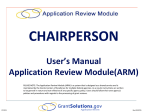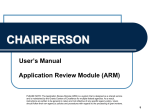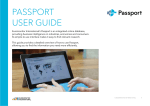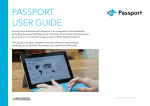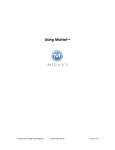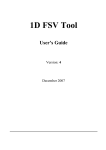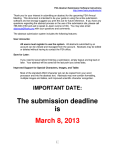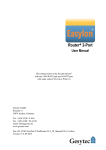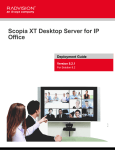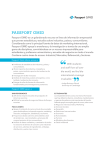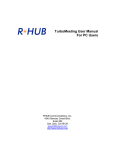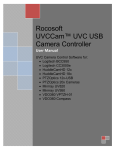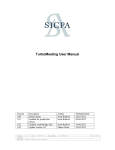Download User Manual
Transcript
[Type the document title] User Manual 1 Table of Contents Getting Started................................................................................................................................................. 3 Install your Camera and Speaker/Microphone ............................................................................................ 3 Recommended Equipment .......................................................................................................................... 3 Room-size Videoconferencing with GMDC Connect ................................................................................... 4 Starting/Hosting a GMDC Connect VideoMeeting .......................................................................................... 5 Standard Start/Host VideoMeeting Method ............................................................................................... 5 Invite People to a VideoMeeting ............................................................................................................. 5 Start the VideoMeeting (for Meeting Host)............................................................................................. 5 Connect Outlook Calendar Add-in Start/Host VideoMeeting Method........................................................ 5 Download/Set-up GMDC Connect Outlook Add-In.................................................................................. 6 Invite People to a VideoMeeting ............................................................................................................. 6 Start the VideoMeeting (for Meeting Host)............................................................................................. 6 Mobile Device Start/Host VideoMeeting Method (Smartphone or Tablet) ................................................ 7 Invite People to a VideoMeeting ............................................................................................................. 7 Start the VideoMeeting (for Meeting Host)............................................................................................. 7 Joining a GMDC Connect VdieoMeeting - as a Participant .............................................................................. 8 To Join from a PC or Mac ............................................................................................................................. 8 Install your Camera and Speaker/Microphone ........................................................................................ 8 Join the Meeting ...................................................................................................................................... 8 To Join from a Mobile Device (Tablet or Smartphone)................................................................................ 9 To Join Via Audio Only by Telephone .......................................................................................................... 9 To Join From Room Videoconferencing Systems ....................................................................................... 10 Advanced Meeting Features .......................................................................................................................... 11 Invite participants instantly ....................................................................................................................... 11 Instant Messenger Chat ............................................................................................................................. 12 Recording and Archiving Your GMDC Connect Meeting............................................................................ 13 Share Screen .............................................................................................................................................. 14 2 Annotating Content ................................................................................................................................... 15 Tips, Tricks and Etiquette ............................................................................................................................... 16 GMDC Connect Videocast Events .................................................................................................................. 17 What are GMDC Connect Videocast events? ............................................................................................ 17 Who can attend GMDC Connect Videocast events? ................................................................................. 17 How to attend a GMDC Connect Videocast event..................................................................................... 17 How to Access Archived GMDC Connect Videocast Events ....................................................................... 18 Basic Troubleshooting Guide ......................................................................................................................... 19 Cannot start the Connect Video Meeting application ............................................................................... 19 Others can’t see your video image? .......................................................................................................... 20 Can’t hear other speakers or they can’t hear you? ................................................................................... 20 Cannot view a Videocast Event .................................................................................................................. 21 Appendix A: GMDC Connect Voice-Only Global Dial-in Access Numbers ..................................................... 22 Need Help?..................................................................................................................................................... 23 3 Getting Started Install your Camera and Speaker/Microphone In order to participate in a GMDC Connect desktop telepresence meeting, you will need a webcam, speakers, and microphone Many newer laptops, tablets and smartphones have these items built in If your computer does not have a built-in webcam and/or speakers and microphone, procure whichever items you need. GMDC Connect will work with most webcams, speakers and microphones. A list of recommended equipment is below Plug in and install your new camera and/or speaker/microphone to your computer, according to the package instructions Recommended Equipment To get the best results from GMDC Connect, the following computer specifications are recommended: 8GB RAM 2.10 GHz processor Camera Manufacturer: Logitech Model: c920 HD Webcam USB connection Desktop-controlled zoom, pan features Average price: $75 Speaker/Microphone • • • • Manufacturer: Logitech Model: Jabra BSP420 Speakerphone USB Connection Average price: $50 Camera/Speaker/Microphone All-in-One • • • • • Manufacturer: Logitech Model: BCC950 ConferenceCam USB connection Remote-controlled zoom, pan features Average price: $185 4 Room-size Videoconferencing with GMDC Connect The breathtaking video and screen-share clarity of the GMDC Connect system makes room-size videoconferencing surprisingly affordable. Just connect a large-screen TV, via an HDMI cable, to your laptop or desktop computer. Add one of the above high-quality cameras, speakers and microphones, and you have an excellent room-size videoconferencing system, for thousands less than other room systems. 5 Starting/Hosting a GMDC Connect VideoMeeting Standard Start/Host VideoMeeting Method Invite People to a VideoMeeting Use your normal calendar invite function Insert your Direct Meeting Link as the meeting location (Link is provided in your welcome email – it will look like this: https://gmdcconnect.zoom.us/j/123456789, with last 9 digits as your GMDC Connect meeting ID) In Outlook In Gmail Start the VideoMeeting (for Meeting Host) On the day/time of your meeting, go to www.GMDCConnect.org Click the Start/Host a VideoMeeting button Enter your email address and GMDC Connect password Click the Start Meeting button That’s it! The GMDC Connect video software will load automatically the first time you use it. Wait for your invited attendees to join the meeting 6 Connect Outlook Calendar Add-in Start/Host VideoMeeting Method Download/Set-up GMDC Connect Outlook Add-In IMPORTANT: Close down any copies of Outlook (including Outlook Calendar) that you currently have running Go to www.GMDCConnect.org Click on Support tab, Outlook Add-In drop-down Download and install the Outlook Add-In Shut down your computer, then restart computer Re-open Outlook; Go to your Calendar Click new GMDC Connect icon to open the Outlook Add-In Enter your GMDC Connect Meeting ID number in the blank field – you will only need to do this one time Invite People to a VideoMeeting In your Outlook Calendar, click on the GMDC Connect Add-In icon Meeting location and Join Meeting text is auto-populated for you Enter your meeting invitee emails and your Subject, then send as normal Meeting invitees do not have to be GMDC Connect subscribers –just you have to be! Start the VideoMeeting (for Meeting Host) On the day/time of your meeting, go to www.GMDCConnect.org Click the Start/Host a VideoMeeting button Enter your email address and password Click the Start Meeting buttons That’s it! The GMDC Connect video software will load automatically. Wait for your invited attendees to join the meeting Note: meeting attendees cannot enter your meeting until you start the meeting 7 Mobile Device Start/Host VideoMeeting Method (Smartphone or Tablet) Invite People to a VideoMeeting Use your normal calendar invite function Insert your Direct Meeting Link as the meeting location (Link is provided in your welcome email – it will look like this: https://gmdcconnect.zoom.us/j/123456789, with last 9 digits as your GMDC Connect meeting ID) Start the VideoMeeting (for Meeting Host) On the day/time of your meeting, go to www.GMDCConnect.org Click the Start/Host a VideoMeeting button Enter your email address and password Click the Start Meeting buttons That’s it! The GMDC Connect video software will load automatically. Wait for your invited attendees to join the meeting Note: meeting attendees cannot enter your meeting until you start the meeting 8 Joining a GMDC Connect VdieoMeeting - as a Participant To Join from a PC or Mac Install your Camera and Speaker/Microphone If your computer does not have a built-in webcam and/or speakers and microphone, plug in and install an external camera and/or speaker/microphone to your computer, according to the package instructions Visit www.GMDCConnect.org for recommended equipment Join the Meeting Click on the Direct Meeting Link provided by meeting host Link will look like this: https://gmdcconnect.zoom.us/j/123456789 Click Launch Zoom OR Go to www.GMDCConnect.org Click on Join A VideoMeeting Then enter the host’s Meeting ID (the Meeting ID is the 9-digit number at the end of the Direct Meeting Link) Click Launch Zoom That’s it! The GMDC Connect video software will load automatically and you will be in your video meeting with the meeting host*. * Meeting Host must start the meeting. You will be on hold until host starts meeting and will see a notice like this. 9 To Join from a Mobile Device (Tablet or Smartphone) Go to www.GMDCConnect.org Click on Join a VideoMeeting Click blue Join Meeting button If this is the first time you are joining from a mobile device, click to download, install and open the Zoom App Click Join Enter the Meeting ID (the Meeting ID is the 9-digit number at the end of the Direct Meeting Link provided to you by the Meeting Host) You will then be entered into the meeting If you plan to share content, you may prefer to do this from a desktop system, rather than from your mobile device When your meeting ends, you may be returned to the Zoom App. Please note that, if you are a GMDC Connect subscriber, your GMDC Connect login credentials will NOT work with the Zoom App. To Join Via Audio Only by Telephone Call +1(424)203-8450 (US/Canada only) Enter the Meeting ID (the Meeting ID is the 9-digit number at the end of the Direct Meeting Link) For Global Dial-in Access numbers, see Appendix A: GMDC Connect Voice-Only Global Dial-in Access Numbers Global Dial-in Access numbers are also available at www.GMDCConnect.org Click the drop-down under the Support tab NOTE: the meeting host must join via www.GMDCConnect.org Host cannot start VideoMeeting by telephone 10 To Join From Room Videoconferencing Systems You can also join a GMDC Connect VideoMeeting from your room videoconferencing or telepresence system. Please provide the following information to your videoconference IT support person. We also suggest that you ask your IT support to schedule a test call prior to your meeting. To join from an H.323 IP videoconference system Dial IP address: 8.25.218.111 Enter the Meeting ID (the Meeting ID is the 9-digit number at the end of the Direct Meeting Link) To join from a SIP IP videoconference system Dial IP address as: [email protected] (the Meeting ID is the 9-digit number at the end of the Direct Meeting Link) 11 Advanced Meeting Features Invite participants instantly In addition to inviting people to join a pre-scheduled meeting, you can invite them to join you “on the fly”, right from your GMDC Connect meeting. Once your GMDC Connect meeting is open, click the Invite button Select your instant invite method Send the invite and allow participants to join you immediately 12 Instant Messenger Chat During a GMDC Connect meeting, participants can send public or private instant messages. Once your GMDC Connect meeting is open, click the Chat button Select All, or a specific person, from the drop-down list Type your public or private message 13 Recording and Archiving Your GMDC Connect Meeting The Meeting Host can record GMDC Connect meetings to his/her desktop as MP4 video files Once your GMDC Connect meeting is open, click the Record button Small red Recording button will be visible to all parties As a matter of etiquette, inform your meeting participants that you are recording the meeting To end recording, click End Recording button When your meeting ends, video file will be saved to your desktop 14 Share Screen Any meeting participant can share content (slides, web pages, videos, documents) from his or her own desktop. Once your GMDC Connect meeting is open, click the Share Screen button Select the open window on your desktop that you want to share Your shared content will appear in the large screen, and meeting participants will appear as video thumbnails 15 Annotating Content During screen share, you can make annotations to your shared content. Under the meeting participant thumbnail images, click drop-down arrow next to the red Stop Share button A menu of annotation options appears, including Spotlight Highlighter Pen Arrow Select your preferred annotation option Highlight or write on your shared content screen for everyone to see 16 Tips, Tricks and Etiquette Connectivity: make sure your Internet connection is as strong as possible Best solution: hardwire to modem Next best: make sure you are physically close to your modem/router for strongest wi-fi connectivity Computer: make sure your computer has fastest processing speed possible Use newest/fastest computer you have available Close any unnecessary “bandwidth hog” applications Camera/Speakers/Microphone: use best quality hardware you have available Make sure video client has correct hardware specified When you are not speaking, mute your microphone to avoid echo/feedback If using external microphone/speakers, keep them as far apart from each other as possible Note: if applicable, Moderator may mute you from Control Panel when you are not speaking Lighting: have as much ambient light as possible in room you will broadcast from Spotlight trained at ceiling creates excellent ambient light Sunlight from windows can sometimes create odd shadows Visual effectiveness: Wear solid colors in light shades, such as light blue and pale yellow; avoid red clothing Avoid stripes or checked patterns, as the process of digitizing, compressing and displaying these images can result in blocky edges and distracting patterns When speaking, look directly at camera, as this will appear to audience as if you are looking into their eyes Move as little as possible during meeting; remember that you will appear headless if you stand up Audio effectiveness: Do not block your microphone Speak using your normal voice Avoid eating; especially refrain from eating crunchy foods or popping soda tops, as noises are amplified Close the door to your broadcast room Etiquette: If you are recording a meeting, verbally notify your meeting participants 17 GMDC Connect Videocast Events What are GMDC Connect Videocast events? Online live streamed events Produced using the GMDC Connect desktop telepresence network Featuring subject matter expert speakers and panels Available for live online attendance Available afterwards on-demand Who can attend GMDC Connect Videocast events? Some videocast events are open to the public Some videocast events are limited to GMDC members Some videocast events are limited to GMDC Connect subscribers If registration fee applies, GMDC Connect members and/or subscribers get discounted rates How to attend a GMDC Connect Videocast event Go to www.GMDCConnect.org Click on Videocast Events, Videocast Schedule drop-down Select event you would like to attend Complete online registration form; pay registration fee if applicable A videocast reminder email will be sent to you, with an Add-toCalendar link On the videocast event date and time, go to the direct event link provided in your confirmation email Watch the live videocast Post questions to the speaker(s) or panelists via Instant Messenger Chat 18 How to Access Archived GMDC Connect Videocast Events Go to www.GMDCConnect.org Click on Videocast Events, Archived Videocasts drop-down Select an archived event you would like to view Complete online registration form; pay registration fee if applicable Watch the recorded Videocast 19 Basic Troubleshooting Guide Cannot start the Connect Video Meeting application If you are getting an error message when you first try to start or join a GMDC Connect video meeting that says "Cannot Start Application", or if your application stays in a "connecting" mode and times out to a "Network error, please try again" or "Can't connect to our service, please check your network connection and try again" -- a possible explanation is that your company has a firewall in place which is restricting you from accessing our video server. Following are notes and information that your IT staff will need in order to whitelist the GDMC Connect servers: Network Firewall Check your network connection by opening a browser and ensure that you can access http://zoom.us For network firewall settings, please allow UDP and TCP port 8801, 8802 and 8804 inbound and outbound for all outbound IP ranges. If we unable to connect via 8801, 8802 or 8804, we will use TCP port 443 SSL for all outbound IP ranges URL filter that is blocking access to zoom.us If you know what the firewall/URL filter is, please let us know via [email protected], and we will contact the vendor to update their categorization. You can also contact your IT admin to re-categorize zoom.us from new (parked domain) to a business website. Proxy server We also support HTTP proxy server. You may be prompted to enter the proxy settings on the client. 20 Others can’t see your video image? Make sure camera icon is not disabled Click on Settings Make sure your preferred camera is selected Can’t hear other speakers or they can’t hear you? Make sure microphone icon is not muted Click on Audio Make sure your preferred speakers and microphone are selected Click on the test speakers and test microphone buttons to test 21 Cannot view a Videocast Event If you are getting an error message when you try to view a GMDC Connect Videocast Event (whether live online or archived) that says "Content Blocked by your organization" -- the likely explanation is that your company has a firewall in place which is restricting you from accessing videos online. Following are notes and information that your IT staff will need in order to whitelist the GDMC Connect videocast server: Optimal Firewall settings needed for GMDC Connect Videocasts In order to watch GMDC Connect videocasts, you have to create the following firewall rules, assuming you have a regular internet connection: Outgoing UDP destination port 53 to your nameserver or any IP for domain name resolution (DNS) Outgoing TCP destination port 80, 443 to any IP (WEB) Outgoing TCP destination port 1935 to any IP (RTMP - this is used to deliver the stream) Outgoing TCP destination port 843, 6667 to {IP ADDRESS RANGES (bellow)} (IRC - Chat system) Setting up firewall rules on Microsoft Windows: Please visit www.GMDCConnect.org, Support section for links Setting up firewall rules on Mac OS X: Please visit www.GMDCConnect.org, Support section for links 22 Appendix A: GMDC Connect Voice-Only Global Dial-in Access Numbers Argentina Conference Number +54 341 512 2188 Latvia +371 6303 1888 Australia +61 2 8015 2088 Lithuania +370 5214 1488 Austria +43 72 011 5988 Luxembourg +352 2786 1188 Bahrain +973 1619 8488 Malta +356 2778 1288 Belgium +32 2 588 4188 Mexico +52 554 161 4288 Brazil +55 21 3958 7888 Netherlands +31 20 241 0288 Bulgaria +359 2 492 5688 New Zealand +64 9 801 1188 Canada +1 647 558 0588 Norway +47 2396 0588 Chile +56 41 256 0288 Panama +507 833 9588 China* +86 400 120 8886 Peru +51 1 707 5788 Croatia +385 1300 0988 Philippines** +63 2395 3500 Cyprus +357 2 200 0888 Poland +48 22 307 3488 Czech Republic +420 2 2888 2388 Portugal +351 308 804 188 Denmark +45 8988 3788 Puerto Rico +1 787 945 1488 Dominican Republic +1 829 956 2188 Romania +40 31 630 1088 El Salvador +503 2113 9088 Singapore +65 3158 7288 Country Country Conference Number Estonia +372 880 1188 Slovakia +421 233 056 888 Finland +358 9 4245 1488 Slovenia +386 1888 8788 France +33 1 8288 0188 South Africa +27 21 300 8588 Georgia +995 3224 73988 South Korea +82 (0) 2 6022 2322 Germany +49 30 3080 6188 Spain +34 91 198 0188 Greece +30 211 198 4488 Sweden +46 8 4468 2488 Hong Kong +852 5808 6088 Switzerland +41 31 528 0988 Hungary +36 1 701 0488 Taiwan** +886 277 417 473 Ireland +353 1 691 7488 United Kingdom +44 20 3695 0088 Israel +972 3 978 6688 United States +1 646 568 7788 Italy +39 069 480 6488 United States +1 415 762 9988 Japan +81 3 4578 1488 23 Need Help? For help setting up or using GMDC Connect, please see our website Support section www.GMDCConnect.org, Support tab Or feel free to contact our Customer Support by phone Support Line : 1 (855) 894-7781 Monday – Friday 9:00am - 5:00pm US Mountain time Or email us anytime at [email protected]