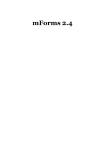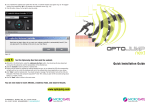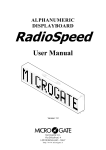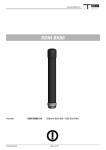Download WiFree User Guide
Transcript
WiFree User Guide Free wireless Internet access in South Tyrol Step 1: Connect your wireless device (notebook, smartphone, iPad and the like) to the „WiFree_1“ wireless LAN. Most devices automatically display all available LANs in your area. Step 2: Open your favorite Internet browser. Regardless of the home page you set, the browser will open on this site: Seite 1/4 Step 3: If you do not have a user account yet, please click on the „Get free user name and password“ button. The window below will open: Please fill in the form and check the privacy policy statement box. Make sure you typed your mobile phone number correctly. The system will send an SMS message with your login data to the mobile phone number you provided. Seite 2/4 Step 4: As soon as this window is displayed, click on the „Login now“ link that will redirect you to the home page. From here, your can access WiFree with the login data you received on your mobile phone and start your on-line session. The „WiFree_1“ LAN is basically meant for user registration. Once you accessed the service, you will be able to choose between „WiFree_1“ and „WiFree_2“. If you prefer encrypted data traffic, choose „WiFree_2“. You will be asked to set a special connection password for „WiFree_2“. For your own security, use your WiFree login data (username and password). This is a one-time configuration procedure. For further Internet sessions, you will just have to open your browser and type your login data for access. Seite 3/4 Frequently asked questions 1. My device successfully connects to the WiFree LAN, but then I get the „Page cannot be displayed“ message. a) Whereas many Internet Service Providers use a proxy server for internet access, WiFree works without proxy server. In order to be able to use WiFree, you will have to disable the proxy server option in your browser configuration. b) Please check if the URL is typed correctly. 2. Although people around me are surfing with WiFree, my device cannot detect any LAN, or cannot connect to WiFree correctly. a) Most devices have a special WLAN switch or button. Make sure the wireless function is on. b) Try to disable the WEP function (Wireless Equivalent Privacy function) on your device by changing the settings of „WEP“, „Security“ or „Encryption“. c) Your device may have a static IP address. If this is the case, you’ll have to change the network properties. Change the IP setting from „static“ to „dnyamic“ or „obtain automatically“ or „via DHCP server“. If necessary, refer to your IT administrator to set this property correctly. d) When connecting to the Internet, choose „WiFree_1“ or „WiFree_2“. 3. Where can I get support if I have a question or a problem? For further help or information, refer to [email protected]. 4. How secure is WiFree? The authentification process between your device and the login page is SSL encrypted. That means that your login data are encrypted before they are sent. If you use „WiFree_2“, the whole data traffic will be protected by encryption. WiFree is a free Internet access service provided by the Public Works Department of the Autonomous Province of Bolzano – South Tyrol. Seite 4/4