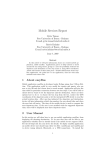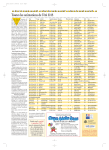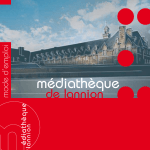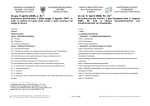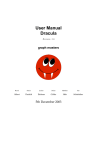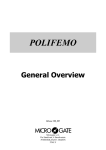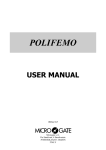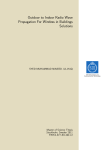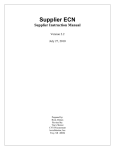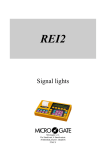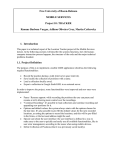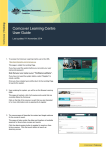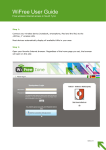Download Here
Transcript
AN Eingangsvermerke Objekt Verantwortliche(r) I&CT Bereich Ort und Tag (Erstellung) I&CT Bozen, 10.12.2003 Protokollführer(in) Ort und Tag (Ausdruck) Bozen, 10.12.2003 Introduction for PC-Users Verteiler (o.T., alphabetisch) Name 1. 2. 3. 4. 5. 5.1. 5.2. 5.3. 6. 7. 7.1. 7.2. 7.3. 7.4. 8. 8.1. 9. 10. 11. 12. 13. 14. 15. 16. PeM Teilnehmer Bereich Name Teilnehmer Bereich Turning on the PC ..................................................................................................................2 Login.....................................................................................................................................2 Turning off the PC ..................................................................................................................2 Logoff (always when leaving the workplace) .............................................................................2 User-Account .........................................................................................................................2 The User-Account ...................................................................................................................2 The password ........................................................................................................................3 Change the password: ............................................................................................................3 Programs ...............................................................................................................................3 File management....................................................................................................................3 Partition A..............................................................................................................................4 Partition C..............................................................................................................................4 Partition E..............................................................................................................................4 Partition F (Home folder).........................................................................................................4 E-Mail....................................................................................................................................4 Internet mail address..............................................................................................................5 Public Folder ..........................................................................................................................5 Website of the University ........................................................................................................5 Databases, CD-ROM, Dictionaries, Encyclopeadias .....................................................................5 Computer room ......................................................................................................................5 User rules ..............................................................................................................................6 Use of printers .......................................................................................................................6 Virus control ..........................................................................................................................6 Help ......................................................................................................................................6 W:\New Folder ICT\KNE_1\Projects_10\Einführungen\pc_einfuehrung\doc\PC_Einfuehrung_en.doc Seite 1/6 Turning on the PC 1. o The computers in the PC-rooms are turned on all day. o If the computer is not turned on, you can turn it on by pressing the on-off button. 2. Login o You can login at the turned-on computer. o If the screensaver is active, move the mouse for a moment. o Wait until the window “Begin Logon” appears, then press the keys <Strg> + <Alt> + <Entf> at once to logon. o Enter following information into the window “Logon Information”: User name: look below Password: look below Domain: UNIBZ (already preselected) 3. Turning off the PC The PC´s turn off automatically at night, therefore turning them off manually is not necessary. It’s enough to logoff (look at the next point). 4. Logoff (always when leaving the workplace) o Close all your programs. o Move your mouse to the Task bar below. o Click on the Start button. o Then click on “Log Off”. o In the window “Log Off Windows” click on the button “Log Off”. o Another user can login now. 5. User-Account Every user receives a username (user-account) with an appropriate password. 5.1. The User-Account The user-account consists of the first letter of the first name and the whole last name. Critical characters are converted, accents are ignored. Example: First name: Hugo PeM W:\New Folder ICT\KNE_1\Projects_10\Einführungen\pc_einfuehrung\doc\PC_Einfuehrung_en.doc Seite 2/6 Last name: Göller User-account: HGoeller 5.2. The password Every existing user-account has a password by default, which must be changed at the first login. The password is distributed during the introduction. The new password must have a length of at least 8 characters, and at least 2 of those must be special characters (0-9, !”§$%&/....). The password is strongly personal and must not be passed on to others. Every abuse will be punished. The user account locks automatically after 10 erroneous logins, and can then only be reactivated by the administrator. 5.3. Change the password: o Login to the system (with user-account and password). o Press the keys <Strg> + <Alt> + <Entf> at once. o Click the button „Change Password...“. o Enter the old password once and the new password twice into the appropriate fields. o Confirm with „OK“ after. o The message „Your password has been changed“ must appear. Confirm again with "OK". o Click on „Log off…“ in the window „Windows Security“. o Confirm with „OK“ when the message „This will end your Windows session“ appears. o Now you can login with your new password (the user-account remains the same). 6. Programs By default the following programs are installed: o Operating system: Windows XP o Office: Microsoft Office XP (Word, Excel, Power Point, Access), MS Project o Workflow-Client: Microsoft Outlook (Intra- and Internet-Mails, Public Folders, Contacts, Calendar and Tasks, Meetings ecc.) o Internet-Browser: Microsoft Internet Explorer o Compression Program: PowerArchiver (ZIP compatible) o Software for viewing: Acrobat Reader, Ghostscript You can find the program version in the help menu of the respective program. 7. File management After the login you can see more partitions: PeM W:\New Folder ICT\KNE_1\Projects_10\Einführungen\pc_einfuehrung\doc\PC_Einfuehrung_en.doc Seite 3/6 o partition A: (Floppy drive) o partition C: o partition E: o partition F: o partition Z: (CD-ROM drive) <- for saving your documents 7.1. Partition A Floppy drive without any special security rules. 7.2. Partition C Local hard disc of the PC. Here the operating system as well as the programs are installed. On this partition, you should neither save nor delete any data. Why should you not save any data on your local hard disc? o The data saved here is accessible by every user of this PC and could therefore easily deleted. o There exists no backup of the local hard disc! o During installing the hard disc, there is no inspection of personal files. Therefore, all of those personal files would be irrecoverably lost. Why should you not delete files? o If you delete relevant files of the operating system or of the installed programs, this may cause damage to the PC and/or to individual programs. 7.3. Partition E Hard disk on the server. Here you can find the project folders in E:\Courses\. These folders are created on request of a professor. Data concerning the project should be saved in the folders. The members of the respective project and the system administrators have full access to the folders. There is a nightly backup of this data on the server. 7.4. Partition F (Home folder) Hard disk on the server. It is used by PC users to save data (documents). Every user has certain folders on this partition which are accessible only to him. You should use exclusively F: to save your personal data!!! The memory is limited to 30 MB. There is a nightly backup of this data on the server. 8. E-Mail Every user can dispose of one mailbox. As email-client (mail program) you can use Microsoft Outlook Client. By way of this program university-intern mails and internet mails are managed. You can find the intern email addresses in the address book. PeM W:\New Folder ICT\KNE_1\Projects_10\Einführungen\pc_einfuehrung\doc\PC_Einfuehrung_en.doc Seite 4/6 8.1. Internet mail address Students which are enrolled since after the academic year 2002/03 have the following email address at their disposal: [email protected] Where <faculty> is replaced by the english abbreviation of the faculty: [email protected] [email protected] [email protected] [email protected] [email protected] [email protected] [email protected] Critical characters are converted. Example: First name: Hugo Last name: Göller Email address: [email protected] 9. Public Folder The Public Folder of Microsoft Outlook displays information accessible to everybody. In „Regulations“ you can find user rules. In addition, there are saved some TV programs in “TV”, which currently runs as a pilot program. 10. Website of the University On the website of the University (http://www.unibz.it/) you can find generally important information regarding the Free University of Bolzano. Special pages display time schedules. Enrolment to exams, marks, timetables, study plans as well as access to email from outside of the University can be viewed here. These pages are transmitted over a secure connection, therefore it is necessary to login with username and password (same as in the local network). 11. Databases, CD-ROM, Dictionaries, Encyclopeadias You can find links to different databases on the websites of the University in the area of the library under „databases“ (http://www.unibz.it/library/databases/). Many links lead to other websites, some call for CD-Rom´s laying on the University´s servers. 12. Computer room The computer room can be used by students during designated hours. Exceptions (for teaching events, courses, introductions etc.) are announced and corresponding advices are displayed. PeM W:\New Folder ICT\KNE_1\Projects_10\Einführungen\pc_einfuehrung\doc\PC_Einfuehrung_en.doc Seite 5/6 User rules regarding the computer room are displayed. The computer rooms are under video surveillance. Reckless destruction of furniture and technical devices will be punished. Eating and drinking in the computer rooms is prohibited! Access to the computer room is reserved for students of the Free University of Bolzano. At request of employees of the University the Student Card must be presented. The user rules, distributed and signed during the distribution of the passwords, must be adhered to. The actual electronic version is always available in the Public Folders under: Public Folders->All Public Folders->Regulations->Network 13. User rules Every user must sign the user rules for the network access at the distribution of the password. 14. Use of printers The use of the printers is laid out in the printer rules which you can find in the Public Folders: Public Folders->All Public Folders->Regulations->Printer 15. Virus control All floppy disks, other data storage and emails are automatically checked for viruses by the system. The email program cancels automatically every mail attachment with executable programs. You can check manually for viruses when you open the Windows Explorer and click with the right mouse button on the file or folder to check. Chose “Scan for Viruses” in the appropriate menu. 16. Help Where and how can I ask for help? PeM o If you have problems with the use of the PC there is an electronic helpdesk system to your disposal (RT – Request Tracker). This Ticketing-System can be loaded directly over the internet address https://support.unibz.it. Every error must be reported in this way. You can use the appropriate user manual for the use of the system. o When you have problems with your password you must turn directly to the student secretariat (because of security reasons). W:\New Folder ICT\KNE_1\Projects_10\Einführungen\pc_einfuehrung\doc\PC_Einfuehrung_en.doc Seite 6/6