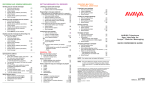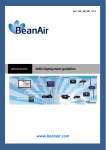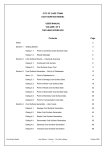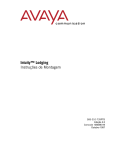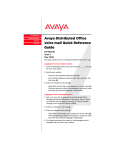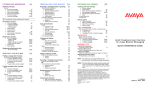Download User Guide for the AUDIX TTY Interface
Transcript
User Guide for the AUDIX TTY Interface 555-300-710 Issue 0.3 April 2002 Copyright 2002, Avaya Inc. All Rights Reserved Intellectual property related to this product (including trademarks) and registered to Lucent Technologies Inc. has been transferred or licensed to Avaya Inc. Any reference within the text to Lucent Technologies Inc. or Lucent should be interpreted as references to Avaya Inc. The exception is cross-references to books published prior to April 1, 2001, which may retain their original Lucent titles. Avaya Inc., formed as a result of Lucent’s planned restructuring, designs, builds, and delivers voice, converged voice and data, customer relationship management, messaging, multi-service networking and structured cabling products and services. Avaya Labs is the research and development arm for the company. TRADEMARK NOTICE All product names mentioned herein are the trademarks of their respective owners. NOTICE While reasonable efforts were made to ensure the information in this document was complete and accurate at the time of printing, Avaya can assume no responsibility for any errors. Changes and corrections to the information contained in this document may be incorporated into future releases. Contents About this guide .............................................................................................................. 2 What is a TTY? ............................................................................................................... 2 Getting started with the AUDIX TTY user interface ......................................................... 2 Important information for users.................................................................................... 3 Important information for administrators ...................................................................... 4 Logging in to AUDIX........................................................................................................ 5 Login option 1: dial your own extension....................................................................... 5 Login option 2: dial AUDIX directly .............................................................................. 5 Using the AUDIX TTY user interface............................................................................... 6 To record and send messages - dial 1 ........................................................................ 6 To get messages - dial 2 ............................................................................................. 7 To administer greetings - dial 3 ................................................................................... 8 Troubleshooting the TTY user interface ........................................................................ 10 About this guide The purpose of this guide is to provide information about the optional TTY messaging feature on the Avaya INTUITY™ AUDIX® Multimedia Messaging System and the Avaya DEFINITY® AUDIX® Voice Messaging System. This guide contains the following information: • What is a TTY? A brief description of TTYs and how they work. • Getting started with the AUDIX TTY user interface. Prerequisites and other important information for TTY users and system administrators. • Logging in to AUDIX. Procedures that tell you how to log in to AUDIX. • Using the AUDIX TTY user interface. Procedures that tell you how to record and send messages see and respond to messages that you receive, and record the greetings that callers see or hear when AUDIX answers your telephone for you. • Troubleshooting the TTY user interface. Solutions for common problems. What is a TTY? A TTY (Teletypewriter) is a data terminal that makes it possible for people with communication disabilities to use a telephone. The typical TTY resembles the keyboard of a laptop computer. Instead of a large screen, though, most TTY’s have a one-line or a two-line alphanumeric display. A TTY sends and receives special audio tones known as Baudot code. The TTY translates this code into text and sends the text to the alphanumeric display. Another name for a TTY is Telecommunication Device for the Deaf (TDD). The term TTY is preferred. Getting started with the AUDIX TTY user interface The TTY user interface is an optional feature of the Avaya INTUITY™ AUDIX® Multimedia Messaging System and the Avaya DEFINITY® AUDIX® Voice Messaging System. The TTY user interface makes nearly all the messaging features that are available to spoken-language users available to TTY users. With the TTY interface users can send, receive, and respond to TTY messages with AUDIX in the same way that spoken-language users send, receive, and respond to voice messages. TTY mailbox owners can: • Use the TTY format for all AUDIX menus, prompts, and messages • Use AUDIX to answer incoming telephone calls with a TTY greeting • Use the multilingual greeting feature to let their callers leave either a TTY or a voice message, and choose between TTY and voice prompts from AUDIX AUDIX also supports the mixed use of voice and TTY in the same call, for example, a Voice Carry Over (VCO) session in which a user records a voice message after he or she receives a prompt in TTY format. The capability to mix voice and TTY in the same call is important because of the many hearing-impaired people who speak intelligibly. These people require a TTY to receive but not to transmit. 2 Important information for users This section includes important information and prerequisites for users of the AUDIX TTY interface. Getting the recommended hardware You must be able to do push-button or “touchtone” dialing in the middle of your call to use AUDIX. Many TTYs, such as the Avaya Model 8840, can generate touchtones to dial a number. However, users might not be able to access these tones after a TTY call is established. For this reason, we recommend that you use a touchtone telephone together with the TTY. Many Avaya telephones have a built-in auxiliary RJ-11 jack, or can be equipped with a jack, to which you can connect a TTY. AUDIX also works reliably when you use an acoustic coupler to connect the TTY and the telephone. Understanding the AUDIX prompts When you use AUDIX with a TTY, the system displays menus and prompts on the TTY. These menus and prompts present options and tell you what to do at each step. Frequently, the instruction you receive is to dial or enter one or more numbers, letters, or characters. These numbers, letters, and characters correspond to the buttons on the keypad of your telephone, not to the keys on the TTY. When you dial these buttons as the prompts direct, you send commands in the form of touchtone signals to AUDIX. The only time that you type on the TTY is after you see the GA (Go Ahead) prompt. To help you distinguish whether you use the keys on the TTY or the buttons on the telephone, this guide uses the word dial whenever you must use the buttons on the telephone. Translating spoken messages AUDIX cannot translate voice messages into TTY text. If you are a hearing-impaired TTY user, and you receive a spoken message in your AUDIX mailbox, we recommend that you forward the message to someone who can translate it for you. Note: When a TTY user receives a spoken message, the TTY might show occasional random characters, but often the TTY shows no text at all. The best way to distinguish a voice message from silence is to observe the signal level indicator on the TTY. A steady “no signal” indication usually means silence. Random fluctuations usually mean voice. Getting help with AUDIX Help is always available with the AUDIX system. At any time, you can dial ∗ H or ∗ 4 to determine where you are in the system and to see a list of available options. If you need more help, ask your system administrator. Note: An AUDIX mailbox is configured differently for TTY than for voice only. You can help the administrator answer your questions by telling the administrator that you use a TTY. For a quick-reference guide to all the features of the AUDIX system, see the INTUITY Multimedia Messaging User’s Guide, 585-310-748. Note: Some of the multimedia features of the INTUITY AUDIX Multimedia Messaging System are not available to the users of a DEFINITY AUDIX Voice Messaging system. 3 Important information for administrators This section includes important information for administrators of TTY-enabled AUDIX systems. Setting up a TTY account Ensure that you set up the AUDIX account for TTY users with multilingual greetings, and not with multiple personal greetings. Use the TTY announcement set for both the subscriber’s login language and for the primary call-answer language. For the secondary call answer language, allow the mailbox owner to choose one of the spoken announcement sets. Telling TTY users about login options Tell TTY users whether the ∗ R / ∗ 7 option (the relogin option) is available from within the call-answer user interface. See Logging in to AUDIX for why this is important. Ensuring that TTY users receive login announcements and broadcast messages The AUDIX system sends spoken login announcements and spoken broadcast messages to all mailboxes on the system, even the TTY mailboxes that belong to hearing-impaired users. You must ensure that TTY users receive these voice messages promptly in an acceptable format. A few limitations of the TTY communication protocol that affect AUDIX Listeners who use AUDIX for voice messaging can adjust the playback rate of a message or move from one part within the message to another part of the message. These options do not work with the AUDIX TTY user interface because these options interfere with the signaling between AUDIX and the TTY. For example, if you change the playback rate of an AUDIX TTY message, you also change the baud rate of the transmission. This puts AUDIX and the receiving TTY out of synchronization. See Troubleshooting the TTY interface for information on other TTY-related problems that users might encounter. 4 Logging in to AUDIX Most AUDIX systems provide two ways to log in: • Option 1: dial your own extension • Option 2: dial AUDIX directly When you follow option 1 and dial your own extension to log in, all AUDIX prompts and messages are in TTY format automatically. If option 1 is not available on your system, you must use option 2 and dial AUDIX directly. Option 2 is less convenient than option 1 because AUDIX answers your call with spoken prompts, and does not switch to TTY prompts until after you identify yourself as a TTY user. Ask your system administrator if you do not know whether option 1 is available. Login option 1: dial your own extension 1. Dial your own telephone number. Allow AUDIX to answer. Your TTY displays the greeting for your mailbox. 2. Dial ∗ R or ∗ 7 on the telephone keypad. Note: You do not need to wait until the end of the greeting. You can interrupt a TTY message from AUDIX. Your TTY displays a message that begins, “Welcome to AUDIX.” 3. Dial your extension, and then dial #. 4. Dial your password, and then dial #. You are now logged in. Your TTY displays your name and whether you have new messages. Your TTY then displays a menu of options. To choose any of these options, dial the appropriate key on your telephone. Login option 2: dial AUDIX directly 1. Dial the telephone number of the AUDIX system. When AUDIX answers, AUDIX plays a spoken (not TTY) message that begins, “Welcome to AUDIX.” Note: The signal indicator light on your TTY flickers to indicate that AUDIX answered. If you cannot determine from the signal indicator on your TTY 5 whether AUDIX answered, wait 10 seconds after you dial and then continue with Step 2. 2. Dial your extension, and then dial #. 3. Dial your password, and then dial #. You extension and password identify you as a TTY user. Thus AUDIX changes from spoken prompts to TTY prompts. You are now logged in. Your TTY displays your name and whether you have new messages. Your TTY then displays a menu of options. To choose any of these options, dial the appropriate key on your telephone. Using the AUDIX TTY user interface This section describes how to: • Record and send messages • See and respond to the messages that you receive • Record the greetings that callers see when AUDIX answers the telephone for you Important! Remember that you can hang up the telephone at any time to end an AUDIX session. To record and send messages - dial 1 To record and send messages: 1. Log in to AUDIX. 2. Dial 1 to tell AUDIX that you want to record and send a message. 3. When your TTY displays the GA prompt, type your message. When you finish, dial #. 4. Dial the extension of the person to whom you want to send the message, and then dial #. Your TTY displays the name of the person to whom you want to send the message. Note: If the person’s name was recorded for AUDIX by voice instead of TTY, nothing appears on your TTY. If you are sure that you entered the correct extension, continue with Step 5. Note: If the name that the TTY displays is incorrect, you might have entered the wrong extension. Dial ∗ 3 or ∗ D to delete the address, and then repeat Step 4. 6 5. If you want to send the same message to another person, enter the extension of that person, and then dial #. Repeat Step 5 for all persons to whom you want to send the same message. 6. When you finish addressing your message, dial # #. The system transmits your message and returns you to the main menu. To get messages - dial 2 To get messages: 1. Log in to AUDIX. 2. Dial 2 to tell AUDIX that you want to see the messages that other people sent you. Your TTY displays the “header information” about the first message. This information includes when the message was delivered, who sent the message, the message length, and whether the sender marked the message as priority or private, and so forth. 3. To see the message, dial 0. (It’s okay to interrupt the header information.) Note: Dial the number zero, not the letter O. Note: You do not need to wait until the end of the greeting. You can interrupt a TTY message from AUDIX. 4. Perform one of the following actions for the message that you see: • If you want to replay the header information, dial 2 3. • If you want to replay the message from the beginning, dial 0 (zero). • If you want to respond to the message or forward the message to another person, dial 1. AUDIX tells you what to do next. • If you want to delete the message, dial ∗ D or ∗ 3. • If you want to save the message in your mailbox, dial #. 5. Your TTY displays the header information for the next message in your mailbox. Perform one of the following actions: 7 • Repeat Step 3 and Step 4 for this message, and then for all other messages in your mailbox. AUDIX returns you automatically to the main menu when there are no more messages in your mailbox. • Dial ∗ R or ∗ 7 at any time to return to the main menu. To administer greetings - dial 3 When you do not answer a call, AUDIX answers your telephone for you with a greeting that you record. TTY users must record two greetings, a primary greeting for TTY callers and a secondary greeting for non-TTY callers. • The primary greeting. When AUDIX answers the telephone for you, AUDIX plays your primary greeting. Therefore, we recommend that your primary greeting contain both voice and TTY components. Use the first few seconds of the primary greeting to provide a brief voice message. Tell callers that they reached a TTY mailbox, and to dial “star one” (∗ 1) to leave a voice message. Then add a TTY recording to your primary greeting that contains whatever information you want to include. • The secondary greeting. The secondary greeting is the greeting that callers hear after they dial star one (∗ 1). The secondary greeting is intended for hearing people only, so you must provide a voice recording for this greeting. Recording a primary greeting To record a combined spoken and TTY greeting for your primary greeting: 1. Log in to AUDIX. 2. Dial 3 to select greetings administration. 3. Dial 1 to select the primary greeting. 4. Dial 1 to record or to re-record the primary greeting. 5. When you see the GA prompt on your TTY, use the handset of your telephone to record the brief spoken portion of your greeting. Important! Keep the spoken portion of your primary greeting short so that TTY callers do not think that they reached the wrong number. 8 The following message is an example of what you might record: “This is a TTY mailbox for John Smith. To leave a voice message, dial star one now.” 6. Dial 1 immediately to stop recording. 7. Hang up the handset, or if you use a TTY with an acoustic coupler, put the handset back into the coupler. 8. Dial 1 again on the telephone keypad. When you see the GA prompt, type your TTY greeting. The following message is an example of what you might type: “John Smith is not available. Please leave a message after you see the GA prompt. When you finish, you can hang up or dial one for more options.” 9. Dial # immediately to stop recording and approve your greeting. Dial # again to return to the main menu. Recording a secondary greeting To record a secondary, spoken greeting: 1. Log in to AUDIX. 2. Dial 3 to administer greetings. 3. Dial 2 to administer the secondary greeting. 4. Dial 1 to record or to re-record your secondary, spoken greeting. When you see the GA prompt on your TTY, use the handset of your telephone to record your spoken greeting. The following message is an example of what you might record: “John Smith is not available. Please wait for the beep and then leave a message. When you finish, you may hang up or dial one for more options.” 5. Dial 1 immediately to stop recording. 6. Hang up the handset, or if you use a TTY with an acoustic coupler, put the handset back into the coupler. 7. Dial # to approve your recording, then dial # again to return to the main menu. 9 Troubleshooting the TTY user interface This section tells you how to correct some common problems that might occur with the TTY interface to AUDIX. If these suggestions do not correct the problem, ask your system administrator for help. Problem Possible cause Potential solution You see typographical errors and missing characters in AUDIX messages. AUDIX transmissions might not be loud enough for your TTY. While AUDIX is playing back a message from your mailbox (not while AUDIX is prompting you or presenting a menu), dial 4 on your telephone to make the transmission louder. While AUDIX is transmitting messages to you, the system does not respond to the telephone keys that you dial. AUDIX transmissions might be so loud that AUDIX cannot “hear” your touchtones. Wait until AUDIX stops transmitting a message (not a menu or prompt) to you, and then dial 7 on your telephone to make the transmissions softer. You see random characters, numbers, and punctuation marks on your TTY instead of meaningful text. Your TTY is out of synchronization with the AUDIX system. In other words, one device is in “letters” mode while the other device is in “figures” mode. Press the letters key on your TTY. If your TTY does not have a letters key, type any letter on your TTY. If you see letters where you expect to see numbers, press the figures key on your TTY or type any digit. When other TTY users try to read something that you have recorded on AUDIX, they see random characters, numbers, and punctuation marks instead of meaningful text. The TTYs of these users are out of synchronization with the AUDIX system. If your recording begins with a letter, press the letters key before you start to type. If your TTY does not have a letters key, type a slash (/) and press the space bar a few times, and then start typing. You can usually prevent this by typing a few special characters at the start of your recording. If your recording begins with a figure, press the figures key. If your TTY does not have a figures key, type the letter x and press the space bar a few times, and then start typing. 10 For help or more information, contact: 11