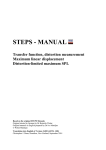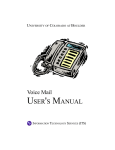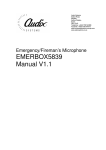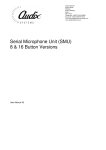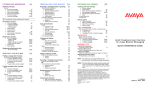Download Avaya Audix Quick Reference Guide
Transcript
RECORDING AND SENDING MESSAGES GETTING MESSAGES YOU RECEIVED Sending voice or voice-fax messages • From the activity menu • Record voice message • When finished • Specify delivery address (see below) • When finished • Specify delivery options (see below) • Send message Listening to voice/e-mail messages • From the activity menu • Listen to voice or e-mail message Sending fax-only messages from fax machine • From the activity menu • Bypass voice recording • Specify delivery address (see below) • When finished • Specify delivery options (see below) • Load document into fax machine • Send message • Press Start key on fax machine [1] [#] [#] [#] [1] [#] [#] [#] CREATING MULTIPLE PERSONAL GREETINGS [2] [0] Responding to messages (optional) After listening to your message, press [1] to respond to or forward the message. Then select one of the following: • Call sender (exits mailbox) [0] • Reply to sender by voice mail [1] • Forward with comment at beginning [2] • Record and address a new message [4] • Reply to all recipients [5] If you select any key from the above except 0: • Record and address your message • When finished [#] • Specify delivery options • Send message [#] Printing fax/e-mail messages Sending voice-fax messages by forwarding a fax To send a fax to your own mailbox: • Log in to mailbox • From the activity menu [2] • Forward fax with optional voice message [1] [2] • Record voice message • When finished [#] • Specify delivery address (see below) • When finished [#] • Specify delivery options (see below) • Send message [#] • From the activity menu [2] • Listen to message header • Print fax or e-mail portions [*] [1] • Print to default machine [#] OR • To print to machine attached to your telephone [*] [6] OR • To print to other machine you specify: – Press [*] [*] [5] – Enter outside line number (if needed) and telephone number – Press [#] GENERAL TIPS Specify delivery address • For voice user: Enter user’s mailbox number, and press [#] • For voice user name addressing: Press [*] [2], spell user’s name or name of personal list, and press [#] • For personal list, press [*] [5], then list number. • For fax user: Press [*] [*] [5], enter outside line number (if needed) and telephone number, and then press [#] • To cancel address: press [*] [3] • To cancel another address: press [*] [1] [*] [3] • To list all recipients: press [*] [1] Not sure which key to press? • Listen to Help at any time • Go back to activity menu Specify delivery options Other options • Transfer to covering extension • Transfer to another mailbox • Make system wait • Access names or numbers directory • Disconnect • • • • Make private/not private (toggle) Make priority/not priority (toggle) Schedule for future delivery Attach a fax [1] [2] [3] [5] [*] [4] [*] [7] Listening to your greetings • From the activity menu • Listen to greetings • Enter greeting number • When finished [3] [0] [1–4] [#] Creating or changing greetings • From the activity menu • Record greetings • Enter greeting number • When finished [3] [1] [1–4] [#] Deleting greetings • From the activity menu • Delete greeting • Enter greeting number • When finished [3] [3] [1–4] [#] Changing call types • From the activity menu • Administer call types • Differentiate - Busy/no-answer calls (toggle) - Personal greeting for all calls (toggle) • When finished Assigning greetings to call types • From the activity menu • Activate greeting • Enter optional greeting number (only if the call type is Busy or No Answer) • Select one of the following: - Use greeting for busy calls - Use greeting for no-answer calls • When finished [3] [4] [1] [1] [#] AUDIX® Telephone User Interface for A v a ya ™ M o d u l a r M e s s a g i n g QUICK REFERENCE GUIDE [3] [2] [1–2] [1] [2] [#] NOTE: Your system may not support all features. Want to save time? • Bypass greeting when recording • Bypass header when listening [1] [0] Want to adjust the way your messages are played? • Faster • Slower • Louder • Softer • Skip forward • Skip backward [9] [8] [4] [7] [6] [5] [*] [0] [*] [8] [*] [9] [*] [*] [6] [*] [*] [9] NOTE: This Quick Reference Guide should be printed only on 8½ x 14 inch stock. Printing it on stock of other sizes (such as 8½ x 11) makes the print too small to read. Copyright © 2004, Avaya, Inc. All rights reserved. All trademarks identified by ® and ™ are registered trademarks or trademarks respectively of Avaya Inc. All other trademarks are the properties of their respective owners. Disclaimer: Avaya is not responsible for any modifications, additions or deletions to the original published version of this documentation unless such modifications, additions or deletions were performed by Avaya. Customer and/or end user agree to indemnify and hold harmless Avaya, Avaya's agents, servants and employees against all claims, lawsuits, demands and judgments arising out of, or in connection with, subsequent modifications, additions or deletions to this documentation to the extent made by the customer or end user. Printed in the U.S.A. 05/2004 Document number: 11-300045 Issue 2 11-300045 ISSUE 2, MAY 2004 AUDIX ® Telephone User Interface for Avaya Modular Messaging Quick Reference Guide ABOUT THIS GUIDE ENTERING THE SYSTEM From your office extension: Voice messaging gives you the ability to communicate effectively with one person or many from any touchtone telephone 24 hours a day. The faster you become familiar with Avaya Modular Messaging, the sooner you can put it to work for you. ! Call the system access number. ! Enter your password followed by [#]. From someone else’s office extension or from outside your organization: ! Call the system access number. This quick reference guide provides step-by-step instructions on how to perform important tasks when using the Modular Messaging system through the AUDIX® telephone user interface (TUI). For additional information, consult the Modular Messaging TUI guide. ! Do one of the following: • If the extension has an associated Modular Messaging mailbox, press [*] [#]. • If the extension does not have an associated Modular Messaging mailbox, press [#]. ! Enter your mailbox number. Note: Depending on the way your system is set up, some features in this guide may not be available. ! Enter your password followed by [#]. ACTIVITY MENU [1] RECORD/ SEND MESSAGES * Changes to next language, but only if your system supports multiple languages. MESSAGE OPTIONS For voice-only or voice/fax: ! At tone, record message. ! When finished, press MESSAGE ADDRESSING OPTIONS • Enter destination mailbox number, and then press [#] • To “spell” name (person or list) using touchtone keys, press [*] [2] Then: ! “Spell” full or partial name ! Select name from list • To send to personal list, [*] [5] then personal list number • To address to fax machine, press [*] [*] [5] [#] For fax-only: ! To bypass recording, press [#] before recording tone sounds. Recording Options Pause / Resume recording [1] Play back recording [2] [3] Erase and begin again [*] [3] End recording & approve [#] [2] GET MESSAGES [3] PERSONAL GREETINGS [5] PERSONAL OPTIONS Listen to greeting [0] Record greetings [1] Activate greetings [2] Delete greetings [3] Administer call types [4] Call the sender Reply to sender by voice mail Forward with comment Record new message Reply to all recipients [1–4] Select greeting to record [1–4] Select optional greeting number [1–2] Select greeting to delete [1–4] [1] Set fax preferences [3] Change password [4] Record name [5] [#] [1] [2] [3] Playback Options [1] [4] Louder [7] Quieter [*] [2] [3] Rewind Pause/ Resume [5] [6] Skip Skip backward* forward [8] [9] Slower Faster [0] [#] Replay from beginning PRINT OPTIONS Print to default fax/printer [#] OR Print to other fax machine: ! Press [*] [*] [5] ! Enter outside line number and full telephone number. ! Press [#] OR Print to this fax machine [*] [6] RECORD GREETING OPTIONS Record or re-record [1] Play/Pause/Resume greeting [3] Delete greeting [*] [3] Approve/Save greeting [#] PERSONAL LIST OPTIONS ! ! ! ! Enter password. Press [#] Re-enter new password. Press [#] ! Record name. ! When finished, press ! To approve, press [1] [#] CALL ME OPTIONS SCAN OPTIONS [1] [2] [3] Turn Call Me on Turn Call Me off Hear current status [9] [6] [0] Create list Scan lists Review & modify list [1] [2] [3] GENERAL TIPS Need help? Press [*] [4] To return to the Activity Menu, press [*] [7] See other side for more tips and options. 40519 Scan headers & messages Scan headers only Scan message body Send immediately Toggle private / not private Toggle priority / not priority Mark for future delivery [1] PERSONAL OPTIONS Administer mailing lists [0] [1] [2] [4] [5] Select greeting to hear Toggle Initial setting / Change setting CALL ME OPTIONS AUTOSCAN OPTIONS RESPOND / FORWARD OPTIONS Listen to message [0] Respond to or forward message [1] Skip to next category [*] [#] Replay header [2] [3] Skip to next header [#] Keep message in current category [*] [*] [4] Delete message [*] [3] Print fax / e-mail [*] [1] Undelete message [*] [*] [8] [6] [7] • OTHER OPTIONS ! List all recipients [*] [1] ! Delete current addressee [*] [3] ! To delete the entire message, clear all addressees, then press [#] [#] [#] • When finished, press [#] GET MESSAGE OPTIONS PERSONAL GREETING OPTIONS SEND OPTIONS