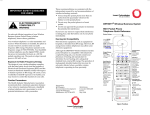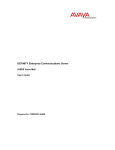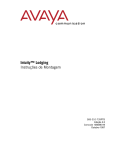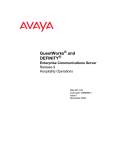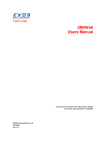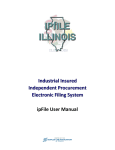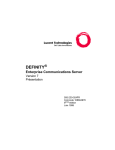Download Lucent Technologies Telephone Comcode 108671520 User's Manual
Transcript
The keys at the bottom of the screen let you move among the data entry fields within a screen. The following table describes those keys. TAB or RETURN or RIGHT ARROW LEFT ARROW UP ARROW DOWN ARROW Moves the cursor forwards between fields on the current screen in a left-to-right, top-to bottom order. From the last field on a screen, this moves the cursor to the first field on the first line of the same screen that contains a field. Moves the cursor backward between fields on the current line of the screen in a right-to-left, bottom-to-top order. From the first field on a screen, this moves to the last field on the last line of the same screen that contains a field. Moves to the nearest field on the first preceding line that contains a field. If no preceding lines contain fields, this moves to the nearest field on the last line of the current screen that contains a field. Moves to the nearest field on the next line that contains a field. If no lines below the current one contain fields, this moves to the nearest field on the first line of the current screen that contains a field. BACKSPACE Deletes the last changes entered into the field and moves the cursor backward one position. HOME Moves the cursor to the beginning of the first field on the screen. END Moves the cursor to the end of the current field. Screen Navigation – Function Keys While working on data-entry fields, you can also use the function keys at the bottom of your screen. The following table lists the most common function keys. F1 (Cancel) Stops the current activity and returns the cursor to the command line. When the cursor is in the command line, F1 (Cancel) erases the entire contents of the command line. On a help screen, F1 (Cancel) returns to the screen on which the help was requested. F2 (Refresh) Redraws or updates the screen. F3 (Enter) Submits the information entered on a screen for the action specified on the command line. When the cursor is on the command line, F3 (Enter) requests the execution of the command. F4 (Clearfld) Clears an entire field on a screen or a single keyword from the command line. For example, if the command line contains the command list cos and you press F4 (Clearfld), the command line changes to list. F5 (Help) When the cursor is on the command line, pressing this key is identical to typing the help command. That is, it displays a screen explaining all the types of help available in the AUDIX system. When the cursor is on a screen, this key requests help for the entire screen. F6 (Choices) When the cursor is on a field, this key requests a menu of valid entries for that particular field. Use UP ARROW or DOWN ARROW to select an item from the menu. Pressing F6 (Choices) again selects the highlighted item from the menu. F7 (Unexcitable ) Moves forward through multiple-page administration screens, reports, or help screens. F8 (Prevpage) Moves backward through multiple-page administration screens, reports, or help screens. DEFINITY ONE™ Communications System Release 2.0 AUDIX Administration Command Line Quick Reference Card 555-233-737 Comcode 108671520 Issue 2 June 2000 The Command Line Command Line Object/Object-Phrases F4 (Clear_Fld) The commands to activate the AUDIX administration screens have the following order: The second command line element is the object or object-phrase. This element is usually a screen name. The screen name consists of one or more words that identify the screen where the command is to be applied. Clears a single keyword from the command line, for example, if the command line contains the command list cos and you press F4, the command line reads list. F5 (Help) Displays a screen explaining all the types of help available in the Intuity AUDIX system. F6 (Choices) Displays a menu of valid entries for command line keywords. Once a Choices menu is displayed, press F6 to select the highlighted item from the menu. Verb + object/object-phrase + (Optional) qualifiers Command Line Verbs The first command line element is the verb. The following is a list of command line verbs: add to enter new administrative records audit to validate system data change to modify existing administrative records copy to copy announcements and fragments display to display administrative records and maintenance list to produce reports print to send the command output to the attached printer remove to remove administrative records reset to restart or shutdown AUDIX test to test alarm origination or outcall toggle to toggle the function key settings trace to initiate amis-trace activation The following is a list of command line verbs that are complete commands. For example, when the user types “exit” there is no object or object-phrase following it. Press the Choices function key at anytime to display the list of available objects and object-phrases. Command Line Qualifiers The third command line element is the qualifier. The qualifier is usually a user extension number, a date, a user name, or other specific parameter. A qualifier with an embedded space, such as the user name Jane Doe, must be put in quotation marks, for example, “Jane Doe.” Command Line Editing The following lists the editing/cursor movements that are possible in the command line. LEFT ARROW Moves the cursor to the beginning of the previous word on the command line. TAB Moves the cursor to the beginning of the next word on the command line, or to the end of the line if the cursor is on the last word. or RIGHT ARROW BACKSPACE Command Line History The system memory retains a list of the 10 most recently entered commands. The following list the ways you can move through command line entries. UP ARROW Moves up through previously completed commands. DOWN ARROW Moves down through previously completed commands. The retrieved command is placed on the command line with the cursor at the end of the line. This is a convenient way to re-enter commands containing user names or telephone numbers without retyping the entire command. Screens – Data Entry Fields Deletes the character preceding the cursor. END Moves the cursor to the space after the last character in the command line. exit to exit from AUDIX administration and maintenance F1 (Cancel) Erases the entire contents of the command line. help to display available types of help F3 (Enter) logoff to log off the system Expands a shortened version of a command and activates the screen. There are two types of fields on AUDIX administration screens. ■ Display-Only Fields – Some AUDIX administration screens have display-only fields. You cannot enter data into display-only fields. ■ Data-Entry Fields – Some AUDIX administration screens have data-entry fields into which you can enter values, such as user extension numbers, machine names, or class of service names. Screen Navigation – Navigation Keys Once the information in the command line is complete, the appropriate screen will appear on your monitor. The Command Line Command Line Object/Object-Phrases F4 (Clear_Fld) The commands to activate the AUDIX administration screens have the following order: The second command line element is the object or object-phrase. This element is usually a screen name. The screen name consists of one or more words that identify the screen where the command is to be applied. Clears a single keyword from the command line, for example, if the command line contains the command list cos and you press F4, the command line reads list. F5 (Help) Displays a screen explaining all the types of help available in the Intuity AUDIX system. F6 (Choices) Displays a menu of valid entries for command line keywords. Once a Choices menu is displayed, press F6 to select the highlighted item from the menu. Verb + object/object-phrase + (Optional) qualifiers Command Line Verbs The first command line element is the verb. The following is a list of command line verbs: add to enter new administrative records audit to validate system data change to modify existing administrative records copy to copy announcements and fragments display to display administrative records and maintenance list to produce reports print to send the command output to the attached printer remove to remove administrative records reset to restart or shutdown AUDIX test to test alarm origination or outcall toggle to toggle the function key settings trace to initiate amis-trace activation The following is a list of command line verbs that are complete commands. For example, when the user types “exit” there is no object or object-phrase following it. Press the Choices function key at anytime to display the list of available objects and object-phrases. Command Line Qualifiers The third command line element is the qualifier. The qualifier is usually a user extension number, a date, a user name, or other specific parameter. A qualifier with an embedded space, such as the user name Jane Doe, must be put in quotation marks, for example, “Jane Doe.” Command Line Editing The following lists the editing/cursor movements that are possible in the command line. LEFT ARROW Moves the cursor to the beginning of the previous word on the command line. TAB Moves the cursor to the beginning of the next word on the command line, or to the end of the line if the cursor is on the last word. or RIGHT ARROW BACKSPACE Command Line History The system memory retains a list of the 10 most recently entered commands. The following list the ways you can move through command line entries. UP ARROW Moves up through previously completed commands. DOWN ARROW Moves down through previously completed commands. The retrieved command is placed on the command line with the cursor at the end of the line. This is a convenient way to re-enter commands containing user names or telephone numbers without retyping the entire command. Screens – Data Entry Fields Deletes the character preceding the cursor. END Moves the cursor to the space after the last character in the command line. exit to exit from AUDIX administration and maintenance F1 (Cancel) Erases the entire contents of the command line. help to display available types of help F3 (Enter) logoff to log off the system Expands a shortened version of a command and activates the screen. There are two types of fields on AUDIX administration screens. ■ Display-Only Fields – Some AUDIX administration screens have display-only fields. You cannot enter data into display-only fields. ■ Data-Entry Fields – Some AUDIX administration screens have data-entry fields into which you can enter values, such as user extension numbers, machine names, or class of service names. Screen Navigation – Navigation Keys Once the information in the command line is complete, the appropriate screen will appear on your monitor. The Command Line Command Line Object/Object-Phrases F4 (Clear_Fld) The commands to activate the AUDIX administration screens have the following order: The second command line element is the object or object-phrase. This element is usually a screen name. The screen name consists of one or more words that identify the screen where the command is to be applied. Clears a single keyword from the command line, for example, if the command line contains the command list cos and you press F4, the command line reads list. F5 (Help) Displays a screen explaining all the types of help available in the Intuity AUDIX system. F6 (Choices) Displays a menu of valid entries for command line keywords. Once a Choices menu is displayed, press F6 to select the highlighted item from the menu. Verb + object/object-phrase + (Optional) qualifiers Command Line Verbs The first command line element is the verb. The following is a list of command line verbs: add to enter new administrative records audit to validate system data change to modify existing administrative records copy to copy announcements and fragments display to display administrative records and maintenance list to produce reports print to send the command output to the attached printer remove to remove administrative records reset to restart or shutdown AUDIX test to test alarm origination or outcall toggle to toggle the function key settings trace to initiate amis-trace activation The following is a list of command line verbs that are complete commands. For example, when the user types “exit” there is no object or object-phrase following it. exit to exit from AUDIX administration and maintenance help to display available types of help logoff to log off the system Press the Choices function key at anytime to display the list of available objects and object-phrases. Command Line Qualifiers The third command line element is the qualifier. The qualifier is usually a user extension number, a date, a user name, or other specific parameter. A qualifier with an embedded space, such as the user name Jane Doe, must be put in quotation marks, for example, “Jane Doe.” Command Line Editing The following lists the editing/cursor movements that are possible in the command line. LEFT ARROW Moves the cursor to the beginning of the previous word on the command line. TAB Moves the cursor to the beginning of the next word on the command line, or to the end of the line if the cursor is on the last word. or RIGHT ARROW BACKSPACE Command Line History The system memory retains a list of the 10 most recently entered commands. The following list the ways you can move through command line entries. UP ARROW Moves up through previously completed commands. DOWN ARROW Moves down through previously completed commands. The retrieved command is placed on the command line with the cursor at the end of the line. This is a convenient way to re-enter commands containing user names or telephone numbers without retyping the entire command. Screens – Data Entry Fields Deletes the character preceding the cursor. END Moves the cursor to the space after the last character in the command line. F1 (Cancel) Erases the entire contents of the command line. F3 (Enter) Expands a shortened version of a command and activates the screen. There are two types of fields on AUDIX administration screens. ■ Display-Only Fields – Some AUDIX administration screens have display-only fields. You cannot enter data into display-only fields. ■ Data-Entry Fields – Some AUDIX administration screens have data-entry fields into which you can enter values, such as user extension numbers, machine names, or class of service names. Screen Navigation – Navigation Keys Screen Navigation – Function Keys Once the information in the command line is complete, the appropriate screen will appear on your monitor. The keys at the bottom of the screen let you move among the data entry fields within a screen. The following table describes those keys. While working on data-entry fields, you can also use the function keys at the bottom of your screen. The following table lists the most common function keys. TAB or RETURN or RIGHT ARROW LEFT ARROW UP ARROW DOWN ARROW BACKSPACE Moves the cursor forwards between fields on the current screen in a left-to-right, top-to bottom order. From the last field on a screen, this moves the cursor to the first field on the first line of the same screen that contains a field. Moves the cursor backward between fields on the current line of the screen in a right-to-left, bottom-to-top order. From the first field on a screen, this moves to the last field on the last line of the same screen that contains a field. Moves to the nearest field on the first preceding line that contains a field. If no preceding lines contain fields, this moves to the nearest field on the last line of the current screen that contains a field. Moves to the nearest field on the next line that contains a field. If no lines below the current one contain fields, this moves to the nearest field on the first line of the current screen that contains a field. F1 (Cancel) Stops the current activity and returns the cursor to the command line. When the cursor is in the command line, F1 (Cancel) erases the entire contents of the command line. On a help screen, F1 (Cancel) returns to the screen on which the help was requested. F2 (Refresh) Redraws or updates the screen. F3 (Enter) Submits the information entered on a screen for the action specified on the command line. When the cursor is on the command line, F3 (Enter) requests the execution of the command. F4 (Clearfld) Clears an entire field on a screen or a single keyword from the command line. For example, if the command line contains the command list cos and you press F4 (Clearfld), the command line changes to list. F5 (Help) When the cursor is on the command line, pressing this key is identical to typing the help command. That is, it displays a screen explaining all the types of help available in the AUDIX system. When the cursor is on a screen, this key requests help for the entire screen. F6 (Choices) When the cursor is on a field, this key requests a menu of valid entries for that particular field. Use UP ARROW or DOWN ARROW to select an item from the menu. Pressing F6 (Choices) again selects the highlighted item from the menu. Deletes the last changes entered into the field and moves the cursor backward one position. HOME Moves the cursor to the beginning of the first field on the screen. F7 (Unexcitable ) Moves forward through multiple-page administration screens, reports, or help screens. END Moves the cursor to the end of the current field. F8 (Prevpage) Moves backward through multiple-page administration screens, reports, or help screens. DEFINITY ONE™ Communications System Release 2.0 AUDIX Administration Command Line Quick Reference Card 555-233-737 Comcode 108671520 Issue 2 June 2000 Screen Navigation – Navigation Keys Screen Navigation – Function Keys Once the information in the command line is complete, the appropriate screen will appear on your monitor. The keys at the bottom of the screen let you move among the data entry fields within a screen. The following table describes those keys. While working on data-entry fields, you can also use the function keys at the bottom of your screen. The following table lists the most common function keys. TAB or RETURN or RIGHT ARROW LEFT ARROW UP ARROW DOWN ARROW BACKSPACE Moves the cursor forwards between fields on the current screen in a left-to-right, top-to bottom order. From the last field on a screen, this moves the cursor to the first field on the first line of the same screen that contains a field. Moves the cursor backward between fields on the current line of the screen in a right-to-left, bottom-to-top order. From the first field on a screen, this moves to the last field on the last line of the same screen that contains a field. Moves to the nearest field on the first preceding line that contains a field. If no preceding lines contain fields, this moves to the nearest field on the last line of the current screen that contains a field. Moves to the nearest field on the next line that contains a field. If no lines below the current one contain fields, this moves to the nearest field on the first line of the current screen that contains a field. F1 (Cancel) Stops the current activity and returns the cursor to the command line. When the cursor is in the command line, F1 (Cancel) erases the entire contents of the command line. On a help screen, F1 (Cancel) returns to the screen on which the help was requested. F2 (Refresh) Redraws or updates the screen. F3 (Enter) Submits the information entered on a screen for the action specified on the command line. When the cursor is on the command line, F3 (Enter) requests the execution of the command. F4 (Clearfld) Clears an entire field on a screen or a single keyword from the command line. For example, if the command line contains the command list cos and you press F4 (Clearfld), the command line changes to list. F5 (Help) When the cursor is on the command line, pressing this key is identical to typing the help command. That is, it displays a screen explaining all the types of help available in the AUDIX system. When the cursor is on a screen, this key requests help for the entire screen. F6 (Choices) When the cursor is on a field, this key requests a menu of valid entries for that particular field. Use UP ARROW or DOWN ARROW to select an item from the menu. Pressing F6 (Choices) again selects the highlighted item from the menu. Deletes the last changes entered into the field and moves the cursor backward one position. HOME Moves the cursor to the beginning of the first field on the screen. F7 (Nextpage) Moves forward through multiple-page administration screens, reports, or help screens. END Moves the cursor to the end of the current field. F8 (Prevpage) Moves backward through multiple-page administration screens, reports, or help screens. DEFINITY ONE™ Communications System Release 2.0 AUDIX Administration Command Line Quick Reference Card 555-233-737 Comcode 108671520 Issue 2 June 2000