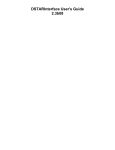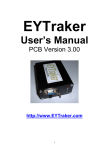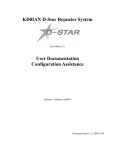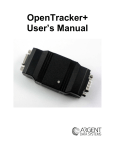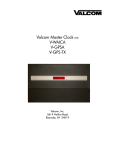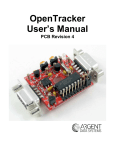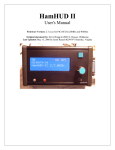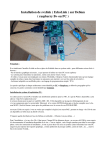Download DStarTNC2 User's Guide
Transcript
D-PRS Interface User's Guide 3.14b04 D-PRS Interface is Copyright © 2009 - Pete Loveall AE5PL [email protected] Use of the software is acceptance of the agreement to not hold the author or anyone associated with the software liable for any damages that might occur from its use. APRS is a registered trademark of Bob Bruninga D-STAR is a registered trademark of Icom Incorporated Corporation Other trademarks included in the following text are recognized as belonging to the respective trademark holders. i Table of Contents Section 1 - Introduction ......................................................................................................................... 1 Section 2 - Program Requirements and Description ............................................................................. 2 Section 3 - Installation Instructions ....................................................................................................... 3 Section 4 – Configuration & Operation .................................................................................................. 4 Main Screen ...................................................................................................................................... 4 Configuration screen ......................................................................................................................... 5 View|Direct Menu Item ...................................................................................................................... 6 C1 Configuration Screen ................................................................................................................... 7 Server Status Screen ........................................................................................................................ 8 Connecting a client to D-PRS Interface ............................................................................................. 9 Section 5 – Symbols ........................................................................................................................... 10 ii Section 1 - Introduction D-PRS Interface is written to provide a universal interface between APRS clients and an Icom DSTAR enabled radio with a low speed port. 3 Wire RS232 DStar Radio APRS/Serial Client APRS Client TCP/IP D-PRS Interface TCP/IP /IP CP l T -IS na S tio PR Op To A Serial Client To/From Serial Port 1 Section 2 - Program Requirements and Description D-PRS Interface is designed to run on any Windows system running .NET 2.0 and J# 2.0. D-PRS Interface is based on javAPRSSrvr but limited to act solely as an IGate and D-STAR/APRS bridge. It does include javAPRSFilter so local filters can be set by locally attached clients. If a client connects to D-PRS Interface using the same callsign-SSID as the IGate portion of D-PRS Interface (D-STAR callsign with a hyphen substituted for the spaces), the client‟s packets are gated directly to the radio. D-PRS Interface gates to and from the radio using standard TNC2 format strings. This allows remote APRS clients to operate as if they were connected to a TNC. All APRS packets have a CRC sequence added to the beginning of the line to reduce packet corruption. The same algorithm/technique used in computing the D-STAR RF header FCS is used for the TNC2 lines. The CRC string is stripped from line before gating to APRS-IS. The line is of the format $$CRCxxxx,AE5PL>APRS:rest of packet D-PRS Interface also converts the ICOM GPS-mode transmissions into an APRS posit. The first four letters of the GPS “message” are interpreted as a symbol per Appendix 2 of the APRS specification. A checksum (xor‟ed from zero) prefixed by an asterisk is required in the GPS message. To simplify setting the GPS message, use the D-PRS Calculator at http://www.aprs-is.net/dprscalc.htm You must have JavaScript enabled in your browser to use that page. The first three letters of the message are used if they are separated from the rest of the text by a space (total of 4 characters) or there are only two or three letters in the message. The first three characters are interpreted as the xyz part of the APRS GPSxyz destination call system as outlined in the APRS specification. For instance, the GPS message (without quotes) “LK PETE IN TEXAS*17” would be interpreted as a truck symbol. Note that a space is in the z position as well as another space in the fourth character position. This allows the DSTAR radios to be used as standard trackers. Only the $GPRMC and $GPGGA strings are supported; other GPS strings are ignored. DSTAR callsigns are trimmed (leading and trailing spaces are eliminated) and imbedded space(s) are converted to a hyphen (the DSTAR radios do not support hyphens in the callsign). This allows a standard SSID configuration. The GPS message is also trimmed of all leading and trailing spaces. The $$CRCxxxx,packet format is compatible with the Icom GPS-A mode. This is the same format used by radios in that mode. Packets received from an Icom radio in GPS-A mode will be gated to APRS-IS once per transmission. Like GPS mode, GPS-A mode sends positions continuously while transmitting voice so only the first packet in a transmission is gated. IC-2820s should be run in GPSA mode with the UNPROTO set to API282,DSTAR* 2 Section 3 - Installation Instructions Icom radios running as trackers (GPS mode) should have their callsign set to be callsign-space(s)SSID. The SSID is in the 8th character position (last character). The SSID may be any letter or number. Due to D-STAR repeater design, do not use A, B, C, D, G, S, zero, or space. See Section 2 regarding symbol interpretation for GPS-mode radios. Icom radios running as trackers should be configured to only pass RMC and GGA strings. The radios may have the UR Call set to CQCQCQ for “broadcast” mode. Icom radios used with D-PRS Interface should be set with GPS turned off. Use a standard RS-232 3 wire (TX, RX, Gnd) connection or a USB connection as appropriate for the radio between the radio and the PC. To install D-PRS Interface, download and run DPRSIntfSetup.msi. If you do not have .NET 2.0 or J# 2.0 already installed, it will take you through those installations as well. .NET 2.0 can be installed on a machine with 1.0 and/or 1.1 without affecting those installations. .NET 3.0 (Vista) is based on .NET 2.0 so only J# 2.0 would be needed on this operating system. Once installed, a shortcut has been put into your Start Menu. Click on this shortcut to start D-PRS Interface. Go to Configure in the File menu to set the configuration. 3 Section 4 – Configuration & Operation Main Screen The main screen appears as below with two major features: the menu bar at the top and the serial port monitor/access in the main area. File Start Configure Exit Received Data Area Serial Port/ Chat Send Line View Direct Tools Error Log C1 Calculator DStarQuery Command Line Status Bar Menu items: File o Start – Starts communications with the serial port and (if configured) an APRS server. o Configure – Configure D-PRS Interface. Changes take place upon the next communications start. o Exit – Exit D-PRS Interface View o Direct – Select direct input/reception to the serial port Tools o Error Log – Snapshot of D-PRS Interface error log. o C1 Calculator – Calculator to help remote D-STAR GPS mode radio users configure their GPS message. o Server Status – HTML status page of internal javAPRSSrvr. Help o About – Version information 4 Configuration screen Your Callsign Same as first 7 characters in your radio‟s MYCALL Start communications when D-PRS Interface starts D-STAR ID is the 8th character in your radio‟s MYCALL Xon/Xoff Flow Control* Serial port or TCP connected to radio Radio serial port speed if a COM port is selected, TCP port number if TCP is selected Set this option if you have an APRS client attached with the same callsign as Callsign-ID Decimal latitude and longitude and comment used if “Let Client ID” is not checked Validation code only required for APRS-IS connectivity APRS-IS server address and port number Command sent to server at login time Configure the callsign and ID to match the callsign of the radio. The IGate call will use callsign-ID (ID is the character entered in the D-STAR ID box) as its callsign and if you connect to an APRS-IS server, D-PRS will use callsign-DS (DS are the actual characters used for the APRS-IS login). If the D-STAR ID is blank, then no hyphen or ID will be appended to the IGate callsign. Xon/Xoff flow control should only be used when transmitting with small buffer radios such as handhelds. It is subject to intermittent lockups due to xoff characters being received over RF. Xon/Xoff flow control is only used with serial ports. It is ignored when connecting to a TCP port. The server validation code can be obtained from Pete Loveall AE5PL at [email protected] by supplying your name, callsign, and QTH. The server validation code is only required if you intend to connect to APRS-IS. D-PRS Interface has built-in round-robin DNS support so you can use one of the many round-robin DNS names available to APRS-IS users. For more information on regional DNS names, try www.aprs2.net If you want to send a login line or other text to the serial port upon connection, place the desired text to transmit in a file called serialinit.txt in the directory that you installed D-PRS Interface in. 5 View|Direct Menu Item The Direct menu item lets you enable direct sending and receiving data from the serial port. It also enables the DStarQuery area on the main screen allowing you to enter a query and D-PRS Interface will wrap the query with ?D* and ? so a remote radio with DStarQuery running on an attached PC will be able to recognize the query. For instance, entering info in the query text box and clicking the Query button will cause ?D*info? to be sent to the serial port. If Direct is not selected, the text window will only display lines received with a radio callsign in the first 8 characters followed by a colon followed by a text and terminated with a correct checksum. Text entered on the Send line will be sent formatted the same way (radio callsign:text*CS (CS=checksum)). This mode effectively gives you a chat mode that is compatible with sharing the channel with D-PRS. 6 C1 Configuration Screen The C1 Configuration screen gives you an easy way to assist other D-STAR operators configure their GPS mode (not GPS-A mode) radios to be trackers which will be seen by you and others running DPRS. Radios running GPS-A mode must have UNPROTO set to API282,DSTAR* if they are an Icom 2820 or API92,DSTAR* if they are an Icom 92 handheld. Most D-STAR gateways have D-PRS installed. To be seen on APRS-IS via a D-STAR gateway, set RPT1 to your local repeater and RPT2 to the gateway callsign („G‟ in the 8th position). 7 Server Status Screen D-PRS Interface is based on javAPRSSrvr, the primary APRS server software in use today on APRSIS. This screen lets you look at the HTML status page of the internal javAPRSSrvr. This can be used for diagnostics and overall health checking. Local APRS client connection status is at the bottom of the screen. 8 Connecting a client to D-PRS Interface D-PRS Interface provides 3 TCP/IP ports on 127.0.0.1 for your client to connect to. All ports support multiple connections. Port 14550 is for a client such as telnet or HyperTerminal to get data access to the serial port. This port is an unfiltered access to the serial port and should NOT be used for an APRS client. Port 14551 is an APRS port similar to the APRS-IS port 10152. All APRS packets (including translated D-STAR GPS positions) passing through D-PRS Interface are seen by the APRS client. The APRS client connects to port 14551 the same way it would connect to an APRS-IS server. DPRS Interface‟s address is 127.0.0.1 and the port is 14551. Port 14552 is an APRS port similar to the APRS-IS port 14580 (user-defined filter port). If D-PRS Interface is connected to the APRS-IS, you might want to use this port for an APRS client to see a more limited number of packets than what you would see on port 10152. This port does not filter packets inbound from the client, only packets outbound from D-PRS Interface to the client are filtered. 9 Section 5 – Symbols The following table shows the xyz values and their respective symbols. This table is derived from the table found at Bob Bruninga‟s web site. If Z=#, an overlay of 0-9 or A-Z is allowed (overlays only allowed for secondary symbols). /$ /! /" /# /$ /% /& /' /( /) /* /+ /, //. // /0 /1 /2 /3 /4 /5 /6 /7 /8 /9 /: /; /< /= /> /? /@ /A /B /C /D /E /F /G /H /I /J /K /L /M /N /O /P /Q /R /S /T /U XYZ BB BC BD BE BF BG BH BI BJ BK BL BM BN BO BP P0 P1 P2 P3 P4 P5 P6 P7 P8 P9 MR MS MT MU MV MW MX PA PB PC PD PE PF PG PH PI PJ PK PL PM PN PO PP PQ PR PS PT PU PRIMARY SYMBOL TABLE Police, Sheriff reserved (had been rain) DIGI (white center) PHONE DX CLUSTER HF GATEway Small AIRCRAFT (SSID = 7) Mobile Satellite Station Wheelchair (handicapped) SnowMobile Red Cross Boy Scouts House QTH (VHF) X Dot # circle (obsolete) TBD (these were all) TBD (numbered circles) TBD (looking like billiard) TBD (balls until we came) TBD (up with Overlays) TBD (Now they are all) TBD (available for new) TBD (definitions...) TBD FIRE Campground (Portable ops!) Motorcycle (SSID = 10) RAILROAD ENGINE CAR (SSID = 9) SERVER for Files HC FUTURE predict (dot) Aid Station BBS or PBBS Canoe EYEBALL (Eye catcher!) Farm Vehicle (tractor) NEW Grid Square (6 digit) HOTEL (blue bed symbol) TcpIp on air network stn School Logged-on PCuser (Jan 03) MacAPRS NTS Station BALLOON (SSID = 11) Police TBD REC. VEHICLE (SSID = 13) SHUTTLE SSTV BUS (SSID = 2) \$ \! \" \# \$ \% \& \' \( \) \* \+ \, \\. \/ \0 \1 \2 \3 \4 \5 \6 \7 \8 \9 \: \; \< \= \> \? \@ \A \B \C \D \E \F \G \H \I \J \K \L \M \N \O \P \Q \R \S \T \U XYZ OB OC OD# OE OF OG# OH OI OJ OK OL OM ON OO OP A0# A1 A2 A3 A4 A5 A6 A7 A8 A9 NR NS NT NU NV# NW NX AA# AB AC AD AE AF AG AH AI AJ AK AL AM AN AO AP AQ AR AS AT AU SECONDARY SYMBOL TABLE (\) EMERGENCY (!) reserved NUMBERED STAR (green) Bank or ATM (green box) Overlayed GATEway Crash site CLOUDY Firenet MEO, MODIS Earth Obs...(NEW) SNOW Church Girl Scouts House (HF) Ambiguous Plot (Big Question mark) Waypoint Destination (D7/D700) Overlayed CIRCLE (E/I =IRLP/Echolink) Gas Station (blue pump) Hail Park/Picnic area ADVISORY NUMBERED CAR INFO Kiosk (Blue box with ?) HURICANE/Trop-Storm NUMBERED BOX Blowing Snow Coast Guard Drizzle Smoke Freezing rain Snow Shower Haze Rain Shower Lightening Kenwood HT (W) Lighthouse Navigation Buoy Rocket (new June 2004) Parking QUAKE Restaurant Satellite/Pacsat Thunderstorm SUNNY 10 /$ /V /W /X /Y /Z /[ /\ /] /^ /_ /` /a /b /c /d /e /f /g /h /i /j /k /l /m /n /o /p /q /r /s /t /u /v /w /x /y /z /{ /| /} /~ XYZ PV PW PX PY PZ HS HT HU HV HW HX LA LB LC LD LE LF LG LH LI LJ LK LL LM LN LO LP LQ LR LS LT LU LV LW LX LY LZ J1 J2 J3 J3 PRIMARY SYMBOL TABLE ATV National WX Service Site HELO (SSID = 6) YACHT (sail) (SSID = 5) WinAPRS Jogger TRIANGLE(DF station) MAIL/PostOffice (was PBBS) LARGE AIRCRAFT WEATHER Station (blue) Dish Antenna AMBULANCE (SSID = 1) BIKE (SSID = 4) Incident Command Post (NEW) Dual Garage (Fire dept) HORSE (equestrian) FIRE TRUCK (SSID = 3) Glider HOSPITAL IOTA (islands on the air) JEEP (SSID-12) TRUCK (SSID = 14) Logged-on laptop (Jan 03) Mic-E Repeater Node EOC ROVER (puppy, or dog) GRID SQ shown above 128 m ANTENNA like Radio station SHIP (pwr boat) (SSID-8) TRUCK STOP TRUCK (18 wheeler) VAN (SSID = 15) WATER station xAPRS (Unix) YAGI @ QTH reserved (Stream Switch) reserved (Stream Switch) \$ \V \W \X \Y \Z \[ \\ \] \^ \_ \` \a \b \c \d \e \f \g \h \i \j \k \l \m \n \o \p \q \r \s \t \u \v \w \x \y \z \{ \| \} \~ XYZ AV AW# AX AY AZ DS DT DU DV# DW# DX SA# SB SC# SD SE SF SG SH SI# SJ SK SL SM SN# SO SP SQ SR SS# ST SU# SV# SW SX SY SZ# Q1 Q2 Q3 Q4 SECONDARY SYMBOL TABLE (\) VORTAC Nav Aid NUMBERED NWS site (NWS options) Pharmacy Rx (Apothicary) Wall Cloud NUMBERED Aircraft NUMBERED WX site (green digi) Rain ARRL Overlays: ARES(A), WinLINK (W) Blowing Dust/Sand Civil Defense Overlays R=RACES C=CERTS DX spot by callsign Sleet Funnel Cloud Gale Flags HAM store Indoor BOXn digipeater (w overlay) WorkZone (Steam Shovel) SUV (new 29 June 2004) Area Locations (box,circles,etc) Value Signpost (3 digit display) NUMBERED TRIANGLE small circle Partly Cloudy Restrooms NUMBERED SHIP/boat (top view) Tornado NUMBERED TRUCK NUMBERED Van Flooding Skywarn Shelter (evacuation) (W Overlay) Fog 11