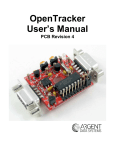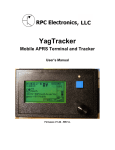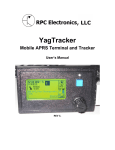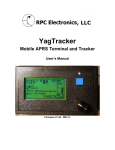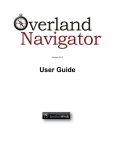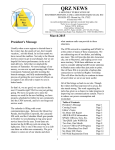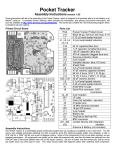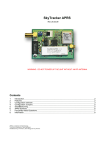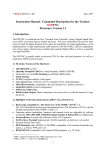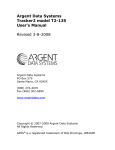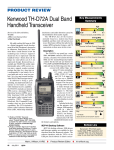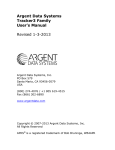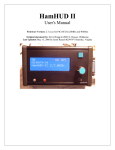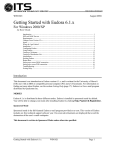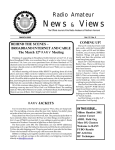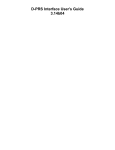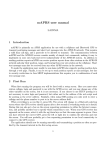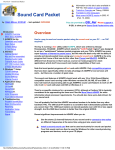Download OpenTracker User`s Manual
Transcript
OpenTracker+ User’s Manual 1. Introduction The OpenTracker+ is a simple, low‐cost amateur radio data encoder capable of generating 1200 or 300 baud AX.25 packets using both APRS™ and OpenTRAC protocols, as well as PSK31 text beacons. It can be connected to a GPS receiver to report position, course and speed, time, and altitude, and will also report telemetry from its onboard temperature and voltage sensors. With its expandability and ease of reprogramming, the device can be adapted to a wide variety of tasks. This new version of the OpenTracker improves on the original in several ways, including waypoint output capability, twice as much program space, three times as much RAM, and a simplified hardware design that provides more features while reducing complexity and part count. Acknowledgements The OpenTracker+ is far from being the first device of its type, and owes much to those that came before – in particular, John Hansen’s GPS‐E firmware and its TAPR PIC‐E hardware, Steve Bragg’s HamHUD, and Byon Garrabrant’s very successful TinyTraks series. The SmartBeaconing™ algorithm used by the OpenTracker was originally developed by Tony Arnerich, KD7TA, and Steve Bragg, KA9MVA. Darryl Smith, VK2TDS, demonstrated waypoint output capability in his Anti‐Tracker design. APRS™ is a trademark of Bob Bruninga, WB4APR. Brian Riley, N1BQ, and Keri Morgret, N6TME, contributed to this manual. Table of Contents 1. Introduction ............................................................................................................................................ 2 2. OpenTracker+ Kit Assembly Notes ..................................................................................................... 4 Assembly Notes ..................................................................................................................................... 4 Jumper Functions................................................................................................................................... 5 3. Connector Pin Assignments ................................................................................................................. 6 Kit Assembly Pictorial....................................................................... Error! Bookmark not defined. Finished kit ......................................................................................... Error! Bookmark not defined. 4. OpenTracker+ Setup and Operation ................................................................................................... 7 a. General ................................................................................................................................................ 7 b. Receive Adjustment .......................................................................................................................... 7 c. Transmit Adjustment ........................................................................................................................ 7 d. LED Blink Codes ............................................................................................................................... 8 e. Configuration Program..................................................................................................................... 8 f. Main configuration window............................................................................................................. 9 Configuration Profiles ...................................................................................................................... 9 Loading and Saving Settings ......................................................................................................... 10 Basic Configuration Options.......................................................................................................... 10 5. Installing New Firmware .................................................................................................................... 14 6. Weather Station Operation ................................................................................................................. 15 7. Telemetry Operation............................................................................................................................ 16 8. OpenTracker Circuit Details............................................................................................................... 17 Theory of Operation ............................................................................................................................ 18 Appendix A – Test Procedures .............................................................................................................. 19 Measurements ...................................................................................................................................... 19 Appendix B – APRS symbol tables........................................................................................................ 20 2. OpenTracker+ Kit Assembly Notes The OpenTracker+ kit requires basic to intermediate level soldering skills. You will need a low‐ wattage soldering iron, wire cutters, and solder. Rosin core solder is recommended – never use acid core solder for electronics. Review the parts list and identify the components you received. If any are missing or damaged, contact [email protected] for replacements. Don’t worry if your kit includes extra resistors or other parts not listed above – these are provided for modifications and alternate versions of the kit. Assembly Notes 1. The order in which the components are installed is not critical. However, it is advisable to install connectors X1 and X2 after nearby parts (D1, D2, and C1 in particular) have been installed. Be careful not to place your fingers directly under the connectors when pushing them on to the board; they may snap into place suddenly and poke their sharp pins into your fingers. 2. Solder the socket for U3 carefully. Avoid excess solder that may form bridges between the closely spaced pins. 3. Install the LED last. Insert it without soldering it, with its shortest lead toward the edge of the board. Place the circuit board in the top half of the case, and push the LED into its mounting hole from the back. Solder it in place and trim the leads. 4. If the unit will not be powered through the serial connector, and will not be providing unregulated power to another device through the serial connector, consider removing the header pin in header block J1 at the position marked ‘12’. It may be pulled with pliers before soldering, or clipped with wire cutters. Removing this pin will eliminate the possibility of accidentally destroying a 5‐volt GPS receiver, or possibly the tracker itself, if a jumper is installed improperly or the header is accidentally shorted. Observe proper component polarity: • • Diodes D1 and D2 have their cathodes marked with a black band. This corresponds to the line at the pointed end of the symbol shown for these parts on the silkscreen. The microcontroller U3 is installed with its reference notch toward the left. All other parts should be installed as their outlines indicate. Part Description Notes U1 U2 U3 R1, R8 R2,R5,R10,R11 R3, R7 R4 R6 R9 R12, R13, R14 JP1 C1,C2,C3,C6 C4, C5 Q1, Q2 D2, D3 D3 X1 X2 Y1 7805 Voltage Regulator LM335Z temperature sensor MC908JL16CSPE Microcontroller 27 K resistor 10K resistor 6.8K resistor 10M resistor 2.2K resistor 220K resistor 680 ohm resistor 12‐pin header 0.1uF capacitor 18pF capacitor 2N7000 transistor 1N4148 diode Dual‐Color LED DB9 Connector – female DB9 Connector – male 29.4912 MHz crystal Align to silkscreen outline. No screw is required. Align to silkscreen outline Reference notch faces left Red‐Purple‐Orange Brown‐Black‐Orange Blue‐Gray‐Red Brown‐Black‐Blue Red‐Red‐Red Red‐Red‐Yellow Blue‐Gray‐Brown Yellow with “104” marking “180j” or “180” marking Align to silkscreen outline Black band denotes cathode Shortest lead faces edge of board Left edge of board Right edge of board Bend down parallel to PCB before soldering Jumper Functions The 12‐pin header, J1, provides several jumper‐selectable functions. ‘HI’ – Installed vertically. This jumper sets the audio output level to the high range. This is needed mostly for mobile radios, especially some commercial models. ‘HT’ – Selects if push‐to‐talk signaling through the audio output line is enabled. • Selected (enabled) is typically used with handheld radios • For mobile radios or Kenwood handhelds, leave this jumper open ’12 ‐ 5’ – Installed horizontal. Selects the output voltage on pin 4 of the serial connector. Typically, this is used to power a GPS receiver. The ‘5’ setting connects pin 4 to the output of the 5‐volt regulator. The ‘12’ setting connects pin 4 to the regulator’s input. The input voltage is typically supplied on the radio connector, and is not necessarily 12 volts. This setting may be used with GPS receivers capable of operating at the supplied voltage, or it may be used to supply power to the tracker through the serial connector. DO NOT apply external power through the serial connector while the jumper is in the ‘5’ position or you may damage the regulator and/or processor. 3. Connector Pin Assignments Table 3 – DB9 Female (X1) – Radio Port Table 4 – DB9 Male (X2) – Serial Port Pin Function Pin Function 1 Audio Out 1 No Connection 2 COR / Squelch Input 2 Data In 3 PTT Output 3 Data Out 4 Counter / ‘Transmit Now’ input 4 Vext 5 Audio In 5 Ground 6 Ground 6 No Connection 7 Power in 7 1‐Wire Data Bus 8 PTT Input 8 No Connection 9 ADC5 analog input 9 No Connection X2 is wired as DTE to allow connection to a GPS receiver using a standard cable. A null modem cable is required for connection to a computer. 4. OpenTracker+ Setup and Operation a. General The radio connector, X1, is similar to that used by the Kantronics KPC‐3 and the Byonics TinyTrak3. Any cable that was made to interface a radio to either of these devices should work with the OpenTracker+. BUX Comm provides detailed wiring diagrams and pre‐assembled cables for a wide variety of radios at http://www.packetradio.com/wiring.htm. Pre‐assembled cables may also be purchased from RPC Electronics at http://www.rpc‐electronics.com. Most handheld radios (with the notable exception of those made by Kenwood) assert PTT by grounding the microphone input. The OpenTracker+ uses this method if the ‘HT’ jumper is installed. This jumper should be omitted when the tracker is used with mobile radios or with handhelds that do not use this method of PTT keying. The OpenTracker+ requires 6.7 to 28 volts DC. However, the maximum voltage that can be measured and reported by the tracker is 18.5 volts. Power may be supplied through either 9‐pin connector. Most often, it is supplied through pin 7 of the radio connector. It may also be supplied through pin 4 of the data connector if a jumper is installed in the ‘12’ position of the header marked ’12 ‐ 5’. b. Receive Adjustment The OpenTracker+ can be set to detect any signal on its audio input (including voice, data, and static) or only valid data. The latter mode is referred to as Data Carrier Detect, or DCD. If DCD is enabled, the radio may be operated in open‐squelch mode, but the tracker will detect only data signals and not voice. All receive settings are made through the configuration program. c. Transmit Adjustment The OpenTracker+ has two audio level ranges. The higher range is selected by installing a jumper in the ‘HI’ position on header block JP1. If you’re not sure which range your radio requires, start with the low range and install the jumper only if you’re unable to produce a suitable modulation level. The audio level may be fine‐tuned through the configuration program. The configuration program can also be used to transmit tones for calibration. If you have a deviation meter or service monitor available, set the transmit level to achieve a maximum deviation of about 3.2 kHz for VHF FM 1200 baud operation. If you aren’t able to directly measure the deviation, use another radio to listen to the transmitted audio. Increase the level slowly until the signal doesn’t get any louder, and then turn it back down until it gets noticeably quieter, and turn it down a few notches below that. Proper audio level is critical to ensuring the transmitted packets can be received and decoded. A transmit audio level set too high will cause clipping in the transmitter, which results in signals that are difficult or impossible to decode. d. LED Blink Codes The tracker reports its status through the use of a multi‐color LED as follows: Action Meaning Rapid green blinking Channel is in use Single green flash Received valid GPS fix Double red flash Received invalid GPS fix. GPS may not be ready Solid red Transmitting or in configuration mode Single yellow flash A position was received and decoded e. Configuration Program The OpenTracker+ is configured through a Microsoft Windows program available in the download section of the website. Use a standard null‐modem cable to connect the device to the PC. The PC does not supply power to the tracker, so it must be powered externally. Connect the tracker and start the configuration program. The first window displayed allows you to select the COM port that the tracker is connected to. Overwriting an Invalid Configuration The ‘Erase device and load new firmware’ option will load a new firmware image, using the default configuration settings, without attempting to read the existing configuration first. This is particularly useful if the tracker has an invalid or missing configuration. Turbo Mode By default, the configuration program will attempt to connect at 115,200 baud. If you have trouble connecting, use the ‘Disable Turbo’ option to force the program to connect at 19,200 baud. Warm Boot vs. Cold Boot If the unit is already powered on and operating when you click the ‘Connect’ button, the program attempts a ‘warm boot’ operation to put the device into configuration mode. If the firmware has been corrupted, i.e. by a failed upgrade, it may fail to enter configuration mode. You can correct this by performing a ‘cold boot’ ‐ power the unit off and power it on again after clicking ‘Connect’. f. Main configuration window Configuration Profiles The OpenTracker can store two separate configuration profiles. The profile currently being shown is selected using the tabs at the top of the window labeled ‘Config 1’ and ‘Config 2’. When it is first powered on, the OpenTracker will always start out using the Config 1 profile. After startup, profile selection depends on the settings in the lower‐left pane of the configuration window. The conditions to test are selected using the checkboxes to the left of each condition. The com‐ parison can be either ‘>’ (greater than) or ‘<=’ (less than or equal to). Clicking on the button showing the comparison operator toggles it between these two settings. The Altitude and Speed values are compared with those indicated by the GPS. Onboard sensors provide readings for comparison with the Temperature and Voltage fields. ADC Input refers to the unused analog‐to‐digital converter input on JP7. The possible values are 0 to 255, corresponding to a range of 0 to 5 volts. The jumper setting refers to JP2. Installing a jumper between pins JP1 and JP2 sets the ‘On’ condition. The GPS Fix is considered invalid if it has been more than 20 seconds since the last valid position was received from the GPS unit. The selected tests are run once every second. If the conditions are met, the new profile is loaded. If Transmit when switching to this profile is checked in the new profile, a packet is transmitted immediately. Once the switch to the new profile has been made, the criteria in the new profile take effect. Another switch will not occur until the new criteria are met. Often, the criteria in each profile will be complementary. For example, Config 1 might indicate a switch when the jumper is installed, and Config 2 would indicate a switch when the jumper is removed. However, the criteria may be completely independent of each other. If the criteria in both profiles are met at the same time, the configuration will swap every second. Keep in mind that there may be a certain amount of noise or jitter on analog inputs such as voltage and temperature. Loading and Saving Settings After changing any configuration options, you must click the ‘Write’ button to write the changes to the tracker’s firmware. You may also use the ‘Save to File’ button to save the configuration options to a file, which can be loaded later using the ‘Load from File’ button. Basic Configuration Options Callsign – The radio callsign to use when transmitting. Tactical callsigns may be used, but FCC and ITU rules require periodic identification. If the actual callsign is not used here, be sure to include it in the comment field. Path – This specifies the digipeater path to use. Specific callsigns may be entered (e.g., ‘K6SYV‐10, K6TZ‐10’) but for APRS operation a set of common aliases are usually used. A suggested default path is ‘WIDE1‐1, WIDE2‐1’. It is rarely necessary to use a path greater than WIDE3‐3 (requesting three ‘wide’ digipeater hops), and excessive paths generate large amounts of traffic that degrade the performance of the network. If you’re not sure what path should be used for your local area, check with a local digipeater operator. This field may be left blank. TX Delay – All radios require a certain amount of time to stabilize on their transmitting frequency, and receivers also require time to lock on. This value specifies the number of milli‐ seconds the tracker should wait after the start of the transmission before it begins sending data. Allowable values are 0 to 1023 milliseconds. Setting this value too high will keep the channel busy longer than necessary. Setting it too low will prevent packets from being transmitted properly. Finding the optimum value for your radio may require some experimentation. TX Interval – How often the tracker should transmit. Allowable values are 0 to 65,535 seconds. This setting will depend on your intended use. One transmission every two minutes is accept‐ able for most mobile stations. A fixed station (e.g., a solar powered site reporting battery voltage and temperature) might choose an interval in the range of 5 to 30 minutes. If you require transmissions more often than every two minutes or so, consider using the Smart‐ Beaconing™ options detailed below. Special events with many trackers and short transmission intervals should be operated on a separate frequency, not on the shared APRS channel. An interval of zero will disable timed transmissions. Symbol Table and Symbol Code – These settings control the symbol used to indicate the station’s position when drawn on a map. See Appendix B for a listing of available symbols. Temp. Adjust – Calibration offset for onboard temperature sensor. The sensor used on the OpenTracker is fairly linear across its operating range and requires a single‐point calibration. The easiest way to accomplish this is to set a thermometer next to the tracker. Subtract the temperature reported by the tracker from the temperature shown by the thermometer, and enter that value in this field. For example, if the thermometer shows the temperature as 26°C and the tracker reports 29°C, enter –3 for the adjustment value. Quiet Time – This setting determines how long the channel must be clear before the tracker will transmit. Each unit is approximately 1/56 second. Setting the quiet time to zero causes the tracker to ignore detected traffic. Text – This is a freeform text field. Anything entered here will be displayed in the comment portion of the transmission or in a separate status packet, as selected. Keep comments as brief as possible to avoid wasting channel capacity, or use the ‘Every __ Transmissions’ option to reduce how often the text is sent. Altitude, Course/Speed, Time – When checked, report these values as indicated by the GPS receiver. The timestamp may be in Days/Hours/Minutes or Hours/Minutes/Seconds. GPS Quality – Report fix type, number of satellites in use, and dilution of precision information as reported by the GPS receiver. Temperature – Report temperature as indicated by the onboard temperature sensor in the comment field, in degrees C. Voltage – Report input voltage in the comment field. The maximum value is 15 volts, and the minimum is the dropout voltage of the regulator – typically 6.7 volts. SmartBeaconing™ – Originally developed for the HamHUD by Tony Arnerich, KD7TA, and Steve Bragg, KA9MVA, the SmartBeaconing™ algorithm allows the tracker to operate more efficiently by changing how often it transmits depending on its speed and direction of travel. When stopped or moving at a speed below the low speed setting, the tracker will transmit at a fixed rate determined by the lower rate setting. Above the specified high‐speed threshold, the higher rate setting is used. Between these two extremes, the interval varies between the low and high rates depending on the speed. A turn angle can also be specified to cause the tracker to transmit when turning. Power Control – When selected, the tracker will assert a 5‐volt signal on JP3 before each transmission. This can be used to drive a relay or MOSFET to control power to the transmitter. The tracker will pause for the specified number of seconds to give the transmitter time to power up. The power control feature is especially useful for solar‐powered weather or telemetry stations. Do not exceed 15 mA load on JP3. Timeslot – The timeslot option is typically used to coordinate multiple trackers, especially for special events where many transmitters will be sharing the same channel with a high beacon rate. The number entered selects the timeslot’s offset, in seconds, from the start of the hour. The tracker will transmit at this time, and every transmit interval after that. The timeslot value should be smaller than the transmit interval. Use PTT Input – When this checkbox is enabled, the tracker can be connected inline with a microphone to operate in burst‐after‐voice mode. A packet will be transmitted whenever the microphone PTT is released. PTB2 Output – This checkbox controls the output level of pin PTB2 (jumper JP7). Because this pin is shared with the spare ADC input, the checkbox is ignored if the ADC input is used. The output can be used as an indication of the configuration profile currently in use. Enable Counter – This checkbox enables the digital counter function. When this function is enabled, the tracker will no longer transmit immediately when JP4 is shorted to ground. Instead, it will increment a counter and include the current count in the status text, e.g., ‘CNT00001’. The maximum count is 65535, after which the counter rolls over to zero. Reset Counter on Transmit – Setting this checkbox causes the counter to reset with every transmission. Hence, the count reported is the number of events since the last transmission. Counter Rearm – This is a ‘debounce’ delay applied to the counter input. After a counter event is registered, all subsequent events are ignored until the specified time has elapsed. Invert Carrier Detect – Usually used with mobile radios, this checkbox indicates that the channel is busy when the carrier detect input is low. Suppress PTT Out on PTT In – This option allows the tracker to be used in burst‐after‐voice mode without breaking any lines between the microphone and radio. PTT is not asserted by the tracker until the microphone PTT is released. Disable Transmit on Low Voltage – To avoid over‐discharging batteries, enable this option and enter the minimum voltage at which the tracker should operate the transmitter. Allow Transmit Without GPS Lock – Normally, while in GPS mode, the tracker will not transmit without a valid fix. When this option is selected, the tracker will continue to transmit its last known position if GPS lock is lost for more than 30 seconds. This condition is indicated by the text ‘NOFIX’ in the status message. If the tracker has received no valid fix since startup, no position will be reported. Status text and telemetry packets will be unaffected. This option is particularly useful for applications like high altitude balloons that may lose GPS lock after landing, but still need to transmit to be found. Send Telemetry Packet – Enabling this option causes the tracker to transmit a standard APRS telemetry packet after each position packet. The telemetry packet contains raw readings from the three analog‐to‐digital converter inputs, the low eight bits of the counter, the GPS HDOP reading, the profile in use, and the status of the jumper input. TX Level – This slider sets the audio output level. It is functionally similar to the ‘TX’ potentiometer on the board, but allows different audio levels to be set for each profile. Copy from Config n – This button copies the contents of one profile to the other. Be sure to check the profile switching options in the lower left pane if you use this feature – having the same criteria here in both profiles is usually not desired. 5. Installing New Firmware New firmware for the OpenTracker is frequently released to provide new features, fix bugs, or even completely change the nature of the device – from a GPS‐connected tracker to a remote weather station or CW keyer, for example. Two methods are provided to install new firmware images. First, the files may be downloaded from the website manually and uploaded to the device using the ‘File’ button. This is particu‐ larly useful if you will be configuring devices on a computer without Internet access. Second, by clicking on the ‘Web’ button, the configuration program will retrieve a list of currently available firmware images. Selecting one of these will automatically download the file from the website and upload it to the device. Firmware files are in Motorola S19 format. If you compile your own firmware, the S19 file generated by the linker can be used without modification. Interrupt vectors are automatically rewritten by the configuration program. 6. Weather Station Operation Connecting to a Weather Station The OpenTracker can be used with the 1‐Wire Weather Instrument from AAG Electronica, the Peet Bros. Ultimeter II, and the Peet Bros. Ultimeter 2000 series weather stations, including the Ultimeter 800 and 2100. In Dallas/1‐Wire mode, the microcontroller’s PTB2 line is used as the 1‐ wire data bus. This signal is available at pin 7 of the data connector. All other weather stations connect to the serial port. Weather Firmware Setup If the OpenTracker has the weather station firmware loaded, the configuration program will detect this and display a different screen on startup. Most of the options function as with the standard tracker firmware. However, the weather station operates only in fixed position mode – it cannot interface with a GPS receiver. Also, the comment text is always sent in a separate packet from the weather data. The ‘Wind Vane Adjust’ slider is used to calibrate the 1‐wire weather station’s wind vane. The wind vane should be pointed in a known direction and the slider adjusted until the direction is reported properly. Peet Bros. stations should be configured in ‘complete’ data mode. 7. Telemetry Operation With the telemetry option enabled, the OpenTracker will transmit an APRS‐formatted telemetry packet after each position packet: T#011,155,218,000,000,000,00000000 Six three‐digit fields follow the ‘T#’ header. Each field has a range of zero to 255. The fields are interpreted as follows: Sequence number: Incremented with each transmission. ADC0: Multiply by 1.9608 for temperature reading in kelvins. ADC1: Divide by 17 for supply voltage reading in volts. ADC2: Divide by 51 for auxiliary analog input reading in volts. Counter: Low eight bits of the digital counter input. HDOP: Divide by 10 for GPS horizontal dilution of precision reading. Of the final eight‐digit field, only two binary digits are used – the rightmost bit reflects the jumper input, and the next bit indicates the configuration profile in use. 8. OpenTracker Circuit Details Theory of Operation The heart of the OpenTracker+ circuit is a Freescale MC908JP16 microcontroller unit (MCU). The MCU contains 384 bytes of RAM and 16 kilobytes of Flash program memory. It runs at a clock speed of 7.3728 MHz. U1 is a linear voltage regulator that provides regulated 5 VDC power to the circuit, and optionally to an external device connected to Vext. C2 and C3 are the input and output filter capacitors, respectively. Y1, C4, C5, and R4 form the clock oscillator circuit. The oscillator frequency of 29.4912 MHz is divided by four in the MCU’s clock module to produce the bus clock signal. Audio output originates at pin 28 of the MCU. This pin is configured as a timer channel output and generates a pulse‐width modulated signal between 0 and 5 volts. Audio tones are generated in software using a sine wave lookup table. R7, R8, and R9 limit the audio output level, and C6 couples the AC component of the signal to the audio output at X1 pin 1. Pin 25 of the MCU produces the PTT output signal. It switches Q1, pulling the audio output down through R6 for handheld PTT, and pulling X1 pin 3 to ground for other radios. An externally applied PTT signal on X1 pin 8 will pull the PTT output low through D2, and will pull pin 9 of the MCU low (it is normally held high by an internal pull‐up resistor) through D1. The audio input from the radio is AC‐coupled by C1 and biased by R5 and R10. X1 pin 2 provides a DC‐coupled input for radios with a squelch or carrier operated relay output. R11 and Q2 form an inverter/buffer circuit for the RS‐232 input. The RS‐232 output polarity is controlled in software. The output level swings between 0 and 5 volts, and may not be compatible with all RS‐232 devices. U2 is a temperature sensor with an output of 10 mV per Kelvin. R3 limits its input current, and its output drives one of the analog inputs on the MCU. R1 and R2 form a voltage divider, the output of which is the supply voltage divided by 3.7. This voltage drives another analog input on the MCU. The LED is driven by two digital outputs from the MCU, through current limiting resistors R12 and R13. Lowering the value of these resistors will increase the brightness of the LED. Appendix A – Test Procedures Measurements Disconnect the tracker, remove U3 from its socket, and use an ohmmeter to check the following connections. Nominal values are approximate. Connection Nominal Circuit Description Value Power to Ground Crystal oscillator Temperature sensor With U3 removed, connect the tracker to its power source. Using the JP1 pin marked ‘G’ as ground, check the following voltages. Connection Nominal Value Circuit Description Voltage regulator output Temperature sensor: 2.95 V = 295 Kelvin = 71.3 °F Remove power, re‐install U3, and power up the tracker. With a typical digital voltmeter, U3 pins x and y should indicate approximately … V and … V, respectively. A frequency counter or oscilloscope should show a 29.4912 MHz signal at these pins. Absence of this signal indicates a problem with U3 or the crystal oscillator. Appendix B – APRS symbol tables APRS symbols are identified by a single character, and may be chosen from either the primary or alternate table. Additionally, some of the symbols from the alternate table may be overlaid with an alphanumeric character by substituting the character to be overlaid (0‐9, a‐z, or A‐Z) in place of the ‘\’ table designator. Symbol ! ʺ # $ % & ʹ ( ) * + , ‐ . / 0 9 : ; < = > ? @ A B C D E F G H I J K L M N Primary Table (/) Police Station <Reserved> Digipeater Phone DX Cluster HF Gateway Small Aircraft Mobile Sat Station Wheel Chair Snowmobile Red Cross Boy Scouts House (VHF) X Red Dot Circle <Obsolete> <Obsolete> Fire Campground Motorcycle Railroad Engine Car File server Hurricane Prediction Aid Station BBS Canoe <Reserved> Eyeball Farm Vehicle (tractor) Grid Square Hotel TCP/IP <Reserved> School Logged‐On User MacAPRS NTS Station Alternate Table (\) Emergency <Reserved> Digipeater w/ overlay Bank or ATM <Reserved> Diamond w/ overlay Crash site Cloudy MODIS Earth Observation Snow Church Girl Scouts House (HF) Question Mark Destination (Red Dot) Circle w/ overlay Gas/Petrol Station Hail Park or Picnic Area Advisory <Reserved> Car w/ overlay Info Kiosk Hurricane / Tropical Storm Box w/ overlay Blowing snow Coast Guard Drizzle Smoke Freezing Rain Snow Shower Haze Rain Shower Lightning Kenwood Lighthouse <Reserved> Navigation Buoy O P Q R S T U V W X Y Z [ \ ] ^ _ ` a b c d e f g h i j k l m n o p q r s t u v w x y z { Balloon Police <Reserved> Rec. Vehicle Shuttle SSTV Bus ATV NWS Site Helicopter Yacht WinAPRS Jogger Triangle PBBS Large Aircraft WX Station Dish Antenna Ambulance Bike ICP Fire Station Horse Fire Truck Glider Hospital IOTA Jeep Truck Laptop Repeater Node EOC Rover Grid square Antenna Ship / Power Boat Truck Stop Truck (18 wheeler) Van Water Station xAPRS Yagi Shelter <Reserved> Rocket Parking Quake Restaurant Satellite Thunderstorm Sunny VORTAC NWS Site w/ overlay Pharmacy <Reserved> <Reserved> Wall Cloud <Reserved> <Reserved> Aircraft w/ overlay WX Station w/ overlay Rain ARES Blowing Dust/Sand Civil Defense w/ overlay DX Spot Sleet Funnel Cloud Gale HAM store Indoor BOXn digi w/overlay Work Zone SUV (off‐roader, 4x4) Area Locations Signpost (3‐digit) Triangle w/ overlay Small Circle Partly Cloudy <Reserved> Restrooms Boat w/ overlay Tornado Truck w/ overlay Van w/ overlay Flooding <Reserved> Skywarn Shelter w/ overlay Fog