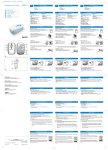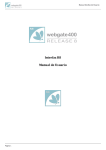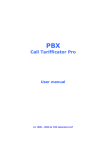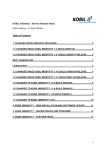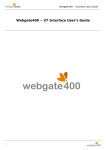Download PDF (WSO2PDF)Converter System User's Guide
Transcript
PDF Converter – System User’s Guide PDF (WSO2PDF)Converter System User’s Guide Page 1 of 10 PDF Converter – System User’s Guide Table of Contents 1 Introduction 3 2 Application Modules 3 Installation 4 3 3.1 Installation from Setup Manager 4 3.2 Installation from auto-installer package 5 4 Configuration 6 4.1 Service Configuration 6 4.2 WSO2PDF Monitor 7 4.2.1 User section 7 4.2.2 Systems Section 8 5 Converter use 6 Appendix 9 10 6.1 Possible conflicts with other applications 10 6.2 Updating Notes 10 6.3 Manual installation of conversion service 10 Page 2 of 10 PDF Converter – System User’s Guide 1 INTRODUCTION PDF converter is an application used to convert documents saved in AS400 through Database Links. Installing the application on a Windows machine and combining it to AS400 system with Database Links, every time a document is created or modified in the archive, the converter automatically creates a copy in the PDF format. Like this, it is always possible to create, in user’s own archive, two copies of the documents: the first in the original format, that can be modified by the authorized user, the other is a PDF format and it is available only for reading, distribution and printing. These document formats are supported during the conversion: - Text documents (.txt, .rtf) - Word format text documents (.doc, .docx) - Excel format calculation sheet (.xls, .xlsx) - StarOffice documents(.sdw, .sdc, .sdd, .sds, .sgl, .smf, .sda) - Images - In general, any kind of file related to an application that supplies printing services to the file named before. NOTE-Compatibility of these files depends on the installation of the related applications used for their management. For example: it’s not possible to convert documents into Microsoft Word format if Microsoft Word is not installed and running in the system. 2 APPLICATION MODULES PDF converter is composed by 4 modules executable for Microsoft Windows. Microsoft Windows 2000 or more is required to obtain a correct working. - WSO2PDF.EXE service that retrieves files to convert - WSX2PDF.EXE it makes the conversion and loads PDF file produced in AS400 - WSO2PDFM.EXE utility for the application configuration and monitoring - WSO2PDFT.EXE icon on the traybar for fast access to WSO2PDFM Note:in addition, WSO2PDFT has the function to inform the conversion service if there is a registered user in the machine. Its ending could cause a malfunction of the conversion operations. In addition to modules described above, PDF converter has the following dependences: - PSGRES.PKG it includes files used for the virtual printer installation and libraries for PDF - EZCMPL32.DLL library for the web traffic compression and decompression These modules are already in the system if Runtime WebGate, or another application that requires them, has been installed (for example Graphic Printbox Processor) or they will be installed with PDF Convertor if they are not installed. Page 3 of 10 PDF Converter – System User’s Guide 3 INSTALLATION There are two ways to install PDF Converter: using Setup Manager or using an auto-installer package. Before the installation, read chapters “Conflicts with the Graphic Printbox Processor” and “Updating Notes”. 3.1 Installation from Setup Manager Setup Manager allows user to install WebGate applications using a catalogue supplied to AS400 on which Webgate400 is installed. Started setup manager, Login screen will appear. Enter your credentials to gain access to the requested AS400 and press Login. A list of applications available for installation will appear. Go to the voice “PDF conversion Module”, tick off its check box, and click “Install”. Confirm the operation and wait its ending. It is advisable to install even the Runtime in the same operating system if it hasn’t been installed yet. To do that, go to the applications list, find the entry “Runtime Windows 2K/XP/Vista (mand. a Runtime)”, tick off its checkbox and press “Install”. Confirm the operation and wait its ending. Page 4 of 10 PDF Converter – System User’s Guide Then close Setup Manager window. Now it is possible to pass on the configuration phase. 3.2 Installation from auto-installer package Auto-installer packages include in an executable file all the system components and all its dependencies. What follows is the installation process: Start file WSO2PDFSetup.exe The auto-installer decompresses files included in a temporary directory, then it shows the installation screen. Start the process pressing “Install” then confirm the operation. At the end of the installation, a notification message will appear. Close Setup Manager window. Now it is possible to pass on the configuration phase. Page 5 of 10 PDF Converter – System User’s Guide 4 CONFIGURATION PDF converter configuration is possible following these three simple steps: - Windows Service configuration “WSObject 2 PDF Service” - Configuration of the user used in the conversion. - Configuration of the AS400 systems of which it is offered the conversion service. Service configuration takes place through the utility “Services” in the operating system. Users can gain access to it even through Windows control panel. But user configuration and AS400 systems configuration, to which is offered the conversion service, takes place through WSO2PDF Monitor utility, installed together with the PDF converter. 4.1 Service Configuration Open Windows services screen (Start -> Run… then enter “services.msc” and press enter). Find in the list the entry “WSObject 2 PDF Service”, right mouse button “Properties”. In the first schedule (General) it must be specified, as enter type, “Automatic”. In the second schedule (Connection) tick off the Check Box “Allow the service to interact with desktop”. Press OK and close services schedule. When the service doesn’t appear in Windows services, the installation has probably failed. In this case, it is possible to add it manually (see chapter “Manual installation off the conversion service”). Page 6 of 10 PDF Converter – System User’s Guide 4.2 WSO2PDF Monitor An application called WSO2PDF Monitor has been created to make the configuration of the conversion program easier and monitor the service status. Installation process has created an entry (voice), in the system menu, to recall it: Start -> Programs -> Applications Webgate -> UTIL-OBJECT 2 PDF MONITOR What follows is the interface: It is divided into three sections: parameters configuration of the local user, systems configuration, service status monitoring. This chapter considers only the two configuration sections. 4.2.1 User section It includes parameters concerning the local machine on which the PDF conversion service works. Parameters: Job Path: during the conversion, documents are positioned in this path; if a path is not specified, the program creates a WATCH folder in the subdirectory WEBGATE (EDM for old installations) of the directory DATI APPLICAZIONI. Active Configurations: it gives you the number of the configured connections. Local User: it indicates the user name employed by “wso2pdf” to work (usually the same user who has installed WSO2PDF). Page 7 of 10 PDF Converter – System User’s Guide Password: local user Password. Local User Domain: the domain the user belongs to; if the user does not belong to any domain, it means that he is a local machine user and the domain is that of the machine itself. Max Retry Seconds Number: Timeout of the document conversion. If the conversion job takes too much time, the process stops and it is declared the ERROR status. Config. Active: It shows a list of the As400 connected and configured for this service. The inserted data are saved pressing “OK” (it closes the monitor). NOTE: the user used by the conversion service must be registered at least one time in the system and he has to start support programs (Acrobat Reader, Microsoft Office, …). What explained above avoids that programs activation processes stop the conversion process. 4.2.2 Systems Section It includes connection parameters to the AS400 managed by the converter. For each system, configurable parameters are: Host: IP address of the AS400 machine. User: User for the AS400 connection. NetBios Host: (optional) the name corresponding to the AS400 machine and configured into “lmhost” file. Http port: Always “4400”. Password: Password for the user employed in AS400 connection. DBLinks Lib: DBLINKS library name used during the conversion operation; usually it is “DBLFIxx” and “xx” indicates the suffix of the firm configured in AS400, for example “DBLFIEP”. Write Log file: If it is ticked off, during the conversion job, the operations in process will be traced in a log file named OBJ2PDF.log. The inserted information will be saved pressing “Save”. To add or remove a system from the configuration, use “add” or “delete’’. To add a system, it’s necessary to specify the name in the box next to “add” key. To delete a system, it’s necessary to select it in the below tabbed window. Page 8 of 10 PDF Converter – System User’s Guide 5 CONVERTER USE When configured, conversion service works in background and gets back documents from AS400, it turns them into PDF and it loads them. These operations don’t require user intervention. Services status is shown by WSO2PDF Monitor, below. It displays service present status and two buttons: one to start the process and the other to stop it. . In case of conversion problems, it’s possible to consult log files produced by converter components. . These files are inside the WEBGATE log folder: (generally positioned in C:\Documents And Settings\All Users\Dati Applicazioni\WEBGATE\LOG) - WSO2PDF.LOG it delineates service activity - OBJ2PDF.LOG it delineates conversion processes activity - EPDFMAKER.LOG it delineates conversion phases Page 9 of 10 PDF Converter – System User’s Guide 6 APPENDIX 6.1 Possible conflicts with other applications PDF converter shares same components with other applications, in particular PSGRES.PKG component is shared with Graphic Printbox Processor. If PSG system and PDF converter are installed together in the same system, user must pay attention to the installed versions and to possible updating processes because they could cause incompatibility. The PDF converter installation, in its 1.0.x.x versions, would stop working if user installs a PSG system, distributed with PSGRES.PKG 1.0.0.14 packet or following versions. Likewise, it is possible that a PSG installation, done previously (using module EDMPSESS, lower or same version of 4.1.6.5), doesn’t work correctly after the installation of PDF converter 1.1.x.x series. PSGRES library is distributed also through the WebGate runtime. So, if user updates the runtime, it is also advisable to update the applications (at least graphic Printbox Processor and PDF converter). It’s enough to update the applications to the last available version to restore the right working. 6.2 Updating Notes The WSO2PDF 1.0.x.x versions are distributed with PSGRES.PKG packet in 1.0.0.13, or lower versions, and they don’t work using following versions. From WSO2PDF 1.1.0.1 versions, PSGRES.PKG packet distributed is the 1.0.0.14 or following versions. 1.1.x.x converter is also compatible with the old distributions of resource packet. 6.3 Manual installation of conversion service Installation processes automatically create a Windows service named “WSObject 2 PDF Service”. If the installation, for a certain reason, don’t create that service, it’s possible to install manually the service moving with a terminal to the product installation directory ( for example C:\Programs\Webgate) and then starting a command. WSO2PDF.EXE –I In the same way, it’s possible to retire manually the service starting WSO2PDF.EXE –U Page 10 of 10