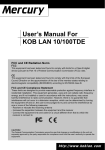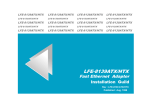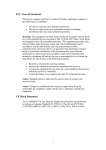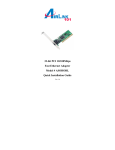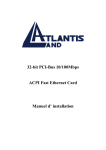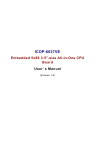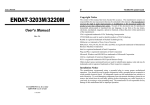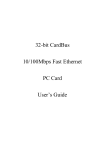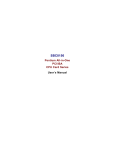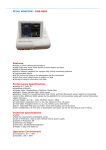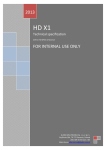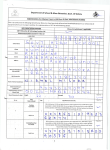Download 32-bit PCI-Bus 10/100Mbps Fast Ethernet Card User's Guide
Transcript
32-bit PCI-Bus 10/100Mbps Fast Ethernet Card User’s Guide FCC Class B Certification This equipment has been tested and found to comply with the regulations for a Class B digital device, pursuant to Part 15 of the FCC Rules. These limits are designed to provide reasonable protection against harmful interference when the equipment is operated in a commercial environment. This equipment generates, uses, and can radiate radio frequency energy and, if not installed and used in accordance with this user’s guide, may cause harmful interference to radio communications. Operation of this equipment in a residential area is likely to cause harmful interference, in which case the user will be required to correct the interference at his own expense. CE Mark Warning This is a Class B product. In a domestic environment, this product may cause radio interference, in which case the user may be required to take adequate measures. VCCI Class B Compliance (Japan) 2 Introduction Thank you for choosing the series 32-bit PCI-Bus 10/100Mbps NWay Fast Ethernet Card, this card is auto-configurable upon power up and also supports auto-negotiation to automatically select the optimum speed and communication mode of an attached device. The series is compatible with ACPI and PC99 and supporting Remote-Wake-Up through Magic Packet™, LinkChg und Microsoft®Wake-Up Frame. About Fast Ethernet Fast Ethernet is a network technology specified by IEEE Standard 802.3u. It extends the traditional 10Mbps Ethernet technology to achieve 100Mbps transmission and reception, while retaining the same CSMA/CD Ethernet protocol. Thus while Fast Ethernet provides a tenfold increase in network capacity, it is wholly compatible with traditional 10Mbps Ethernet network facilities. About Auto-negotiation Auto-negotiation is an IEEE 802.3 procedure of negotiating the highest data flow capability between the device (in this case, our Adapter) and their links partner (some other device). The data flow information, to be negotiated, consists of the data speed (10Mbps or 100Mbps) and data transfer (half-duplex or full-duplex communication). The physical process of auto-negotiation 3 requires only a few milliseconds to choose the fastest communications capability between the two devices. Product Features Designed for versatility and performance, the series 32-bit PCI bus 10/100Mbps Fast Ethernet Adapter provides the following features: • Compliant to IEEE 802.3, 10BASE-T standard • Complaint to IEEE 802.3u 100BASE-TX standard • Compliant to IEEE ANSI/802.3 NWay Auto-negotiation standard • Compliant to PCI 2.1, 2.2 standards • Compliant to PC99 standard • Half/Full duplex capability • Supports Full Duplex Flow Control (IEEE 802.3x) • Built-in FIFO buffers reduce overhead of memory transfers. • Drivers for all leading Network Operating Systems. • Two LED indicators: Link, Activity. • Link Indicator A steady green LED indicates good linkage between the 32-bit PCI bus 10/100Mbps Fast Ethernet Adapter and its supporting hub. • Activity Indicator A flashing green LED indicates that the adapter is sending or receiving data. Installation 4 Installation the series 10/100Mbps PCI bus Fast Ethernet Card requires Hardware installation first, then BIOS and Software installation. Step 1, Hardware Installation 1. 2. 3. 4. 5. Switch off the computer, unplug the power cord, and remove the computer’s cover. Select an unused PCI bus-master slot and remove its protective bracket. Carefully insert the card and press until all the edge connectors are firmly seated inside the slot. Then, screw the card’s bracket securely into the PC’s chassis. Install the bracket screw, which secures the card to the cinouter chassis. Replace the computer’s cover and connect the network cable to newly installed network card. Reconnect the computer’s power cord and plug it into the power outlet. Step 2, BIOS Configuration Due to a fault in some Plug-n-Play BIOS programs, it happens occasionally that a newly installed adapter is assigned an Interrupt Number which is already assigned to another device. In such a case, the conflict of Interrupt Number will cause faults in the behavior of both devices. Then it is necessary to run the CMOS Setup utility, and manually assign a non-conflicting Interrupt Number. Step 3, Driver Installation 5 Before you connect the series 10/100Mbps PCI bus Card to the network, you have to install the network driver first. The driver for each networking operating system is under a separate directory. A HELP8139.EXE file under root directory lists the information and detailed installation procedure of all the available drivers. Step 4, Boot ROM Installation for b The optional Boot ROM device allows you to connect a diskless workstation to the network. Perform the following steps to install your Boot ROM device: 1. Insert the Boot ROM into the socket on the Card. 2. Refer to the installation procedure provided by networking operating system. Troubleshooting If you experience any problems with the adapter, first verify that the appropriate driver is loaded, that the proper grade of cable is employed for the network connection, and that the supporting hub is functioning properly. 1. Ascertain that the adapter card is fully and firmly seated in the slot connector. 2. Check the length and rating of connecting cables. 6 3. Ascertain that the adapter's PCI slot is not deactivated at the BIOS level. The CMOS Setup utility in PCI computers ordinarily provides the option to activate or deactivate PCI slots. 4. Replace the adapter in question with a verified adapter and run DIAG.EXE diagnostic tests on the sofrware diskette at directory of \DIAG\. 5. Install the questioned adapter in another PCI computer and run the tests again. Remove all other PCI adapters from the computer and run the tests again. If the verification/diagnostic run is not normal, then there is probably an interrupt number conflict which will have to be resolved manually by a CMOS Setup utility run after you have reinstalled all of the expansion cards. Specifications Standards: IEEE 802.3 10BASE-T 7 IEEE802.3u 100BASE-TX ANSI/IEEE 802.3 NWay Auto-negotiation IEEE 802.3x Full Duplex flow control PCI Local Bus Rev.2.1, 2.2 Host interface: LED indicators: Media Interface: EMI Compatiblity: Temperture: Humidity: Power Consumption: PCB Layer: 32-bit PCI 2.1, 2.2. Bus Master Link, Activity RJ-45 FCC Class B CE Certification, Class B VCCI Class B Storage: -10°C ~ 70°C Operating: 0°C ~ 50°C 10% ~90% non-condensing 0.8 Watts (maximum) 2 layers 8