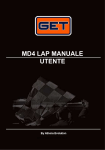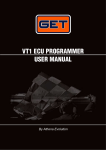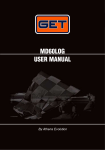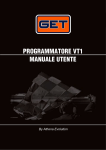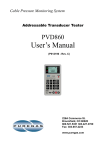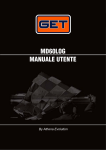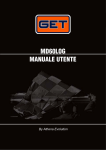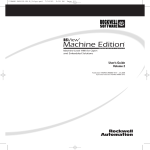Download MD4 LAP USER GUIDE
Transcript
MD4 LAP USER GUIDE MD4 LAP USER GUIDE Rev.01 MD4 LAP USER GUIDE Rev.01 Firmware release 1.84 Copyright © 2008 GET by Athena Evolution. All rights reserved. Neither the content of this document nor any part of it may be printed, transferred, distributed or memorised in any form without the written consent of GET by Athena Evolution s.r.l. GET reserves the right to amend the content of this manual without notice 1 2 3 4 5 6 6.1 6.2 6.3 7 7.1 7.2 7.3 7.4 7.5 7.6 7.7 7.8 7.9 8 8.1 8.2 8.2.1 8.2.2 8.2.3 8.2.4 8.3 8.4 8.5 8.5.1 8.6 8.7 8.8 8.9 ENGLISH CONTENTS : THE MD4 KIT ........................................................................................................................................ 2 MAIN FEATURES AND FUNCTIONS .................................................................................................. 3 LAYOUT OF THE CONTROLS AND CONNECTIONS OF THE MD4 ................................................. 4 FOR CORRECT USE ........................................................................................................................... 5 WARNINGS .......................................................................................................................................... 5 INSTALLING THE DEVICE .................................................................................................................. 5 INSTALLING THE MD4 DASHBOARD ON THE MOTORBIKE........................................................... 5 CONNECTING THE POWER SUPPLY ............................................................................................... 5 INSTRUCTIONS FOR CONNECTING THE RPM AND TPS CABLES ............................................... 5 MD4 FUNCTIONS ................................................................................................................................ 6 SWITCHING ON/OFF........................................................................................................................... 6 MAIN MENU PAGE .............................................................................................................................. 6 WATCH PAGE ...................................................................................................................................... 7 PAGINA LOGGING .............................................................................................................................. 8 TRACKS MENU.................................................................................................................................... 9 CALIBRATIONS MENU ...................................................................................................................... 10 ALARMS MENU ................................................................................................................................. 11 FILES MENU ...................................................................................................................................... 13 OPTION MENU .................................................................................................................................. 14 HOW TO ….. ....................................................................................................................................... 15 … INSTALL THE GPS ANTENNA ..................................................................................................... 15 …CALIBRATE AN INPUT DIRECTLY FROM THE MD4 ................................................................... 16 Calibrating the TPS sensor ................................................................................................................. 16 Calibrating the POT sensors ............................................................................................................... 17 Calibrating the engine revs with RPM signal ...................................................................................... 18 Calibrating the revs with RPM SPARK signal ..................................................................................... 19 …SET AN ALARM .............................................................................................................................. 20 … SET A TRACK ON THE MD4 INSTRUMENT MD4 ....................................................................... 20 … START A TIME AND DATA ACQUISITION SESSION ................................................................. 20 Signals during the current session...................................................................................................... 20 … CONSULT THE SESSION REPORTS MEMORISED BY THE MD4 ............................................ 20 … DOWNLOAD DATA USING A PC ................................................................................................. 21 … UPDATE THE MD4 FIRMWARE ................................................................................................... 22 TRACK CREATION FROM A RECORDED SESSION ...................................................................... 23 Dear Customer Thank you for choosing a product from the DATA ACQUISITION AND ANALYSIS SYSTEMS range from GET by Athena Evolution. We are certain that our passion and experience can help you to express yourself successfully in all the competitions in which you intend to compete, therefore we invite you to read this manual. Thanks to GPS technology, the MD4 device allows recording and real time display of lap times, split times and speeds, without the use of external sensors. Characterised by ease of use and flexibility, the finishing lines and sectors of the main Italian and Spanish racetracks are stored within the MD4, which allows the creation and customisation of any circuit where you happen to be. Automatic track recognition will make this device simple and intuitive. MD4 LAP USER GUIDE Rev.01 Copyright ©2008 GET by Athena Evolution srl. Tutti i diritti riservati 1 1 THE MD4 KIT ENGLISH The MD4 system includes: • • • • • • • • • • Case MD4 dashboard 1 GPS antenna 1 “MAIN” power supply cable with connectors for “RPM” frequency input and “POWER” supply 1 cable to connect 4 analogue inputs Eyelets for connection to the motorbike battery 1 USB-miniUSB (type B) cable 1 CD with related software Instruction manual GET stickers 2 MD4 LAP USER GUIDE Rev.01 Copyright ©2008 GET by Athena Evolution srl. Tutti i diritti riservati MAIN FEATURES AND FUNCTIONS ENGLISH 2 The MD4 device allows the acquisition of data, track parameters and chronometric data. The reduced dimensions allow its use in various Motorsport applications. The data can be displayed directly on the device or downloaded and analysed on a PC thanks to the innovative MX2 software provided. • • • • • • • • • • • • • • • • • • • • • • • • • • • • Shock-resistant ABS plastic casing with IP67 level of protection. 8 to 18 volt DC power supply. Internal SD 128MB memory: possibility to obtain up to 30 hours of session time. Transflective dot matrix display with the possibility to customise pages. Internal Real Time Clock (RTC). Internal highly sensitive GPS module (4 Hz) Possibility to read the display at night time by means of backlighting. Alarm, and relative thresholds, which can be set by the user and displayed on the display and/or signalled by the switching on of one or more LEDs. Display of the options which can be set by the user. Best time and best split times signal flash. Change flash with speed thresholds which can be set as desired. 12 bit, 0-5 V, single-ended analogue inputs (can be increased using the designated expansion module). 1-10000 Hz frequency inputs for ABS sensors, with HALL effect, TTL inductives, RPM pickup 1 CAN 2.0A&B port, 1Mbits/s for connection to other devices such as ECU, or channel expansion modules. 1 USB 1.1 communication port (USB 2.0 compatible). Internal channel for measuring battery voltage. Sensor calibration and zero setting directly from the device. Lap time display. Current lap display. Display data originating from onboard sensors with the possibility to decide the graphic layout desired. Speed measurement and display using GPS. Display archive and session report with list of times, split times, calculation of the best theoretical lap, minimum and maximum values of each individual parameter acquired. Timer displaying lap time and a maximum of 4 split times. Track archive with possibility to memorize up to 100 circuits. Compatible with MX2 data analysis software. GET by Athena Evolution reserves the rights to implement new functions over time. All information concerning this and other GET by Athena Evolution products is available on our website: www.getdata.it MD4 LAP USER GUIDE Rev.01 Copyright ©2008 GET by Athena Evolution srl. Tutti i diritti riservati 3 3 LAYOUT OF THE CONTROLS AND CONNECTIONS OF THE MD4 ENGLISH USB INPUT LEFT ARROW BUTTON MENU BUTTON RIGHT ARROW BUTTON SET BUTTON FIXING HOLES GPS ANTENNA CONNECTOR MAIN CABLE CONNECTOR INPUT CABLE CONNECTOR 4 CAN CABLE CONNECTOR MD4 LAP USER GUIDE Rev.01 Copyright ©2008 GET by Athena Evolution srl. Tutti i diritti riservati FOR CORRECT USE ENGLISH 4 Using the MD4 requires compliance with the following rules: • Install your MD4 so that it is not subjected to excessive vibrations. • Do not secure the ring nuts of the connectors for the antenna and input/power supply cables too tightly: tighten them by hand. • Wait until your MD4 has received the signals from the GPS satellites before starting acquisition: the • greater the number of satellites “seen” by the instrument, the greater the precision of all the values based on this system. Do not expose your MD4 to jets of water which are too violent (for example with a nozzle) and ensure that the rubber hatch on the side and the CAN connector are closed when using the instrument in damp environments. 5 WARNINGS Before using your MD4, ensure that you have followed all the instructions given in the chapter concerning the installation of the device. Do not attempt to disassemble the device in the event of malfunctioning: contact your dealer or the GET technical assistance service. 6 INSTALLING THE DEVICE Before using your MD4 acquisition device, ensure that you have followed the simple rules regarding installation described below: 6.1 INSTALLING THE MD4 DASHBOARD ON THE MOTORBIKE Secure your MD4 to the motorbike safety, whilst at the same time attempting to perform coupling which is able to soften the vibrations coming from the vehicle itself as much as possible. Check that the rules relating to the installation of the various sensors have been respected (see relative installation diagrams). Once the device has been secured, ensure that it does not present an obstacle to the rider and is clearly visible. Perform the same check for all the electrical wiring installed in the vehicle. 6.2 CONNECTING THE POWER SUPPLY The power supply of your MD4 must only be connected to the male connector marked POWER coming from the MAIN instrument cable. Use the appropriate cable to connect to the battery of the motorbike, taking care not to invert polarity: the red wire must be inserted into the positive pole and the black wire into the negative pole of the battery. CAUTION: in motorbikes without batteries, use the designated auxiliary power supply kit including rechargeable battery and battery charger (sold separately). 6.3 INSTRUCTIONS FOR CONNECTING THE RPM AND TPS CABLES In order to perform RPM (engine revolutions) and TPS (position of the injection throttle) connections, use the specific cables (sold separately) for the motorbike on which the MD4 acquisition device is to be installed. Perform connection respecting the information contained in the instructions attached to the cable provided: in MD4 LAP USER GUIDE Rev.01 Copyright ©2008 GET by Athena Evolution srl. Tutti i diritti riservati 5 ENGLISH order to achieve higher levels of reliability, it is advisable to cut the wire of the standard electrical system, taking care not to cut the inner copper conductors, and perform soldering of the wires with a soldering iron (do not use “signal stealer” connections, crimp connectors or simply wind the wires around each other). Once soldering has been completed, cover everything with electrical insulating tape: it is advisable to also use selfagglomerating tape in order to guarantee greater protection to the electrical connection. 7 MD4 FUNCTIONS The functions of your MD4 are shown on menu pages which it is possible to scroll through using the buttons on the front panel. Following the instructions given in the following chapters, you will learn to use your new GET instrument quickly and satisfactorily. 7.1 SWITCHING ON/OFF In order to switch your MD4 on, hold down the SET button for about 2 seconds: all the LEDs on the device will flash and the main menu page will be displayed. The blue LED will remain on until all the signals coming from GPS system satellites have been received. In order to switch your MD4 off, press the SET and MENU buttons together. 7.2 MAIN MENU PAGE When the MD4 is switched on, the following screen appears: WATCH LOGGING TRACKS CALIBRATIONS ALARMS FILES OPTIONS N.B.: the OPTIONS heading is displayed by scrolling through the menu headings using the RIGHT ARROW buttons. As soon as the MD4 acquisition device has been switched on, the heading WATCH will be highlighted: scroll through the headings using the RIGHT ARROW / LEFT ARROW buttons and confirm the choice made using the SET button to enter the submenu page required. To return to the MAIN MENU from any submenu page, press the MENU button on your MD4. 6 MD4 LAP USER GUIDE Rev.01 Copyright ©2008 GET by Athena Evolution srl. Tutti i diritti riservati WATCH PAGE ENGLISH 7.3 The WATCH page allows the user to view the state of certain parameters of the MD4 acquisition device: From the main menu, if it is not already selected, select the WATCH field, using the RIGHT ARROW or LEFT ARROW buttons; confirm the selection by pressing the SET button: the WATCH screen will appear on the display. WATCH LOGGING TRACKS CALIBRATIONS ALARMS FILES OPTIONS SET AD1 INPUT AD2 INPUT AD3 INPUT AD4 INPUT V BAT IC1 INPUT SOGK ANTA NSAT V KPH M • Input AD1: if correctly connected and calibrated, this allows the user to view the state of the sensor associated with acquisition channel AD1 (see chapter 7.6 of this document). • Input AD2: if correctly connected and calibrated, this allows the user to view the state of the sensor associated with acquisition channel AD2 (see chapter 7.6 of this document). • Input AD3: if correctly connected and calibrated, this allows the user to view the state of the sensor associated with acquisition channel AD3 (see chapter 7.6 of this document). • Input AD4: if correctly connected and calibrated, this allows the user to view the state of the sensor associated with acquisition channel AD4 (see chapter 7.6 of this document). • VBAT: displays the voltage value – expressed in Volt – of the MD4 power supply battery. • Input IC1: if correctly connected and calibrated, this allows the user to view the state of input IC1 (for more details see chapter 7.6 of this document). • SOGK: displays the speed of the vehicle, calculated based on the GPS system (signals from at least 4-5 satellites must be received). • ANTA: altitude, in metres, calculated by the GPS system (data can be considered reliable if there is reception from at least 5 satellites) • NSAT: number of GPS system satellites received by the instrument. CAUTION: the “input …” fields shown in orange only appear if the relative inputs are configured in the CALIBRATION menu. If, for example, channel AD1 is not configured, the relative field is not displayed and the whole screen moves up by one line. MD4 LAP USER GUIDE Rev.01 Copyright ©2008 GET by Athena Evolution srl. Tutti i diritti riservati 7 7.4 PAGINA LOGGING ENGLISH The LOGGING page displays the data acquired by the instrument in real time. Access from the main menu is only available in manual acquisition mode (see chapter 7.9); if your MD4 is configured in automatic acquisition mode, the phrase AUTO will appear on the display and page opening will be forbidden. Remember that when accessing the LOGGING page from the main menu (using the SET button), a data collection session is automatically generated. This will be stopped the next time the SET button is pressed. Once the session has been interrupted, the SESSION REPORT page will be displayed, showing all the data acquired: scroll through the headings by pressing the SET button. To exit the page and return to the main menu, press MENU. If it has not already been done, select the LOGGING field from the main menu using the RIGHT ARROW or LEFT ARROW button; confirm the selection by pressing the SET button: the LOGGING page will appear on the display. WATCH LOGGING TRACKS CALIBRATIONS ALARMS FILES OPTIONS SET 0.00.00 SOGK 0 AD1 INPUT LAP TIME GPS SPEED 0 LAP NUM. VARIABLE FIELD • TIME field: displays the time of the lap which has just finished; the display is not updated until the line of next lap is crossed (KEEP mode). Only then is the time of the last lap replaced. • SOGK field: displays the speed of the vehicle as measured by the GPS system. • LAP N° field: displays the number of the current lap. • VARIABLE field: in this part of the page, it is possible to display the parameters described on the WATCH page. In order to display the chosen value, press the RIGHT ARROW and LEFT ARROW buttons on your MD4. 8 MD4 LAP USER GUIDE Rev.01 Copyright ©2008 GET by Athena Evolution srl. Tutti i diritti riservati TRACKS MENU Accessing the TRACKS menu from the main instrument menu: once the TRACKS field is highlighted (scrolling through the headings using the RIGHT ARROW or LEFT ARROW buttons) confirm the selection by pressing the SET button. Remember that you can exit the selected headings using the MENU button without making any changes. WATCH LOGGING TRACKS CALIBRATIONS ALARMS FILES OPTIONS SET CUR: track name OPEN TRACK DELETE TRACK CLEAR BEST REFT 0.00.00 Using the RIGHT ARROW or LEFT ARROW buttons, you can scroll through the headings of the TRACKS submenu; to select them, press the SET button: • CUR: field which cannot be selected and which shows the track currently set on your MD4. • OPEN TRACK: selecting this heading displays the list of the tracks present in your MD4; scroll through the list using the RIGHT ARROW or LEFT ARROW buttons and select by pressing SET: the message “CONFIRM?” will appear; press SET again to confirm the track or MENU to go back to the track list. Once a selection has been made, the CUR camp will be updated. • DELETE TRACK: by selecting this heading, you can delete one of the tracks present in your MD4; scroll through the list using the RIGHT ARROW or LEFT ARROW buttons and select by pressing SET: the message “CLEAR?”, will appear; press SET again to delete the track or MENU to go back to the track list without deleting anything. Press the MENU button if you wish to go back to the TRACKS menu. • CLEAR BEST: by pressing SET on this heading, you delete the best lap present on the instrument. • REFT: by pressing SET to select this heading from the TRACKS menu, you can set a reference time on which the differences (+/-) shown at each crossing of the line will be calculated. Set the value using the RIGHT ARROW and LEFT ARROW buttons and confirm each figure using the SET button: start by setting the hundredths of a second and continue through to setting the minutes. If you want to delete the REFT value, select the heading using the SET button and press the MENU button: when the message “CLEAR?” appears, press SET and the reference time will be cleared. MD4 LAP USER GUIDE Rev.01 Copyright ©2008 GET by Athena Evolution srl. Tutti i diritti riservati 9 ENGLISH 7.5 7.6 CALIBRATIONS MENU ENGLISH Accessing the CALIBRATIONS menu from the main instrument menu: once the CALIBRATIONS field is highlighted (scrolling through the headings using the RIGHT ARROW or LEFT ARROW button), confirm the selection by pressing the SET button. On this page, you can configure the instrument inputs in order to manage the sensors which are connected to them in the best way possible. Remember that you can exit the selected headings using the MENU button. WATCH LOGGING TRACKS CALIBRATIONS ALARMS FILES OPTIONS SET AD1 AD2 AD3 AD4 IC1 NONE NONE NONE NONE NONE Using the RIGHT ARROW or LEFT ARROW buttons you can scroll through the headings of the CALIBRATIONS menu. In order to select them, press the SET button. • AD1: if selected (by pressing the SET button), this allows the user to set any sensor connected to the “ANALOGUE INPUTS EXPANSION CABLE” marked 1. The values which can be selected (using the RIGHT ARROW or LEFT ARROW buttons and the SET button to confirm the data) are: NONE: no sensor connected CUSTOM: sensor can be set by the user TK: thermocouple temperature sensor NTC: NTC temperature sensor TPS: position sensor of the injection throttle POT: potentiometer sensor LSTO: Lambda sensor with setting to read the air/petrol stoichiometric ratio LAFR: Lambda sensor which reads the petrol AFR value In order to perform calibration of the sensor connected to this input, refer to the “...CALIBRATE AN INPUT” sector (chapter 8.2) of this manual. • AD2: if selected (by pressing the SET button), this allows the user to set any sensor connected to the “ANALOGUE INPUTS EXPANSION CABLE” marked 2. The values which can be selected (using the RIGHT ARROW or LEFT ARROW buttons and SET button to confirm the data) are the same as shown for channel AD1. In order to perform calibration of the sensor connected to this input, refer to the “...CALIBRATE AN INPUT” sector (chapter 8.2) of this manual. • AD3: if selected (by pressing the SET button), this allows the user to set any sensor connected to the “ANALOGUE INPUTS EXPANSION CABLE” marked 3. The values which can be selected (using the RIGHT ARROW or LEFT ARROW buttons and the SET button to confirm the data) are the same as shown for channel AD1. In order to perform calibration of the sensor connected to this input, refer to the “...CALIBRATE AN INPUT” sector (chapter 8.2) of this manual. • AD4: if selected (by pressing the SET button), this allows the user to set any sensor connected to the “ANALOGUE INPUTS EXPANSION CABLE” marked 4. The values which can be selected (using the RIGHT ARROW or LEFT ARROW buttons and the SET button to confirm the data) are the same as shown for channel AD1. In order to perform calibration of the sensor connected to this input, refer to the “...CALIBRATE AN INPUT” sector (chapter 8.2) of this manual. • IC1: if selected (by pressing the SET button), this allows the user to set the engine revolution measuring channel, present in the MAIN cable, marked RPM. The values which can be selected (using the RIGHT ARROW or LEFT ARROW buttons and the SET button to confirm the data) are: NONE (no sensor connected), RPM (engine revolution signal coming from the low voltage part of the vehicle electrical system e.g. ignition pickup cable), RPMSPARK (engine revolution signal coming from the high voltage part of the vehicle electrical system e.g. spark plug cable). In order to perform calibration of the IC1 input, refer to the “...CALIBRATE AN INPUT” sector (chapter 8.2) of this manual. 10 MD4 LAP USER GUIDE Rev.01 Copyright ©2008 GET by Athena Evolution srl. Tutti i diritti riservati ALARMS MENU Accessing the ALARMS menu from the main instrument menu: once the ALARMS field is highlighted (scrolling through the headings with the RIGHT ARROW or LEFT ARROW button), confirm the selection by pressing the SET button. On this instrument page, you can configure the lighting up of the warning lights on your MD4. Remember that you can exit the selected headings using the MENU button. WATCH LOGGING TRACKS CALIBRATIONS ALARMS FILES OPTIONS SET ALARM1 ALARM2 ALARM3 ALARM4 ALARM5 NONE NONE NONE NONE NONE Using the RIGHT ARROW or LEFT ARROW buttons, you can scroll though and highlight the headings of the ALARMS menu; to select them, press the SET button. • ALARM1: select the field by pressing the SET button, with the RIGHT ARROW or LEFT ARROW buttons, set the channel which you want to associate with the ALARM1 alarm and confirm the choice with the SET button. The display will show the alarm setting page as shown in the figure below: or ALARM1 ALARM2 ALARM3 ALARM4 ALARM5 NONE NONE NONE NONE NONE SET ALARM1 ALARM2 ALARM3 ALARM4 ALARM5 NONE NONE NONE NONE NONE ALARM1 ALARM2 ALARM3 ALARM4 ALARM5 AD1 NONE NONE NONE NONE SET The alarm setting procedure now requires the user to set the “threshold” value at which the alarm of the sensor in question must be activated (visible in the CH field). By pressing the RIGHT ARROW or LEFT ARROW buttons, the user sets the numerical value desired. Continuing to press SET the user sets the units, tens, hundreds and thousands in order; once the desired value has been set, press the MENU button. or CH sensor type THR 0 MODE MORE LED YELLOW TYPE FIXED SET CH sensor type THR 0 MODE MORE LED YELLOW TYPE FIXED CH sensor type THR 1 MODE MORE LED YELLOW TYPE FIXED SET or CH sensor type THR 01 MODE MORE LED YELLOW TYPE FIXED CH sensor type THR 11 MODE MORE LED YELLOW TYPE FIXED MENU Now you can set when to display the alarm in relation to the threshold value selected previously. MD4 LAP USER GUIDE Rev.01 Copyright ©2008 GET by Athena Evolution srl. Tutti i diritti riservati 11 ENGLISH 7.7 ENGLISH Using the RIGHT ARROW button, highlight the MODE field, press SET and, using one of the ARROW buttons, set the preferred heading: LESS to trigger the alarm under the threshold value set, EQUAL to trigger the alarm when the value provided by the sensor is equal to the threshold value, MORE to trigger the alarm above the threshold value. Confirm the selection by pressing the SET button. or or CH sensor type THR 11 MODE MORE LED YELLOW TYPE FIXED SET CH sensor type THR 11 MODE MORE LED YELLOW TYPE FIXED CH sensor type THR 11 MODE MORE orLESS orEQUAL LED YELLOW TYPE FIXED SET The following procedure allows the user to decide which lights to turn on to signal the alarm being configured. Using the RIGHT ARROW button, highlight the LED field, press SET and, using one of the ARROW buttons, set the preferred heading: YELLOW to turn on the yellow LED (marked as YELLOW LED in chapter 3) RED to turn on the two red LEDs (marked as RED LED 1 and RED LED 2 in chapter 3) BLUE to turn on the blue LED (marked as BLUE LED in chapter 3). Confirm the selection by pressing the SET button. or or CH sensor type THR 11 MODE MORE LED YELLOW TYPE FIXED SET CH sensor type THR 11 MODE MORE LED YELLOW TYPE FIXED CH sensor type THR 11 MODE MORE LED YELLOW or RED or BLUE TYPE FIXED SET Finally, it is possible to configure the LED operating mode. Using the RIGHT ARROW button, highlight the TYPE field, press SET and, using one of the ARROW buttons, set the preferred heading: FIXED to turn the warning LED on with a fixed light, BLINK to make the warning LED flash, BLINKFAST to make the warning LED flash quickly. Confirm the selection by pressing the SET button. • ALARM 2, ALARM 3, ALARM 4, ALARM 5: for these headings, the same instructions apply as for ALARM1 12 MD4 LAP USER GUIDE Rev.01 Copyright ©2008 GET by Athena Evolution srl. Tutti i diritti riservati FILES MENU Accessing the FILES menu from the main instrument menu: once the FILES field is highlighted (scrolling through the headings using the RIGHT ARROW or LEFT ARROW buttons), confirm the selection by pressing the SET button. On this instrument page, you can consult or delete the reports from the sessions memorized in your MD4. Remember that you can exit the selected headings using the MENU button. WATCH LOGGING TRACKS CALIBRATIONS ALARMS FILES OPTIONS SET OPEN FILE CLEAR MEMORY The headings are explained below: • OPEN FILE: by pressing the SET button when the heading is highlighted, the user enters the report page for the sessions present in the instrument. Using the ARROW buttons, scroll through the sessions and select the one required by pressing the SET button as illustrated in the example below: or OPEN FILES CLEAR MEMORY SET 01 - 01 - 01 02 - 01- 01 03 - 01 - 01 01 - 01 - 01 02 - 01- 01 03 - 01 - 01 Session data screen Session data screen 12.00 0.00.01 12.30 0.00.01 13.00 0.00.01 Session time screen SET SESSION REPORT TIME 0.00.00 LAPS 0 BLAP BLTIME SET MENU WATCH LOGGING TRACKS CALIBRATIONS ALARMS FILES OPTIONS Session report screen • CLEAR MEMORY: by pressing the SET button when this heading is highlighted, all the sessions memorized in your MD4 are deleted. In order to prevent user errors, further confirmation will be requested by means of the “CONFIRM?” message: pressing SET will delete the whole session. By pressing the MENU button, on the other hand, you will go back to the main menu without losing any data. MD4 LAP USER GUIDE Rev.01 Copyright ©2008 GET by Athena Evolution srl. Tutti i diritti riservati 13 ENGLISH 7.8 7.9 OPTION MENU ENGLISH Accessing the OPTION menu from the main instrument menu: once the OPTION field is highlighted, (scrolling through the headings using the RIGHT ARROW or LEFT ARROW buttons), confirm the selection by pressing the SET button. On this instrument page, you can alter some of the basic settings on your MD4. WATCH LOGGING TRACKS CALIBRATIONS ALARMS FILES OPTIONS SET LOG MODE BACKLITE SET INFO SET DATE CREDITS MD4RESET MAN OFF AUTO The headings are explained below: • LOG MODE: highlight the heading using one of the ARROW buttons and select it using the SET button in order to modify the acquisition starting mode of your MD4. The headings, which can be selected using the ARROW buttons, are: MAN: the start of acquisition is set directly by the rider by entering the LOGGING page (see point 7.4 of this document). RPM: acquisition starts when the engine revs exceed 1500 (value which cannot be modified) and stops when the revs drop below 500 (value which cannot be modified). SPEED: acquisition starts when the vehicle speed exceeds 30 km/h (value which cannot be modified) and stops when the speed drops to 0 km/h (value which cannot be modified). • BACKLITE: activate or deactivate backlighting of the display of your MD4. Highlight the heading using once of the ARROW buttons and select it using the SET button in order to modify the state of the display light: setting the heading to OFF, the display remains off, while setting it to ON, the display lights up. N.B.: during the daytime, it is advisable to leave the display light off for better vision. • SET INFO: entering this heading, it is possible to set a number between 0 and 9 to allow the instrument and therefore the vehicle (and the rider) performing the sessions to be identified. In order to perform setting, use one of the ARROW buttons, (to modify the value) and the SET button to confirm the value set. • SET DATE: this allows the user to set the date manually (MAN) or automatically using the GPS system (AUTO). Always use one of the ARROW buttons (to modify the value) and the SET button to confirm the value set. If the AUTO option is set, it is compulsory to define the value of the GMT time zone using one of the ARROW buttons (equal to 2) and confirm the information by pressing the SET button. In the case of manual setting, the user will be requested to enter the data using values referring to the year, month and day, using the ARROW and SET buttons: when setting has been completed, confirm using the MENU button then move on to setting the time using the same method as shown for the date. CAUTION: it is advisable to leave the setting in AUTO mode (default setting). • CREDITS: highlight the heading using one of the ARROW buttons and select it using the SET button in order to display the firmware revisions of your MD4. In order to exit the page, press SET again. • MD4 RESET: if selected, this clears the settings for sensors, alarm and finishing lines and returns the LOGGING, BACKLITE and BEST TIME options to the factory values. Highlight the heading using one of the ARROW buttons and select it using the SET button: the message “CONFIRM?” will appear on the display, press SET to continue the operation or MENU to cancel everything. Continuing with the reset procedure, the display will show the message “PRECAL?”: press the SET button and when the message “DONE” appears, your MD4 will be back to factory settings. 14 MD4 LAP USER GUIDE Rev.01 Copyright ©2008 GET by Athena Evolution srl. Tutti i diritti riservati HOW TO ….. This quick guide helps to describe the most common MD4 operations; for anything not shown below, please consult the previous pages of the manual. 8.1 … INSTALL THE GPS ANTENNA In order to install the GPS antenna on your vehicle correctly, first read the instruction manual supplied with it. Pay particular attention to the instructions given below: • Take great care when handling the GPS antenna: do not allow it to be damaged or knocked and ensure that the connector is not damaged following incorrect installation and that the cable is in perfect working order. • Position the antenna outside the vehicle: obstacles placed near the antenna lead to a decline in the sensitivity of reception of the GPS signal. Bear in mind that incorrect positioning prevents the correct reception of the satellite signals and, as a consequence, the correct acquisition of times and trajectories may be jeopardized. • Do not wrap the antenna cable around other cables (power supply or RPM cables): this could transmit inductive disturbances which would jeopardize correct operation. • Ensure that the antenna wire passes as far away as possible from sources of electromagnetic disturbance (such as ignition coils): it is advisable to place the wire outside the perimetric frame in a position which is nevertheless protected from knocks or accidental contact. • Secure the GPS antenna connector to the ANTENNA connector of your MD4, ensuring that the fixing ring nut is not tightened too much: it is advisable not to use a spanner but simply tighten it by hand. RECOMMENDATIONS FOR POSITIONING THE GPS ANTENNA • Racing motorbike: position the antenna on the back end of the motorbike away from any sources of heat (for example the exhaust pipe). • Motocross: position the antenna on the end of the rear mudguard. • Car: position the antenna on the roof of the car. • Kart: position the antenna on the highest part of the front number holder, if necessary, build a support which directs the receptive part in the right direction WARNINGS: • A disturbance in GPS reception, due to incorrect application, will be noticeable when downloading the data. The trace of a trajectory which is particularly serrated and has sudden variations confirms that the antenna is incorrectly positioned on the motorbike or that the connection wire passes near sources which disturb it. • Do not cover the antenna with metal parts or materials which could contain metal (some types of paint): these could reduce or even eliminate the sensitivity of the antenna itself. • Poor antenna reception may cause errors when calculating lap times or cause finishing lines or split times to go undetected. • If the signal is not acquired, the lap times, vehicle speed and trajectory will be lost. Only the data coming from the sensors can therefore be read. MD4 LAP USER GUIDE Rev.01 Copyright ©2008 GET by Athena Evolution srl. Tutti i diritti riservati 15 ENGLISH 8 8.2 …CALIBRATE AN INPUT DIRECTLY FROM THE MD4 ENGLISH Perform the operations associating the sensor to the acquisition channel as described in point 7.6 of this document. The sensors which are preset inside your MD4 are: • TK : Thermocouple sensor for exhaust gas temperatures with a range of between – 20°C and + 1000°C. • NTC: Temperature sensor for liquids and air with a range of between - 40°C and + 150°C . • TPS: Rotary potentiometer sensor for positioning the throttle valve. • POT: Linear (e.g. application for suspensions) or rotary (e.g. application on the brake lever) potentiometer sensor. • LISTO: Lambda sensor with setting to read the air/petrol steichiometric ratio • LAFR: Lambda sensor which reads the petrol AFR value • RPM: Engine revolution sensor for signals coming from the pickup of the motorbike ignition system. • RPMSPARK: Engine revolution sensor for signals coming from the high voltage part of the ignition system, taken with a capacitive sensor (only available for certain vehicles). • CUSTOM: sensor which does not fall into the categories mentioned above but which can be set by the user using GATE-MX2 software (see the relative user manual). • Select the type of sensor connected to the input to be calibrated - TPS, POT, RPM, RPMSPARK - and refer to the relative chapter from those shown below. 8.2.1 Calibrating the TPS sensor • • • Perform calibration of the TPS sensor with the motorbike off but with the keys on the panel turned to the ON position (if your MD4 is powered directly from the vehicle battery) and with the MD4 on. Ensure that you have connected the cable coming from the TPS of the motorbike (injection throttle position sensor) to one of the BINDER connectors coming out from the “ANALOGUE INPUTS EXPANSION CABLE” of your MD4 – for example to the one marked with number 1. Enter the CALIBRATION menu and set the channel AD1 to TPS (see also chapter 7.6) AD1 AD2 AD3 AD4 IC1 SET NONE NONE NONE NONE NONE AD1 AD2 AD3 AD4 IC1 NONE NONE NONE NONE NONE or AD1 AD2 AD3 AD4 IC1 TPS NONE NONE NONE NONE • Confirm the choice of TPS with the SET button. Your MD4 will display the actual calibration page: open and close the gas throttle a couple of times, to be sure that the throttle is in the closed position (0°). When the gas is closed, press the SET button to confirm the minimum throttle value. Now open the accelerator completely (throttle at 90°) and confirm the maximum gas value by pressing th e SET button: calibration is now complete. You can go back to the main menu page (using the MENU button), switch off the instrument and close the contact on the motorbike panel. N.B.: the CURRENT field on the calibration screen shows the instant value of the TPS sensor. SET CURRENT 88888 0% 100% SET CURRENT 88888 0% GAS CLOSED 100% SET AD1 AD2 AD3 AD4 IC1 TPS NONE NONE NONE NONE MENU GAS OPEN WATCH LOGGING TRACKS CALIBRATIONS ALARMS FILES OPTIONS CAUTION: when calibration is complete, the TPS value - expressed as a percentage between 0% and 100% will be visible on the WATCH page in the field related to the input with which it has been associated (in our example AD1). 16 MD4 LAP USER GUIDE Rev.01 Copyright ©2008 GET by Athena Evolution srl. Tutti i diritti riservati The family of sensors known as POT sensors identifies the various potentiometer sensors which can be inserted on a motorbike (linear, rotary etc.). • Perform calibration of the POT sensor with the motorbike off but with the keys on the panel turned to the ON position (if your MD4 is powered directly from the vehicle battery) and with the MD4 on. • Ensure that you have connected the cable coming from the POT sensor of the motorbike (normally applied to the suspensions) to one of the BINDER connectors coming out from the “ANALOGUE INPUTS EXPANSION CABLE” of your MD4 – for example to the one marked with number 2. • Enter the CALIBRATION menu and set the channel AD2 to POT (see also chapter 7.6) AD1 AD2 AD3 AD4 IC1 NONE NONE NONE NONE NONE AD1 AD2 AD3 AD4 IC1 or NONE NONE NONE NONE NONE SET AD1 AD2 AD3 AD4 IC1 NONE NONE NONE NONE NONE or AD1 AD2 AD3 AD4 IC1 NONE POT NONE NONE NONE • Confirm the choice of POT using the SET button: the MD4 LOG display will show the calibration page. Set the length of the sensor in millimetres - the LEN parameter - by increasing or decreasing the values using the ARROW buttons; confirm the setting using the SET button: the range of values is between 0 and 400 with increasing/decreasing steps equal to 5. Press SET again to confirm the “zero” position of the sensor: pay attention during this phase, as it is up to you to decide the correct starting point on which the sensor measurements will be based: you will therefore have to guarantee that, with the example of a suspension, the whole shock absorber range is measured, whether it be negative or positive. N.B.: the CURRENT field on the calibration screen shows the instant value of the POT sensor. SET CURRENT 88888 or CURRENT 88888 SET CURRENT 88888 LEN 0 LEN 100 LEN 9 0 MM 0 MM 0 MM SET THE LENGTH OF THE SENSOR SET AD1 AD2 AD3 AD4 IC1 NONE POT NONE NONE NONE SET THE ZERO POINT OF THE SENSOR CAUTION: when calibration is complete, the POT value - expressed in millimetres - will be visible on the WATCH page in the field related to the input with which it has been associated (in our example AD2). MD4 LAP USER GUIDE Rev.01 Copyright ©2008 GET by Athena Evolution srl. Tutti i diritti riservati 17 ENGLISH 8.2.2 Calibrating the POT sensors 8.2.3 Calibrating the engine revs with RPM signal ENGLISH The engine revs signal coming from the low voltage part of the vehicle electrical system (e.g. pickup cable or relative input on the engine ignition control unit) is defined as an RPM signal. • Perform calibration of the RPM channel with the motorbike off but with the keys on the panel turned to the ON position (if your MD4 is powered directly from the vehicle battery) and with the instrument on. • Ensure that you have connected the cable coming from the engine revs signal to the BINDER connector coming out from the “MAIN CABLE” of your MD4 marked RPM. • Enter the CALIBRATION menu and set channel IC1 to RPM (see also chapter 7.6) AD1 AD2 AD3 AD4 IC1 NONE NONE NONE NONE NONE AD1 AD2 AD3 AD4 IC1 or NONE NONE NONE NONE NONE SET AD1 AD2 AD3 AD4 IC1 NONE NONE NONE NONE NONE or AD1 AD2 AD3 AD4 IC1 NONE NONE NONE NONE RPM • Confirm the choice of RPM using the SET button: your MD4 will ask you to set the number of teeth in the phonic wheel seen by the pickup every two revolutions of the drive shaft (TEETH parameter). Using the ARROW buttons, you can increase or decrease the value of the TEETH parameter in order to obtain a correct reading of the engine revs; for example set the correction factor to 4 for motorbikes such as the Yamaha R6 or 2 for Suzuki GSX-R models. Press SET to confirm the data entered and MENU to return to the CALIBRATIONS page. SET TEETH 00 or TEETH 04 SET TEETH 04 MENU AD1 AD2 AD3 AD4 IC1 NONE NONE NONE NONE RPM SET THE RPM FACTOR CORRECTION • Start the vehicle and check that the reading of the engine revs is correct (you can compare it with the original dashboard, if still mounted). If the value does not correspond to the actual value, adjust the value of the TEETH parameter in order to obtain a precise reading. 18 MD4 LAP USER GUIDE Rev.01 Copyright ©2008 GET by Athena Evolution srl. Tutti i diritti riservati The engine revs signal coming from the high voltage part of the vehicle electrical system (e.g. spark plug cable) is defined as an RPMSPARK signal. CAUTION: the sensor is only available for certain types of vehicles. • Perform calibration of the RPMSPARK channel sensor with the motorbike off but with the keys on the panel turned to the ON position (if your MD4 is powered directly from the vehicle battery) and with the MD4 on. • Ensure that you have connected the cable coming from the engine revs signal to the BINDER connector coming out from the “MAIN CABLE” of your MD4 marked RPM. • Enter the CALIBRATION menu and set channel IC1 to RPMSPARK (see also chapter 7.6) AD1 AD2 AD3 AD4 IC1 NONE NONE NONE NONE NONE AD1 AD2 AD3 AD4 IC1 or NONE NONE NONE NONE NONE SET AD1 AD2 AD3 AD4 IC1 NONE NONE NONE NONE NONE AD1 AD2 AD3 AD4 IC1 or NONE NONE NONE NONE RPMSPARK • Confirm the choice of RPMSPARK with the SET button: your MD4 will ask you to set two parameters: COEFF and OFFS. Using the ARROW buttons, you can increase or decrease the values of the two parameters in order to obtain a correct reading of the engine revs. On a single cylinder 2-stroke engine, the approximate values of the COEFF and OFFS parameters are: 18.4 and 184. SET COEFF 00.0 OFFS 000 SET SET COEFF 00.0 OFFS 000 or SET SET or COEFF 01.1 OFFS 000 COEFF 01.1 OFFS 000 oppure COEFF 11.1 OFFS 000 COEFF 11.1 OFFS 000 SET MENU COEFF 11.1 OFFS 000 or COEFF 11.1 OFFS 000 COEFF 11.1 OFFS 000 or COEFF 11.1 OFFS 001 SET SET COEFF 11.1 OFFS 001 SET COEFF 00.1 OFFS 000 COEFF 00.1 OFFS 000 COEFF 11.1 OFFS 111 or MENU COEFF 11.1 OFFS 011 COEFF 11.1 OFFS 111 COEFF 11.1 OFFS 011 MENU AD1 AD2 AD3 AD4 IC1 or COEFF 11.1 OFFS 111 NONE NONE NONE NONE RPMSPARK • Start the vehicle and check that the reading of the engine revs is correct (you can compare it with the original dashboard, if still mounted). If the value does not correspond to the actual value, adjust the values of the COEFF and OFFS parameters in order to obtain a precise reading. MD4 LAP USER GUIDE Rev.01 Copyright ©2008 GET by Athena Evolution srl. Tutti i diritti riservati 19 ENGLISH 8.2.4 Calibrating the revs with RPM SPARK signal 8.3 … SET AN ALARM ENGLISH To set an alarm on your MD4, refer to chapter 7.7 of this manual 8.4 … SET A TRACK ON THE MD4 INSTRUMENT MD4 To set a track uploaded from the instrument data library, enter the TRACKS menu and select the heading OPEN TRACK (see point 7.5 of this document). 8.5 … START A TIME AND DATA ACQUISITION SESSION In order to start to acquire lap times and the data provided by the sensors installed on your vehicle, ensure that: • The instrument is on (see chapter 7.1 of this document). • The satellite signal coming from the GPS system is received by the instrument (NSAT parameter described in chapter 7.3 of this document): remember that the greater the number of satellites, the greater the level of precision of time acquisition. • The track which you will be going round is correctly set on your MD4 (see chapter 7.5 of this document). • Check the acquisition modes set in the OPTION menu of the instrument (see chapter 7.9 of this document). • The instrument is on the MAIN MENU page (if acquisition is started automatically) or on the LOGGING page (if acquisition is started manually). • Any sensors connected to your MD4 have been calibrated (see chapter 8.2 of this manual). • The alarms required have been set as described in point 7.7 of this manual. Remember that if the instrument is set to start acquisition based on the speed of the vehicle, each time the vehicle comes to a halt (speed equal to 0 KPH) the session is closed. 8.5.1 Signals during the current session When crossing the line of the track set on the instrument, the lap time will be displayed and the yellow LED (YELLOW LED) will come on if you have achieved the best session time. The last lap time will remain on display until the line is crossed again. When crossing intermediate lines (splits), the display will show the delay, or lead, accumulated compared to the same split time of the fastest lap up until that moment. The display will show the information for about 3 seconds before going back to showing the time relative to the last lap. The best lap and best split times remain in the memory until the user decides to delete them, selecting the CLEAR BEST heading from the OPTIONS menu (see chapter 7.9) or setting a new track (see chapter 7.5). Remember that by pressing one of the ARROW buttons on the LOGGING screen, you can scroll through the headings displayed on the VARIABLE FIELD (refer to chapter 7.4). 8.6 … CONSULT THE SESSION REPORTS MEMORISED BY THE MD4 To find out lap times and split times measured by your MD4 (without using GATE software) enter the FILES menu as described in point 7.8 of this manual. 20 MD4 LAP USER GUIDE Rev.01 Copyright ©2008 GET by Athena Evolution srl. Tutti i diritti riservati … DOWNLOAD DATA USING A PC ENGLISH 8.7 To download the data collected, follow the instructions given below: • Turn off the vehicle engine: the signals coming from the AT circuit of the ignition system could disturb communication between the PC and your MD4 • Switch on your MD4 and set it so that it displays the MAIN MENU page (see chapters 7.1 and 7.2). • Switch on the computer and connect the USB cable (provided with the MD4) to both the PC and the instrument. • Ensure that the power supply to the MD4 is never disconnected during the data downloading phase. • Start up the GATE software: downloading of the data takes place automatically after the computer has recognized the connection of the MD4 logger via USB: if this does not occur, check that the download mode of the GATE sessions is set to AUTOMATIC (refer to the GATE software user manual). Unless set differently, the software will archive the downloaded session in a folder bearing the date of the session, situated at the following path: C:\Users\username\Documents\Get\MD4 CAUTION: only the sessions which are not present in the MD4 folder will be downloaded. • Start the analysis of the session using MX2 (please refer to the GATE software USER MANUAL for information regarding the use of the program). MD4 LAP USER GUIDE Rev.01 Copyright ©2008 GET by Athena Evolution srl. Tutti i diritti riservati 21 8.8 … UPDATE THE MD4 FIRMWARE ENGLISH Given the policy of constant improvement implemented as regards its products, Athena Evolution releases firmware updates for its instruments on a periodic basis and free of charge (available in the download section of the site www.getdata.it) which can be installed by the user directly. Remember that during the update operation, the power supply to both the MD4 and the computer connected to it must never be disconnected, the risk being the total block of the instrument which can only be reset by the GET Authorised Assistance Centre. PRELIMINARY OPERATIONS: • Switch on and check the firmware version of the MD4 in your possession by entering the OPTION menu under the heading CREDITS (see point 7.9 of this document). • Check that the firmware downloaded from the site www.getdata.it is more recent that the one installed on your MD4. • Return to the MAIN MENU page (see chapter 7.2) of your MD4. UPDATING FIRMWARE • • • • • • • • • • • • • • Switch on your MD4 and connect it to a PC using the USB cable supplied with the instrument. Download any session present on the instrument as described in chapter 8.7 Download the device Setup (see GATE software USER MANUAL) and save it on your computer. Delete the files from the instrument by selecting the CLEAR MEMORY heading from the FILES menu (chapter 7.8). Using the left-hand mouse button, double-click on the file of the firmware downloaded (e.g. firmware_MD4_1.84.exe). Click on the UPDATE button and wait until the end of the data transfer procedure: in this phase, it is essential that there is no power cut for any reason. When the transfer is complete, confirm the term by clicking on the CONFIRM button and close the programming window. Switch off your MD4 for about 10 seconds by disconnecting the Power supply connector. Switch your MD4 LAP back on and check that the message “NO SETUP” does not appear: if this is the case, transfer a new Setup using GATE Setup Management (for more information, refer to the GATE user manual). Update the track data library using GATE Setup Management (refer to the GATE user manual). Proceed with the complete reset of the instrument; go to the OPTION page: select the MD4RESET heading, (see chapter 7.9), press the SET button when the message “CONFIRM?” appears, press SET. When the message “PRECAL?” appears, press the SET button again. Once the reset procedure has been completed, go back to the main menu by pressing the MENU button. Check all the calibrations of the sensors and the instrument settings: they could differ from those previously set. N.B.: for this purpose, it may be useful to consult the Setup downloaded before updating the firmware (consult the GATE software USER MANUAL). 22 MD4 LAP USER GUIDE Rev.01 Copyright ©2008 GET by Athena Evolution srl. Tutti i diritti riservati TRACK CREATION FROM A RECORDED SESSION ENGLISH 8.9 The creation of new track it is possible logging as described in chapter 8.5. After the download of the session (please refer to GATE User Manual) proceed as follows: • Open MX2 and click on Browser Bar button to select the session. • After selection the software will shows this window. • Push Create New button: a new track will be created with the name new_track in Available Tracks list. This track will be without start-finish line, split points and sectors. • Define a new start-finish line: click on Finish Line in the left menu • Define the line on the track (FL) by clicking on the track picture and drag the mouse (keeping left button pressed), and realize the line with needed dimensions. Release mouse button: the start-finish line will be set. The start-finish line must cross the map, otherwise laps won’t be calculated. It is advised to create a perpendicular line to the trajectory with a proper length, not too long (avoiding crossing other parts of the track) not too short (otherwise you could not calculate some laps) • If you need to modify a start-finish line, click on the FL and modify it • During this operation it is possible to use zoom buttons TRACK ZOOM BUTTONS FINISH LINE (FL) • Define (if needed) intermediates. • save using the “save button”, in order to save new settings: you need to rename the track. • Push Apply to use the created track to the session. Now it is possible to synchronize the track into the device as described in GATE user manual (see Setup Manager section). For further information on MX2 functions read GATE user manual. MD4 LAP USER GUIDE Rev.01 Copyright ©2008 GET by Athena Evolution srl. Tutti i diritti riservati 23 NOTE / NOTES: 24 MD4 LAP USER GUIDE Rev.01 Copyright ©2008 GET by Athena Evolution srl. Tutti i diritti riservati ITALIANO Direttive 2002/95/CE, 2002/96/CE e 2003/108/CE del Parlamento Europeo relative ai rifiuti di Apparecchiature Elettriche ed Elettroniche Smaltimento dei rifiuti elettrici ed elettronici (applicabile nell’Unione Europea e negli altri paesi europei con servizio di raccolta differenziata). II simbolo del cassonetto barrato presente sul prodotto o sulla sua confezione indica che il prodotto non deve essere trattato come rifiuto domestico, bensì raccolto separatamente ed essere consegnato ad un centro di raccolta autorizzato per il riciclo dei rifiuti elettrici ed elettronici (oppure reso al rivenditore nel momento dell’acquisto di un nuovo prodotto di tipo equivalente, in ragione di uno a uno). Provvedendo a che il prodotto venga smaltito in modo ambientalmente compatibile, si evita un potenziale impatto negativo sull’ambiente e per la salute umana, favorendo il reimpiego e/o riciclo dei materiali di cui è composta l’apparecchiatura. Lo smaltimento abusivo del prodotto da parte dell’utente comporta l’applicazione delle sanzioni amministrative previste dalla normativa vigente. Per adempiere correttamente alla normativa, i produttori partecipano a “sistemi collettivi” che hanno il compito di organizzare e gestire sistemi di raccolta dei RAEE provenienti dai nuclei domestici. Per maggiori informazioni, contattare l’ufficio preposto nella Vostra città, il servizio per lo smaltimento dei rifiuti domestici o il negozio in cui avete acquistato il prodotto. ENGLISH Directive 2002/95/EC, 2002/96/EC and 2003/108/CE of the European Parliament on waste electrical and electronic equipment (WEEE) Disposal of old Electrical & Electronic Equipment (applicable throughout the European Union and other European countries with separate collection programs). The symbol of crossed out wheeled bin, found on the product or on its packaging, indicates that this product should not be treated as household waste when you wish to dispose of it. Instead, it should be handed over to an applicable collection point (or the recycling of electrical and electronic equipment). By ensuring that product is disposed of correctly, you will help prevent potential negative consequences to the environment and human health, which could otherwise be caused by inappropriate disposal of this product. The recycling of materials will help to conserve natural resources. For more detailed information about the recycling of this product, please contact your local city office, household waste disposal service or the retail store where you purchased the product. FRANÇAIS Directive 2002/95/CE, 2002/96/CE et 2003/108/CE du Parlement européen relative aux déchets d’équipements électriques et électroniques (DEEE) Disposition concernant les anciens équipements électriques et électroniques (applicable dans l’Union Européenne et dans d’autres pays européens avec des systèmes de collecte séparés). Ce symbole sur le produit ou sur son emballage indique que ce produit ne sera pas traité comme perte ménagère. Au lieu de cela il sera remis au point de collecte dédié pour le recyclage de l’équipement électrique et électronique. En s’assurant que ce produit est trié et jeté correctement, vous contribuerez a empêcher de potentielles conséquences négatives pour l’environnement et la santé humaine, qui pourraient autrement être provoquées par la manutention de rebut inadéquate de ce produit. La réutilisation des matériaux aidera à conserver les ressources naturelles. Pour des informations plus détaillé sur la réutilisation de ce produit, vous pouvez contacter votre mairie, la société de collecte et tri des rebuts ménagers ou le magasin où vous avez acheté le produit. DEUTSCH Richtlinie 2002/95/EG, 2002/96/EG, 2003/108/EG des Europäischen Parlaments über Elektro- und Elektronik-Altgeräte Gemeinsame Erklärung Entsorgung von alten Elektro- und Elektronikgeraten (gültig in dar Europäischen Union und anderen europäischen Ländern mit separatem Sammelsystem). Dieses Symbol auf dem Produkt oder auf der Verpackung bedeutet, dass dieses Produkt nicht wie Hausmüll behandelt werden darf. Stattdessen soll dieses Produkt zu dem geeigneten Entsorgungspunkt zum Recyceln von Elektro- und Elektronikgeraten gebracht werden. Wird das Produkt korrekt entsorgt, helfen Sie mit, negativen Umwelteinflussen und Gesundheitsschàden vorzubeugen, die durch unsachgemäße Entsorgung verursacht werden könnten. Das Recycling von Material wird unsere Naturressourcen erhalten. Für nähere Informationen über das Recyceln dieses Produktes kontaktieren Sie bitte Ihr lokales Bürgerbüro, Ihren Hausmüll Abholservice oder das Geschäft, in dem Sie dieses Produkt gekauft haben ESPAÑOL Directiva 2002/95/CE, 2002/96/CE y 2003/108/CE del Parlamento Europeo sobre residuos de aparatos eléctricos y electrónicos (RAEE) Legislación referida a la eliminación de residuos de aparatos eléctricos y electrónicos (que se aplica en la Unión Europea y en los otros países europeos con servicio de recogida selectiva). El símbolo del contenedor de basura tachado presente en el producto o en el embalaje indica que el producto no se puede tratar como residuo doméstico, sino que se debe eliminar por separado y se debe entregar a un centro de recogida autorizado para el reciclaje de los residuos de aparatos eléctricos y electrónicos (o se debe devolver al revendedor en el momento de la compra de un nuevo producto equivalente). Haciendo que el producto se elimine de una manera compatible con el medio ambiente se evitan las potenciales consecuencias negativas sobre el mismo y sobre la salud del hombre, y se favorece el nuevo uso o el reciclaje de los materiales que componen el aparato. La eliminación incontrolada del producto por parte del usuario implica la aplicación de las sanciones administrativas previstas por la legislación vigente. Para la aplicación correcta de la legislación, los fabricantes participan en “ sistemas colectivos ” que tienen la función de organizar y gestionar los sistemas de recogida de los RAEE procedentes núcleos domésticos. Para mayor información, dirigirse a la oficina de la ciudad de residencia encargada del servicio de eliminación de desechos urbanos o a la tienda donde se adquirió el producto. MD4 LAP USER GUIDE Rev.01 Copyright ©2008 GET by Athena Evolution srl. Tutti i diritti riservati 25 Athena Evolution s.r.l. Via delle Albere 8 36045 Alonte (VI) Italy 26 MD4 LAP USER GUIDE Rev.01 Copyright ©2008 GET by Athena Evolution srl. Tutti i diritti riservati