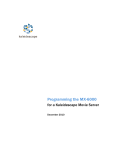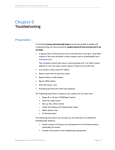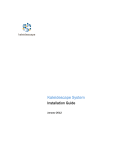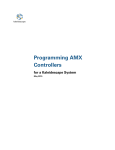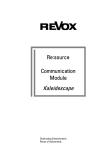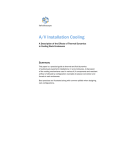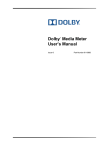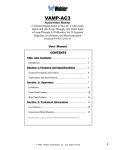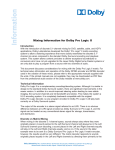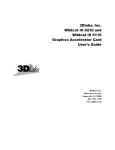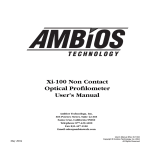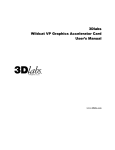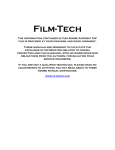Download Documentation: Kaleidescape Speed Reader User Guide
Transcript
Kaleidescape Speed Reader User Guide October 2012 Kaleidescape Speed Reader User Guide Kaleidescape, Inc. 440 Potrero Avenue Sunnyvale, CA 94085 USA This document is for informational purposes only. While Kaleidescape believes that the information contained herein is accurate as of the date of publication (October 2012), Kaleidescape makes no warranties, express or implied, regarding the accuracy or completeness of the information contained herein and Kaleidescape shall have no obligation to provide updates to this information in the future. Copyright © 2009–2012 Kaleidescape, Inc. All rights reserved. Kaleidescape and the Kaleidescape logo are trademarks of Kaleidescape, Inc. and are registered in the United States and certain other jurisdictions. Other trademarks and trade names are owned by third parties and may be registered in some jurisdictions. Kaleidescape Part No. 101-0091-00 Rev. 2. This document revision corresponds to Software Release 3.7.4. Kaleidescape Speed Reader User Guide Contents 1 Installation Unpacking and Repacking the Speed Reader . . . . . . . . . . . . . . . . . . . 5 Unpacking. . . . . . . . . . . . . . . . . . . . . . . . . . . . . . . . . . . . . . . . . . . . . 5 Repacking for Transport . . . . . . . . . . . . . . . . . . . . . . . . . . . . . . . . . .6 Installing the Speed Reader . . . . . . . . . . . . . . . . . . . . . . . . . . . . . . . . . .7 Preparing the Site . . . . . . . . . . . . . . . . . . . . . . . . . . . . . . . . . . . . . . .7 Connecting to the Network . . . . . . . . . . . . . . . . . . . . . . . . . . . . . . . 8 Connecting Power . . . . . . . . . . . . . . . . . . . . . . . . . . . . . . . . . . . . . . .8 Configuring the Speed Reader . . . . . . . . . . . . . . . . . . . . . . . . . . . . . . . .9 Accessing the Installer Web Utility . . . . . . . . . . . . . . . . . . . . . . . . . 9 Naming the Speed Reader . . . . . . . . . . . . . . . . . . . . . . . . . . . . . . . .9 Network Settings . . . . . . . . . . . . . . . . . . . . . . . . . . . . . . . . . . . . . . 10 Setting the Region . . . . . . . . . . . . . . . . . . . . . . . . . . . . . . . . . . . . 10 Grouping and Ungrouping the Speed Reader . . . . . . . . . . . . . . . 11 2 Operation Overview of Disc Processing . . . . . . . . . . . . . . . . . . . . . . . . . . . . . . . . 13 Getting Organized . . . . . . . . . . . . . . . . . . . . . . . . . . . . . . . . . . . . . . . . 15 Managing Imports . . . . . . . . . . . . . . . . . . . . . . . . . . . . . . . . . . . . . . . . 16 Skipping Long Imports . . . . . . . . . . . . . . . . . . . . . . . . . . . . . . . . . Starting and Stopping Imports . . . . . . . . . . . . . . . . . . . . . . . . . . . Viewing Disc Import Details . . . . . . . . . . . . . . . . . . . . . . . . . . . . . Resuming Stopped Imports . . . . . . . . . . . . . . . . . . . . . . . . . . . . . 16 17 19 20 Handling Discs After Importing . . . . . . . . . . . . . . . . . . . . . . . . . . . . . . 21 Disc Was Imported and Recognized . . . . . . . . . . . . . . . . . . . . . . 21 Disc Was Imported but Not Recognized. . . . . . . . . . . . . . . . . . . . 21 3 Maintenance and Troubleshooting Maintenance . . . . . . . . . . . . . . . . . . . . . . . . . . . . . . . . . . . . . . . . . . . . 26 Troubleshooting . . . . . . . . . . . . . . . . . . . . . . . . . . . . . . . . . . . . . . . . . . 28 Troubleshooting – Web Utilities . . . . . . . . . . . . . . . . . . . . . . . . . . 28 Kaleidescape Part No. 101-0091 · Rev. 2 Page 3 Kaleidescape Speed Reader User Guide Troubleshooting – Imports . . . . . . . . . . . . . . . . . . . . . . . . . . . . . . 30 Troubleshooting – Robotics . . . . . . . . . . . . . . . . . . . . . . . . . . . . . 31 Status Messages . . . . . . . . . . . . . . . . . . . . . . . . . . . . . . . . . . . . . . . . . 32 Speed Reader Status Messages . . . . . . . . . . . . . . . . . . . . . . . . . 32 Disc Import Details Status Messages . . . . . . . . . . . . . . . . . . . . . 32 Getting Help . . . . . . . . . . . . . . . . . . . . . . . . . . . . . . . . . . . . . . . . . . 33 4 Product Specifications and Notices Product Specifications . . . . . . . . . . . . . . . . . . . . . . . . . . . . . . . . . . . . 34 Notices . . . . . . . . . . . . . . . . . . . . . . . . . . . . . . . . . . . . . . . . . . . . . . . . . 35 FCC Notice . . . . . . . . . . . . . . . . . . . . . . . . . . . . . . . . . . . . . . . . . . . 35 WEEE Notice . . . . . . . . . . . . . . . . . . . . . . . . . . . . . . . . . . . . . . . . . 35 Battery Notice . . . . . . . . . . . . . . . . . . . . . . . . . . . . . . . . . . . . . . . . 35 Kaleidescape Part No. 101-0091 · Rev. 2 Page 4 Kaleidescape Speed Reader User Guide Section 1 Installation The Kaleidescape Speed Reader is a bulk loader for importing large numbers of DVDs and CDs into a Kaleidescape System. The Speed Reader is easy to install and operate. Just connect the cables, make a few configuration settings, and the Speed Reader is ready to import discs. Unpacking and Repacking the Speed Reader Speed Reader packaging is designed to protect the Speed Reader during shipment. Note: If the Speed Reader must be returned for any reason, the original packaging must be used. Original packaging must also be used when shipping the Speed Reader to an installation site. The Speed Reader packaging contains a power cord and the Speed Reader Quick Install Guide. Unpacking Use the following procedure to unpack the Speed Reader. 1. Remove the cardboard insert and unpacking instructions from the top of the box. 2. Use the tray handles to lift the tray and Speed Reader. Set both tray and reader down on a flat surface. See Figure 1-1. Figure 1-1 Kaleidescape Part No. 101-0091 · Rev. 2 Lifting the Speed Reader and Tray Page 5 Kaleidescape Speed Reader User Guide Installation Do not lift the Speed Reader by the robotic arm (picker), column, or spindles. Be careful not to bump or press against the spindles. This can damage the Speed Reader. 3. Fold the sides of the tray down to remove the Speed Reader from the tray and set the reader on a flat surface. 4. Remove the Speed Reader from the protective plastic bag. 5. Slide the foam on the column up to remove. Slide foam sideways to remove foam from robotic arm. Repacking for Transport Note: Use original packaging (shipping container, tray, and foam) to transport the Speed Reader to avoid damage not covered by warranty. 1. Unplug power and Ethernet cables from the Speed Reader. 2. Replace arm protective foam. a. Rotate robotic arm to the left side of the Speed Reader (near Bin 3). See Figure 2-1 for bin identification. b. Place the foam under the arm and gently press the arm to the bottom. 3. Slide the foam onto the column in the center. 4. Cover the Speed Reader with the plastic bag. 5. Lay the tray flat on the floor and place the Speed Reader on the tray. Be sure the short blocks of foam secure the back of the Speed Reader. Do not lift the Speed Reader by the robotic arm or rotating column. Always lift the Speed Reader from the bottom of the unit. 6. Fold up the sides of the insert and use the tray handles to place the Speed Reader in the container. See Figure 1-2. Kaleidescape Part No. 101-0091 · Rev. 2 Page 6 Kaleidescape Speed Reader User Guide Figure 1-2 Installation Repackaging the Speed Reader 7. Replace the cardboard lid inside the box on top of the Speed Reader. 8. Pack the Speed Reader power cord and Quick Install Guide. 9. Close and seal the box. Installing the Speed Reader Preparing the Site Before installing the Speed Reader, verify that the installation site meets the following conditions: 1. High-speed Internet connection (DSL, cable, or other broadband service). 2. Network has a single DHCP server (usually resident in a router). 3. A 100 Base-TX or 1000 Base-T Ethernet switch port to connect the Speed Reader to the site network. The Speed Reader MUST be on the same IP subnet as the Kaleidescape System. Note: Do NOT use hubs or half-duplex switches to connect the Speed Reader. 4. This equipment is intended for installation only in a restricted access location. 5. Computer with an Ethernet port or wireless connection to configure the Kaleidescape System. 6. Stable surface with adequate space for handling hundreds of disc cases and plenty of clearance for the robotic arm. 7. Speed Reader must be grouped to a server running KEAOS 3.7.2 or later. Kaleidescape Part No. 101-0091 · Rev. 2 Page 7 Kaleidescape Speed Reader User Guide Installation To check KEAOS version of the system, go to the HOME page of the Installer Web Utility. To update server software, connect the server to the Internet. Connecting to the Network 1. Connect an Ethernet cable (CAT5 or better) to the Network port on the Speed Reader. 2. Connect the other end of the Ethernet cable to a network switch port on the same subnet as the Kaleidescape System. See Figure 1-3. RS-232 Figure 1-3 Network Power Switch AC-IN Network and Power Connections Connecting Power Use the following procedure to connect power to the Speed Reader. Before powering on the Speed Reader, be sure nothing interferes with the movement of the robotic arm. 1. Connect the power cord to the Speed Reader and to an Uninterruptible Power Supply (UPS) or surge protector. Connect the UPS power cord to a properly rated supply receptacle according to this model rating. Use a certified power cord set compatible with the regional power input. 2. Turn the power switch on (located next to the power cord on the back of the reader). The Speed Reader takes 10 to 15 seconds to boot. 3. Check the LEDs on the flat surface of the reader in front of the disc drives. See Figure 1-4. • If the green Power LED is not illuminated, check the power source. Kaleidescape Part No. 101-0091 · Rev. 2 Page 8 Kaleidescape Speed Reader User Guide Installation • If the red Error LED stays illuminated, there is a Speed Reader malfunction. Turn the power switch off and on again. Power/Error LEDs Figure 1-4 Power/Error LEDs Configuring the Speed Reader The Speed Reader is configured through the Installer Web Utility. Configuration includes assigning a name to the Speed Reader, changing IP settings, setting regions, and grouping the Speed Reader with a server or group of servers. Accessing the Installer Web Utility There are three primary ways to access the Installer Web Utility. • The easiest method is open a web browser and enter http://my-kaleidescape/installer (Windows) or http://my-kaleidescape.local/installer (Mac OS). • If the other two methods fail, use the 12-digit serial number of the component. http://ks-[server_serial_number]/installer (Windows) or http://ks-[server_serial_number].local/installer (Mac) • An alternate method to access the Installer is use the IP address of the server, http://[server_IP_address]/installer. Naming the Speed Reader Naming the Speed Reader is useful when multiple Speed Readers are on the same subnet. 1. Open the Installer Web Utility and select the COMPONENTS tab. 2. Locate the Speed Reader on the components list. Kaleidescape Part No. 101-0091 · Rev. 2 Page 9 Kaleidescape Speed Reader User Guide Installation 3. Enter a name for the Speed Reader in the DEVICE NAME text box and click OK. Network Settings By default, the Speed Reader obtains an IP address from a DHCP server. Use the following procedure if a static IP address needs to be assigned. 1. Open the Installer Web Utility and select the COMPONENTS tab. 2. Locate the Speed Reader on the components list. 3. Click the SETTINGS button to access NETWORK and REGION configuration tabs. See Figure 1-5. Select the NETWORK tab. Figure 1-5 NETWORK Tab 4. Select the USE THE FOLLOWING IP CONFIGURATION radio button and enter the IP configuration for the Speed Reader. Then click OK. Setting the Region Most DVDs are encoded with region codes that correspond to the geographical areas where a DVD was originally sold. The Speed Reader must be set to the region of the DVDs being imported. The Speed Reader will reject any DVD that is not encoded with the Speed Reader region setting. Default is Region 1- United States, Canada. Note: The region setting can only be changed four times. Several Speed Readers might be required to import DVDs from many geographical areas. A region setting cannot be changed while the Speed Reader is importing and the two disc drives cannot be set to different regions. Kaleidescape Part No. 101-0091 · Rev. 2 Page 10 Kaleidescape Speed Reader User Guide Installation 1. Open the Installer Web Utility and select the COMPONENTS tab. 2. Locate the Speed Reader on the components list. 3. Click the SETTINGS button and select the REGION tab. See Figure 1-6. Figure 1-6 REGION Tab 4. Select the region for the DVD(s) to be imported from the REGION dropdown menu. The Changes Remaining number displays the number of times the region setting can still be changed. 5. Click OK. Both drives are now set for the new region. The new region setting takes effect with the first DVD imported from the new region. DVDs imported with the previous region code will import until the first import from the new region setting. Grouping and Ungrouping the Speed Reader The Speed Reader must be grouped with the target server or group of servers to operate correctly. Note: If the Speed Reader is not grouped, the result can be a failure to import, or imports can go into the wrong server. Use the following procedure to group the Speed Reader with the correct target server. 1. Open the Installer Web Utility and select the GROUPS tab. 2. Select a group from the ADD TO GROUP drop-down menu. See Figure 1-7. The page updates immediately and the drop-down menu is replaced by a REMOVE FROM GROUP link. Kaleidescape Part No. 101-0091 · Rev. 2 Page 11 Kaleidescape Speed Reader User Guide Figure 1-7 Installation Grouping the Speed Reader 3. To ungroup, or remove a Speed Reader from a group, click the REMOVE FROM GROUP link. The page updates and the reader now has a dropdown menu to add the reader to a different group. Kaleidescape Part No. 101-0091 · Rev. 2 Page 12 Kaleidescape Speed Reader User Guide Section 2 Operation The Kaleidescape Speed Reader is easy to use. The Installer Web Utility provides configuration options and status information on each disc. Overview of Disc Processing The Speed Reader has three disc bins. 0 0 Bin 1 has a spindle to collect processed discs. Bin 2 and Bin 3 are input bins. DVDs and CDs can be mixed when loading; however, mixing discs results in CDs being loaded more slowly. The best practice is to load CDs separately from DVDs. The Speed Reader handles only standard size, 4.75 in. or 12 cm diameter, DVDs and CDs. Keep clear of the robotic arm and column at all times when the Speed Reader is operating. Step 1– Bin 2 to Bin 1 Discs to be imported are picked by a robotic arm from Bin 2 and placed in the next available disc drive. After the Speed Reader has processed a disc from Bin 2, it is placed on the spindle in Bin 1. See Figure 2-1. Note: To prevent discs from sticking together, the robotic arm shakes when it picks a disc from an input bin. Kaleidescape Part No. 101-0091 · Rev. 2 Page 13 Kaleidescape Speed Reader User Guide Figure 2-1 Operation Process Step 1 Step 2 – Bin 2 to Bin 1 When all the discs in Bin 2 have been imported, the robotic arm picks discs from Bin 3. Processed discs from Bin 3 are now placed in Bin 2. See Figure 2-2. Figure 2-2 Process Step 2 The Speed Reader processes discs in the same order as the discs were placed in the bins. The Speed Reader waits for the next disc in stacking order to finish importing even if a disc in the other drive has already finished importing. This process makes matching discs to cases simple and ensures that the Disc Import Details log will match the order of the processed discs in Bin 1 and Bin 2. Kaleidescape Part No. 101-0091 · Rev. 2 Page 14 Kaleidescape Speed Reader User Guide Operation The import status of each disc is available from the Installer Web Utility. See “Viewing Disc Import Details” on page 19. Getting Organized Organizing discs can simplify the import process and reduce import time. 1. Separate DVDs and CDs. 2. Check the list of poorly authored DVDs listed on the Kaleidescape Knowledge Base. Go to www.kaleidescape.com/support/poorlyauthored-dvds.php. 3. Separate DVDs known to take a long time to import. 4. Separate double-sided DVDs from the other discs. To import all content, double-sided DVDs must be processed twice. 5. Check that discs are clean. Smudges and scratches lengthen the import time or cause the import to fail. 6. Divide the collection into groups of 20-25 cases and arrange them in stacks to the left of the Speed Reader. See Figure 2-3. 7. Begin loading Bin 2. Place each disc with the side to be imported down (if the disc is printed, place shiny side down). Each bin holds up to 140 discs. Do not load the bin higher than 1/2 in. (1.27 cm) from the top of the bin. 8. Stack each group of empty cases cover side down. 9. When a stack is finished, invert the stack cover side up, and place it to the right of the Speed Reader. Arrange the stacks so that the last stack handled is furthest from the Speed Reader. 10. Load bin 3 and stack cases in the same manner. Kaleidescape Part No. 101-0091 · Rev. 2 Page 15 Kaleidescape Speed Reader User Guide Figure 2-3 Operation Suggested Process Organization Managing Imports Imports are managed through the Installer Web Utility on the COMPONENTS tab. Long imports can be skipped, imports can be started and stopped, and the status of individual discs can be viewed. Skipping Long Imports Most discs take less than an hour to import. By default, the Speed Reader aborts an import after one hour. The import setting can be changed to six hours to allow poorly authored DVDs (those that take an exceptionally long time) to import. Use the following procedure to manage imports. 1. Open the Installer Web Utility and select the COMPONENTS tab. 2. Locate the Speed Reader on the components list. See Figure 2-4. Figure 2-4 Kaleidescape Part No. 101-0091 · Rev. 2 Speed Reader on COMPONENTS Tab Page 16 Kaleidescape Speed Reader User Guide Operation 3. Select the SKIP IMPORTS THAT TAKE LONGER THAN drop-down menu and select 6 hours and click OK. See Figure 2-5. Figure 2-5 Note: SKIP IMPORTS THAT TAKE LONGER THAN Menu This setting cannot be changed during an import session. If the Speed Reader is importing, stop the import session, then change the setting. Skipped discs are placed in the current output bin. The Manage Speed Reader window shows that the import for a disc was skipped in a Disc Import Details status message. See Figure 2-6. Be sure that any disc that takes longer than six hours to import is clean before retrying. If the Speed Reader is still unable to import the disc, try using a Kaleidescape player to import the disc. Starting and Stopping Imports Import sessions can be started and stopped from the Manage Speed Reader window. This window also displays Speed Reader status information. Note: For quick access, bookmark this page in a web browser. 1. Open the Installer Web Utility and select the COMPONENTS tab. 2. Locate the Speed Reader on the components list. 3. Select the MANAGE SPEED READER link. The Manage Speed Reader window appears. See Figure 2-6. Kaleidescape Part No. 101-0091 · Rev. 2 Page 17 Kaleidescape Speed Reader User Guide Figure 2-6 Operation Manage Speed Reader Window The Speed Reader Details section displays the Speed Reader name, serial number, and import status. See “Speed Reader Status Messages” on page 31 for a complete list of status messages. 4. Click the START IMPORTS button to begin importing discs. The START IMPORTS button changes to a STOP IMPORTS button and import status and history appear. See Figure 2-7. Figure 2-7 Kaleidescape Part No. 101-0091 · Rev. 2 Manage Speed Reader Window – Viewing Imports Page 18 Kaleidescape Speed Reader User Guide Operation Do NOT add or remove discs from the Speed Reader or manually eject discs from disc drives after imports have started. The robotic arm begins picking discs from Bin 2 and placing discs in Bin 1. When Bin 2 is empty, the robotic arm begins picking discs from Bin 3 and placing discs into Bin 2. See Figure 2-8. Figure 2-8 Import Session Sequence When the import session is complete, the processed discs are in Bins 1 and 2. 5. To stop imports, click the STOP IMPORTS button. Importing can be stopped at any time but imports in progress are cancelled and the discs are returned to Bin 2 or Bin 3. Viewing Disc Import Details The Speed Reader monitors each import and displays the result in the DISC IMPORT DETAILS section of the Manage Speed Reader window. Disc import details appear after a few discs have been processed. As each import is started, import status information for that disc is displayed at the top of the Disc Import Details list. See Figure 2-9. Kaleidescape Part No. 101-0091 · Rev. 2 Page 19 Kaleidescape Speed Reader User Guide Operation Reader Status Status Message Add Metadata Unrecognized Disc Figure 2-9 Disc Import Details It is a good practice to clear the Disc Import Details after an import session is finished, information for unrecognized discs is entered, and discs are back in disc cases. 0 To clear, click on the CLEAR DISC IMPORT DETAILS button. If restarting an import session, keep the Disc Import Details and continue importing. The Disc Import Details section displays up to 1,000 import records. Do not clear Disc Import Details until all the information for unrecognized discs has been entered, and discs are back in cases or set aside to re-import. Resuming Stopped Imports The Speed Reader does not retain any memory of the location of discs after an import session has been stopped. The Speed Reader starts loading from Bin 2 the next time START IMPORTS is clicked. If the reader was picking from Bin 2 when the import session was stopped, importing can resume without additional handling. Note: To prevent overflow, do not add discs to Bin 2 before restarting an import session without removing discs from Bin 1. If the Speed Reader was picking from Bin 3 when the import session was stopped, transfer discs from Bin 3 to Bin 2 before restarting. Remove any Kaleidescape Part No. 101-0091 · Rev. 2 Page 20 Kaleidescape Speed Reader User Guide Operation discs from Bin 1 and either return them to the disc cases or set aside for processing later. Handling Discs After Importing After the Speed Reader has completed an import session, review Disc Import Details. The discs are listed in the order discs were stacked in Bin 2 and Bin 3, top to bottom. Figure 2-9 shows how the Disc Import Details appear after an import session. Processed discs fall into three general categories: 0 0 0 Disc was imported and recognized Disc was imported but not recognized Disc failed to import For more information on the status messages, see “Speed Reader Status Messages” on page 31. Disc Was Imported and Recognized When a disc imports correctly and is recognized, the disc title appears in the TITLE column and the STATUS column displays Completed. If the import is successful, return the disc to the disc case. No further handling is required. See Figure 2-10. Figure 2-10 Packaging Imported Discs Disc Was Imported but Not Recognized Some discs import correctly but do not match an entry in either the Movie or Music Guide databases. In this case, the entry in the TITLE column reads Unknown Album for CDs or a generic volume name for DVDs. An ENTER INFO button also appears to the right of the STATUS column. Kaleidescape Part No. 101-0091 · Rev. 2 Page 21 Kaleidescape Speed Reader User Guide Operation Enter information for unrecognized discs BEFORE returning the discs to the disc cases. Unrecognized discs must be properly identified. • Enter the information. See "Entering Movie Metadata" and "Entering Music Metadata" below. At a minimum, enter the title of the disc and the UPC code. Kaleidescape uses the UPC code when attempting to locate information about DVDs to add this information to the Movie Guide. • Loan unrecognized discs to Kaleidescape. Kaleidescape will gather information and cover art for any unrecognized commercial discs sent to Kaleidescape. The discs loaned to Kaleidescape are processed for high-resolution cover art, aspect ratio information, bookmarks, and complete detailed information. See http://www.kaleidescape.com/loan/. Entering Movie Metadata 1. Locate the unrecognized disc in the DISC IMPORT DETAILS section. 2. Click the ENTER INFO button next to the unknown DVD. The Edit Movie window appears. See Figure 2-11. Figure 2-11 Edit Movie Window 3. Enter the movie title in the TITLE text box. Kaleidescape Part No. 101-0091 · Rev. 2 Page 22 Kaleidescape Speed Reader User Guide Operation 4. Select a rating for the movie from the RATING drop-down menu. 5. Enter the Universal Product Code (UPC), if known, in the UPC text box and click OK. If information about this DVD is available, Movie Guide Services will update the information in 2 or 3 days. If there is no UPC (e.g., with home movies), check the checkbox and create information for the movie. Click the ENTER MOVIE DETAILS link at the bottom of the window. The Edit Details window appears. See Figure 2-12. Figure 2-12 Edit Details Window Enter the DVD information and click OK. Entering Music Metadata 1. Locate the unrecognized disc in the DISC IMPORT DETAILS section. 2. Click the ENTER INFO button next to the unknown CD. The Album Details window appears. See Figure 2-11. Kaleidescape Part No. 101-0091 · Rev. 2 Page 23 Kaleidescape Speed Reader User Guide Figure 2-13 Operation Album Details Window 3. Enter the album title in the TITLE text box. 4. Enter the artist in the ARTIST text box. 5. Select the name for the alphabetical listing of the artist from the SHOW THIS ARTIST UNDER drop-down menu. 6. Enter the Universal Product Code (UPC), if known, in the UPC text box and click OK. 7. If the disc is part of a multi-disc set, select THIS IS DISC NUMBER 1 OF THE ALBUM and enter the correct number of the disc in the set. 8. Click OK if finished entering information. To enter more information, click the ENTER COMPLETE DETAILS link at the bottom of the window. A second Album Details window appears. See Figure 2-14. Kaleidescape Part No. 101-0091 · Rev. 2 Page 24 Kaleidescape Speed Reader User Guide Figure 2-14 Second Album Details Window 9. Enter CD information and click OK. Kaleidescape Part No. 101-0091 · Rev. 2 Page 25 Kaleidescape Speed Reader User Guide Section 3 Maintenance and Troubleshooting Maintenance There are no user-serviceable parts inside the Speed Reader; do not remove the enclosure screws. The Speed Reader requires minimal maintenance; however, the guide rods on the robotic arm must be cleaned and lubricated regularly. The lubrication schedule depends on usage and environmental conditions. Kaleidescape recommends cleaning and lubricating the guide rods at least quarterly, or more often if guide rods become discolored with residue. Lubricating the Robotic Arm The following materials are required to lubricate the guide rods: • Clean, lint-free cloth • Liquid glass cleaner • Light weight machine oil such as sewing machine oil (do not use penetrating oils or solvents) Use the following procedure to clean the robotic arm. 1. Power off the Speed Reader. 2. Spray a small section of a clean cloth with glass cleaner. 3. Carefully clean each rod with the cloth dampened with glass cleaner, gently moving the arm to reach all guide rod surfaces. See Figure 3-1. Kaleidescape Part No. 101-0091 · Rev. 2 Page 26 Kaleidescape Speed Reader User Guide Maintenance and Troubleshooting Guide rods Figure 3-1 Cleaning Guide Rods 4. Apply a few drops of light machine oil to a clean cloth. 5. Use the oil-soaked cloth to coat the guide rods lightly with oil, gently moving the arm to reach all surface areas. Avoid applying or getting oil on any other parts of the Speed Reader. Kaleidescape Part No. 101-0091 · Rev. 2 Page 27 Kaleidescape Speed Reader User Guide Maintenance and Troubleshooting Troubleshooting Troubleshooting – Web Utilities Problem Probable Cause Solution Cannot access Web Utilities 1. Server is not powered on. Check that the server is powered on and running properly. If the status lights do not glow blue, refer to Kaleidescape article, K000016 “Troubleshooting Amber Lights,” http:// www.kaleidescape.com/support/ knowledgebase.php?article_id=50150000000 LT31AAG. 2. Not using the correct access URL for a Mac OS. For Mac OS, use my-kaleidescape.local or my-kaleidescape.local/installer Or ks- followed by the server twelve digit serial number; for example, http://ks-00001000040b.local/installer 3. The computer or server network connection is failing. Check network connections for the computer and the server. Connect a laptop to each cable and open a web page. If the page fails to load, troubleshoot the network. 4. Network setup is preventing resolution of the Kaleidescape System friendly URL. Use the IP address if NetBIOS is not working. To find the IP address, • Power on the player and press the MENU button on the control (e.g., IR remote controller) for the display. • Select the SYSTEM tab. The screen appears with system IP address. 5. Server is connected to Use a switch to connect the server to the site a router that hides the network, or connect the PC to the router. server from the computer. Kaleidescape Part No. 101-0091 · Rev. 2 Page 28 Kaleidescape Speed Reader User Guide Problem Probable Cause Maintenance and Troubleshooting Solution 1. More than one Information in Web Use URL Kaleidescape System Utility does not match http://ks-[server_serial_number]/installer is set up on the local the Kaleidescape to access the server, then use the network using the System PREFERENCES tab to change the friendly URL. same URL. Note: The friendly URL my-kaleidescape returns a random system on a network with multiple systems. 2. Components are not powered on, and therefore do not appear in Web Utility. Kaleidescape Part No. 101-0091 · Rev. 2 Check power and connectivity. Page 29 Kaleidescape Speed Reader User Guide Maintenance and Troubleshooting Troubleshooting – Imports Problem Probable Cause Solution CD or DVD fails to import (possibly ejecting) 1. Disc is not a DVD or No solution, disc cannot be imported. CD. 2. Disc was inserted with Insert with label up and try import again. label down. 3. Disc has already been Check the DISC IMPORT DETAILS for a status message indicating disc has already been imported. imported. 4. Disc is dirty, scratched, or flawed. Clean the disc and try importing the disc again. 5. Server has a failed disk or is rebuilding the disk array. • Check User Web Utility HOME page to see if a disk is rebuilding. If a disk is rebuilding, wait until the rebuilding finishes and retry. • Check for failed hard disks. If a Disk Cartridge Status LED is amber, call Kaleidescape Support at +1 (650) 625-6160. 6. Media not supported. The Kaleidescape System is not licensed for both movies and music. Contact Kaleidescape for a movie or music license. 7. Server is full. Go to the HOME page of the User Web Utility to check available capacity of the server. 8. DVD does not match the region setting of the Speed Reader. Open the Installer Web Utility and click the COMPONENTS tab. Click Settings for the player. Click the REGION tab and change the region to match the DVD. See “Setting the Region” on page 10. Note: Region setting can only be changed 4 times. 9. DVD drive failure. Kaleidescape Part No. 101-0091 · Rev. 2 Call Kaleidescape Support at +1 (650) 625-6160. Page 30 Kaleidescape Speed Reader User Guide Problem Maintenance and Troubleshooting Probable Cause 1. Network fault DVD import takes between Speed longer than about 30 Reader and server. minutes per disc Solution Check all connections between the Speed Reader and the server for faulty Ethernet cables and slow switches or hubs. 2. DVD is poorly authored. These DVDs can take several hours to import. For a list of these discs, go to http:// www.kaleidescape.com/support/poorlyauthored-dvds.php. 3. DVD is dirty, scratched, or flawed. Check the DVD for surface defects and clean if necessary. 4. Too much network traffic. If the server network connection is operating at 100 Mbps, stop playback from some players or stop importing some DVDs. Troubleshooting – Robotics Problem Probable Cause Solution Disc does not sit correctly on a bin or spindle Bin posts or spindle are out of alignment. Gently press the misaligned post or spindle into the correct position. Two discs were placed Robot error. in the same disc drive Stop the import and return the discs to the bin. Restart the import process. Disc is stuck in the disc drive Restart the Speed Reader. Power loss. Status Messages Speed Reader Status Messages Message Description Initializing Speed Reader is powered on and preparing for operation. Stopped The import finished successfully, was interrupted by the user, or is stopped because the Speed Reader encountered an error. Kaleidescape Part No. 101-0091 · Rev. 2 Page 31 Kaleidescape Speed Reader User Guide Message Description Stopping Speed Reader is attempting to stop in response to a stop request from the operator, or as a result of an unexpected failure. Importing Speed Reader is actively importing. Disc Import Details Status Messages Message Description In progress Disc is still being read. Completed Disc was successfully imported by the Speed Reader. Eject button pressed Disc was removed before the import completed. Disc already imported Disc was already in the Kaleidescape System. Problem reading disc Disc could not be read. Check the disc for scratches or dirt, clean it if necessary, and try importing it again. Server restarted during import Kaleidescape server was restarted while a disc was being imported. Ran out of disk space Kaleidescape server is full. Disc is not a DVD or music CD Disc is not a DVD or music CD, or it was inserted with the label facing the wrong way. No disc types supported The system is not licensed for movies (DVDs) or music (CDs). Disc is not a region # DVD DVD region code does not match region code of the Speed Reader. Speed Reader must be grouped with a server Speed Reader was not grouped with a server before starting an import session. Group the Speed Reader as described in “Grouping and Ungrouping the Speed Reader” on page 11. Deleted The movie was deleted after it was imported. Import skipped after 1 hour Speed Reader is set to skip imports that have not completed within one hour and this disc exceeded the one hour limit. Import skipped after 6 hours Speed Reader is set to skip imports that have not completed within six hours and this disc exceeded the six hour limit. Speed Reader aborted import Import was canceled by the Speed Reader. Speed Reader device communication error Kaleidescape Part No. 101-0091 · Rev. 2 An error occurred during communication with the Speed Reader. Page 32 Kaleidescape Speed Reader User Guide Message Description DVD CSS error Recordable media protected by CSS cannot be imported. CSS protected content can only be imported from non-recordable media. Server busy with existing imports All server resources are being used by other imports. Import has been temporarily suspended. DVD media unsupported DVD media was not licensed for use in the Kaleidescape System at the time of import. CD media unsupported CD media was not licensed for use in the Kaleidescape System at the time of import. Unexpected problem with import An unknown error occurred while attempting to import the disc. Cannot get updated information about the status of your imports. Perhaps the network is disconnected or the server was turned off. Check the network connection to the Speed Reader and the network settings. See “Network Settings” on page 10. Getting Help For additional information about the Speed Reader, contact Kaleidescape at www.kaleidescape.com/support/ Be prepared to provide the serial numbers of the Kaleidescape server and Speed Reader. Kaleidescape Part No. 101-0091 · Rev. 2 Page 33 Kaleidescape Speed Reader User Guide Appendix A Product Specifications and Notices Product Specifications Speed Reader, Model Number KSPEEDREADER-2 Dimensions: 21.7 in. x 16.1 in. x 22.4 in. (W x H x D) (55.1 cm x 40.9 cm x 56.9 cm) Import Speed/Drives: 6 DVDs per hour 16 CDs per hour Dual DVD/CD-ROM drives Note: Actual import times can vary. Certain discs, including dirty and scratched discs, can take longer. Environment: Operating temperature: 41°F to 95°F (5°C to 35°C) Storage temperature: -4°F to 140°F (-20°C to 60°C) Relative humidity: 5% to 90% non-condensing Thermal output: 358 BTU/hr (105 Watts) heat output (max) Airflow: 45.2 CFM (76.8 m³/hr) airflow (min) Capacity: 140 discs per input bin (2 input bins) 280 discs maximum capacity Disc Media: CD Audio, CD-R, CD-RW, DVD, DVD-R, DVDRW, DVD+R, DVD+RW, DualDisc Standard 4.75 in. (12 cm) diameter discs Weight: 30.8 pounds (14.0 kg) Power: • 100-240 V, 50-60 Hz, universal input • 90 W typical power consumption (105 W max) Connections: • 100/1000Base-T Ethernet (RJ45) • Electrical Classification: Class 1 (3-wire ground plug) Certifications: • FCC Class B • CSA 60950-1-07 • UL 60950-1 Ed. 2.0 • IEC 60950 Ed. 2.0 • IEC 60825-1 Ed. 2.0:2007 • ICES-003, IC Sections 5.3, 5.5 Class B • CE LVD 2006/95/EC • EMC 2004/108/EC • RoHS 2002/95/EC • WEEE 2002/96/EC RS-232 Kaleidescape Part No. 101-0091 · Rev. 2 Page 34 Kaleidescape Speed Reader User Guide Product Specifications and Notices Notices FCC Notice This equipment has been tested and found to comply with the limits for a Class B digital device, pursuant to Part 15 of the FCC Rules. These limits are designed to provide reasonable protection against harmful interference in a residential installation. This equipment generates, uses, and can radiate radio frequency energy and, if not installed and used in accordance with the instructions, may cause harmful interference to radio communications. However, there is no guarantee that interference will not occur in a particular installation. If this equipment does cause harmful interference to radio or television reception, which can be determined by turning the equipment off and on, the user is encouraged to try to correct the interference by one or more of the following measures: • • • • Reorient or relocate the receiving antenna Increase the separation between the equipment and receiver Connect the equipment into an outlet or circuit different from that to which the receiver is connected Consult the dealer or an experienced radio/TV technician for help WEEE Notice In compliance with European directive 2002/96/CE and norm EN50419:2005, this device must not be thrown away with household garbage. The device must be the object of an appropriate, selective removal procedure in order to recuperate it. Cooperation will contribute to the respect for the environment and the protection of our natural resources. Battery Notice ! Although Kaleidescape System components are not user-serviceable, components may contain batteries, which must be disposed of properly. Send batteries to Kaleidescape for recycling, or take batteries to a proper battery recycling or processing center. Do not throw used batteries in the trash; batteries can explode in an incinerator. Do not replace the batteries yourself; there is a risk of explosion if a battery is replaced by an incorrect type. Kaleidescape Part No. 101-0091 · Rev. 2 Page 35