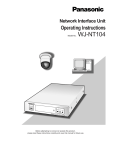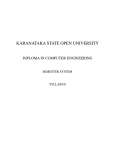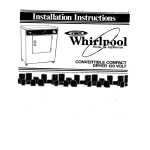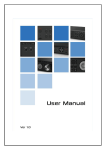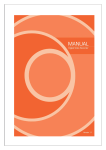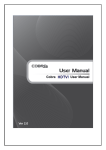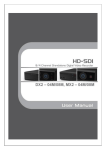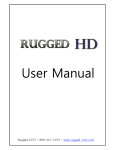Download Operating Instructions
Transcript
System Controller Operating Instructions WV-CU161 ENGLISH Model No. OP ER ATE SH IFT RE SE T SUS PEN D ALA RM 1 ALA RM 2 CA SETMERA UP SE TU P SLO W 4 3 FUCNAMER CTIO A N ES C B/W 6 8 HO ME NE AR PR ES ET SE T PR PR OGR ES AM ET PA PLATROL Y PAT RO LS WIP TOP ER AUX 1 9 0 S ys AU TO 5 7 PRO GRAM FO CU S WID E AUT OF OC US tem Co ntr olle rW V-C U PAT RO L LE DE ARN F AUX 2 FAR UP L ZO CLO OM TEL SE E IRIS IRIS RE SE O T PEN R WN FRANÇAIS DO Before attempting to connect or operate this product, please read these instructions carefully and save this manual for future use. ENGLISH VERSION Caution: Before attempting to connect or operate this product, please read the label on the bottom. CAUTION RISK OF ELECTRIC SHOCK DO NOT OPEN CAUTION: TO REDUCE THE RISK OF ELECTRIC SHOCK, DO NOT REMOVE COVER (OR BACK). For U.S.A NOTE: This equipment has been tested and found to comply with the limits for a Class A digital device, pursuant to Part 15 of the FCC Rules. These limits are designed to provide reasonable protection against harmful interference when the equipment is operated in a commercial environment. This equipment generates, uses, and can radiate radio frequency energy and, if not installed and used in accordance with the instruction manual, may cause harmful interference to radio communications. Operation of this equipment in a residential area is likely to cause harmful interference in which case the user will be required to correct the interference at his own expense. NO USER-SERVICEABLE PARTS INSIDE. REFER SERVICING TO QUALIFIED SERVICE PERSONNEL. SA 1965 The lightning flash with arrowhead symbol, within an equilateral triangle, is intended to alert the user to the presence of uninsulated "dangerous voltage" within the product's enclosure that may be of sufficient magnitude to constitute a risk of electric shock to persons. The exclamation point within an equilateral triangle is intended to alert the user to the presence of important operating and maintenance (servicing) instructions in the literature accompanying the appliance. FCC Caution: To assure continued compliance, (example use only shielded interface cables when connecting to computer or peripheral devices). Any changes or modifications not expressly approved by the party responsible for compliance could void the user’s authority to operate this equipment. The serial number of this product may be found on the bottom of the unit. You should note the serial number of this unit in the space provided and retain this book as a permanent record of your purchase to aid identification in the event of theft. Model No. Serial No. SA 1966 WARNING: To reduce the risk of fire or electric shock, do not expose this appliance to rain or moisture. 2 WV-CU161 PREFACE ..................................................................................................................................................................................... FEATURES ................................................................................................................................................................................... PRECAUTIONS ............................................................................................................................................................................ MAJOR OPERATING CONTROLS AND THEIR FUNCTIONS ..................................................................................................... ■ Front View ............................................................................................................................................................................. ■ Rear View .............................................................................................................................................................................. SETUP ......................................................................................................................................................................................... ■ Data Switch Setting .............................................................................................................................................................. ■ Alarm Switch Setting ............................................................................................................................................................. CONNECTIONS ........................................................................................................................................................................... ■ Dip Switch Setting ................................................................................................................................................................ SYSTEM CONNECTIONS ............................................................................................................................................................ ■ Basic Connection ................................................................................................................................................................. ■ Connection with a Video Switcher ........................................................................................................................................ ■ RS-485 Site Communication Connection via Codec for Camera Distance of 1 200 m (4 000 ft) or More ........................... ■ Connection with a Time Lapse VCR ..................................................................................................................................... ■ Cable-loss Compensation Setting ........................................................................................................................................ ■ RS-485 Terminal ................................................................................................................................................................... SETUP MENU .............................................................................................................................................................................. ■ Displaying the Setup Menu .................................................................................................................................................. ■ Key Function of Setup Menu ................................................................................................................................................ ■ Alarm Setup .......................................................................................................................................................................... ■ System Setup ........................................................................................................................................................................ ■ Preset Data Load Setting ...................................................................................................................................................... ■ Communication Setting ........................................................................................................................................................ OPERATING PROCEDURES ....................................................................................................................................................... CAMERA CONTROL FUNCTIONS ........................................................................................................................................... ■ Pan/Tilt Control ..................................................................................................................................................................... ■ Lens Control ......................................................................................................................................................................... ■ Operation of Combination Camera ....................................................................................................................................... ■ Camera Housing Control ...................................................................................................................................................... ■ External Device Control ........................................................................................................................................................ ALARM CONTROL FUNCTIONS .............................................................................................................................................. ■ Alarm Operation ................................................................................................................................................................... ■ Alarm Reset .......................................................................................................................................................................... ■ Alarm Suspend ..................................................................................................................................................................... CAMERA SETUP ...................................................................................................................................................................... INSTALLATION ............................................................................................................................................................................ ■ Mounting in the Rack ............................................................................................................................................................ ALL RESET .................................................................................................................................................................................. SPECIFICATIONS ........................................................................................................................................................................ 3 4 4 5 6 6 8 9 9 9 10 10 11 11 12 13 14 14 15 16 17 17 17 19 20 22 24 24 24 24 25 28 28 29 29 29 29 30 32 32 33 34 ENGLISH CONTENTS PREFACE The WV-CU161 System Controller is designed for one-to-one use with the Combination Camera such as the WV-CS854/WVCS654/WV-CS604 Combination Camera or the WV-RC100/WV-RC150 Receiver. Camera control is performed by multiplexing the control signal with the video signal by connecting an AV Codec or the like, or via RS-485 site communication*1. Alarm signals, such as motion detector signals, can be supplied to external equipment from a built-in alarm output connector. An alarm input connector allows moving the camera to the preset position when an alarm is activated. The WV-CU161 is capable of downloading preset data from a camera such as the WV-CS854, save it in memory, and upload it to the other combination cameras. It can also control the camera patrol learning operations, including camera lenses, electronic zoom, auto focus, and pan/tilt heads. Consult your dealer about camera models suitable for uploading and downloading data. Please also refer to the Operating Instructions of other peripherals. FEATURES The WV-CU161 offers the following functions: Remote control*3 of the camera*2 and the WV-CU161 System Controller, including: 1 Pan/Tilt: Slow Pan/Slow Tilt/Auto Pan/Auto Sequence/Auto Sort/Random 2 Lens functions: Iris/Focus/Auto Focus/Zoom 3 Preset (Selection/Program)/Home/Camera Patrol (Learn/Play/Stop) 4 Color/Black and White selection 5 Housing: Defroster/Wiper/Auxiliary 1, 2 6 External Devices (Power On/Off) 7 Alarm (Suspend/Reset) 8 Camera setup Note: The WV-CU161 is not provided with functions to control the audio signal. Audio communication is not possible, regardless of whether audio boards are installed in the receiver. *1 Communicate via RS-485 site communication is disabled in a daisy-chain connection. *2 Controlling the same combination camera from multiple WV-CU161 units installed in different locations is not possible. *3 For remote control functions refer to the Operating Instructions of the combination camera. 4 PRECAUTIONS • Refer all work related to the installation of this product to qualified service personnel or system installers. • Do not block the ventilation opening or slots on the cover. To prevent the appliance temperature from rising, place the appliance at least 5 cm (2 inches) away from the wall. • Do not drop metallic parts through slots. This could permanently damage the appliance. Turn the power off immediately and refer servicing to qualified service personnel. • Do not attempt to disassemble the appliance. To prevent electric shock, do not remove screws or covers. There are no user-serviceable parts inside. Refer maintenance to qualified service personnel. • Handle the appliance with care. Do not strike or shake, as this may damage the appliance. 5 • Do not expose the appliance to water or moisture, nor try to operate it in wet areas. Do take immediate action if the appliance becomes wet. Turn the power off and refer servicing to qualified service personnel. Moisture can damage the appliance and also cause electric shock. • Do not use strong or abrasive detergents when cleaning the appliance body. Use a dry cloth to clean the appliance when it is dirty. When the dirt is hard to remove, use a mild detergent and wipe gently. • Do not operate the appliance beyond its specified temperature, humidity or power source ratings. Do not use the appliance in an extreme environment where high temperature or high humidity exists. Use the appliance at temperatures within –10˚C +50˚C (14°F - 122°F) and a humidity below 90 %. The input power source for this appliance is 120 V AC 60 Hz. MAJOR OPERATING CONTROLS AND THEIR FUNCTIONS ■ Front View q w OPERATE ALARM u y r t System Controller WV-CU !3 1 SHIFT 2 3 RESET SUSPEND !5 B/W PATROL STOP ALARM !4 4 5 6 7 8 9 DEF AUX1 AUX2 NEAR L R e AUTO FOCUS HOME SLOW CAMERA FUNCTION FAR FOCUS PROGRAM !6 UP PATROL LEARN WIPER CAMERA SETUP SETUP PATROL PLAY AUTO PRESET WIDE ESC TELE DOWN ZOOM 0 CLOSE SET IRIS OPEN IRIS RESET PROGRAM PRESET !2 !0 q Operate Indicator (OPERATE) Lights up while the power of the System Controller is turned on. w Alarm Indicator (ALARM) Blinks when an alarm is activated. The blink changes to steady light when the alarm is automatically reset. To turn the indicator off, press the ALARM RESET button. e Joystick Controller (UP/DOWN/L/R) This joystick is used to manually operate the Pan/Tilt Head, or move the cursor in the Setup menu on the monitor screen. Keeping the Joystick Controller pushed down in the desired position will keep the cursor moving continuously in the Setup menu. (See page 17.) UP: Upward DOWN: Downward L: Left R: Right 6 !1 i o r Patrol Play/Patrol Learn Button (PATROL PLAY/ PATROL LEARN) Pressing this button will turn on the camera patrol play function. Pressing this button while holding down the CAMERA SETUP/SETUP/PROGRAM button will start to program the camera patrol learning function. t Defroster/Auxiliary 2 Button (DEF/AUX2) Pressing this button will activate the housing defroster of cameras provided with this feature. Pressing it after pressing the SHIFT button will turn on the AUX2 button controlling accessories connected to the camera or the specified receiver. The LEDs next to the button are each lit while the defroster or AUX2 mode is selected. y Auto Panning/Black and White Selection/Patrol Stop Button (AUTO/B/W/PATROL STOP) AUTO: Pressing this button will activate the auto panning function of cameras provided with this feature. B/W: Pressing this after pressing the SHIFT button will display the picture in black and white on the monitor. PATROL STOP: Pressing this will stop the programming of the camera patrol learning function. The following four types of Auto Panning can be selected with numeric buttons 1 to 4, but not all of these types are always available depending on the camera. For further information, refer to the Operating Instructions for the individual combination cameras. AUTO PAN ON or Functions set on combination camera: Simply press this button, or press Numeric button 1 followed by this button. AUTO SORT ON: Press Numeric button 2 followed by this button. AUTO SEQ ON: Press Numeric button 3 followed by this button. RANDOM PAN ON: Press Numeric button 4 followed by this button. u Wiper/Auxiliary 1 Button (WIPER/AUX1) Pressing this button will activate the housing wiper of a camera provided with this feature. Pressing it after pressing the Shift button will turn on the AUX1 button controlling accessories connected to the camera. The LEDs next to the button are each lit while the wiper or AUX1 mode is selected. i Focus Buttons (FOCUS: NEAR/FAR) These buttons are used to adjust the lens focus of camera equipped with the specified lens. When these buttons are pressed simultaneously, the lens focus is set automatically if the specified camera is used. o Zoom/Iris Buttons (ZOOM: WIDE/TELE, IRIS: CLOSE/ OPEN) These buttons are used for zooming a camera or to close or open the lens iris of a camera equipped with the specified lens. When these buttons are pressed for approx. 1 sec. or more simultaneously after pressing the SHIFT button, the lens iris is reset to the factory default settings. !0 Numeric Buttons (0-9) These buttons are used for numeric input of preset numbers or for executing each parameter on the Camera Setup menu. !1 Preset/Set/Program Preset Button (PRESET/SET/PROGRAM PRESET) PRESET: In combination with the Numeric buttons, this button is used to move a specific camera to a preset position. 7 SET: This button is used to execute the currently highlighted setting in the Setup menu. PROGRAM PRESET: Pressing this while holding down the CAMERA SETUP/SETUP/PROGRAM button will program a preset position. !2 Home/Escape Button (HOME/ESC) HOME: This button is used to return a specific camera to the home position. ESC: This button is used to escape from the currently highlighted selection and return to the previous menu of the Setup Menu. !3 Shift Button (SHIFT) Pressing this button in combination with buttons to which special functions have been assigned will activate these functions. The LED next to the button is lit when the button is pressed. The LED next to the button goes off when the button is pressed again. !4 Alarm Reset/Suspend Button (ALARM RESET/SUSPEND) Pressing this button while the alarm function is activated will reset the alarm of the system. Pressing this button will activate the alarm suspension mode after pressing the SHIFT button. The LED next to the button is lit while alarm suspension mode is selected. Pressing the button after pressing the SHIFT button again will cancel the alarm suspension mode. !5 Camera Setup/Setup/Program Button (CAMERA SETUP/SETUP/PROGRAM) Pressing this button for 2 seconds or more after pressing the SHIFT button will open the Camera Setup menu. Pressing it in combination with the Numeric buttons will execute the Setup menu of the System Controller. The LEDs next to the button are each lit during the Camera Setup or Setup operation. This button is also used to program the camera patrol learning and preset position functions. !6 Slow/Camera Function Button (SLOW/CAMERA FUNCTION) If this button is pressed while the joystick controller is moved, pan/tilt speed will decrease. Pressing it in combination with the numeric buttons after pressing the SHIFT button will execute camera functions. ■ Rear View e ALARM RS485 ALARM IN ALARM OUT RECOVER IN RESET OUT T R G B A B A 4 3G2 1 DATA VIDEO OUT TERM LINE ON 4 COAX OFF 2 RS485 CAMERA IN POWER OFF ON SIGNAL GND ALARM IN y t r q u w q Alarm Input Terminal (ALARM IN) Accepts the alarm signals from external devices such as alarm sensor when the alarm switch y is in the upper position. w Alarm Output Terminal (ALARM OUT) The alarm output signal is provided at this terminal for the Time Lapse VCR etc. when the alarm switch y is in the upper position. (Open collector output, 16 V DC or less, 100 mA or less) e Ground Terminal (G) r Recover Input Terminal (RECOVER IN) Accepts the alarm recover signal from the Time Lapse VCR etc. when the alarm switch y is in the upper position. i !0 !1 !2 !3 !4 !5 o o Line Selection Switch (LINE 4/2) This switch is used to select either Full-duplex (4-lines) or Half-duplex (2-lines) for the communication lines. !0 Data Selection Switch (COAX/RS485) This switch selects either multiplex coaxial data or RS485 data from control data with the camera site. !1 Video Output Connector (VIDEO OUT) Video signals from the camera are output from this connector. !2 Camera Input Connector (CAMERA IN) This connector accepts the multiplexed video and control data signal from the specified camera such as WVCS854, WV-CS654 or WV-CS604 or a specified receiver. !3 AC Cord t Reset Output Terminal (RESET OUT) When the Alarm Reset Switch is pressed or the Recover Input Terminal r is input to reset the activated alarm, and the alarm switch y is in the upper position, the alarm reset signal for the peripherals is provided at this terminal. y Alarm Switch (ALARM IN) Used to select the alarm mode. When this switch is in the lower position, the terminals q, w, r and t above are used for alarm inputs 1 - 4. u RS-485 Terminal This terminal is used to exchange control data with the camera site. i Termination Switch (TERM ON/OFF) This switch is used to terminate the RS-485 terminal. Normally, keep it in the ON position. 8 !4 Power Switch (POWER ON/OFF) This switch is used to turn the power of the System Controller on and off. Note: Turning off this switch will not interrupt the power supply. Disconnect the AC cord or turn off the circuit breaker when the controller is not used for a long time. !5 Signal Ground Terminal (SIGNAL GND) SETUP The WV-CU161 can be programmed by setting switches or from the interactive Setup menu as described below. 1. DIP Switch Setting (See page 10) 2. Data Switch Setting For setting the mode of communication between the WV-CU161 and the combination camera. 3. Alarm Switch Setting For setting up the alarm terminal. Turn off the power before setting this switch. 4. Setup of WV-CU161 Display the Setup menu (see page 17) to setup the WV-CU161. ■ Data Switch Setting Set this switch to specify the mode of communication between the WV-CU161 and a connected combination camera. • Coaxial Multiplex communication via a coaxial cable In this mode, control signals transmitted to the combination camera are multiplexed with the video signals. Allows control of a camera installed at a distance of up to 900 m (3 000 ft) from the WV-CU161 via a single coaxial cable (When using RG-59U, BELDEN 9259 or equivalent cable). • RS-485 site communication In this mode, control signals transmitted to the combination camera are separated into video signals and control signals. Allows control of a camera installed at a distance 1 200 m (4 000 ft) or more from the WV-CU161 via an interface unit such as an AV Codec. Note: Keep the power switch in the off position while setting each switch (DATA, TERM, LINE). The switch setting will not take effect if the power is on. Rear Panel RS485 T R DATA TERM LNE G B A B A ON 4 COAX Coaxial Multiplex communication OFF 2 RS485 RS-485 site communication Set the 4 or 2 position according to the desired data line selection mode. Set to ON position in case of terminating. ■ Alarm Switch Setting ● For Using Alarm Input/Output Terminal and Alarm Recovery Input/Output Terminal Place the Alarm Switch in the upper position for the following uses: • Connection with the Time Lapse VCR. • Transmitting the alarm signal to external devices. • Resetting the alarm signal from external devices. ● For Using Alarm Input Terminals 1-4 Place the Alarm Switch in the lower position to use alarm input terminals 1-4. This allows input of up to four alarm signals into the WVCU161. Also allows programming the alarm switch to activate four preset positions for a connected combination camera. Note: Keep the power switch in the off position while setting the alarm switch. The switch setting will not take effect if the power is on. 9 For using alarm input/output terminal and alarm recovery input/output terminal ALARM ALARM IN ALARM OUT RECOVER IN RESET OUT 4 3G2 1 For using alarm input terminal 1-4 ALARM IN CONNECTIONS Check the DIP switch settings before connecting this controller. They need to be changed only if you want to change the system settings. The following setting procedure should be made by qualified service personnel or system installers. ■ DIP Switch Setting Caution: Unplug the AC cord before changing any DIP switch setting. ● Removing the Bottom Cover for SW1 Remove two screws. 1. Take off the bottom cover by removing the two screws. Bottom Cover SW1 Panasonic ● Removing the Bottom Panel for SW100 w Remove four screws. 1. Take off the side panels by removing the four screws. 2. Take off the bottom panel by removing the 8 screws. SW100 q Remove four screws. ● SW1 SW1 lets you choose 0/5V or open collector (O.C.) for the alarm recover output signal. 0/5V: +5 V DC approx. 500 m sec. Open Collector (O.C.): 16 V DC 100 mA max. The initial factory setting is 0/5V. ● SW100 SW100 lets you choose the mode for displaying characters on the monitor. SW100 SW1 NOR O.C 0/5V NOR: White with Black border ● SW4 Confirm that SW4 on the board is set as shown below. This switch is used only for factory tests. Do not change this switch setting. Bit ON 1 2 3 REV: Black with White border 4 The initial factory setting is NOR. OFF SW4 10 REV SYSTEM CONNECTION The WV-CU161 can be connected with a camera, a video monitor and a Time Lapse VCR. A typical connection example is shown below. ■ Basic System Connection WV-CS854 Camera Site 900 m or less (Using RG-59U, BELDEN 9259 or equivalent cable) (Coaxial Multiplex Communication) WV-CU161 System Controller WV-CU OPERATE ALARM 1 SHIFT 2 3 PATROL PLAY AUTO B/W UP ALARM RESET SUSPEND 4 5 6 CAMERA SETUP SETUP 7 8 9 RESET CAMERA FUNCTION DEF AUX1 AUX2 NEAR FAR L CAMERA IN Control Site VIDEO OUT DATA VIDEO IN COAX R FOCUS AUTO FOCUS PROGRAM ALARM INPUT/OUTPUT (See page 14) WIPER HOME PRESET WIDE SET CLOSS 0 ESC TELE IRIS DOWN OPEN IRIS RESET PROGRAM PRESET Time Lapse VCR VIDEO OUT RS485 Video Monitor Note: Refer to the operating instructions of each system component for connection and operation. 11 ■ Connection with a Video Switcher Connected with a video switcher, the WV-CU161 allows you to control multiple combination cameras. Camera Camera Housing WV-CS854 Receiver Video Switcher System Controller WV-CU161 DATA System Controller WV-CU OPERATE SHIFT ALARM 1 2 3 4 5 6 CAMERA IN PATROL PLAY AUTO B/W UP ALARM RESET SUSPEND CAMERA SETUP SETUP DEF AUX1 AUX2 NEAR 7 8 9 FAR R L COAX FOCUS AUTO FOCUS PROGRAM RESET CAMERA FUNCTION WIPER HOME PRESET WIDE SET CLOSS 0 ESC TELE IRIS OPEN IRIS RESET PROGRAM PRESET DOWN VIDEO OUT RS485 Time Lapse VCR VIDEO IN VIDEO OUT Video Monitor Notes: • Only the camera of the channel selected the Video Switcher can be controlled by the WV-CU161. Two or more cameras cannot be controlled simultaneously. It is not possible to operate two or more cameras at the same time during alarm activated control. • Refer to the operating instructions of each system component for connection and operation. 12 ■ RS-485 Site Communication Connection via Codec for Camera Distance of 1 200 m (4 000 ft) or More RS-485 Cable Coaxial Cable DATA PORT WV-CS854 AV Codec Public lines AV Codec VIDEO OUT DATA PORT System Controller WV-CU OPERATE ALARM 1 2 3 SUSPEND 4 5 6 CAMERA SETUP SERUP 7 8 9 SHIFT CAMERA IN PATROL PAY AUTO B/W UP ALARM RESET WIPER DEF AUX1 AUX2 NEAR RESET CAMERA FUNCTION FAR R L FOCUS AUTO FOCUS PROGRAM HOME PRESET WIDE SET CLOSS 0 ESC TELE IRIS DOWN OPEN IRIS RESET VIDEO OUT PROGRAM PRESET Video Monitor System Controller WV-CU161 RS485 T R G B A B A DATA TERM LINE ON 4 COAX OFF 2 RS485 Video signal RS-485 signal Notes: • Refer to the operating instructions of each system component for connection and operation. • If public line is busy, it may cause instability of the system operation. 13 ■ Connection with a Time Lapse VCR Connect the time lapse VCR as shown in the example below. Make sure the polarity of the buzzer matches the terminal. Connect the positive (+) terminal of the buzzer to the Alarm Output Terminal. The Alarm Output Terminal is an Open Collector terminal with a capacity of 16 V DC, 100 mA or less. (1) Connect the buzzer as shown below if its rating lies within the capacity of the Alarm Output Terminal. (2) Use an external relay unit as shown below if the buzzer rating exceeds the capacity of the Alarm Output Terminal. Time Lapse VCR 1 2 3 4 5 1 ALARM IN 2 COM ALARM 3 RESET IN ALARM 4 RECOVER OUT ALARM 5 OUT 1 2 G 3 4 ALARM IN ALARM OUT ROUND RECOVER IN RESET OUT 4 3G2 1 ALARM IN GND ALARM OUT Relay NC NO NC: Normally Closed Contact NO: Normally Open Contact Alarm Indicator etc. +12 V ■ Cable-loss Compensation Setting The maximum allowable cable length of the system is approximately 900 m (3 000 ft). See the diagram below and setup the cable-loss compensation switch for each unit accordingly. (See page 19) <Example> Camera WV-CU161 A m (A ft) 14 Cable length (with RG-59U BELDEN 9259 or equivalent) Unit: m (ft) 0 (0) ≤ A < 400 (1 300) 400 (1 300) ≤ A < 700 (2 300) 700 (2 300) ≤ A < 900 (3 000) Cable compensation parameter in WV-CU161 Setup menu → → → S M L ■ RS-485 Terminal Control data is transmitted and received to and from other peripherals. Use a data grade, double-shielded, twisted pair cable, suitable for the RS-485. Cable length may be extended up to 1 200 m (4 000 ft). T G B 5 4 R A B RS485 3 2 A 1 TB TA RB RA GND ● Internal Diagram 4 3 2 1 15 TB TA RB RA SETUP MENU The Setup menu has four main submenus: Alarm Setup, System Setup, Preset Data Load, and Communication. All of these main menus are further divided into submenus. SETUP MENU ALARM SETUP*1 ALARM TERMINAL SYSTEM SETUP*2 PRESET DATA LOAD*3 PRESET DATA LOAD CAM 1 PRESET DATA LOAD CAM 2 PRESET DATA LOAD CAM 3 PRESET DATA LOAD CAM 4 PRESET DATA LOAD CAM 5 PRESET DATA LOAD CAM 6 PRESET DATA LOAD CAM 7 PRESET DATA LOAD CAM 8 COMMUNICATION*4 *1 To set the alarm operation mode when an alarm is activated. *2 To set the system mode. *3 To download the preset data from a combination camera. To upload the preset data after downloading it. *4 To setup RS-485 site communication. This item appears only for RS-485 site communication. In case of coaxial multiplex communication, it does not appear. 16 ■ Displaying the Setup Menu 1. Check that the camera, the monitor and peripherals are connected correctly and securely. 2. Switch all the system components on. The operate indicator of the WV-CU161 lights up. The picture of the camera appears on the monitor. 3. Press the SHIFT button, and then press the CAMERA SETUP/SETUP button for 2 seconds or more. 4. The SETUP MENU appears. • Joystick Controller L R Up: To select modes. R Down: To select modes. R Left: To decrease the parameter. R Right: To increase the parameter. DOWN UP L UP DOWN UP WV-CU161 SETUP MENU *.** L ALARM SETUP SYSTEM SETUP PRESET DATA LOAD COMMUNICATION DOWN • Closing Setup Menu Press the SHIFT button, and then press the PRESET/ SET/PROGRAM PRESET button for 2 seconds or more. The LED next to the button goes off. Note: The COMMUNICATION parameter appears when the data switch is set to RS-485 (See page 9). ■ Key Functions on the Setup Menu SHIFT button + CAMERA SETUP/SETUP/PROGRAM button: To display the program menu. Press CAMERA SETUP /SETUP button for 2 seconds or more after pressing the SHIFT button. CAMERA SETUP SHIFT SETUP Notes: • When the power of the WV-CU161 is turned off before completing the setup, the new values do not become valid. The saved values remain valid until new values are saved. • After parameters have been changed, return to the Setup menu, and then turn the power off. ■ Alarm Setup 1. Display the Setup menu. 2. Select ALARM SETUP by moving the joystick up or down. 3. Press the PRESET/SET/PROGRAM PRESET button. The ALARM SETUP menu appears on the monitor as shown below. PROGRAM PRESET/SET/PROGRAM PRESET button: To execute modes and parameters. To enter a submenu for an item marked . PRESET SET PROGRAM PRESET HOME/ESC button: To return to the previous menu. HOME ESC 17 • For using alarm input/output terminal and alarm recover input/output terminal ALARM SETUP ALARM DISPLAY SITE ALARM TERM.ALARM ALARM OUTPUT ALARM BUZZER ALARM PRESET ON ON ON 10S ON – • For using alarm input terminals 1-4 ALARM SETUP ALARM DISPLAY ON SITE ALARM ON TERM.ALARM ON ALARM OUTPUT 10S ALARM BUZZER ON ALARM TERMINAL (1) Alarm Display Setting This item lets you select whether or not the message ALARM on the monitor when the alarm is activated. 1. Display the ALARM SETUP menu. 2. Select ALARM DISPLAY by moving the joystick up or down. 3. To have ALARM displayed, select ON for the ALARM DISPLAY parameter. Otherwise select OFF by moving the joystick to the right or left. The initial factory setting is ON. Note: The display time differs depending on (4) Alarm Output Setting. (2) Site Alarm Setting This item lets you enable or disable the camera site alarm. 1. Display the ALARM SETUP menu. 2. Select SITE ALARM by moving the joystick up or down. 3. Select SITE ALARM ON or OFF by moving the joystick to the right or left. The initial factory setting is ON. (3) Terminal Alarm Setting This item lets you enable or disable the alarm signal from the alarm connector. 1. Display the ALARM SETUP menu. 2. Select TERM.ALARM by moving the joystick up or down. 3. Select TERM.ALARM ON or OFF by moving the joystick to the right or left. The initial factory setting is ON. (4) Alarm Output Setting This item lets you select an alarm operation duration when the alarm is activated. It determines the following. (The selected duration applies to each alarm operation.) • The length of time that ALARM is displayed on the monitor (ALARM DISPLAY ON mode). • The length of time the alarm is output to external devices (from the ALARM OUTPUT connector). • The length of time the buzzer sounds (ALARM BUZZER ON mode). 1. Display the ALARM SETUP menu. 2. Select ALARM OUTPUT by moving the joystick up or down. 18 3. Select the desired alarm output duration, 1S-30S, 40S 50S 1MIN 2MIN, 3MIN, 4MIN, 5MIN EXT, or OFF by moving the joystick to the right or left. The initial factory setting is 10S. EXT: The alarm signal continues to be output from the alarm output connector till the alarm is reset. The alarm is not automatically reset. 1S-5MIN: The alarm signal is supplied from the alarm output connector only for the set time. The alarm is automatically reset after the set time. (The ALARM indicator changes from blinking to steady light.) OFF: No alarm output signal is supplied. (The alarm is deactivated.) (5) Alarm Buzzer Setting This item lets you select whether or not the alarm buzzer sounds when the alarm is activated. 1. Display the ALARM SETUP menu. 2. Select ALARM BUZZER by moving the joystick up or down. 3. Select ALARM BUZZER ON or OFF by moving the joystick to the right or left. The initial factory setting is ON. Note: The alarm buzzer time differs depending on (4) alarm output setting. (6) Alarm Preset Setting This item lets you select picture preset numbers in presetting combination camera positions when the alarm is activated. • For using alarm input/output terminal and alarm recover input/output terminal. ALARM SETUP ALARM DISPLAY SITE ALARM TERM.ALARM ALARM OUTPUT ALARM BUZZER ALARM PRESET ON ON ON 10S ON – 1. Display the ALARM SETUP menu. 2. Select ALARM PRESET by moving the joystick up or down. 3. Move the joystick to the right or left to select the desired preset numbers of the picture on the monitor in the range of 1-64 or [–] if no preset numbers are assigned. The initial factory setting is – (No assignment). 1-64: Preset numbers –: No assignment Note: ALARM PRESET is available only when a combination camera is connected. • For using alarm input terminals 1-4 ALARM SETUP ALARM DISPLAY ON SITE ALARM ON TERM.ALARM ON ALARM OUTPUT 10S ALARM BUZZER ON ALARM TERMINAL ■ System Setup 1. Display the Setup menu. 2. Select SYSTEM SETUP by moving the joystick up or down. 3. Press the PRESET/SET/PROGRAM PRESET button. The SYSTEM SETUP menu appears on the monitor as shown below. SYSTEM SETUP 1. Display the ALARM SETUP menu. 2. Select ALARM TERMINAL by moving the joystick up or down. 3. Press the PRESET/SET/PROGRAM PRESET button. The ALARM TERMINAL screen appears as shown below. ALARM TERMINAL ALARM 1 2 3 4 PRESET - 4. Select the alarm terminal number by moving the joystick up or down. 5. Move the joystick to the right or left to select the desired preset numbers of the picture on the monitor in the range of 1-64, or [–] if no preset numbers are assigned. The initial factory setting is – (No assignment). 1-64: Preset numbers –: No assignment 6. To return to the previous menu, press the HOME/ESC button. Notes: • ALARM TERMINAL is available only when a combination camera is connected. • If the camera has the Preset Alarm ON/OFF mode, set it to OFF. 19 CABLE COMP S SWITCH BUZZER ON (1) Cable Compensation Setting This item lets you select the cable length to compensate for transmission loss. 1. Display the SYSTEM SETUP menu. 2. Select CABLE COMP by moving the joystick up or down. 3. Select the most suitable cable length by moving the joystick to the right or left. The initial factory setting is S. S: Less than 400 m (1 300 ft) M: 400 m (1 300 ft) to 700 m (2 300 ft) L: 700 m (2 300 ft) to 900 m (3 000 ft) (When using RG-59U, BELDEN 9259 or equivalent cable) (2) Switch Buzzer Setting This item lets you select whether or not the switch buzzer sounds when a button is pressed. 1. Display the SYSTEM SETUP menu. 2. Select SWITCH BUZZER by moving the joystick up or down. 3. Select ON or OFF mode by moving the joystick to the right or left. The initial factory setting is ON. ■ Preset Data Load Setting 1. Display the Setup menu. 2. Select PRESET DATA LOAD by moving the joystick up or down. 3. Press the PRESET/SET/PROGRAM PRESET button. The PRESET DATA LOAD screen appears on the monitor as shown below. PRESET DATA LOAD CAM1: CAM2: CAM3: CAM4: CAM5: CAM6: CAM7: CAM8: P : Data saved. ■ : No Data saved. (CAM1 - CAM8 of the initial factory setting are marked all ■.) (1) Download Setting 1. Display the PRESET DATA LOAD menu. 2. Select a camera number between CAM1 and CAM8 by moving the joystick up or down. 3. Press the PRESET/SET/PROGRAM PRESET button. 4. The camera number and download menu appear on the monitor as shown below. 7. While downloading, the word LOADING blinks on the right. ■ changing to P in the progress bar indicates the progress of downloading. 8. When downloading is completed, END appears on the right. The progress bar disappears. 9. Editing the DATA TITLE. For further information, refer to (3) Data Title Setting. Notes: • The preset data of up to 8 cameras can be downloaded. • Downloading time is approx. 2 minutes per camera. When downloading is completed, the combination camera such as WV-CS854, WV-CS654 or WV-CS604 will move to the Preset Position. • Any previous preset data is overwritten by the downloaded data. • To terminate downloading, press the HOME/ESC button while downloading. ERROR 3 appears. The progress bar disappears. • END and error messages remain on the menu until the next operation is performed. • In case of RS-485 Site Communication mode, check that the unit address is the same as set on the combination camera. If the numbers do not agree, the camera cannot be operated. Therefore, preset data cannot be downloaded. • Error Display When an error occurs during Down Loading, the following messages appear on the monitor. CAM1: Message DOWN LOAD UP LOAD DATA TITLE 5. Select DOWN LOAD by moving the joystick up or down. 6. Press the PRESET/SET/PROGRAM PRESET button. Downloading starts. CAM1: DOWN LOAD UP LOAD DATA TITLE END 20 LOADING Blinking Cause Note ERROR 2 Lack of memory Memory capacity was exceeded while downloading. ERROR 3 Causes except above Downloading not possible for some reason other than the above. (2) Upload Setting 1. Display the PRESET DATA LOAD menu. 2. Select a camera number between CAM1 and CAM8 by moving the joystick up or down. 3. Press the PRESET/SET/PROGRAM PRESET button. 4. The camera number and upload menu appear on the monitor as shown below. • In case of RS-485 Site Communication mode, check that the unit address is the same as set on the combination camera. If the numbers do not agree, the camera cannot be operated. Therefore, preset data cannot be uploaded. • Error Display When an error occurs during uploading, the following messages appear on the monitor. CAM1: Message DOWN LOAD UP LOAD DATA TITLE Cause Note ERROR1 Incompatibility Incompatibility detected between transmission data and camera model while uploading. ERROR 3 Causes except above Uploading not possible for some reason other than the above. 5. Select UP LOAD by moving the joystick up or down. 6. Press the PRESET/SET/PROGRAM PRESET button. Uploading starts. (3) Data Title Setting CAM1: DOWN LOAD UP LOAD DATA TITLE LOADING Blinking END 1. Display the PRESET DATA LOAD menu. 2. Select the desired CAM1-CAM8 position by moving the joystick up or down. 3. Press the PRESET/SET/PROGRAM PRESET button. 4. The camera number and data title menu appear on the monitor as shown below. CAM1: DOWN LOAD UP LOAD DATA TITLE 7. While uploading, the word LOADING appears on the right. ■ changing to P in the progress bar indicates the progress of uploading. 8. When uploading is completed, END appears on the right. The progress bar disappears. Notes: • The preset data of up to 8 cameras can be uploaded. • Uploading time is approx. 2 minutes per camera. When uploading is completed, the combination camera such as WV-CS854, WV-CS654 or WV-CS604 will move to the Preset Position. • Upload only preset data. Make any other settings from the Camera Setup menu. • The camera picture may change as a result of uploading data. Access the Camera Setup menu to make the necessary settings. • Any previous preset data is overwritten by the uploaded data. • To terminate uploading, press the HOME/ESC button while uploading. ERROR 3 appears. The progress bar disappears. • END and error messages remain on the menu until the next operation is performed. 21 5. Select DATA TITLE by moving the joystick up or down. The DATA TITLE menu appears as shown below. CAM1: 0123456789 ABCDEFGHIJKLM NOPQRSTUVWXYZ ().,’”:;&#!?= +-*/%$ SPACE Selected Character Area Character Area Space 6. Move the cursor to the desired character in the character area by moving the joystick upward, downward, right or left. 7. Press the PRESET/SET/PROGRAM PRESET button. 8. Repeat procedure 6 to 7 until all characters are edited. Up to 12 characters can be selected. 9. To return to the preset data menu, press the HOME/ESC button after completing the data title setting. To replace a specific character 1. Use the joystick to shift the cursor to the selected character area. 2. Move the cursor to the character to be replaced by moving the joystick right or left. 3. Move to shift the cursor to the character area by moving the joystick up or down, and move the cursor to the desired character by moving the joystick up, down, right or left. 4. Press PRESET/SET/PROGRAM PRESET button. The selected character is replaced with the corrected character area. To delete a specific character A character is deleted by inserting a blank space. 1. Use the joystick to shift the cursor to the selected character area. 2. Move the cursor to the character to be deleted by moving the joystick right or left. 3. Move the cursor to the SPACE position by moving the joystick up or down. 4. Press the PRESET/SET/PROGRAM PRESET button. [•] (space mark) appears in place of the deleted character. ■ Communication Setting Note: The COMMUNICATION menu appears when the Data Switch is set to RS-485. COMMUNICATION UNIT ADDRESS BAUD RATE DATA BIT PARITY CHECK STOP BIT WAIT TIME DELAY TIME XON/XOFF 1 19200 8 NONE 1 OFF OFF NOT USE (1) Unit Address Setting This item lets you set a unit address that is set to the camera for RS-485 communication. After confirming the unit address that is set to the camera, set it up. 1. Display the COMMUNICATION menu. 2. Select UNIT ADDRESS by moving the joystick up or down. 3. Select the unit address assigned to the combination camera in the range of 1 to 96 by moving the joystick to the right or left. The initial factory setting is 1. Note: If the unit address is not the same, the camera cannot be operated. (2) Baud Rate Setting This item lets you set the baud rate for RS-485 communication. 1. Display the COMMUNICATION menu. 2. Select BAUD RATE by moving the joystick up or down. 3. Select 19200, 9600, 4800 or 2400 bps for the baud rate by moving the joystick to the right or left. The initial factory setting is 19200 bps. Notes: • At a baud rate of 2400 bps, the data response may be unstable when an alarm is reset, for example. • This setting must be compatible with the peripherals connected. (3) Data Bit Setting This item lets you set the number of the data bits for RS-485 communication. 1. Display the COMMUNICATION menu. 2. Select DATA BIT by moving the joystick up or down. 3. Select 7 or 8 bit for the number of data bits by moving the joystick to the right or left. The initial factory setting is 8 bit. Note: This setting must be compatible with the peripherals connected. 22 (4) Parity Check Setting This item lets you set the parity bit for RS-485 communication. 1. Display the COMMUNICATION menu. 2. Select PARITY CHECK by moving the joystick up or down. 3. Select NONE, EVEN or ODD for parity check by moving the joystick to the right or left. The initial factory setting is NONE. Note: This setting must be compatible with the peripherals connected. (5) Stop Bit Setting This item lets you set the number of stop bits for RS-485 communication. 1. Display the COMMUNICATION menu. 2. Select STOP BIT by moving the joystick up or down. 3. Select 1 or 2 for the number of stop bits by moving the joystick to the right or left. The initial factory setting is 1 bit. Note: This setting must be compatible with the peripherals connected. (6) Wait Time Setting This item lets you set the waiting time in milli-seconds (ms) till retry for RS-485 communication. 1. Display the COMMUNICATION menu. 2. Select WAIT TIME by moving the joystick up or down. 3. Select OFF, 100, 200, 400, or 1 000 ms for the wait time by moving the joystick to the right or left. The initial factory setting is OFF (No retry). (7) Delay Time Setting This item lets you set the lowest delay time from the reception of data to reply for RS-485 communication. 1. Display the COMMUNICATION menu. 2. Select DELAY TIME by moving the joystick up or down. 3. Select OFF, 20, 40, or 100 ms for the delay time by moving the joystick to the right or left. The initial factory setting is OFF. (8) XON/XOFF Setting This item lets you set flow control for RS-485 communication. 1. Display the COMMUNICATION menu. 2. Select XON/OFF by moving the joystick up or down. 3. Select NOT USE or USE mode for XON/XOFF by moving the joystick to the right or left. The initial factory setting is NOT USE. 23 OPERATING PROCEDURES CAMERA CONTROL FUNCTIONS It is necessary to setup the camera before using the camera control functions. For further information, refer to the Operating Instructions for the respective combination camera (See page 30). You can also set it up from Camera Setup menu if you operate a system. ■ Lens Control The following functions are available with cameras provided with controllable lens. 1. Press the FOCUS NEAR or FOCUS FAR button to adjust the lens focus while watching the monitor. NEAR ■ Pan/Tilt Control FAR FOCUS The following function is available with a combination camera or pan/tilt head. Move the pan/tilt head in the desired direction using the joystick. The camera can be moved in eight directions. AUTO FOCUS If you are using a camera with an auto focus feature, the lens focus can be automatically adjusted by pressing the FOCUS NEAR and FOCUS FAR buttons simultaneously. 2. Press the ZOOM TELE button to optically bring the object closer, or press the ZOOM WIDE button to optically widen the scene. Joystick ª WIDE TELE ZOOM CLOSE IRIS OPEN IRIS RESET ¶ E Focal length differs depending on the lens installed on the camera. 3. Press the SHIFT button. ” SHIFT To move the pan/tilt head slowly, move the joystick while holding down the SLOW/CAMERA FUNCTION button. Note: The SLOW/CAMERA FUNCTION button cannot be used in the camera or pan/tilt head which is not provided with 8-steps speed. 4. Press the ZOOM/IRIS buttons to adjust the lens focus while watching the monitor. If the IRIS CLOSE and IRIS OPEN buttons are pressed for approx. 1 sec. or more simultaneously, the iris is reset to the default. WIDE TELE ZOOM CLOSE IRIS OPEN IRIS RESET 24 ■ Operation of Combination Camera ● Auto Pan It is necessary to setup the combination camera before operating it. For further setup information, refer to the Operating Instructions for the combination camera (See page 30). You can also set it up from the Camera Setup menu if you operate a system. The following functions are available only with cameras provided with the pan/tilt head specified for this operation. It is necessary to program auto pan function for the combination camera beforehand. 1. Press the AUTO/B/W/PATROL STOP button. ● Changing to Picture at Preset Position The following function is available only with cameras provided with the preset function. The preset function makes the combination camera move to the programmed preset position. It is necessary to program preset positions for the combination camera beforehand. Select a preset number using the numeric buttons, and press the PRESET/SET/PROGRAM PRESET button. 1 2 3 PRESET 4 5 6 7 8 9 HOME SET PRESET 0 ESC PROGRAM PRESET SET PROGRAM PRESET The combination camera moves to the programmed preset position, and the picture of the camera in that position appears on the monitor. ● Changing to Picture at Home Position AUTO B/W PATROL STOP The auto panning function programmed for the combination camera is activated. The picture appears on the monitor. The following functions differ depending on the combination camera. AUTO PAN ON or functions set in the combination camera: Press Numeric button 1 followed by this button. AUTO SORT ON: Press Numeric button 2 followed by this button. AUTO SEQ ON: Press Numeric button 3 followed by this button. RANDOM PAN ON: Press Numeric button 4 followed by this button. For further information, refer to the Operating Instructions for the combination camera. 2. To stop auto pan, move the joystick. The following function is available only with cameras provided with the preset function. It is necessary to program the home position for the combination camera beforehand. UP L R Press the HOME/ESC button to move the combination camera to the home position. DOWN HOME ESC The camera returns to the home position and the picture at that position appears on the monitor. 25 ● Camera Patrol Function The following function is available with combination cameras provided with the camera patrol function. The camera patrol function enables the combination camera to learn joystick movements and zooming operation. To program the camera patrol learning function, see page 31. 1. Press the PATROL PLAY/PATROL LEARN button to move the combination camera according to the data saved in the memory. Notes: • This function is disabled if the change to black and white picture function is set to AUTO in the Camera Setup menu. In case of using this function, change the parameter in the Camera Setup menu. • It is invalid unless this operation of the color-black and white switching function is completed in the camera side. ● Camera Functions The following functions are available with the combination camera. Those camera functions can be called up by numbers. For further information, refer to the Operating Instructions for the camera. Examples of camera functions are described as below. PATROL PLAY PATROL LEARN The camera patrol picture appears on the monitor. 2. To stop the patrol play function, move the joystick. • Super Dynamic 2 The following function is available only with cameras provided with the Super Dynamic 2 function. UP 1. Press numeric buttons 8 and 4. L R DOWN 1 2 3 4 5 6 7 8 9 HOME ● Changing from Color to Black and White Picture The following function is available with cameras provided with the color-black and white switching function specified for this operation. 1. Press the AUTO/B/W/PATROL STOP button, after pressing the SHIFT button, to change from color to black and white picture. The black and white picture appears on the monitor. AUTO SHIFT B/W PATROL STOP 2. To change back from black and white to color picture, press the AUTO/B/W/PATROL STOP button after pressing the SHIFT button. PRESET 0 ESC SET PROGRAM PRESET 2. Press the SLOW/CAMERA FUNCTION button after pressing the SHIFT button. SLOW CAMERA FUNCTION SHIFT 3. To cancel the Super Dynamic 2 function, press numeric buttons 8 and 5. • Electronic Shutter The following function is available only with cameras provided with the electronic shutter feature. 1. Press numeric buttons 1, 7 and 1. 1 2 3 4 5 6 7 8 9 AUTO SHIFT B/W PATROL STOP HOME PRESET 0 ESC SET PROGRAM PRESET 26 2. Press the SLOW/CAMERA FUNCTION button after pressing the SHIFT button. SLOW • Electronic Sensitivity Enhancement The following function is available only with cameras provided with the electronic sensitivity function. 1. Press numeric buttons 1, 7 and 7. CAMERA FUNCTION SHIFT 3. To cancel the electronic shutter function, press numeric buttons 1, 7 and 2. 1 2 3 4 5 6 7 8 9 HOME 4. To increase electronic shutter speed, press numeric buttons 1, 7 and 3. PRESET 0 ESC SET PROGRAM PRESET 5. To decrease electronic shutter speed, press numeric buttons 1, 7 and 4. 2. Press the SLOW/CAMERA FUNCTION button after pressing the SHIFT button. • Automatic Gain Control The following function is available only with cameras provided with the AGC feature. SLOW CAMERA FUNCTION SHIFT 1. Press numeric buttons 1, 7 and 5. 1 2 3 4 5 6 7 8 9 HOME 4. To increase electronic sensitivity, press numeric buttons 1, 7 and 9. PRESET 0 ESC 3. To cancel the electronic sensitivity function, press numeric buttons 1, 7 and 8. SET PROGRAM PRESET 2. Press the SLOW/CAMERA FUNCTION button after pressing the SHIFT button. 5. To decrease electronic sensitivity, press numeric buttons 1, 8 and 0. • Camera Restart The following function is available only with cameras provided with the camera restart function. 1. Press numeric buttons 1, 0 and 0. SLOW SHIFT CAMERA FUNCTION 3. To cancel the AGC function, press numeric buttons 1, 7 and 6. 1 2 3 4 5 6 7 8 9 HOME PRESET 0 ESC SET PROGRAM PRESET 2. Press the SLOW/CAMERA FUNCTION button after pressing the SHIFT button. SLOW SHIFT 27 CAMERA FUNCTION ■ Camera Housing Control ■ External Device Control ● Wiper Control ● Auxiliary Control The following function is available only with the cameras whose housing is provided with the wiper control function. The following function is available only in cases where external devices are connected to the receiver or the camera. 1. Press the WIPER/AUX1 button to operate the wiper on the selected camera. WIPER 1. Press the WIPER/AUX1 or DEF/AUX2 button after pressing the SHIFT button, to enable or the user switch on the receiver. The AUX1 or AUX2 indicator lights up. AUX1 SHIFT WIPER DEF AUX1 AUX2 The WIPER indicator lights up. 2. To cancel the wiper control function, press the WIPER/ AUX1 button. The WIPER indicator goes off. Caution: To prevent early wiper wear, be sure to turn off the wiper whenever it is not needed, or before selecting another camera for viewing. ● Defroster Control The following function is available only with the cameras whose housing is provided with the defroster control function. 1. Press the DEF/AUX2 button to operate the defroster for the selected camera. DEF AUX2 The DEF indicator lights up. 2. To cancel the defroster control function, press the DEF/AUX2 button. The DEF indicator goes off. 28 2. To cancel the auxiliary control function, press the WIPER/AUX1 or DEF/AUX2 button after pressing the SHIFT button. The AUX1 or AUX2 indicator goes off. ALARM CONTROL FUNCTIONS ■ Alarm Reset When the WV-CU161 receives an alarm signal from a camera site, an alarm is activated. The WV-CU161 can handle the following alarms. Manual or Automatic resetting can be selected. When the alarm is reset, [ALARM] disappears from the monitor screen and the alarm reset signal is output from the alarm terminal on the rear panel. ● Camera Site Alarm Coaxial Multiplex Communication: Alarm is multiplexed with video signals from the camera. RS-485 Site Communication Alarm is transmitted via RS-485. ● Terminal Alarm Alarm is input via the alarm input terminal on the rear panel from external devices such as a sensor. ■ Alarm Operation When the alarm signal is supplied in the Alarm On mode, [ALARM] appears on the monitor screen. ● Automatic Reset The alarm is reset automatically after the programmed alarm output time has elapsed. The alarm indicator changes from blinking to steady light, and [ALARM] disappears from the monitor screen. To turn off the steady light, press the ALARM RESET/SUSPEND button. Note: Alarm can also be reset by input of the alarm recover signal (no-voltage contact) from the alarm recover input. The reset mode in this case is the same as automatic reset. ● Manual Reset Press the ALARM RESET/SUSPEND button. ALARM RESET SUSPEND The alarm indicator goes off, [ALARM] disappears from the monitor screen, and alarm is reset. ALARM Character display (ALARM DISPLAY ON) The alarm indicator starts to blink and the buzzer sounds. (ALARM BUZZER is preset to OFF at the factory.) OPERATE ALARM Blinking: Alarm has been activated. Light on: Alarm has been reset automatically, or by input signal from external devices ALARM (when the alarm switch is in the upper position). Light off: Alarm has been reset manually, or the ALARM RESET/SUSPEND button has been pressed while the alarm indicator is on. When the preset number is set at ALARM PRESET or ALARM TERMINAL parameter in ALARM SETUP menu, the camera aims the preset position while an alarm is activated. The alarm signal continues to be output to external devices from the alarm output connector until the alarm is reset. Notes: • Alarm display On/Off and Buzzer On/Off mode can be selected. (See page 18) • The camera or receiver control can be continued even when an alarm is supplied. 29 ■ Alarm Suspend The alarm suspension function allows you to suspend alarm while setting up the camera or the WV-CU161. 1. Press ALM RESET/SUSPEND button after pressing the SHIFT button. The ALM SUSPEND indicator lights up. ALARM RESET SHIFT SUSPEND Alarm input is ignored even after the ALM SUSPEND has been set. 2. To cancel the alarm suspend function, press the ALM RESET/SUSPEND button after pressing the SHIFT button. The ALM SUSPEND indicator goes off. CAMERA SETUP You can use the WV-CU161 to setup the camera from the Camera Setup menu. For further information, refer to the Operating Instructions for the individual combination cameras. Notes: • To display the special menu, move the cursor to [SPECIAL] on the Setup menu, and press numeric buttons 4 and 6 simultaneously for 2 seconds or more. • To restore all defaults, move the cursor to [CAMERA RESET]* on the Setup menu, and press buttons 4, 5 and 6 simultaneously for 2 seconds or more. ● Camera Setup 1. Press the CAMERA SETUP/SETUP/PROGRAM button for 2 seconds or more to access the Camera Setup menu. The CAMERA SETUP indicator lights up. * The menu to restore the camera defaults differs depending on the camera: [SPECIAL] for the WV-CS654, [SPECIAL 2] for the WVCS854, and [END] for fixed cameras, etc. (Example of Camera Setup menu) *** SET UP MENU *** PRESET 1* MAP HOME POSITION 15 10MIN SELF RETURN AUTO PAN AUTO MODE AUTO PAN KEY SEQ DIGITAL FLIP OFF LOCAL/REMOTE LOCAL SPECIAL1 CAMERA RS485 SET UP CAMERA SETUP SETUP PROGRAM 2. Select an item and parameter by pressing numeric buttons 2, 4, 6 and 8. 1 2 3 4 5 6 7 8 9 HOME Caution: If camera setup is started using the buttons on the camera, all future operations for setup must be performed with buttons. If camera setup is started using the System Controller, all future operations for setup must be performed using the same controller. Note: For further information, refer to the Operating Instructions for the selected camera. ● Keys Used in Camera Setup Menu CAMERA SETUP/SETUP/PROGRAM button: To display a program menu by pressing CAMERA SETUP/SETUP/PROGRAM button 2 seconds or more. PRESET CAMERA SETUP 0 ESC SET PROGRAM PRESET SETUP PROGRAM 3. Press the PRESET/SET/PROGRAM PRESET button to execute the parameter or enter a submenu. Numeric buttons: To move the cursor. 2 8 4 6 PRESET To select modes. SET PROGRAM PRESET 4. To return to the previous menu, press the HOME/ESC button. HOME CAMERA SETUP/SETUP/PROGRAM button: To enter a submenu. CAMERA SETUP SETUP ESC 5. Press the CAMERA SETUP/SETUP/PROGRAM button for 2 seconds or more to complete the Camera Setup. PROGRAM HOME/ESC button: To return to the previous menu. HOME CAMERA SETUP SETUP PROGRAM 30 ESC ● Camera Patrol Learning for Camera Patrol Operation The camera patrol learning function can be setup either from the Camera Setup menu or while operating the camera. Follow the procedures below to setup the function for a connecting combination camera. ● Preset Position Setting Preset positions can be programmed either from the Camera Setup menu or from the System Controller. The following functions are available with the respective functions. 1. Move the combination camera to the desired preset position by using the joystick. 1. Press the PATROL PLAY/PATROL LEARN button within approx. 2 seconds while holding down the CAMERA SETUP/SETUP/PROGRAM button. Note: Unless the PATROL PLAY/PATROL LEARN button is pressed within approx. 2 seconds or more after holding down the CAMERA SETUP/SETUP/ PROGRAM button, the screen returns to the Setup menu of the WV-CU161 or the Camera Setup menu. UP L R DOWN CAMERA SETUP PATROL PLAY SETUP PATROL LEARN PROGRAM 2. Press the numeric button for the preset position to be learned. [LEARNING] appears on the monitor. LEARNING 1 2 3 4 5 6 7 8 9 HOME PRESET 0 ESC SET PROGRAM PRESET 2. Run the camera through a patrol by using the joystick, zoom buttons etc. This combination camera will learn (memorize) the patrol. Maximum learning time is 30 seconds. 3. Press the PRESET/SET/PROGRAM PRESET button while holding down the CAMERA SETUP/SETUP/PROGRAM button. PRESET 3. To stop the learning process, press the AUTO/B/W/ PATROL STOP button while holding down the CAMERA SETUP/ SETUP/PROGRAM button. CAMERA SETUP SETUP PROGRAM CAMERA SETUP AUTO SETUP B/W PROGRAM PATROL STOP [LEARNING] disappears from the monitor. Learning program • Pan/Tilt (Joystick) • Iris (Open/Close) • Focus (Far/Near) • Zoom (Tele/Wide) • Preset Position Note: The learning program differs depending on the camera. For further information, refer to the Operating Instructions for the camera to check the operations covered by the learning program before operating the camera. 31 SET PROGRAM PRESET The actual camera position at the preset number programmed in procedure 3 is learned as preset. Preset data program • Pan/Tilt (Joystick) • Iris (Open/Close) • Focus (Far/Near) • Zoom (Tele/Wide) Note: The preset data program differs depending on the camera. For further information, refer to the Operating Instructions for the camera to check the operations covered by the preset data program before operating the camera. INSTALLATION The installation should be made by qualified service personnel or system installers according to the following instructions. ■ Mounting in the Rack Note: Keep the Power On/Off Switch turned off while making the following installations. 1. Remove the Connector Panel and Bottom Cover from the controller by removing the four screws. Remove Connector Panel 2. Mount the Connector Panel onto the bottom by using the two screws removed above. Bottom Cover 3. Mount the Bottom Cover onto the rear by using the two screws removed above. Bottom Cover 4. Remove the side panels by removing the four screws. Connector Panel 5. Remove the Palm Rest Panel by removing the two screws. 2 Side Panel (Right) 6. Mount the Rack Mounting Angles onto both sides by using the four screws. 1 2 3 4 Side Panel (Left) Syste 5 7 m Co ntro lle 6 8 rW V-CU 9 0 7. Mount the controller in the EIA standard 19-inch rack. 2 Caution: Always keep the temperature in the rack within 45°C (122°F). 3 5 (Procured locally) Palm Rest Panel 4 5 (Procured locally) (Supplied: WV-Q62) 1 2 4 3 5 7 6 8 Syst em Cont rolle r WVCU 9 0 Rack Mounting Angle (Optional Accessory: WV-Q62) 32 4 (Supplied: WV-Q62) ALL RESET The System Controller WV-CU161 can be reset to the default settings as follows: 3. When all LEDs light up for a few seconds and go off (except for the Operate Indicator), resetting is completed. 1. Turn off the Power Switch. 2. Turn on the Power Switch while pressing numeric buttons 2, 4 and 6 simultaneously. 1 2 3 4 5 6 7 8 9 HOME PRESET 0 ESC SET PROGRAM PRESET 33 Note: The downloaded data for the camera remains as it is. SPECIFICATIONS Power Source: Power Consumption: Camera Input: Alarm Input: Alarm Recover Input: Video Output: Alarm Output: Alarm Reset Output: Data Input/Output: Lens Control: Pan/Tilt Control: Housing Control: Camera Control: Alarm: Ambient Operating Temperature: Ambient Operating Humidity: Dimensions: Weight: 120 V AC, 60 Hz 6W Composite Video Signal: 1 V[p-p]/75 Ω No-voltage contact No-voltage contact Composite Video Signal: 1 V[p-p]/75 Ω Open collector output: 16 V DC, 100 mA max. Open Collector (O.C.): 16 V DC 100 mA max. Pulse (VCR): +5 V DC approx. 500 m sec. internally switchable Equivalent to RS-485: 4-Line (Full-Duplex)/2-Line (Half-Duplex) switchable Zoom: Tele/Wide Focus: Near/Far/Auto Focus Iris: Open/Close/Preset Manual Pan/Manual Tilt: 8-directions, 8-steps/4-steps (slow) speed Auto Pan: On/Off Random Pan: On/Off Wiper: On/Off Defroster: On/Off AUX 1 - 2 Position Select: Preset Position, Home Position Camera Patrol: Learn/Play/Stop Electronic Zoom Color/Black and white selectable Camera function Camera Setup Camera Data Upload/Camera Data Download (Up to eight video cameras) Alarm Buzzer: On/Off Alarm Title Display: On/Off Alarm Reset/Manual Reset Alarm Suspension/Alarm Suspension Reset –10˚C - +50˚C (14˚F –122˚F) Less than 90 % 330 mm (W) x 74.5 mm (H) x 221 (D) mm 13” (W) x 2-15/16” (H) x 8 11/16” (D) 2.4 kg (5.3 lbs.) Dimensions and weight are approximate. Specifications are subject to change without notice. 34 Panasonic Security and Digital Imaging Systems Company A Division of Matsushita Electric Corporation of America Executive Office: One Panasonic Way 3E-7, Secaucus, New Jersey 07094 Regional Offices: Northeast: One Panasonic Way, Secaucus, NJ 07094 (201) 348-7303 Southern: 1225 Northbrook Parkway, Suite 1-160, Suwanee, GA 30024 (770) 338-6838 Midwest: 1707 North Randall Road, Elgin, IL 60123 (847) 468-5211 Western: 6550 Katella Ave., Cypress, CA 90630 (714) 373-7840 Panasonic Canada Inc. 5770 Ambler Drive, Mississauga, Ontario, L4W 2T3 Canada (905)624-5010 Panasonic Sales Company Division of Matsushita Electricof Puerto Rico Inc. Ave. 65 de Infanteria. Km. 9.5 San Gabriel Industrial Park, Carolina, Puerto Rico 00985 (809)750-4300 NM0300-1040 2000 © Matsushita Communication Industrial Co., Ltd. All rights reserved. YWV8QA5429BN N 19 Printed in Japan Imprimé au Japon