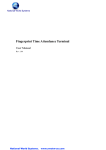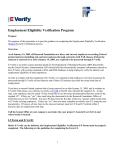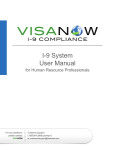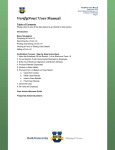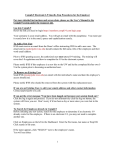Download User Manual - Emmegi Ricambi SpA
Transcript
Fingerprint Software User Manual DA-70702 BIOMETRIC FINGERPRINT READER 2,5" HDD ENCLOSURE User Manual System Requirements System Requirements Recommended Pentium II or higher or other compatible machines. Recommended RAM of at least 128 MB or higher. Windows 2000 SP3 & SP4 / XP / VISTA. -1- Fingerprint Software User Manual How to Open the Menu of Fingerprint Software If the "Fingerprint Live Time Setting" is set "Never Have To Verify Fingerprint Again", it will open the "Menu of Fingerprint Software" directly every time you click the tray icon . If the Fingerprint Live Time is end, "Fingerprint Authentication" dialog will ask you to verify your fingerprint. Verify your fingerprint Click the Fingerprint Software tray icon and slide your registered finger on the sensor correctly to verify your fingerprint. -2- Fingerprint Software User Manual Or press "Password" button to enter your password. If you pass the fingerprint verification, the "Menu of Fingerprint Software" will be available. -3- Fingerprint Software User Manual Fingerprint Registration 1. Open "Menu of Fingerprint Software". Select "Fingerprint Registration". 2. In the "Finger Identify" windows, there are two ways to verify. Method 1. * Finger Identify: Verify your previously registered fingerprint. The green fingers mean which fingers are registered already. Method 2. Password: Click the "Password" button to enter your password if you want to use it instead of your fingerprint. -4- Fingerprint Software User Manual 3. Finger Registration Wizard will be executed. And then you may register or delete your registered fingers. Green: Already registered finger(s). Purple: Selected finger. -5- Fingerprint Software User Manual Fingerprint Software Password Setting Open "Menu of Fingerprint Software". Select "Fingerprint Software Password Setting". In the "Hint and Password" dialog, you can set the hint and rescue password. Fingerprint Live Time Setting Fingerprint Live Time If you are working in an environment which requires higher confidentiality, you may set the "Fingerprint Live Time" in a short time (ex. five minutes). When you leave the computer, the validity of fingerprint will soon be expired; then you have to reverify to open the menu of Fingerprint Software. This feature can offer you both of high security & friendly usage. -6- Fingerprint Software User Manual Open "Menu of Fingerprint Software / User Settings". Select "Fingerprint Live Time Setting" Never Have to Verify Fingerprint Again Plug the Fingerprint Pen Drive in & verify your fingerprint for the first time. Input Fingerprint Live Time Every time you re-verify your fingerprint, the life of Current Fingerprint is renewed. -7- Fingerprint Software User Manual Folder Encryption Encrypted folders enable fingerprint security to all files within a folder. 1. 2. 3. Point cursor to the folder you wish to encrypt and right-click. Choose "Set Encryption Folder" from the menu. If the current fingerprint expires, you must re-verify the fingerprint in order to encrypt the files. "Fingerprint Identify" dialog will ask for your fingerprint verification. (This process can also be executed by typing in your password.) After passing the verification, the file will be encrypted. -8- Fingerprint Software User Manual 4. 5. If the "Fingerprint Live Time Setting" is set " Never Have To Verify Fingerprint Again ", the folder will be encrypted. Files inside this folder will also have a lock on their icons. Moving files into an encrypted folder will cause those files to be automatically encrypted. When removing files from an encrypted folder to a non-encrypted area, "Fingerprint Identify" dialog will ask for your fingerprint, and the files will be decrypted. Folder Decryption To decrypt encrypted folders. 1. Right-click on the encrypted folder, and choose "Set Decryption Folder" from the menu. -9- Fingerprint Software User Manual 2. If the current fingerprint expires, you must re-verify the fingerprint in order to decrypt the files. "Fingerprint Identify" dialog will ask for your fingerprint verification. (This process can also be executed by typing in your password.) 3. After passing the verification, the file will be decrypted. 4. If the "Fingerprint Live Time Setting" is set " Never Have To Verify Fingerprint Again ", the folder will be decrypted. The icon of the decrypted folder will return to its normal appearance. Files inside this folder will also be decrypted and the icons will have no locks - 10 - Fingerprint Software User Manual File Encryption Your encrypted files can only be accessed by fingerprint (or password). 1. Point cursor to the file you want to encrypt and right-click. Choose "Encrypting.. " from the menu. 2. If the current fingerprint expires, you must re-verify the fingerprint in order to encrypt the files. "Fingerprint Identify" dialog will ask for your fingerprint verification. (This process can also be executed by typing in your password.) - 11 - Fingerprint Software User Manual 3. After passing the verification, the file will be encrypted. 4. If the "Fingerprint Life Time Setting" is set " Never Have To Verify Fingerprint Again ", the file will be encrypted. Encrypted files will have a lock on their icons. - 12 - Fingerprint Software User Manual File Decryption To decrypt encrypted files. 1. Point cursor to the file you want to decrypt and right-click. Choose "Decrypting.. " from the menu. 2. If the current fingerprint expires, you must re-verify the fingerprint in order to decrypt the files. "Fingerprint Identify" dialog will ask for your fingerprint verification. (This process can also be executed by typing in your password.) 3. After passing the verification, the file will be decrypted. - 13 - Fingerprint Software User Manual 4. If the "Fingerprint Life Time Setting" is set " Never Have To Verify Fingerprint Again ", the folder will be decrypted. The icon of the decrypted files will have no lock and will go back to its normal appearance. - 14 -