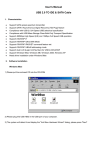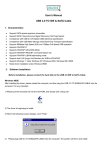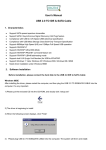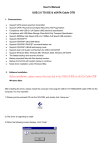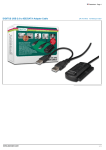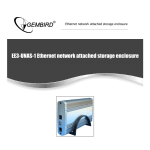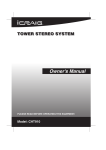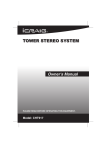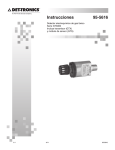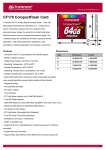Download User's Manual USB 2.0 TO IDE & SATA Cable
Transcript
User's Manual USB 2.0 TO IDE & SATA Cable 1. Characteristics Support SATA spread-spectrum transmitter Support SATA II Asynchronous Signal Recovery (Hot Plug) feature Compliance with USB 2.0 (Hi-Speed USB) electrical specification Compliance with USB Mass Storage Class Bulk-Only Transport Specification Support 480Mbps High Speed (HS) and 12Mbps Full Speed USB operation Support ATA/ATAPI-7 Support ATA/ATAPI Ultra DMA Mode Support ATA/ATAPI PACKET command feature set Support ATA/ATAPI LBA48 addressing mode Support dual LUN (Logic Unit Number) for USB to ATA/ATAPI Support Windows 98se, Windows ME, Windows 2000, Windows XP, Windows 7 Need driver installation under Windows 98se 1. Before Installation Please put this USB HDD connect to IDE&SATA Cable, please reference as below: If you need connect 3.5’’ IDE HDD, please reference as below : Step 1: Please plug USB TO IDE&SATA CABLEL connect to HDD,HDD should connect power adapter. Step 2:Please put the USB of USB2.0 To IDE&SATA connect to computer’s USB. Step 3:Reference “Inspect connect ’s correction” If you need connect 2.5” IDE HDD, please reference as below: Step 1:Please put the Power Cable “4P” to “2P” connect to USB TO IDE&SATA Cable, please reference: Step 2: Please plug USB To IDE&SATA Cable to 2.5” HDD, please reference: Step 3: Please plug the USB of USB To IDE&SATA Cable into computer, Step 4: Reference “Inspect connect ’s correction.” If you need connect SATA HDD, please connect as below: Step 1:Please connect the wire of SATA Cable to USB To IDE&SATA Cable and SATA HDD, please reference: Step 2: Connect HDD and Power adapter, please reference: Step 3: Please put the USB of USB To IDE&SATE Cable into computer; Step 4: Reference “Inspect connect ’s correction.” 2. Software Installation Windows 98se 1) Please put the enclosed CD into the CD-ROM Cable 2) Please plug this USB HDD in the USB port of your computer. 3) The system will detect it and display the "Add New Hardware Wizard" dialog, please press "Next" 4) When the following screen displays, please check "Search for the best driver for your device (Recommended)" and press "Next". 5) When the following screen displays, please locate the driver folder included by the driver CD-ROM shipped with this USB HDD Cable 6) When the following screen displays, please press "Next" 7) When the following screen displays, please press "Finish" Windows ME/2000/XP No need driver installation in those OS platform. 3. Verification Please track the path "My computer” and "My computer” -- > “System Properties” -- > “Device Manager" and expand the item "Hard disk controllers”, you should meet the following screen. 4. If you use a all new HDD 1) Please use " Fdisk " to set the capacity of your HDD, but this will destroy all the data in the HDD. 2) Format your HDD by standard procedures, if you can't find your new HDD, please following the steps in FAQ-1 Note: "Fdisk" or "Format" will destroy all the data and program in the HDD you select. Please make sure there is not any data in it, or all the data have a backup copy. 5. FAQ Q: I could see the icon at the right down comer on the screen, but I still couldn't find my external HDD. A: a. Please make sure your HDD has been installed correctly. b. Please make sure your HDD has been set in "Master" position, c. Please make sure you have installed correct driver for this USB HDD. d. Please make sure your HDD has been formatted. If no, please format your hard drive first. e. If you are sure you have installed correctly all the hardware and software, please follow the steps as below to catch your HDD. i. Enter "Control Panel" and enter "System" icon ii. Double click it to find a "System Manager". iii. Find a "Disk drivers" category. There should be 3 drivers, double click the HDD iV. Find the "Setting" button and choose the option “Removable Drive” V. Your computer will automatically assign a new letter to this USB HDD after restarting your computer 6. Caution!! a. If you are not sure what OS you are using, please contact your PC dealer. b. Please don't put this USB HDD in a humid or high-temperature environment. c. If your first installation is failed, please firstly remove the wrong device throngs the path as below: path=Control Panel > System > System Properties > Device Manager > Please remove the items with "?" or "!" mark.